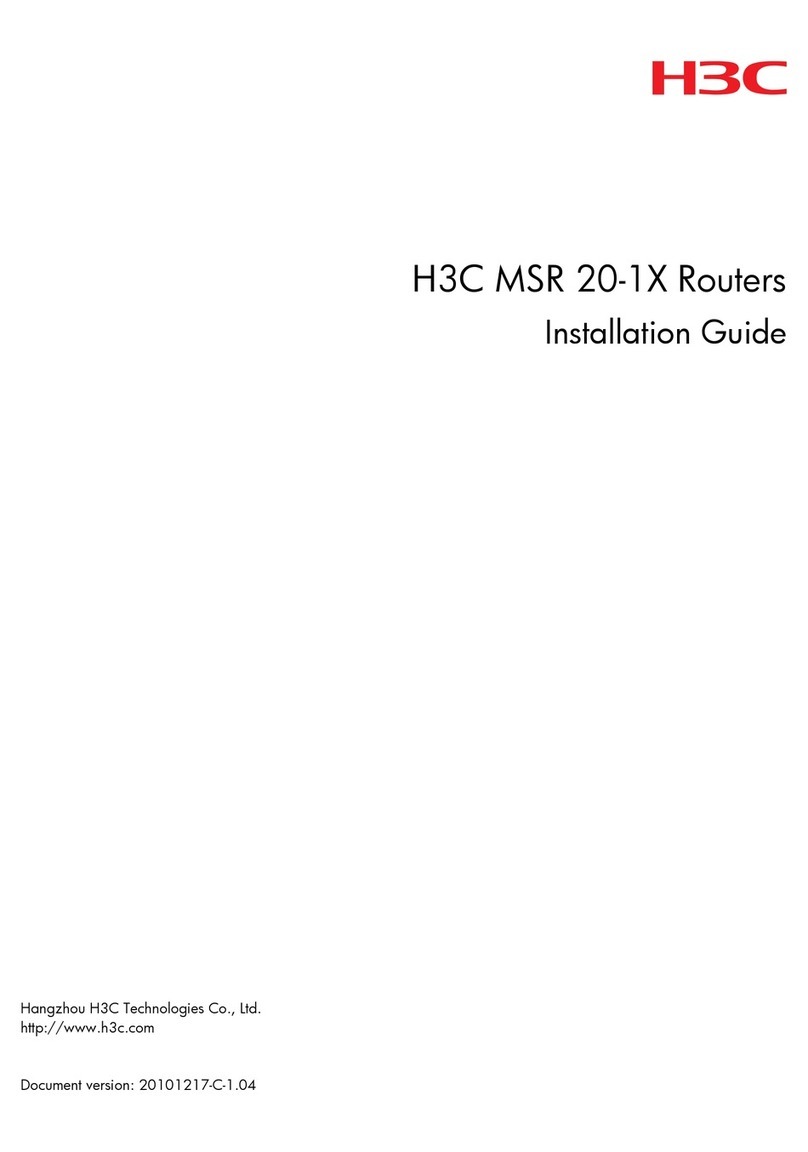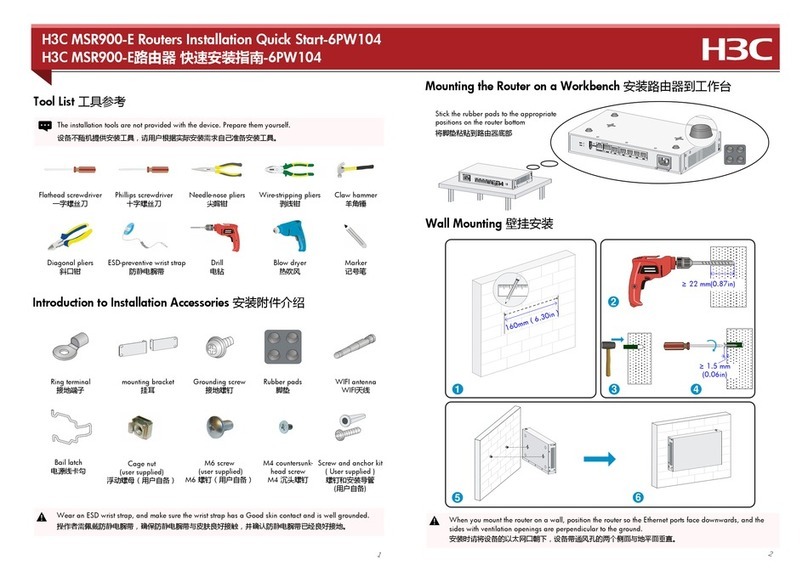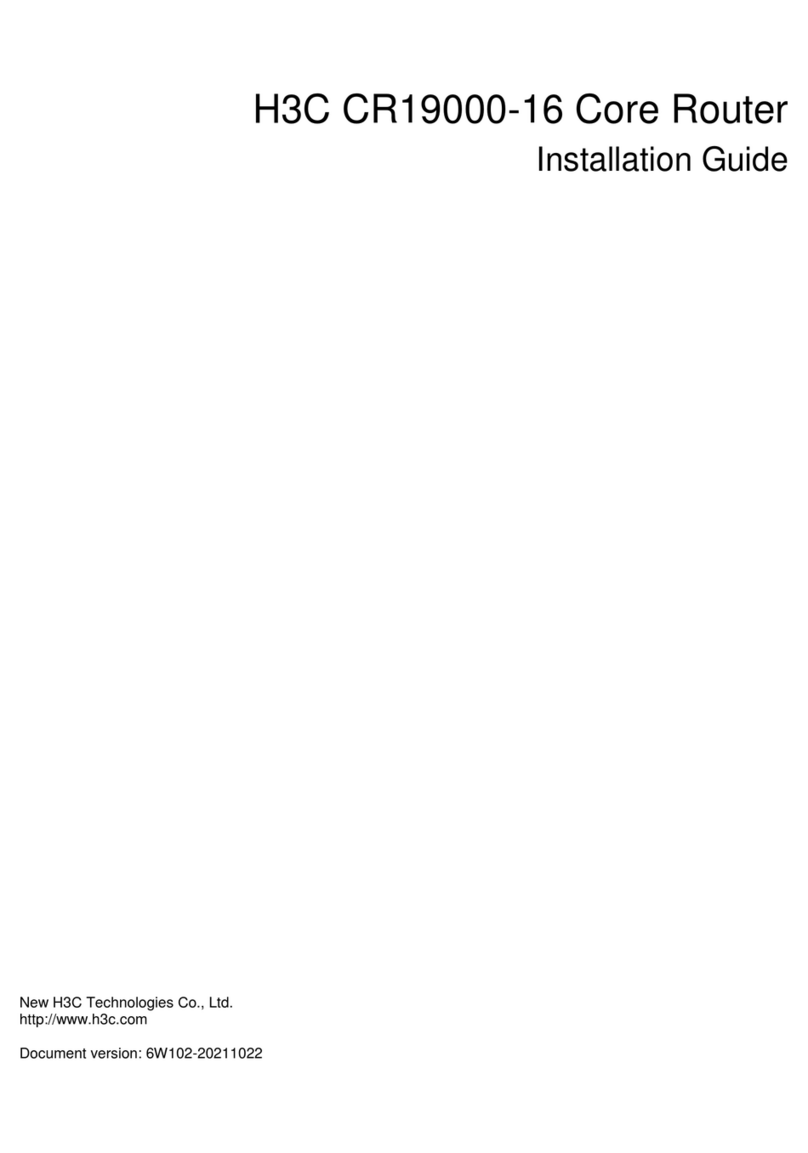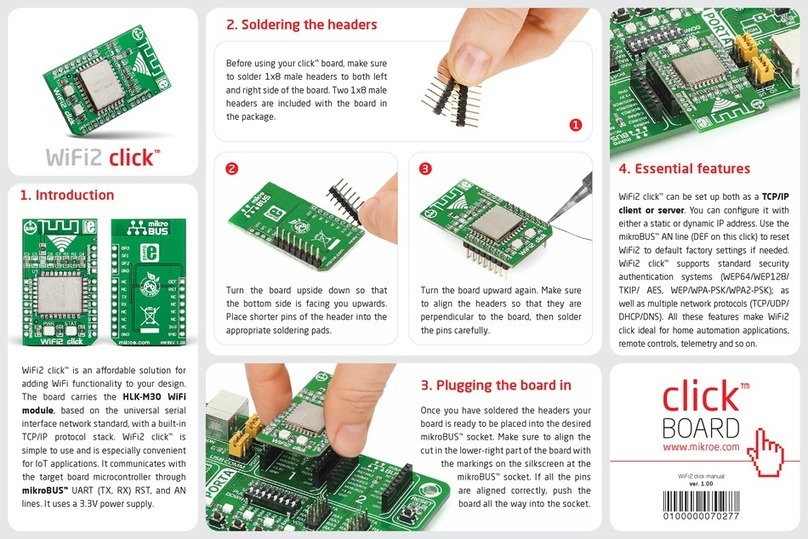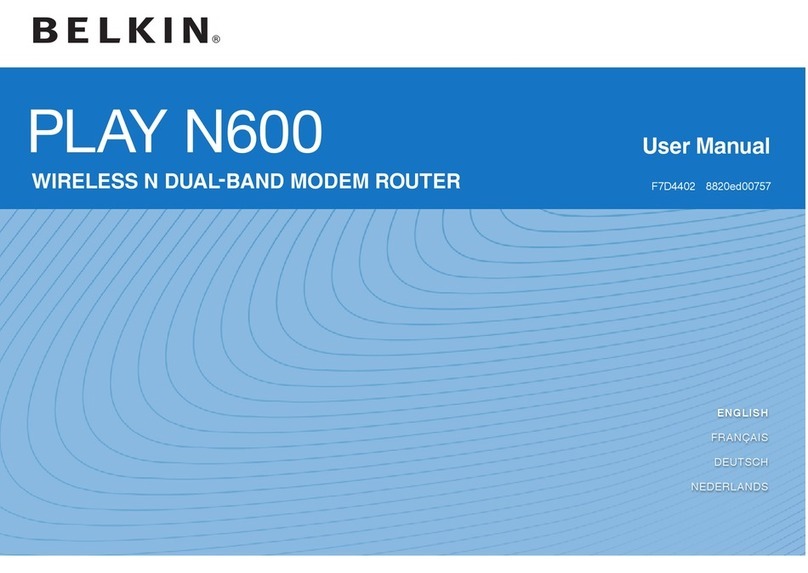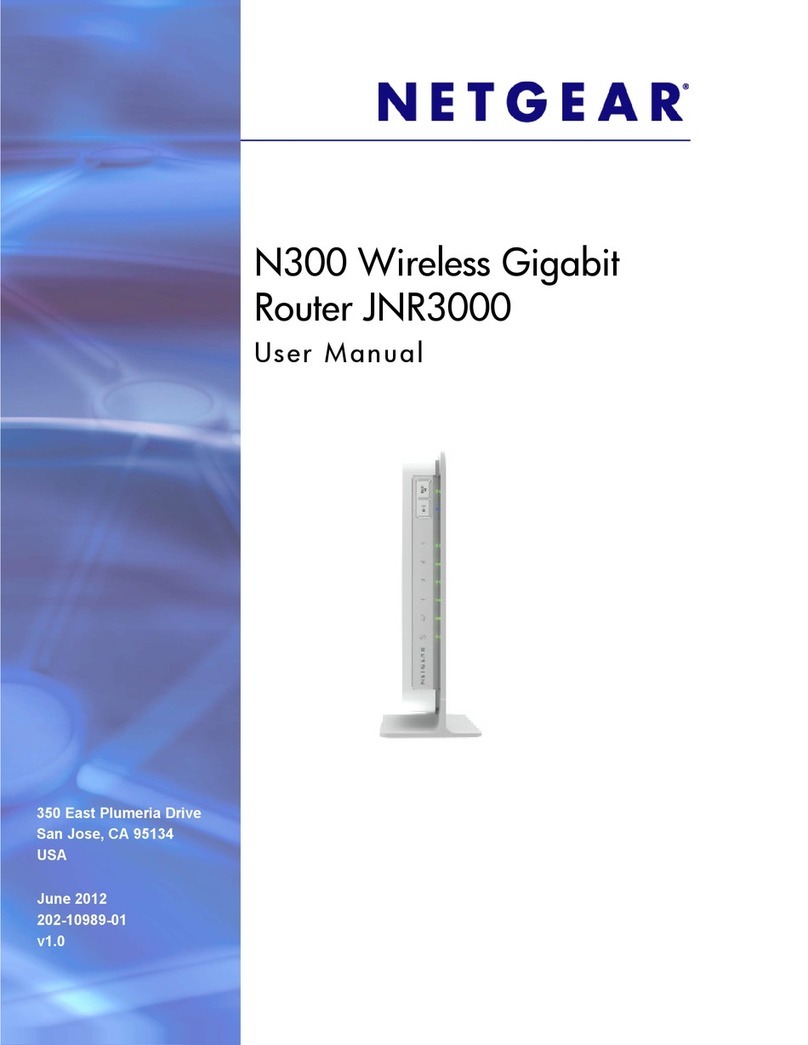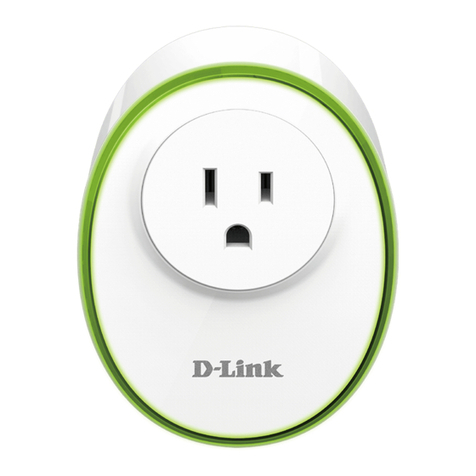H3C MSR810 User manual

H3C MSR810 Routers
Installation Guide
New H3C Technologies Co., Ltd.
http://www.h3c.com
Document version: 6W116-20221212

Copyright © 2015-2022, New H3C Technologies Co., Ltd. and its licensors
All rights reserved
No part of this manual may be reproduced or transmitted in any form or by any means without prior written
consent of New H3C Technologies Co., Ltd.
Trademarks
Except for the trademarks of New H3C Technologies Co., Ltd., any trademarks that may be mentioned in this
document are the property of their respective owners.
Notice
The information in this document is subject to change without notice. All contents in this document, including
statements, information, and recommendations, are believed to be accurate, but they are presented without
warranty of any kind, express or implied. H3C shall not be liable for technical or editorial errors or omissions
contained herein.
Environmental protection
This product has been designed to comply with the environmental protection requirements. The storage, use,
and disposal of this product must meet the applicable national laws and regulations.

Preface
This document describes the installation procedure for H3C MSR810 routers, covering the
procedures for preparing for installation, installing the router, and troubleshooting.
This preface includes the following topics about the documentation:
•
Audience.
•
Conventions.
•
Documentation feedback.
Audience
This documentation is intended for:
•
Network planners.
•
Field technical support and servicing engineers.
•
Network administrators.
Conventions
The following information describes the conventions used in the documentation.
Command conventions
Convention
Description
Boldface Bold text represents commands and keywords that you enter literally as shown.
Italic Italic text represents arguments that you replace with actual values.
[ ] Square brackets enclose syntax choices (keywords or arguments) that are optional.
{ x | y | ... }
Braces enclose a set of required syntax choices separated by vertical bars, from which
you select one.
[ x | y | ... ]
Square brackets enclose a set of optional syntax choices separated by vertical bars,
from which you select one or none.
{ x | y | ... } *
Asterisk marked braces enclose a set of required syntax choices separated by vertical
bars, from which you select a minimum of one.
[ x | y | ... ] *
Asterisk marked square brackets enclose optional syntaxchoices separated byvertical
bars, from which you select one choice, multiple choices, or none.
&<1-n> The argument or keyword and argument combination before the ampersand (&) sign
can be entered 1 to n times.
# A line that starts with a pound (#) sign is comments.
GUI conventions
Convention
Description
Boldface Window names, button names, field names, and menu items are in Boldface. For
example, the New User window opens; click OK.
> Multi-level menus are separated by angle brackets. For example, File > Create >
Folder.

Symbols
Convention
Description
WARNING! An alert that calls attention to important information that if not understood or followed
can result in personal injury.
CAUTION:
An alert that calls attention to important information that if not understood or followed
can result in data loss, data corruption, or damage to hardware or software.
IMPORTANT:
An alert that calls attention to essential information.
NOTE:
An alert that contains additional or supplementary information.
TIP:
An alert that provides helpful information.
Network topology icons
Convention
Description
Represents a generic network device, such as a router, switch, or firewall.
Represents a routing-capable device, such as a router or Layer 3 switch.
Represents a generic switch, such as a Layer 2 or Layer 3 switch, or a router that
supports Layer 2 forwarding and other Layer 2 features.
Represents an access controller, a unified wired-WLAN module, or the access
controller engine on a unified wired-WLAN switch.
Represents an access point.
Represents a wireless terminator unit.
Represents a wireless terminator.
Represents a mesh access point.
Represents omnidirectional signals.
Represents directional signals.
Represents a security product, such as a firewall, UTM, multiservice security
gateway, or load balancing device.
Represents a security module, such as a firewall, load balancing, NetStream, SSL
VPN, IPS, or ACG module.
Examples provided in this document
Examples in this document might use devices that differ from your device in hardware model,
configuration, or software version. It is normal that the port numbers, sample output, screenshots,
and other information in the examples differ from what you have on your device.
T
T
T
T

Documentation feedback
You can e-mail your comments about product documentation to info@h3c.com.
We appreciate your comments.

i
Contents
1 Preparing for installation··········································································1-1
Safety recommendations ································································································································1-1
Safety symbols········································································································································1-2
General safety recommendations···········································································································1-2
Electricity safety······································································································································1-2
ESD prevention·······································································································································1-2
Examining the installation site·························································································································1-3
Temperature and humidity······················································································································1-3
Cleanliness··············································································································································1-3
Corrosive gas limit···································································································································1-4
Cooling····················································································································································1-4
EMI··························································································································································1-4
Lightning protection·································································································································1-5
Installation accessories and tools ···················································································································1-5
Installation accessories (RT-MSR810/RT-MSR810-W/RT-MSR810-W-DB/RT-MSR810-LM/RT-MSR810-
LM-CNDE-SJK/RT-MSR810-W-LM/RT-MSR810-10-PoE-Plus/RT-MSR810-LM-HK/RT-MSR810-W-LM-
HK/RT-MSR810-LM-GL/RT-MSR810-W-LM-GL)···················································································1-5
Installation accessories (RT-MSR810-SI/RT-MSR810-EI/RT-MSR810-LM-SI/RT-MSR810-LM-EA/RT-
MSR810-LM-EI)······································································································································1-6
Installation accessories (RT-MSR810-LME/RT-MSR810-LMS/RT-MSR810-LMS-EA/RT-MSR810-LUS)
································································································································································1-7
Installation accessories (RT-MSR810-CNDE-SJK) ················································································1-7
Installation tools ······································································································································1-7
Pre-installation checklist··································································································································1-8
2 Installing the router··················································································2-1
Installation prerequisites ·································································································································2-1
Installation flowchart········································································································································2-1
Installing the router··········································································································································2-2
Mounting the router on a workbench·······································································································2-2
Mounting the router on a wall··················································································································2-3
Installing the router in a rack···················································································································2-5
Grounding the router·······································································································································2-7
Attaching the grounding cable to the ring terminal··················································································2-7
Grounding the router with a grounding strip····························································································2-8
Grounding the router with a grounding conductor buried in the earth ground·········································2-9
Installing a 4G SIM card··································································································································2-9
Installing a Micro SD card·····························································································································2-10
Installing an SD card·····································································································································2-11
Installing a 4G antenna·································································································································2-12
Installing a 4G antenna extension cable·······································································································2-13
Installing a WLAN antenna····························································································································2-14
Installing a GPS antenna ······························································································································2-15
Supplying power to a terminal through PoE··································································································2-16
Connecting Ethernet interface cables···········································································································2-17
Connecting the console cable and setting terminal parameters ···································································2-18
Connecting the console cable···············································································································2-18
Setting configuration terminal parameters ····························································································2-18
Connecting the power adapter or power cord·······························································································2-18
Connecting the power adapter··············································································································2-19
Connecting the power cord···················································································································2-20
Verifying the installation································································································································2-21
Accessing the router for the first time············································································································2-21
3 Troubleshooting·······················································································3-1
Power module failure ······································································································································3-1
No display on the configuration terminal·········································································································3-1

ii
Garbled display on the configuration terminal·································································································3-2
No response from the serial port·····················································································································3-2
3G/4G SIM card and 4G antenna failures·······································································································3-2
Restoring the factory settings ·························································································································3-3
Scenario 1···············································································································································3-3
Scenario 2···············································································································································3-3
Scenario 3···············································································································································3-3
Reset button usage guidelines················································································································3-3

1-1
1 Preparing for installation
This document is applicable to the router models in Table1-1.
Table1-1 H3C MSR810 router series models
Model (marked on the front panel)
Product code
H3C MSR810
RT-MSR810-W
RT-MSR810-W-DB
RT-MSR810-LM
RT-MSR810-W-LM
H3C MSR810 Series
RT-MSR810
RT-MSR810-10-PoE-Plus
RT-MSR810-LM-HK
RT-MSR810-LM-CNDE-SJK
RT-MSR810-W-LM-HK
RT-MSR810-LM-GL
RT-MSR810-W-LM-GL
RT-MSR810-LME
RT-MSR810-LMS
RT-MSR810-LMS-EA
RT-MSR810-LUS
RT-MSR810-CNDE-SJK
MSR810 Series
RT-MSR810-SI
RT-MSR810-EI
RT-MSR810-LM-SI
RT-MSR810-LM-EA
RT-MSR810-LM-EI
Safety recommendations
To avoid any equipment damage or bodily injury, read the following safety recommendations before
installation. Note that the recommendations do not cover every possible hazardous condition.

1-2
Safety symbols
When reading this document, note the following symbols:
WARNING means an alert that calls attention to important information that if not understood or
followed can result in personal injury.
CAUTION means an alert that calls attention to important information that if not understood or
followed can result in data loss, data corruption, or damage to hardware or software.
General safety recommendations
•
Keep the router and installation tools away from walk areas.
•
Place the router in a dry and flat location and make sure anti-slip measures are in place.
•
Remove all external interface cables and power cords before moving the router.
Electricity safety
•
Locate the power switch of the power source before installation. Shut off the power
immediately if an accident occurs.
•
Make sure the router is reliably grounded.
•
Connect the interface cables correctly.
•
Use an uninterrupted power supply (UPS).
•
Always make sure the power has been disconnected during installation or replacement.
ESD prevention
WARNING
!
Check the resistance of the ESD wrist strap for safety. The resistance reading should be in the
range of 1 to 10 megohm (Mohm) between a human body and the ground.
To prevent electrostatic discharge (ESD), follow these guidelines:
•
Make sure the router and the floor are reliably grounded.
•
Keep the equipment room clean to reduce the negative effects of dusts and particles.
•
Maintain the humidity and temperature levels in the acceptable range.
•
Always wear an ESD wrist strap. Make sure the wrist strap makes good skin contact and is
reliably grounded.
No ESD wrist strap is provided with the router. Prepare it yourself.
To attach an ESD wrist strap:
1. Wear the wrist strap on your wrist.
2. Lock the wrist strap tight around your wrist to maintain good contact with the skin.
3. Secure the wrist strap lock and the alligator clip lock together.
4. Attach the alligator clip to the rack or workbench where the router is installed.

1-3
Examining the installation site
The router can only be used indoors. To ensure correct operation and a long lifespan for your
router, the installation site must meet the requirements in this section.
Temperature and humidity
Maintain the temperature and humidity in the equipment room as described in Table1-2.
•
Lasting high relative humidity can cause poor insulation, electricity leakage, mechanical
property change of materials, and metal corrosion.
•
Lasting low relative humidity can cause washer contraction and ESD and bring problems
including loose mounting screws and circuit failure.
•
High temperature can accelerate the aging of insulation materials and significantly lower the
reliability and lifespan of the router.
Table1-2 Temperature and humidity requirements in the equipment room
Model
Operating temperature
Operating humidity
RT-MSR810
RT-MSR810-W
RT-MSR810-W-DB
RT-MSR810-LM
RT-MSR810-LM-CNDE-SJK
RT-MSR810-W-LM
RT-MSR810-LM-HK
RT-MSR810-W-LM-HK
RT-MSR810-LME
RT-MSR810-LMS
RT-MSR810-LMS-EA
RT-MSR810-LUS
RT-MSR810-LM-GL
RT-MSR810-W-LM-GL
RT-MSR810-CNDE-SJK
0°C to 45°C (32°F to 113°F) 5% RH to 90% RH, noncondensing
RT-MSR810-10-PoE-Plus 0°C to 45°C (32°F to 113°F) 5% RH to 95% RH, noncondensing
RT-MSR810-SI
RT-MSR810-LM-SI
RT-MSR810-LM-EI
RT-MSR810-EI
RT-MSR810-LM-EA
0°C to 40°C (32°F to 104°F) 5% RH to 90% RH, noncondensing
Cleanliness
Dust buildup on the chassis might cause electrostatic adsorption and dust corrosion, resulting in
poor contact of metal connectors and contact points. This might shorten the device's lifetime and
even cause device failure in the worst case. Table1-3 describes the router requirement for
cleanliness.

1-4
Table1-3 Router requirement for cleanliness
Substance
Particle diameter
Concentration limit
Dust particles ≥ 0.5 µm ≤ 1.8 × 107particles/m3
Corrosive gas limit
Corrosive gases can accelerate corrosion and aging of metal components. Make sure the
corrosive gases do not exceed the concentration limits as shown inTable1-4.
Table1-4 Corrosive gas concentration limits
Gas
Average concentration (mg/m
3
)
Maximum concentration (mg/m
3
)
SO20.3 1.0
H2S 0.1 0.5
Cl20.1 0.3
HCI 0.1 0.5
HF 0.01 0.03
NH31.0 3.0
O30.05 0.1
NOX0.5 1.0
Cooling
The router uses passive cooling. For better heat dissipation and cooling of the router, follow these
guidelines:
•
Keep the air vents unblocked. Maintain a minimum clearance of 100 mm (3.94 in) around the
air vents.
•
Make sure the installation site has a good ventilation system.
EMI
All electromagnetic interference (EMI) sources, from outside or inside of the router and application
system, adversely affect the router in the following ways:
•
A conduction pattern of capacitance coupling.
•
Inductance coupling.
•
Electromagnetic wave radiation.
•
Common impedance (including the grounding system) coupling.
To prevent EMI, perform the following tasks:
•
If AC power is used, use a single-phase three-wire power receptacle with protection earth (PE)
to filter interference from the power grid.
•
As a best practice, keep the grounding facility of the router away from those of power
equipment and the lightning protection grounding facility. Do not use the same grounding
facility for them.
•
Keep the router far away from radio transmitting stations, radar stations, and high-frequency
devices.

1-5
•
Use electromagnetic shielding, for example, shielded interface cables, when necessary.
Lightning protection
To protect the router from lightning, follow these guidelines:
•
Make sure the router is reliably grounded by using a grounding cable.
•
Make sure the power receptacle is reliably grounded.
•
Install a lightning protector at each power input end.
Installation accessories and tools
Installation accessories (RT-MSR810/RT-MSR810-W/RT-
MSR810-W-DB/RT-MSR810-LM/RT-MSR810-LM-CNDE-
SJK/RT-MSR810-W-LM/RT-MSR810-10-PoE-Plus/RT-
MSR810-LM-HK/RT-MSR810-W-LM-HK/RT-MSR810-LM-
GL/RT-MSR810-W-LM-GL)
Figure1-1 Installation accessories
IMPORTANT:
To wall
-mount the router, you must prepare screw anchors and screws. Make sure the screw
anchors and screws meet the following requirements:
•
The screw length is no less than 16 mm (0.63 in).
•
The screw thread diameter is between 3 mm and 3.5 mm (0.12 in to 0.14 in).
•
The screw head diameter is between 6 mm and 8 mm (0.24 in to 0.32 in).
•The screw anchors are compatible with the screws.
Table1-5 Antenna compatibility
Model
4G antenna
WLAN antenna
•RT-MSR810-LM
•RT-MSR810-LM-CNDE-SJK
•RT-MSR810-W-LM
•RT-MSR810-LM-HK
2 N/A
4G antenna GPS antenna
(optional) Screw anchor and
screw (user supplied)
WLAN antenna Ring terminal
Rubber feet
Cage nut (user
supplied)
Mounting brackets and screws (provided only with
the RT-MSR810-10-PoE-Plus and optional for
other models)
4G antenna
extension cable
(optional)

1-6
Model
4G antenna
WLAN antenna
•RT-MSR810-W-LM-HK
•RT-MSR810-LM-GL
•RT-MSR810-W-LM-GL
•RT-MSR810-W
•RT-MSR810-W-LM
•RT-MSR810-W-LM-HK
•RT-MSR810-W-LM-GL
N/A 2
RT-MSR810-W-DB N/A 4
Installation accessories (RT-MSR810-SI/RT-MSR810-
EI/RT-MSR810-LM-SI/RT-MSR810-LM-EA/RT-MSR810-
LM-EI)
Figure1-2 Installation accessories
IMPORTANT:
To wall
-mount the router, you must prepare screw anchors and screws. Make sure the screw
anchors and screws meet the following requirements:
•
The screw length is no less than 16 mm (0.63 in).
•
The screw thread diameter is between 3 mm and 3.5 mm (0.12 in to 0.14 in).
•
The screw head diameter is between 6 mm and 8 mm (0.24 in to 0.32 in).
•The screw anchors are compatible with the screws.
Two 4G antennas are provided with the RT-MSR810-LM-SI, RT-MSR810-LM-EA, or RT-MSR810-
LM-EI router.
4G antenna Screw anchor and
screw (user supplied)
Grounding
cable
Rubber feet
Cage nut (user
supplied)
Mounting brackets and screws (optional)
4G antenna
extension cable
(optional)

1-7
Installation accessories (RT-MSR810-LME/RT-MSR810-
LMS/RT-MSR810-LMS-EA/RT-MSR810-LUS)
Figure1-3 Installation accessories
The RT-MSR810-LMS and RT-MSR810-LUS routers are not shipped with 4G antennas.
Installation accessories (RT-MSR810-CNDE-SJK)
Figure1-4 Installation accessories
IMPORTANT:
To
wall-mount the router, you must prepare screw anchors and screws. Make sure the screw
anchors and screws meet the following requirements:
•
The screw length is no less than 16 mm (0.63 in).
•
The screw thread diameter is between 3 mm and 3.5 mm (0.12 in to 0.14 in).
•
The screw head diameter is between 6 mm and 8 mm (0.24 in to 0.32 in).
•The screw anchors are compatible with the screws.
Installation tools
No installation tools are provided with the router. Prepare them yourself as required.
Rubber feet Ring terminal MSR810-LME [LMS]
[LUS] power adapter
RT-MSR810-LME
[LMS][LUS] data
cable
Stick 4G antenna
(shipped with the RT-
MSR810-LMS-EA/RT-
MSR810-LME and
optional for other models) 4G-LTE magnetic mount
antenna (optional) 4G antenna extension
cable (optional)
Screw anchor and screw
(user supplied) Rubber feet
Mounting brackets and screws (optional)
Ring terminal Cage nut (user supplied)

1-8
Figure1-5 Installation tools and equipment
Pre-installation checklist
Item
Requirements
Result
Installation
site
Ventilation
•There is a minimum clearance of 100 mm (3.94 in)
around the air inlet and outlet vents.
•An adequate ventilation system is available at the
installation site.
Temperature
•0°C to 40°C (32°F to 104°F):
RT-MSR810-SI
RT-MSR810-LM-SI
RT-MSR810-LM-EI
RT-MSR810-EI
RT-MSR810-LM-EA
•0°C to 45°C (32°F to 113°F)
RT-MSR810
RT-MSR810-W
RT-MSR810-W-DB
RT-MSR810-LM
RT-MSR810-LM-CNDE-SJK
RT-MSR810-W-LM
RT-MSR810-10-PoE-Plus
RT-MSR810-LM-HK
RT-MSR810-W-LM-HK
RT-MSR810-LME
RT-MSR810-LMS
RT-MSR810-LMS-EA
RT-MSR810-LUS
RT-MSR810-LM-GL
RT-MSR810-W-LM-GL
RT-MSR810-CNDE-SJK
Relative
humidity
•5% to 90% (noncondensing):
RT-MSR810
RT-MSR810-W
RT-MSR810-W-DB
RT-MSR810-LM
RT-MSR810-LM-CNDE-SJK
RT-MSR810-W-LM
RT-MSR810-10-PoE-Plus

1-9
Item
Requirements
Result
RT-MSR810-LM-HK
RT-MSR810-W-LM-HK
RT-MSR810-LME
RT-MSR810-LMS
RT-MSR810-LMS-EA
RT-MSR810-LUS
RT-MSR810-LM-GL
RT-MSR810-W-LM-GL
RT-MSR810-CNDE-SJK
•5% to 95% (noncondensing): RT-MSR810-10-PoE-
Plus
Cleanliness Dust concentration ≤ 1.8 × 107particles/m3
ESD prevention
•The router and floor are reliably grounded.
•The equipment room is dust-controlled.
•Humidity and temperature are maintained at
acceptable levels.
•An ESD wrist strap is available.
EMI prevention
•A single-phase three-wire power receptacle with
protection earth (PE) is available for filtering
interference from the power grid.
•As a best practice, keep the grounding facility of the
router away from those of power equipment and the
lightning protection grounding facility. Do not use the
same grounding facility for them.
•The router is far away from radio transmitting
stations, radar stations, and high-frequency devices.
•Electromagnetic shielding, for example, shielded
interface cables, is used as required.
Lightning
protection
•The router is reliably grounded.
•The power receptacle is reliably grounded.
•(Optional.) Port lightning protectors are available.A
signal lightning arrester is required at the input end of
an external signal cable.
•(Optional.) Power lightning protectors are available.
Electricity safety
•A UPS is available.
•The external power switch is located so to shut off
the power immediately when an accident occurs.
Workbench •The workbench is stable.
•The workbench is reliably grounded.
Safety
precautions
•The router is far away from any sources of heat or moisture.
•The emergency power switch in the equipment room is identified and
accessible.
Tools •Installation accessories supplied with the router are ready.
•User-supplied tools are ready.
Reference •Documents shipped with the router are available.
•Online documents are available.

2-1
2 Installing the router
WARNING
!
To avoid injury, do not touch bare wires, terminals, or parts with high-voltage hazard signs.
IMPORTANT:
•
The barcode on the router chassis contains product information that must be provided to local
sales agent when you return a faulty router for repair.
•
Keep the tamper-proof seal on a mounting screw on the chassis cover intact, and if you want to
open the chassis, contact H3C for permission. Otherwise, H3C shall not be liable for any
consequence.
Installation prerequisites
•
You have read "Preparing for installation" carefully.
•
All requirements in "Preparing for installation" are met.
Installation flowchart
The following installation options are available for the router:
•
Workbench mounting.
•
Wall mounting.
•
Rack mounting.
Determine the installation method according to the installation environment. Follow the installation
flowchart shown in Figure2-1 to install the router.

2-2
Figure2-1 Installation flowchart
Installing the router
Mounting the router on a workbench
IMPORTANT:
•
Make sure the workbench is clean, stable, and reliably grounded.
•
Maintain a minimum clearance of 100 mm (3.94 in) around the router for heat dissipation.
•Do not place heavy objects on the router.
To mount the router on a workbench:
1. Place the router upside down on the workbench and attach the rubber feet to the four round
holes in the chassis bottom.
2. Place the router upside up on the workbench.
Start
Determine the
installation position
End
Connect the grounding cable
Install antennas
Mount the router on a
workbench Mount the router on a
wall
Mount the router in a rack
Connect interface cables
Connect the router to a
configuration terminal
Connect the power adapter or
power cord
Verify the installation
Power on the router
Operating correctly?
Troubleshooting the
router
Power off the router
Yes No

2-3
Figure2-2 Mounting the router on a workbench
Mounting the router on a wall
Only the following routers support wall mounting:
•
RT-MSR810
•
RT-MSR810-LM
•
RT-MSR810-LM-CNDE-SJK
•
RT-MSR810-W-DB
•
RT-MSR810-W
•
RT-MSR810-W-LM
•
RT-MSR810-LM-HK
•
RT-MSR810-W-LM-HK
•
RT-MSR810-LM-GL
•
RT-MSR810-W-LM-GL
•
RT-MSR810-CNDE-SJK
•
RT-MSR810-SI
•
RT-MSR810-EI
•
RT-MSR810-LM-SI
•
RT-MSR810-LM-EA
•
RT-MSR810-LM-EI
To mount the router on a wall:
1. Mark two screw hole locations on the wall. The horizontal spacing between the two holes
varies by router model as described in Table2-1.

2-4
Table2-1 Wall mounting hole spacing
Spacing
Device models
160 mm (6.30 in)
RT-MSR810, RT-MSR810-LM, RT-MSR810-LM-CNDE-SJK, RT-
MSR810-W-DB, RT-MSR810-W, RT-MSR810-W-LM, RT-MSR810-LM-
HK, RT-MSR810-W-LM-HK, RT-MSR810-LM-GL, RT-MSR810-W-LM-
GL, RT-MSR810-CNDE-SJK
152 mm (5.98 in) RT-MSR810-SI, RT-MSR810-EI, RT-MSR810-LM-SI, RT-MSR810-LM-
EA, RT-MSR810-LM-EI
2. Drill holes with a minimum depth of 22 mm (0.87 in) in the marked locations.
3. Hammer an anchor into each hole until the anchor is flush with the wall.
4. Drive a screw into each anchor and make sure the screw protrudes a minimum of 1.5 mm
(0.06 in) from the wall.
5. Hang the router on the screws.
Position the router so the network interfaces face downwards, and the sides with ventilation
openings are perpendicular to the ground, as shown in Figure2-3.
Figure2-3 Wall-mounting the router (RT-MSR810-W-LM)
Other manuals for MSR810
13
This manual suits for next models
21
Table of contents
Other H3C Wireless Router manuals
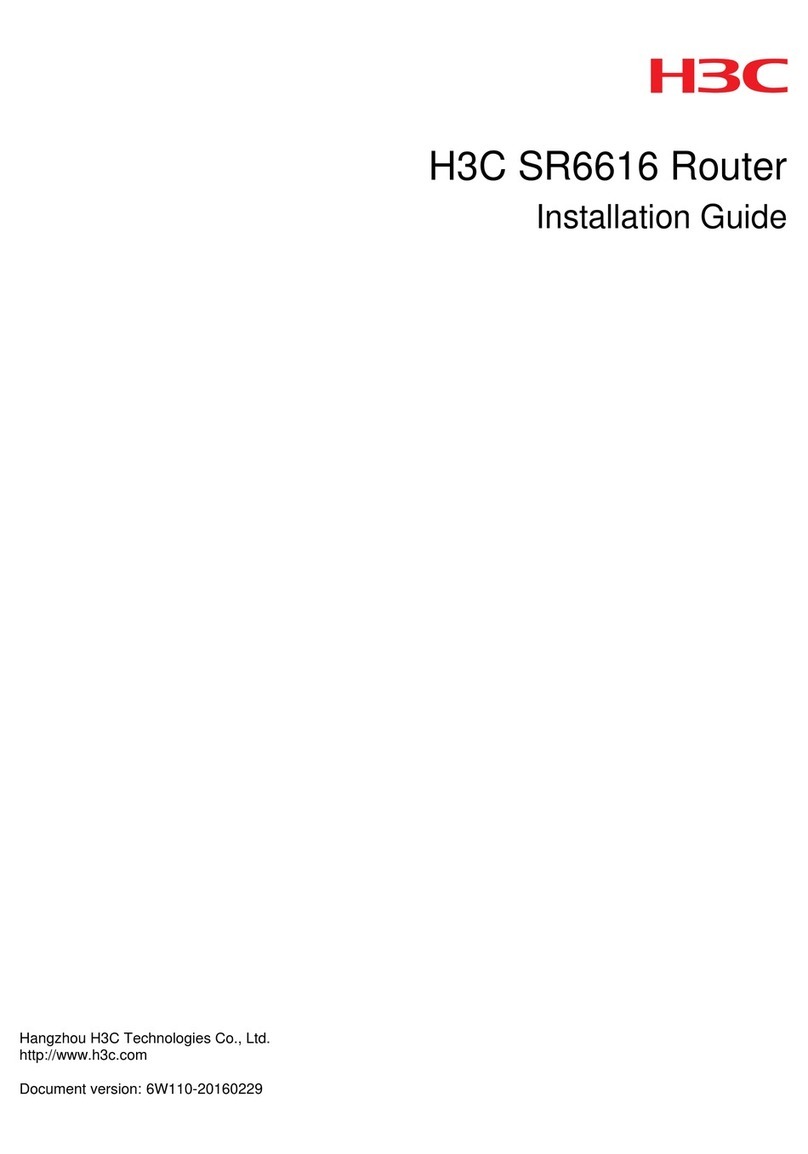
H3C
H3C SR6616 User manual
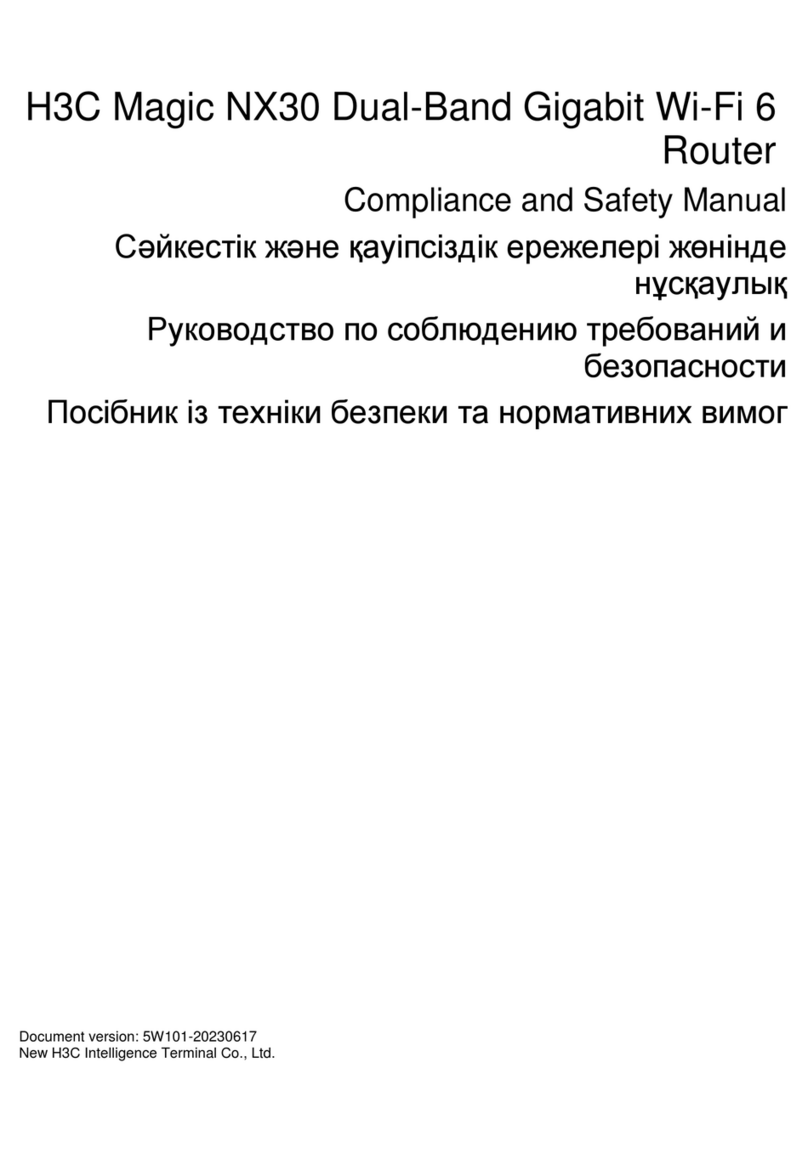
H3C
H3C Magic NX30 Instruction Manual
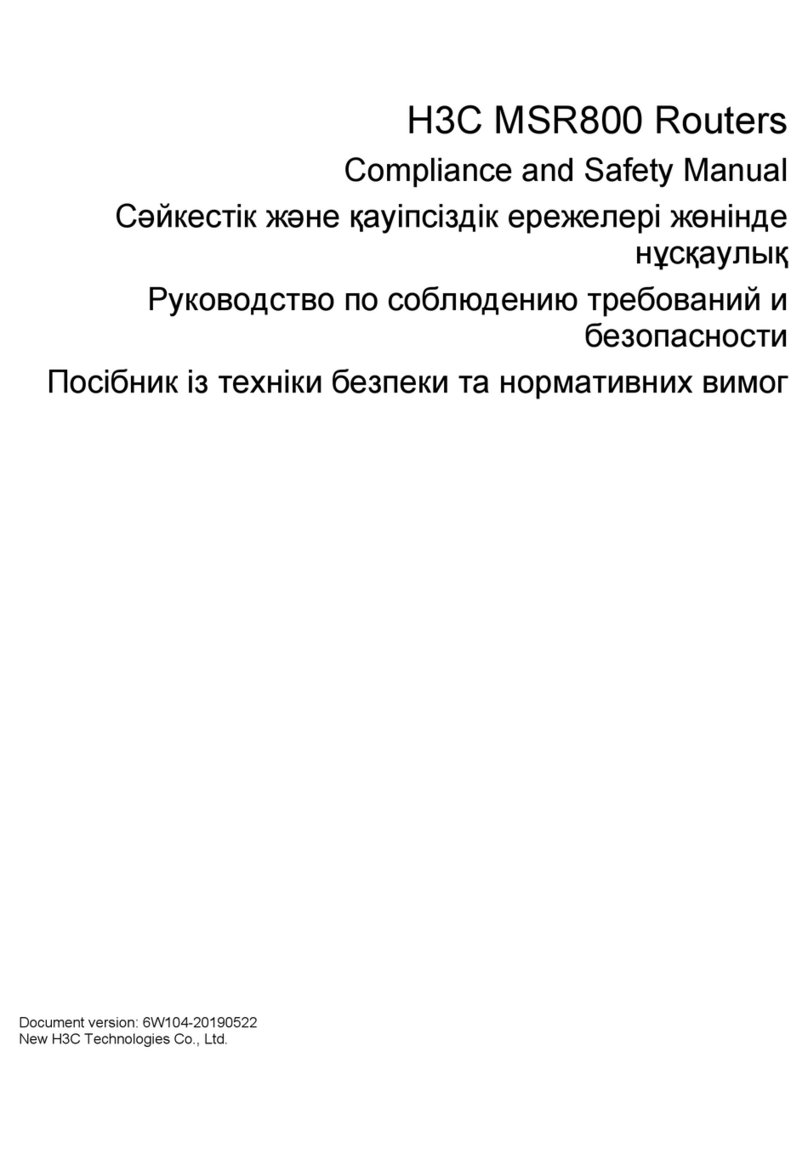
H3C
H3C MSR 800 Instruction Manual
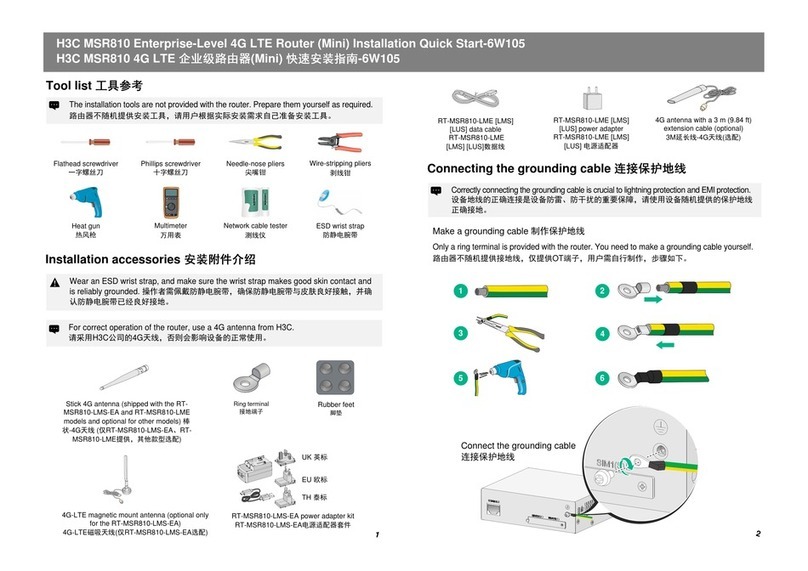
H3C
H3C MSR810 Operating and maintenance manual

H3C
H3C MSR810 User guide
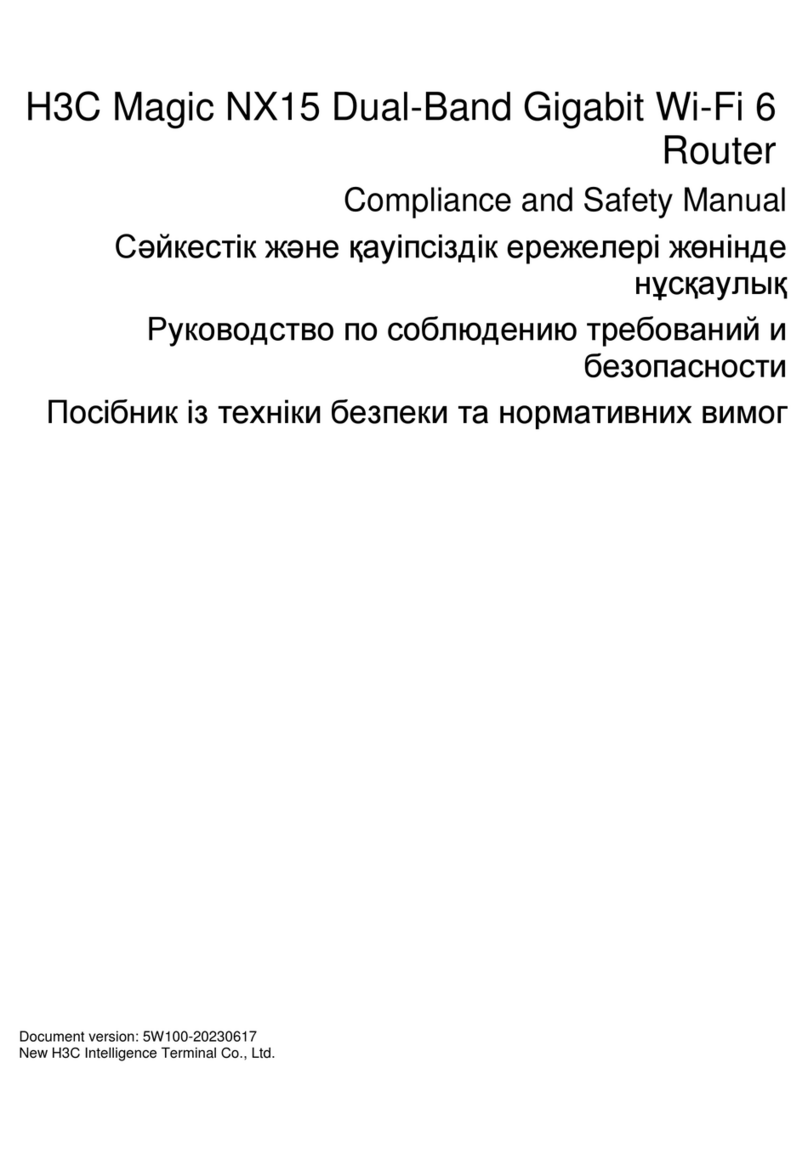
H3C
H3C Magic NX15 Instruction Manual

H3C
H3C MSR 800 User manual
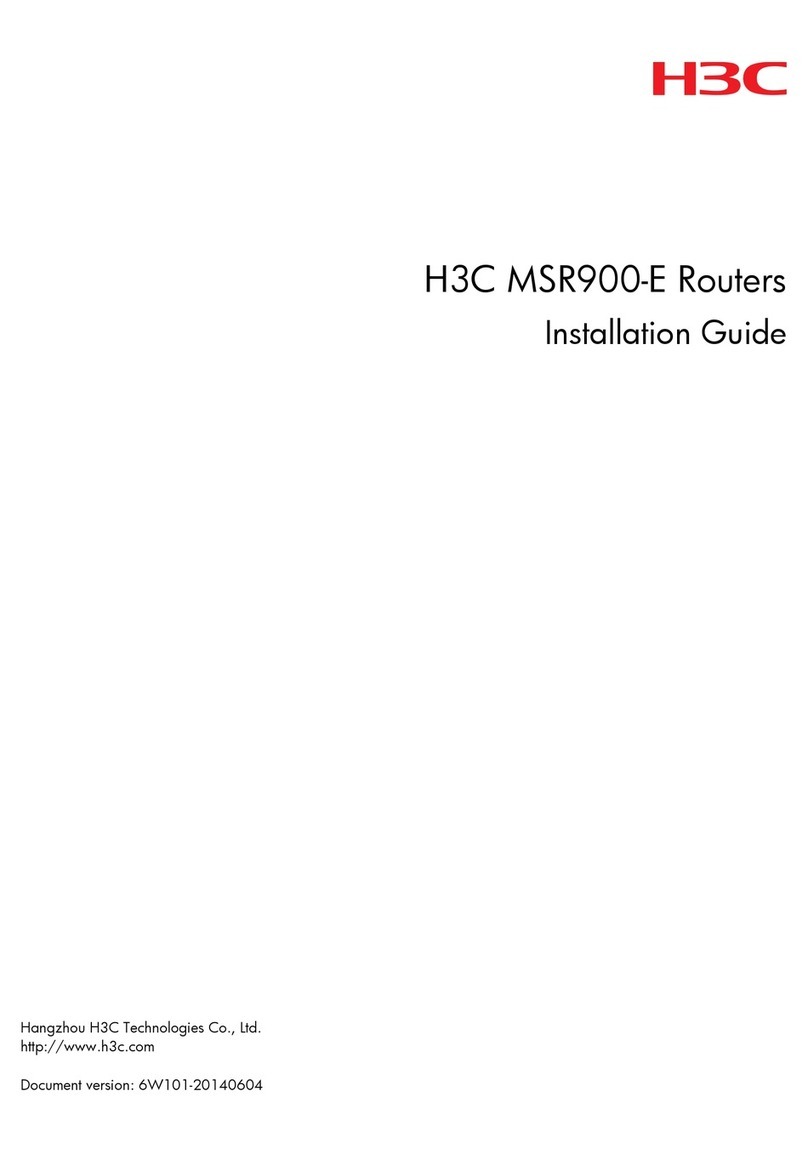
H3C
H3C MSR900-E Routers User manual

H3C
H3C Magic BX54 Instruction Manual

H3C
H3C MSR 930 Operating and maintenance manual