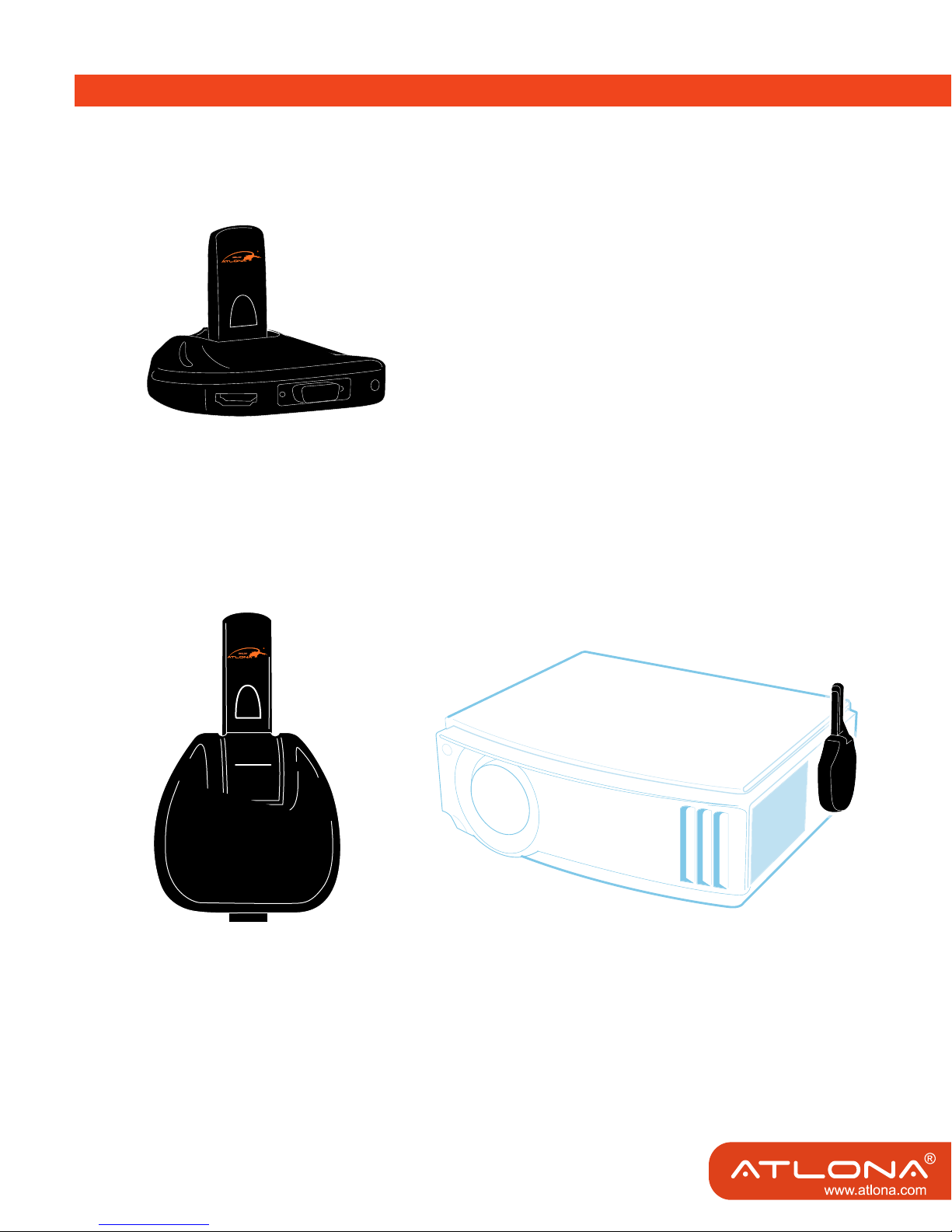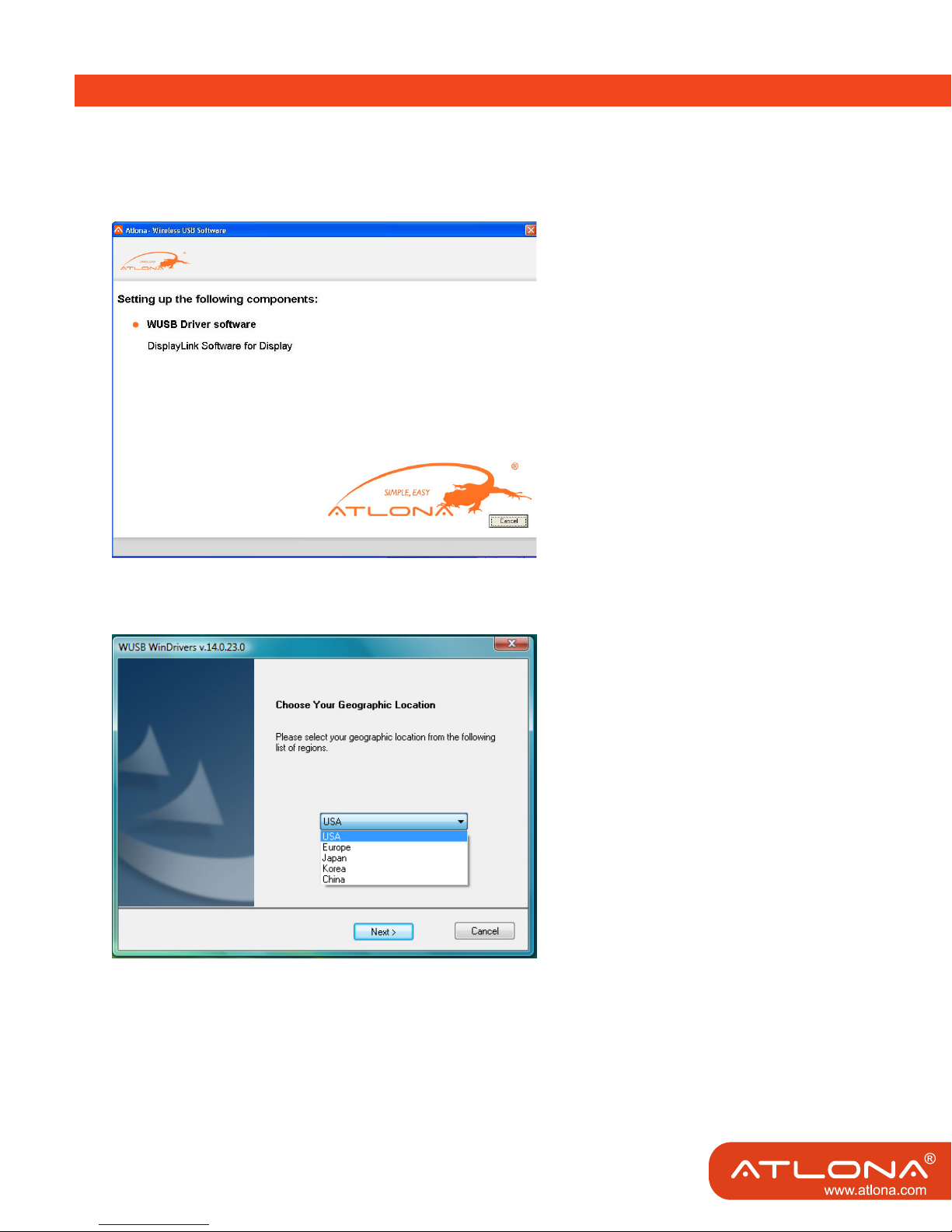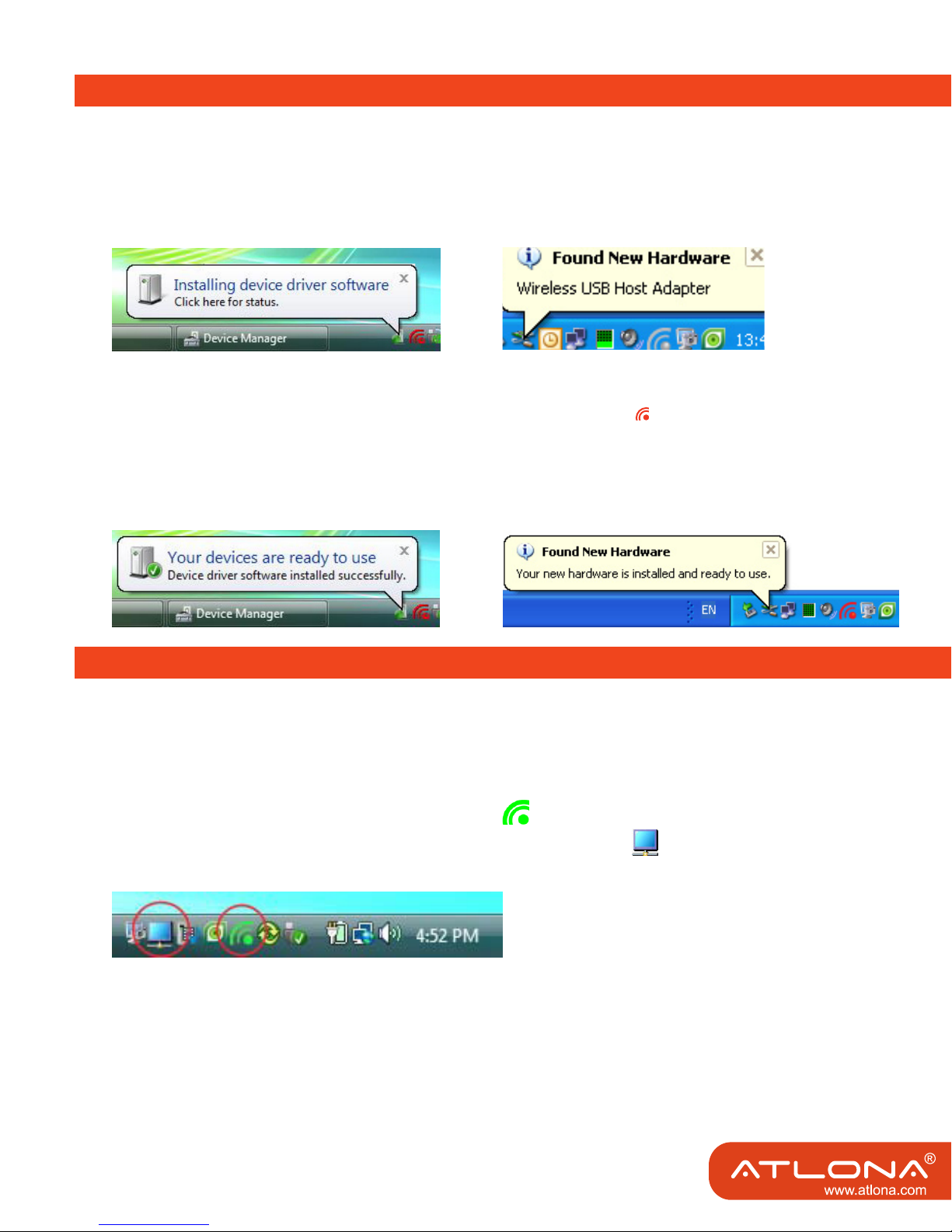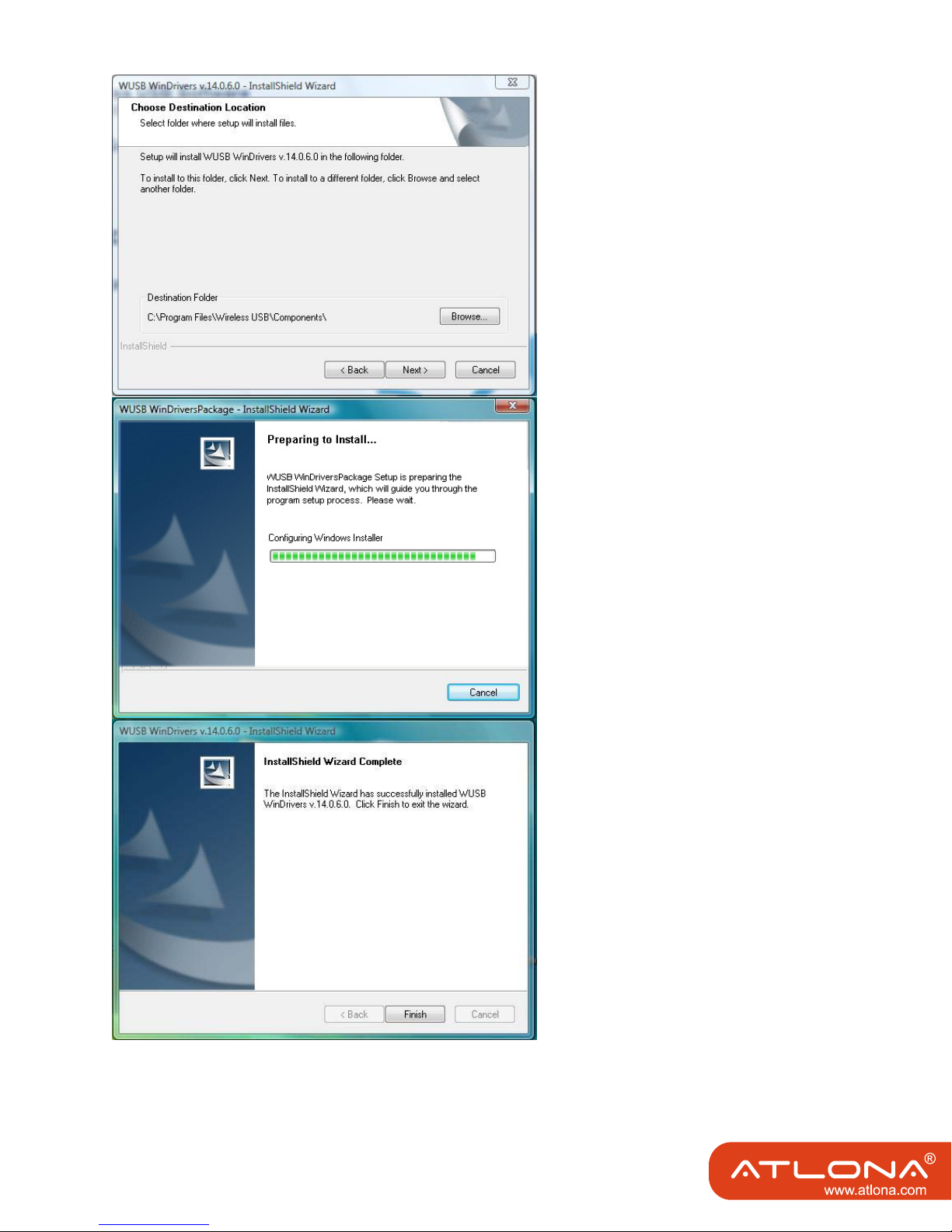TABLE OF CONTENTS
1. What’s in the Package .................................................. 1
2. Getting Started .................................................. 2
3. Positioning the Display Adapter .................................................. 3
4. Software Installation and First Connection .................................................. 4
4.1 Connect the PC Adapter to the PC .................................................. 6
4.2 Connect the Display Adapter .................................................. 6
5. Wireless USB Manager User Interface .................................................. 8
5.1 Wireless USB Manager System Tray Icon .................................................. 8
5.2 Accessing the Wireless USB Manager .................................................. 8
5.3 Blocking or Disassociating a Device .................................................. 11
5.4 Changing Device Names in the Wireless USB Manager ................................. 12
5.5 Advanced Settings .................................................. 12
6. Using and Conguring the Display Adapter .................................................. 14
6.1 Using the Display Adapter .................................................. 14
6.1.1 Using Mirror Mode .................................................. 14
6.1.2 Using Extend Mode .................................................. 15
6.1.3 Laptop Operation with the Lid Closed ..................................... 15
6.1.4 External Display Only .................................................. 16
6.2 Conguring the Display via the Display Icon Context Menu ........................ 16
6.2.1 Setting Mirror Mode .................................................. 18
6.2.2 Setting Extend Mode .................................................. 19
6.3 Conguring the Display via Windows Display Properties ................................. 20
6.3.1 Selecting the Correct Display Monitor .............................................. 20
6.3.2 Setting the Display to Extend or Mirror Mode .................................. 21
6.3.3 Adjusting Screen Resolution .................................................. 21
6.3.4 Adjusting Color Level .................................................. 21
6.3.5 Setting the Display Adapter as the Primary Display ........................ 21
6.4 Optimizing Wireless Video Display .................................................. 22
6.4.1 Optimizing Internet Video Viewing .................................................. 22
6.4.2 Setting Aero Desktop Theme in Vista .............................................. 23
6.4.3 Recommended Media Player Applications ...................................... 24
6.4.4 Recommended Minimum System Requirements ............................ 24
7. LED Indications .................................................. 25
8. Appendix A: Troubleshooting Help .................................................. 26
9. Appendix B: Pairing Procedure .................................................. 28
10. Safety Information .................................................. 29
11. Warranty .................................................. 30
12. Product registration .................................................. 31