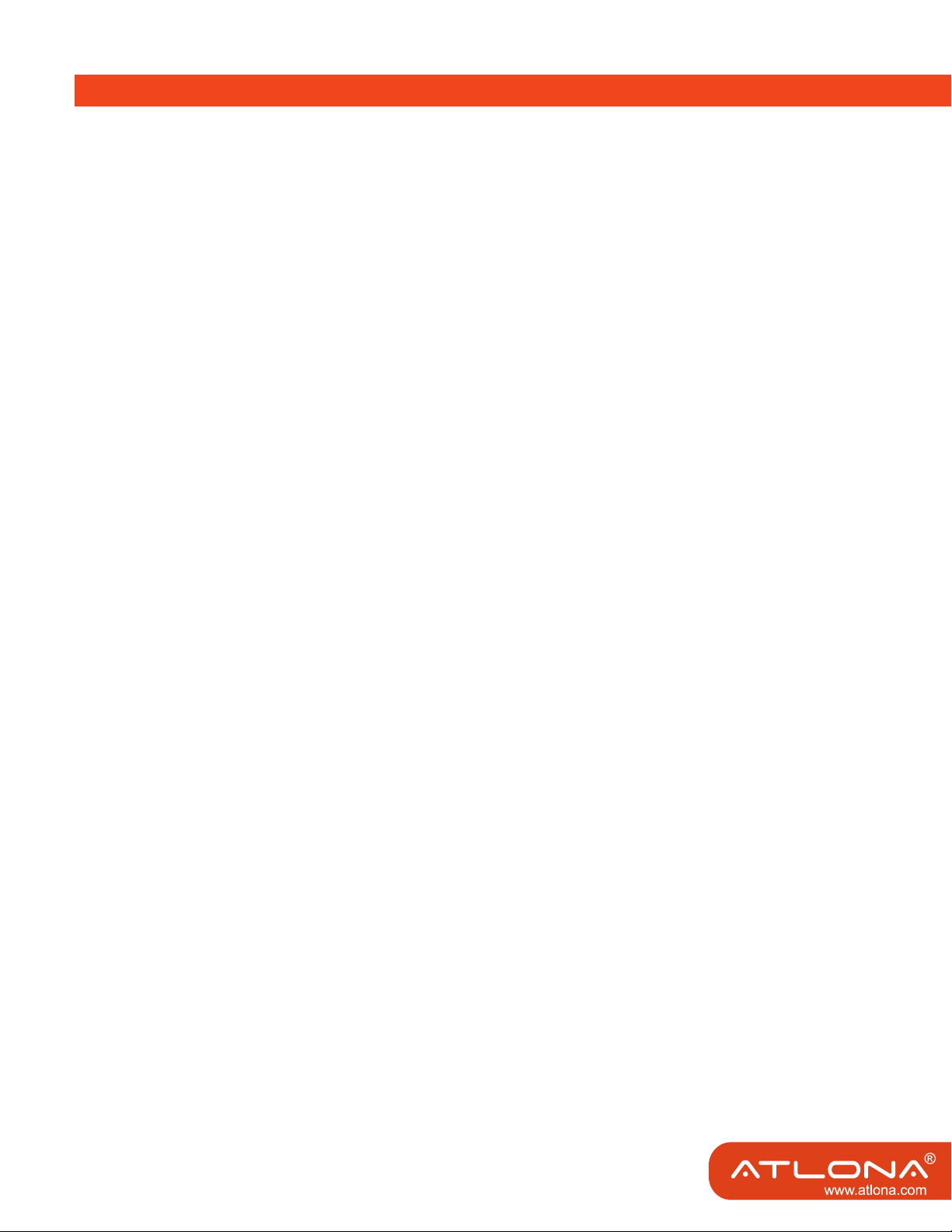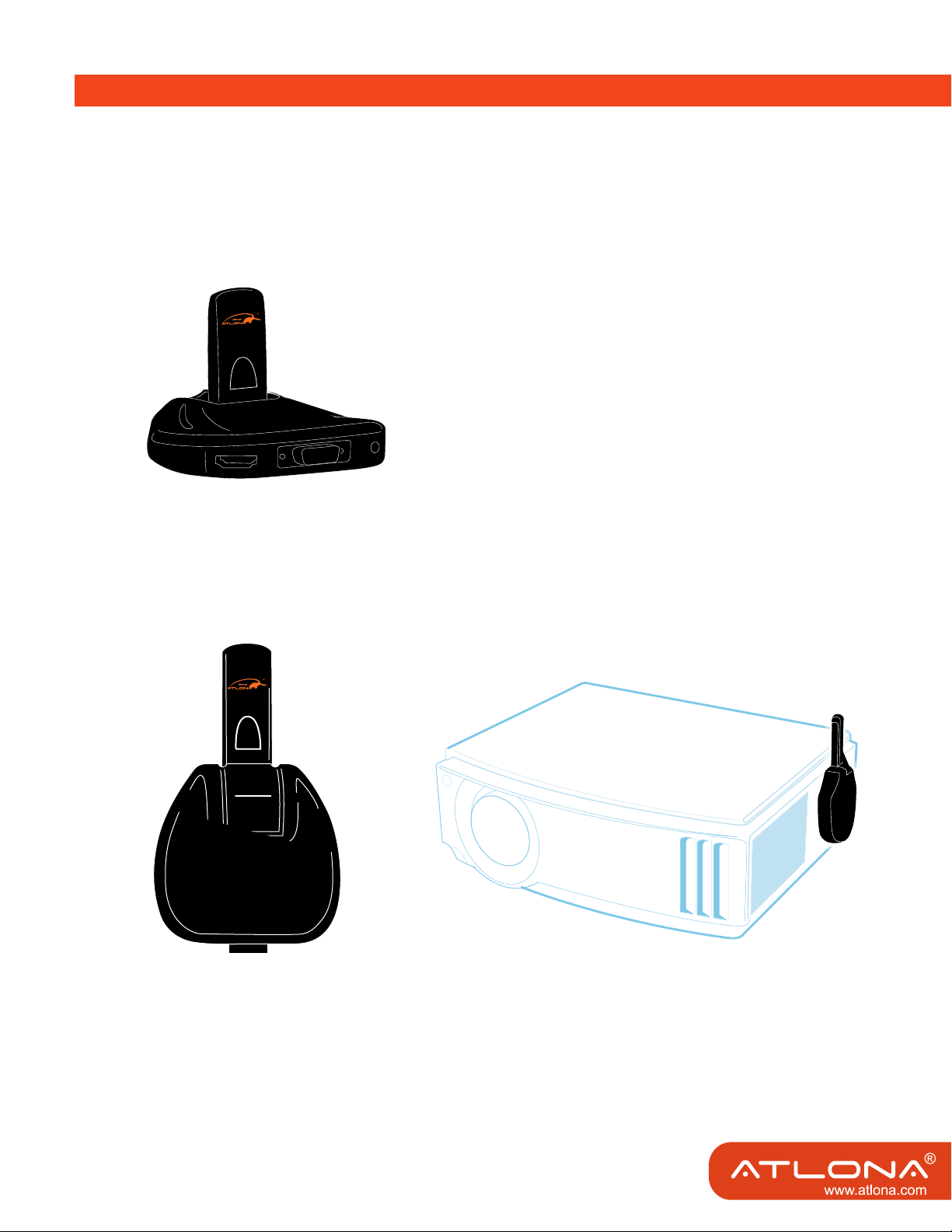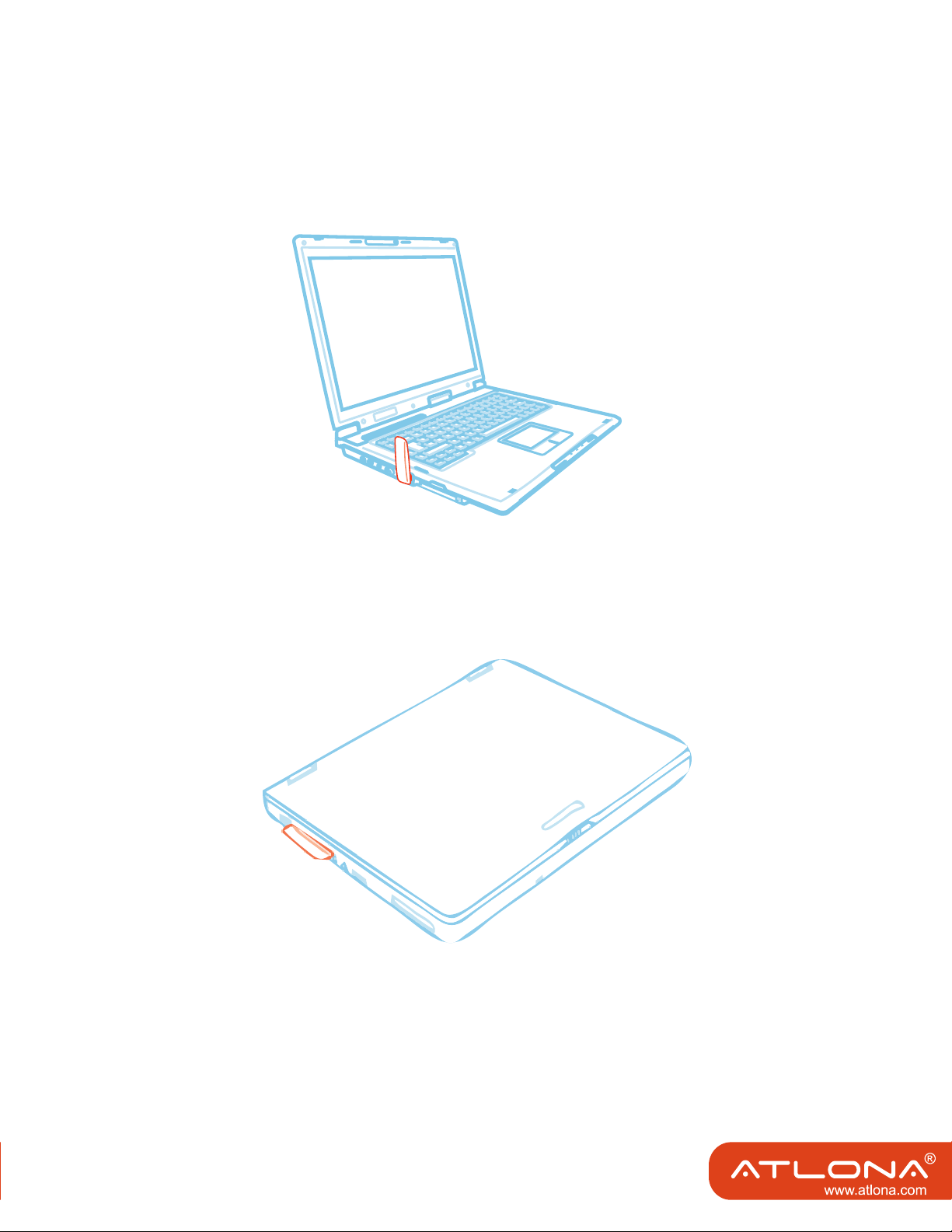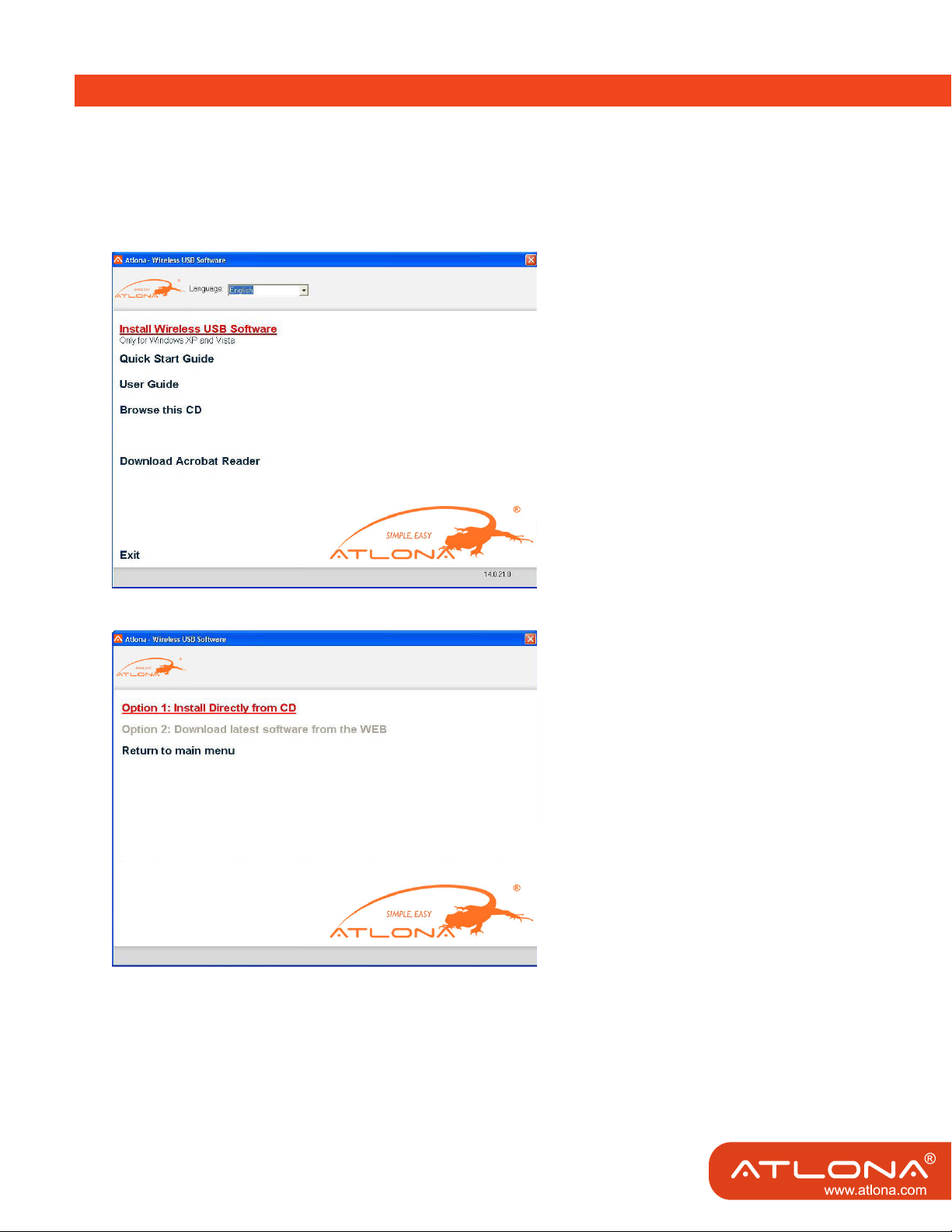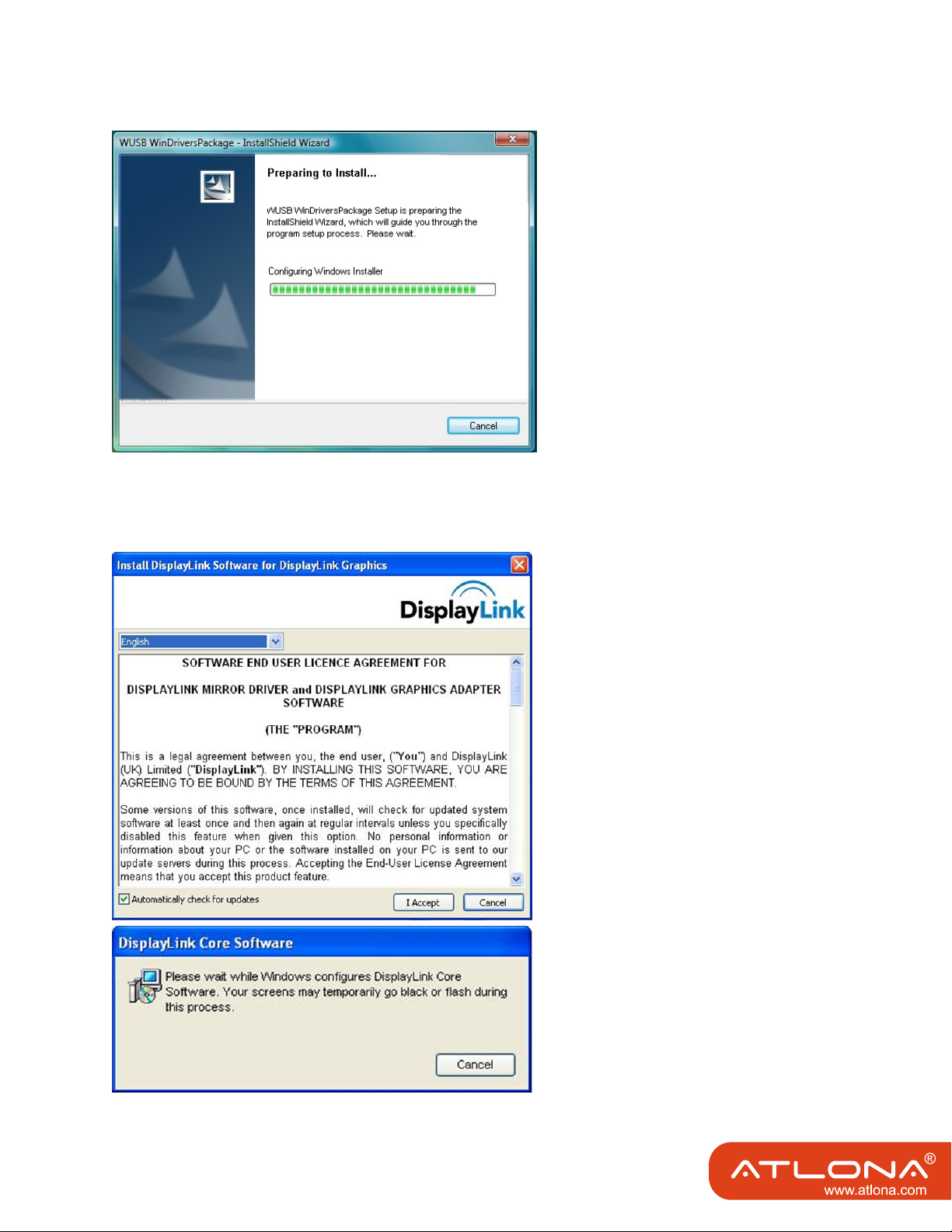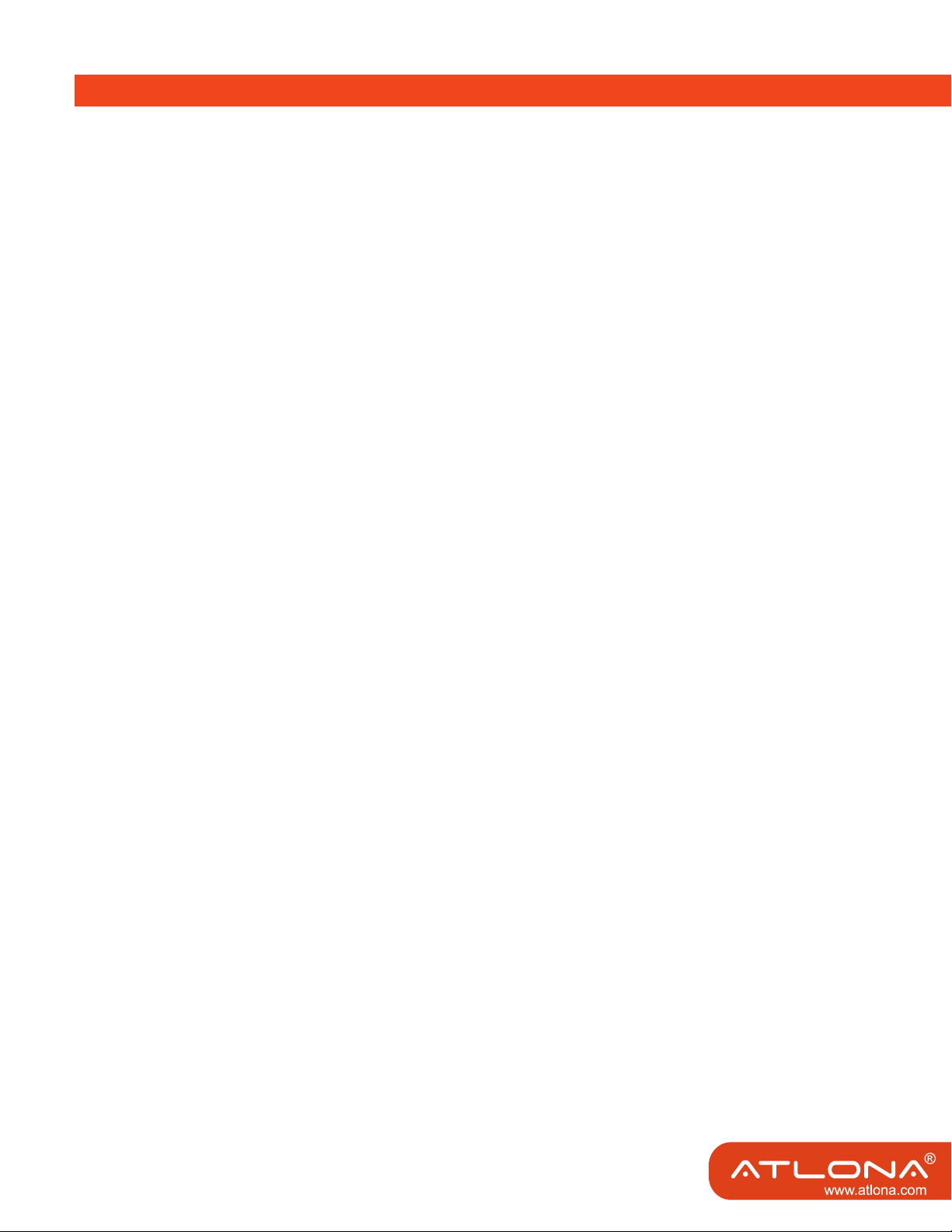
TABLE OF CONTENTS
1. What’s in the Package .................................................. 1
2. Positioning the Adapters .................................................. 2
2.1 Positioning the A/V Adapter .................................................. 2
2.2 Positioning the PC Adapter .................................................. 3
3. Software Installation and First Connection .................................................. 4
3.1 Connect the PC Adapter to the PC .................................................. 7
3.2 Connect the Display Adapter .................................................. 8
3.2.1 Connecting Audio .................................................. 8
4. Wireless USB Manager User Interface .................................................. 9
4.1 Wireless USB Manager System Tray Icon .................................................. 9
4.2 Accessing the Wireless USB Manager .................................................. 9
4.3 Blocking or Disassociating a Device .................................................. 12
4.4 Changing Device Names in the Wireless USB Manager ................................. 13
4.5 Advanced Settings .................................................. 13
5. Using and Conguring the Display Adapter .................................................. 15
5.1 Using the A/V Adapter .................................................. 15
5.1.1 Using Mirror Mode .................................................. 15
5.1.2 Using Extend Mode .................................................. 16
5.1.3 Laptop Operation with the Lid Closed ..................................... 17
5.1.4 External Display Only .................................................. 17
5.2 Conguring the Display via the Display Icon Context Menu ........................ 17
5.2.1 Setting Mirror Mode .................................................. 19
5.2.2 Setting Extend Mode .................................................. 20
5.3 Conguring the Display via Windows Display Properties ................................. 21
5.3.1 Selecting the Correct Display Monitor .............................................. 21
5.3.2 Setting the Display to Extend or Mirror Mode .................................. 22
5.3.3 Adjusting Screen Resolution .................................................. 22
5.3.4 Adjusting Color Level .................................................. 22
5.3.5 Setting the A/V Adapter as the Primary Display ........................ 22
5.4 Optimizing Wireless Video Display .................................................. 23
5.4.1 Optimizing Internet Video Viewing .................................................. 23
5.4.2 Setting Aero Desktop Theme in Vista .............................................. 24
5.4.3 Recommended Media Player Applications ...................................... 25
5.4.4 Recommended Minimum System Requirements ............................ 25
5.5 Setting Audio Output Device .................................................. 25
6. LED Indications .................................................. 27
7. Appendix A: Troubleshooting Help .................................................. 27
8. Appendix B: Pairing Procedure .................................................. 31
9. Safety Information .................................................. 33
10. Warranty .................................................. 34
11. Product registration .................................................. 35