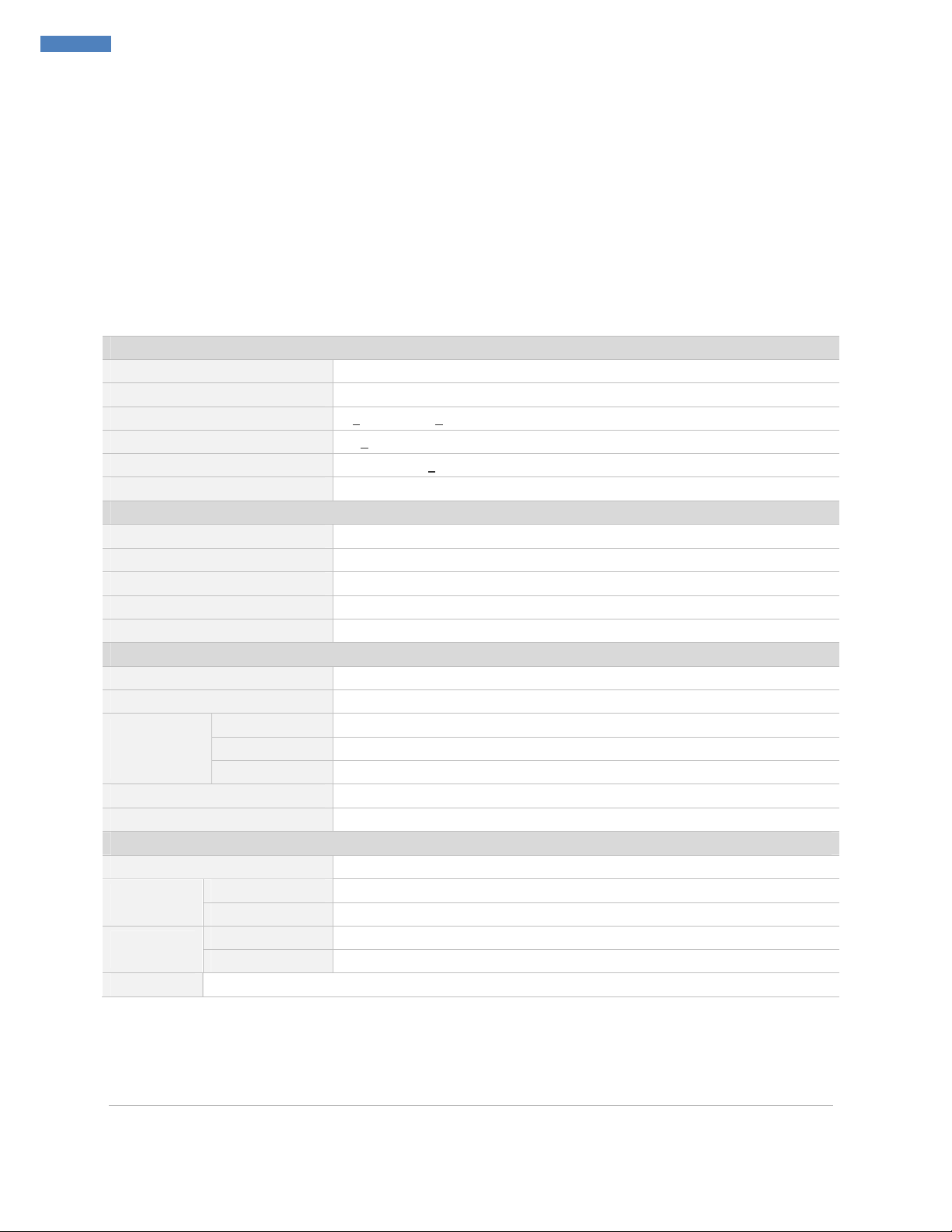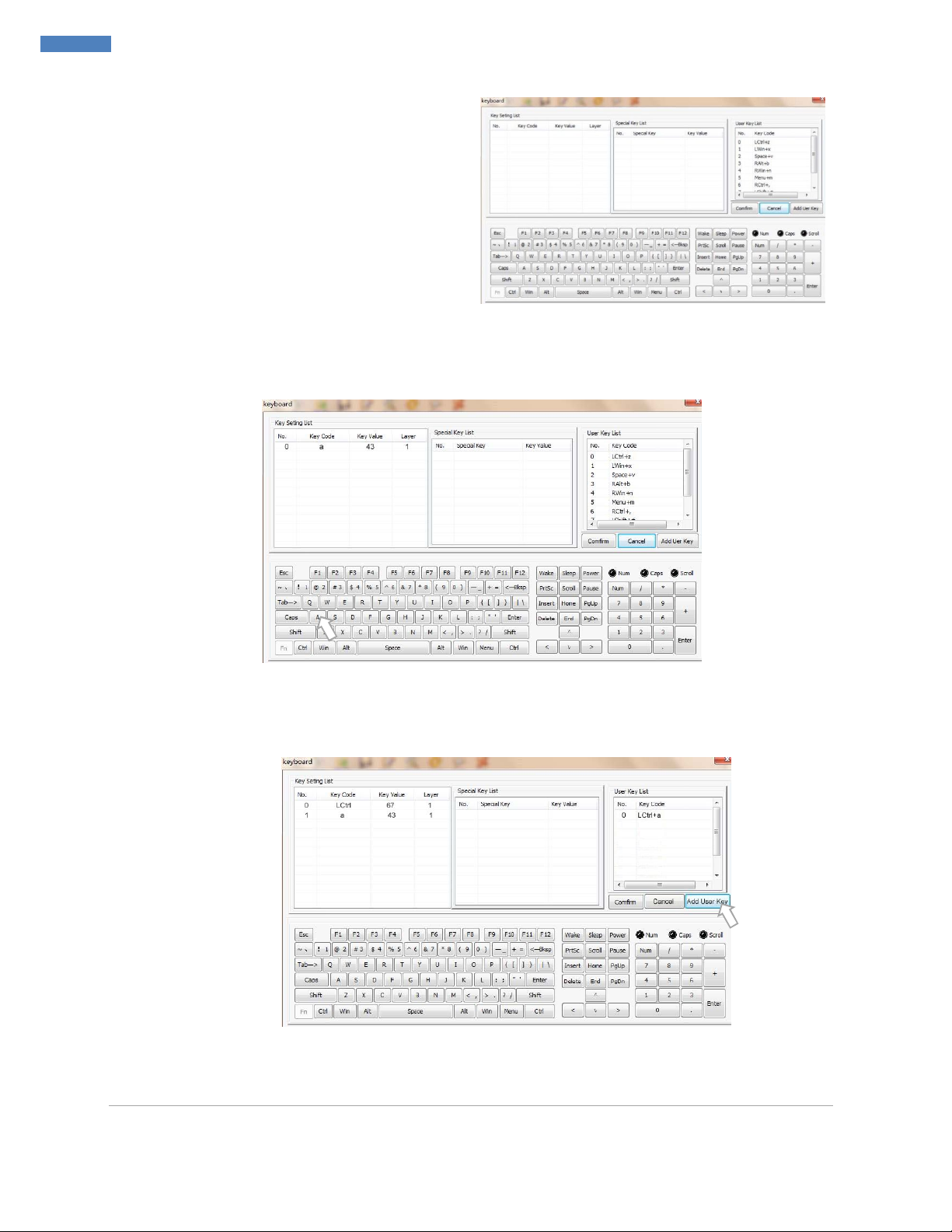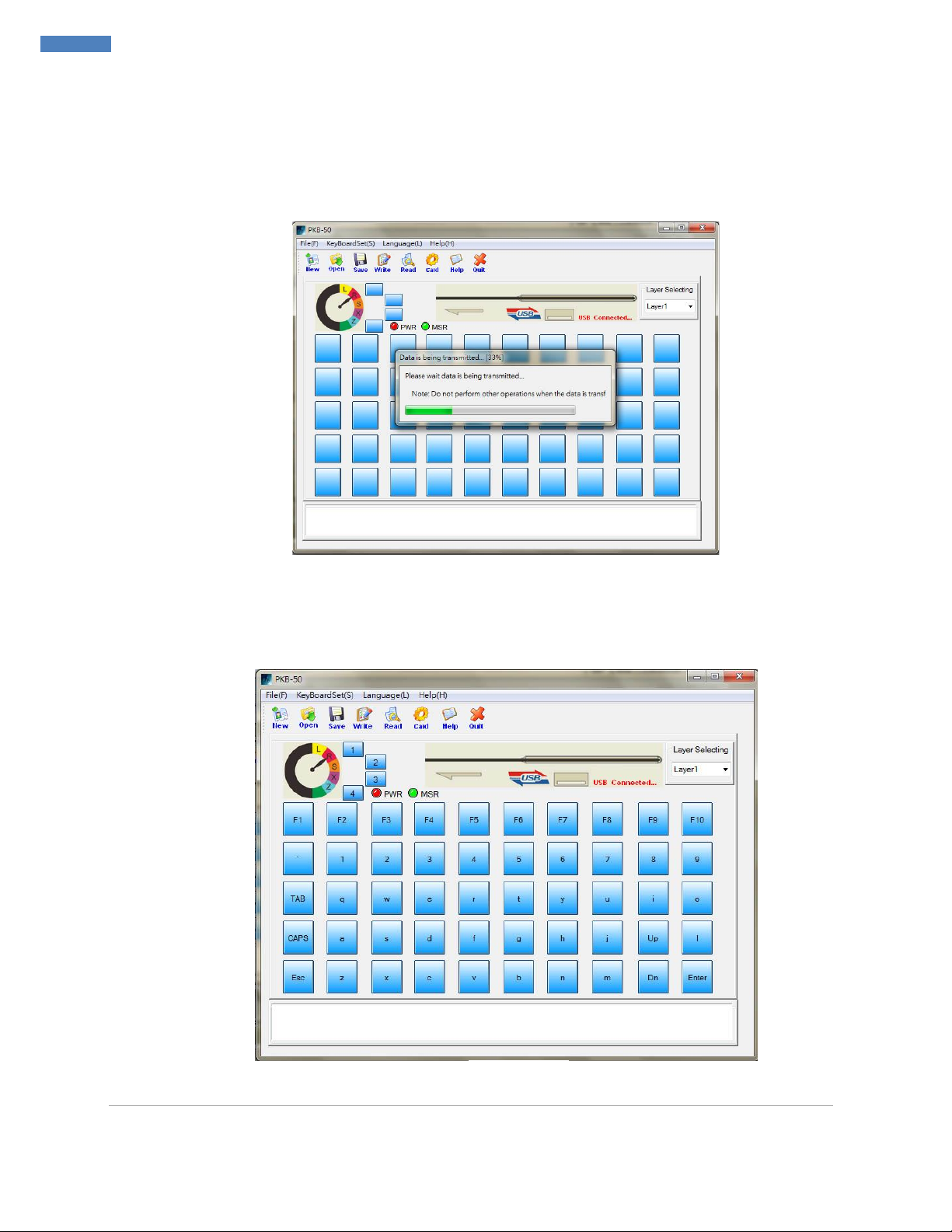DM doc. V.0_Z2913 |
Introduction
Thank you for purchasing the programmable POS keyboard. PKB-50 POS Keyboard with MSR, a compact
design, offers maximum space efficiency in retail environments with limited counter space. It incorporates a
built-in programming magnetic stripe card reader and 38 configurable keys with relegendable key caps to
reduce or eliminate repetitive data input and keystrokes. It also supports multi-level configuration on each
key. The MSR swipes with an LED and beeper to indicate a successful swipe.
Specification
Keyboard Specification
Key Number 50 keys with 38 relegendable keys
Key Switch Mechanism Membrane-type Key Switch with 10 million life cycle time
Total Travel Distance / 4 + 0.4mm / 2 + 0.6mm
Key Force (Peak Load ) 60 + 20cN
Interface / Power USB / +5VDC + 10% / < 100mA
Cable Storage USB cable stored on the back
Programmable Features
Programmable Keys 50 keys can be programmable including 38 relegendable keys,
Multi-Level Programming Yes, support max 5 levels
Time Delay Support Provide a variable time delay, 0.5 sec per interval
Software Compatibility Support USB programming in Window ME/ 9X/2K/ XP/ 7, DOS and Linux
Memory All programmed data are stored in EEPROM, without battery
Magnetic Stripe Card Reader Specification
Card Standard Comply with ISO 7812, IBM standards, AAMVA, JIS-2
Programmable Support Yes, programmable MSR setting for Header, Tailor, Separator, Suffix and
ISO Card
Track
Track 1 210BPI with max 76 characters
Track 2 210BPI with max 107 characters or 75BPI with max 37 characters
Track 3 210BPI with max 107 characters
LEDs Indicator Power, MSR and buzzer
Swipe Speed / Head Life-Cycle 10 ~ 180 cm/sec. / 500, 000 swipes
Others
Electronics Locks 5 section of electronic locks for different level users
Environment
Operating 0
C ~ 50
C (32
F ~ 122
F) , 10% ~ 90% (no condensation)
Storage -20
C ~ 55
C (-4
F ~ 131
F) , 10% ~ 90% (no condensation)
Physical Dimension
220 (L) x 151 (D) x 40 (H) mm, including MSR / 0.72 kg (NW)
Box / Weight 330 (L) x 169 (D) x 50 (H) mm/ 1.0 kg (GW)
Accessories Keycap Puller, 1x & 2x Transparent Caps