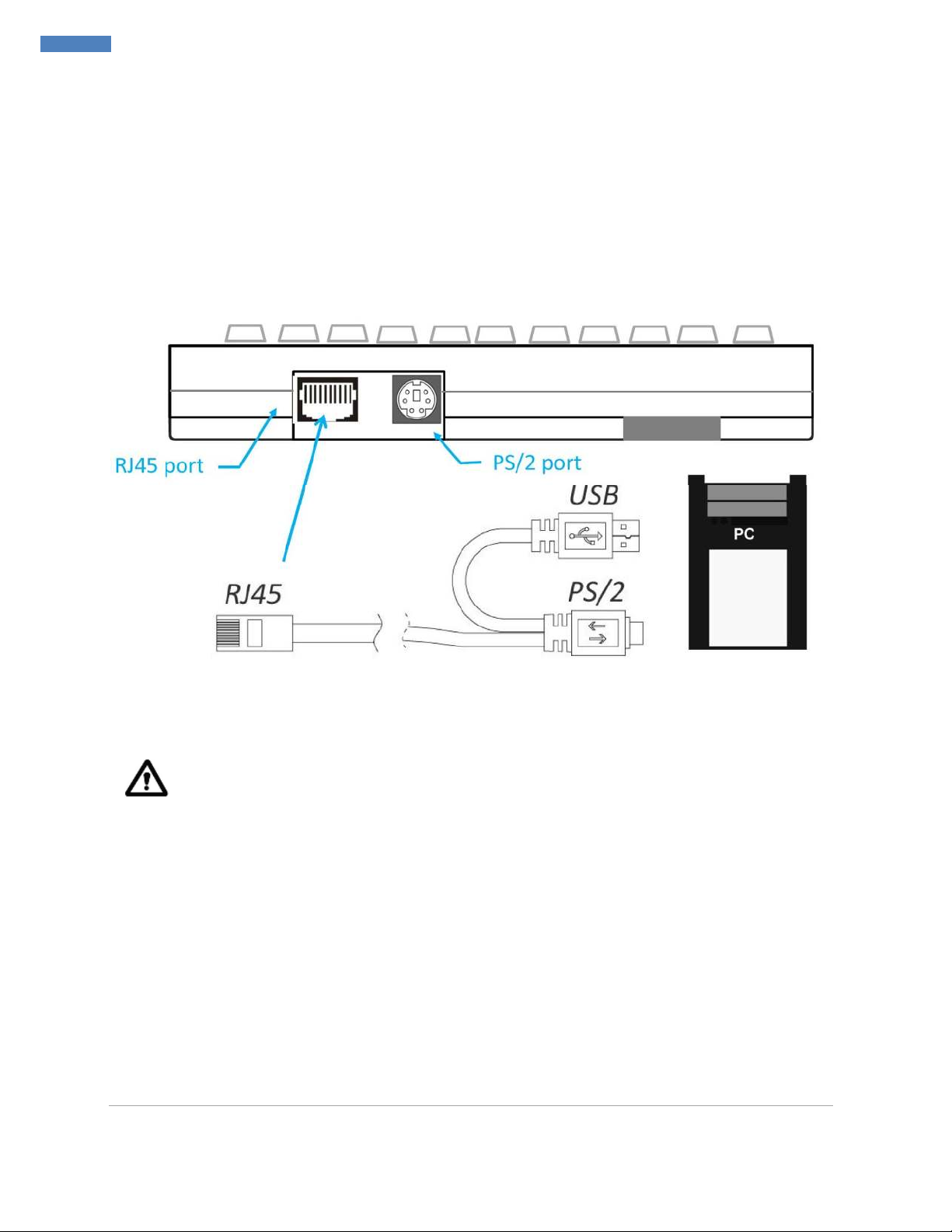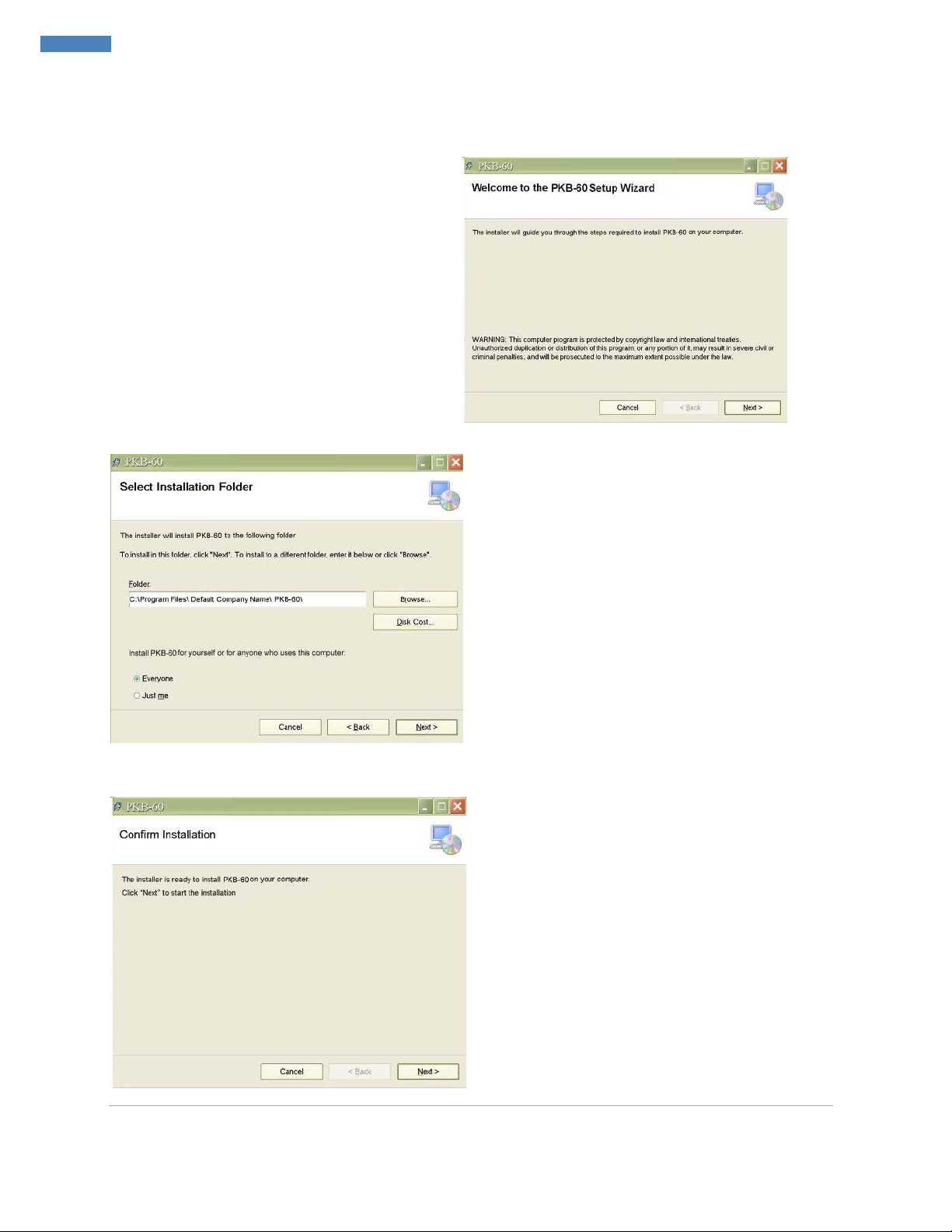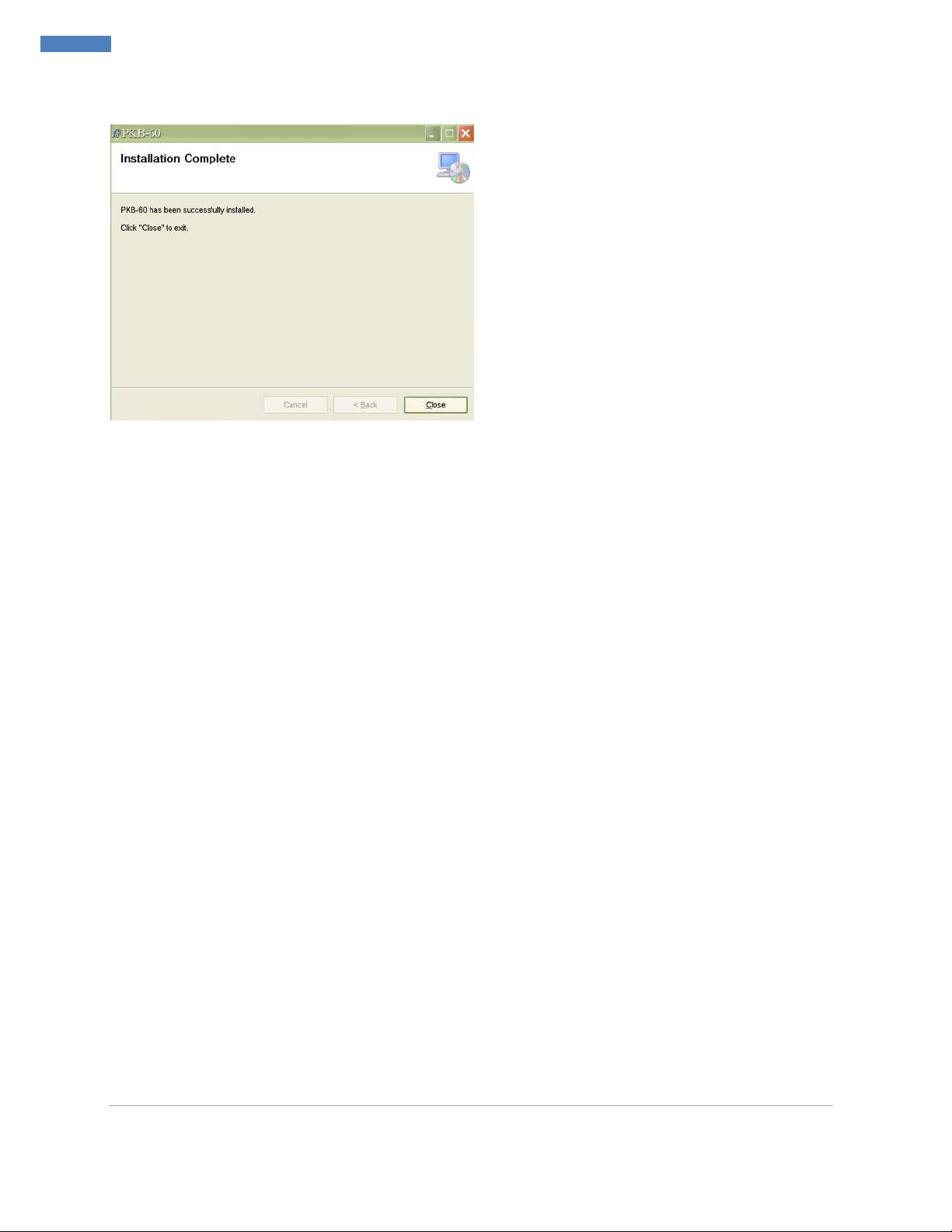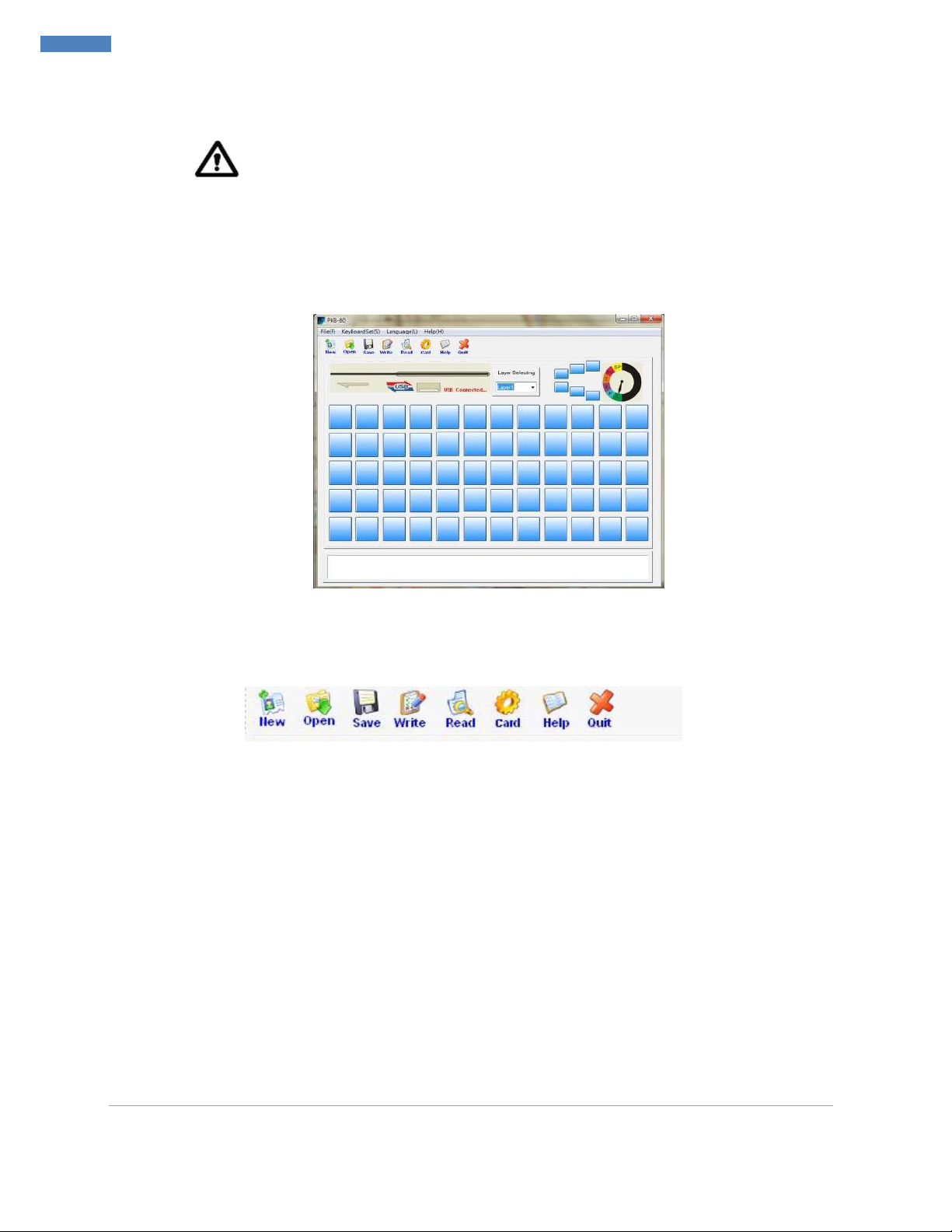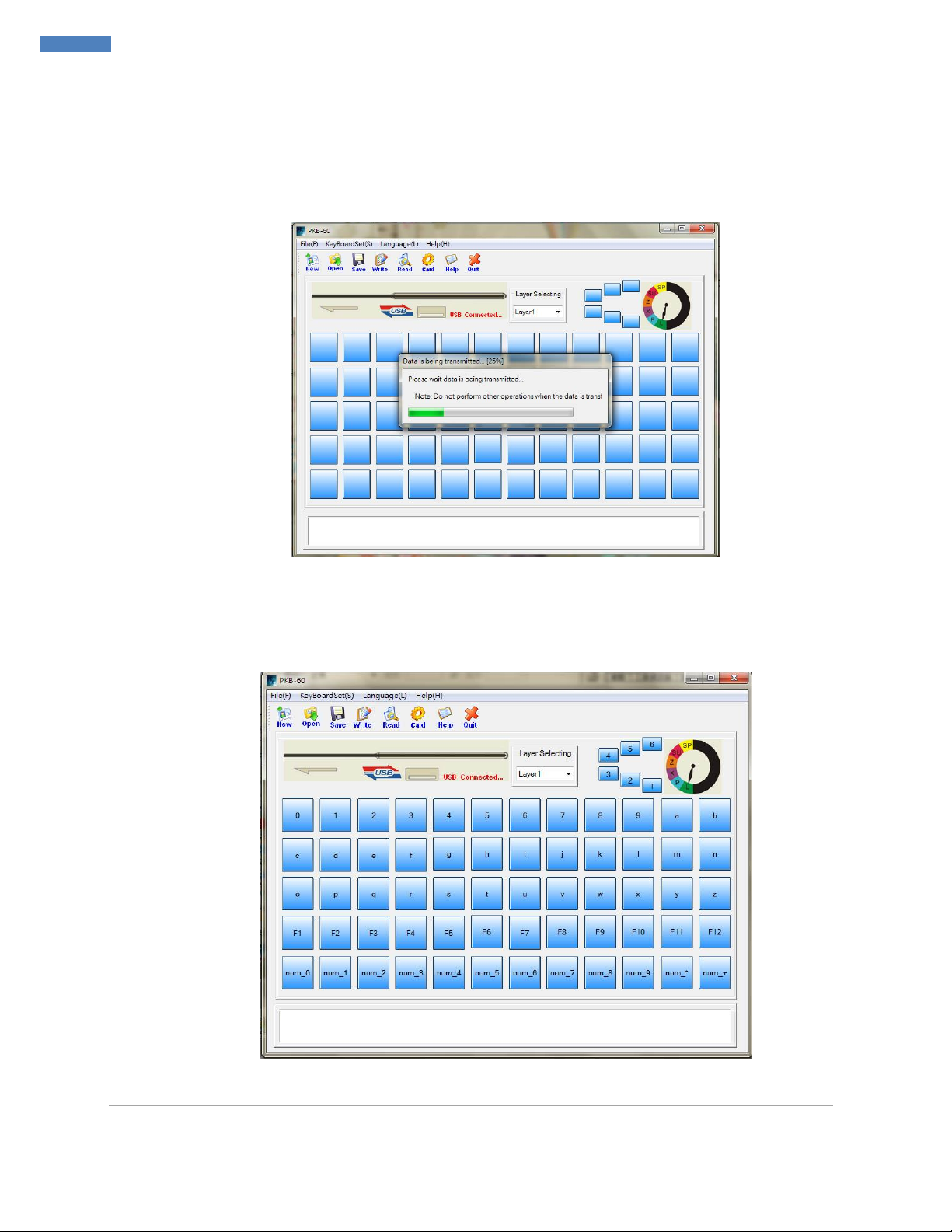DM doc. V.1_Z2813 |
Introduction
Thank you for purchasing the programmable POS keyboard. PKB-60 POS Keyboard with MSR features 5 x 12
key matrix layout in a compact design to optimize limited counter space. It incorporates a built-in
programming magnetic stripe card reader with 48 configurable keys to reduce repetitive data input and
keystrokes. It also supports multi-level configuration on each key. The MSR swipes with an LED and beeper to
indicate a successful swipe. It also reserves one PS/2 port for barcode gun or standard PS/2 Keyboard use.
Specification
Keyboard Specification
Key Number 60 keys with 48 relegendable keys
Key Switch Mechanism Membrane-type Key Switch with 10 million life cycle time
Total Travel Distance / 4 + 0.4mm / 2 + 0.6mm
Key Force (Peak Load ) 60 + 20cN
Power
Supply/
PS/2 +5VDC + 10% / < 100mA
USB +5VDC + 10% / < 100mA
LEDs Indicator / Buzzer Power, OK and ERROR / Buzzer for MSR
Programmable Features
Programmable Keys 60 keys can be programmable including 48 relegendable keys,
Multi-Level Programming Yes, support max 6 levels
Time Delay Support Provide a variable time delay, 0.5 sec per interval
True Keyboard Function Provide true keyboard wedge function, operated with or without the normal PC
Software Compatibility Support USB programming in Window ME/ 9X/2K/ XP/ 7, DOS and Linux
Memory All programmed data are stored in EEPROM, without battery
Magnetic Stripe Card Reader Specification
Card Standard Comply with ISO 7812, IBM standards, AAMVA, JIS-2
Programmable Support Yes, programmable MSR setting for Header, Tailor, Separator, Suffix and Prefix
ISO Card
Track
Track 1 210BPI with max 76 characters
Track 2 210BPI with max 107 characters or 75BPI with max 37 characters
Track 3 210BPI with max 107 characters
Swipe Speed / Head
10 ~ 180 cm/sec. / 500, 000 swipes
Others
Electronics Locks 6 section of electronic locks for different level users
Environme
nt
Operating 0
C ~ 50
C (32
F ~ 122
F) , 10% ~ 90% (no condensation)
Storage -20
C ~ 55
C (-4
F ~ 131
F) , 10% ~ 90% (no condensation)
Physical Dim. / Weight 254 (L) x 170 (D) x 42 (H) mm / 0.85 kg (N.W.)
Box / Weight 345 (L) x 176 (D) x 56 (H) mm / 1.1kgs (G.W.)
Accessorie
RJ45 Y Cable with PS/2 & USB Jack, Keycap Puller, 1x and 2x Transparent Caps, Electronic Keys