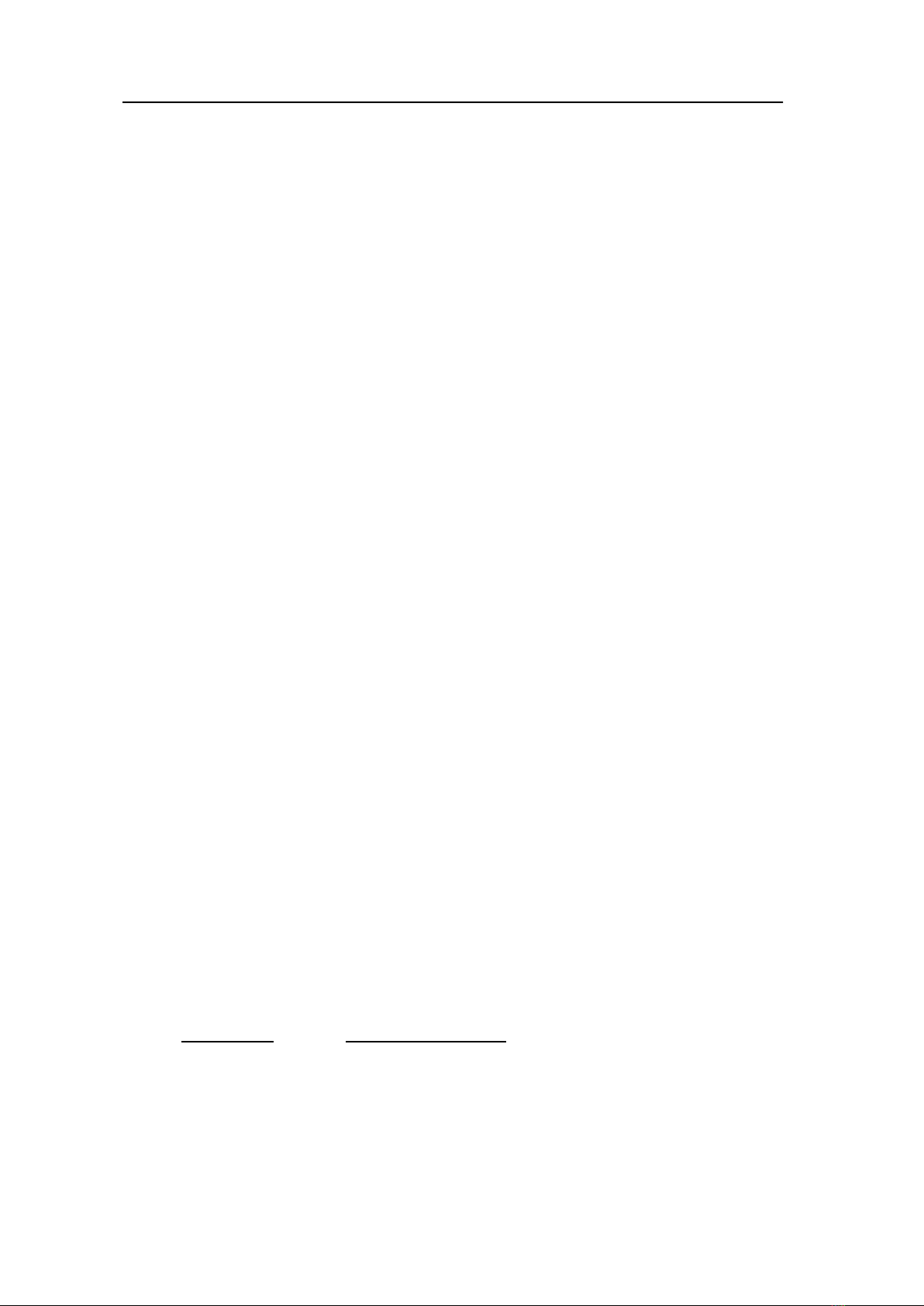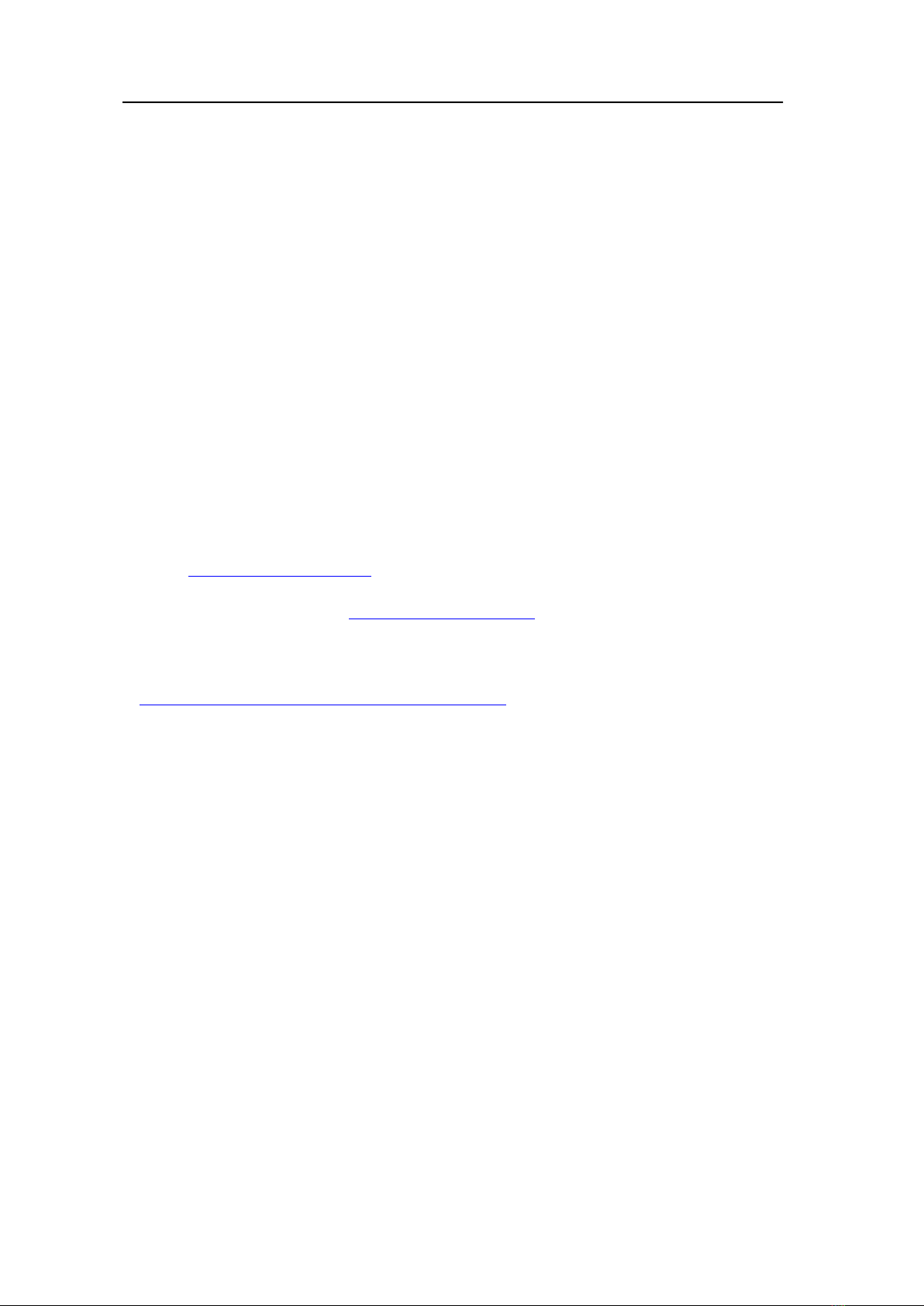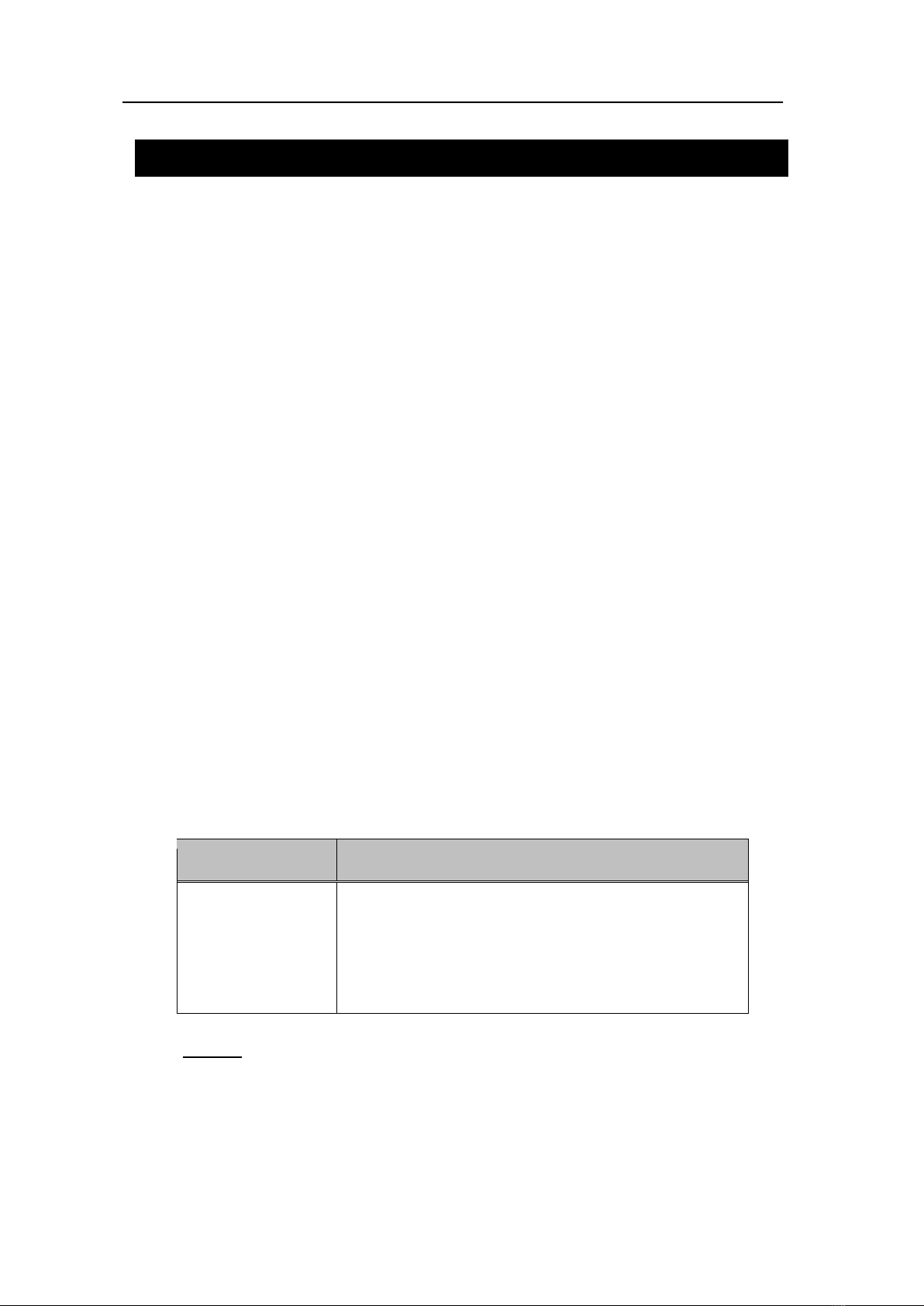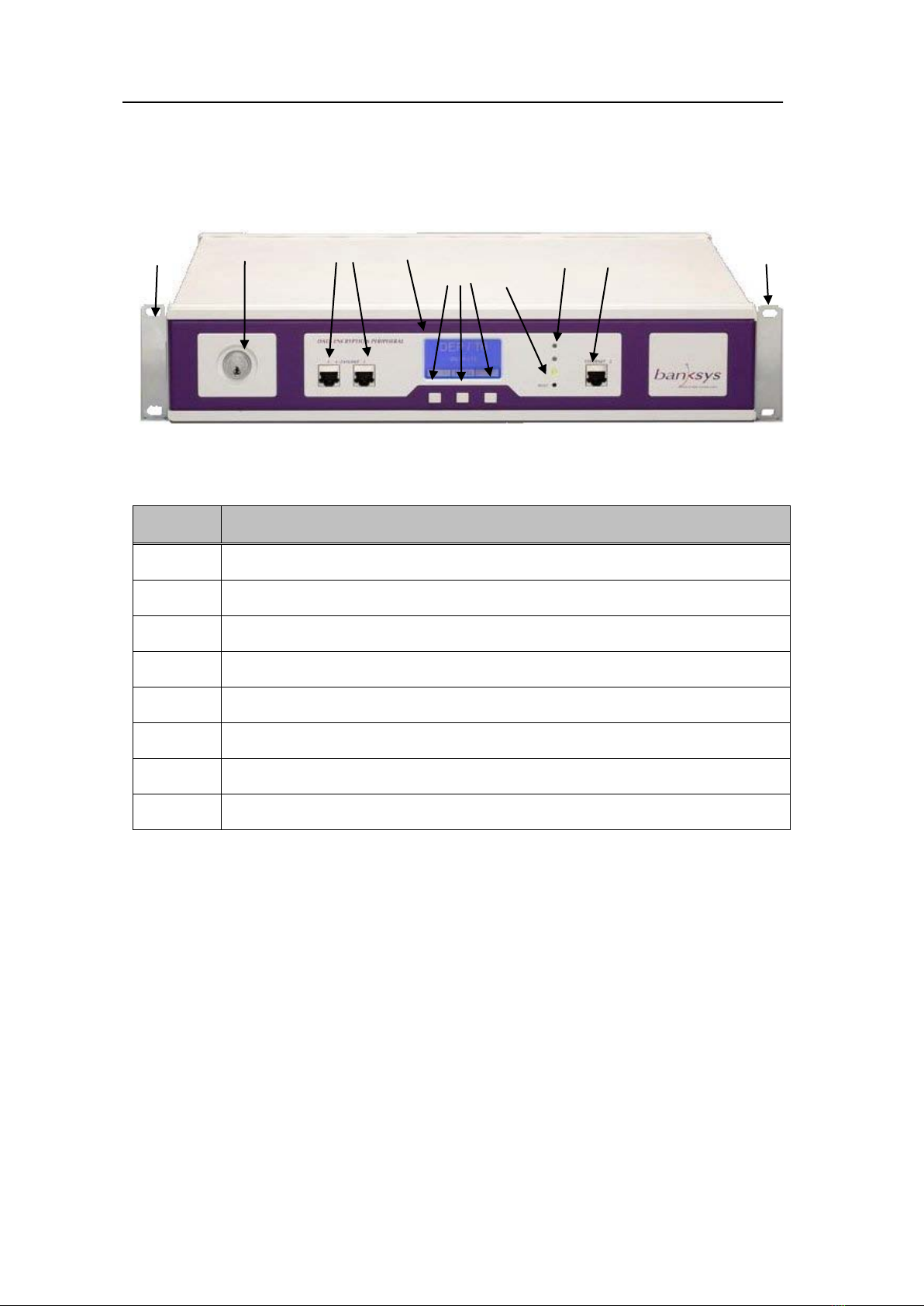ATOS Worldline - Technologies & Products Page: 4/55
DEP/T6 Owner's Manual (04.01)Classification: Public
TABLE OF CONTENTS
TABLE OF CONTENTS ............................................................................................4
1. SCOPE OF THE DOCUMENT .........................................................................6
1.1. AUDIENCE.......................................................................................................6
1.2. DOCUMENT ORGANISATION ............................................................................6
1.3. REFERENCES ...................................................................................................7
1.4. TYPOGRAPHICAL CONVENTIONS .....................................................................7
1.5. ABBREVIATIONS AND ACRONYMS ...................................................................8
1.6. CONTACTING ATOS WORLDLINE...............................................................8
2. DEP/T6 OVERVIEW..........................................................................................9
2.1. DEP/T6 FEATURES..........................................................................................9
2.2. CHECKING THE SHIPMENT CONTAINER............................................................9
2.3. HARDWARE OVERVIEW.................................................................................10
2.3.1. Front view............................................................................................10
2.3.2. Rear view .............................................................................................11
2.4. UNDERSTANDING THE USER INTERFACE........................................................11
2.4.1. Basic controls.......................................................................................11
2.4.2. Status LEDs..........................................................................................12
2.4.3. Types of screens...................................................................................12
2.4.4. Navigating through the screens...........................................................15
2.4.5. Entering data .......................................................................................16
2.4.6. Identification........................................................................................17
2.4.7. Storing settings.....................................................................................19
2.4.8. Changing the LCD set-up ....................................................................19
3. INSTALLING THE DEP/T6............................................................................21
3.1. PREPARING THE INSTALLATION.....................................................................21
3.1.1. Dimensions...........................................................................................21
3.1.2. Required tools and parts......................................................................21
3.1.3. Preventing Electrostatic Discharge damage .......................................22
3.1.4. Site requirements .................................................................................22
3.2. INSTALLING THE DEVICE IN A RACK ..............................................................22
3.2.1. Attaching the chassis to the rack posts................................................22
3.2.2. Attaching the chassis ground connection ............................................23
3.3. CONNECTING I/O CABLES .............................................................................24
3.3.1. Choosing an Ethernet port...................................................................24
3.3.2. Making a serial connection..................................................................24
3.4. CONNECTING POWER.....................................................................................25
4. STARTING AND CONFIGURING.................................................................25
4.1. CHECKING STATUS........................................................................................25
4.1.1. Ethernet................................................................................................26
4.1.2. Board serial number............................................................................26
4.1.3. Software revisions................................................................................27
4.1.4. System status........................................................................................27
4.2. COMPLETING BASIC SYSTEM CONFIGURATION ..............................................28