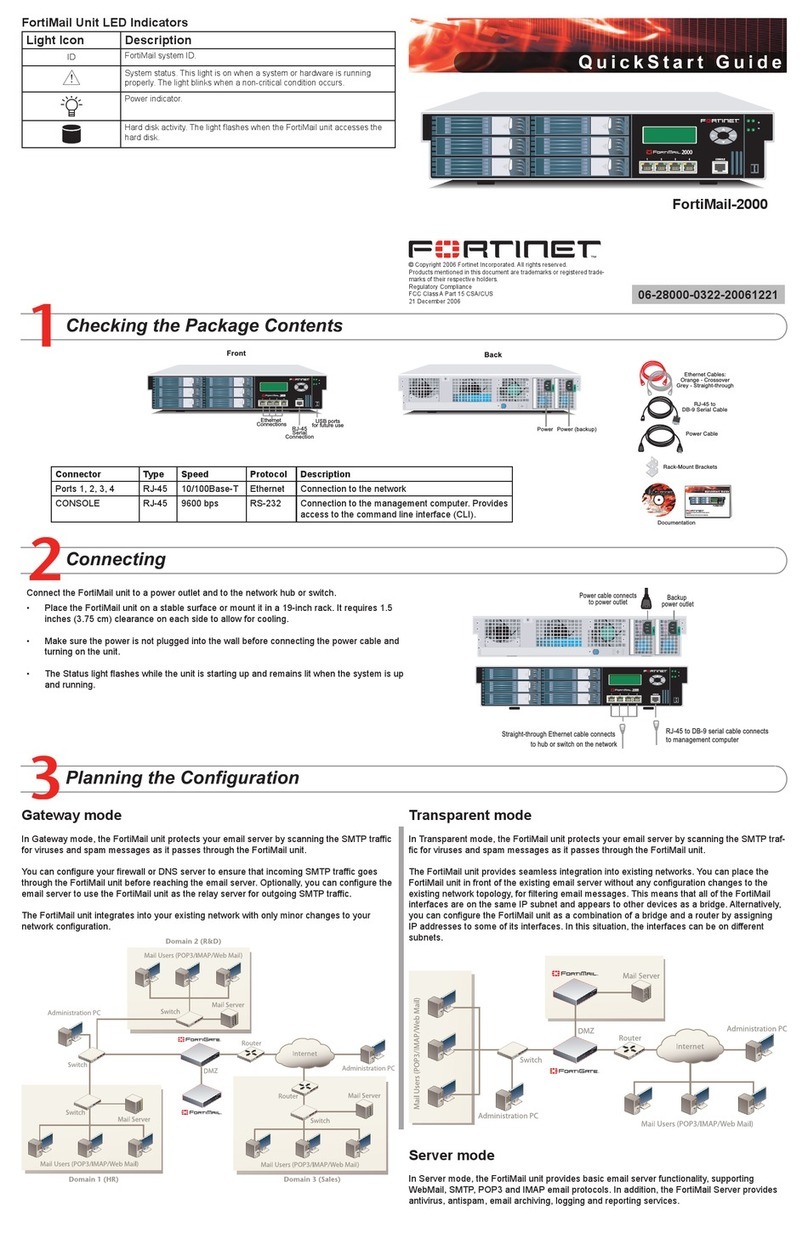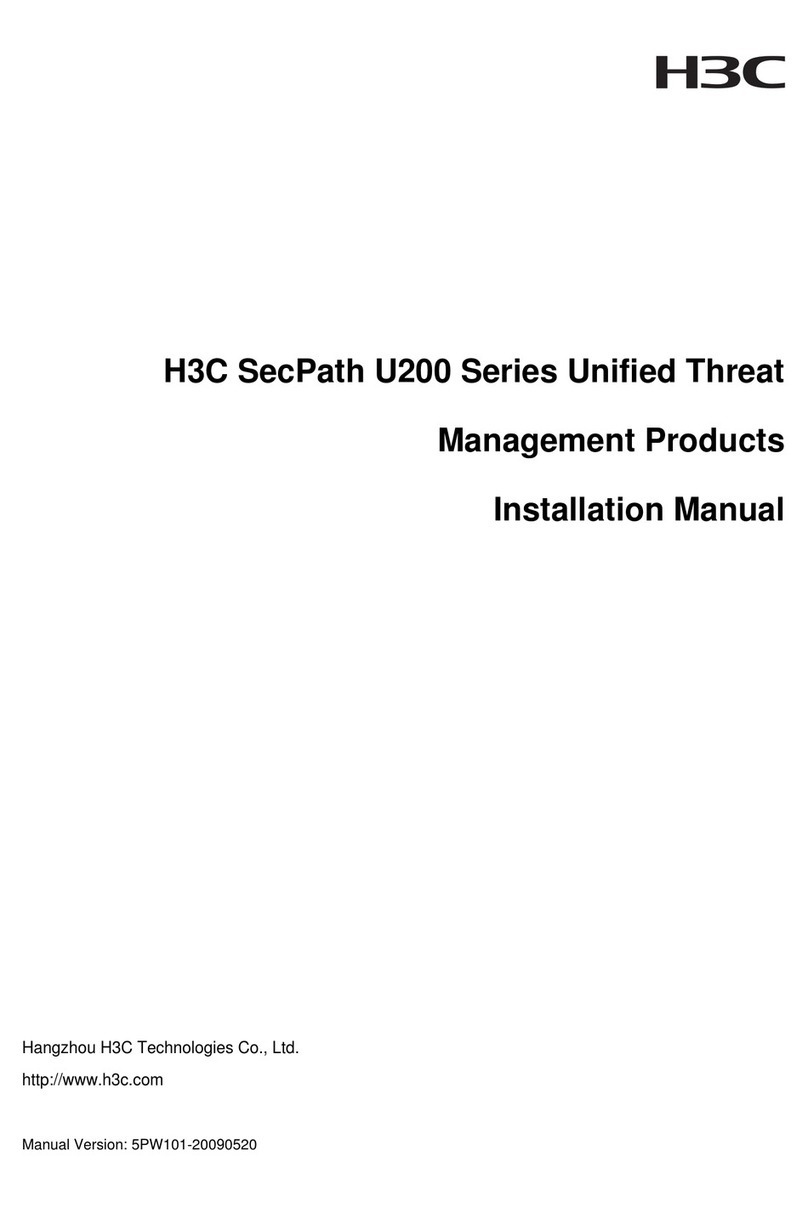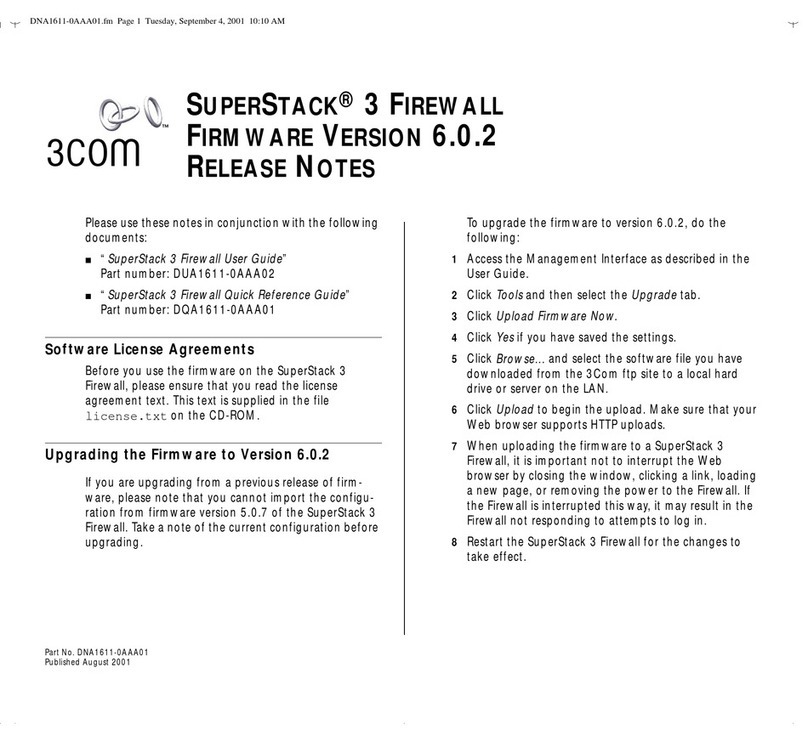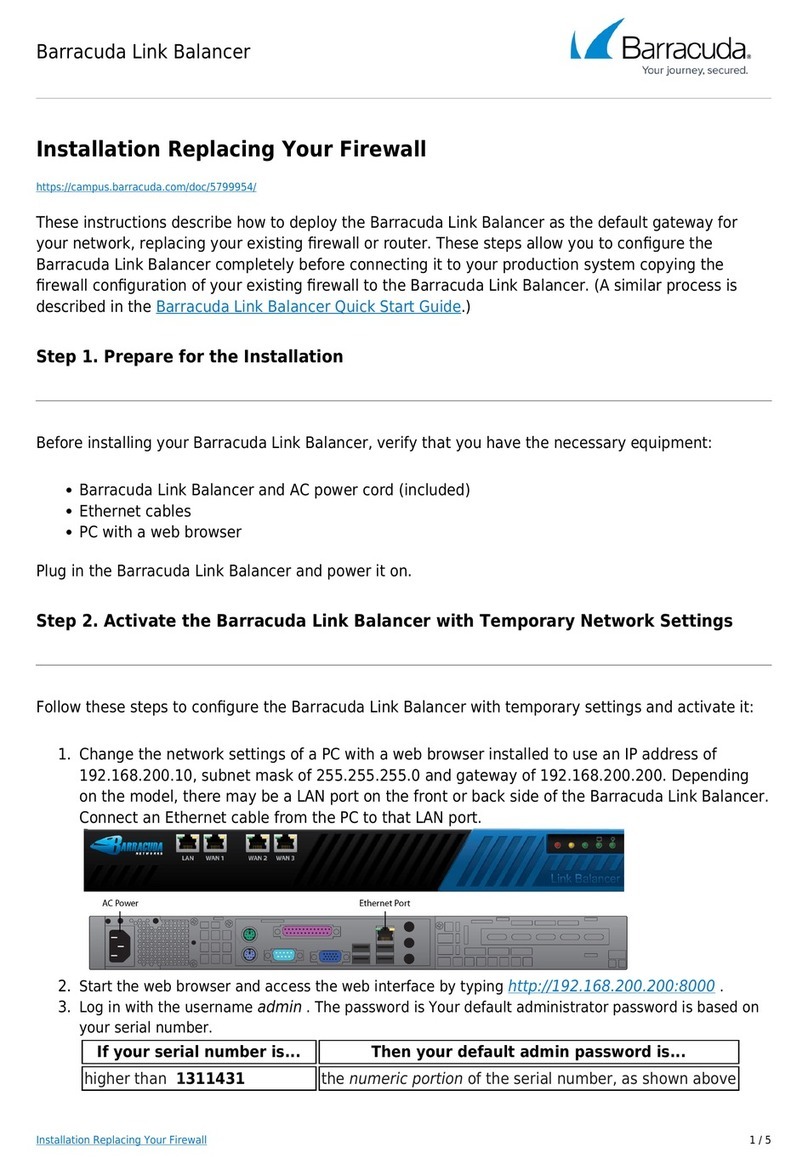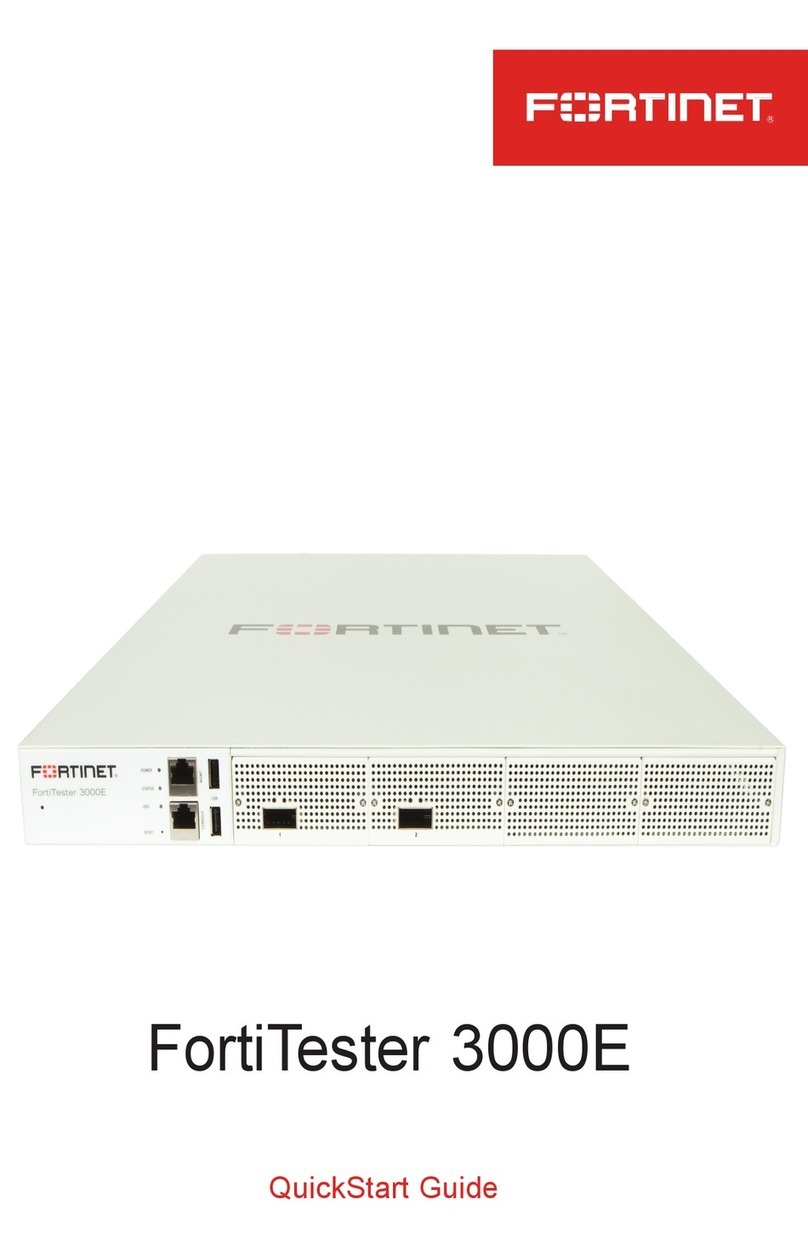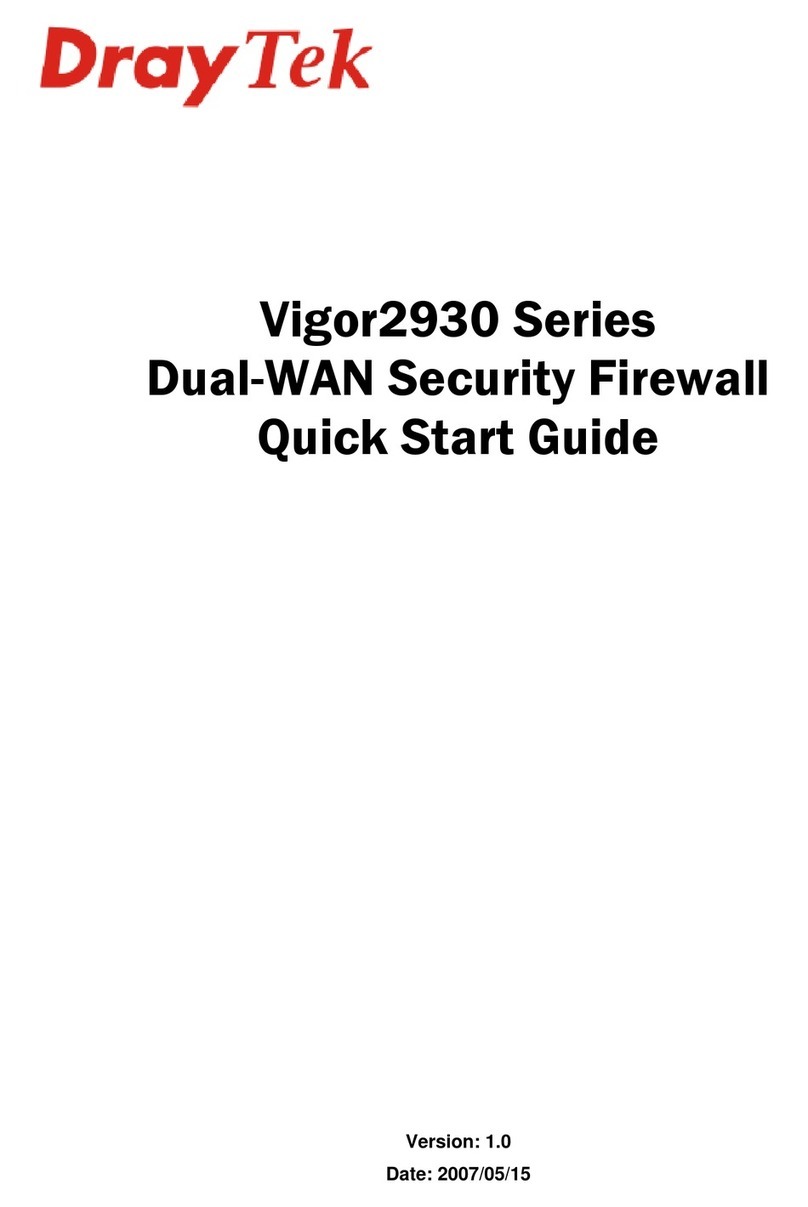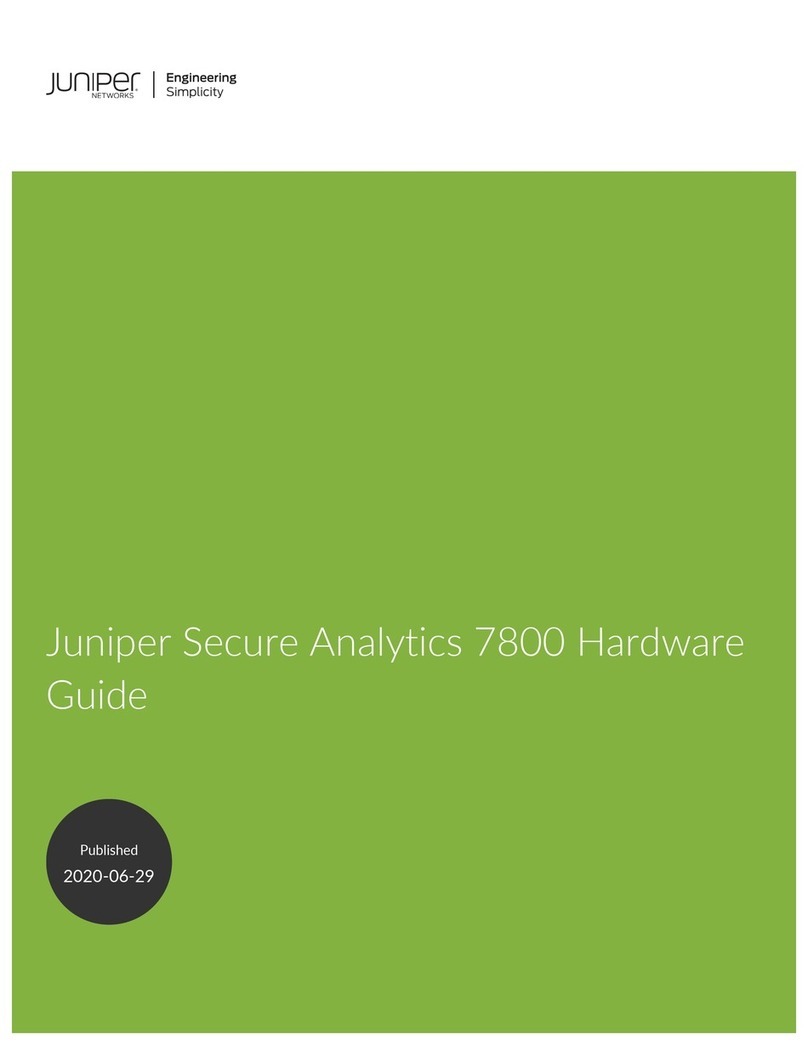Forcepoint 6205 Installation instructions




















Other Forcepoint Firewall manuals

Forcepoint
Forcepoint V5000 G4 User manual
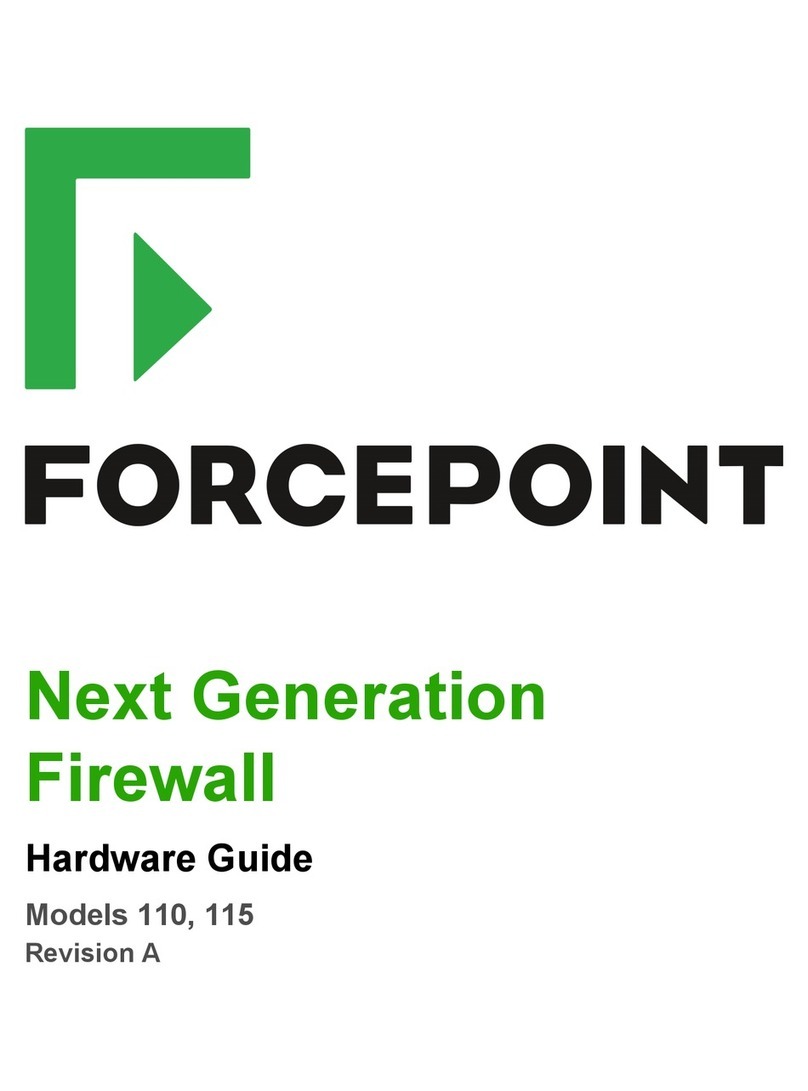
Forcepoint
Forcepoint 110 Installation instructions

Forcepoint
Forcepoint Stonesoft 320X Installation instructions

Forcepoint
Forcepoint V5000 G4R2 User manual

Forcepoint
Forcepoint V10000 G3 User manual

Forcepoint
Forcepoint 3201 Installation instructions
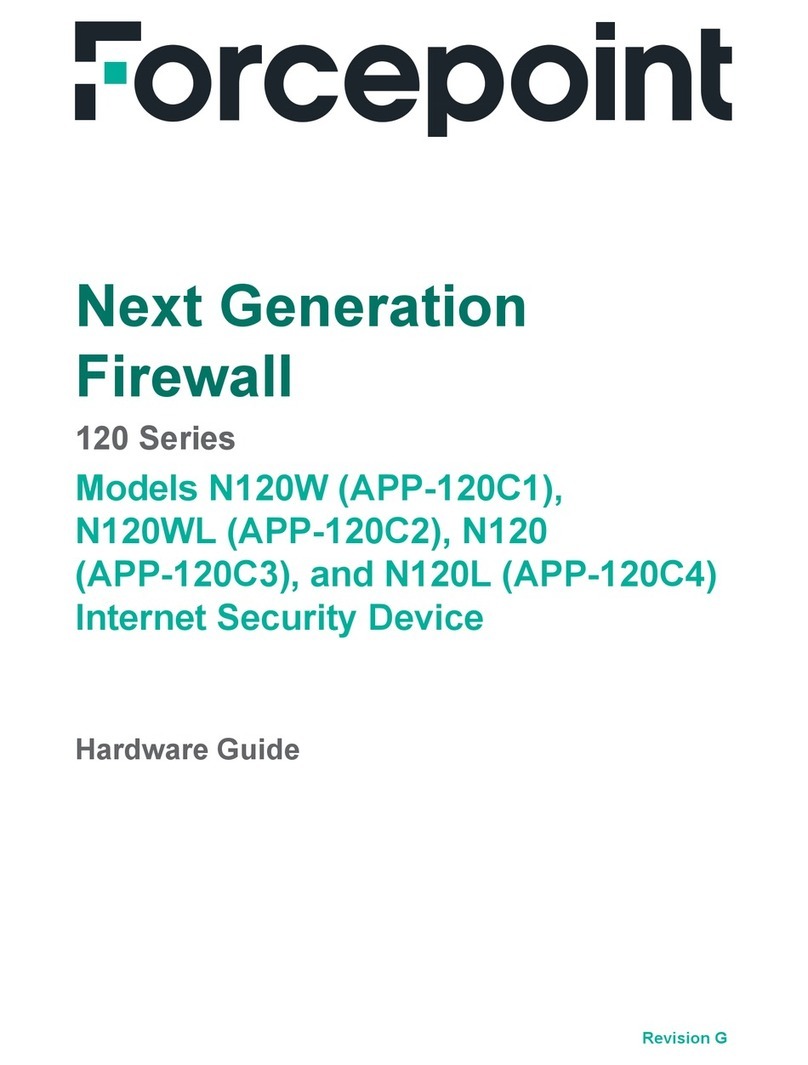
Forcepoint
Forcepoint N120 Installation instructions
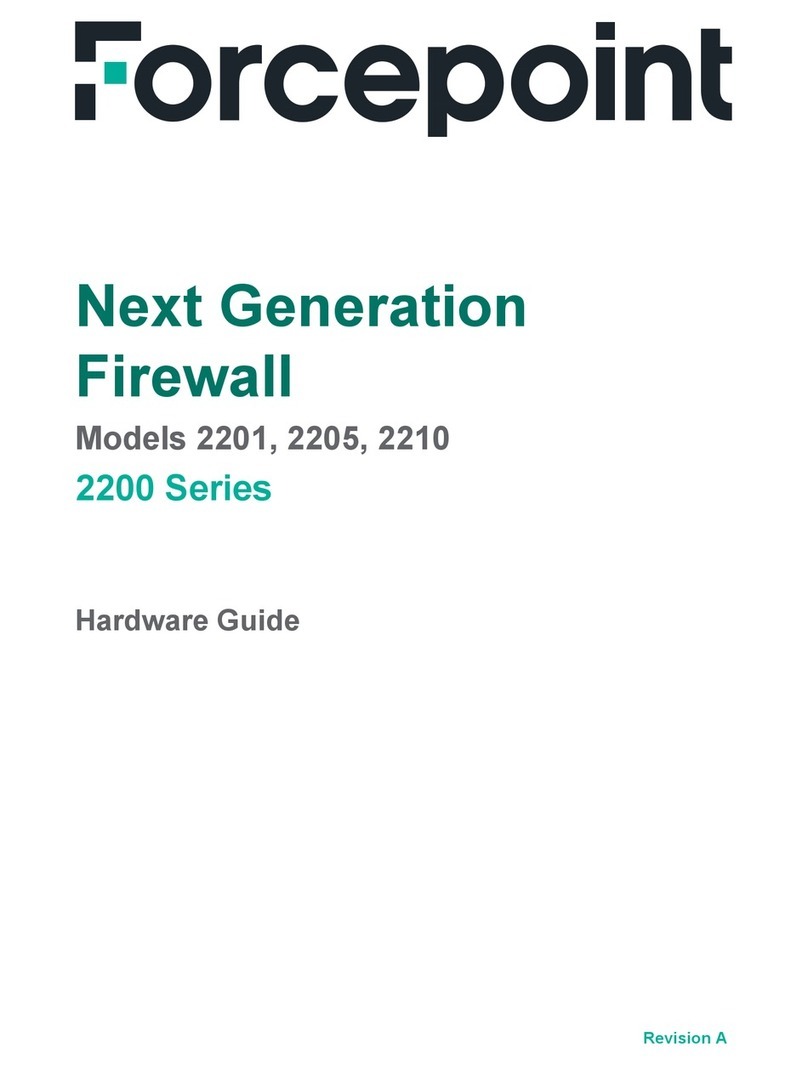
Forcepoint
Forcepoint 2200 Series Installation instructions

Forcepoint
Forcepoint 330 Series Installation instructions

Forcepoint
Forcepoint V5000 User manual

Forcepoint
Forcepoint 120 Series Installation instructions

Forcepoint
Forcepoint V5000 G2 User manual

Forcepoint
Forcepoint V10000 Installation and operation manual

Forcepoint
Forcepoint 3201 Installation instructions
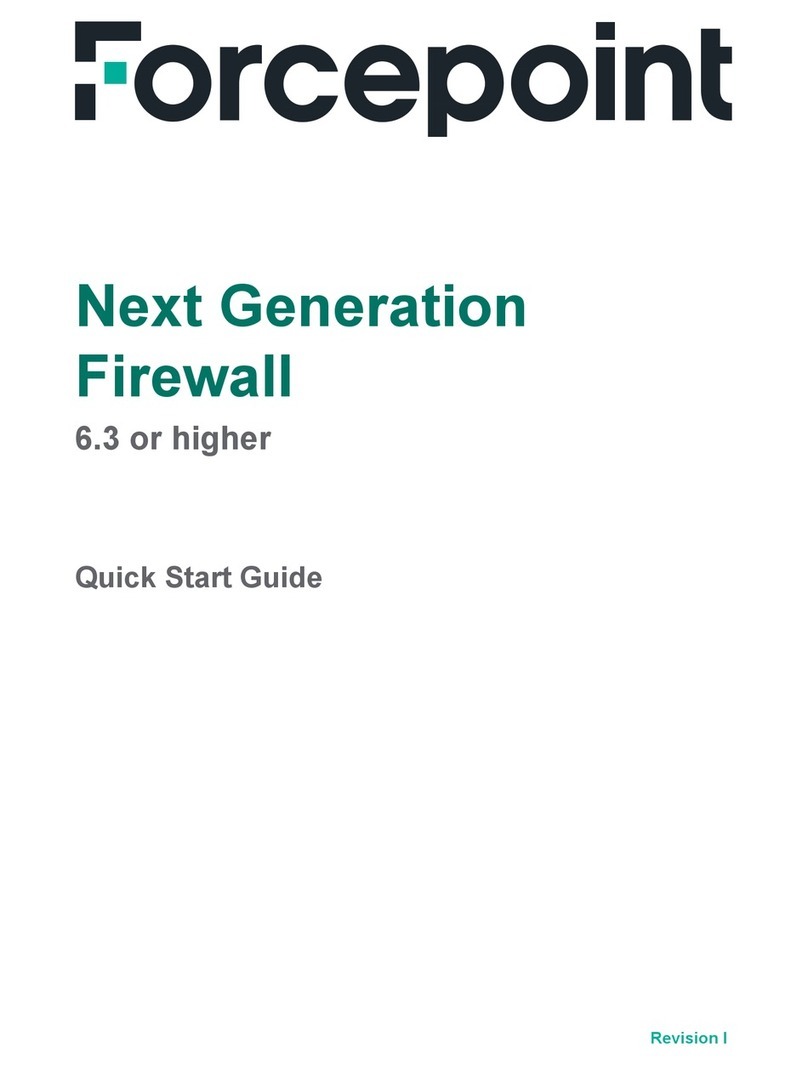
Forcepoint
Forcepoint NGFW User manual

Forcepoint
Forcepoint S4016 Installation instructions
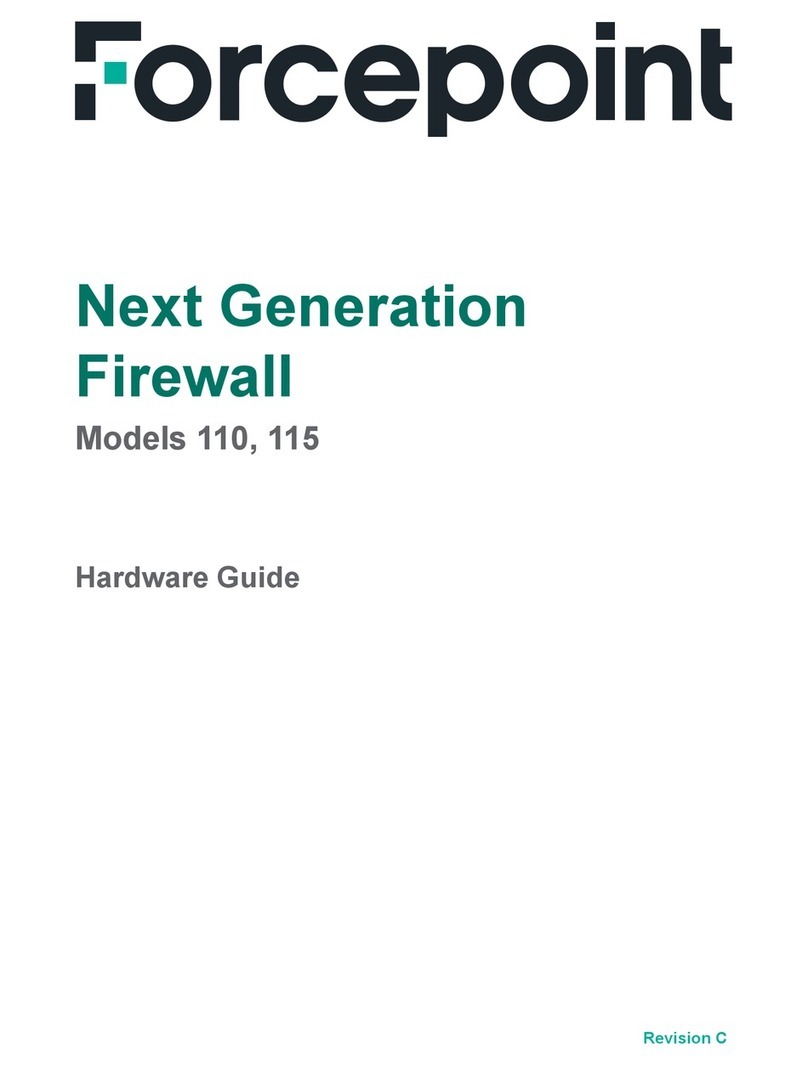
Forcepoint
Forcepoint 110 Installation instructions
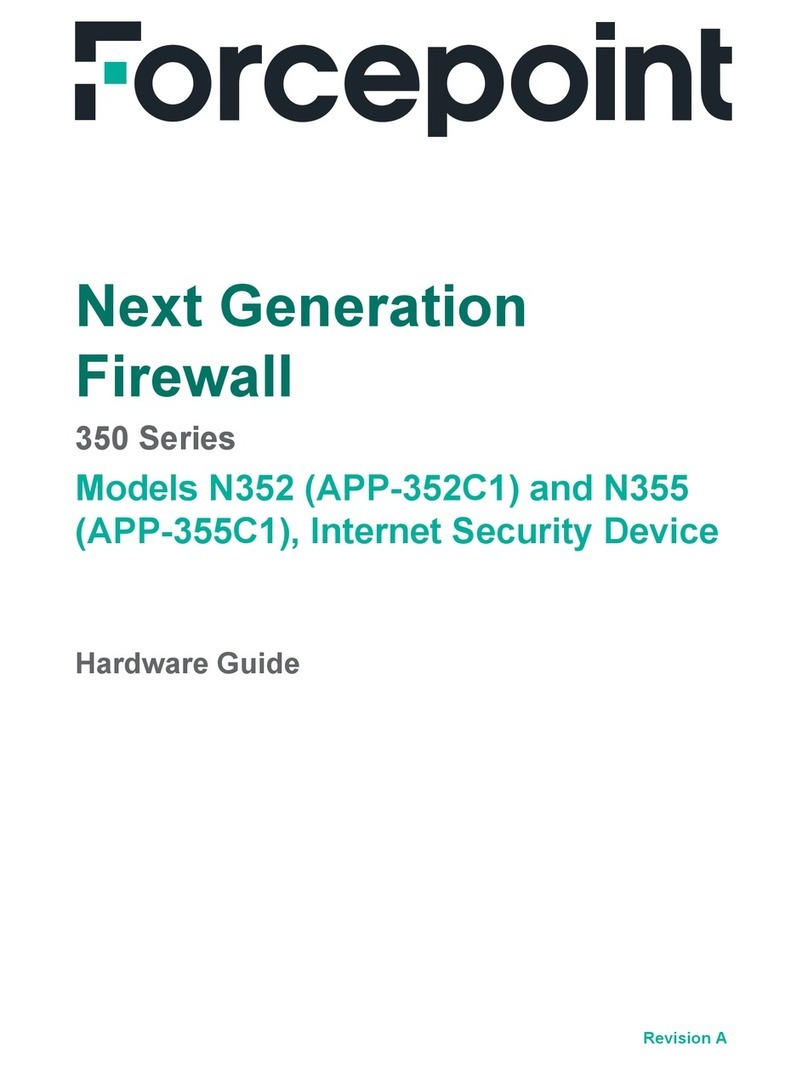
Forcepoint
Forcepoint 350 Series Installation instructions

Forcepoint
Forcepoint V5000 G4 User manual

Forcepoint
Forcepoint NGFW 51 User manual
Popular Firewall manuals by other brands

Draytek
Draytek Vigor2860 Series quick start guide

BuildingLink
BuildingLink KeyLink PRODUCT SPECIFICATIONS & SETUP GUIDE
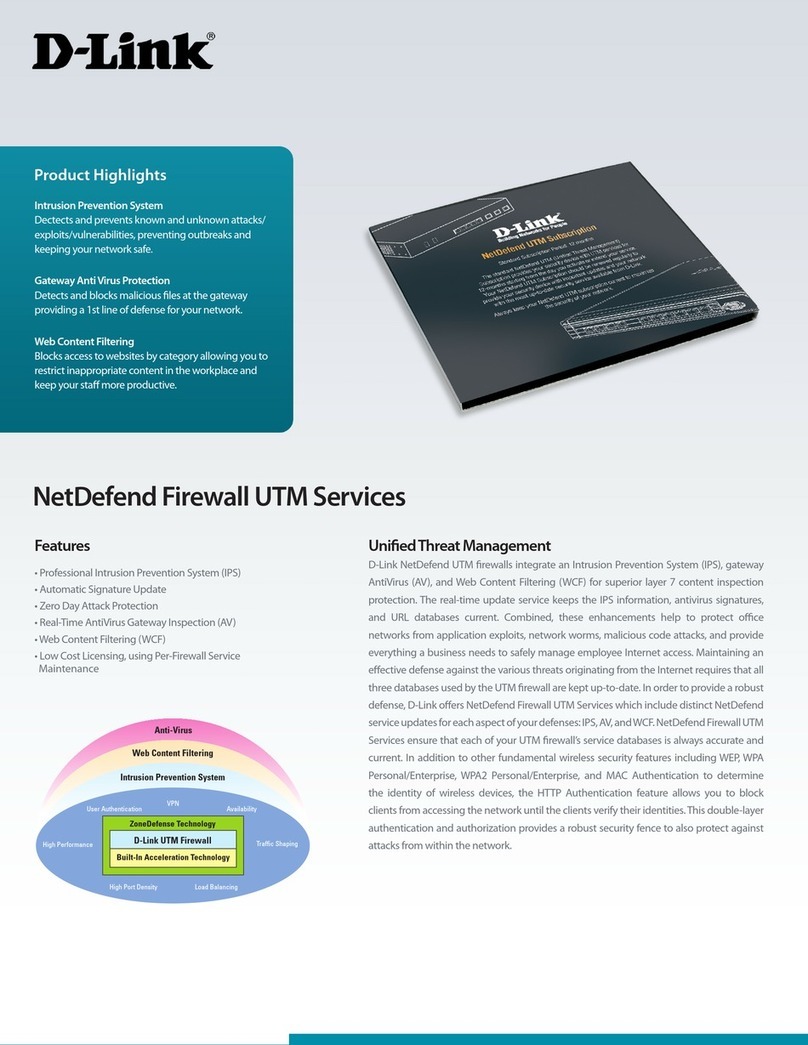
D-Link
D-Link DFL-1660-WCF-12 datasheet

ZyXEL Communications
ZyXEL Communications ZyWALL 110 Series user guide

PaloAlto Networks
PaloAlto Networks PA-1400 Series quick start guide

NETASQ
NETASQ U30 PRODUCT PRESENTATION AND INSTALLATION