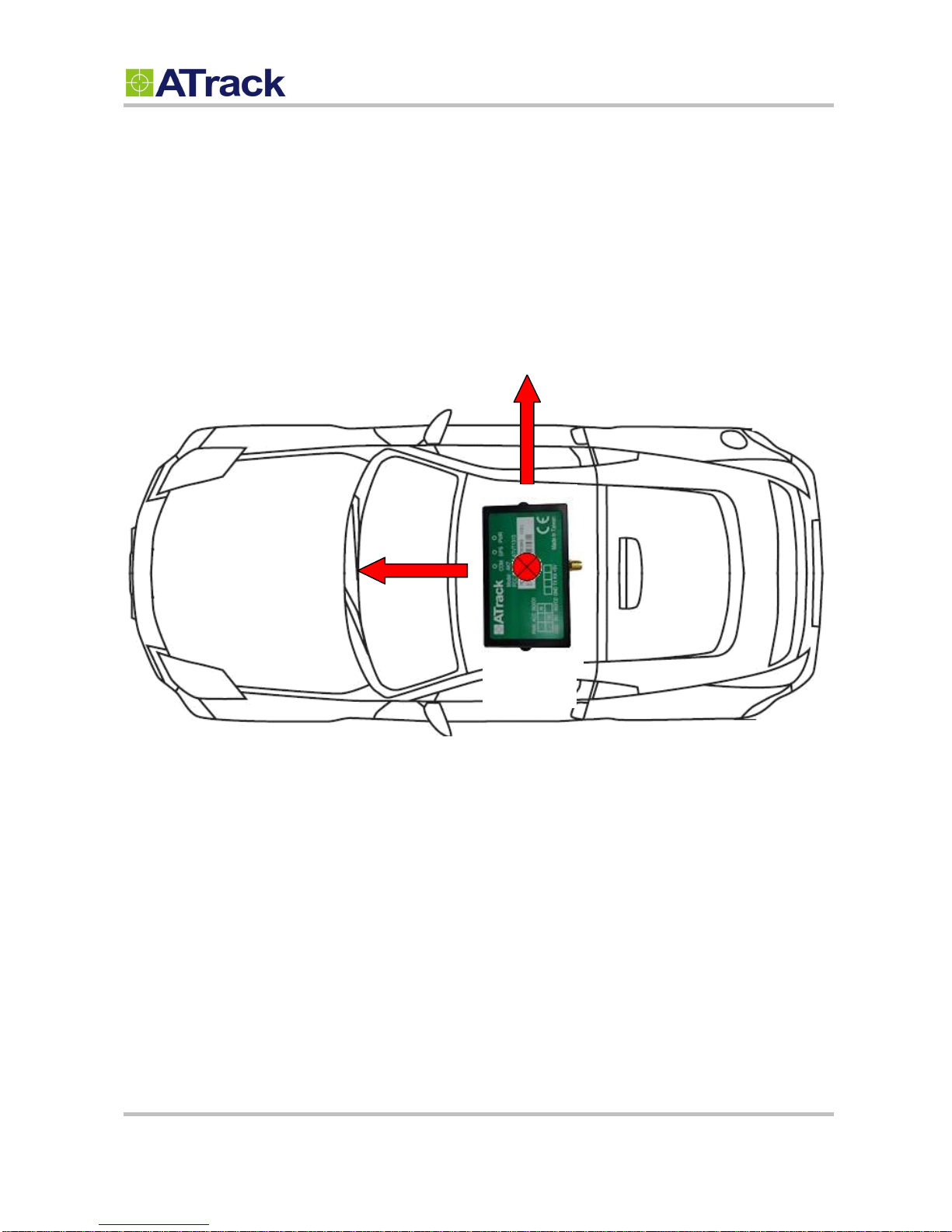Confidential Document
Page 2of 26
Table of Contents
1. Notification..............................................................................................................................3
1.1. Disclaimer ....................................................................................................................................3
1.2. Copyright......................................................................................................................................3
1.3. Warning........................................................................................................................................3
2. Introduction.............................................................................................................................4
3. System Architecture ...............................................................................................................5
4. Installation...............................................................................................................................6
4.1. Package Content .........................................................................................................................6
4.2. SIM Card Installation....................................................................................................................6
4.3. Power I/O Connector ...................................................................................................................7
4.4. Serial Port Connector...................................................................................................................8
4.5. GPS Antenna Installation.............................................................................................................9
4.6. Device Installation......................................................................................................................10
4.7. LED Indicators ...........................................................................................................................11
5. Configuration........................................................................................................................12
5.1. Set up a Device Using the ATConfigure Tool.............................................................................12
5.2. Connect a Device Using HyperTerminal....................................................................................13
5.3. Connect a Device to a Remote Server ......................................................................................17
6. AT$IOCG Command Reference..........................................................................................18
6.1. Configure or Query I/O Pin Characteristics ...............................................................................18
7. Firmware Upgrade ...............................................................................................................19
8. Appendix................................................................................................................................25
8.1. Hardware Specification..............................................................................................................25
8.2. FCC Regulations:.......................................................................................................................26