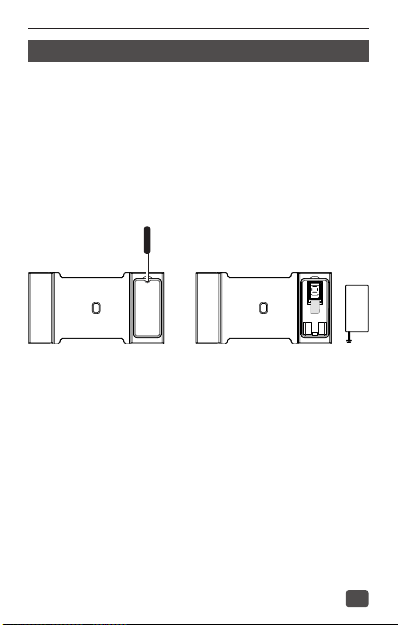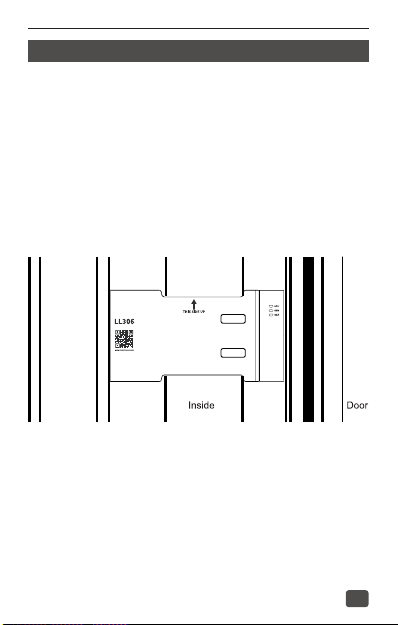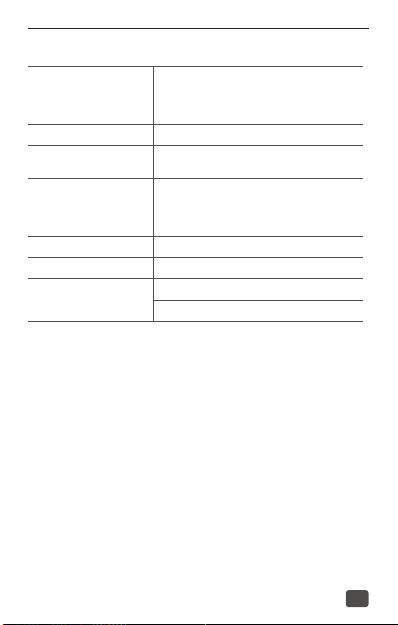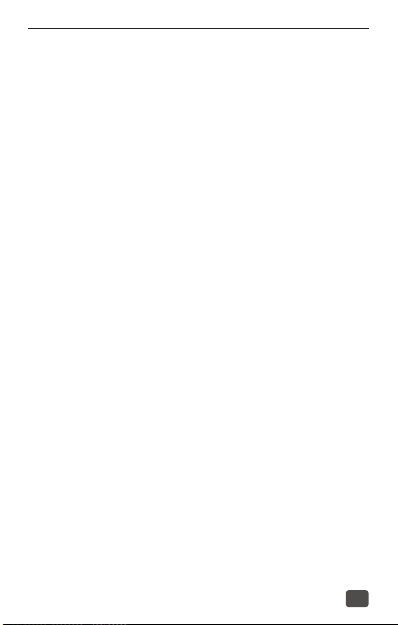Making connections simpler05・Add SOS number SMS command:SOS,A, number1, number2, number3 # (A means add phone number).You could set 3 SOS numbers in maximum. If set successfully, the terminal will reply "OK".e.g. SOS,A, 13510****60,135116****6,136126****8# (set all 3 SOSnumbers)SOS,A, 13510****60# (set the rst SOS number)SOS,A, ,135116****6# (set the second SOS number)SOS,A, , ,136126****8# (set the third SOS number)Power onIf the battery is less than 80%, the power LED will ash (0.6s on and 2s o) 5 times before o. If the battery is more than 80%, power LED will be o after 10 seconds.Power o1s on and 1s o (3 times)ChargingSolid on during charging.O while charging nishedBatteryIf the battery is less than 80%, the power LED will ash (0.6s on and 2s o) 5 times before o. If the battery is more than 80%, power LED will be o after 10 seconds.Installation and remove0.2s on and 0.8 o (5 times)Door open/close0.2s on and 0.2 o (10 times)GPS (Blue)Searching satellite Positioning