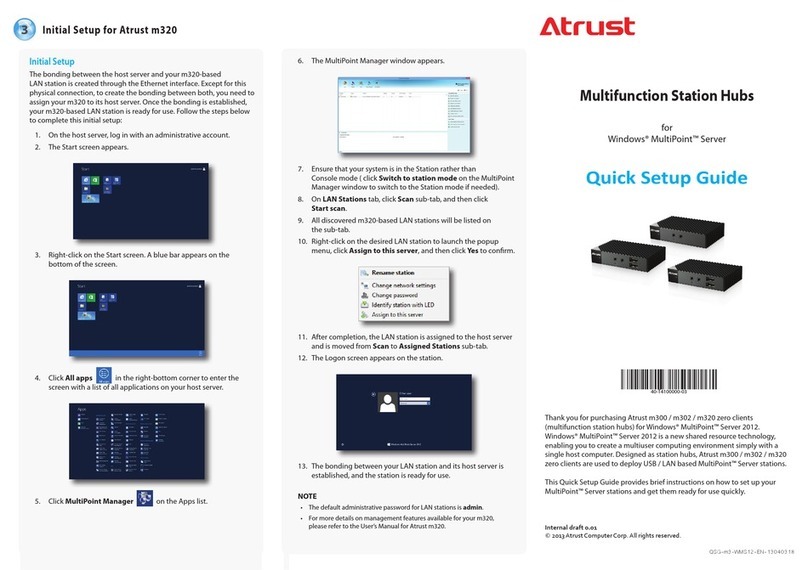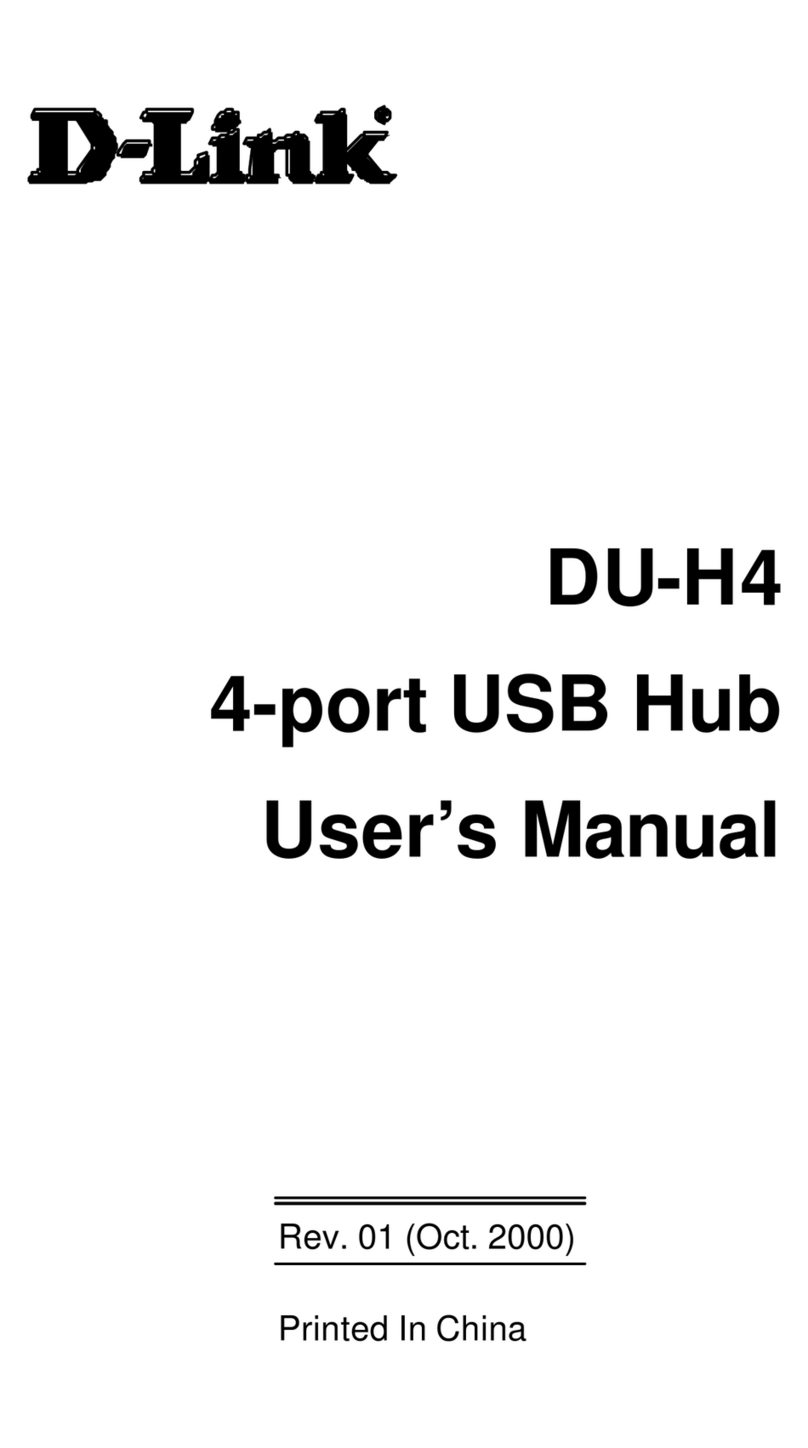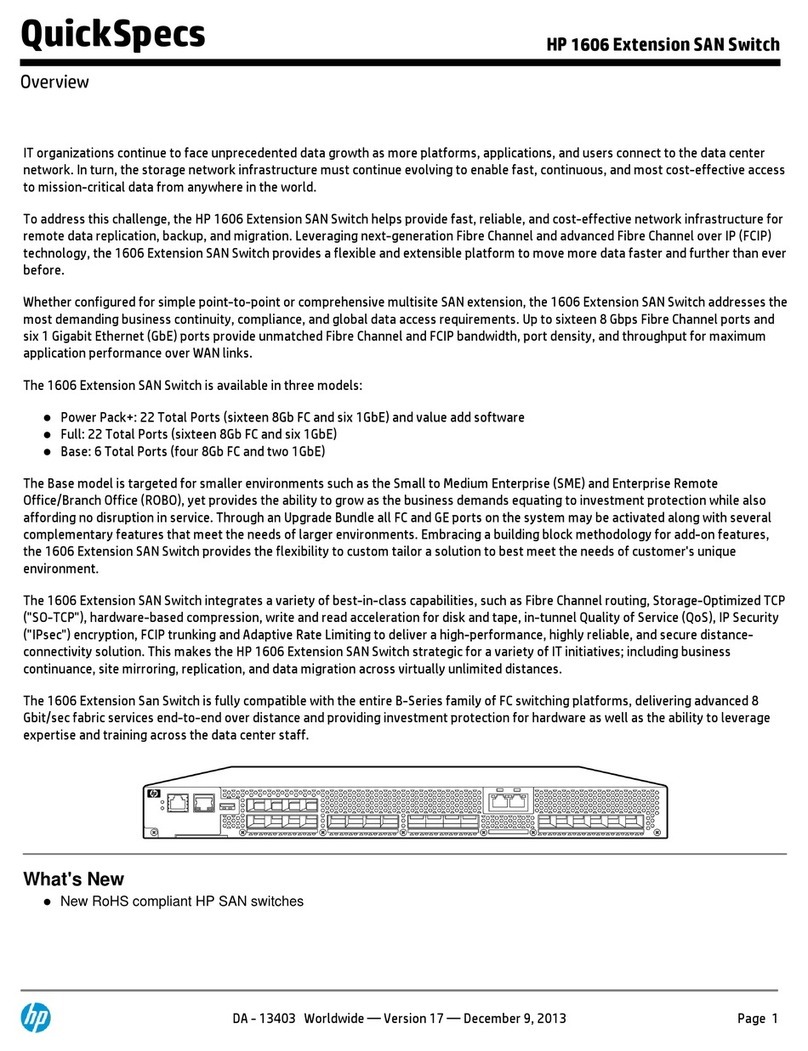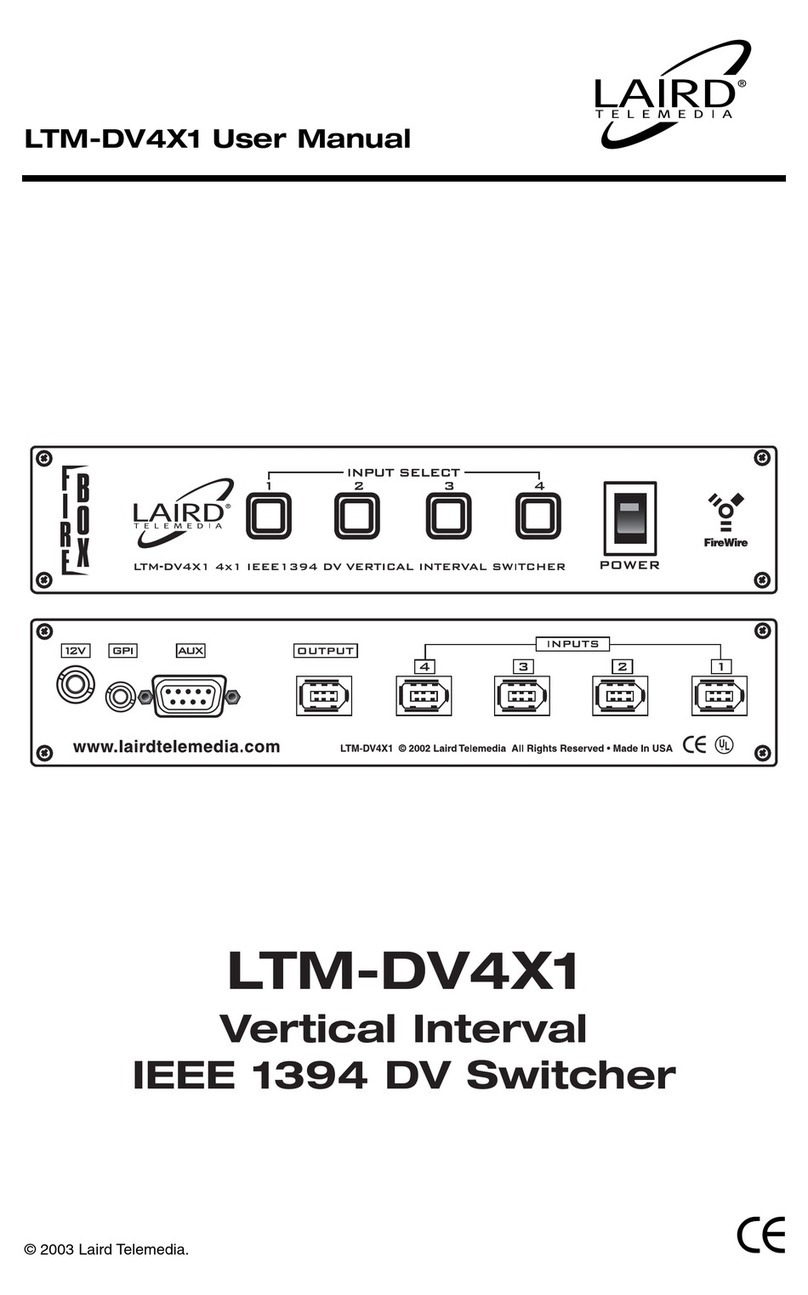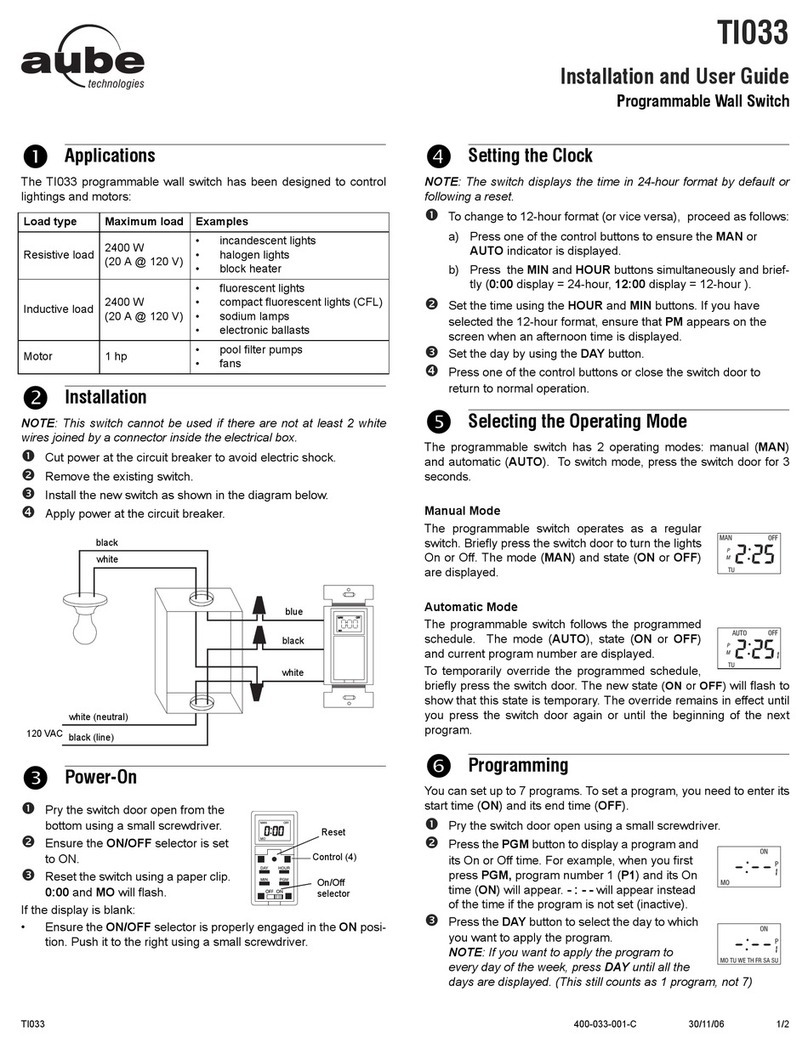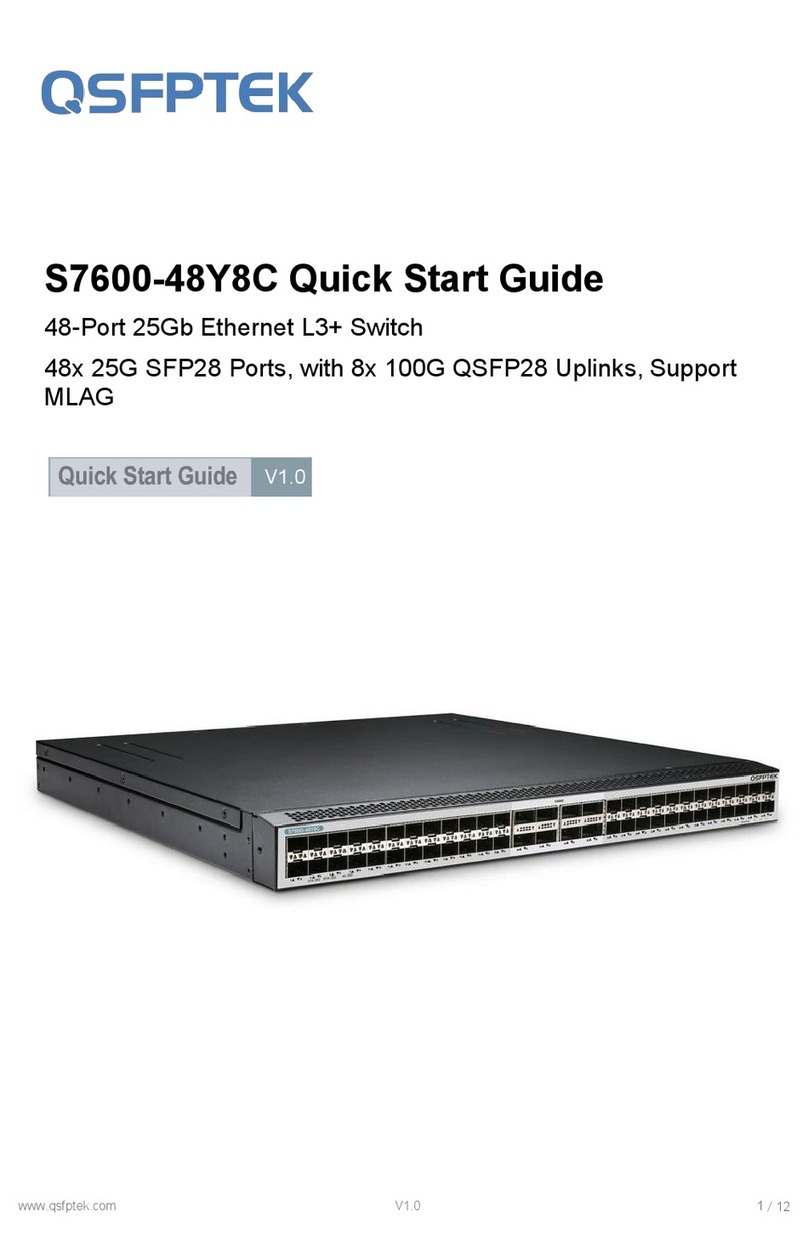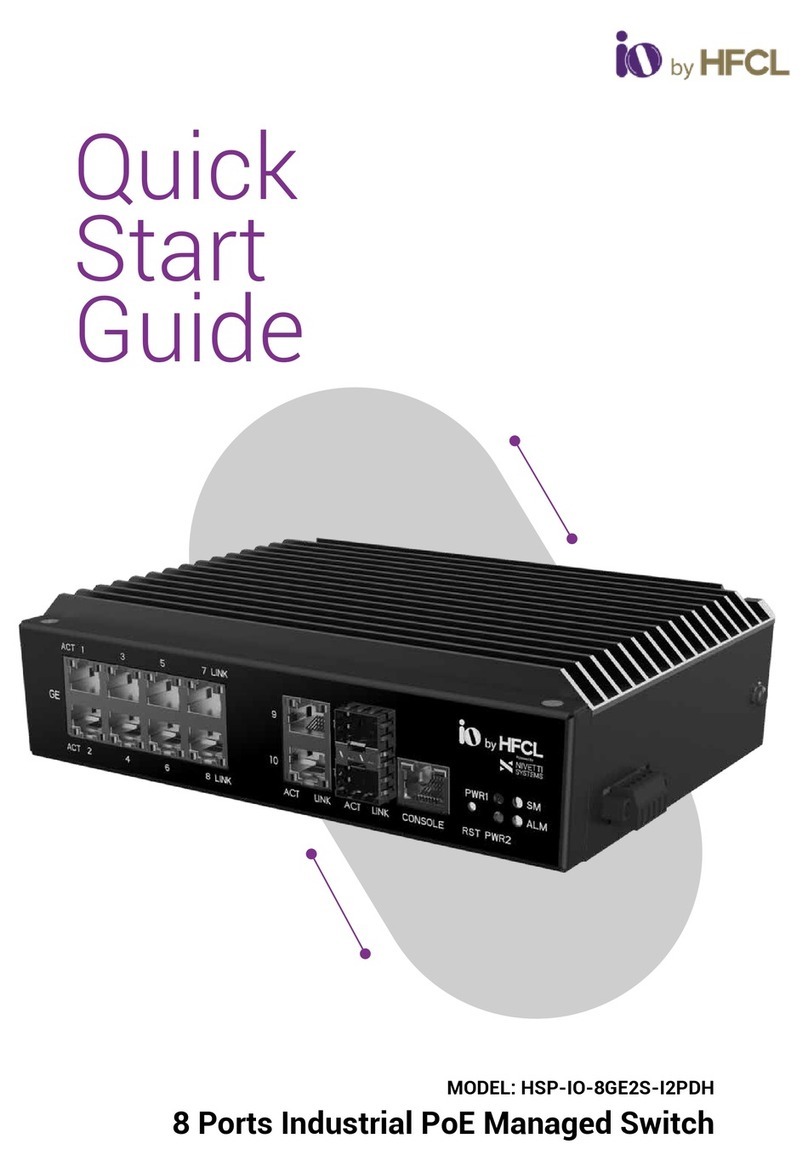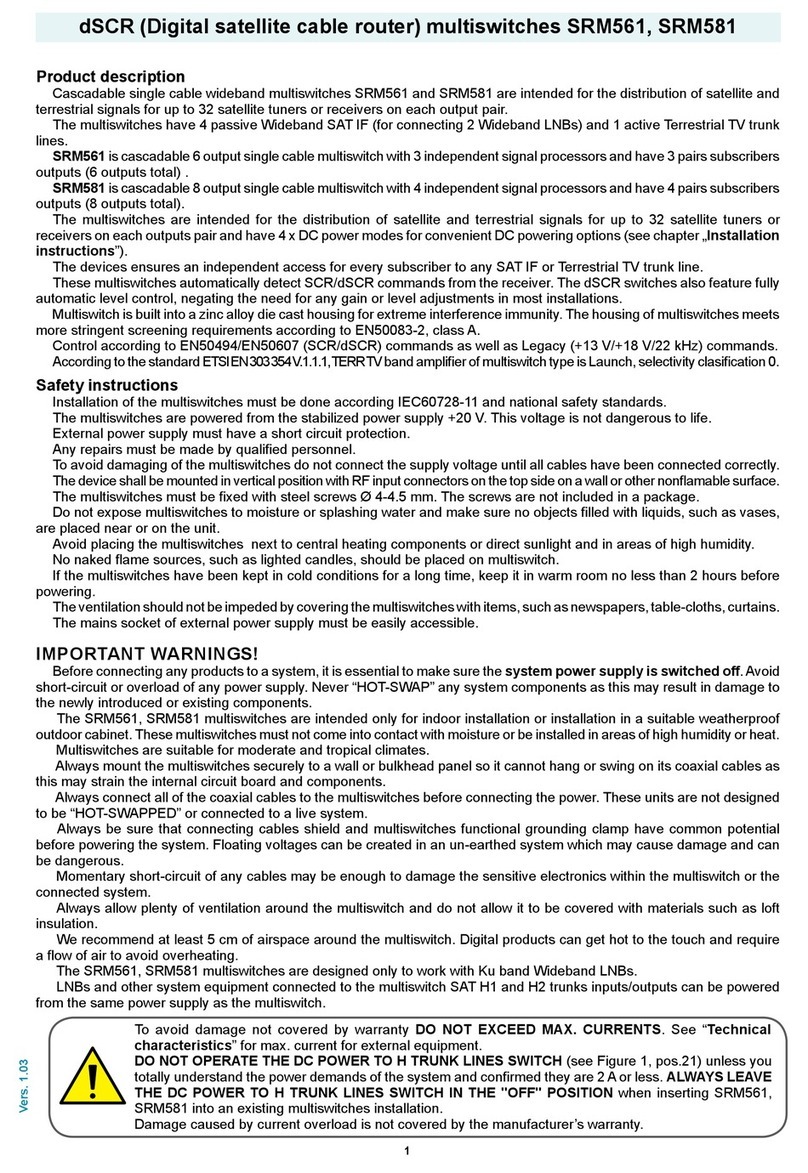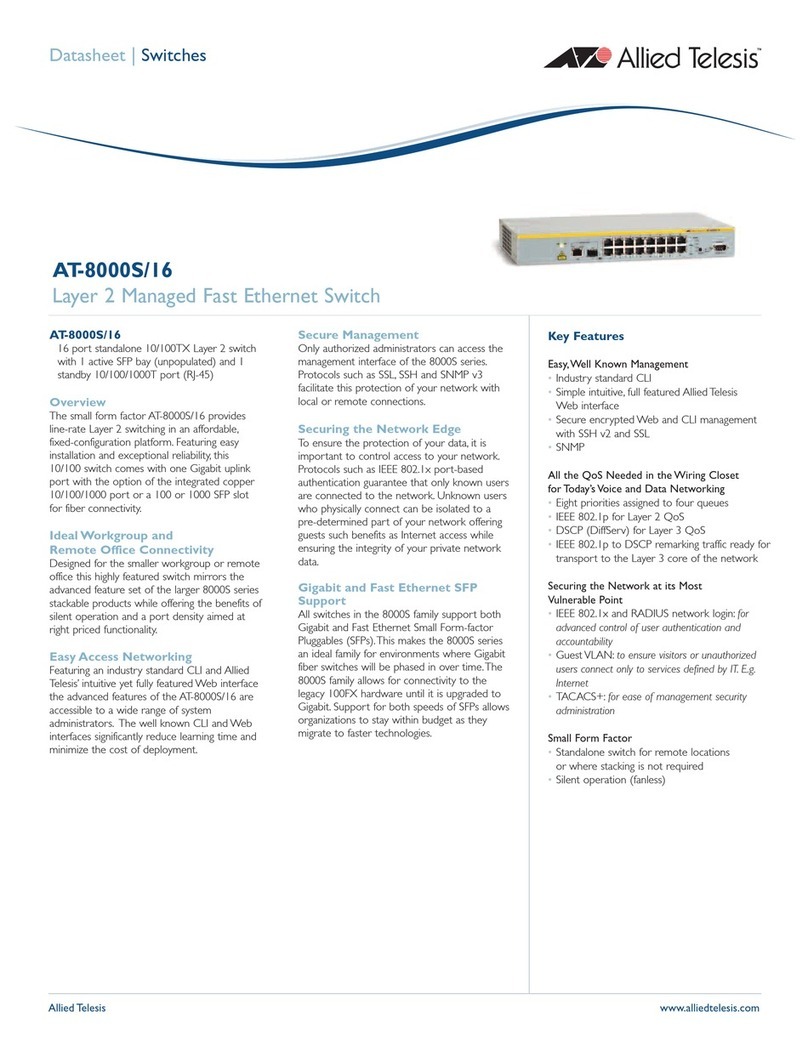Atrust m320 User manual

Atrust m320
for Windows®MultiPoint®Server 2012
User’s Manual
Internal Draft 0.01
© 2013-14 Atrust Computer Corp.

UM-m320-WMS12-EN-14012810

i
Copyright and Trademark Statements
© 2013-14 Atrust Computer Corp. All rights reserved.
This document contains proprietary information that is protected by copyright. No part of this document may be
photocopied, reproduced, or translated to another language without the prior written consent of Atrust Computer
Corp.
Limitation of Liability
While reasonable eorts have been made to ensure the accuracy of this manual, the manufacturer and distributor
assume no liability resulting from errors or omissions in this manual , or from the use of the information contained
herein.
Trademark statements
Microsoft, Windows, and MultiPoint are trademarks of the Microsoft group of companies.
Other product names mentioned herein are used for identication purposes only and may be trademarks and/or
registered trademarks of their respective companies.

ii
About This User’s Manual
This manual provides information on how to set up and use Atrust m320 zero clients (multifunction station hubs) as
LAN-based stations for Windows® MultiPoint® Server 2012.
Manual Structure and Subjects
Chapter Subject
1 Provides an overview of Atrust m320 zero clients for Windows®MultiPoint®Server 2012.
2 Gives detailed instructions on how to set up your m320.
3 Provides information on getting your m320 ready for use.
4 Provides information on how to manage your m320.
Specications Lists and provides detailed information on key components of your m320.
Notes, Tips, and Warnings
Throughout this manual, the notes, tips, and warnings in the following formats are used to provide important
information, useful advice, and prevent injuries to you, damage to your devices, or loss of data on your system.
NOTE
• A note provides important information for a specic situation.
TIP
• A tip gives a piece of useful advice to perform a task more eciently.
WARNING
• A warning provides crucial information that must be followed to prevent injuries to
you, damage to your devices, or loss of data on your system.
Style Conventions
The following styles are used throughout this manual while referring to operational items on input devices,
hardware panels, or application interfaces.
Item Style Example
keys on the keyboard bold Ctrl+Alt+Delete, N, B, S
system modes rst letter capitalized Console mode, Station mode
application windows or menus rst letter capitalized Initial Setup window, General Task menu
buttons or tabs on a window, toolbars,
taskbar, or menu bold OK, Finish, Start, LAN Stations tab
options on a window, screen, list, or menu bold LAN Station Driver and Utility, Use DHCP

iii
Safety and Regulatory Information
Regulatory Statement
Federal Communications Commission Interference Statement
This equipment has been tested and found to comply with the limits for a Class B digital device, pursuant to Part
15 of the FCC Rules. These limits are designed to provide reasonable protection against harmful interference in a
residential installation. This equipment generates, uses and can radiate radio frequency energy and, if not installed
and used in accordance with the instructions, may cause harmful interference to radio communications. However,
there is no guarantee that interference will not occur in a particular installation. If this equipment does cause
harmful interference to radio or television reception, which can be determined by turning the equipment o and
on, the user is encouraged to try to correct the interference by one of the following measures:
• Reorient or relocate the receiving antenna.
• Increase the separation between the equipment and receiver.
• Connect the equipment into an outlet on a circuit dierent from that to which the receiver is connected.
• Consult the dealer or an experienced radio/TV technician for help.
FCC Caution: Any changes or modications not expressly approved by the party responsible for compliance could
void the user’s authority to operate this equipment. This device complies with Part 15 of the FCC Rules. Operation is
subject to the following two conditions: (1) This device may not cause harmful interference, and (2) this device must
accept any interference received, including interference that may cause undesired operation.
IMPORTANT NOTE:
FCC Radiation Exposure Statement
This equipment complies with FCC radiation exposure limits set forth for an uncontrolled environment. This
equipment should be installed and operated with minimum distance 20 cm between the radiator & your body.
This transmitter must not be co-located or operating in conjunction with any other antenna or transmitter.

iv
Regulatory Information
WEEE (Waste Electrical and Electronic Equipment) Directive
In the European Union, this symbol indicates that this product should not be disposed of with
household waste. It should be deposited at an appropriate facility to enable recovery and recycling.
For proper disposal, please contact your local recycling or hazardous waste center.
Safety Information
WARNING
• Use only power supplies listed in the user instructions.
WARNING
• Don’t use a keyboard and mouse that in total require more than 200 mA of rated
current during operation.
WARNING
• For safety, do not make mechanical or electrical modications to the equipment.
• Do not remove equipment covers and access any of the components inside the
equipment. Any access inside the equipment without an authorized or certied
technician may cause serious injuries and damage. For any problem, contact your
dealer for assistance.
• You should only make repairs as authorized by the product documentation.
Repairs, replacement, expansion, and upgrades not performed by a certied service
technician may cause injuries to you, damage your system, and void your warranty.

v
Table of Contents
Copyright and Trademark Statements i
Limitation of Liability i
Trademark statements i
About This User’s Manual ii
Manual Structure and Subjects ii
Notes, Tips, and Warnings ii
Style Conventions ii
Safety and Regulatory Information iii
Regulatory Statement iii
Regulatory Information iv
Safety Information iv
1 Overview 1
1.1 Introduction 3
1.2 Features 3
1.3 Package Contents 4
1.4 Exterior Views 4
1.5 Panel Components 5
1.6 LED Indicators 7
2 Setting Up Your m320 9
2.1 Positioning Your m320 11
2.2 Getting Connected 13
3 Getting Your m320 Ready for Use 17
3.1 Getting Stations Ready for Use 19
3.2 Installing Drivers and the Utility 19
3.3 Initial Setup 20
3.4 Updating Drivers and the Utility 24
4 Managing Your LAN Stations 27
4.1 LAN Stations tab Overview 29
4.2 Available Tasks at a Glance 30
4.3 Taking Over a Failed Host 31
4.4 Serving Orphaned LAN Stations 32
4.5 Scanning Free LAN Stations 33
4.6 Renaming a LAN Station 33
4.7 Adjusting Network Settings for a LAN Station 34
4.8 Changing the Password for a LAN Station 36

Overview
1
This chapter provides an overview of Atrust m320 zero clients
for Windows® MultiPoint® Server 2012.
1.1 Introduction
Windows®MultiPoint Server 2012 and
Atrust shared resource solution
3
1.2 Features
the features of Atrust system solution 3
1.3 Package Contents
check your package contents 4
1.4 Exterior Views
overview of device outside elements 4
1.5 Panel Components
detailed descriptions of front and rear panel
components
5
1.6 LED Indicators
descriptions of signals for LED indicators 7


Overview
Introduction
3
1.1 Introduction
Windows® MultiPoint® Server 2012 is a new shared resource technology. This Windows-based operating system
enables a host server to power multiple and independent stations, allowing users to share the computing power
of one single server. With the same budget, this shared resource mode provides more people with access to
computing than the traditional single-user mode.
Based on Windows® MultiPoint® Server 2012, Atrust oers an integrated system solution incorporating both the
server and station sides. Your Atrust m320 zero clients (multifunction station hubs) are used to deploy stations and
support the LAN-based connection method to the host server.
1.2 Features
Atrust solution enables educators to:
• Drastically reduce the total cost of ownership
• Allocate more money to other resources for learning
• Provide a familiar and independent Windows experience
• Multiply computing access for students
• Easily set up, manage, and maintain the whole system
This shared resource solution is also perfectly suited for small businesses who are looking for:
• Cost-eective and exible IT solution that can easily expand when business grows
• Manageable IT solution without a lot of manpower
• Secure, reliable and stable solution
• Stable-enhanced system with ECC (Error Checking and Correcting) memory support
• Familiar Microsoft Windows operating environment
• Windows-compatible solution for business and productivity software
Key features at a glance:
• Broad support for diverse connection methods – USB-based (m300 / m302), LAN-based (m320), and
RDP-based (t-series thin clients) stations
• Manage multiple MultiPoint® Sever systems on a single computer
• Arrange stations for a specic purpose, like public access to library service, using the auto-logon feature
• Add a new station by sharing an existing station monitor with the split screen feature
• Monitor and control station usage with the session monitoring, web limiting,
and application launching/closing features
• Share any session across all stations by the session broadcast feature
• Orchestrate activities and draw attention in class with the help of the station blocking
and message display features

Overview
Package Contents
4
1.3 Package Contents
Please check your package contents. Ensure that all of the items are present in your package(s). If any items are
missing or damaged, please contact your dealer immediately.
Your client package comes with the following items. The number of clients and accessories may vary, depending on
your package deal.
Atrust m320 AC adapter VESA mount kit (optional)
CAL with the COA label Quick Setup Guide
NOTE
• Your deal may not contain an OEM Windows MultiPoint Server 2012 CAL. To obtain
a license, please refer to Microsoft web pages at:
http://www.microsoft.com/windows/multipoint/buy.aspx or
http://www.microsoft.com/windows/multipoint/default.aspx.
1.4 Exterior Views
Left Front View
Front Panel
Right Rear View
Kensington
Security Slot
Rear Panel

Overview
Panel Components
5
1.5 Panel Components
Front Panel Components
No. Component Sign Name Description
1Power LED Indicates the status of power.
2Microphone port Connects to a microphone.
3Headphone port Connects to a set of headphones or a
speaker system.
4USB port Connects to a USB device.
Atrust m320
1
2
34

Overview
Panel Components
6
Rear Panel Components
No. Panel Component Sign Component Name Description
5DC IN Connects to an AC adaptor.
6Power switch Press to turn on / off the client.
7LAN port Connects to a host server through a
Gigabit switch.
8USB port Connects to a mouse. 1
9 USB port Connects to a keyboard. 1
10 VGA port Connects to a monitor.
1Don’t use a keyboard and mouse that in total require more than 200 mA of rated current during operation.
8
10
Atrust m320
5
679

Overview
LED Indicators
7
1.6 LED Indicators
Your m320 is equipped with a Power LED to indicate the state of power. The meanings of LED signals are
described as follows:
LED Signal Meaning
Power LED
Off The client is off.
Blue The client is on.
Blue blinking The Identify station with LED function is active.
NOTE
• For instructions on how to identify stations with their Power LED, please refer to
section “4.9 Identifying a LAN Station with its Power LED” on page 36.
The LAN port of your m320 has two LED indicators show the state of networking. The meanings of LED signals are
described as follows:
Left LED
(transmission rate)
Right LED
(transmission activity) Meaning
LED Signal
Off Off The client is not connected to a LAN.
Off Amber blinking The client connects to a 10 Mbps LAN.
Orange Amber blinking The client connects to a 100 Mbps LAN.
Green Amber blinking The client connects to a 1000 Mbps LAN.

Overview
8


Setting Up Your m320
Positioning Your m320
11
2.1 Positioning Your m320
There are two ways to position your m320:
• Put it on a desk or a desired place horizontally.
• Mount it on the back of a monitor using a VESA mount kit.
NOTE
• The VESA mount kit is an optional accessary for your m320. Your deal may not
contain a VESA mount kit. Contact your dealer if needed.
To mount your m320 on the back of a monitor, please follow the steps below:
Step 1: Understand Your VESA Mount Kit for m320
Step 2: Mount Your m320
Step 1: Understand Your VESA Mount Kit for m320
Your m320’s VESA mount kit consists of a bracket and six screws.
Mount Bracket for m320
Refer to the following gure and descriptions for the VESA mount holes on the mount bracket for m320.
Mount Hole Description
1 The VESA mount holes used to secure the bracket to your m320.
2 The VESA mount holes (with the distance of 100 mm) used to secure the bracket to a monitor.
3 The VESA mount holes (with the distance of 75 mm) used to secure the bracket to a monitor.
Six screws with
two types
Mount bracket
2
11
2
33

Setting Up Your m320
Positioning Your m320
12
Mount Screws for m320
Screw Type Number Description
1 4 The screws used to secure the bracket to your m320 and to a monitor.
2 2 The longer screws used to secure the bracket to a monitor if the screws of type 1
cannot rmly secure the bracket and your m320 to the monitor.
Step 2: Mount Your m320
To mount your m320 on the back of the monitor, please do the following:
1. Place your m320 on a at surface with the VESA mount hole side upward.
2. With the rear panel of the client facing downward, secure the VESA mount bracket to the client with two (2)
screws supplied.
3. With the bracket side marked with Atrust facing downward, align two mount holes on the bracket with two
mount holes on your m320 such that the bracket projects out and is closer to the rear panel than the front
one as shown below, and then secure the bracket to your m320 with two (2) screws of type
1
.
4. Align the bracket holes with the VESA holes on the back of the monitor. Ensure that the rear panel of the
client is facing downward.
5. Secure the VESA mount bracket to the monitor with two (2) screws supplied.
2
1
Other manuals for m320
1
Table of contents
Other Atrust Switch manuals
Popular Switch manuals by other brands

HPE
HPE Altoline 6900 Product End-of-Life Disassembly Instructions

Multiplex
Multiplex 1-01784 instruction manual

Huawei
Huawei S1720 Quick Maintenance Guide

Conceptronic
Conceptronic CGIGA5 Hardware installation guide
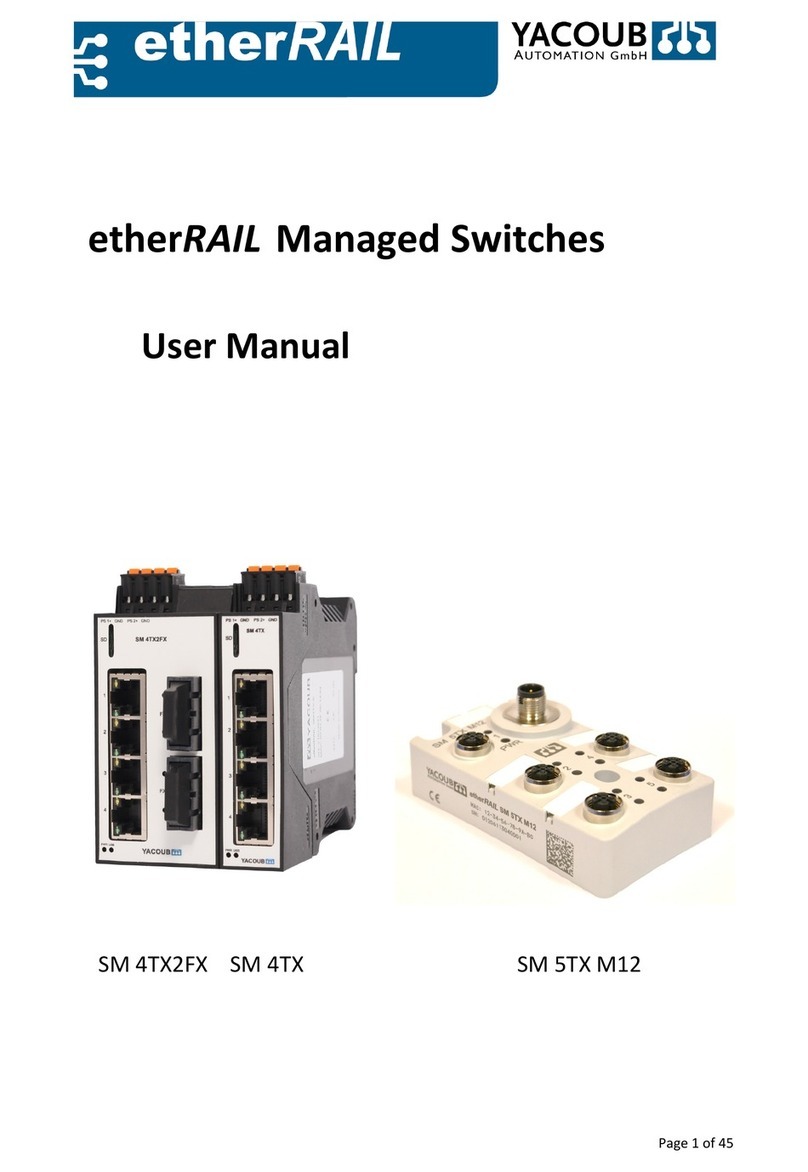
Yacoub Automation GmbH
Yacoub Automation GmbH SM 4TX2FX user manual

D-Link
D-Link DKVM-4K - KVM Switch Quick installation guide