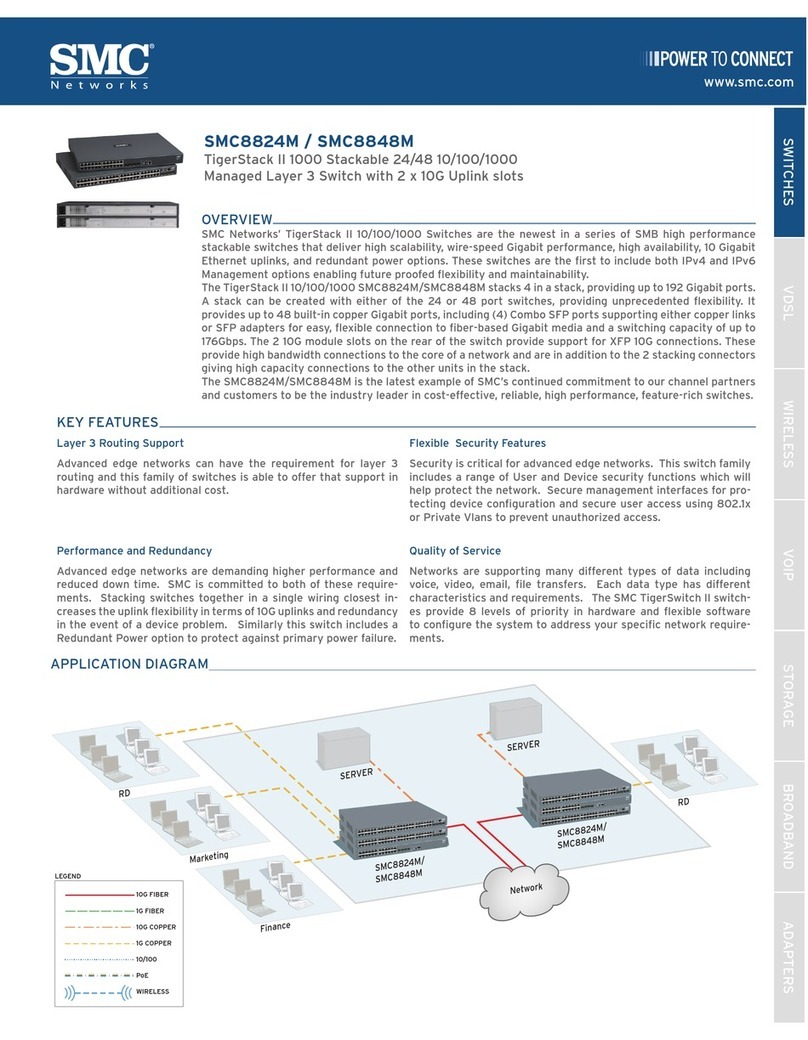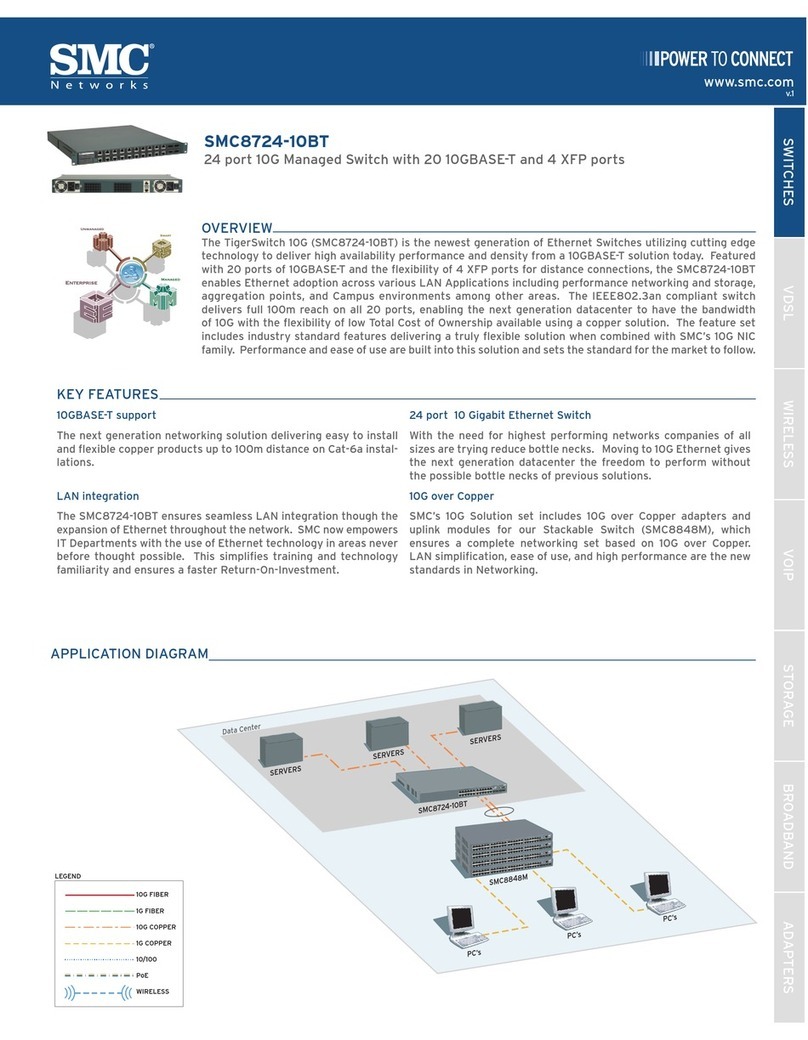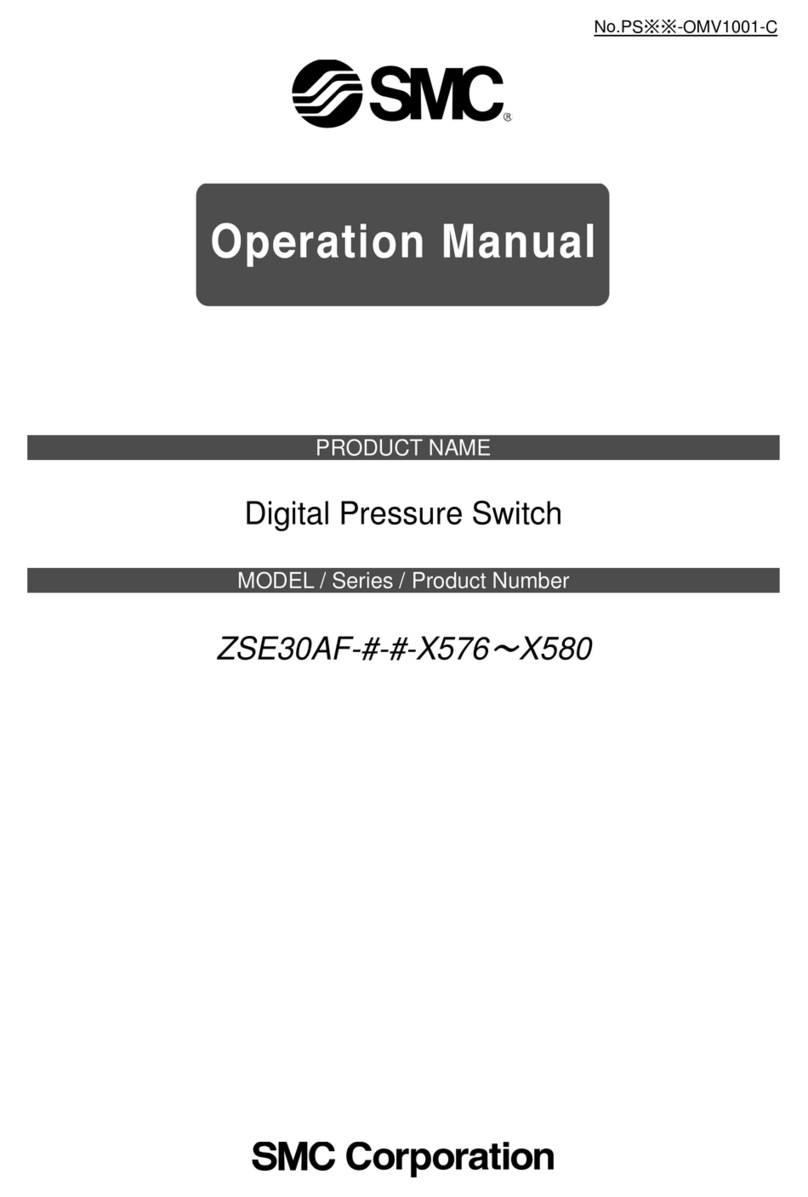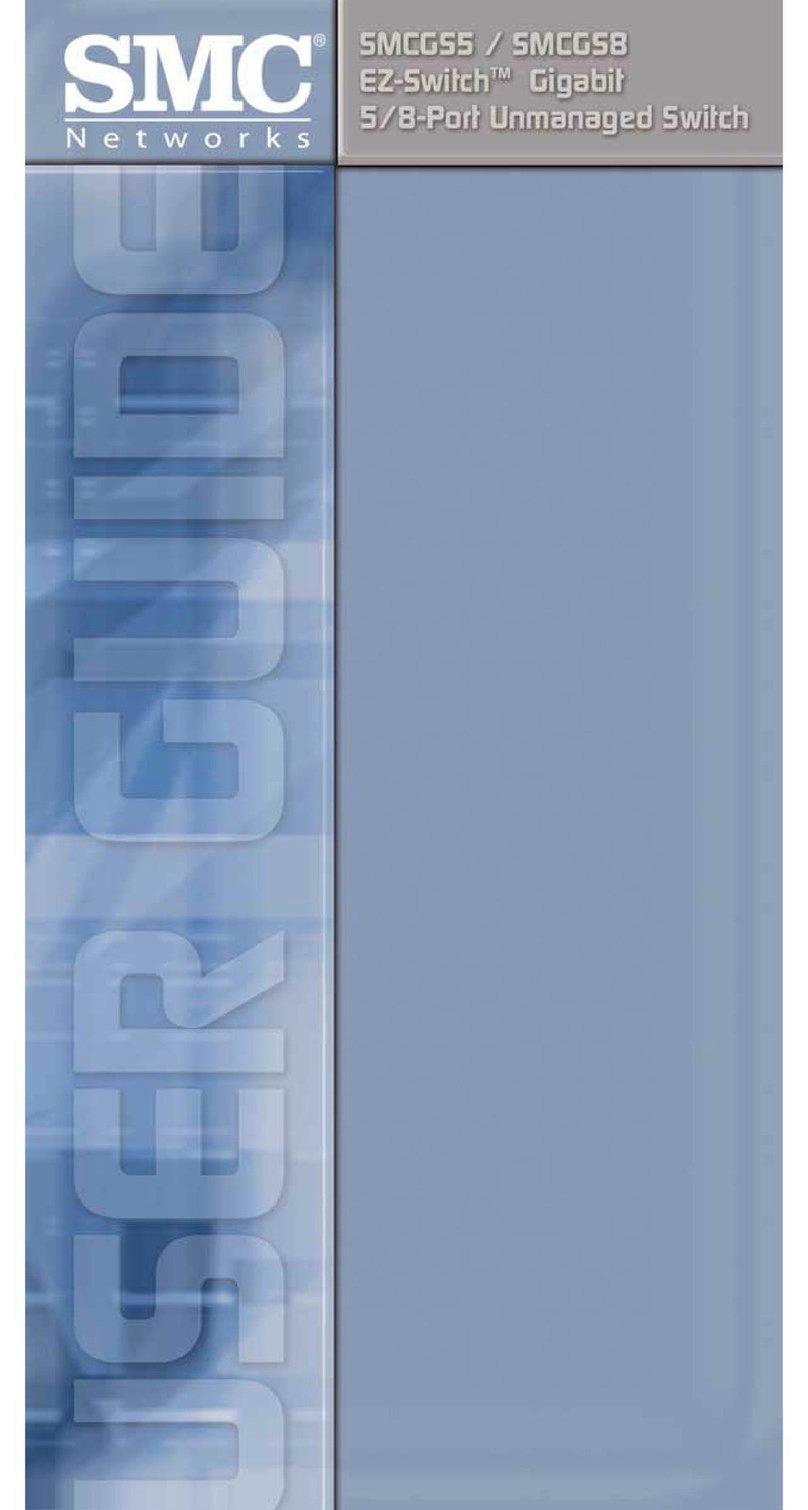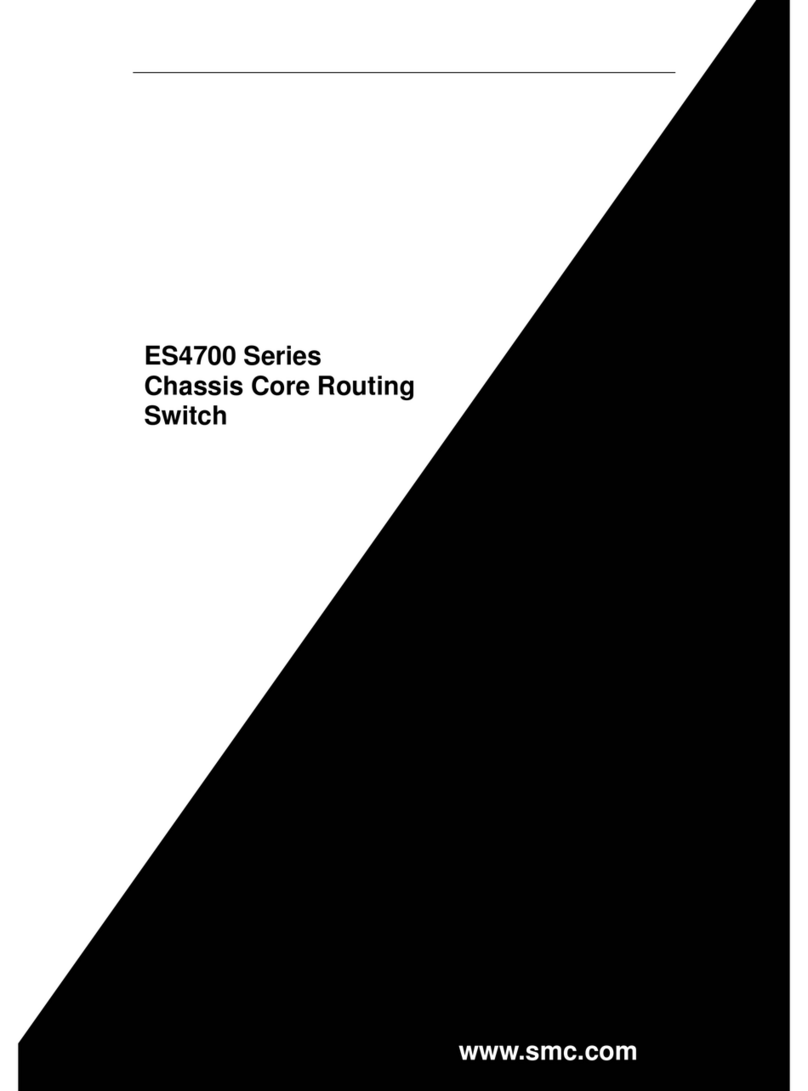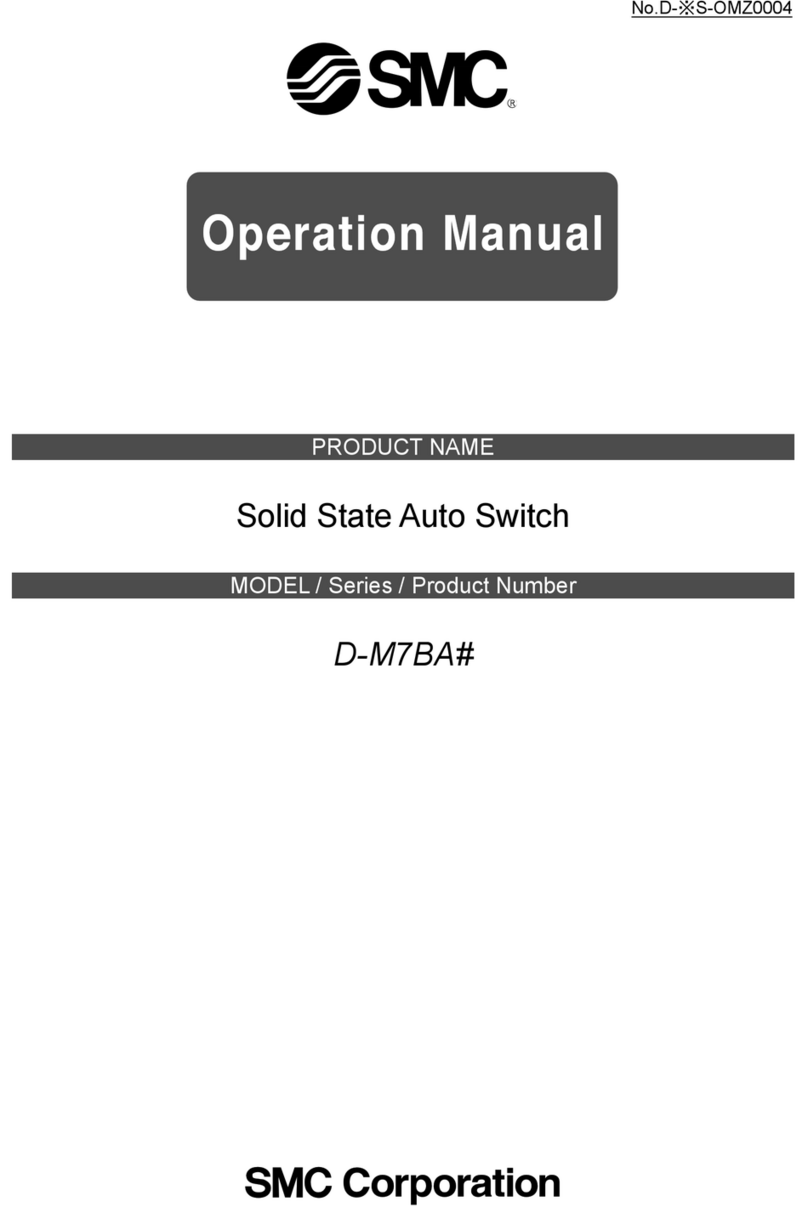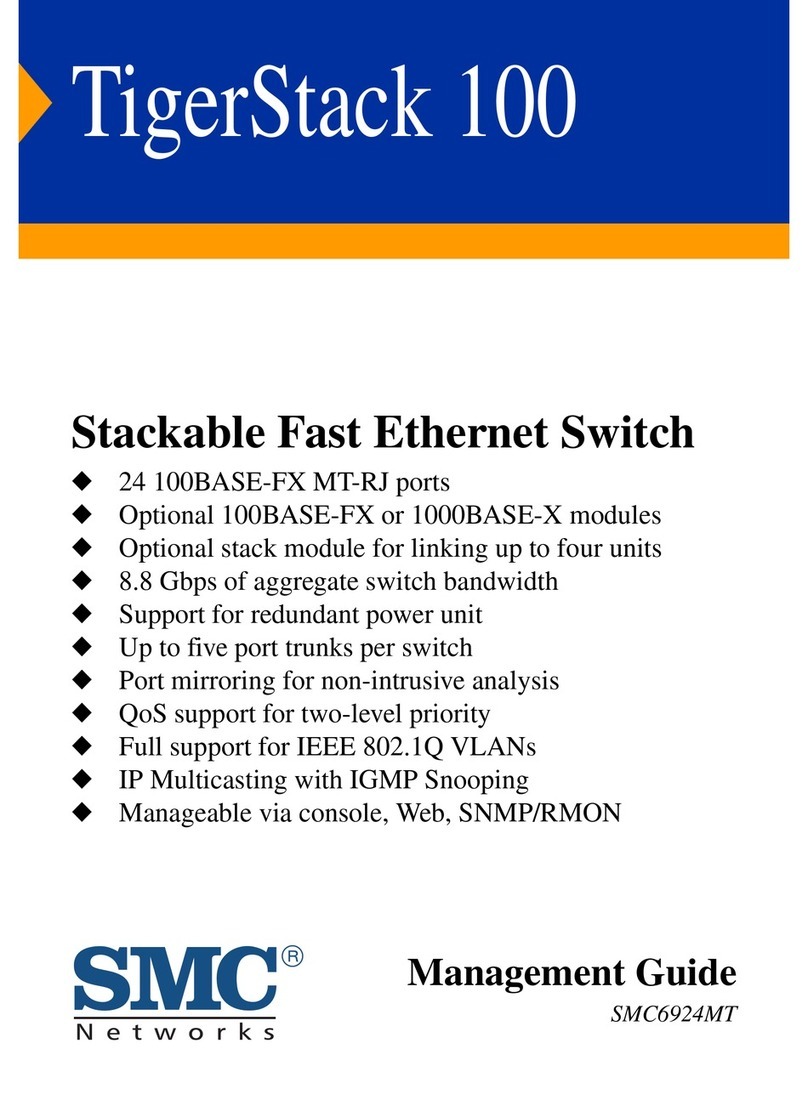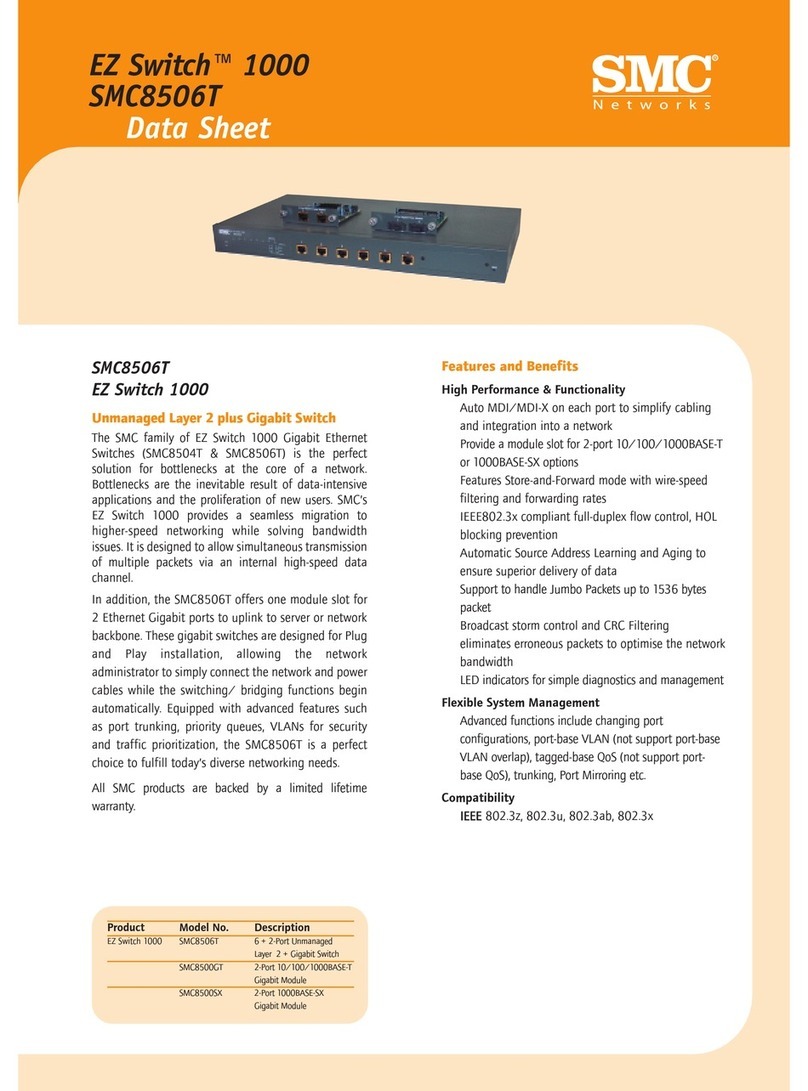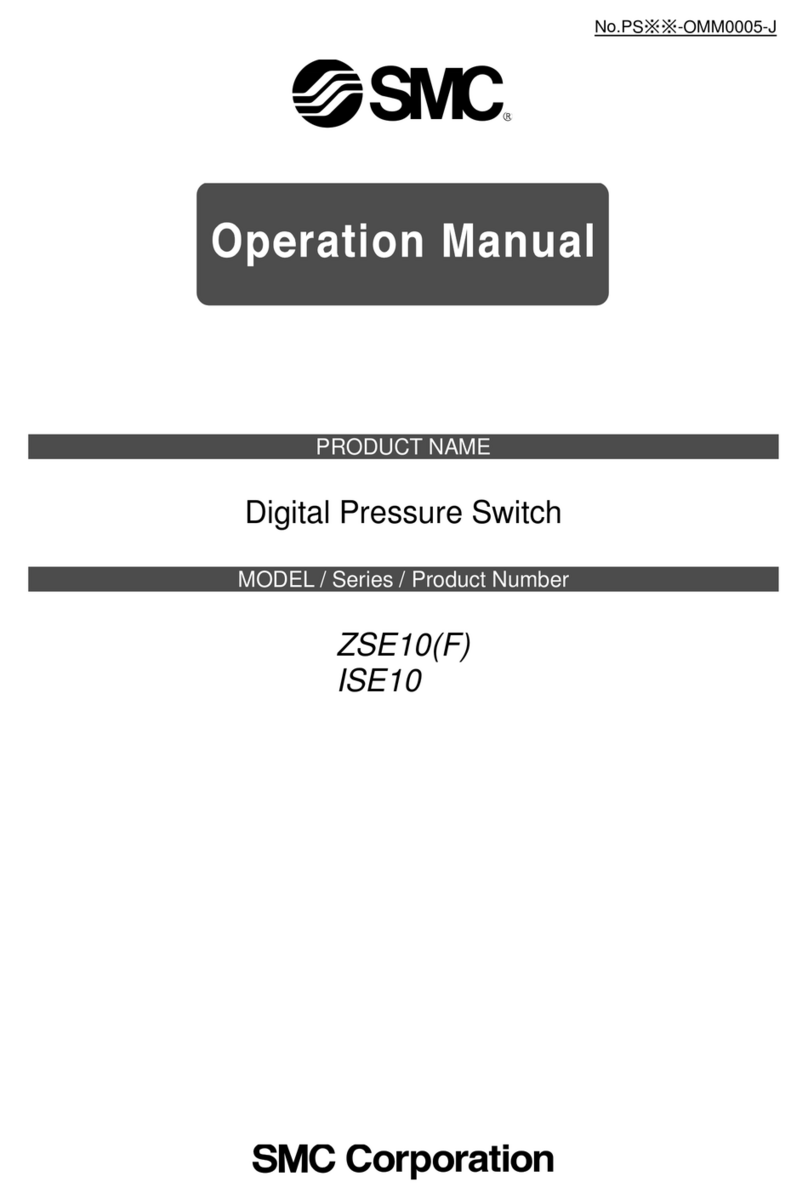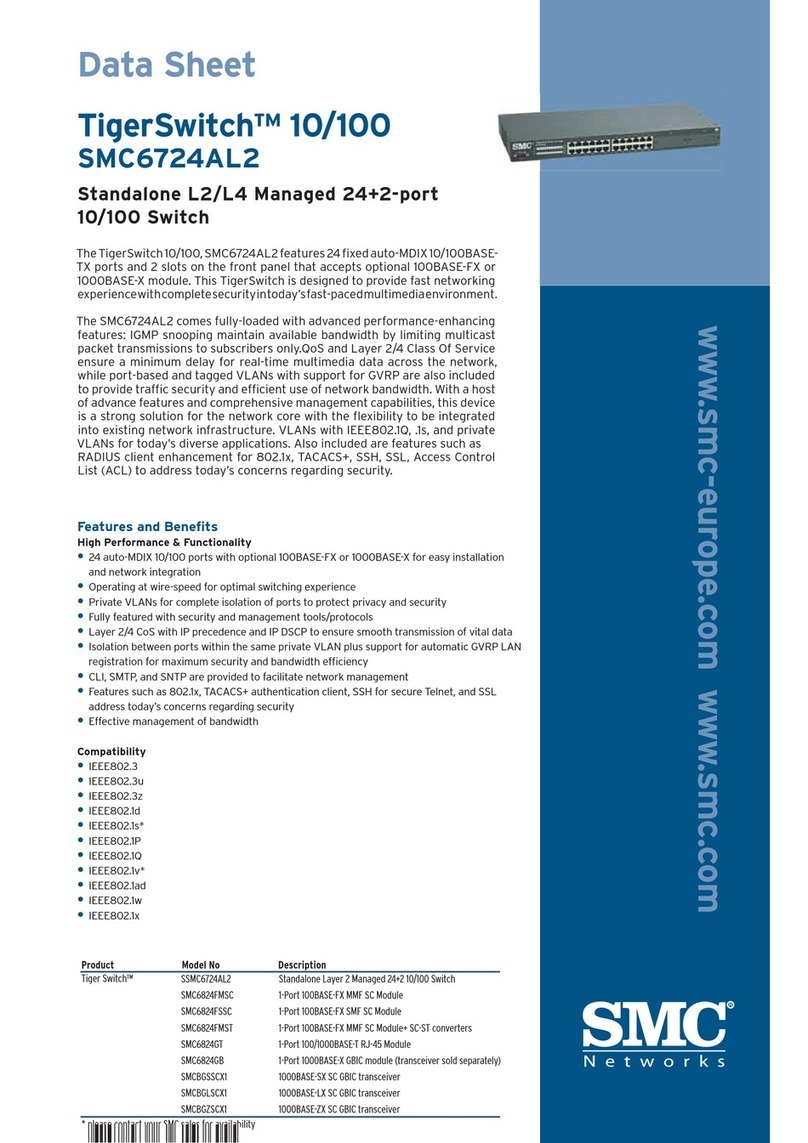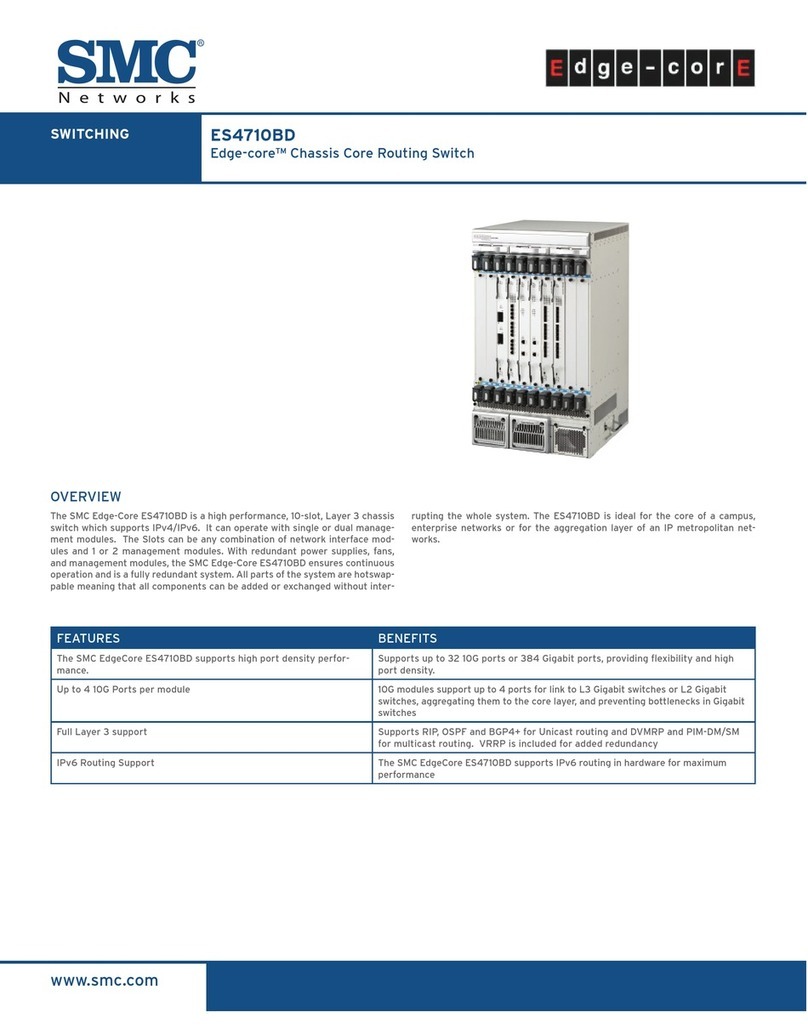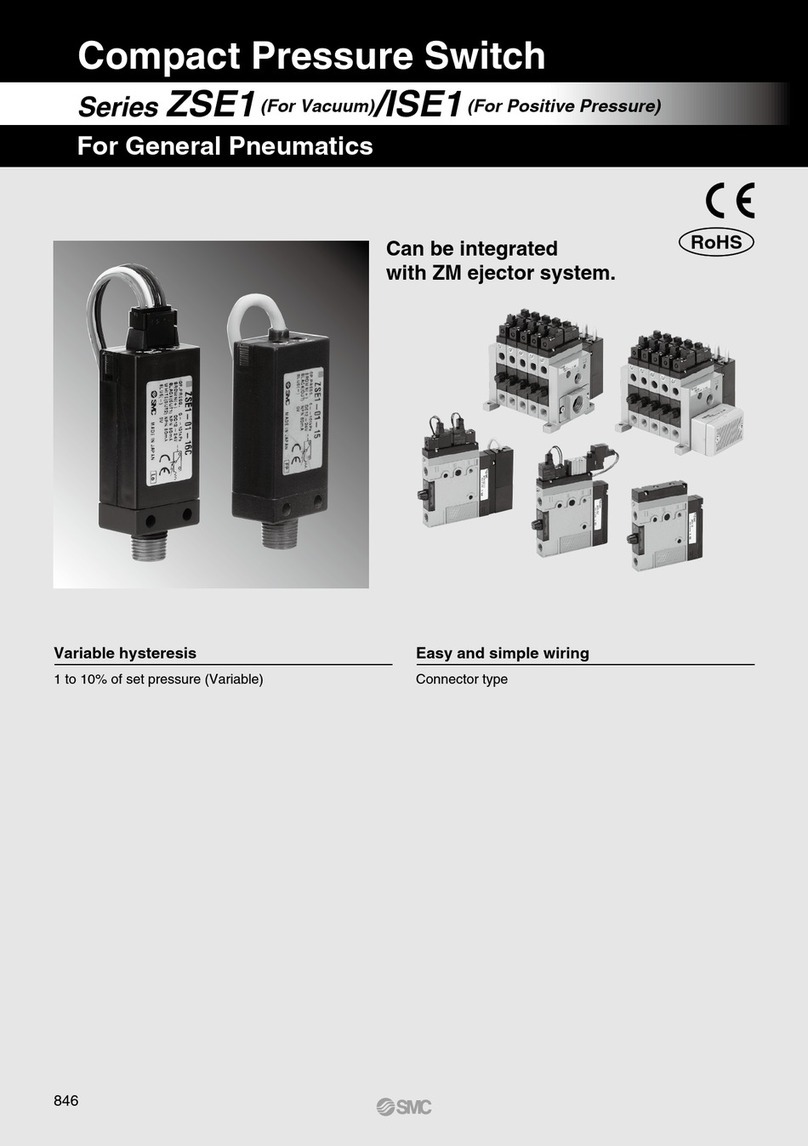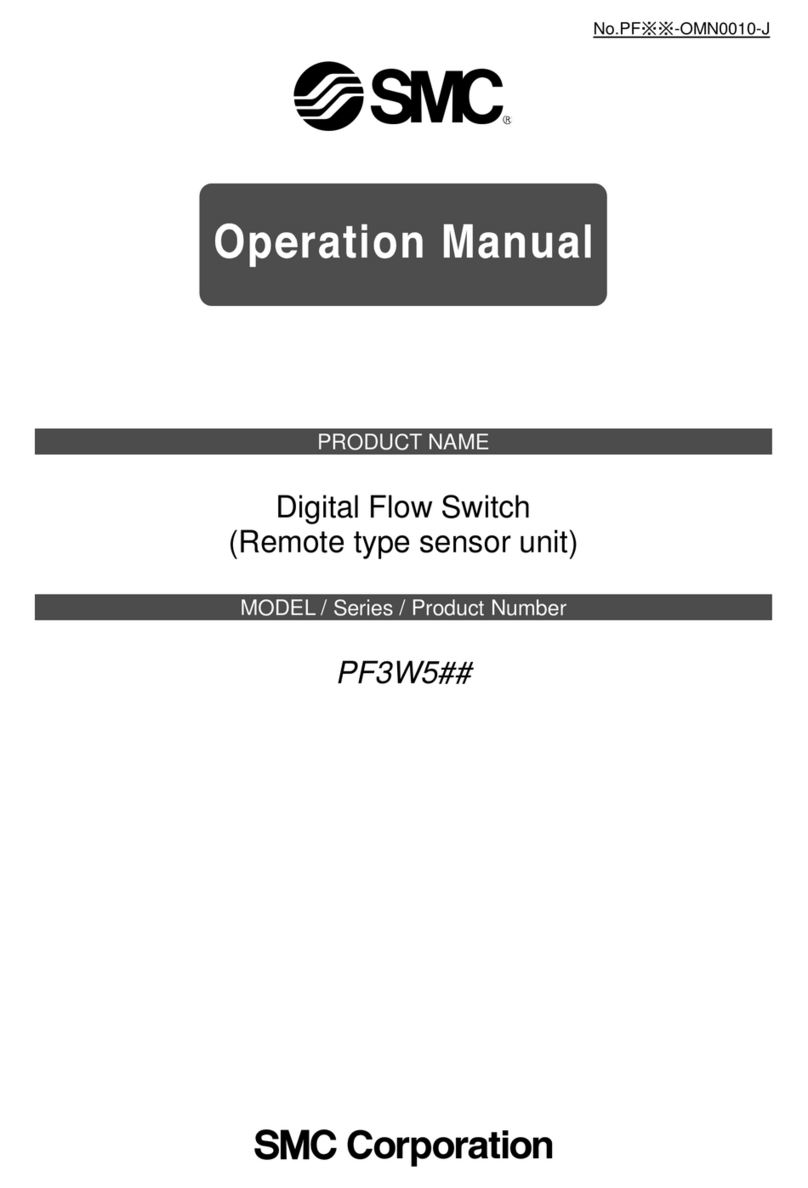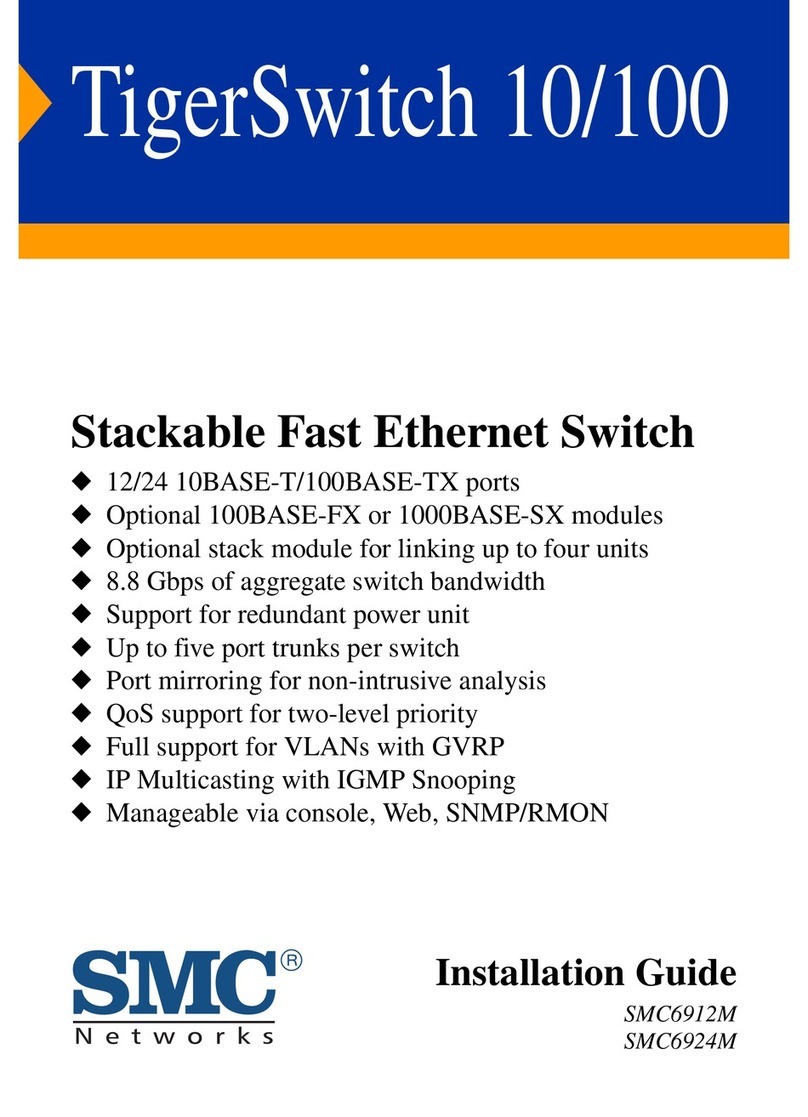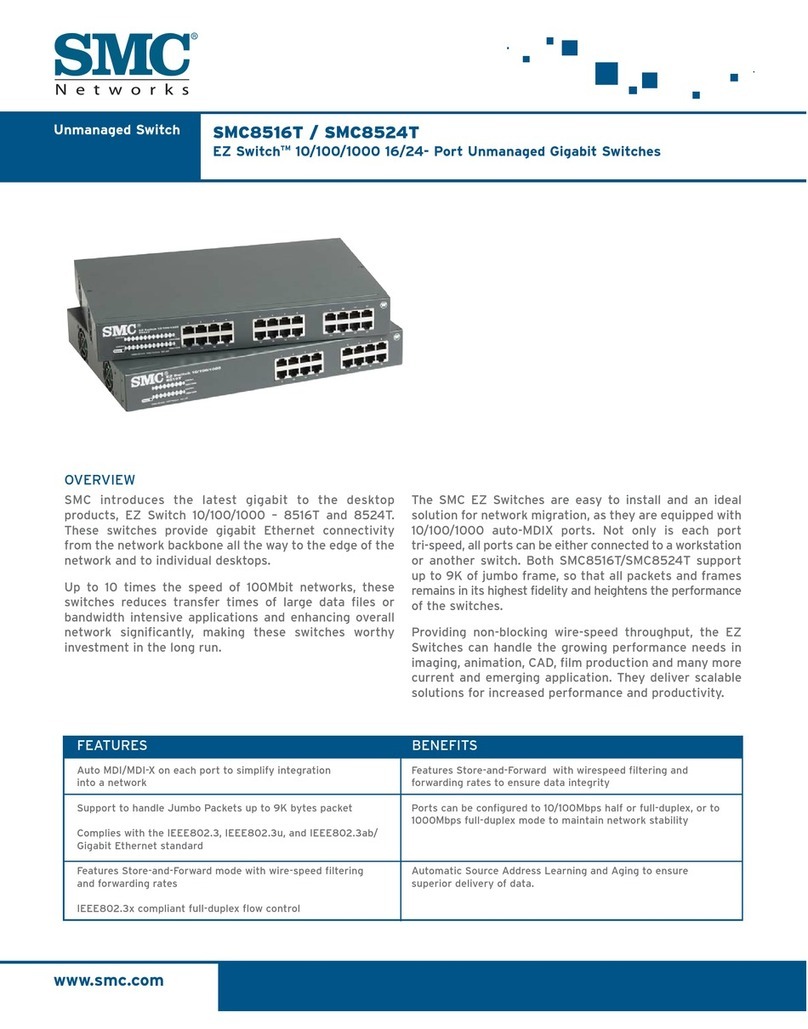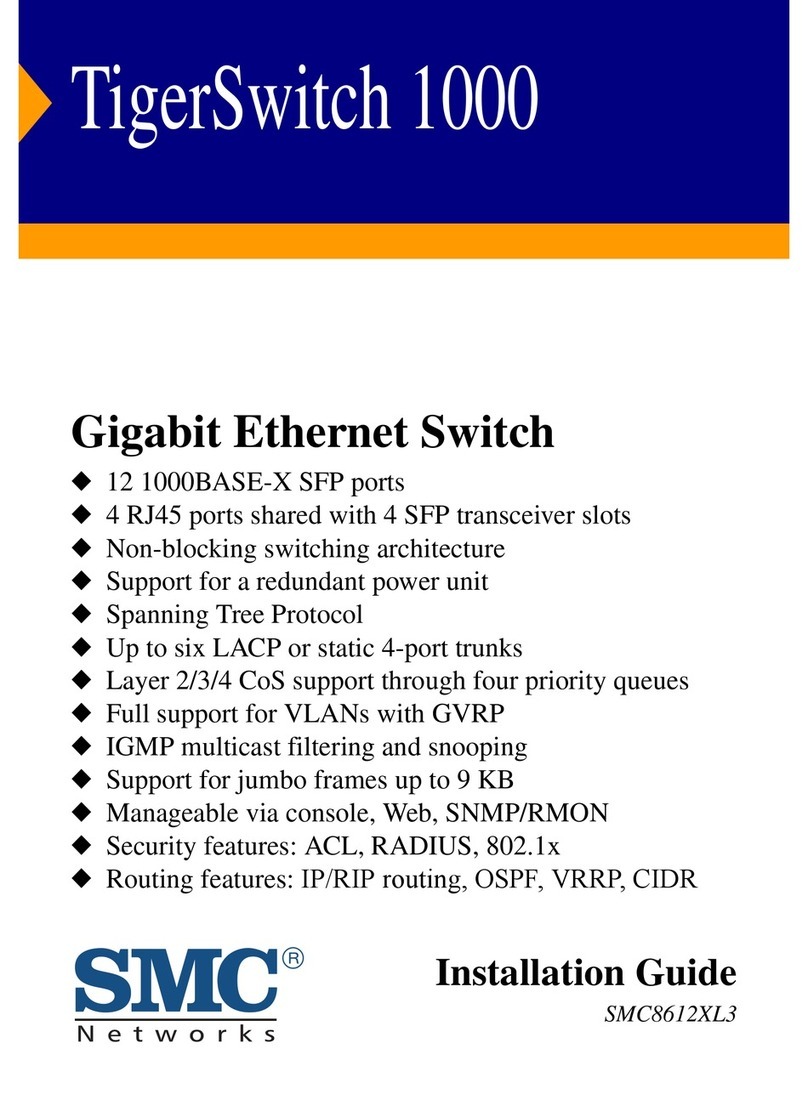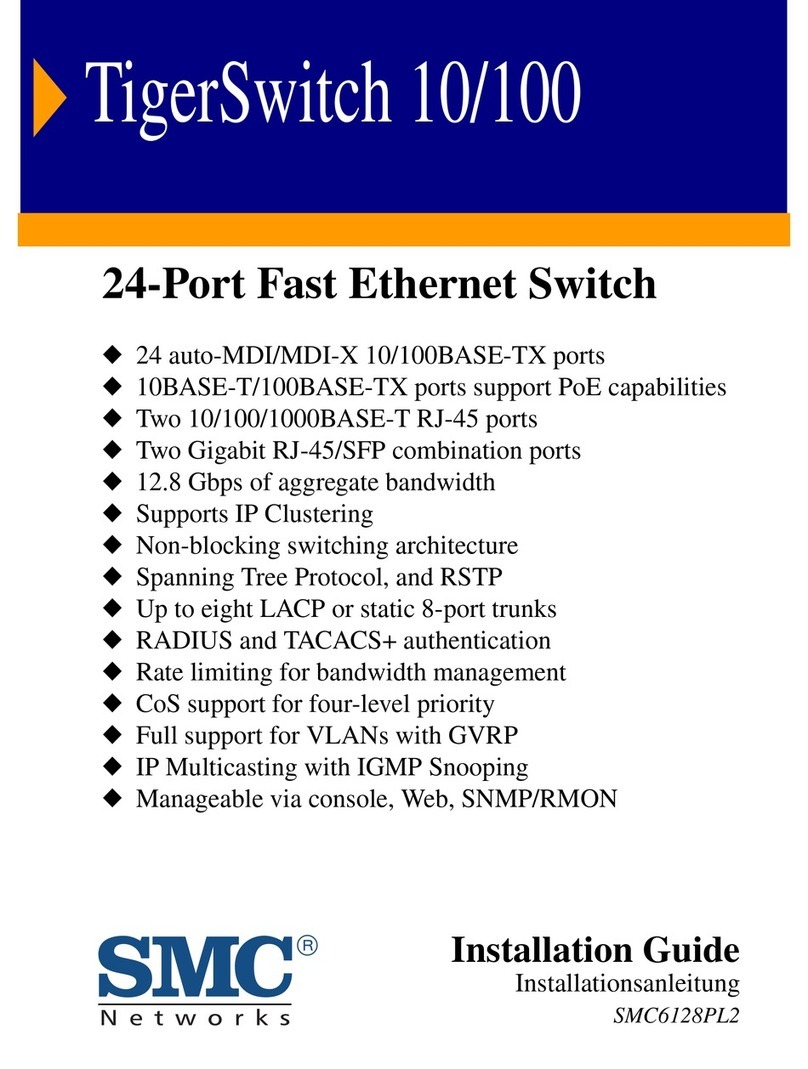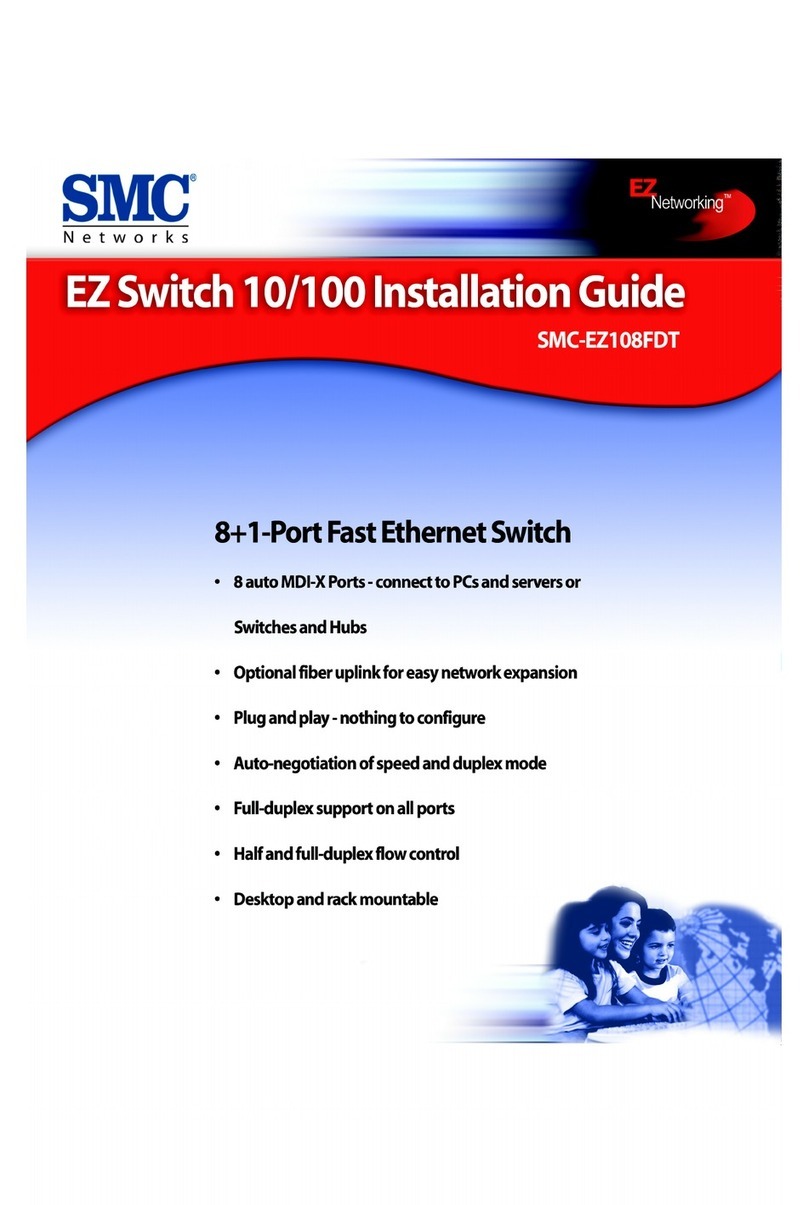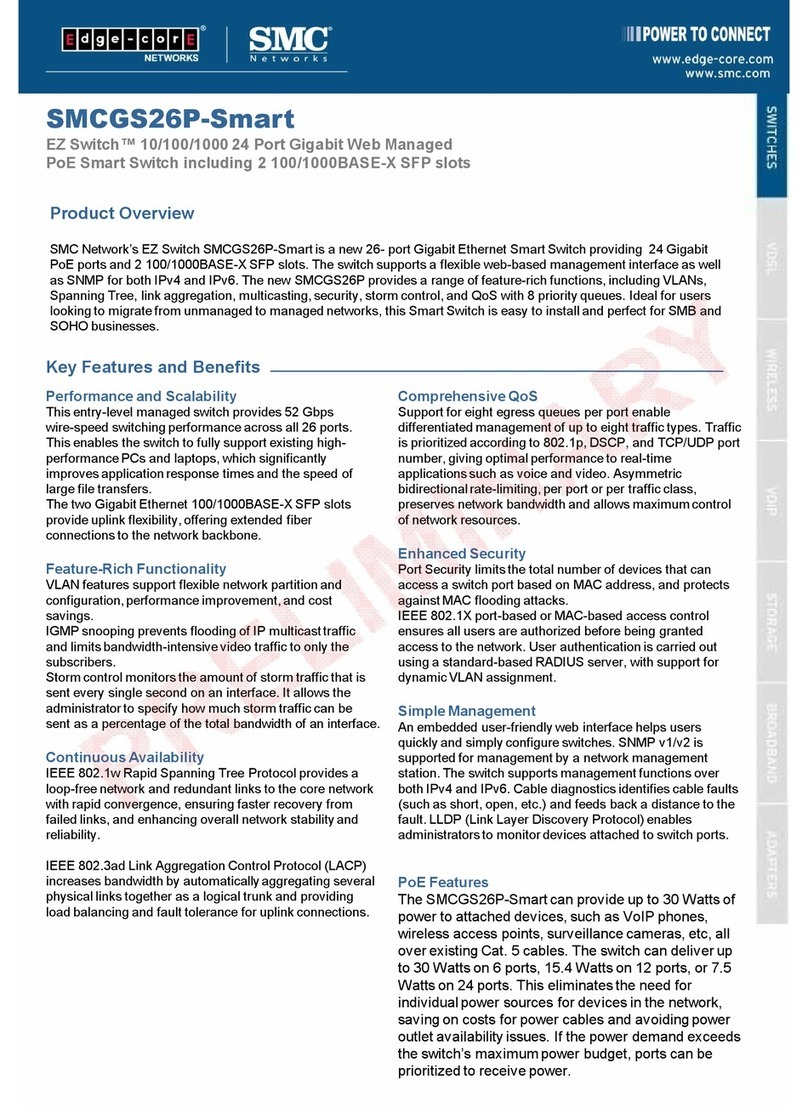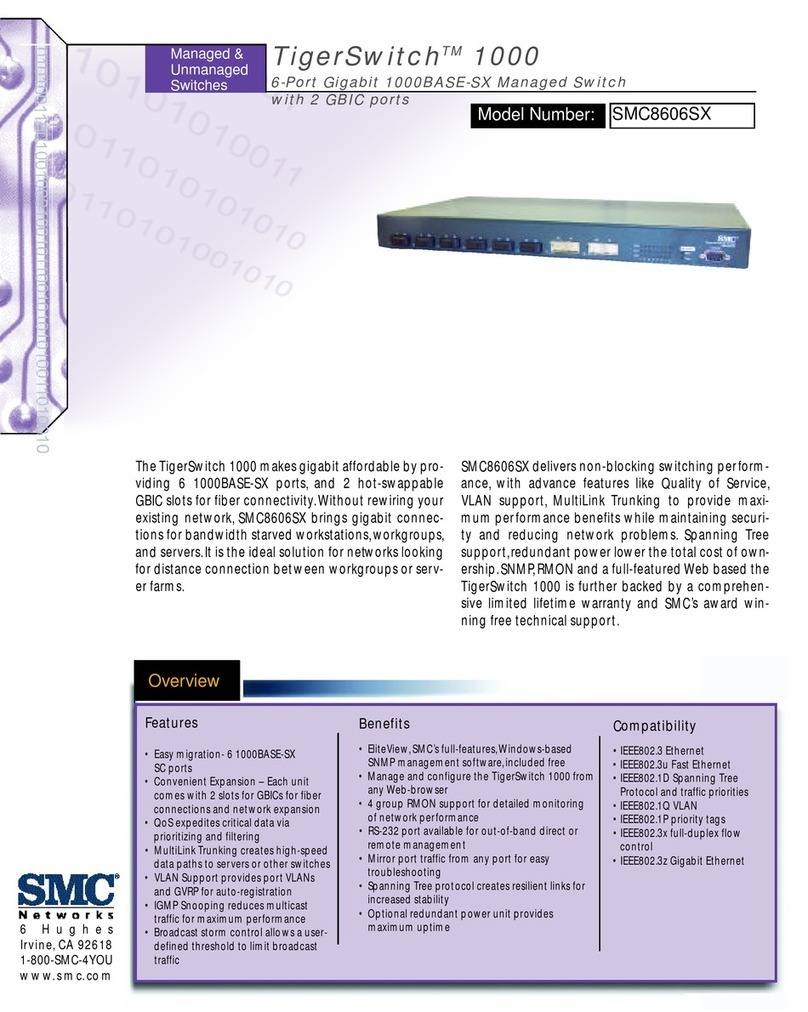EZ HUB 10/100 5608DS/5616DS
SMC’s EZ Hub™ 10/100 5608DS/5616DS is a compact
dual-speed hub featuring 8/16 10BASE-T/100BASE-TX
auto-sensing ports. This hub provides an ideal bridge
between 10 Mbps and 100 Mbps Ethernet networks, all
for a price that is comparable to a standard Ethernet or
Fast Ethernet hub. Moreover, the EZ Hub is completely
plug and play, there is no configuration necessary.
Features and Benefits
◆IEEE 802.3 and 802.3u compliance ensures
compatibility with standards-based hubs, switches
and cards from any vendor
◆8/16 dual-speed 10/100 Mbps auto-sensing ports
◆Plug and play—nothing to configure
◆Daisy-chain port for network device connections
with straight-through cable
◆Built-in wiring crossovers on all ports allow
connections to servers and workstations to be made
with straight-through cabling
◆“At-a-glance” LEDs for port and system status
monitoring
◆Jabber lock-up function automatically stops
transmission of abnormal frames to prevent network
disruption
◆Automatic polarity detection and correction
◆Desktop and rack mountable
Front Panel Ports
This EZ Hub 10/100 model features 8/16 10BASE-T/
100BASE-TX ports with RJ-45 connectors located on the
front panel of the hub. Each port contains a built-in
wiring crossover that allows for the use of straight-
through twisted-pair cable for connections to devices
without built-in crossover ports (i.e., workstations,
printers, etc.).
Port 8/16 on the hub doubles as a crossover port and
a straight-through daisy-chain port making it
convenient to connect straight-through cable from the
EZ Hub 10/100 to a crossover port on another device.
Front Panel LEDs
The front panel of the hub provides status LEDs for
“at-a-glance” system monitoring. The following table
details the functions of the various indicators:
sDELsutatSbuHdnatroP
sDELnoitidnoCsutatS
rewoPneerG.rewopgniviecersibuH
kniLwolleYT-ESAB01dilavasetacidnI
dnatropneewtebnoitcennoc
.eciveddehcatta
neerGXT-ESAB001dilavasetacidnI
dnatropneewtebnoitcennoc
.eciveddehcatta
M001/M01
loC
gnihsalF
wolleY
sahnoisilloctekcapatahtsetacidnI
spbM001/01ehtnodetcetedneeb
.tnemges
M001/M01
tcA
gnihsalF
neerG
sitropehttahtsetacidnI
.atadgniviecerrognittimsnart
noititraPwolleYnaoteuddenoititrapneebsahtroP
.noitidnoclamronba
M001/M01
%litU
neerGnoitzilituhtdiwdnabtnemgesswohS
.%23/61/4ta
wolleYnoitzilituhtdiwdnabtnemgesswohS
.%46ta
Rear Panel
The AC power receptacle is located on the rear panel
of the hub.
INSTALLING THE HUB
The EZ Hub 10/100 can be placed on a desktop or
shelf, or installed in a standard 19-inch equipment
rack.
Equipment Checklist
After unpacking the EZ Hub 10/100, check the contents
of the box to be sure you’ve received the following
components:
• EZ Hub 10/100 SMC5608DS or SMC5616DS
• Appropriate AC Power Cord
• Four rubber foot pads
• Rackmount Kit
• SMC Warranty Registration Card
• This User Guide
Selecting a Site
Be sure to follow the site selection guidelines below
when choosing a location:
◆Select a suitable location for the hub:
• It should be accessible for installing, cabling and
maintaining the hub.
• The temperature and humidity should be within
the ranges listed in the specifications.
• The status LEDs should be clearly visible.
• There should be adequate space (approximately
two inches) on all sides for proper air flow.
◆Before rack mounting the hub, pay particular
attention to the following factors:
•Temperature: Since the temperature within a
rack assembly may be higher than the ambient
room temperature, check that the rack-
environment temperature is within the specified
operating temperature range.
•Mechanical Loading: Do not place any
equipment on top of a rack-mounted hub.
•Circuit Overloading: Be sure that the supply
circuit to the rack assembly is not overloaded.
•Grounding: Rack-mounted equipment should be
properly grounded. Particular attention should
be given to supply connections other than direct
connections to the mains.
◆Make sure twisted-pair cable is always routed away
from power lines, fluorescent lighting fixtures and
other sources of electrical interference such as
radios, transmitters, etc.
◆Make sure that a properly grounded power outlet is
within 8 feet (2.44 meters) of the hub and is
powered from an independent circuit breaker. As
with any equipment, using a filter or surge
suppressor is recommended.
Instructions
1. Positioning the Hub: For desktop or shelf
mounting, attach the four adhesive foot pads to the
bottom of the hub. For rack-mounting, attach the
mounting brackets on both sides of the hub with
the screws provided, then install the hub in the
rack.
2. Applying Power: Plug one end of the power cable
into the power receptacle at the back of the hub,
and the other end into an appropriate electrical
outlet. Check the Power LED to be sure power is
on.
Note: It is not necessary to power off the hub
before connecting or disconnecting any UTP cables,
as these actions will not disrupt the operation of
other devices attached to the hub.
3. Connecting PCs: Connect each PC to an RJ-45 port
on the hub using a straight-through twisted-pair
cable segment, maximum 100 meters (328 ft.). The
EZ Hub 10/100 will support up to 8/16 PCs. Note
that if you are using the daisy-chain port you
cannot use the crossover port on Port 8/16. See
“Cable Specifications” and “Connectivity Guidelines”
in this guide for further information.
4. Cascading Hubs and Other Network Devices: If
you need more ports, connect a crossover port on
another device to the daisy-chain port on the hub
using straight-through twisted-pair cable, maximum
100 meters (328 ft.). Note that if you are using the
daisy-chain port, you cannot use the fixed
crossover port on Port 8/16.
When cascading hubs, refer to the SMC 3 - 2 Rule
for 100 Mbps and the SMC 5 - 4 Rule for 10 Mbps.
Remember that only two Fast Ethernet Class II hubs
may be cascaded, and that the total network
diameter is limited to a maximum of 205 meters
(672.4 ft.).
See “Cable Specifications” and “Connectivity
Guidelines” in this guide for further information.
SAMPLE APPLICATIONS
Some typical applications for the EZ Hub 10/100
5608DS/5616DS are illustrated below:
Standalone LAN
Cascading Hubs
TROUBLESHOOTING
1. Symptom
Power LED does not light after power on.
Probable Causes
Power outlet or power cord may be defective.
Possible Solutions
• Check for loose connections.
• Check the power outlet by using it for another
device.
• Replace the power cord.
2. Symptom
Link LED does not light after connection is made.
Probable Causes
Hub port, network card or cable may be defective.
Possible Solutions
• Check that the hub and attached device are both
powered on.
• Be sure the network cable is connected to both
devices.
• Verify that Category 5 cable is used for 100 Mbps
connections and that the length of any cable
does not exceed 100 meters (328 feet).
• Check the network card and cable connections
for defects.
• Replace the defective card or cable if necessary.