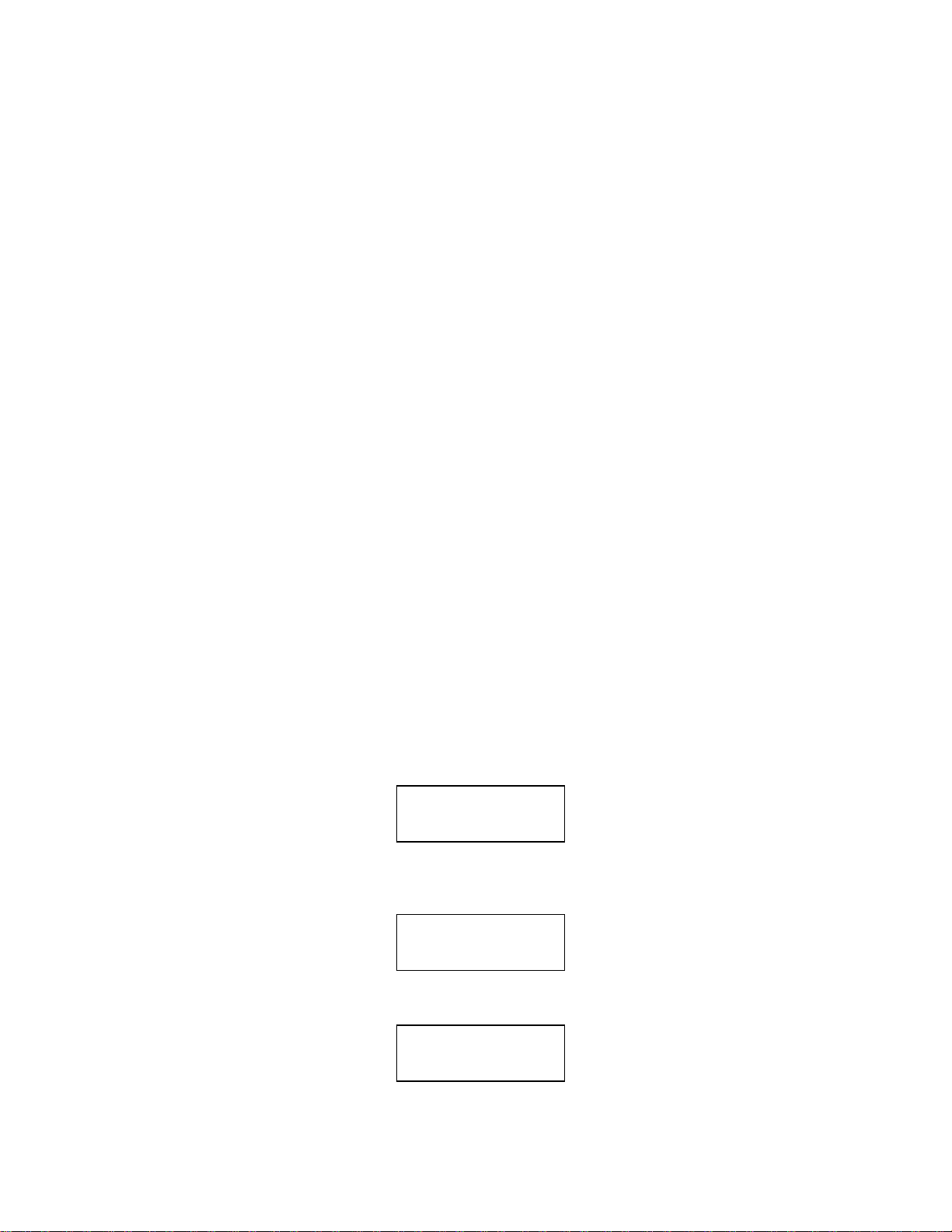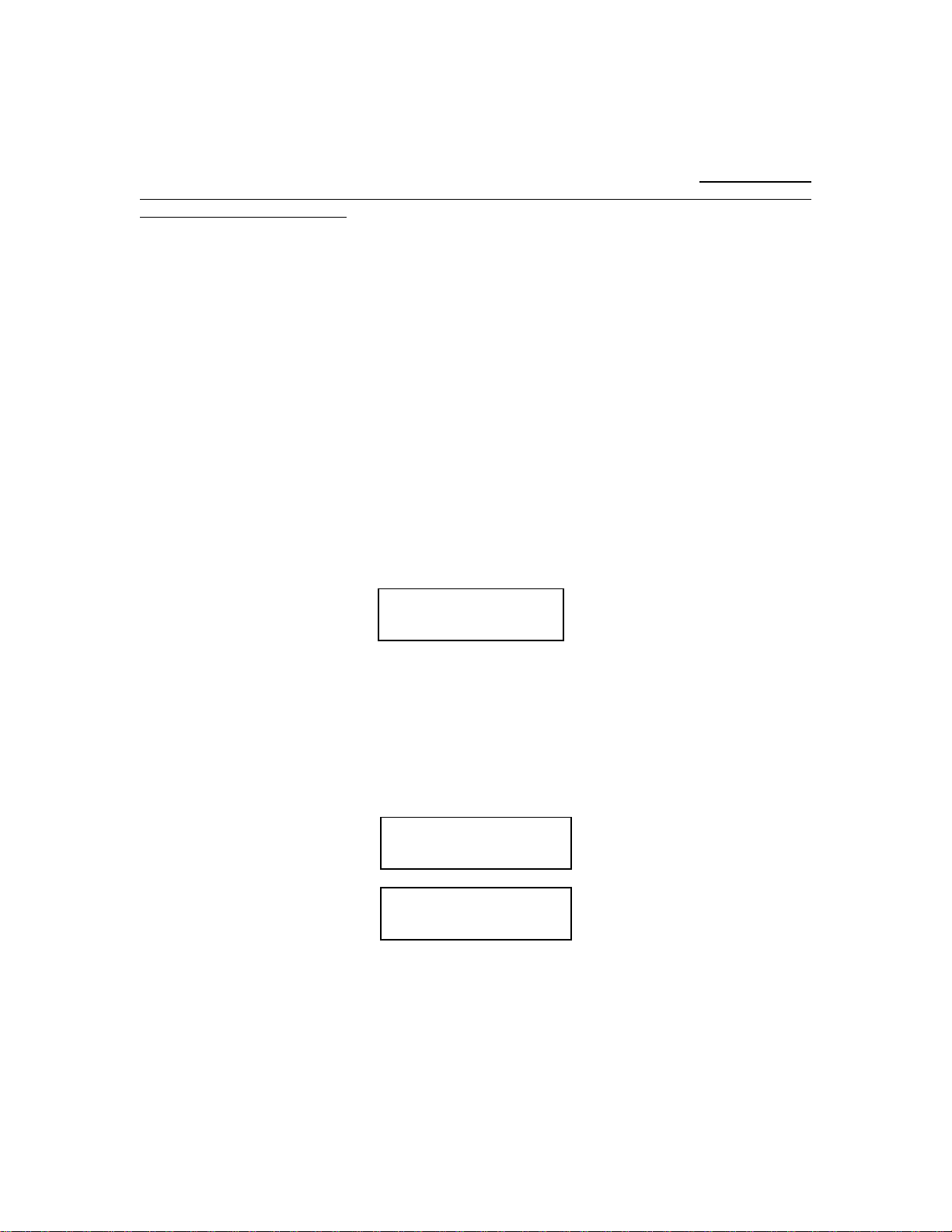MC22LV SERIES –MASTER CLOCKS
REV 3/17/15
APPLIED TECHNICAL SYSTEMS PAGE 3
2.0 SPECIFICATIONS
PROGRAMMING CAPABILITIES
Auto Prompting Display - Provides display information to guide the operator during programming.
From a restart it will take the operator from setting time clear through setting the basic program
steps.
200 Powerful Program Steps - The MC22LV has a default set up of 1 Basic 7 day plan and 9
Alternate 7 day plans that can be scheduled on an annual basis, or keyboard selected for the
current day. The default setup provides for a total of 10 plans, each having 20 program steps. If
more than 20-program steps are needed, the program size can be increased using a keyboard-
entered function. Up to 100 steps per plan can be programmed for a total of 2 plans. 50 steps
per plan would provide a total of 4 plans. Each step can be programmed for both or any
combination of the output relays for a specific day of the week, or for all 5 weekdays, or for both
weekend days, or for everyday of the week. In addition, steps can be programmed in customized
groups such as, Monday, Wednesday, and Friday only.
20 Annual Plans - Each annual plan has a starting and ending date, and an associated Alternate
Plan. This feature can be used to schedule any 1 of the 1 to 9 alternate, 7 day plans to be used by
the MC22LV. Certain annual plans can be programmed to repeat on a yearly basis so that they
don’t have to be reprogrammed each year.
Sleep Mode –Entering Sleep Mode suspends program operation (all program steps are ignored).
Leaving Sleep Mode, the program resumes at the next scheduled program step.
Programmable Daylight Savings Time Adjustment - The MC22LV can be programmed to
automatically adjust its time for Daylight savings time changes according to U. S. law, even if the
law changes.
Automatic Leap Year Compensation.
Manual Override - The output relays can be manually energized or de-energized from the
keyboard. The word “Manual” replaces the word “Relays” in the time display until the next program
step occurs.
Pulsed Output –Relays 1 and 2 can be programmed individually or as a group to operate as
momentary contacts, programmable from 1 to 9 seconds.
I/O Port –An RS232 I/O port provides an interface for connecting to a computer, or to other ATS
devices such as: Digital Clocks, GPS Systems, Ethernet Interface, and other compatible serial
data products. The RS232 I/O port is provided on the front panel with a DB9 female connector,
and on the terminal blocks inside the enclosure.