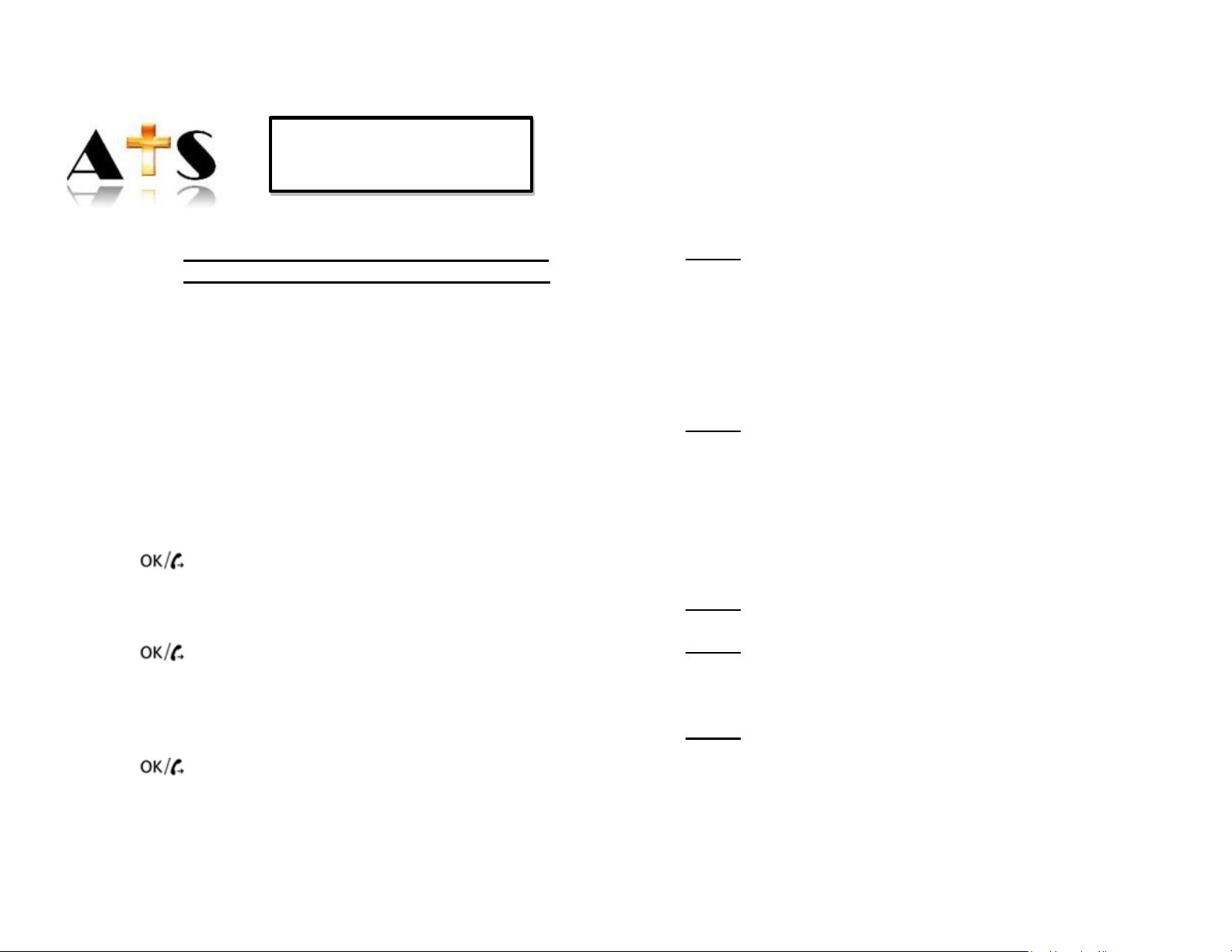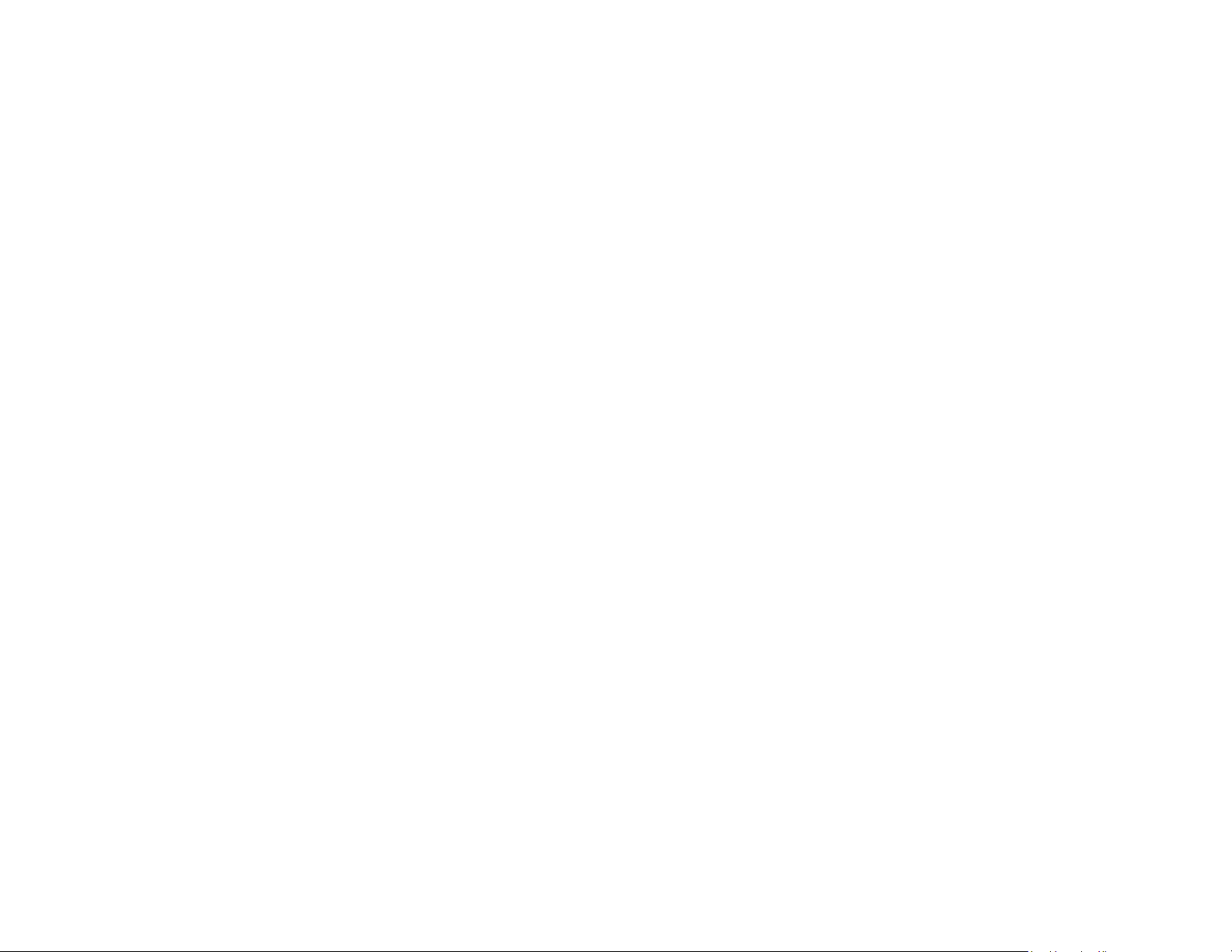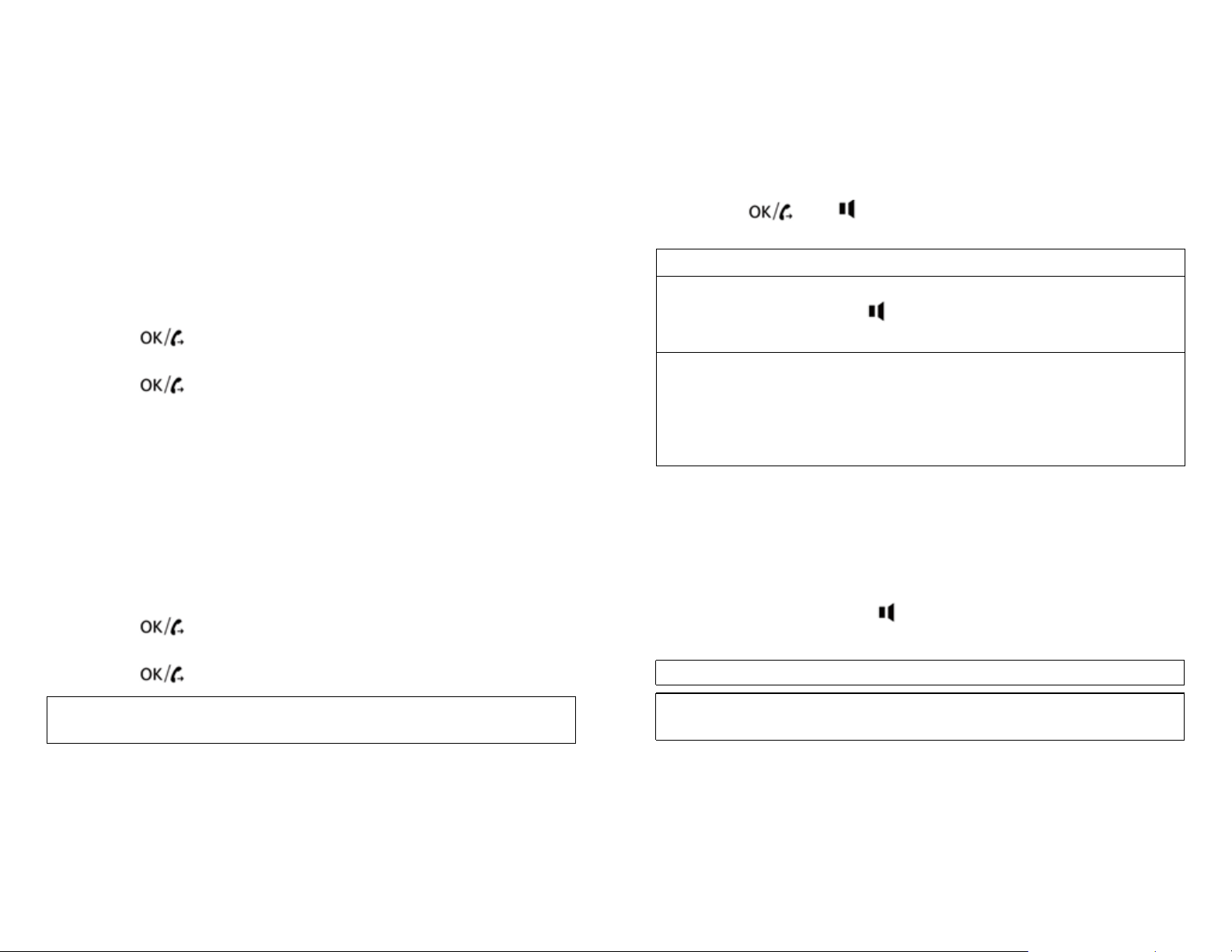3 INSTALLATION
Telephone line needs to be disconnected
prior to opening the battery compartment!
Put batteries in battery compartment for backup power
•Unscrew battery compartment on bottom of telephone
•Insert 4 Alkaline AA (1.5V) batteries (not included)
•Close battery compartment
•Connect one end of telephone line cord to telephone wall
jack and other end to back of telephone
•Connect power adapter to connection on back of
telephone and to available power outlet
•If you do not install batteries, “LOW BAT” will
display on display and No Battery LED will
continue to flash (the unit will function normally)
•When replacing batteries, pick up handset first, then
replace batteries –otherwise time clock setting will be lost
•System will run on battery power for emergencies if
batteries are installed for up to 24 hours.
4 DESCRIPTION OF DISPLAY
Upper line displays basic information, middle line displays
telephone number and bottom line displays name of caller
•is Low or No battery indicator
•“REPEAT” means the repeat of an incoming call
•“VOICE” means voice reporting indicator
•“NEW” means there are new incoming calls
•“SOS” means emergency calls
•“XX: XX XX/XX” means Hour / Minute - Month / Date
Page 8
6.7.1 MAKING CALLS FROM CALLER ID LIST
•Press
•Arrow down ▼to select number from caller ID list
•Press 2 x to dial number
6.7.2 COPY NUMBER FROM CALLER ID LIST TO
PHONEBOOK
•Select number from caller ID list
•Press and hold PRO for 2 seconds –“COPY TO
MEMORY”will be displayed
•Press to store number
6.7.3 DELETE NUMBER FROM CALLER ID LIST
•Select number from caller ID list
•Press DL –“DELETE?”will appear on display
•Press and hold DL for 3 seconds –number will be
deleted
6.7.4 DELETE ALL NUMBERS FROM CALLER ID LIST
•In caller ID list press and hold DL for 3 seconds –
“DELETE ALL?”will appear on display
•Press and hold DL for 3 seconds –all numbers will be
deleted
RECEIVING CALLER ID INFORMATION
Incoming call display will display number, area code, name,
time and date of call. If provided by telephone company, you
may see:
“OUT OF AREA” –call is made through telephone company
which does not offer Caller ID service or does not transfer
calls by long distance net
“PRIVATE CALL” –some areas allow callers to prevent their
telephone data from being displayed
Page 21