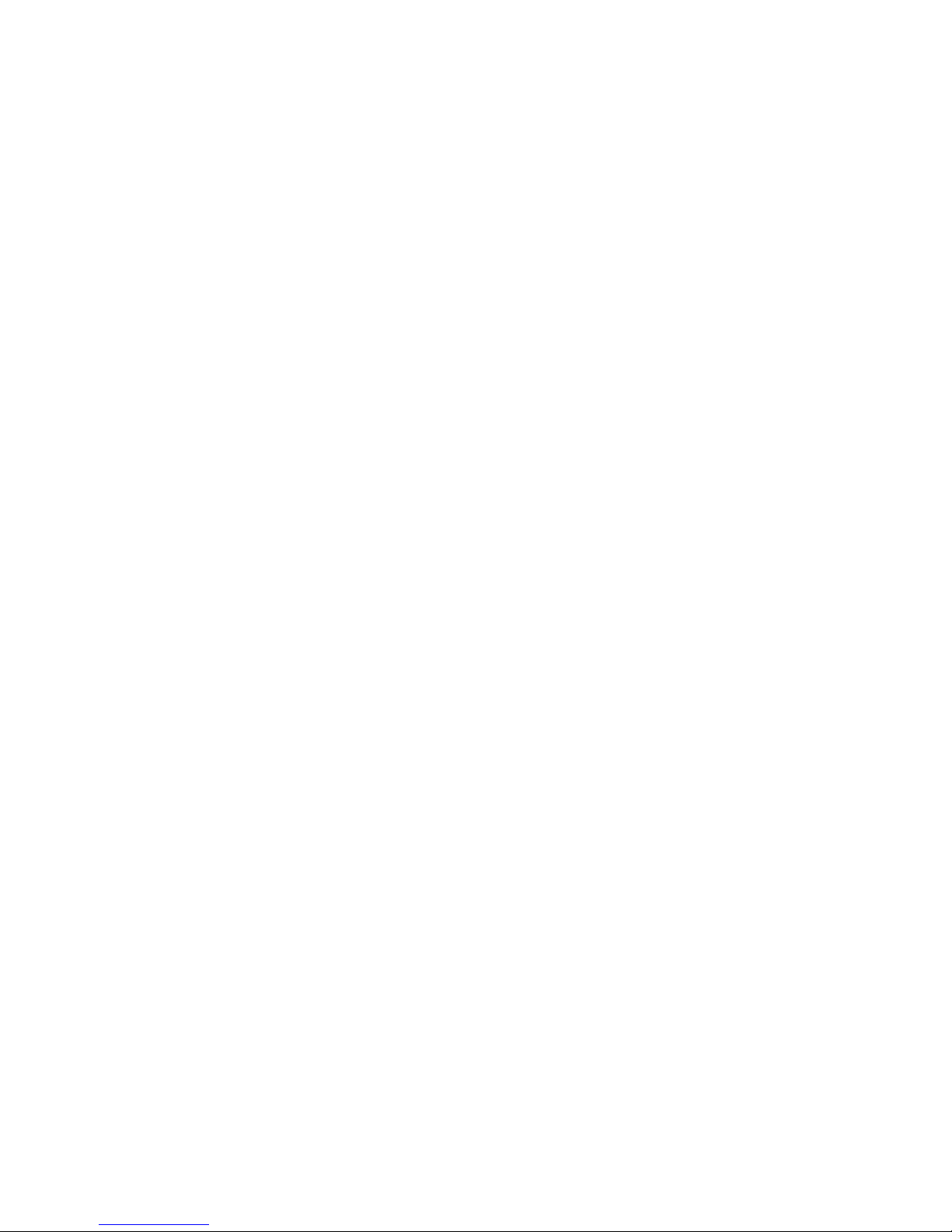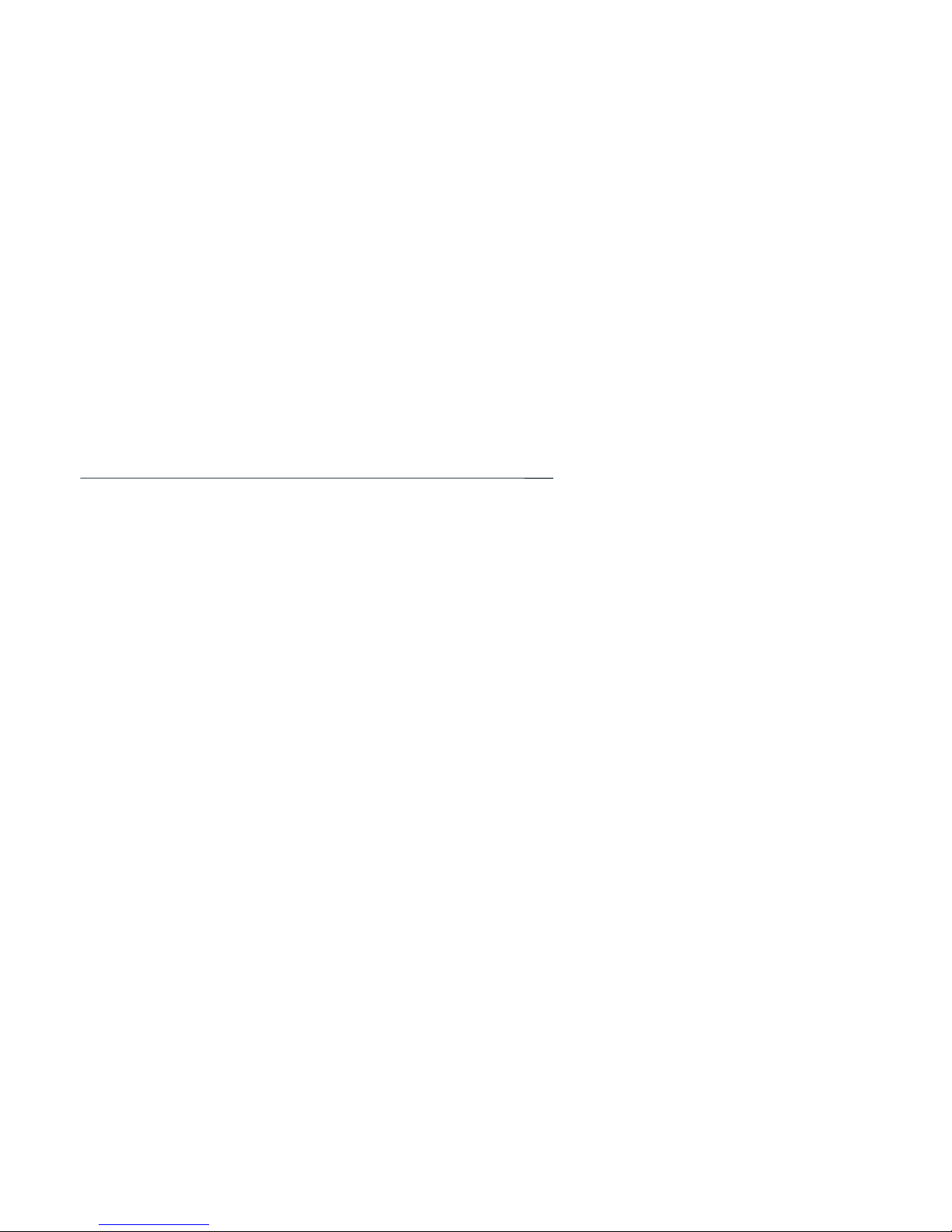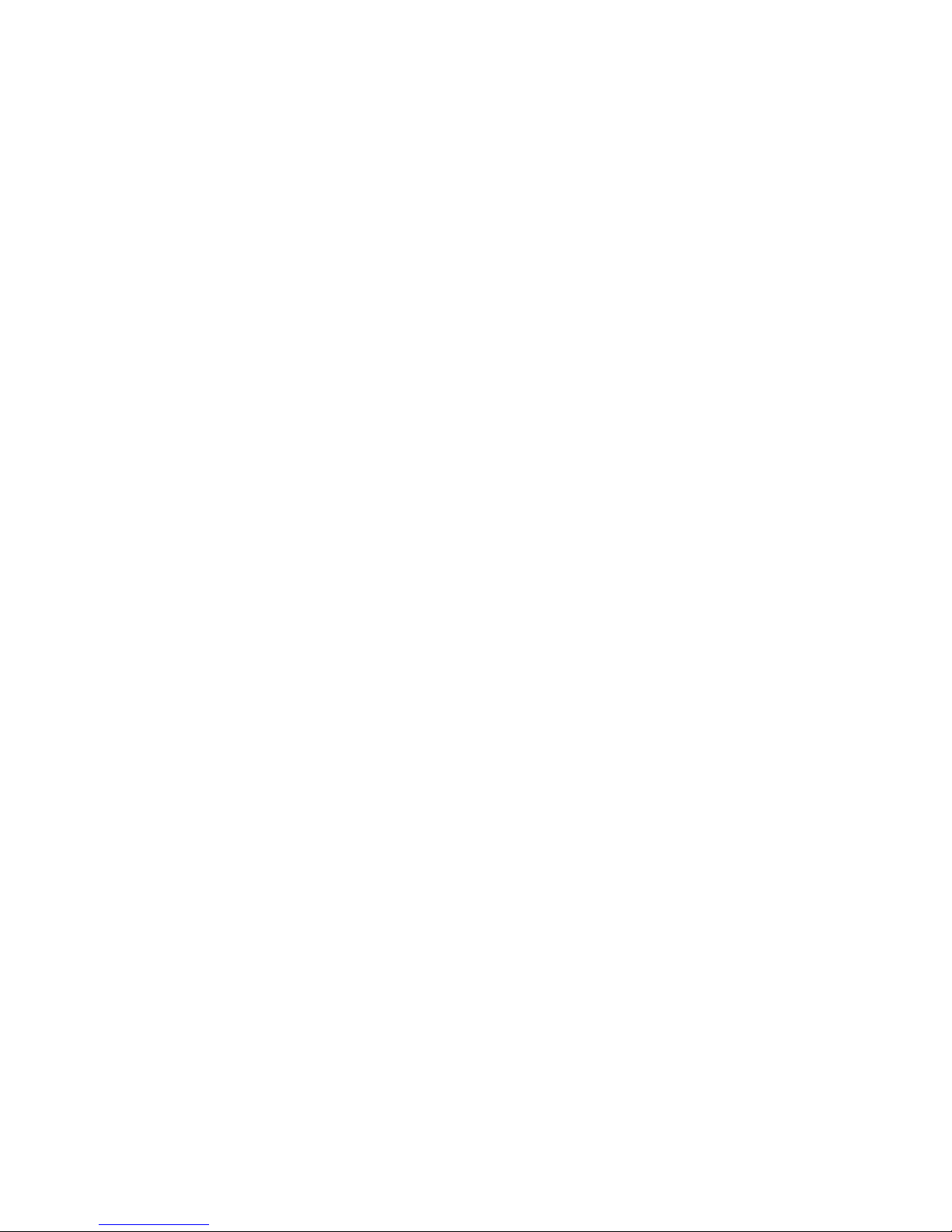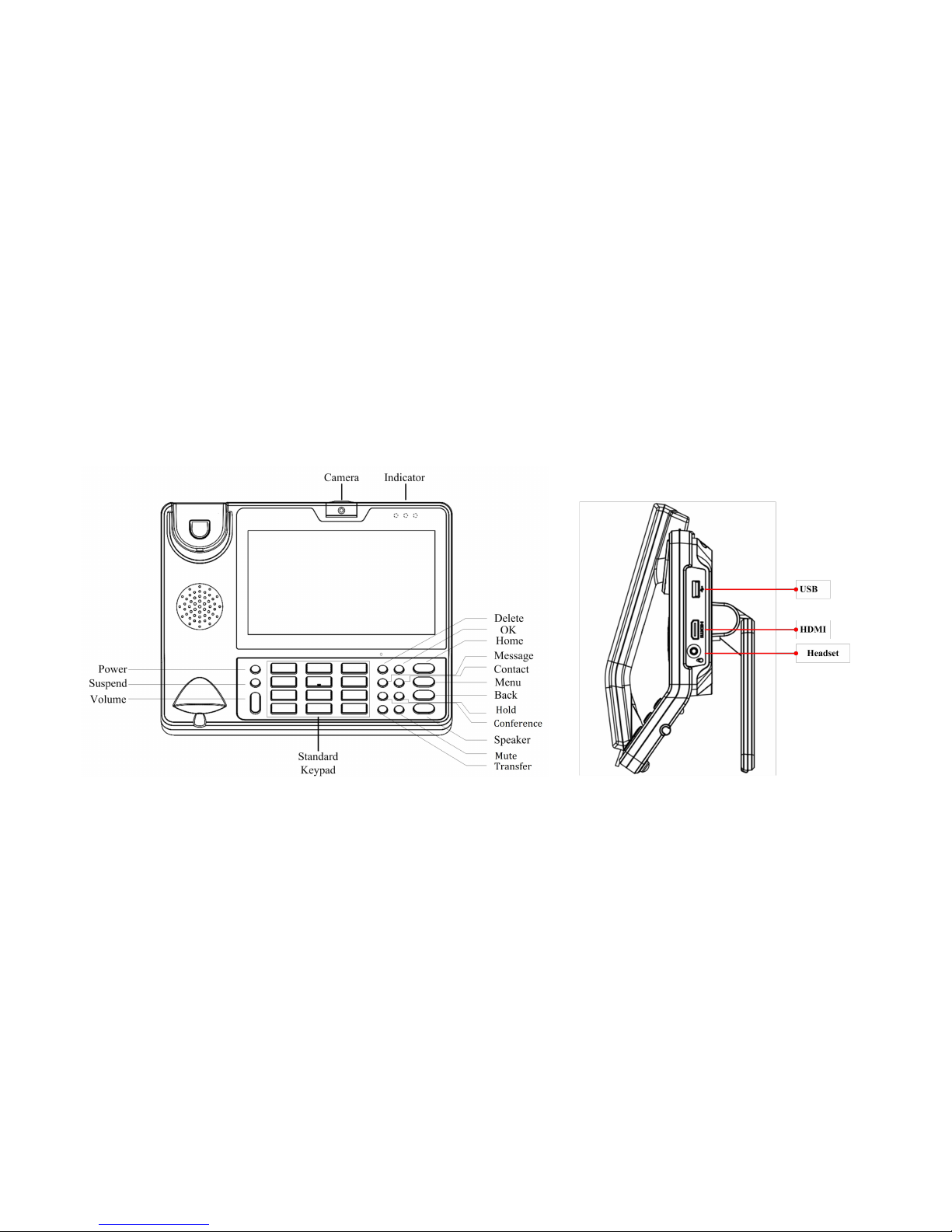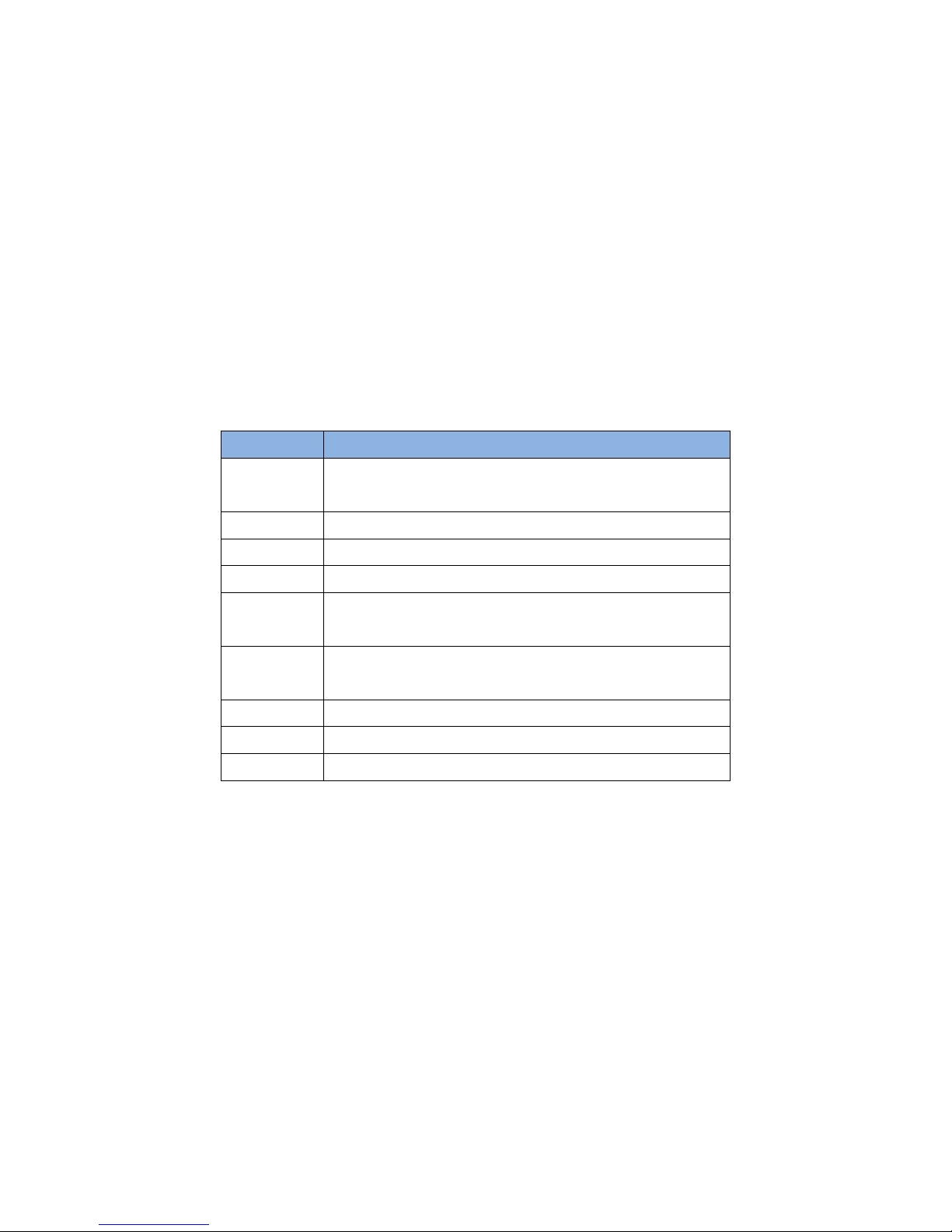Content
1. Product Overview............................................................................................................................................................................................... 1
1.1. Instruction.....................................................................................................................................................................................................1
1.2. Equipment Appearance And Interface Description................................................................................................................................2
1.2.1. Interface Description........................................................................................................................................................................ 4
1.2.2. Keypad Description.......................................................................................................................................................................... 5
1.3. Pendant........................................................................................................................................................................................................ 6
1.4. Indicator........................................................................................................................................................................................................ 7
1.4.1. Indicator of R48G(433).................................................................................................................................................................... 7
1.4.2. Indicator of Pendant......................................................................................................................................................................... 7
2. Installation............................................................................................................................................................................................................ 9
2.1. Equipment Packaging................................................................................................................................................................................ 9
2.2. Connecting Video Phone.........................................................................................................................................................................10
2.3. Installation Considerations...................................................................................................................................................................... 12
3. Daily Use............................................................................................................................................................................................................. 13
3.1. Call.............................................................................................................................................................................................................. 13
3.1.1. Make A Call..................................................................................................................................................................................... 13