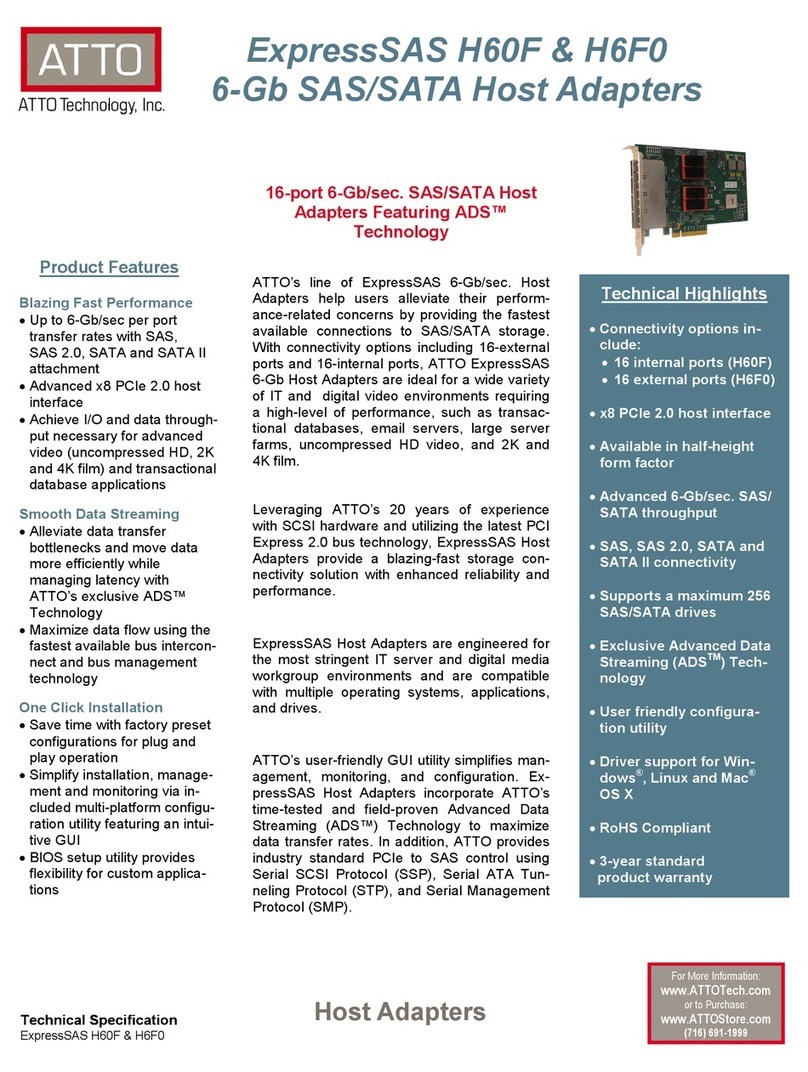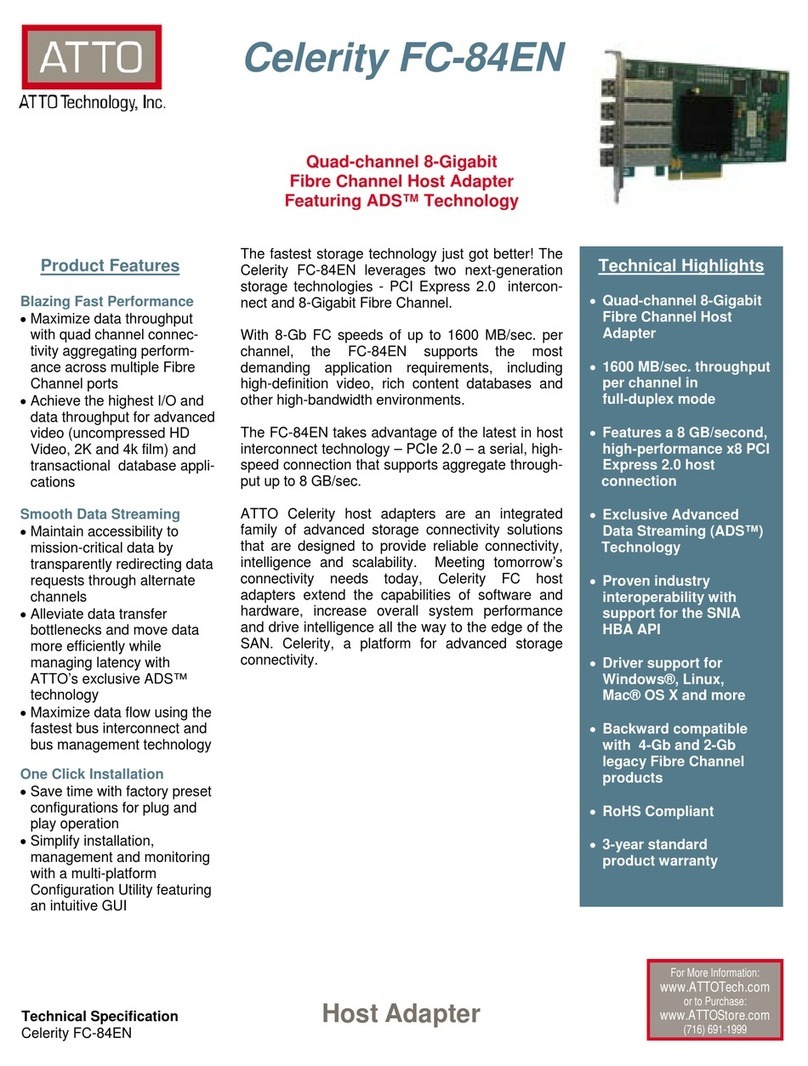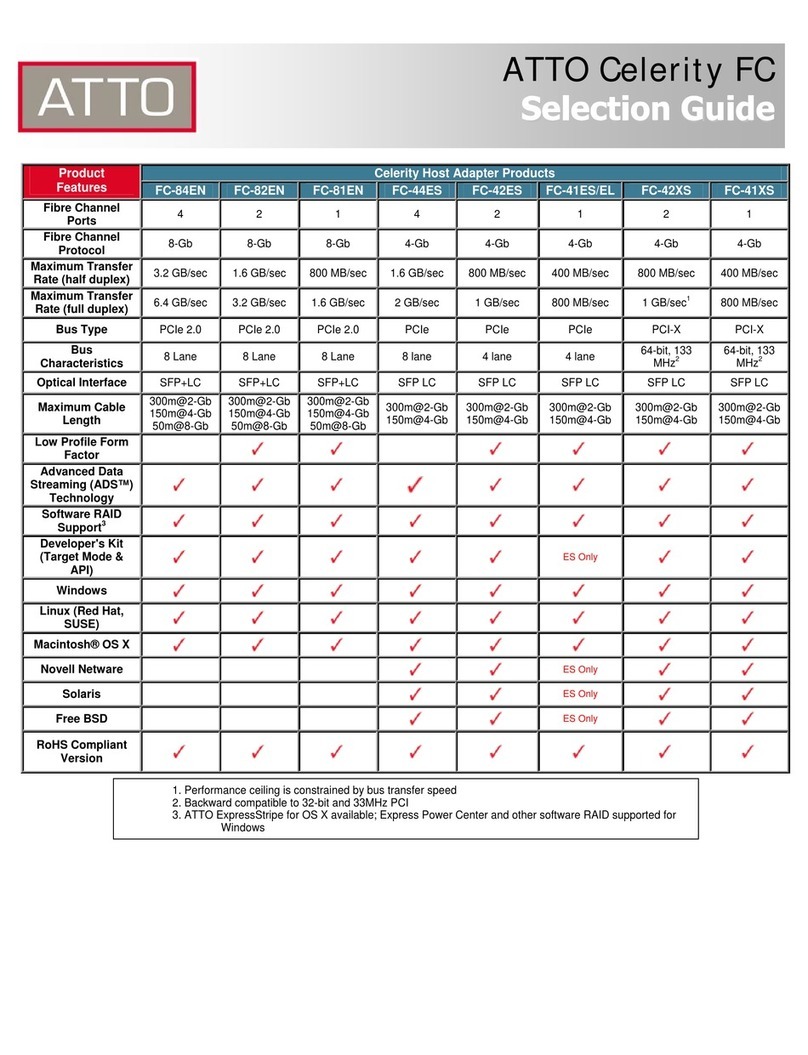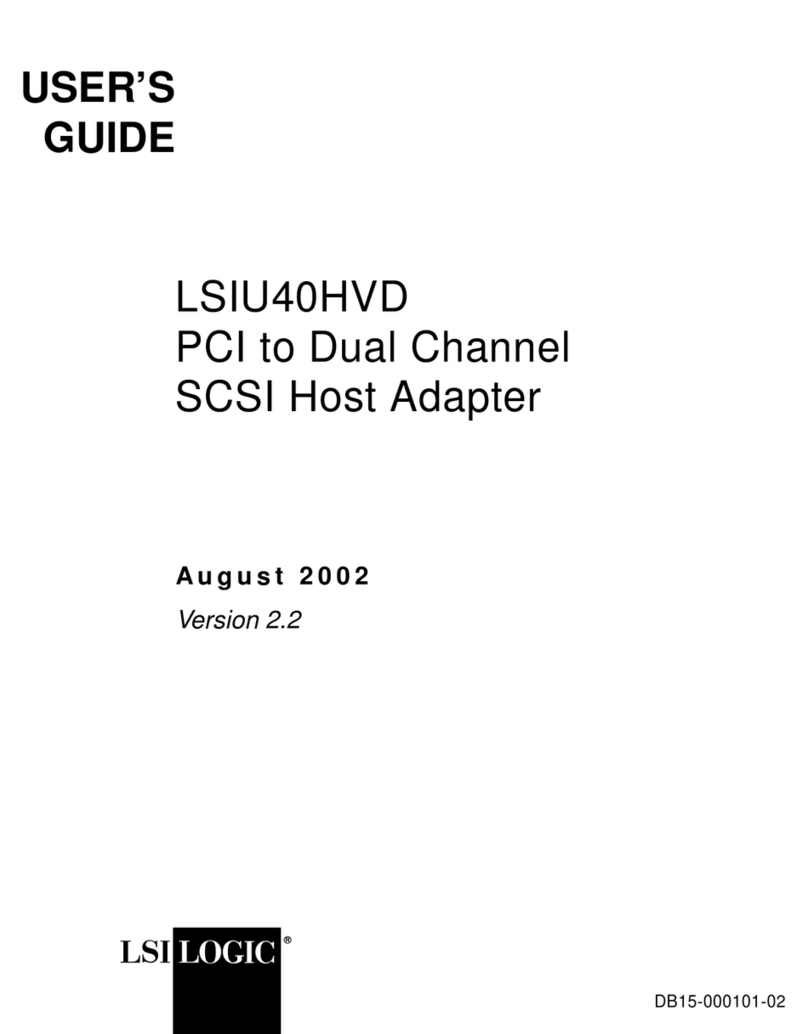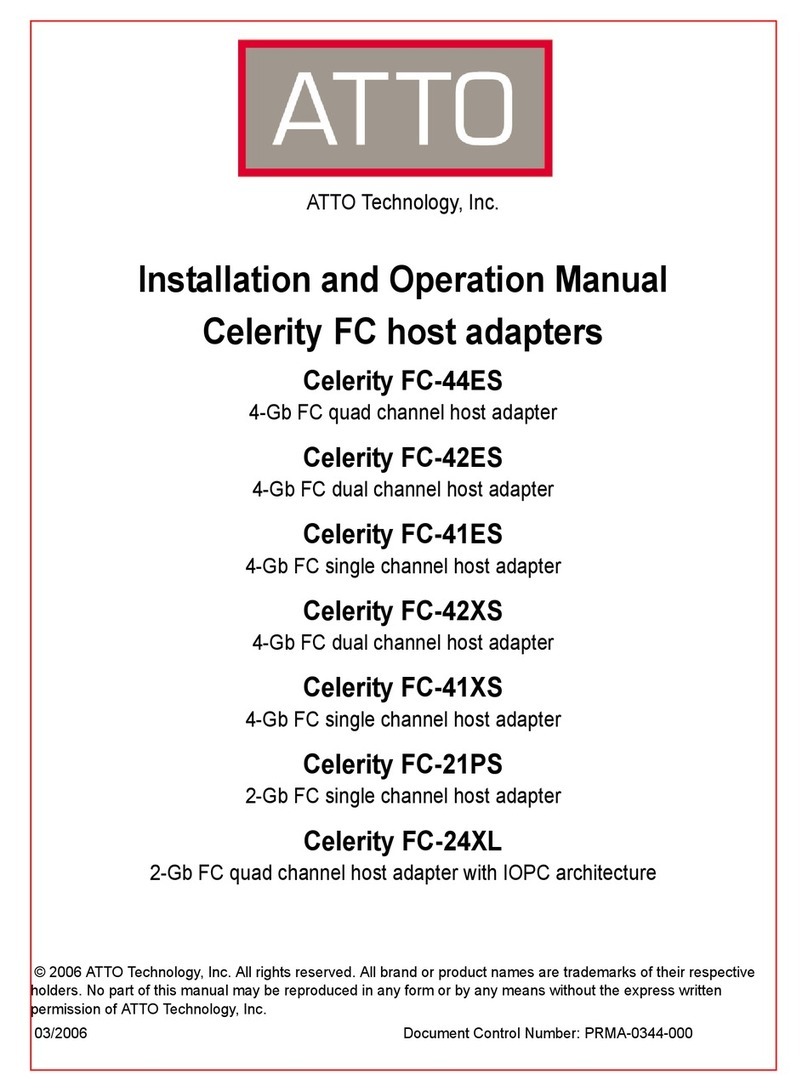RA ID tab
Left panel tre e Attached storage inform ation
Storage to be made into a new RAID group
Previously-created
RAID group
ExpressSAS adapter
1.9 Change to the directory where you stored the esasraid
driver.
1.10 Extract the driver source: tar xfz lnx_drv_esasraid_
XXX.tgz. The driver files will be extracted to a directory
called lnx_drv_esasraid_ XXX.
1.11 Change the directory to lnx_drv_esasraid_ XXX.
1.12 Compile and install the driver using ./ install.sh. The driver
is now installed and ready to use.
1.13 Add the following line to /etc/modprobe.conf after installing
the driver: alias scsi_hostadapterX esasraid where Xis
the next available adapter number.
1.14 Continue to 2 Install configuration software.
2 Install configuration software
The ATTO Configuration Tool provides an effective and
efficient mechanism to configure your adapter and RAID
storage.
You must have Java 1.5 JRE installed to use the software.
The latest runtime for Windows and Linux can be
obtained from http://java.sun.com/javase/downloads/
index.jsp.
The latest OS X build can be obtained through Software
Update. Java 1.5 is only available in 10.4.1 and later.
Windows
2.1 Verify that Java Virtual Machine (Java) version 1.5 or later
is installed. From the command prompt, type java-version.
2.2 From the installation CD introductory screen, click on
Windows Applications.
2.3 Click on Install ATTO Configuration Tool.
2.4 Launch the installer.
2.5 Follow the on-screen instructions until the installation
completes.
2.6 Continue to 3 Install the RAID adapter.
OS X
2.1 Check Software update to ensure that the latest Java
updates have been applied.
2.2 Open the ExpressSAS volume on the Installation CD.
2.3 Select the Configuration Tool folder.
2.4 Launch the Configuration Tool.
2.5 Follow the on-screen instructions until the installation
completes.
2.6 Continue to 3 Install the RAID adapter.
Linux
2.1 Verify in the terminal window that the installed Java Virtual
Machine (Java) is from Sun by typing java-version. The
GNU version JVM that may be installed by default does not
work with the installer.
2.2 In the File Browser window, browse to /mnt/cdrom/Linux/
Configuration Tool.
2.3 Double click lnx_app_configtool_ XXX.bin.
2.4 Follow the on-screen instructions until the installation
completes.
2.5 Continue to 3 Install the RAID adapter.
3 Install the RAID adapter
Your adapter may have either plastic or metal plugs on the
connectors. Remove these plugs before installing your
adapter.
Additional information is available in the ExpressSAS
RAID Adapter Installation and Operation Manual found on
the Installation CD.
3.1 Power down the computer and unplug the computer from all
power sources.
3.2 Open the computer case.
3.3 Insert the ATTO ExpressSAS RAID adapter into any open
x8 or x16 PCI Express expansion slot. Secure the adapter
into the enclosure.
If you have questions about how to install an expansion
card in your system, consult your computer’s
documentation.
3.4 Close the computer case.
3.5 If you have an ExpressSAS R348, continue to 4
ExpressSAS R348 only; otherwise, continue to 5 Install
SAS/SATA storage.
3.6
4 ExpressSAS R348 only
By default the ExpressSAS R348 is configured as a 4x
internal port and a 4x external port. To use both internal
ports instead of using the internal/external port
combination:
4.1 Power on your computer.
4.2 Launch the ATTO Configuration Tool.
4.3 From the left-hand panel Device Listing, expand all the
elements in the hosts tree.
4.4 Find the ExpressSAS adapter you are installing and click on
the Channel 1 entry in the tree.
4.5 A new screen appears in the right panel. Change the Port
Configuration from 4 Intrn, 4 Extrn to 8 Internal.
4.6 Click on Commit.
4.7 Exit the Configuration Tool application.
4.8 Power down the computer and unplug the computer from all
power sources.
4.9 Continue to 5 Install SAS/SATA storage.
5 Install SAS/SATA storage
5.1 Connect your SAS/SATA storage to the ATTO ExpressSAS
RAID adapter
• Use SFF-8087 internal connectors for the
ExpressSAS R348 model
• Use SFF-8088 external connectors for both
models.
• For SATA, use cables which are no longer
than 1 meter. For SAS, use cables which are
no longer than 7 meters.
Consult with your storage vendor for the
proper connectors and cables to interface
with your storage.
5.2 Plug in your computer and storage and power them on.
5.3 Continue to 6 Create RAID groups.
6 Create RAID groups
The Configuration Tool screens are similar for all
operating systems.
6.1 Launch the ATTO Configuration Tool. The Welcome screen
appears.
6.2 From the left-hand panel Device Listing, expand all the
elements in the hosts tree.
6.3 Click on ExpressSAS R3XX.
6.4 A new set of tabs appears in the right panel. Click on the
RAID tab.
6.5 The application scans for drives.
6.6 A list of available drives appears. Devices are displayed in
the top panel and RAID groups and Hot Spares are
displayed in the bottom panel.
If you have not yet defined any RAID groups, selecting the
RAID tab automatically starts a RAID wizard. The wizard
is displayed in the bottom panel.
If the RAID wizard does not start automatically, select the
RAID Management menu item at the top of the screen,
then select the Create RAID Group from the menu
presented.
6.7 Select either Setup DVRAID or Custom RAID setup.
Setting up DVRAID™ automatically
Digital Video RAID (DVRAID) provides parity redundancy
for your data. DVRAID is ATTO Technology proprietary
technology which supports the editing of uncompressed
10-bit High Definition (HD) video and multiple streams of
real-time, uncompressed Standard Definition (SD) video.
The DVRAID wizard automatically sets up DVRAID using
6, 7, 8, 12, 14, 16 or 24 drives. If you do not have 6, 7, 8,
12, 14, 16 or 24 drives attached to the ExpressSAS RAID
adapter, you cannot use the DVRAID wizard.
1 After selecting Set up DVRAID in the Configuration Tool
RAID wizard, click on OK.
2 The ATTO ExpressSAS adapter firmware automatically uses
all unassigned disks to create a DVRAID configuration. A
confirmation dialog box asks you to confirm the configuration
you have chosen. Click Yes.