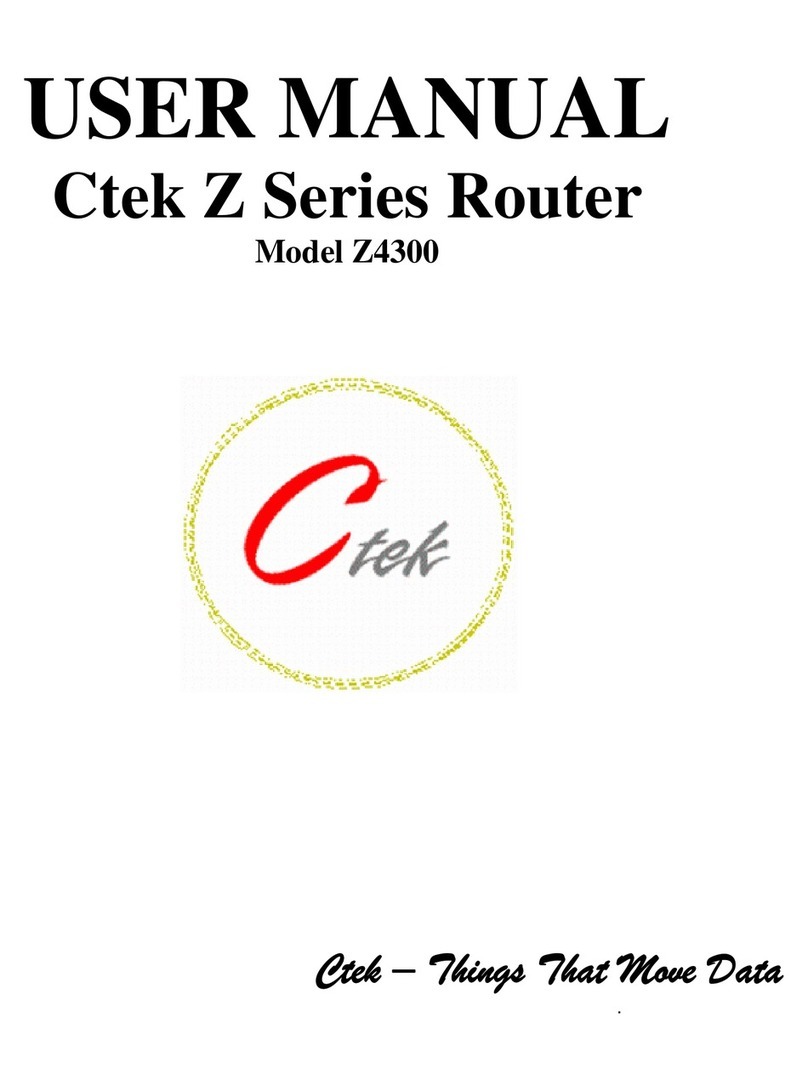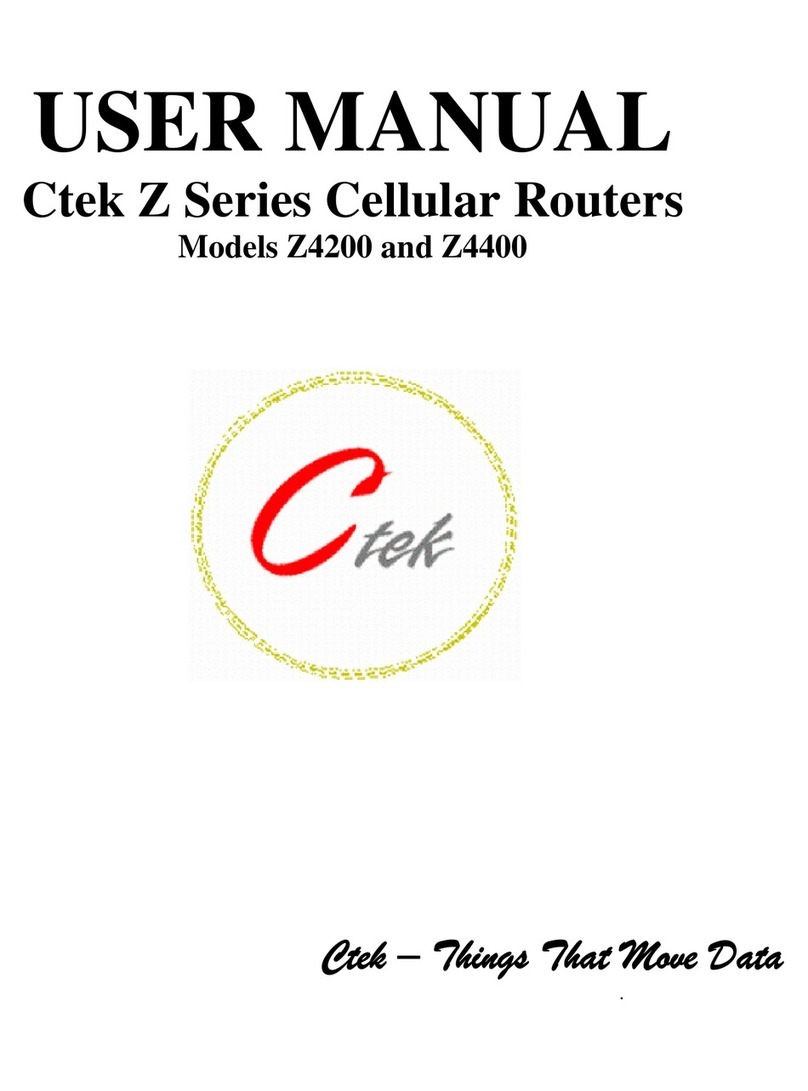an IP address from the network, and light the Link LED. This process will take between 1 and two minutes. If the Link
LED is red it indicates an LTE connection, if the Link LED is green it indicates 3G connection.
3.5 Dual-SIM Operation
User Interface Control
The dual-Sim feature is managed from the Wireless screen under the Interfaces section. To use this feature select the
desired SIM, update, and restart the unit. If the automatic radio configuration feature is enabled the unit will load the
appropriate radio module firmware after it has been restarted. See the Installing Radio Network Specific Firmw are
section above for visual indicators and timing considerations.
Default Switch Operation (dual SIM)
For units equipped with the dual-SIM feature the default settings switch performs both the restore factory defaults
function, and provides a secondary method of SIM selection.
To restore factory defaults press and hold the default switch until the Link and Service LEDs blink on and of
simultaneously, Link = red and Service = Yellow. As soon as this pattern is observed, release the default button and
restart or power cycle the unit. Factory defaults have been restored.
To select the alternate SIM, continue to depress the default switch until the LED pattern shifts to both the Link and
Service LEDs blink on and of simultaneously, both with green being displayed. At this point release the default switch
and either the Link or Service LED will come on steady green, indicating which SIM slot is currently selected. At this
point, a momentary closing (pressing) of the default switch will select the alternate SIM and indicate the selection on
either the Service or Link LED. This SIM selection operation may be repeated as many times as desired. When the correct
SIM is selected, the unit may be restarted or power cycled. Similar to the User Interface method descri bed above, if the
automatic radio configuration feature is enabled the unit will load the appropriate radio module firmware after it has
been restarted. See the Installing Radio Network Specific Firmware section above for visual indicators and timing
considerations.
4 Wireless Network Activation – Z4200 3G (CDMA/EVDO/1XRTT)
For CDMA models, the Provisioning function on the main menu serves two purposes. First, it provides a mechanism to
activate and provision the router on the wireless networks utilizing the OTAS mechanism. Secondly, it may be used as a
general interface to directly enter specific commands, known as AT commands, to the router’s radio module. The
following important notes apply:
Note – Before using the Wireless Activation Services Interface for any purpose, you must first disable the router’s WAN
interface. This is required because during normal operation the router has a data connection open with the radio
module which will cause OTA time outs and potentially other types of OTA failures.
To disable the router’s WAN interface (1) go to the Wireless Interface screen, (2) set the Wireless Connection pull down
on to disabled, (3) press update, and (4) perform restart of the unit on the main menu page.