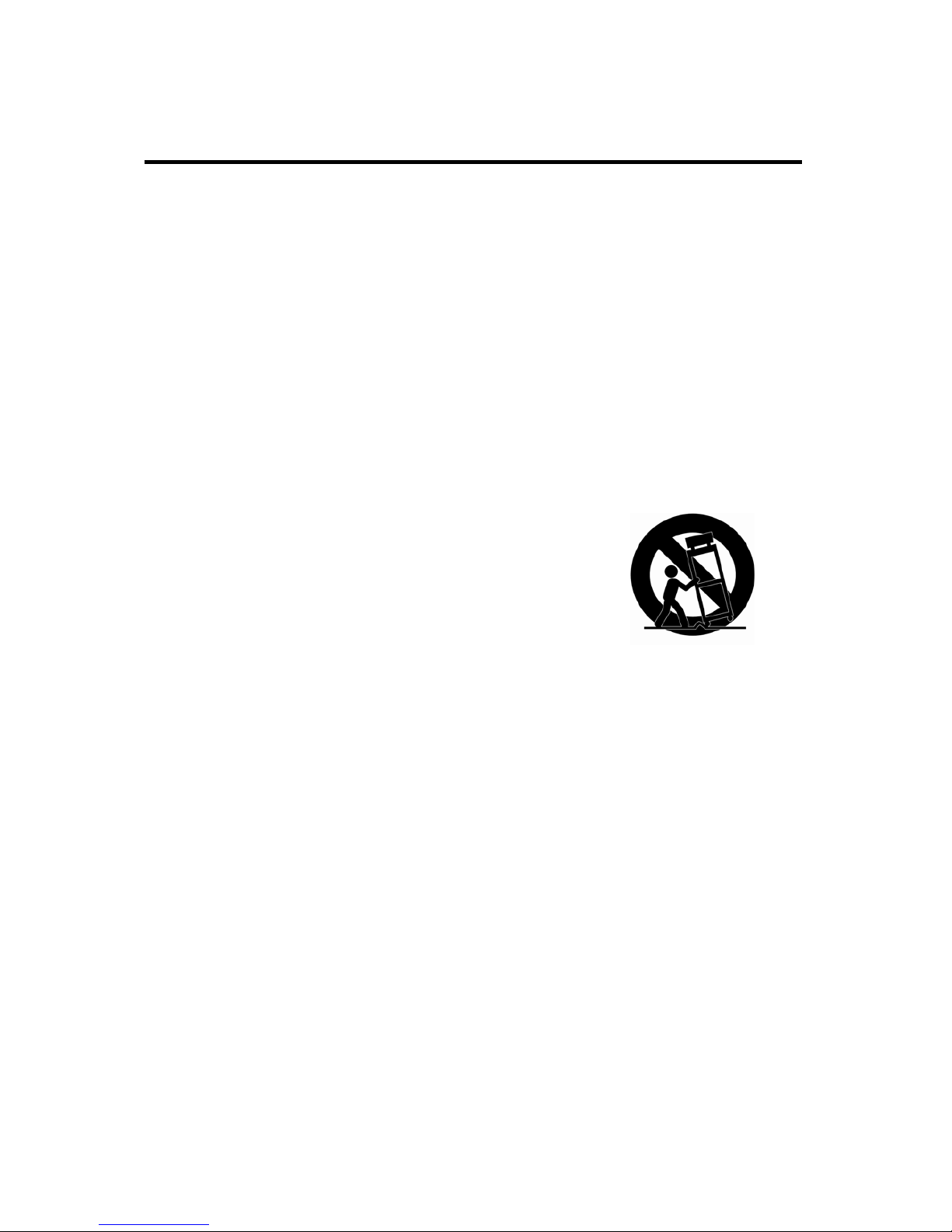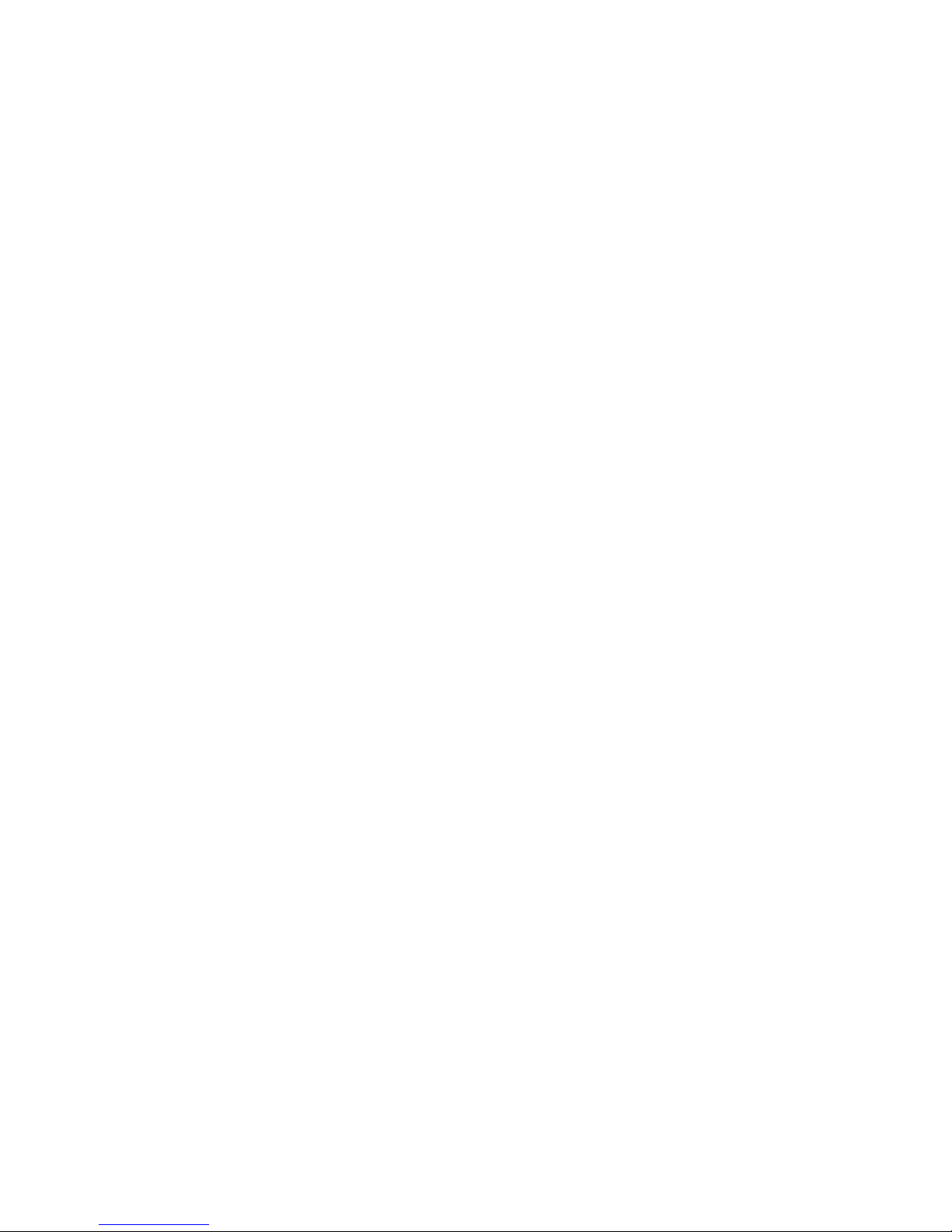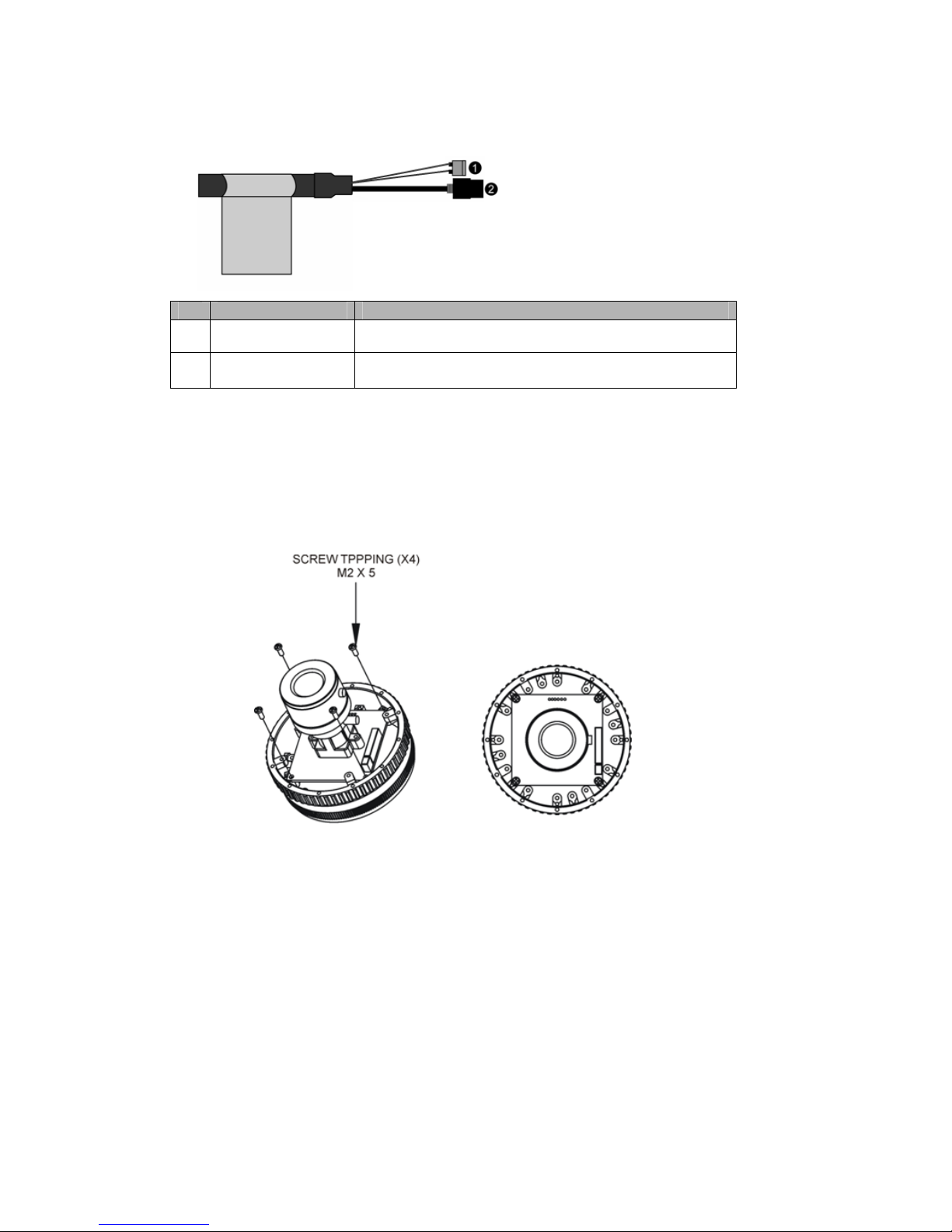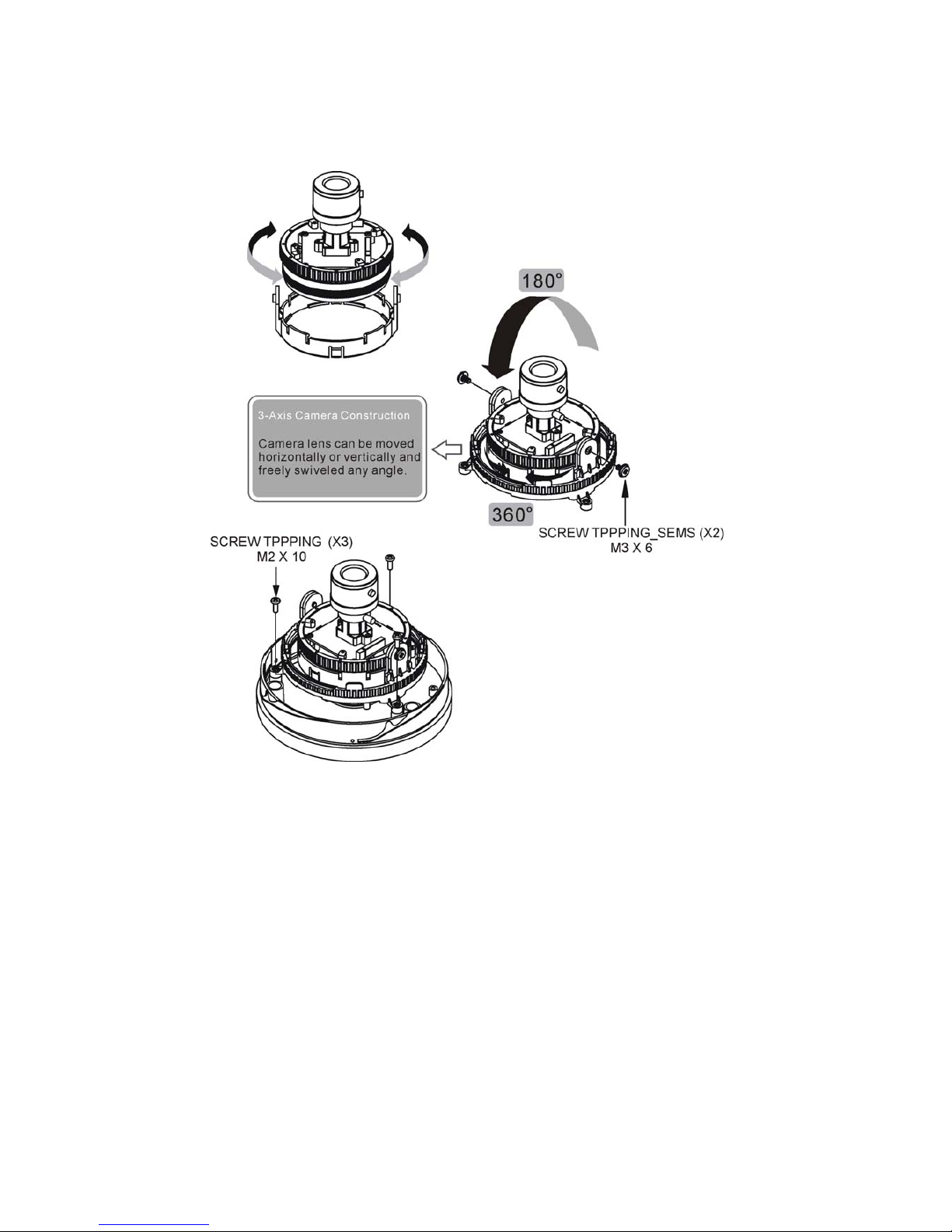Contents
1. Description ------------------------------------------------------------------6
1.1 Components - ------------------------------------------------------------------------------------------ 6
1.2 Key Features - ------------------------------------------------------------------------------------------ 7
2. Installation ------------------------------------------------------------------- 8
2.1 Overview----------------------------------------------------------------------------------------------------8
2.2 Connection------------------------------------------------------------------------------------------------14
2.3 Network Connection and IP Assignment ---------------------------------------------------------- 14
3. Operation -------------------------------------------------------------------- 16
3.1 Access from a browser -------------------------------------------------------------------------------- 16
3.2 Access from the internet------------------------------------------------------------------------------ 17
3.3 Setting the admin password over a secure connection------------------------------------------- 17
i3.4 L ve View Page ----------------------------------------------------------------------------------------- 18
3.5 Network Camera Setup-------------------------------------------------------------------------------- 20
3 5.1 Basic Configuration ---------------------------------------------------------------------------- 21.
3
4
4.3 Preventive Maintenance -------------------------------------------------------------------------------- 66
4.3 Product Specification ----------------------------------------------------------------------------------- 67
1) Users------------------------------------------------------------------------------------------ 21
2) Network -------------------------------------------------------------------------------------- 22
3) Video & Image ------------------------------------------------------------------------------ 23
4) Date & Time --------------------------------------------------------------------------------- 25
3.5.2 Video & Image---------------------------------------------------------------------------------- 26
3.5.3 Event---------------------------------------------------------------------------------------------- 32
1) Event-In -------------------------------------------------------------------------------------- 32
2) Event-Out ------------------------------------------------------------------------------------ 37
3) Event Map------------------------------------------------------------------------------------ 43
3.5.4 System ------------------------------------------------------------------------------------------ 44
1) Information ---------------------------------------------------------------------------------- 44
2) Security--------------------------------------------------------------------------------------- 45
3) Date & Time --------------------------------------------------------------------------------- 48
4) Network -------------------------------------------------------------------------------------- 49
5) Language------------------------------------------------------------------------------------- 58
6) Maintenance --------------------------------------------------------------------------------- 59
7) Support--------------------------------------------------------------------------------------- 60
3.5.5 About --------------------------------------------------------------------------------------------- 60
.6 Playback------------------------------------------------------------------------------------------------- 61
3.7 Help---- -------------------------------------------------------------------------------------------------- 63
3.8 Resetting to the factory default settings ------------------------------------------------------------- 64
4. Appendix -------------------------------------------------------------------- 65
4.1 Troubleshooting ----------------------------------------------------------------------------------------- 65
.2 Alarm Connection---------------------------------------------------------------------------------------- 66
5