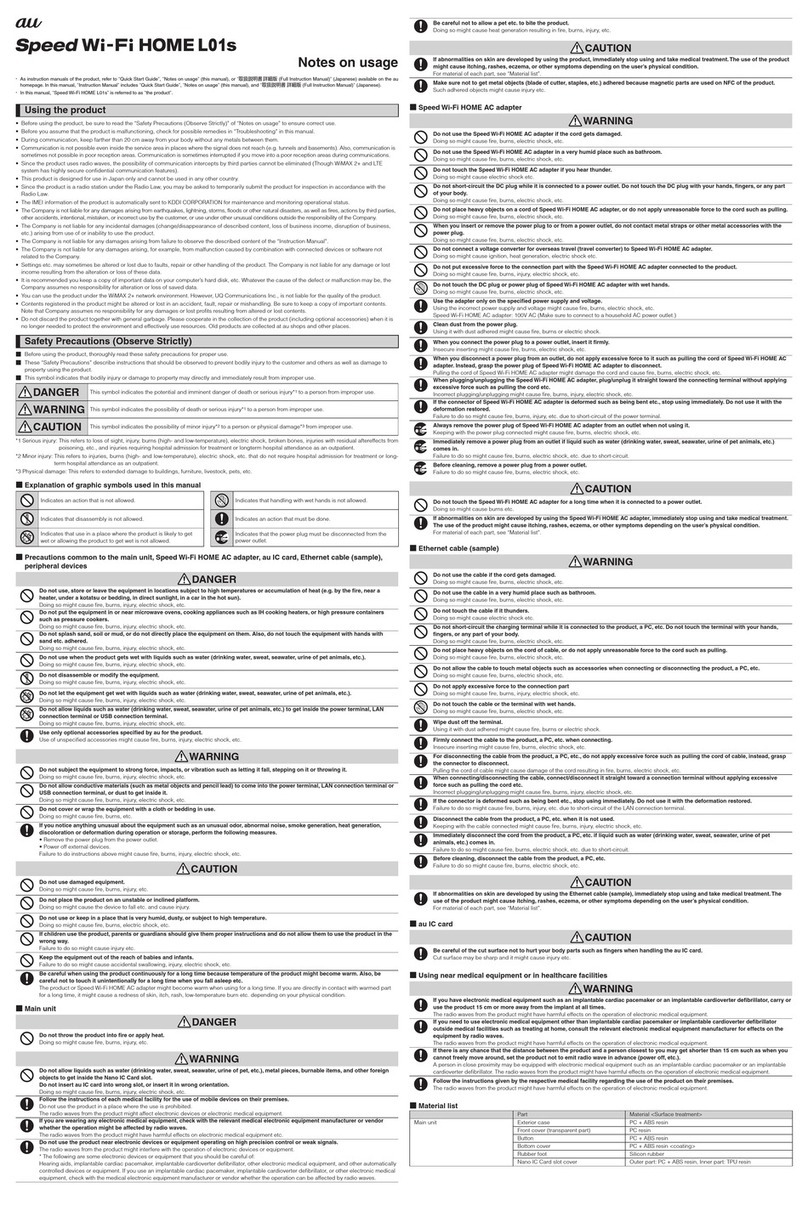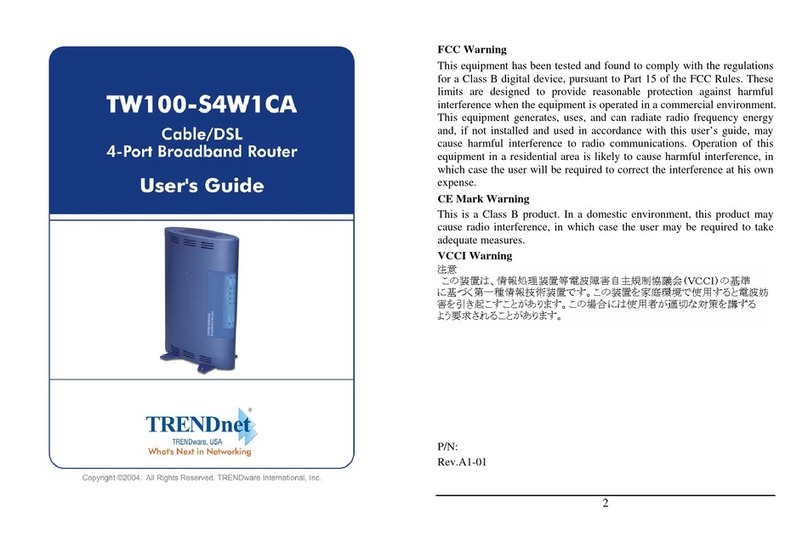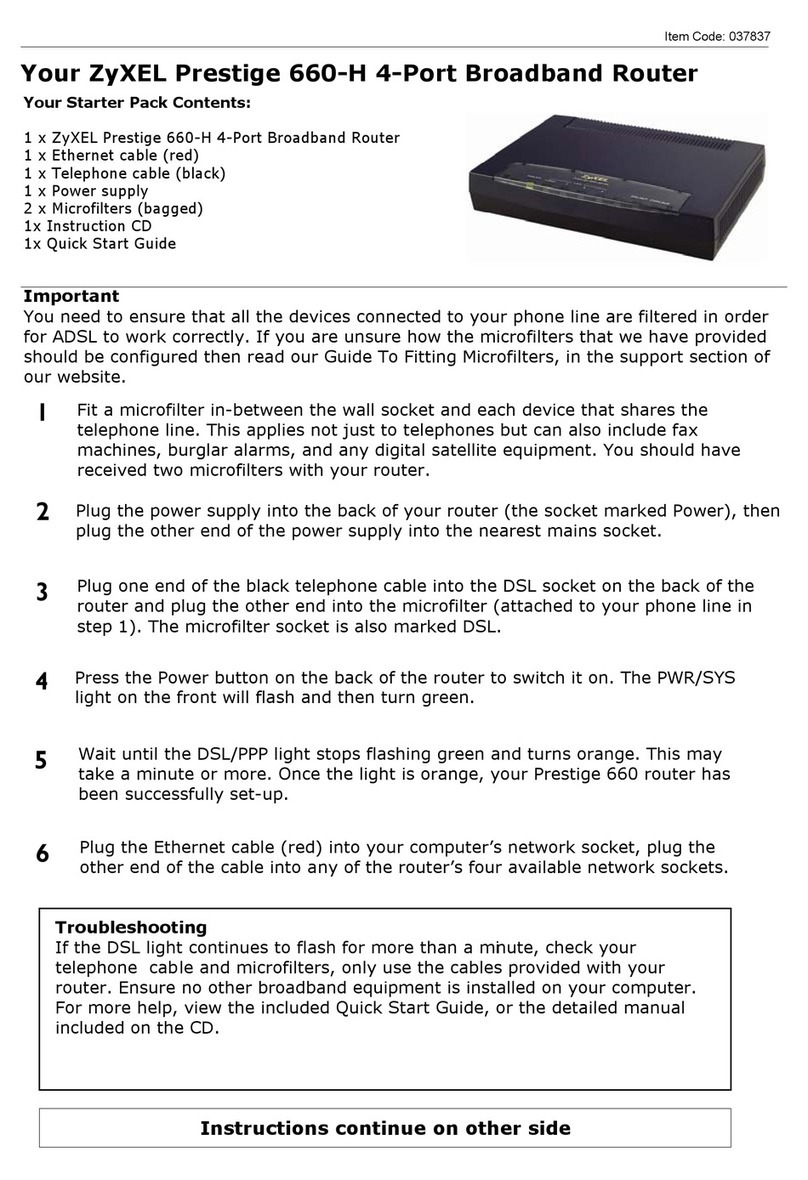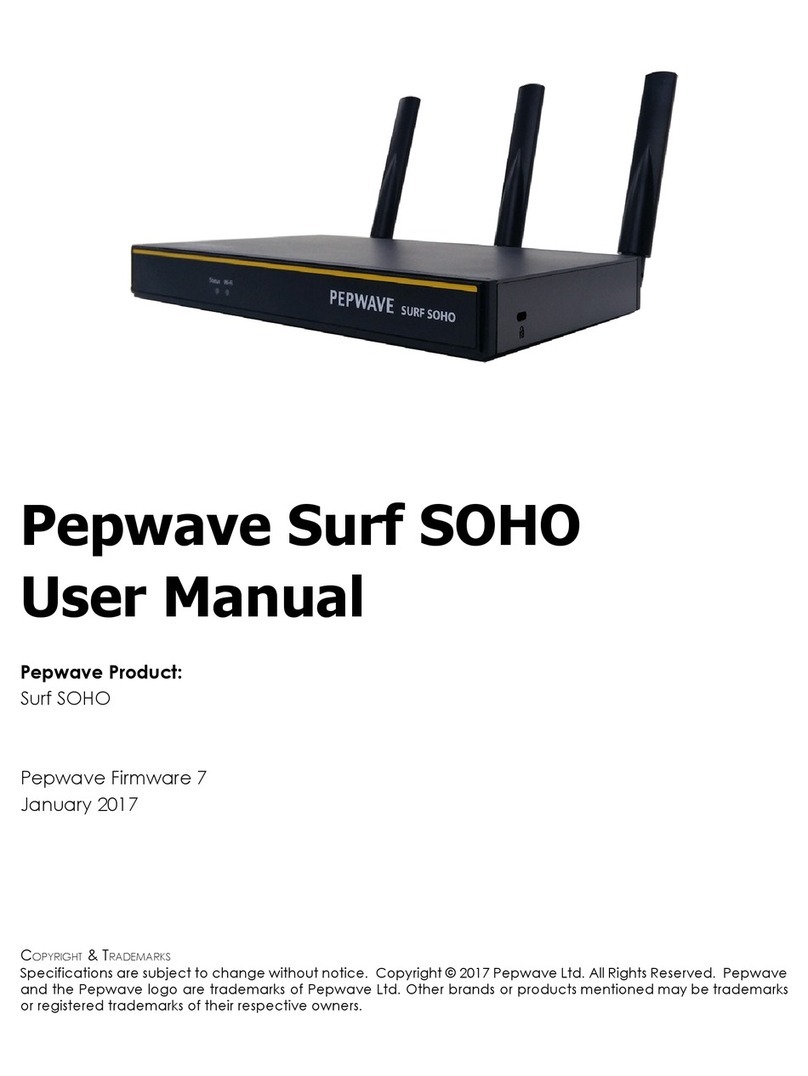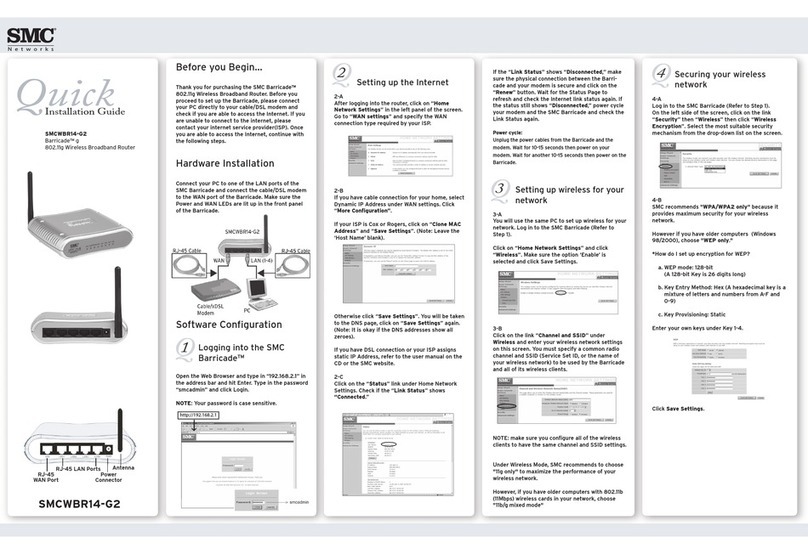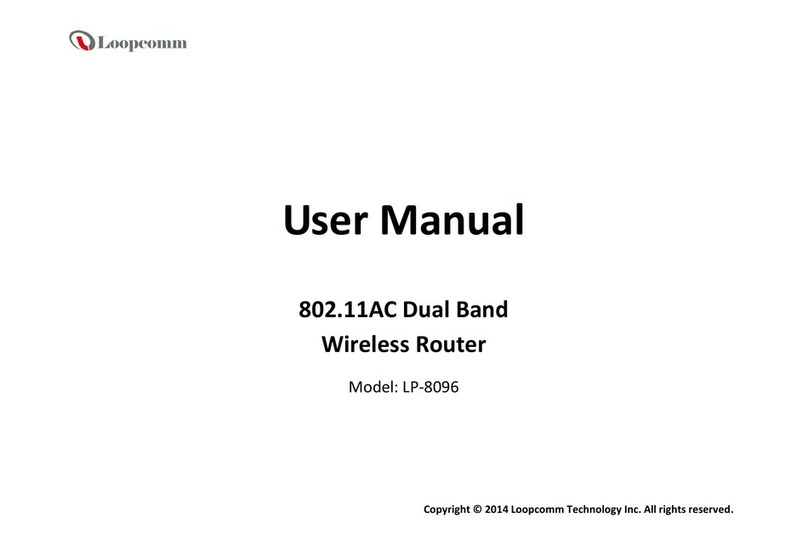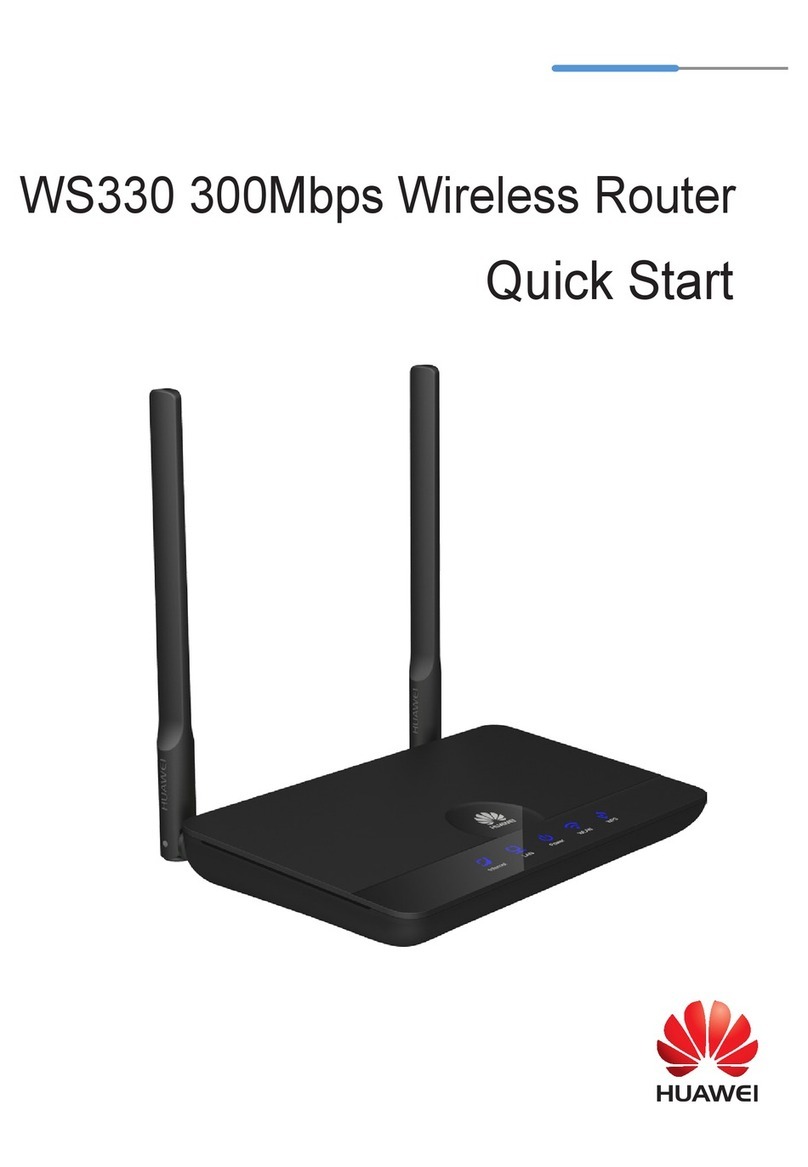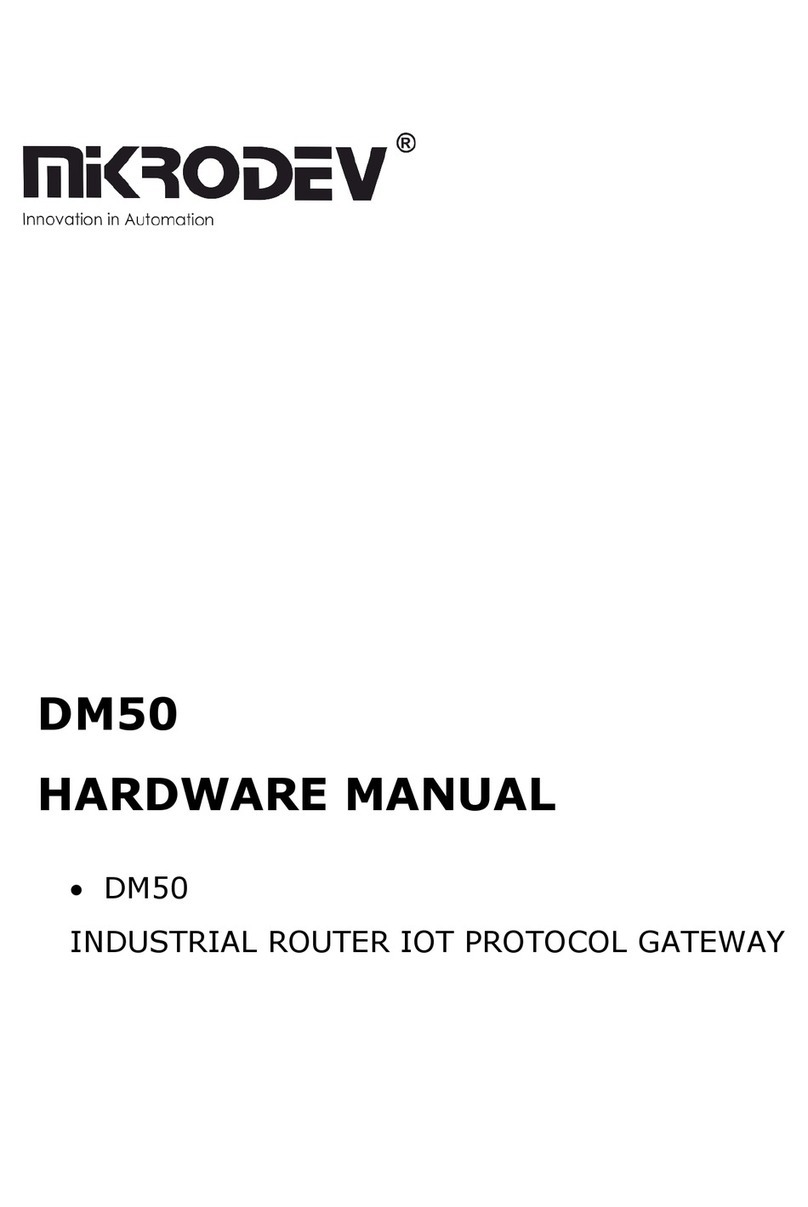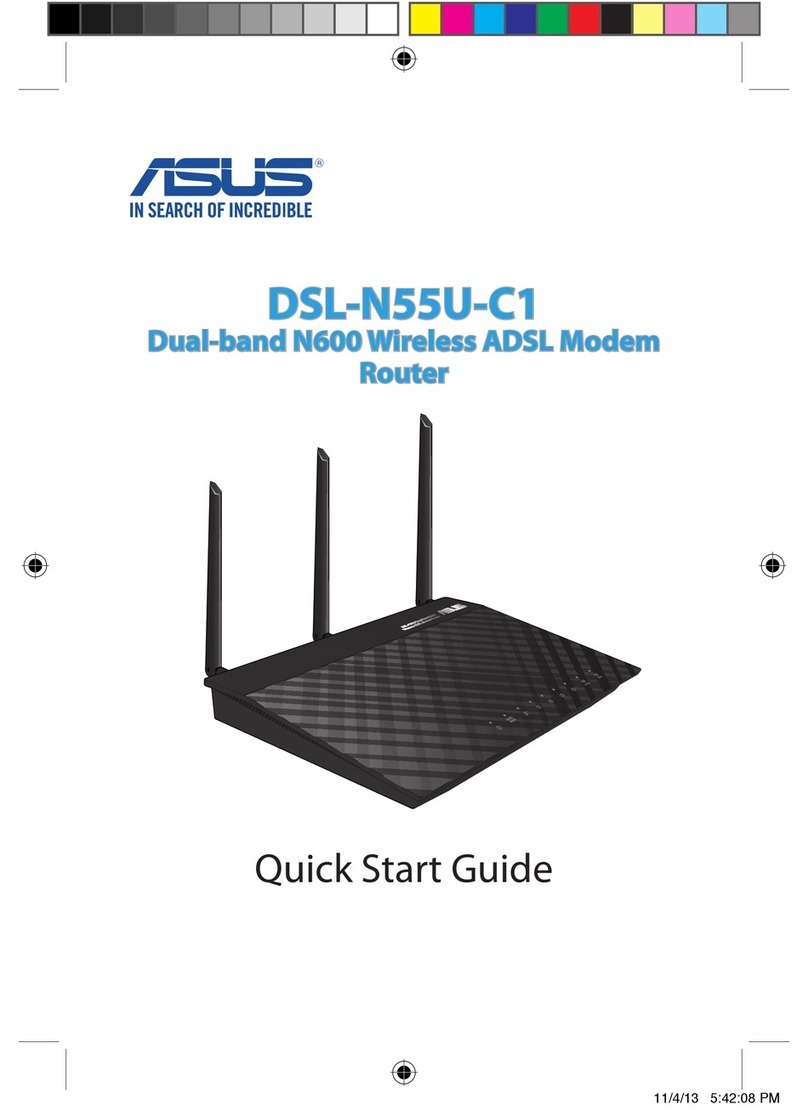AU Speed Wi-Fi NEXT W05 User manual

Turning the power on/off/rebooting
■Press the power button for over approximately three seconds to turn the
power on
The power is on and the unlock screen is displayed.
• When the power is turned on, the product automatically connects to the
Internet. Also, the wireless LAN (Wi-Fi®) function is turned on and
appears. is displayed when Bluetooth®function is enabled.
• “自動アップデート (Auto update)” screen appears. To change the
language to English, select “次へ (Next)” →Select “ホームへ (Go to home)” on “本製品へよう
こそ!(Welcome to this device.)” screen and then set the language from “設定 (Settings)”. For
details, see “Switching to English display” in this manual.
■Slide the screen up or down
The screen is unlocked and the Home screen is displayed.
■To turn the power off, press the power button for over approximately one
second →Tap “Power off”
Tap “Reboot” to restart the product.
■Forcibly turning the power off
Press the power button for over approximately ten seconds to turning the power off
forcibly. Then, you can turn the power on again when the product gets inoperative, etc.
Charging
The battery is not sufficiently charged at the time of purchase. Charge the battery before
using the product.
■Charging with an AC Adapter
Charging with TypeC Common AC Adapter 02 (sold separately) is explained.
■Insert the power plug of TypeC
Common AC Adapter 02 (sold
separately) into a 100 V AC outlet
■Connect the USB plug of TypeC
Common AC Adapter 02 (sold
separately) to the external
connection terminal of the product
Insert it straight. Firmly insert it all the way.
TypeC Common AC Adapter 02
(sold separately)
■When charging is complete, pull out the USB plug of TypeC Common AC
Adapter 02 (sold separately) straight from the product
■Disconnect the power plug of TypeC Common AC Adapter 02 (sold
separately) from the outlet
■Charging with a PC
■Connect USB2.0TypeC-A cable (sample) to the external connection terminal
of the product
Insert it straight. Firmly insert it all the way.
■Connect the other side connector of USB2.0TypeC-A cable (sample) to the
USB port of a PC
Make sure the form of the connector plug and insert it straight.
■When charging is complete, pull out USB2.0TypeC-A cable (sample)
straight from the product
• Make sure that sending/receiving data is finished before removing the product.
■Charging with a Cradle
Use W05 Cradle (HWD36PUA) (sold separately) and TypeC Common AC Adapter 02 (sold
separately).
■Connect the USB plug of TypeC Common AC Adapter 02 (sold separately)
to the USB power terminal of the cradle (sold separately)
Inset it straight. Firmly insert it all the way.
■Insert the power plug of TypeC Common AC Adapter 02 (sold separately) to
a 100V AC outlet
The power indicator of the cradle (sold separately) turns on.
■Connect the product with the charging USB connector of the cradle (sold
separately)
Attaching/Removing au IC card
Your phone number etc. is recorded in the au IC card.
The product is compatible with au Nano IC Card 04 LE.
* Although the phone number is stored to the au IC card as
customer information, phone call etc. is not available with the
product.
* Note the following points, otherwise handling the au IC card
may cause malfunction or damage.
・Do not touch the IC (metal) part of the au IC card
・Insert in the correct direction.
・Do not force to attach or remove.
* The error message appears when au IC card is not inserted correctly or the au IC card has
an abnormity.
* Please be careful not to lose the au IC card when it is removed.
* Do not insert an IC card with a conversion adapter. It might cause a malfunction.
Before attaching/removing the au IC card, turn the power of the product off. au IC card is not
recognized on the product if it is attached without powering off.
Remove a USB cable if it is connected.
■Attaching au IC card
■Open the Nano IC Card slot cover
Put your finger (nail) on the concave part
on the side of the cover and pull in the
direction of the arrow.
Concave
part
■Insert au IC card into the Nano IC
Card slot
With the IC (metal) part of the au IC card
facing up, confirm the orientation with the
notch shown, then insert the au IC card
until it clicks.
IC (metal) part
Notch
■Align the Nano IC Card slot cover
with the Nano IC card slot
■Gently press the Nano IC Card slot
cover
3
4
■Removing au IC card
■Open the Nano IC Card slot cover
Put your finger (nail) on the concave part
on the side of the cover and pull in the
direction of the arrow.
Concave
part
■Slowly push au IC card all the way
until it clicks
When it clicks, keep touching au IC card
with your finger and draw it back.
■Gently pull out au IC card straight
• Be careful not to pull out forcedly while the
card is in locked state.
■Align the Nano IC Card slot cover
with the Nano IC card slot
■Gently press the Nano IC Card slot
cover
4
5
IC (metal) part
(Front) (Back)
au Nano IC Card 04 LE
Preface
Thank you for buying the Speed Wi-Fi NEXT W05 (simply called “the product” from here on).
Before using the product, be sure to read the “Quick Start Guide” (this manual) and “Notes on usage” to
ensure correct use.
Packaged items
Before start using the product, make sure that you have all the following packaged with the product.
●Speed Wi-Fi NEXT W05 ●USB2.0TypeC-A cable
(sample)
●保証書(本体)(Warranty (for main unit)) (Japanese)
●Wi-Fi 初期設定 (Wi-Fi Initialization) sticker (Japanese)
●はじめてガイド (Quick Start Guide) (Japanese)
●ご利用にあたっての注意事項 (Notes on usage) (Japanese)
* The following items are not included.
●AC adapter ●Cradle
* Keep the included accessories including warranty at hand.
* Please purchase the specified charging equipment (sold separately).
* To charge with the included USB2.0TypeC-A cable (sample), connect a PC.
* The battery is built into the product.
* Illustrations of the product in the descriptions are sample images. They may differ from the actual ones.
About Instruction Manual
■Quick Start Guide (This manual)
Main operations for the main features are explained.
■“取扱説明書 詳細版 (Full instruction manual)” (Japanese)
“取扱説明書 詳細版 (Full instruction manual)” (Japanese) which describes the detail explanations for various
functions is available on the au homepage.
https://www.au.com/support/service/mobile/guide/manual/
・“取扱説明書 詳細版 (Full Instruction Manual)” (Japanese) is also installed in the product.
Connect the product to a PC, etc. via wireless LAN (Wi-Fi®), Bluetooth®function, or the USB2.0TypeC-A
cable (sample) →Activate the web browser →Enter “http://speedwifi-next.home” →In “言語 (Language)”
list, select “English” →Login →“Help” →“Please refer to the manual”
* For instructions on how to log in, refer to “Activating Speed Wi-Fi NEXT setting tool” in this manual.
・In this manual, descriptions are written on the assumption that you are skilled in basic operations of Windows
PC/Mac or each game console. For operations of PC or each game console, refer to the manual of the PC or
the game console.
・
Illustrations and screen shown in this manual may look different from the actual ones. In some cases minor
details or a part of a screen may be omitted.
・In this manual, explanations for body color “Black x Lime” are given as examples.
・In this manual, “au Nano IC Card 04 LE” is referred to as “au IC card”.
* Reproduction of the content of this manual in part or in whole is prohibited.
* The content of this manual is subject to change without notice.
* Every effort has been made in the preparation of this manual. Should you notice any unclear points,
omissions, etc., feel free to contact us.
Mobile Device Etiquette
■Use of the product is not allowed in the following places!
・Use of electric devices on board is restricted. Follow the instructions of each airline company.
■Make sure where you are when using!
・Use the product in a place where it cannot block foot or traffic in a street.
・It is extremely dangerous to walk while looking at the screen of the product. Do not operate the product while
walking or by stopping suddenly.
・Move to a place where you do not disturb others while you are in shinkansen, a hotel lobby, etc.
・In a crowd such as crowded train, there may be people with a cardiac pacemaker nearby. Turn off the
product beforehand.
・When a medical institution has laid down designated areas where use of the product is prohibited or is not
allowed to be brought in, abide by the instructions of that medical institution.
Basic operation
■Using the touch panel
Tap
Gently touch the screen and then
immediately release your finger.
Flick (Swipe)
Operate the screen by quickly
moving (flicking) your finger
up/down or right/left.
Drag
Keep touching a slider etc., trace
it to the desired direction.
Slide
Keep touching the screen and
trace it to the desired direction
to move over.
■Screen display
The following information is shown on the Home screen.
●● ● ● ● ● ● ●
●
●
●
●
① ② ③ ④ ⑤ ⑥ ⑦ ⑧
⑪
⑫
⑨
⑩
①Signal strength
・: WiMAX 2+, LTE or UMTS system
・: No au IC card, or invalid IC card
・圏外 : Out of service area
・: During roaming
・(animation) : Line connecting
・: Cradle (sold separately) connected
in AP mode
②Communication mode
・HS : High Speed Mode
Connects to WiMAX 2+ network
・HS+A : High Speed Plus Area Mode*1
Connects to WiMAX 2+ network
or LTE network
③Number of connected wireless LAN
(Wi-Fi®)/Bluetooth®devices
The number of devices connecting
via wireless LAN (Wi-Fi®) or Bluetooth®
tethering is indicated.
・: No wireless LAN (Wi-Fi®) connection
・: One device is connected via
wireless LAN (Wi-Fi®) (the number at
the right bottom changes according
to the connecting devices)
・: No Bluetooth®connection
・: One device is connected via
Bluetooth®(the number at the right
bottom changes)
④Software update notification
・: The latest software update available
⑤Frequency band
・Turn on: 5 GHz band in use
・Turn off: 2.4 GHz band in use
⑥Bridge mode
・Turn on: On
・Turn off: Off
⑦Indoor use indicator
When this indicator is turned on, use the
product indoors.
・Turn on: Connected in wireless LAN
(Wi-Fi®) 5 GHz band W52
channel
・Turn off: Connected in wireless LAN
(Wi-Fi®) 5 GHz W56 channel or
wireless LAN (Wi-Fi®) 2.4 GHz
band
・(Blinking): DFS checking
⑧Battery level
・: Sufficient
・(animation): Charging
⑨Current screen position
Shows which of Home screen 1 or 2 is
displayed.
・Home screen 1: About/WAN/Timer
settings/ECO settings
・Home screen 2: Easy settings/Data
count/Help/Settings
⑩Data communication status
・: Receiving
・: Sending
⑪Touch menu icon
Tap to make the settings for each function.
⑫Data amount up to now/Maximum data
amount set by communication counter*2
・1m: Display the data amount counter for
one month
・3d: Display the data amount for three
days until today.
*1: Switching to High Speed Plus Area Mode, the
predetermined additional fee may be charged
separately.
*2: In one month display with notification setting
for data amount counter enabled, the bar
color changes if the data amount exceeds
the specified value. In three days display, the
bar color changes if the data amount until the
previous day exceeds the specified value.
■Notification by animation/message
Communication status and information of failure are notified by animation or message.
Display Description
⇒ ⇒ ⇒ ⇒ (animation)
Charging (displayed when the power is off).
PIN lock* PIN code of the au IC card is activated.
Insert au Nano IC Card 04 LE and reboot device* au IC card is not inserted.
*: Displayed on the unlock screen when powering on the product.
■Learning basic operation
・To select displayed item or icon, directly tap the screen.
・When is displayed at the top of the screen, tap to fix selection/entry.
When
is displayed, tap it to cancel selection/entry and return to the previous screen.
・When is displayed at the top of the screen, tap to return to the previous screen.
Tap to return to the Home screen.
Quick Start Guide
a
Operating Environment for Wireless LAN (Wi-Fi®)/Bluetooth®/USB Connection
The operating environment for wireless LAN (Wi-Fi®)/Bluetooth®/USB connection with the
product are as follows. (as of December of 2017)
■Compatible devices
PC, iPhone, iPod touch, iPad, iPad mini, smartphone, game console, etc. compatible with
the following standards.
• IEEE802.11a/b/g/n/ac wireless LAN (Wi-Fi®) device
• Android 4.0 or later or iOS, Bluetooth®device which supports PAN Profile
• Windows PC/Mac with USB port
■Compatible OS (PCs)
Windows 7 (32-bit/64-bit), Windows 8.1 (32-bit/64-bit), Windows 10 (32-bit/64-bit)
Mac OS X 10.6 (32-bit/64-bit), Mac OS X 10.7 (32-bit/64-bit)
Mac OS X 10.8 (64-bit), Mac OS X 10.9 (64-bit)
Mac OS X 10.10 (64-bit), Mac OS X 10.11 (64-bit)
macOS Sierra 10.12 (64-bit), macOS High Sierra 10.13 (64-bit)
For each OS, Japanese version/English version is supported.
* For Windows RT, USB connection is not supported.
■Memory
Windows 7: 1 GB or more is required (32-bit), 2 GB or more is required (64-bit)
Windows 8.1: 2 GB or more is required
Windows10: 1 GB ore more is required (32-bit), 2 GB or more is required (64-bit)
Mac: 512 MB or more is recommended (256 MB or more is required)
■Hard Disk
100 MB or more is recommended (50 MB or more free space is required)
Windows 8.1: 2 GB or more free space is required
Windows 10: 16 GB or more free space is required (32-bit), 20 GB or more free space is
required (64-bit)
■Screen resolution
1024 x 768 or more is recommended
■USB port
USB 2.0, USB 3.0 or USB 3.1 (except USB ports by PC manufacturer's specification)
* The transfer speed is for USB 2.0 standard.
■Compatible browser (for Speed Wi-Fi NEXT setting tool)
Microsoft Internet Explorer 8.0 - 11.0, Microsoft Edge
Safari 6.0 - 10.1, Firefox 24.0 - 55, Chrome 21 - 60, Opera 11 - 47
iOS 6.0 - 11 standard browser (compatible with Speed Wi-Fi NEXT setting tool for
smartphone)
Android 4.1, 4.2, 4.3, 4.4, 5.0, 5.1, 6.0, 7.0, 7.1, 8.0 standard browser/Chrome
(compatible with Speed Wi-Fi NEXT setting tool for smartphone)
Use outside these environments may affect performance. Also, even if an operating environment
is applicable, the product may not work properly depending on your using environment (PC,
connected peripheral devices, applications, etc.). Operation may not be performed properly
depending on web browser settings such as proxy or security in Internet options.
* For PC support, OS version upgrade information, etc., see corresponding manufacturer’s
manual and follow the instructions.
Names and functions of parts
③④ ⑤⑥
① ②
①Display panel (Touch panel)
Status of the product is displayed.
Directly touch the display to operate.
②NFC scanning area
Use NFC function to establish a wireless
LAN (Wi-FiⓇ) connection.
③RESET button
Reset settings to the factory default.
④External connection terminal (Type-C)
⑤Power button
Turn on/off the power, reboot, turn the
display on/off, etc.
⑥Nano IC Card slot
Attach au IC card.
*
Battery is built into the product and not
removable by customers.
* The antenna is built into the main unit. Covering
around the antenna area (Gray (■) part) with
your hand may affect the communication quality.
■Button operations
Power button
Operation Function Description
Press for over approximately
three seconds
Power on When the power is turned off, press to turn the power
on.
Press for over
approximately one second
Power off/Reboot When the power is turned on, select “Power
off”/“Reboot”.
Press
(within approximately one
second)
Turn the display on/
off Return from Wi-Fi
auto sleep function*
Press to turn off the display when the power is on.
Press to turn on the display when the display off; the
unlock screen appears.
When wireless LAN (Wi-Fi®) is disconnected due
to Wi-Fi auto sleep function*, press to resume the
wireless LAN (Wi-Fi®) connection.
Press for over approximately
ten seconds
Forcibly power off Turn the power off forcibly when the product gets
inoperative, etc.
* : When data communication is not performed for the set time duration, deactivate wireless LAN
(Wi-Fi®) function to save the internal battery power.
RESET button
Operation Function Description
Press for over
approximately five seconds
Initialize the settings
With the power of the product turned on, press RESET
button with a fine-tipped object.
Alternatively, you can reset the product from Speed
Wi-Fi NEXT setting tool.
Factory default settings
■Wi-Fi初期設定 (Wi-Fi Initialization) sticker (Japanese)
For connecting the product with
wireless LAN (Wi-Fi
®
)
devices such as PC or game console
(
wireless LAN (Wi-Fi
®
) devices
), entering a network name (SSID) and security key (password)
is required.
To connect to wireless LAN (Wi-Fi
®
) devices,
see “Connecting manually” in this
manual.
The network name (SSID) and security key (password) are
printed on the Wi-Fi初期設定 (Wi-Fi Initialization) sticker
(Japanese) (by default). The sticker is needed to connect
the product and wireless LAN (Wi-Fi®) devices by default
or
after you
reset the product. Keep it for example by attaching
on the right section and refer if it is necessary.
Paste the Wi-Fi初期設
定(Wi-Fi Initialization)
sticker (Japanese)
to this position in the
included “はじめてガイ
ド(Quick Start Guide)”
(Japanese) and store it
in a safe place.
■To initialize the settings (reset)
With the power of the product turned on, press RESET button for over approximately five
seconds with a fine-tipped object to initialize the settings.
* If you reset the product, your settings will be all cleared. Please be careful to use this function.
Setting communication mode/communication speed/battery consumption
■Setting communication mode
You can perform data communication via WiMAX 2+, LTE or UMTS system with the product.
Select the following communication modes to use.
• High Speed Mode: Connects to WiMAX 2+ network
• High Speed Plus Area Mode: Connects to WiMAX 2+ network or LTE network
■Setting communication speed/battery consumption
You can make settings for communication speed and battery consumption (ECO settings).
Turn on ECO mode to use the following modes.
• High performance
Maximizes performance. It uses carrier aggregation.
• Normal
Carrier aggregation is used when the battery level is sufficient, but not used when the battery
level is low. The mode switches having an appropriate balance between performance and
lasting battery when no communication status continues for the fixed time.
• Battery save
Reduces battery consumption to save duration of the battery. It does not use carrier aggregation.
* Even if “High performance” or “Normal” is set, carrier aggregation may not be available
depending on congestion situation of the base station etc.
What you can do with Speed Wi-Fi NEXT W05
You can connect the product to wireless LAN (Wi-Fi®) devices or devices compatible with the
Bluetooth®tethering function (simply called “Bluetooth®device” from here on) such as PCs
or game consoles via wireless LAN (Wi-Fi®) or Bluetooth®function, or connect to PCs etc.
using USB2.0TypeC-A cable (sample). Also the data communication via Internet connection
using WiMAX 2+, LTE or UMTS system is available (best effort*1) from connected devices
through the product.
*1: Communication speed may not reach the maximum value depending on connection environment.
Also, with some devices or game consoles etc., communication or online matchup games may not
be operated correctly.
* The product automatically determines the most suitable network at that time to connect.
* You cannot use the wireless LAN (Wi-Fi®) connection and Bluetooth®connection at the
same time.
■
Connecting via wireless LAN (Wi-Fi®)
How to connect PCs or game consoles etc.
via wireless LAN (Wi-Fi®) is described in this
manual.
* Up to ten devices can be connected at the
same time.
■Connecting via Bluetooth®
* Up to three devices can be connected at the
same time.
■Connecting with USB cable
* Before connecting via USB, install
Speed Wi-Fi NEXT setting tool into a PC.
Installation can be performed when the
product is connected to a PC.
*
Wireless LAN (Wi-Fi
®
)
and USB connection
can be used simultaneously. Up to 11
devices can be connected in total.
■Connecting LAN cable to the
cradle (sold separately) for
communication
Connect a commercially available LAN
cable to W05 Cradle (HWD36PUA) (sold
separately) for LAN connection or Internet
access while charging.
■au World Service
You can perform data communication using
LTE/UMTS network overseas.
Switching to English display
■From the Home screen, “設定 (Settings)” →“システム設定 (Tools)” →“言語
(Language)” →Select “English” →.

Connecting manually
Use manual setting of Easy settings function to connect with wireless LAN (Wi-Fi®) following
onscreen instructions.
* Connection is established using the product “SSID1 (WPA2/WPA)”.
* Set up to establish wireless LAN (Wi-Fi®) connection when the product is connected to each
wireless LAN (Wi-Fi®) device for the first time. Once you set up connection, the connection
for the wireless LAN (Wi-Fi®) device resumes automatically from a second time (when you
set “Connect automatically”, “Save the setting”, etc. on the wireless LAN (Wi-Fi®) device).
■From the Home screen, tap “Easy settings”
“Welcome to user this device.” screen appears.
■Tap “Next” →“Manual setting”
The “Manual setting” screen appears, and
the SSID of the product and the security key
(password) are displayed.
■Turn on wireless LAN (Wi-Fi®) function on a wireless LAN (Wi-Fi®) device
■From the displayed network list etc., select SSID of the product
■Enter the security key (password)
• Confirm that connection with the product is complete on the display etc. on the wireless LAN
(Wi-Fi®) device.
■In “Manual setting” screen of the product, “Next” →Tap “OK”
The Home screen reappears.
Activating Speed Wi-Fi NEXT setting tool
Make the product settings from Speed Wi-Fi NEXT setting tool on a web browser of a PC
connected with the product via
wireless LAN (Wi-Fi
®
)
or using USB2.0TypeC-A cable (sample).
The following procedure is explained for connection via
wireless LAN (Wi-Fi
®
)
as an example.
* Use “SSID1” to use Speed Wi-Fi NEXT setting tool via
wireless LAN (Wi-Fi
®
)
connection.
* To log in, operate during the unlock screen is displayed or the screen is turned off on the
product.
■Press the power button for over approximately three seconds to turn the
power on
■Activate a wireless LAN (Wi-Fi®) device and connect to the product via
wireless LAN (Wi-Fi®)
■
Activate the web browser and enter “http://
speedwifi-next.home” in the URL entry field
The log-in screen appears.
■Enter “admin” in the user name and
password then select “Login”
• Default login password for Speed Wi-Fi NEXT setting
tool is the last five digits of IMEI shown on the bottom of
the back side of the product.
• When you select “Login”, the confirmation screen of “The strength of your login password is too
low. Please change the password to avoid potential security issues.” appears.
When “Change Now” is selected in the confirmation screen, the password change screen
appears to change it soon. After change of password, log in from the log-in screen again.
When “Later” is selected in the confirmation screen, your log-in is done and the setting screen of
Speed Wi-Fi NEXT settings tool appears.
• To change the language, select “English” from 言語 (Language) list.
When you log in to Speed Wi-Fi NEXT setting tool successfully, Speed Wi-Fi NEXT setting tool
Settings/Connection screen appears.
Connecting with a smartphone via wireless LAN (Wi-Fi
®
) using NFC function
NFC is a convenient function with which a network name (SSID) and security key (password)
can be scanned. Hold a NFC-compatible smartphone (Android OS device) over the product
to connect.
* Be careful that NFC may be detected accidentally if you carry the product gathering up a
smartphone with the NFC function ON.
■Connecting by holding over a NFC detection area
Hold your smartphone over the product to set up connection.
■Press the power button for over approximately three seconds to turn the
power on
■Hold the NFC mark of smartphone over the NFC scanning area of the
product
When the wireless LAN (Wi-FiⓇ) signal icon is displayed on the screen of smartphone, the
setting is complete.
• Turn on wireless LAN (Wi-Fi®) and NFC function of smartphone in advance.
• Follow the onscreen instructions of smartphone.
• Operations vary by smartphone.
• “Huawei HiLink” app may be required depending on Android OS version or smartphone model.
When a URL for downloading “Huawei HiLink” app appears, connect referring “■Connecting with
“Huawei HiLink” app”.
■Connecting with “Huawei HiLink” app
Install “Huawei HiLink” app to your smartphone and hold it over the product to connect.
■Press the power button for over approximately three seconds to turn the
power on
■Hold the NFC mark of smartphone over the NFC scanning area of the
product
An app for scanning NFC tag activates and the URL for downloading “Huawei HiLink” app
appears.
• Follow the instructions on the smartphone screen and connect to the scanned URL.
• Turn on wireless LAN (Wi-Fi®) and NFC function of smartphone in advance.
• Operations vary by smartphone.
• If a URL is not displayed, refer to “Connecting with a smartphone using QR code display function”
and try connecting.
■Tap “INSTALL”
• Check that “Huawei HiLink” app is downloaded.
Checking own phone number etc.
You can check your device information such as phone number or IMEI.
■From the Home screen of the product, “Settings” →“About” →“Device
information”
Device information is displayed.
* Phone call etc. is not available with the product.
Updating the software
■Updating the software
Check if there is the latest software is available.
* Software update can also be performed with Speed Wi-Fi NEXT setting tool.
■From the Home screen of the product, “Settings” →“Update”
■Tap “Update”
Check if there is the latest software is available. If there is not the latest software, tap
“OK” to end the operation.
When there is the latest software, the software information is displayed.
■Tap “Update”
Downloading starts.
When the download is complete, installation starts automatically.
■Updating the software automatically
When Auto Detect is enabled, update can be executed automatically without any operation
when the product detects the latest software while the power is turned on.
However, during communication, update cannot be executed automatically. When the notification
appears on the display of the product, select “Update” to perform the update manually.
■Notes
• Make sure that the product is connected to the Internet before executing the online update.
• Make sure that the product battery level is sufficient before executing the update. Update
cannot be executed if the battery level is low. Charge the battery fully.
• IMSI (a subscriber identity recorded on IC card etc.) and IMEI (an equipment identity
recorded on IC card etc.) will be notified to the update server for checking if the update is
needed or not for your device before the update.
• When you failed to check the latest software, retry in a place where the signal condition is
better.
• Charge of data communication is incurred when accessing the Internet from the product
using the data communication.
• When updating the software is needed, you will be notified on au homepage etc. For
details, contact an au shop or Customer Service Center (157 from au mobile phone/toll-
free). Also, we may send notifications from au to the Speed Wi-Fi NEXT W05 users who
need software update so that they can use the Speed Wi-Fi NEXT W05 in good condition.
• You are recommended to back up your setting contents before the update.
• When you failed or stopped the software update, execute it again.
• When the software update is failed, the product may become inoperative. If the product
becomes inoperative, bring it to an au shop or PiPit (except a part of shops).
Connecting with a smartphone using QR code display function
Install “Huawei HiLink” app on a smartphone which enables auto-connection with the product by
scanning QR code displayed on the product.
■From the Home screen, tap “Easy settings”
■“Next” →“QR code” →“QR code”
QR code for downloading “Huawei HiLink” app appears.
■With QR code scan app on a smartphone, scan the QR code
• Follow the QR code scan app’s instructions, connect to scanned URL.
■Tap “INSTALL”
• Check that “Huawei HiLink” app is downloaded.
■On the screen of the product, tap “Next”
QR code for connection appears.
■From the application list on a smartphone, tap “Huawei HiLink”
The device selection screen appears.
• When activating for the first time, “Huawei HiLink” app introduction appears. Follow the onscreen
instructions.
• Turn on wireless LAN (Wi-Fi
®
) of the smartphone in advance.
■Tap “3G/4G wireless routers” →“Later”
Huawei HiLink home screen appears.
■Slide/flick the menu at the bottom of the screen left and then tap “Scan”
A QR code scanning screen appears.
■Scan the QR code displayed on the product screen
When the wireless LAN (Wi-FiⓇ) signal icon is displayed on the screen of smartphone, the
setting is complete.
* You can search for “Huawei HiLink” app in Google PlayTM/App Store and then download
instead of reading QR code.
* Connection cannot be established automatically by scanning the QR code of the product
with other than “Huawei HiLink” app. Be sure to use “Huawei HiLink” app.
* If auto-connection fails by QR code scanning, refer to “Connecting manually” in this manual.
* For inquiries about “Huawei HiLink” app, contact the developer of the app or from the
following homepage.
http://consumer.huawei.com/jp/support/index.htm (Japanese)
Main specifications
■Main unit
Dimensions Approx. 130 (W)×55 (H)×12.6 (D) mm
Weight Approx. 131g
Interface USB 3.0 High Speed (Type-C USB terminal)
Display 2.4 inches (320×240 dots) TFT
Power supply 5.0 V DC, 1.8A
Internal Battery lithium-ion battery, 3.8 V, 2750 mAh
Continuous
standby time
(domestic)*1
Via wireless LAN
(Wi-Fi®) access
Approx. 850 hours
Approx. 38 hours (When Quick access mode is set)
Via Bluetooth®
access Approx. 620 hours
Continuous
communication
time*1
Via wireless LAN
(Wi-Fi®) access*2 Approx. 540 min. (WAN : High Speed/Eco mode*3 : Normal)
Via Bluetooth®
access*4 Approx. 900 min. (WAN : High Speed)
Operation environment Operating ambient temperature range: 5℃- 35℃
Operating ambient humidity range: 35% - 85°C (non condensing)
Charging time
Approx. 120 min. (When TypeC Common AC Adapter 02 (0602PQA)
(sold separately) is used)
Approx. 130 min. (TypeC Common AC Adapter 01 (0601PQA) (sold
separately) is used)
*1: Continuous standby time and continuous communication time change depending on your
communication network.
*2: Time when one wireless LAN (Wi-Fi®) device is connected.
*3: ECO mode options can be set from the Home screen→ECO settings.
*4: Time when one Bluetooth®device is connected.
■WAN
Compatible Networks Domestic: WiMAX 2+, LTE
Overseas: LTE, UMTS
■LAN
Wi-Fi®
Compatible Networks Wi-Fi (IEEE802.11a/b/g/n/ac-compliant)
Frequency band 2.4 GHz (1-13ch*1), 5 GHz (W52, W56)
Secure Wi-Fi network
WEP: 64bit/128bit
WPA-PSK: AES/AES+TKIP
WPA2-PSK: AES/AES+TKIP
Bluetooth®
Communication method Compliant with Bluetooth®Standards Ver.4.1
Output Bluetooth®Standards Power Class 1
Communication distance Within approx. 10 m in clear view area
Bluetooth®profile PAN Profile
Compatible frequency band 2.4GHz
Maximum simultaneous
connections*2
Wireless LAN (Wi-Fi®): 10 devices/Bluetooth®: 3 devices/
USB: 1 device
*1: By default setting, channel can be selected between 1 and 11 ch automatically.
*2: Simultaneous use of wireless LAN (Wi-Fi®) connection and Bluetooth®connection is not available.
■USB2.0TypeC-A cable (sample)
Cord length Approx. 1 m
Weight Approx. 27g
Interface USB2.0 TYPE-A, USB2.0 TYPE-C
Troubleshooting
Please check the following if problems such as being unable to connect to the Internet
remain even after setting and reading this manual and “取扱説明書 詳細版 (Full Instruction
Manual)” (Japanese).
* Signal strength, communication congestion, amount of contents may affect communication
status.
■Cannot connect wireless LAN (Wi-Fi®) devices.
1. Check if wireless LAN (Wi-Fi®) function is enabled on the wireless LAN (Wi-Fi®) device.
2. When connecting with WPS function is not available, refer to manual etc. of the wireless
LAN (Wi-Fi®) device. Even if connecting is failed, set wireless LAN (Wi-Fi®) function
manually.
3. Depending on wireless LAN (Wi-Fi®) device, connecting may fail when “Wi-Fi PMF” is
set to ON. Set “Wi-Fi PMF” to OFF and then retry connecting.
■Internet connection fails.
1. Check that you are in the service area.
2. Signal reception may be poor. Try again in a place with better reception.
3. Connection destination may be busy at certain time. Wait a while and try again.
4. Activate Speed Wi-Fi NEXT setting tool and make sure that the product connects to the
Internet correctly.
■Communication stops intermittently.
1. Signal reception may be poor. Check in a good reception area.
2. Check the battery level. If the battery level is low, charge and connect again.
3. Make sure that the product and a PC are correctly connected via wireless LAN (Wi-Fi®),
Bluetooth®or USB2.0TypeC-A cable (sample).
4. If the product and wireless LAN (Wi-Fi®) device is connected via wireless LAN (Wi-Fi®),
turn off the product and turn it on again.
5. When you have connected the product and Bluetooth®device via Bluetooth®, reboot
the product.
6. If the product and a PC are connected via the USB2.0TypeC-A cable (sample), reboot
the product.
If connection is not established after the above-mentioned steps are performed,
disconnect the product from the PC, reboot the PC and then connect the product again.
■Communication speed is slow.
1. Signal reception may be poor. Check in a good reception area.
2. Connection destination may be congested. Wait a while and try again.
Trademarks
Company names and product names referred to in “Instruction Manual” are
trademarks or registered trademarks of respective companies.
・Microsoft®, Windows®, are trademarks or registered trademarks of Microsoft Corporation in the United
States.
・The official name for Windows is Microsoft®Windows®Operating System.
・Internet Explorer is a trademark or registered trademark of Microsoft Corporation in the United States/
other countries.
・Firefox is a registered trademark or trademark of Mozilla Foundation in the United States and/or other
countries.
・Google, Android and Google Chrome are trademarks or registered trademark of Google Inc.
・Opera is a trademark or registered trademark of Opera Software ASA. For details about Opera, refer
to http://jp.opera.com/.
・Mac, Macintosh, Safari, iPhone, iPod, iPod touch, and iPad are trademarks or registered trademarks
of Apple Inc. in the United States/other countries.
・The trademark “iPhone” is used with a license from Aiphone K.K.
・Wi-Fi®, Wi-Fi Alliance®, Wi-Fi CERTIFIED®, WPATM, WPA2TM and the logos are registered trademarks or
trademarks of Wi-Fi Alliance.
・QR code is a registered trademark of Denso Wave Inc.
・The Bluetooth word mark and logo are registered trademarks owned by the Bluetooth SIG, INC., and
HUAWEI TECHNOLOGIES is licensed to use these trademarks.
・HUAWEI is a registered trademark or trademark of HUAWEI TECHNOLOGIES CO., LTD. in China.
・Other company names and product names referred to in this manual are trademarks and registered
trademarks of respective companies. The ® marks or TM marks may be omitted in this manual.
December 2017, 1st Edition
Sold by: KDDI CORPORATION, OKINAWA CELLULAR
TELEPHONE COMPANY
Imported by: HUAWEI Technologies Japan K.K.
Manufactured by: HUAWEI TECHNOLOGIES CO., LTD.
濡れた状態での充電は、
異常な発熱・焼損などの原因となり
大変危険です。
Connecting WPS compatible wireless LAN (Wi-Fi®) devices
If your wireless LAN (Wi-Fi
®
) device is compatible with WPS function, the wireless LAN (Wi-Fi
®
)
device can be connected with simple steps by using WPS setting of Easy settings.
■From the Home screen, tap “Easy settings”
■“Next” →“WPS setting” →“WPS”
WPS function is enabled.
■Perform the WPS connecting procedure on a wireless LAN (Wi-Fi®) device
within approximately 2 minutes
When the setting is succeeded, “Wi-Fi connect success.”, etc. is displayed on the
product screen for a short while. And the number of the counter for connected wireless
LAN (Wi-Fi®) devices on the Home screen increases one.
• Operations vary by wireless LAN (Wi-Fi®) device.
Related accessories
Accessories for charging and connecting with a PC, etc. are as follow.
・TypeC Common AC Adapter 02 (0602PQA) (sold separately)
TypeC Common AC Adapter 01 (0601PQA) (sold separately)
Common AC Adapter 05 (0501PWA) (sold separately)*
・MicroB-TypeC Adapter (0601PHA) (sold separately)
・W05 Cradle (HWD36PUA) (sold separately)
* : To use, MicroB-TypeC Adapter (sold separately) is needed.
◎Accessories on this page can be purchased from au online shop.
http://onlineshop.au.com
Connecting by using Wi-Fi copy settings
When using the product instead of a Wi-FI router which you used so far, the SSID and the
password can be copied to the product.
Changing the settings on wireless LAN (Wi-Fi®) devices are not needed so that you can
connect them simply.
* This function is available only when WPS function is equipped on your former Wi-Fi router.
Copying may not be available depending on the settings of Wi-Fi router.
■From the Home screen, “Easy settings” →
“Next”
■“Wi-Fi copy settings” →“Start”
■Within about 2 minutes, push the WPS button of the previous Wi-Fi router
When detection is succeeded, “Discover SSID.” is displayed on the display of the product.
• Operation varies by Wi-Fi router you used.
■Tap “Yes”
The SSID and the password are copied to the product and the product restarts
automatically.
■When “Accomplish.” appears, tap “OK”
■Turn off the power of the previous Wi-Fi router
Your wireless LAN (Wi-Fi®) devices connect to the product.
For inquiries
For loss, theft or damage (Stop the service) (toll-free)
Customer Service Center
For general information, charge and
operation information (toll-free)
Pressing “zero” will connect you to an operator,
after calling “157” on your au cellphone.
From fixed-line phones:
Business hours: 9:00–20:00 (7 days a week)
0077-7-111
From au mobile phones:
157 without area code
Repair and Delivery Support Center
For loss, theft, damage (toll-free)
From fixed-line phones/au mobile phones,
0120-925-919
Business hours 9:00-20:00 (7 days a week)
From fixed-line phones:
0077-7-113
From au mobile phones:
113 without area code
Business hours: 24 hours (7 days a week)
In case above numbers are not available, call (toll-free)
0120-925-314
In case above numbers are not available, call (toll-free)
0120-977-699
(Okinawa)
0120-977-033
(except Okinawa)
Entering number
When entering number such as PIN code, Number keyboard appears.
●
●
●
●
④
③
②
①
①Entry field
Entered number is displayed.
②Keys
Tap a key to enter a number assigned to
the key.
③
Cursor
Displayed at the entry point.
④Delete
Delete an entered number.
«Example: PIN code entry screen»
・When (ON)/ (OFF: Gray) switch is displayed at the side of each setting item, tap the
switch to turn on/off the setting.
When the slide switch is displayed, slide the switch to turn on/off settings.
- : Setting is on
- (Gray): Setting is off
■Tap “OPEN” →“3G/4G wireless routers” →“Later”
Huawei HiLink home screen appears.
•
When activating for the first time, “Huawei HiLink” app introduction appears. Follow the onscreen
instructions.
■Tap “Device disconnected” →“NFC”
■Hold the NFC mark of smartphone over the NFC scanning area of the
product
When the wireless LAN (Wi-FiⓇ) signal icon is displayed on the screen of smartphone,
the setting is complete.
* If auto-connecting fails by holding it over the NFC scanning area of the product, see
“Connecting with a smartphone using QR code display function” and retry connecting.
Other AU Wireless Router manuals