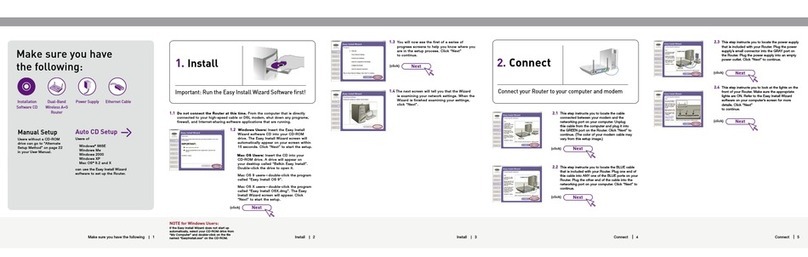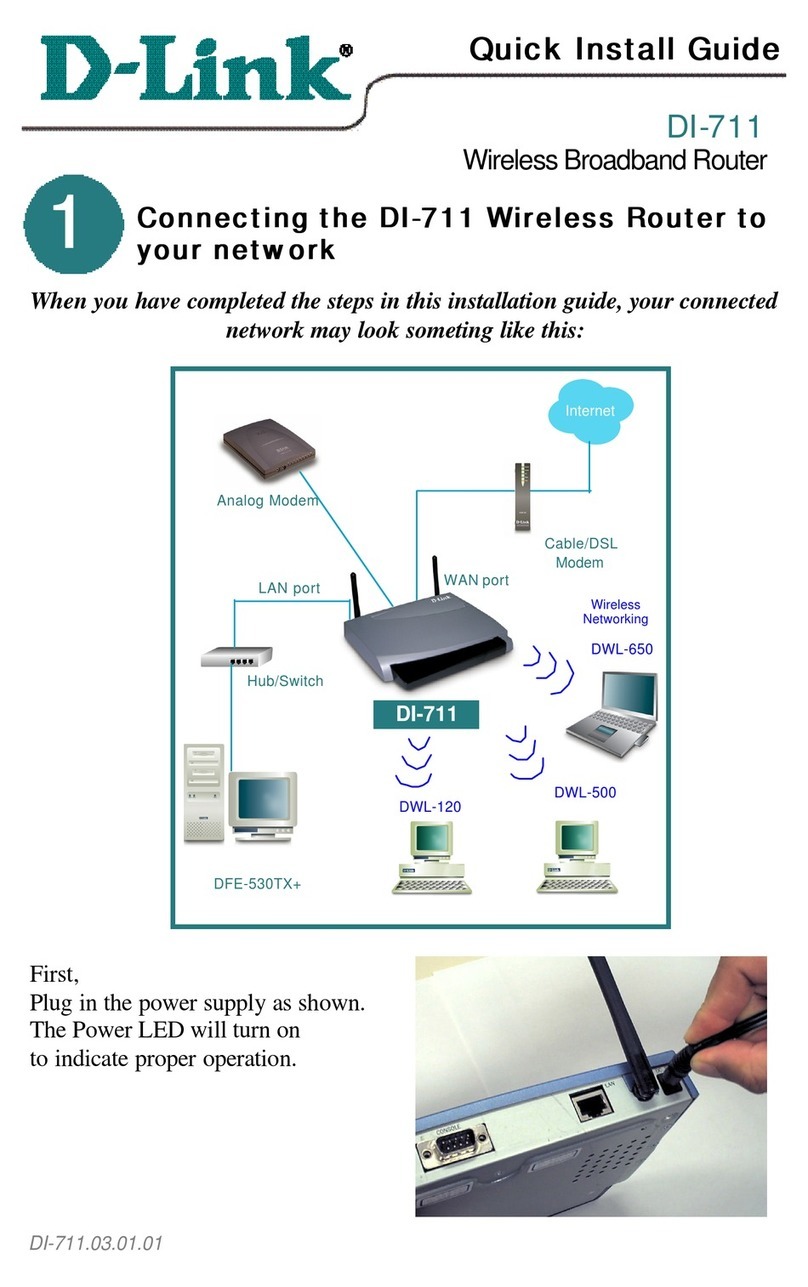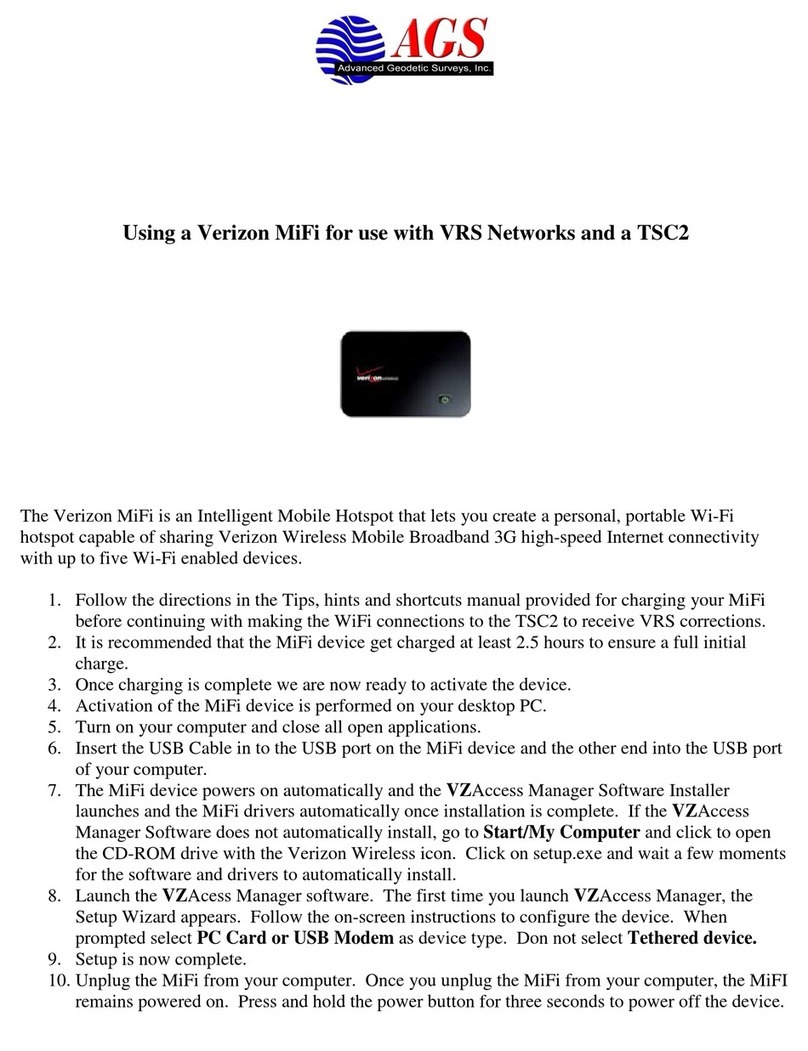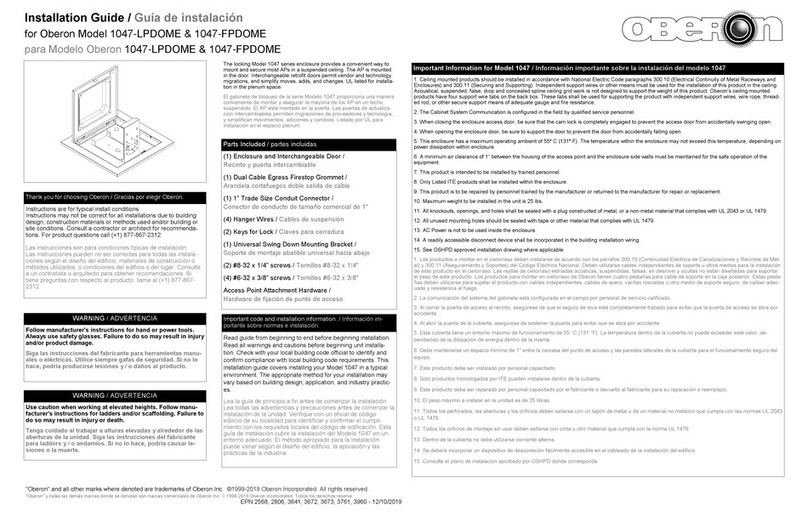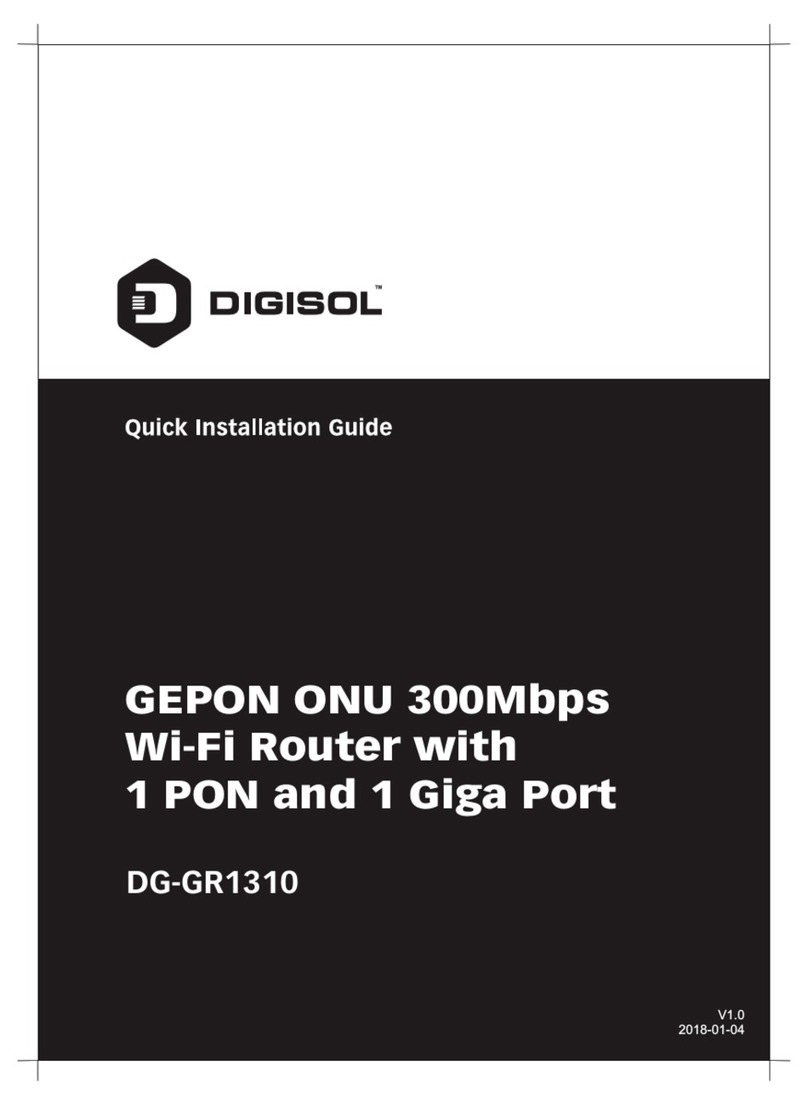ETS-Lindgren HI-4413USB User manual

HI-4413USB Fiber Optic to USB Converter
Quick Start Guide
www.ets-lindgren.com www.ets-lindgren.com
399310, Rev C
USA Headquarters
1301 Arrow Point Drive
Cedar Park, TX 78613
Phone: +1.512.531.6400
Please see fwww.ets-lindgren.com or a list of all ETS-Lindgren offices.
© Copyright 2009–2011 by ETS-Lindgren L.P. All Rights Reserved. No part of this document may be copied
by any means without written permission from ETS-Lindgren L.P.
The logo, , and are trademarks of ETS-Lindgren L.P.;
, , and are registered trademarks of Microsoft Corporation
in the United States and/or other countries.
ETS-Lindgren ProbeView ProbeView II
Microsoft Windows Windows Vista
Warranty Information
For warranty information, see the .Product Information Bulletin
Safety Information
ONLY QUALIFIED PERSONNEL should install, operate, or service this equipment.
CONTACT ETS-LINDGREN PRIOR TO SERVICING. Servicing (or modifying) the unit by yourself
may void your warranty. If you attempt to service the unit by yourself, disconnect all electrical power
before starting. There are voltages at many points in the instrument that could, if contacted, cause
personal injury. Only trained service personnel should perform adjustments and/or service procedures
upon this instrument. Capacitors inside this instrument may still be CHARGED even when instrument is
disconnected from its power source.
WARRANT Y
For complete safety information, see the .Product Information Bulletin
Maintenance of Fiber Optics
Fiber optic connectors and cables can be damaged from airborne particles, humidity and moisture,
oils from the human body, and debris from the connectors they plug into. Always handle connectors
and cables with care, using the following guidelines. Failure to perform these tasks
may result in damage to the fiber optic connectors or cables.
Before performing any maintenance, disconnect the fiber optic cables from the unit
and turn off power.
•
When disconnecting fiber optic cables, apply the included dust caps to the ends
to maintain their integrity.
•
Before connecting fiber optic cables, clean the connector tips and in-line connectors.
•
Before attaching in-line connectors, clean them with moisture-free compressed air.
•
Failure to perform these tasks may result in damage to the fiber optic connectors or cables.
The
battery-powered probes to communicate
with ProbeView II™ or ProbeView™ LT software
through a USB port on a computer.
ETS-Lindgren HI-4413USB Fiber Optic to USB Converter
enables
The following ETS-Lindgren probes
may be used with the HI-4413USB;
up to one probe at a time may be
connected to the HI-4413USB.
HI-6005
Electric Field Probe
HI-3638
ELF / VLF Electric Field Meter
HI-6022
Electric Field Probe
HI-3702
Clamp On Induced Current Meter
HI-6053
Electric Field Probe
HI-44 Series
Broadband Isotropic Field Probe
XX
Required Components
HI-4413USB Fiber Optic to USB Converter with standard
USB A-type male to USB mini-B male cable
•
Fiber optic cable, part # 491106- , where =length in meters (not included)nn nn
•
ProbeView II or ProbeView LT (not included)
•
Personal computer with Microsoft® Windows® operating system
(see next page for list of supported operating systems) and
one available USB port (not included)
•
USB driver (not included)
•
ETS-Lindgren battery-operated probe (not included)
•
Note: ETS-Lindgren may substitute a similar part or new part number with the same functionality
for another part/part number. Contact ETS-Lindgren for questions about part numbers and
ordering parts.
Revision/Date:
B, Update driver info - March, 2011
A, Initial Release - October, 2009 C, Update driver steps - October, 2011

www.ets-lindgren.com
HI-4413USB Fiber Optic to USB Converter
Quick Start Guide
3. Connect Components
Connect the fiber optic cable from
the fiber optic ports on the probe
to the HI-4413USB, matching
white to white and
yellow to yellow as indicated
by the markers on the probe,
modem, and cable.
•
Computer
Probe
Plug the HI-4413USB into
the USB port on the computer
(communication port 1, 2, 3, 4, or 5).
•
Turn on the probe.
•
Start ProbeView. Click , , , ,
and then click .
Start All Programs Holaday ProbeView
ProbeView
•
The first time ProbeView is launched an option box displays to allow selection
of a communication port. Select the port number where the HI-4413USB
is connected.
To choose a different port after the initial selection, select the menu
after ProbeView starts. For more information, see the ProbeView user manual.
Communications
•
ProbeView will look for a probe until one is detected, and then perform testing
to determine the type of probe that is connected.
If the HI-4413USB is connected to the selected communication port, the LEDs
on the HI-4413USB will flash. Only one flashing LED indicates the communication port
is working correctly but the connected probe is not responding.
•
Before connecting components or performing maintenance, read
on the back page of this document.
Safety Information
For complete information on using ProbeView, see the ProbeView user manual.
For complete information on using probes, see the probe user manual.
ProbeView II ProbeView LT
Insert the ProbeView II CD
into the CD drive on your computer.
•
Click Setup.exe located on the CD.
ProbeView II installs in
C:\Program Files\ProbeView II.
•
Download ProbeView LT software
from . Point to
, click ,
and then click .
Follow the instructions to download.
www.ets-lindgren.com
Resources Software/Firmware
ProbeView LT
•
To begin the installation program
click Setup.exe. ProbeView LT installs
in C:\Program Files\ProbeView LT.
•
2. Install ProbeView II –OR– ProbeView LT
1. Download & Install Driver for HI-4413USB
The USB driver for the HI-4413USB automatically downloads and installs when the HI-4413USB
is plugged into a computer that is connected to the Internet and that is installed with one of
the following supported Microsoft Windows operating systems: Windows XP,
Windows Vista® Client, Windows Vista Client x64,Windows 7 Client, or Windows 7 Client x64.
If you use an operating system not listed, please contact ETS-Lindgren.
If your computer is not connected to the Internet, or it is connected but the automatic
installation failed or was cancelled, you will need to download the drivers from
and manually install them on your computer
®®
.www.ets-lindgren.com
Go to .www.ets-lindgren.com
•
On the menu, click .Resources Software/Firmware
•
In the column, click (the name of the zip file
may vary slightly). Save the zip file to the desired location on your computer.
Software USB Virtual Comm Port Driver
•
In the same section on the ETS-Lindgren website where the driver is located,
click the link to download the installation instructions. Follow those instructions
to install the USB driver on your computer.
•
Extract the files from the downloaded zip file.
•
Table of contents