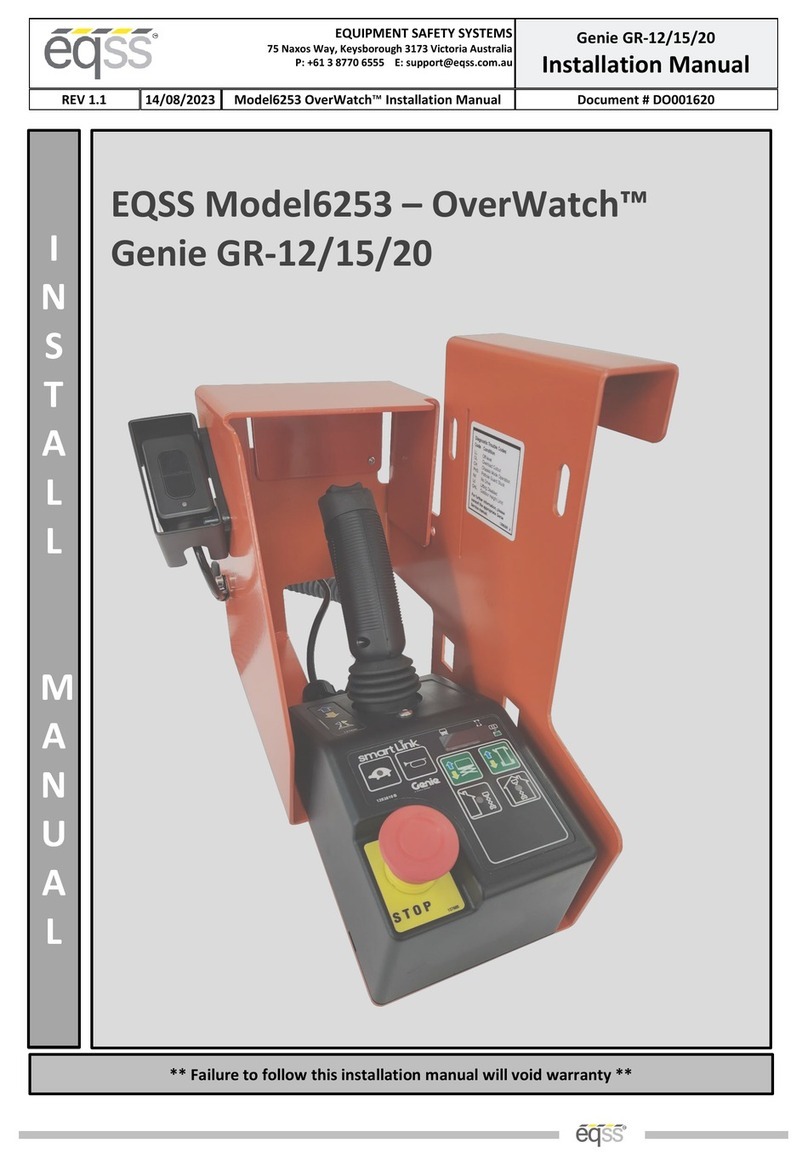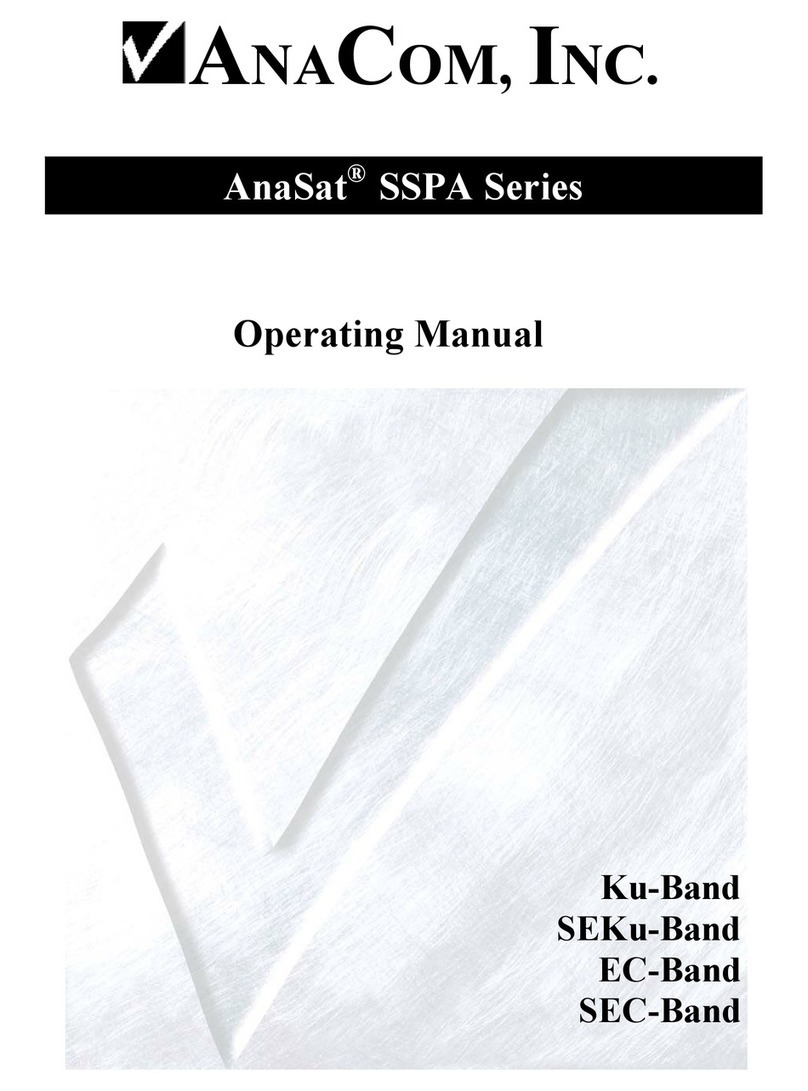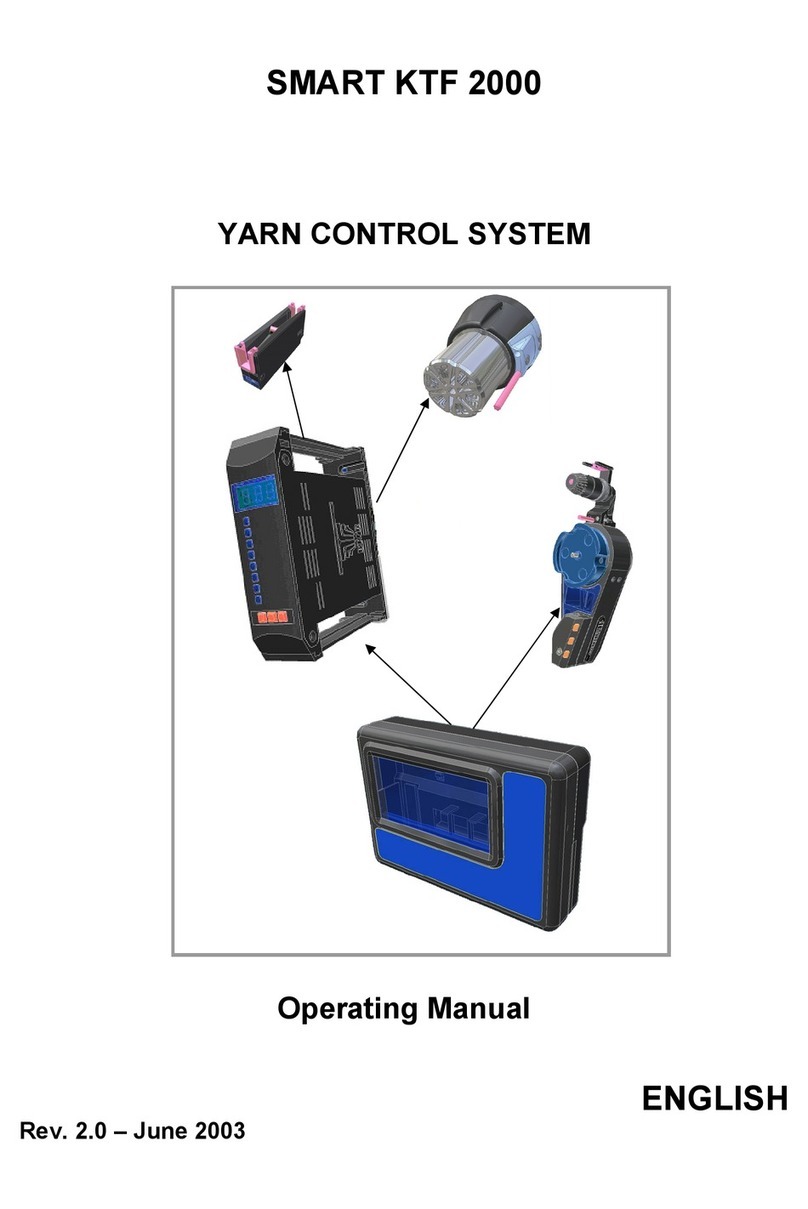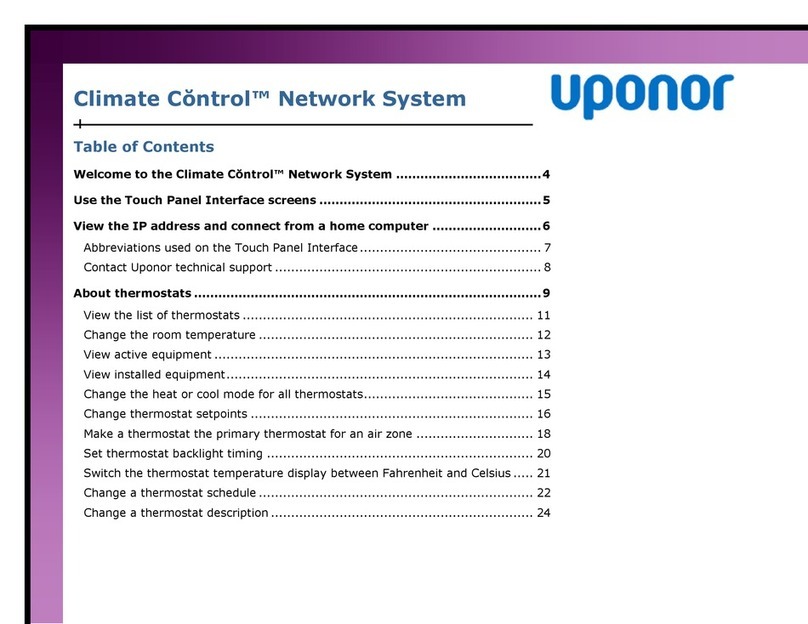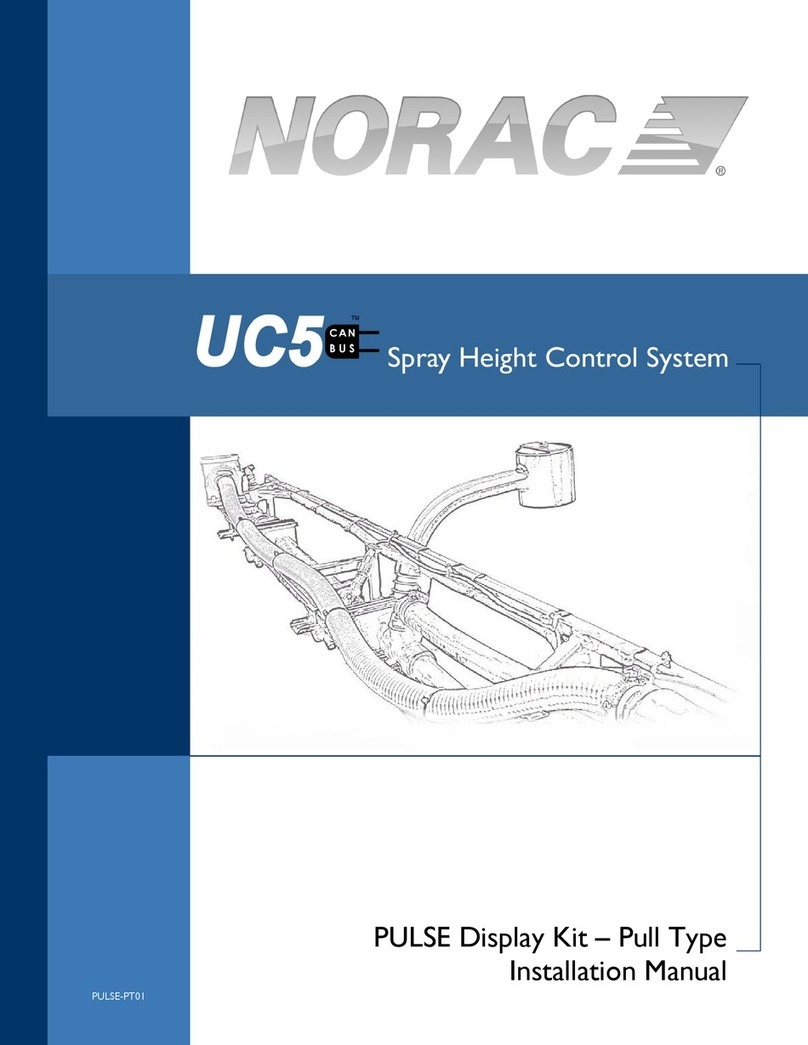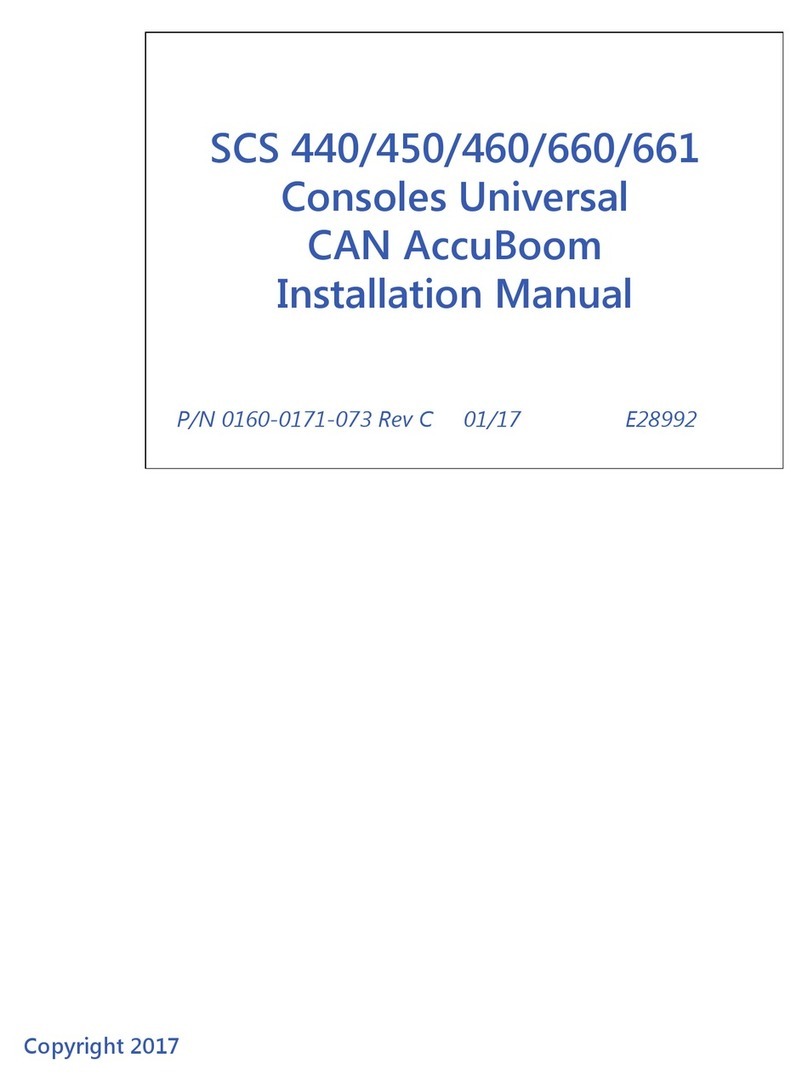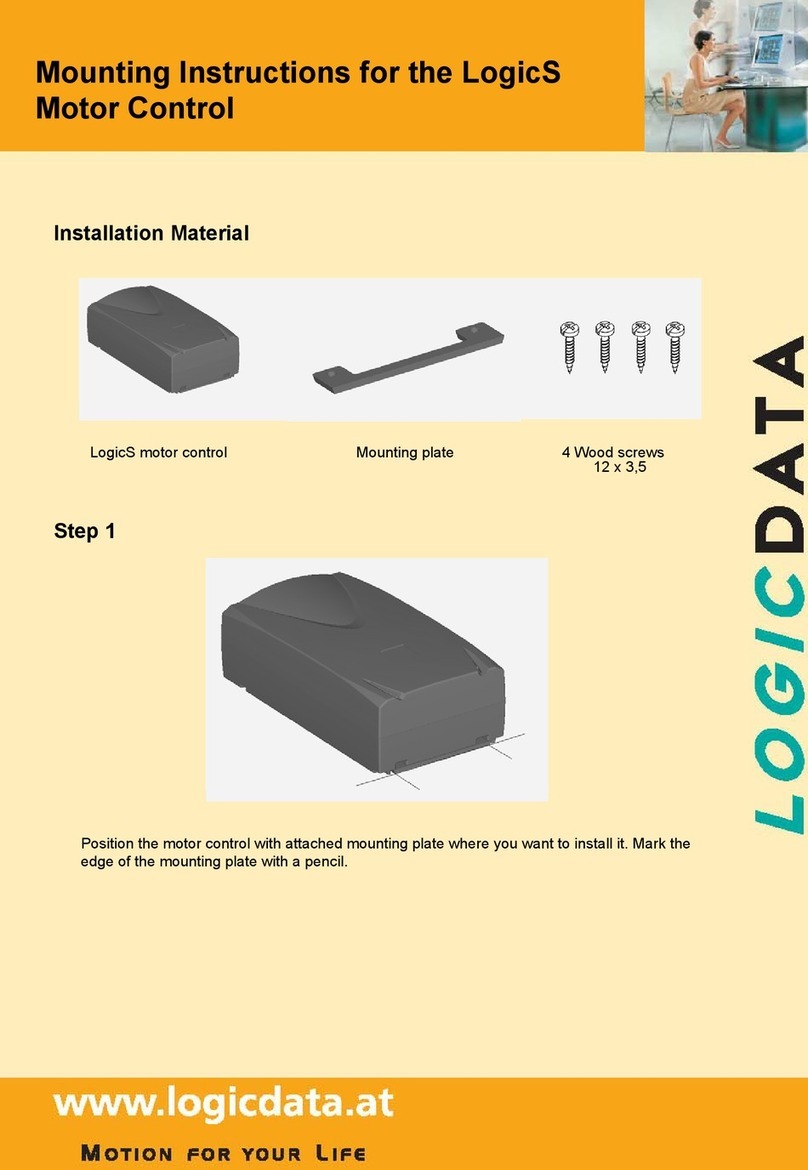Au3Tech SC1000 User manual

WUHAN AU3TECH TRADING CO., LTD
1
MCC3721H User’s Quick Setup V1.02
WUHAN AU3TECH TRADING CO., LTD
Email: info@au3tech.com
Web: www.au3tech.com
1. Product Overview
SC1000 is a new generation CNC system software which is specially developed towards fiber
laser cutting field. It has enough external devices and powerful function.
2. Wiring diagram of Motion control card MCC3721H.
The explanations of each port:
ports
function
remark
Power
input
+24V
DC24V input + end
Recommend to use DC
24V/10A power supply
PG
Protective ground
0V
DC input - end,power GND
X/Y Axis’
limit
input
X+
X Axis’ positive limit input,special
signal,low-level propagation is effective.
X Axis’ limit input
X0
X Axis’ origin signal,special signal,low-
level propagation is effective.
X-
X Axis’ negative limit input,special
signal,low-level propagation is effective.
0V
GND, X Axis’ limit signal COM port

WUHAN AU3TECH TRADING CO., LTD
MCC3721H User’s Quick Setup V1.02
2
Y+
Y Axis’ positive limit input ,special
signal,low-level propagation is effective.
Y Axis’ limit input
Y0
Y Axis’ origin signal,special signal,low-
level propagation is effective.
Y-
Y Axis’negative limit input,special
signal,low-level propagation is effective.
0V
GND, Y Axis’ limit signal COM port
Power
output
24A
The 1st DC24V output + end
It can supply standard
TTL for Axis’ limit
switch/general output
port.
24B
The 2nd DC24V output + end
0V
DC24V output GND
X/Y Axis’
controllin
g ports
X
X Axis motor’s controlling signal
DB15 female
Y1
Y1 Axis motor’s controlling signal
DB15 female
Y2
Y2 Axis motor’s controlling signal
If Y Axis is set up as dual -
drive mode, it is Y2 Axis; if
Y Axis is set up as single
drive mode, it is Y1 Axis’
controlling
port( standby ).
General
custom
output
DO1
The 1st general output port
DO2
The 2nd general output port
COM1
General output COM port
DO3
The 3rd general output port
DO4
The 3rd general output port
DO5
The 5th general output port
DO6
The 6th general output port
COM2
General output COM port
DO7
The 7th general output port
DO8
The 8th general output port
Thyristor
output
DO9
The 1st thyristor output port
DC 24V/ 1A
0V
Thyristor output COM port
DO10
The 2nd thyristor output port
PWM
output
P+
PWM signal output + end
PWM TTL: 24V/5, It can
be configured by the
jumper nearby.
p-
PWM signal output - end
Analog
output
AO1+
The 1st analog output port+ end
The voltage of analog
output is between 0V and
10V, which can be
configured by software.
AG
Analog output GND
AO2+
The 2nd analog output port + end
General
custom
input
DI1
The 1st general input port, low-level
propagation is effective(Default).
DI2
The 2nd general input port, low-level
propagation is effective(Default).
DI3
The 3rd general input port, low-level
propagation is effective(Default).
DI4
The 4th general input port, low-level
propagation is effective(Default).

WUHAN AU3TECH TRADING CO., LTD
MCC3721H User’s Quick Setup V1.02
3
DI5
The 5th general input port, low-level
propagation is effective(Default).
DI6
The 6th general input port, low-level
propagation is effective(Default).
DI7
The 7th general input port, low-level
propagation is effective(Default).
DI8
The 8th general input port, low-level
propagation is effective(Default).
0V
Signal input COM port
Ethernet
1X
The 1st industrial Ethernet interface
These two ports can be
arbitrarily configured
2X
The 2nd industrial Ethernet interface
General
serial
port
RS232
DB9, RS232 serial port
It can butt-joint with laser
CON16
Four-pin terminal
The same interface with
DB9 port
FTC
signal
Con5
Four-pin aerospace plug, the FTC’s capacitive
signal interface of Z axis
Connected with amplifier
ZAxis’
controllin
g port
Z AXIS
ZAxis motor’s controlling signal
Z Axis’
limit
input
LL
ZAxis’ negative limit input
UL
ZAxis’ positive limit input
24V+
Powering port for Z axis’ limit sensor
0V
GND, Z Axis’ limit signal COM port
USB
U69
Wireless remoter’s USB interface
3. Installation and wiring of CNC system
3.1 Installation dimension.
SC1000 CNC system supports 35mm’s DIN-Rail Mounting, 315mm (length) x 120mm(wide).

WUHAN AU3TECH TRADING CO., LTD
MCC3721H User’s Quick Setup V1.02
4
3.2 Installation of limit port or other IO port.
Limit input.
SC1000 CNC system software provides three axis’ limit input ports, which are X axis, Y axis, Z axis.
Take X axis as an example, installing axis’ limit signal. NPN photoelectric switch’s typical wiring
shows as below:
General custom output port:
SC1000 CNC system software provides 8 kinds of general custom output ports, and the function of
each output port can be arbitrarily configured by software. The output port is passive output port.
The output mode shows as below:
Thyristor output port:

WUHAN AU3TECH TRADING CO., LTD
MCC3721H User’s Quick Setup V1.02
5
SC1000 CNC system software provides 2 kinds of thyristor output ports, and the function of output
port can be arbitrarily configured by software. The output port is active output port, and the drive
capability in maximum is 24V/1A, which can directly drive 24V DC solenoid valve.
The output mode shows as below:
3.3 Connecting X/Y axis’ servo driver
SC1000 CNC system software provides 4 kinds of servo control interfaces, which are X axis, Y1 axis,
Y2 axis, Z axis. The connecting type is DB15 female. When the system is dual - drive mode, Y1 axis
and Y2 axis separately controls Y axis’ two kinds of servo drivers. And when it’s single drive mode,
Y1 axis controls Y axis’ servo driver. The definition of these four servo control interfaces are the
same, they all adapt the position loop control mode. The definition of each pin shows as below:
Axis’ servo control interface (DB15 female)
Pin
Signal
Pin
Signal
1
PUL+
9
PUL-
2
DIR+
10
DIR-
3
A+
11
A-
4
B+
12
B-
5
Z+
13
Z-
6
SON
14
ALM
7
CLR
15
0V
8
24V
SC1000 CNC system software adapts “pulse + direction signal” to control servo driver, which can
support all kinds of servo driver such as “Yaskawa”、“Panasonic”、“Fuji”、“Delta”、“Kymmene”、
“Adtech”and so on. The wiring mode shows as below:

WUHAN AU3TECH TRADING CO., LTD
MCC3721H User’s Quick Setup V1.02
6
Panasonic’s MINAS-A5 servo series low-speed pulse wiring diagram shows as below.
The basic parameter settings of Panasonic’s A5 servo series shows as below.
Parameter
Set value
Meaning
PR001
0
Set servo control mode as position mode
PR007
3
Set as “Pulse + Direction” mode
PR005
0
Set pulse frequency in maximum

WUHAN AU3TECH TRADING CO., LTD
MCC3721H User’s Quick Setup V1.02
7
Yaskawa’s ∑-V servo series wiring diagram shows as below:
The basic parameter settings of Yaskawa’s ∑-V servo series shows as below.
Parameter
Set value
Meaning
Pn000
001X
Set servo control mode as position mode
Pn00B
default
When it has single-phase power input, set it as 0010
Pn200
2000H
Choose the pulse mode
Pn50A
8100
Clockwise drivable
Pn50B
6548
Un-clockwise drivable

WUHAN AU3TECH TRADING CO., LTD
MCC3721H User’s Quick Setup V1.02
8
Fuji’s A5 servo series wiring diagram shows as below:
The basic parameter settings of Fuji’s A5 servo series shows as below.
Parameter
Set value
Meaning
PA-101
0
Set servo control mode as position mode
PA-103
0
Set as “Pulse + Direction” mode

WUHAN AU3TECH TRADING CO., LTD
MCC3721H User’s Quick Setup V1.02
9
Schneider’s Lexium-23D-CN servo series wiring diagram shows as below:
The basic parameter settings of Schneider’s Lexium-23D-CN servo series
shows as below.
Parameter
Set value
Meaning
P1-00
0002
Choose the pulse mode
P1-01
0000
Position mode
P2-00
Factory default :35
Position controls proportional gain and adjust accordingly.
P2-10
101
Set DI1 port as servo on
P2-14
102
Set DI5 port as alarm clear
P2-15
0000
Set DI6 port as null
P2-16
0000
Set DI7port as null
P2-17
0000
Set DI8 port as null
P2-22
0007
Set DO5 port as servo alarm
P2-68
0001
When L1/L2 and SON are valid at the same time, motor
works. (If not set this parameter, motor can’t work.)

WUHAN AU3TECH TRADING CO., LTD
MCC3721H User’s Quick Setup V1.02
10
Delta ASDA –B2 series wiring diagram shows as below:
The basic parameter settings of Delta ASDA –B2 servo series shows as below.
Parameter
Set value
Meaning
P1-01
0
Position mode
P2-00
Factory default :35
Position controls proportional gain and adjust
accordingly.
P2-10
101
Set DI1 port as servo on, logic is normally open.
P2-14
102
Set DI5 port as alarm clear, logic is normally open.
P2-15
007
Set DI6 port as null
P2-16
007
Set DI7 port as null
P2-17
007
Set DI8 port as null
P2-22
007
Set DO5 port as servo alarm, logic is normally closed.

WUHAN AU3TECH TRADING CO., LTD
MCC3721H User’s Quick Setup V1.02
11
Kymmene’s IS620P series wiring diagram shows as below:
The basic parameter settings of Kymmene’s IS620P servo series shows as
below:
Parameter
Set value
Meaning
H02-00
1—Position mode
Position mode
H02-02
0—Clockwise mode
Choose the rotation direction
H02-03
0—Clockwise mode
Pulse’s feedback direction selection.
H03-08
2—Fault resetting
DI4 port definition selection
H03-10
1—Servo on
DI5 port definition selection
H04-07
1—Output high-level propagation when
it’s valid.
DO4 logical TTL selection
H05-00
0—Pulse command
The source of position command.
H05-01
1—High-speed pulse
High or low speed pulse position
command selection.
H09-00
0- Auto-adjustment is invalid,manual
operation can adjust gain parameter
Auto-adjustment mode selection

WUHAN AU3TECH TRADING CO., LTD
MCC3721H User’s Quick Setup V1.02
12
The basic parameter settings of LeadShine L5 servo series:
The basic parameter settings of LeadShine L5 servo series shows as below
Parameter
Set value
Meaning
PR001
0000
Position mode
PR003
Factory default : 13
Servo rigidity, adjust according to the reality, normally 17
and above.
PR007
3
Set as “Pulse + Direction” mode
3.4 Laser connecting.
SC1000 CNC system software can connect with laser through serial port/internet port, or
through I/O port. It can directly connect with Raycus laser through serial port, connect
IPG’s laser through serial port/internet port(recommend to choose internet port ).

WUHAN AU3TECH TRADING CO., LTD
MCC3721H User’s Quick Setup V1.02
13
Note: please use the RS232 cable provided by Raycus.
The wiring diagram between MaxPhotonics laser and motion control card:
Note: For other lasers like Super, Feibo, Cas and so on, please reference Maxphotonics
laser.

WUHAN AU3TECH TRADING CO., LTD
MCC3721H User’s Quick Setup V1.02
14
3.5 Connecting the signal amplifier for controlling Z axis by capacitance.
Motion control card-MCC3721H has integrated with the function of Z axis’s focus tracking
controller. Please connect the motion control card and amplifier with the signal cable in
10m or 15m provided by Au3tech.(Interface type: M12-4 aerospace plug )
3.6 Connecting computer.
SC1000 CNC system software can directly connect with PC through any internet port, which
is much more convenient and efficient.
3.7 Installing power
When all the external wirings are finished, it needs to provide 24V power for CNC
board(suggest to use 24V/10A power). As for the wiring mode, you can take the diagram for
reference.
All the wiring connecting parts are finished, only these above nothing more.
4.Cutting machine parameters
4.1 Software setup
SC1000 software can be downloaded from the website www.au3tech.com. Unzip it and run
“MainApp.exe” , the software can be opened.
4.2 Communication setting
SC1000 is designed with industry Ethernet infrastructure. FTC is connected to MCC3721H
with Ethernet cable, so do PC connecting to MCC3721H.
1、IP auto setting
IP configuration : click “ADVANCED”-“Set IP”.
Note: User can set the IP address manually:10.1.1.10; Subnet mask:255.255.255.0;
default gateway:10.1.1.1

WUHAN AU3TECH TRADING CO., LTD
MCC3721H User’s Quick Setup V1.02
15
Note: The IP address of FTC and SC1000 software have been in factory settings, users
don’t need to do any changes.
2、After IP has been configured on PC, the network shall be working.
Note: If it is not working, please check whether the green light of the Ethernet port is
twinkling or not to make sure the Ethernet cable is working.
4.3 Parameter setting.
We need to set up the parameter for X/Y axis, laser, height sensor, assistance gas etc.
Open the software, click “ADVANCED” -“Options”, enter the password: “0000”.
4.3.1 X/Y Axis parameter
Please setup the basic parameters of each axis and “Back to Origin Point”.

WUHAN AU3TECH TRADING CO., LTD
MCC3721H User’s Quick Setup V1.02
16
Please check the detail definitions of each parameter as below:
Axis
Parameters
Parameters Name
Default Value
Remark
X-Axis
Max Length(mm)
1500
Pulse
Equivalent(pulse/mm)
1000
The number of pulses needed
to run 1mm
Limit Switch Type
Normal Open
Limit switch type of X-axis
should be the same with Y-axis.
Encode Reverse
Not check
Y-Axis
Double Drive
Check
If checked, the Y axis enables
dual drive mode
Max Length(mm)
3000
Pulse
Equivalent(pulse/mm)
1000
The number of pulses needed
to run 1mm
Limit Switch Type
Normal Open
Limit switch type of Y-axis
should be the same with X-axis.

WUHAN AU3TECH TRADING CO., LTD
MCC3721H User’s Quick Setup V1.02
17
Encode Reverse
Not check
Misc
Double Drive Error
Alarm
Check
If checked, the software will
alarm and stop when the alarm
condition is reached
Double Drive Error
Tolerance
100
Double Drive Error
Keep Time
100
Encoder 4 multiplier
freq
Check
Go Origin
Use Z Phase Signal
Not check
Sample Signal Type
Origin
The user can select the limit
signal or the origin signal
Limit Switch Type
Normal Open
Fast Speed(mm/s)
50
Slow Speed(mm/s)
10
X-Axis
Go Origin Direction
Positive
Go Origin Offset(mm)
10
Y-Axis
Go Origin Direction
Positive
Go Origin Offset(mm)
10
Steps for configuration:
1、According to machine’s construction, user can choose the mode of X axis, Y axis
(single driver/dual driver), SC1000 software don’t support rotate axis.
If Y axis is set up as single drive mode, please don’t check dual drive mode.
2、Configure the limits/origin point signal/cutting machine’s size.

WUHAN AU3TECH TRADING CO., LTD
MCC3721H User’s Quick Setup V1.02
18
SC1000 software supports photoelectric switch /mechanical switch, and it can choose
open/close logic. Please set the limit of each axis correctly, otherwise, it may not be working
properly.
Note: Users should choose the same limit switch type with the same logic to avoid the
logical difference between X axis and Y axis.
Users may manually trigger limits/origin to see if the lights on MCC mother board can
response accordingly.
Please make sure all limits are working properly before we move to next step.
According to machine’s construction to configure the maximum trip of XY axis. After the
cutting head successfully moving back to the origin point, please check the soft limits on
software. And SC1000 will control the trip of each axis. Once the cutting head moves over
the soft limits, SC1000 will alarm.
3、Pulse equivalent configuration.
Users must accurately setup the parameters of pulse equivalent, or it can result in moving
speed error and precision error. The definition of pulse equivalent: the number of pulses
which can make the cutting machine travels 1mm.
e.g. when X Axis servo driver subdivide in 10000(the number of pules which can make the
motor rotates 1 circle) , the motor of X axis rotates 1 circle, the cutting machine can step
forward 10mm, then the pulse equivalent is 10000/10=1000
If the pulse equivalent is not integer, SC1000 supports keeping the last 4 digits after dot.
4、Back to origin point parameters configuration
Software supports going back origin twice. User can configure the origin point signal.
SC1000 supports servo motor Z phrase signal/limits/origin signal as the adapting signal of
the origin point.

WUHAN AU3TECH TRADING CO., LTD
MCC3721H User’s Quick Setup V1.02
19
User can configure the parameters of going back origin point accordingly. Kindly suggest
you not to use high speed in order to make sure the safety.
4.3.2 laser setting
Raycus laser setting:
IPG laser setting:
MaxPhotonics laser setting

WUHAN AU3TECH TRADING CO., LTD
MCC3721H User’s Quick Setup V1.02
20
Note: since Maxphotonics laser has no laser gate, the laser gate port can be configured with
any unused output port. After the laser part’s configuration has all been finished, please
make sure the laser machine can emit laser properly.
4.3.3 FTC configuration and debugging.
Motion control card-MCC3721H has integrated with the function of Z axis’s focus tracking
controller. Please set the “Control Type” as “MCC3721H” in FTC.
PS: This setting can only work after SC1000 software is restarted.
User can check the status and parameters of FTC in “SYSTEM ANALYSIS” – “FTC”. If all the
information of “Product Model”/“Software Version”/“Hardware Version”/“Run Status”/“Signal
Intensity” can be normally displayed, that means the configuration of MCC3721H’s FTC part on
SC1000 software has successfully been done.
Other manuals for SC1000
1
This manual suits for next models
1
Table of contents