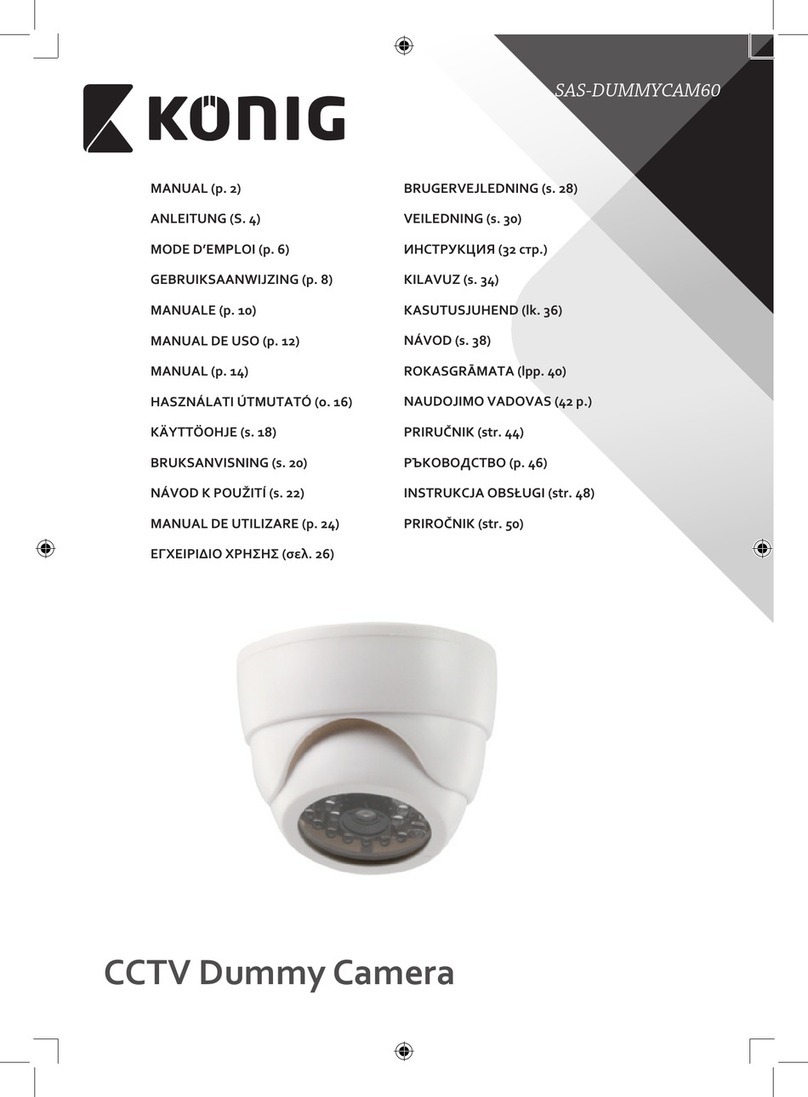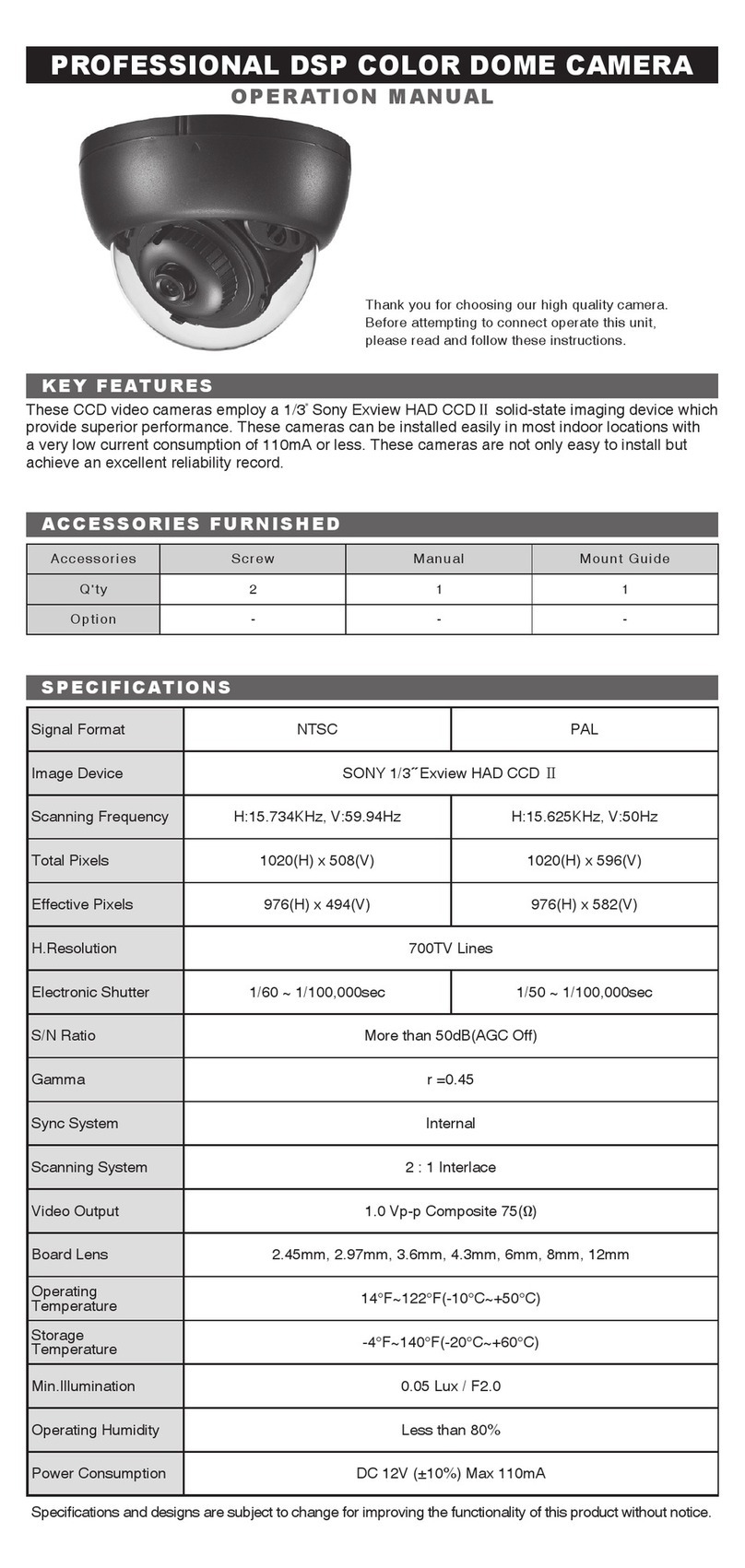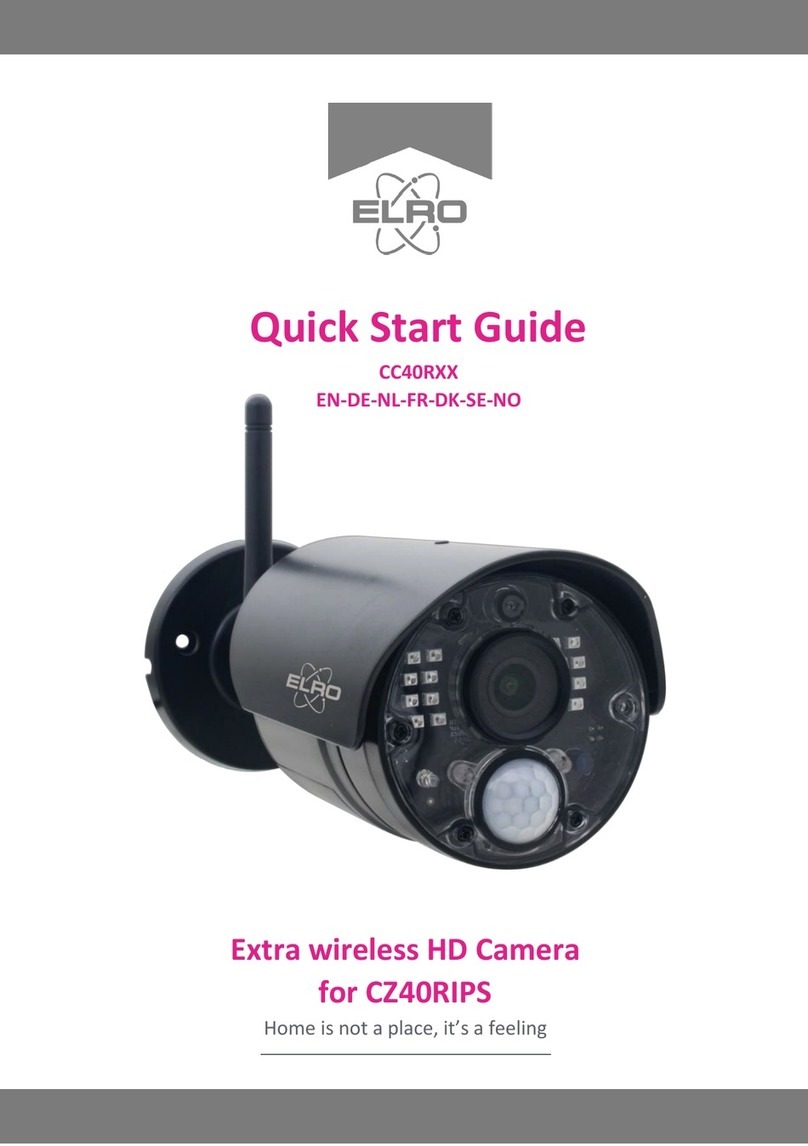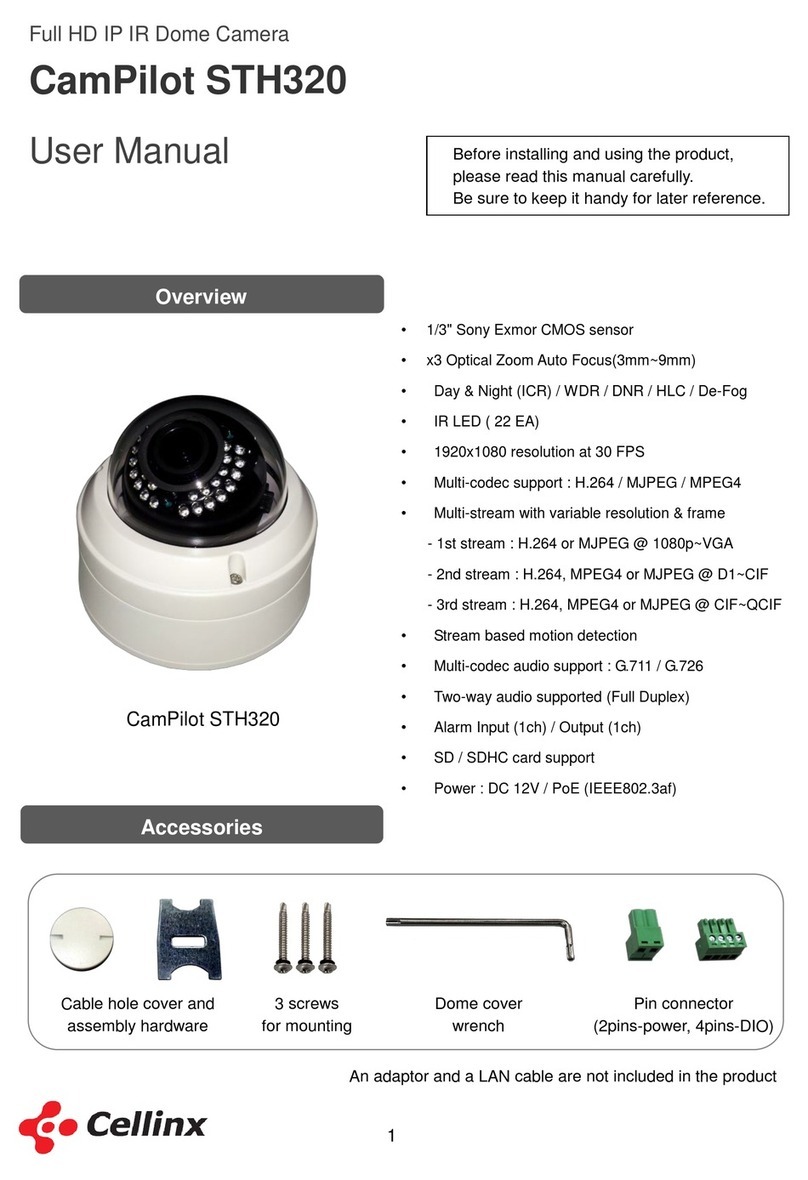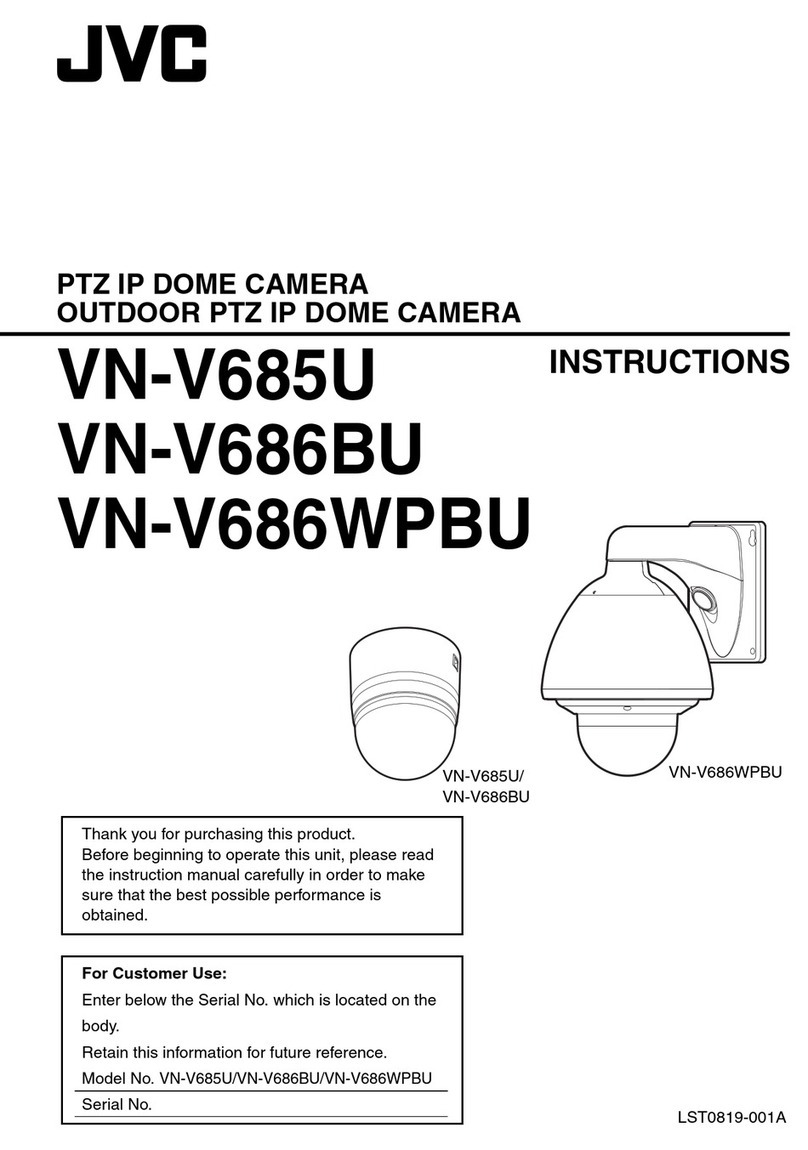aubor MY04 User manual

SECURITY CAMERA
Quick Installation Guide
Indoor
Thank you for choosing our security camera. Please read the quick
installation guide carefully before using and keep it in good conditions.

Catalogue
…………………………………………1
…………………………………………2
……………………………3
…………………………… 4
………………………………… 5~6
…………………………………… 3~14
……………………………………7~9
………………………………………10
…………………………………11
……………………………………………12
……………………………………………13
………………………………………14
………………………………………15
……………………………………16~20
……………………………………21
I. Product Packing List
II. Appearance Brief
III. Product Instructions
1.1 APP Download and Installation
1.2 APP Permission Settings
2. Accounts Registration
3. Device Adding
4. Function Overview
5. How to Store Recordings
6. Video Playback
7. Camera Sharing
8. Alarm Management
IV. Installation Instructions
V. Troubleshooting
Notification of Compliance

I. Product Packing List
1 Camera
1 Specification 1 Quality Certificate
3 Screws
3 Expansion Bolts 1 Power Adapter
1 Location Sticker
Type-C cable Bracket
1

2
II. Appearance Brief
Warning: 10ft length cable is provided in package. If it is not long enough,
please use extension cord (not included) to ensure the best performance of
the camera, not the USB extension cable.
MicrophoneInfrared LEDS
Reset Button Temperature &
Humidity sensor
TF Card
Camera Lens
Status light SpeakerPower port
Red Light Blinking: Awaiting WiFi connection(Slowly Blinking)
Connecting the WiFi (Quickly Blinking)
Blue Light Blinking: It is in connecting
Solid Blue Light On: The camera runs correctly
Press and hold on for 5 seconds to reset the camera
Support local SD card storage (Max.128G)
Solid red light on: The camera is turning on or malfunctional
DC 5V±10%Power port
Status light
SD card slot
Reset

3
III. Product Instructions
1.1 APP Download and Installation
·Support
ipad AndroidIOS
Download App(IOS&Android)
Android OSIOS
CloudEdge is available for both iOS and Android OS. Search the name
'CloudEdge'in App Store or Google Play, or scan the QR-Code to
download the App.

4
Please turn on 2 permissions below when use this APP at the first time.
Otherwise,add IP camera fails.
(1) Allow“CloudEdge"APP to access mobile cellular data and wireless
LAN, or it will be failed to add IP camera.
(2) Allow“CloudEdge"APP to receive pushed message, or the cellphone
will not receive alarm push when motion detection or audible alarm is
triggered.
1.2 APP Permission Settings

Open the App, click "Sign up now" to register.
If you already have an account, click “Log in”.
Step 1:
Input a legal Email address and tick the privacy agreement.
Then enter the nickname and password.
Step 2:
5
Notes:
1) Please tick “Agree” the “User Agreement and Privacy Policy”;
2) If the verification code is sent out over time due to network problems,
please try again later;
3) If register with mailbox, please check the verification code in spam
mailbox if you didn't receive.
2. Accounts Registration
Registration process

6
Before you start to pair the camera to the WiFi, please make sure your
smart phone is in 2.4G WiFi Signal.
If you can not see the 2.4G signal in the setting of the WLAN, you can
turn it on from your router. All routers, no matter 5G or dual channel
comes with 2.4G signal.

7
Note:
1) Camera only supports 2.4GHz WiFi network.
2) The number of bits in the ssid and passwords of the router should not
exceed 24 digits.
3. Device Adding
Click "Add Device" or "+", and then select the corresponding
camera icon to add.
Step 1:
Select the WiFi network and input the password, and then click
"Next".Note : All routers, contains 5G router comes-with 2.4G
signal as well, you just need choose the 2.4G signal during the
configuration. No problem for you to switch back to 5G signal on
your smart phone after pairing the camera on the app if you
want.
Please refer to Q&A if you don't know how to turn on the 2.4G
signal from your router.
Step 2:

8
View the operation instructions of scanning, and then click
“Next”. Scan the QR code in your phone with the camera and
click “Next”, when the camera comes out the prompt tone.
And you can complete the configuration about 30s.
Step 3:
When connecting, you should make sure your router, mobile,
and camera are as close as possible.
Step 4:

9
All done. You have added the camera successfully to your
phone.Begin to monitor your home.
Step 5:
In live view interface, click " ", and then you can set up the
camera common functions.
Step 6:

10
1. Time Stamp
2. Mute Button
3. Resolution Button
4. Full Screen
5. Network Speed
6. Temperature and Humidity
7. Take a Screenshot
8. Microphone
9. Record a Video
10. ON / OFF Motion Detection
11. Temperature and Humidity
12. Setting Button
13. Return to Homepage
14. Lens Switch
15. PTZ Control
16. Music
17. Find your Video or Screenshot
18. Intercom Sound
4. Function Overview

11
Go to live video, manually record the video by clicking 'Record' button to
start or end, existing the live view will automatically stop recording.
The camera supports micro SD card(NOT INCLUDED), up to 128GB.
5. How to Store Recordings
It is no necessary to input any code to active the cloud. The cloud
will be on auto after the payment is done.
If you choose wrong cloud, please contact us on the APP " Help " to
get a solution .
1. Stored By Manual
2. Memory Card
3. Cloud Storage Plan

12
1. Go to the main interface, click"History-Alert"icon, you will see today's
motion detected events. Tap any of these videos to playback.
2. Open the 'Calendar'to trace back and playback early recorded videos.
1. Video Playback in SD Card
Go to the main interface, click"Cloud-Alert"icon, you will see today's
motion detected events. Tap any of these videos to playback.
2.Video Playback in Cloud
6. Video Playback
HDHD HD

13
Click ‘Device Share'on setting page.Step 1:
Click 'Scan QR Code'.Step 2:
Scan the QR code of the shared
account and you will receive the
confirmation notification after success.
The sharing will be completed after
you agree.
If you choose 'enter account, you
could search the account you would
like to add.
Step 3:
If you need to view the camera with other family members or friends, you
can use this device sharing function. Only the administrator whose
account is bound with the camera for the first time can share and set the
device. Other members can only view the live or playbacks of the device.
Note: Please make sure the registered regions of all shared accounts
are same with the administrator's account.
7. Camera Sharing

14
If you need crying detection,click “Alarm Management” and open “Crying
Detection”
8. Alarm Management

15
Use the 2 large screws included in the box to fix the bracket to the
position where you need to install it.
Put the product directly on a clean and flat table.
IV. Installation Instructions

16
● Please check if the network of the mobile phone is normal;
● Please tick the software service agreement and privacy policy;
● Please check if the verification code is in the spam mail;
● Please use WIFI to register if mobile network cannot be registered. If
the mobile network and WIFI prompts cannot obtain the server
address, please check if other software can be used normally;
● During installation, please allow the app to obtain your location and all
permissions, the system will automatically arrange the best server;
● If above solutions still can't be effective, we recommend you to
uninstall and install the app again, the current location and all
permissions are allowed during the installation)
● Please enable the DHCP of the router;
● Please make sure the camera is not in the blacklist in MAC settings of
the router;
● Turn off the 5GHz wifi in the router (Note: Please contact the router
manufacturer if you can't turn off the 5Ghz wifi);
● After connecting to the 2.4GHz wifi, please check your mobile phone if
can access the Internet;
● Make sure the network of your mobile devices are under the same
network router of the camera;
● After the network is normal, reset the camera and reconnect.
● Please enable the DHCP of the router;
● Please make sure the camera is not in the blacklist in MAC settings of
the router;
V. Troubleshooting
1. APP can't be registered successfully
2. Unable to connect to the network
2.1 Unable to connect to WiFi:
2.2 Unable to connect to wired:

17
● Connect the network cable to your computer firstly, then check the
computer and obtain the IP address. If the IP address of the computer
is setted by manual please go to the router and enable the DHCP
server to obtain the IP address;
● After enable the DHCP server, check if the computer can access the
Internet normally. (Note: If the computer displays the DHCP mode,
then it can get the IP address and access the Internet normally);
● Connect the network cable to the device and reset the new
connection.
● Turn off the 5Ghz network and keep the 2.4Ghz network.
Disconnect the router and then restart the camera;
● WiFi name naming cannot have "5Ghz" words.
● Reset the camera, then power off and reconnect the camera (Because
only reset can remove local data );
● Put the phone as close as possible to the camera and router when it is
connecting;
● Please turn off the 5GHz wifi.
● Open permission setting in the system settings of mobile device to
allow APP to receive message push notification;
● Some Android phones can not receive the alarm push information;
● Please turn on the motion detection in APP;
● SMS and email reminders are not supported at this time.
● Check the WiFi password connected of the camera is same as the
WiFi password of the connected router.
● Check if the entered WiFi password has space or special
characters(@,#,%,&).
3. Camera match the wifi successfully, but can't hear
the voice of camera
2.3 Wifi password reason
2.4 Disconnected 5Ghz WIFI, unable to connect to wifi
4. No pop-up message for motion detection alarm

18
● The master account can share the video to other account without limit
quantity, but the shared accounts only have the rights to watch,
snapshot and record video;
● The App name and password of the main account also could be
logged in on other devices to view the video and use any function.
● Before inserting the SD card, Disconnect the power.
Connect the power to start after plugging in the card;
● The SD card must be formatted on the computer before using the SD
card;
● When choosing SD, please choose genuine.
● If motion detection sensitivity is too high, light changes also can cause
alarm;
● Reduce sensitivity of alarms (recommended low level).
● Reset wifi information.
● Wifi exception before connecting to the camera
● wifi password error
● wifi drop
● replace new wifi
You could check the user manual of the router and try to contact the
network operator for help. Or If you use dual band router.You could try to
confirm it yourself.
Find the router website on your computer/laptop. Or if you have
connected your Wi-Fi on your phone,click your Wi-Fi for router
information.
Step 1:
5. Motion detection messages prompt frequently
6. After inserting SD, it displays damaged
7. Watch videos with the same camera on different devices
8. The scenarios for the reset key
9. How can I differentiate the 2.4GHz and 5GHz Wi-Fi?
Table of contents