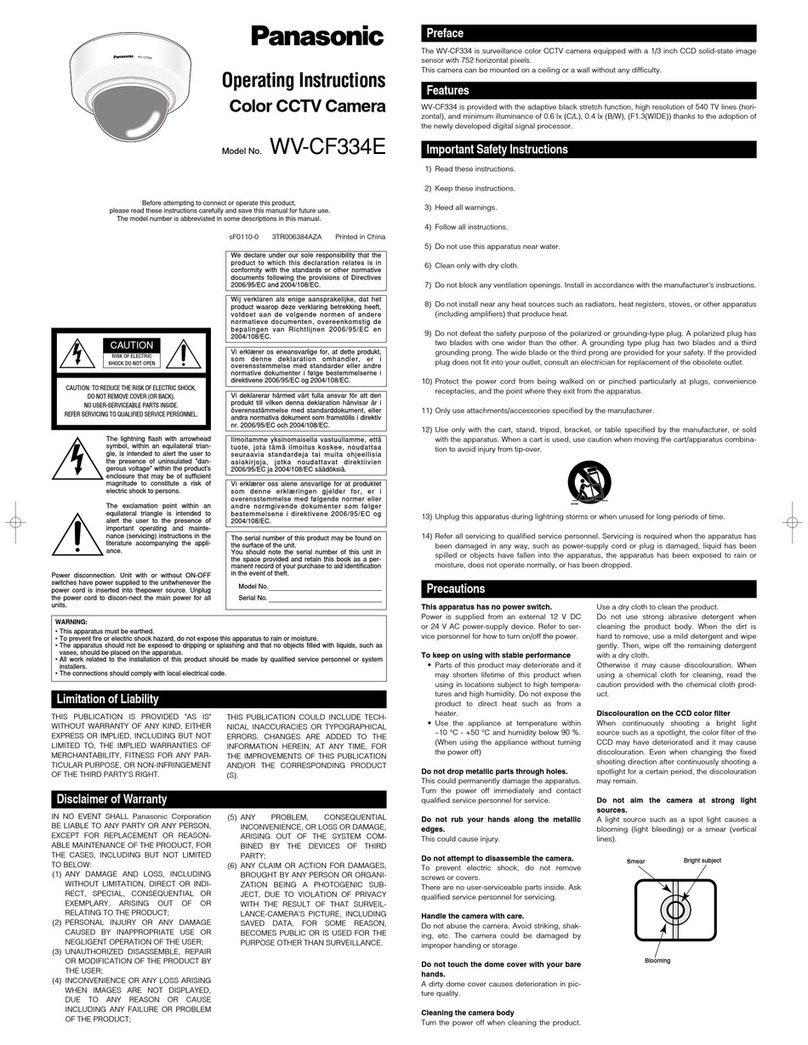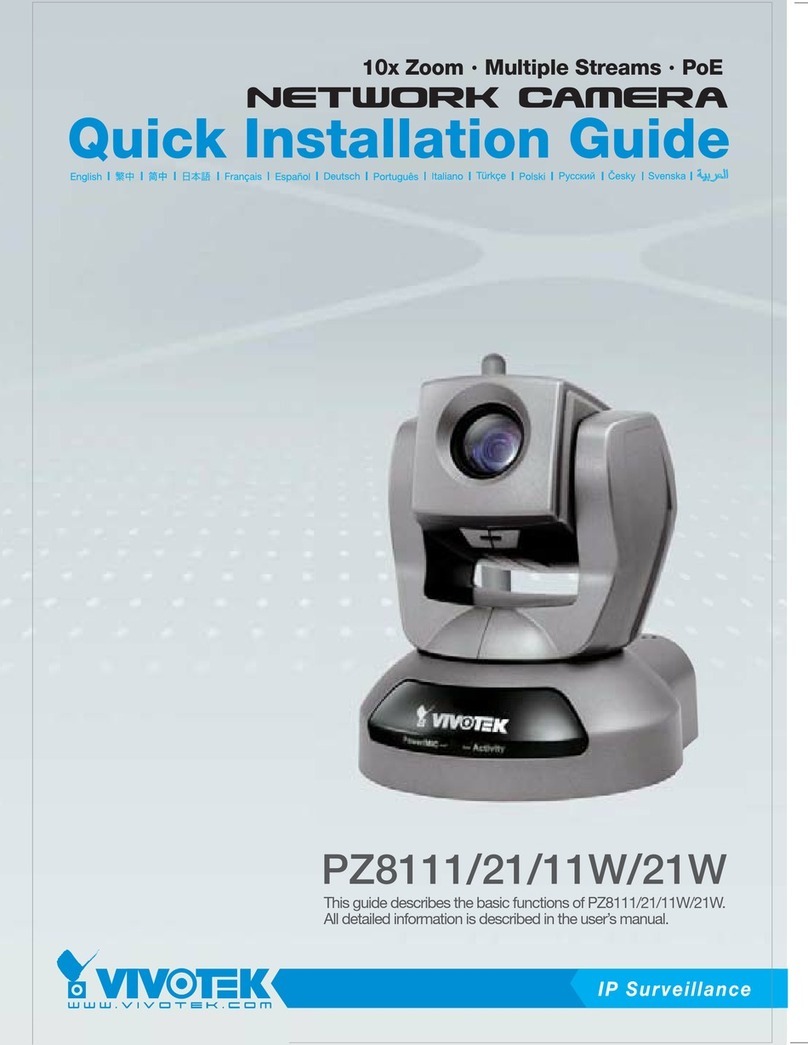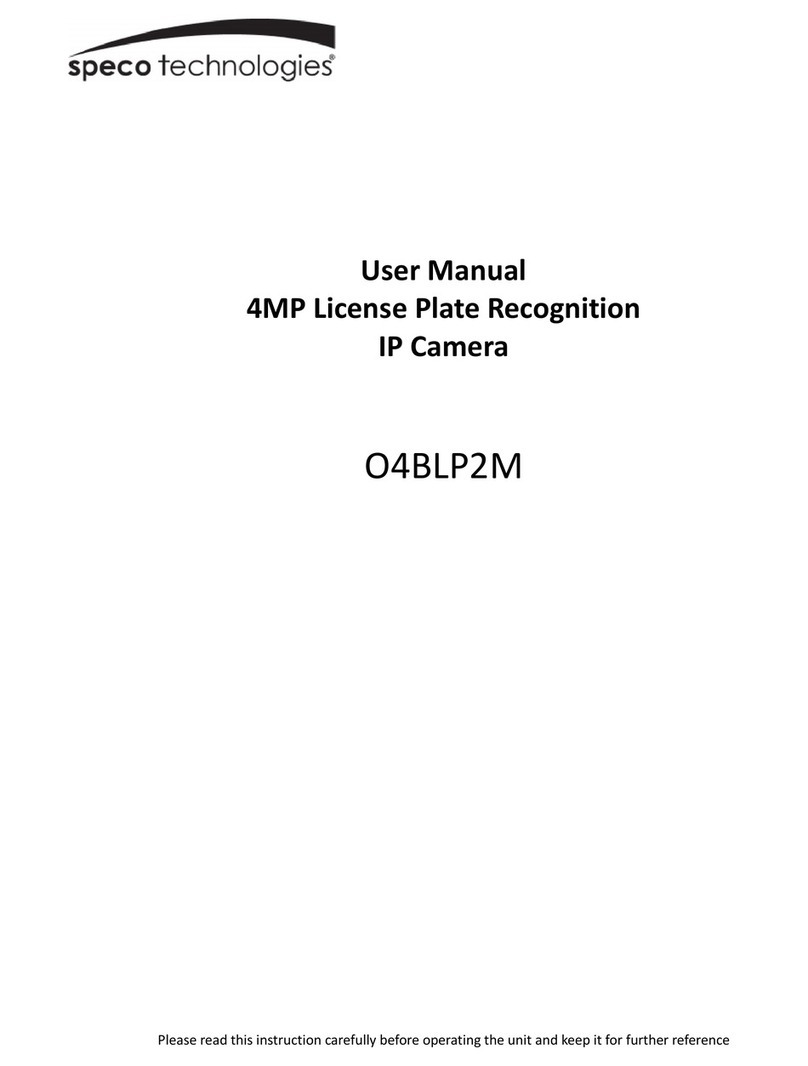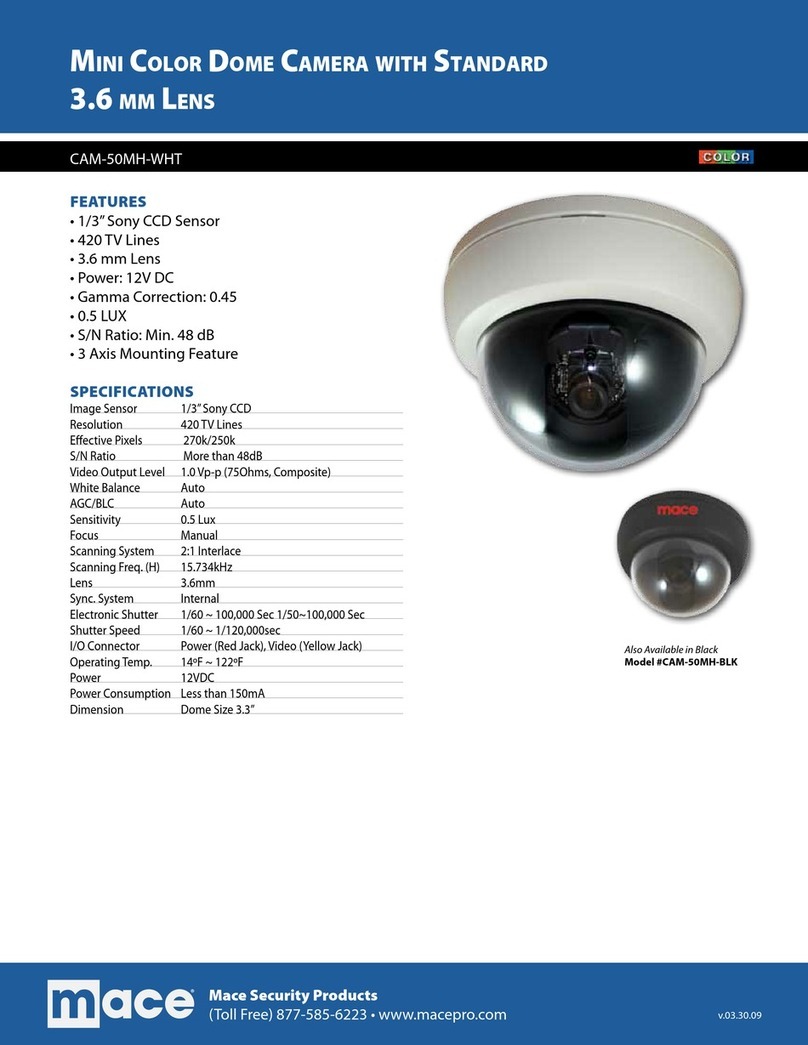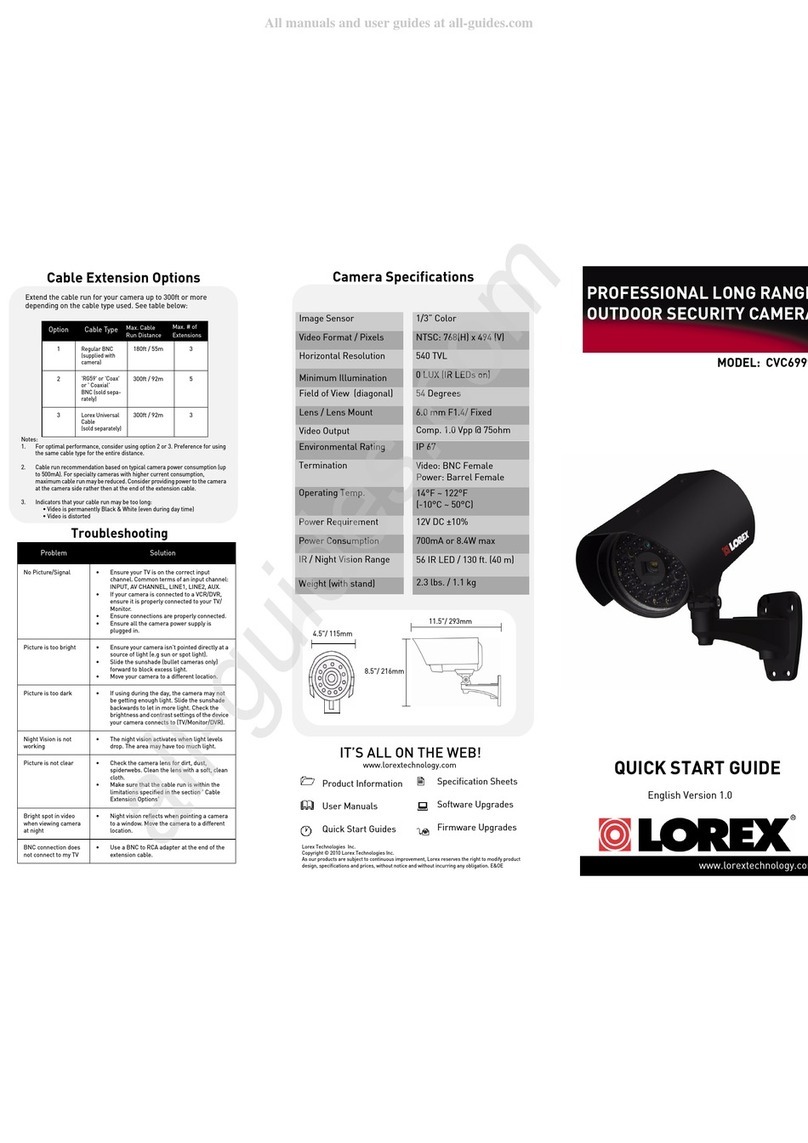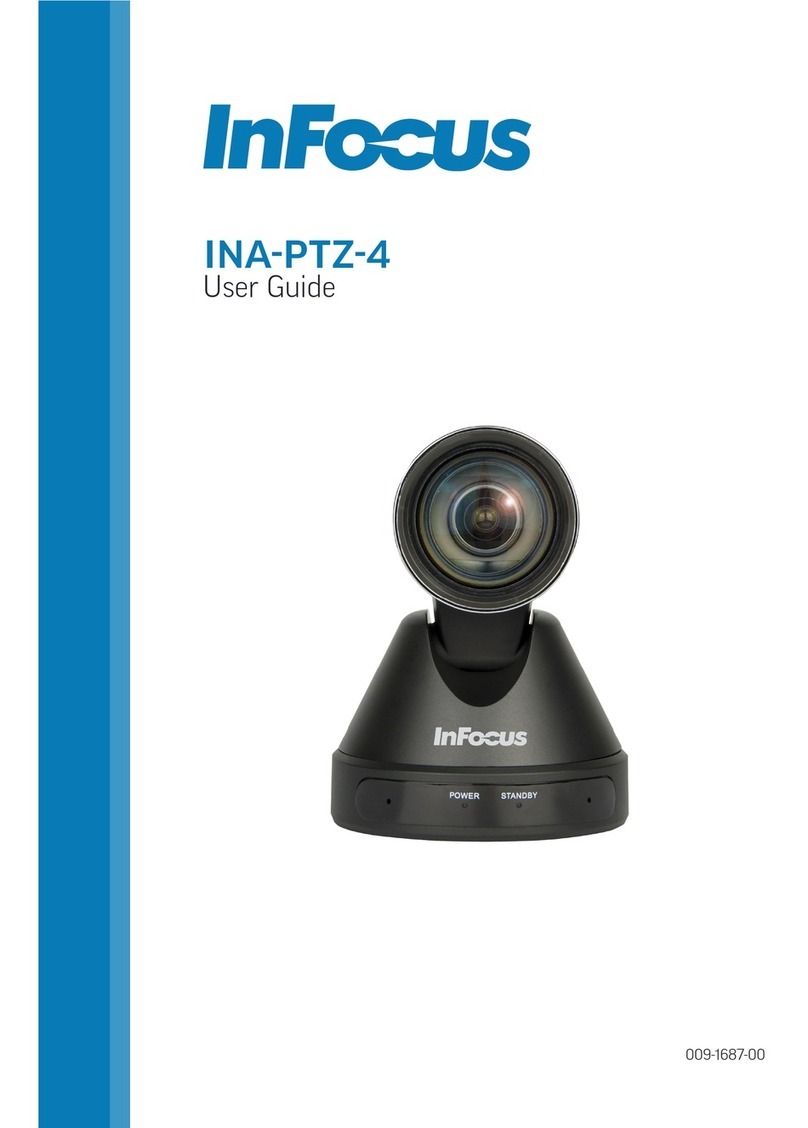Infinique InfiViewCam User manual
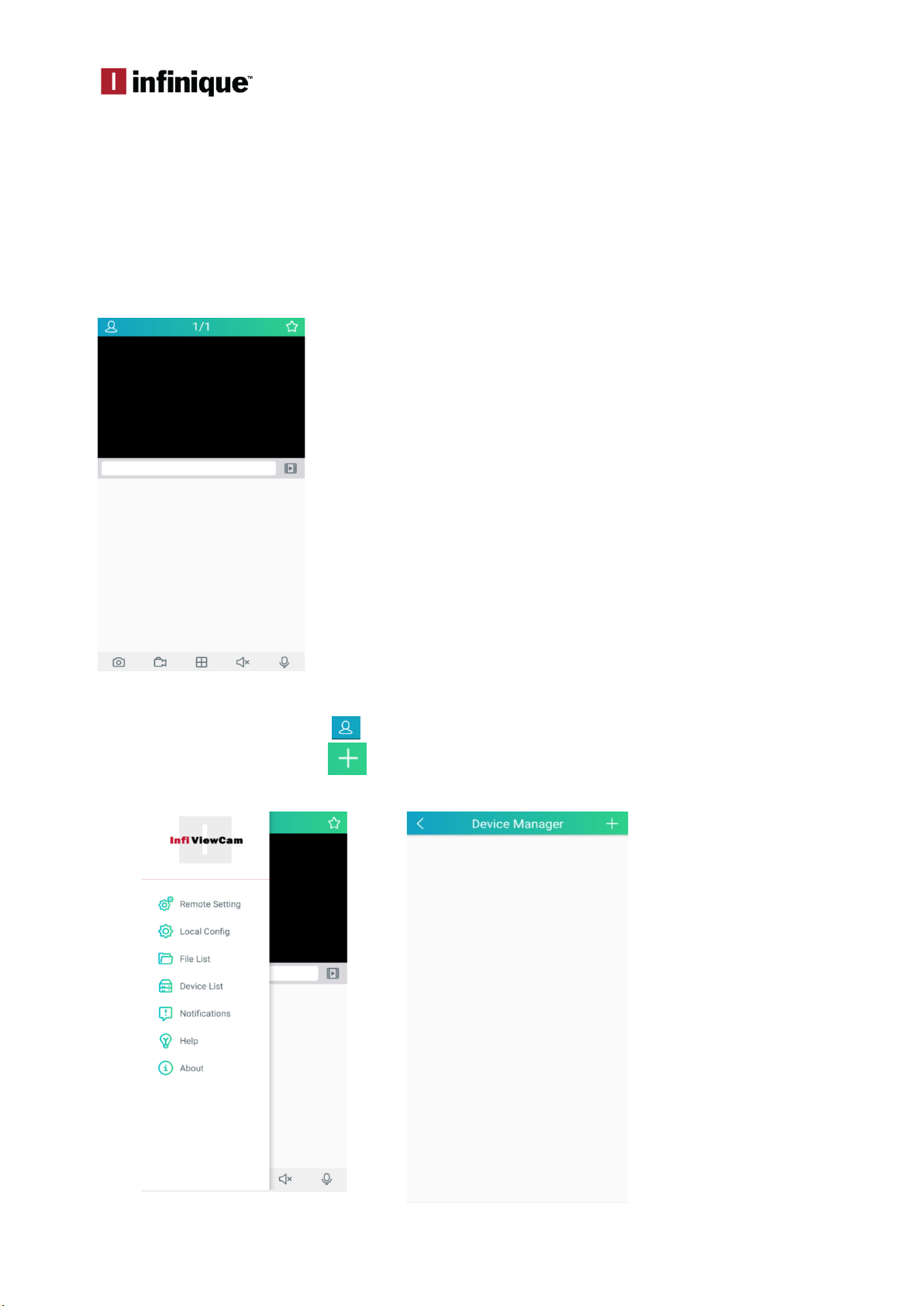
InfiViewCam Installation Manual
P a g e | 1
Overview
InfiViewCam 2.0.1 is compatible with Android Ver5.0 or above and iOS 7.0 and above. It can
support live view, remote playback, PTZ control, local playback, snap shot and push notifications,
etc. from DVR and NVR via 3G or above, or WIFI.
Installation
Search for the InfiViewCam App on Google Play Store for Android devices or App Store for iOS
devices and install on your smart phone. Run the app, it will display the live view screen as shown
below.
Add Recorder to Device List
To add recorder select the menu icon and select Device List from the menu, which will display
the Device Manager. Select the icon to add the new device, the add new device window
will be displayed.

InfiViewCam Installation Manual
P a g e | 2
Adding Recorder by Scanning QR Code
In the Add New Device window, scan the QR Code Sticker present on the recorder or Scan the
QR code from recorder Information menu. Once connected, all the channels will be
displayed.
Adding Recorder using Online Search
In the Add New Device window, Click on Online Search, all the recorders connected to the
same network will be listed in the Online Device display. Select the required recorder from the
list. Once connected, all the channels will be displayed.

InfiViewCam Installation Manual
P a g e | 3
Adding Recorder using Manual Add
In the Add New Device window, Click on Manual Add, and enter all the required parameters
for the recorder to be added to the Device List.
Edit Device
Under Device interface, click Device to view device information.
Edit device information.
Clicks save to save.
Remove devices
Under Device Manager interface, slide the device to left, and then click Delete to remove it.
IP Address/ID: IP Address of the Recorder
Media Port: 9000
User Name: admin (default user)
Password: Enter the recorder password
Click Save
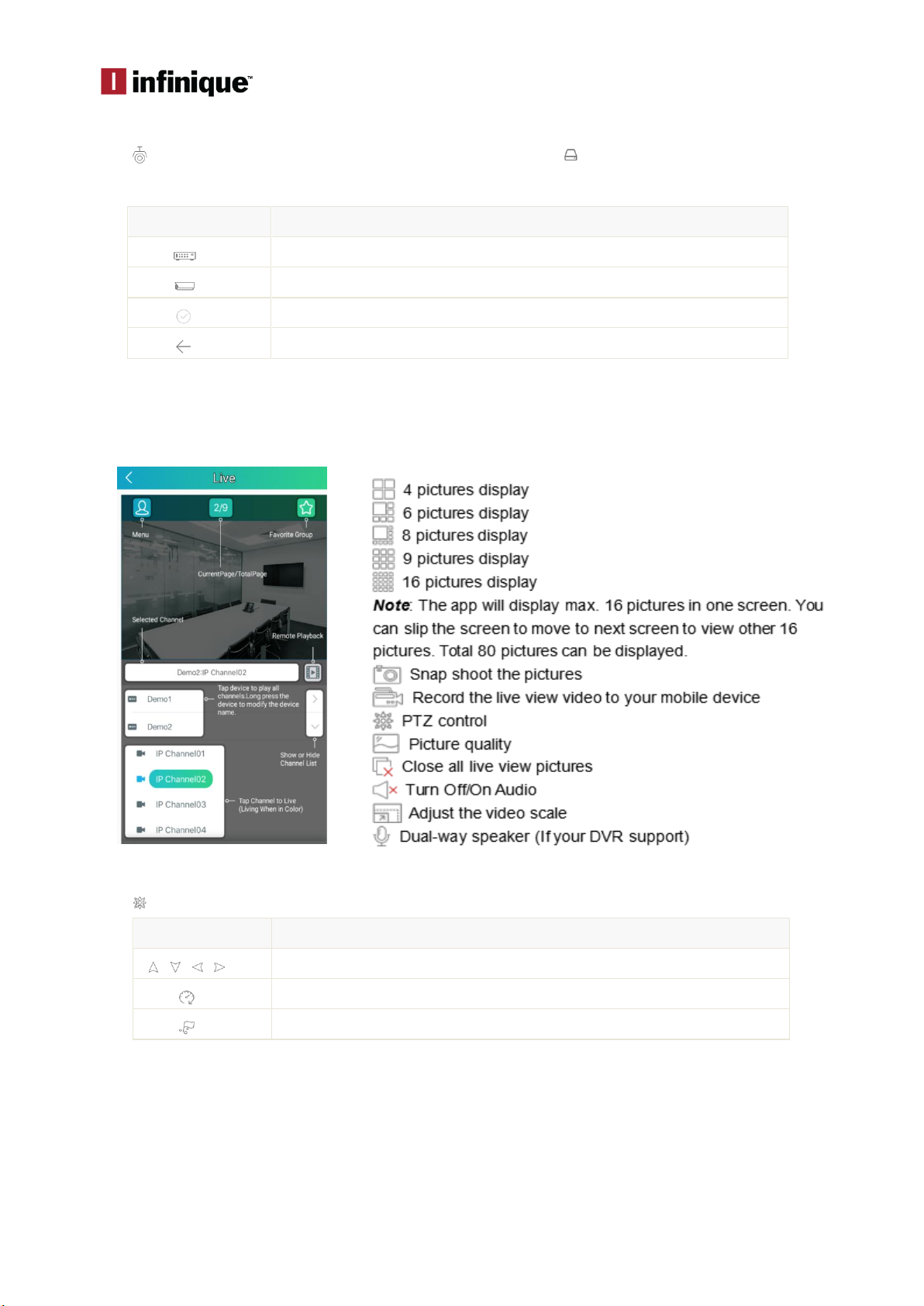
InfiViewCam Installation Manual
P a g e | 4
Liveview
Click to go to Live View interface. Under Live View interface, click on top right to go to Devices
interface. Icons on Devices interface are shown in the table below:
Icons
Function
Devices
Channel
Select channel to do live view
Return to live view interface
Click device to select channels, and then click Start Live View icon to view the cameras. If it is
under multiple channels display mode, you can drag the cameras to reorder the windows.
Icons on Live View are shown below.
PTZ Control
Click to show PTZ control panel.
Icons
Function
Tab arrows to move camera side to side or up and down
Set speed
Set, call or delete preset point
Under PTZ control panel, press the arrows to move camera side to side or up and down.
Click Zoom +/- to Zoom In/Out;
Click Focus +/- to Focus In/Out;
Click Iris +/- to Iris In/Out.
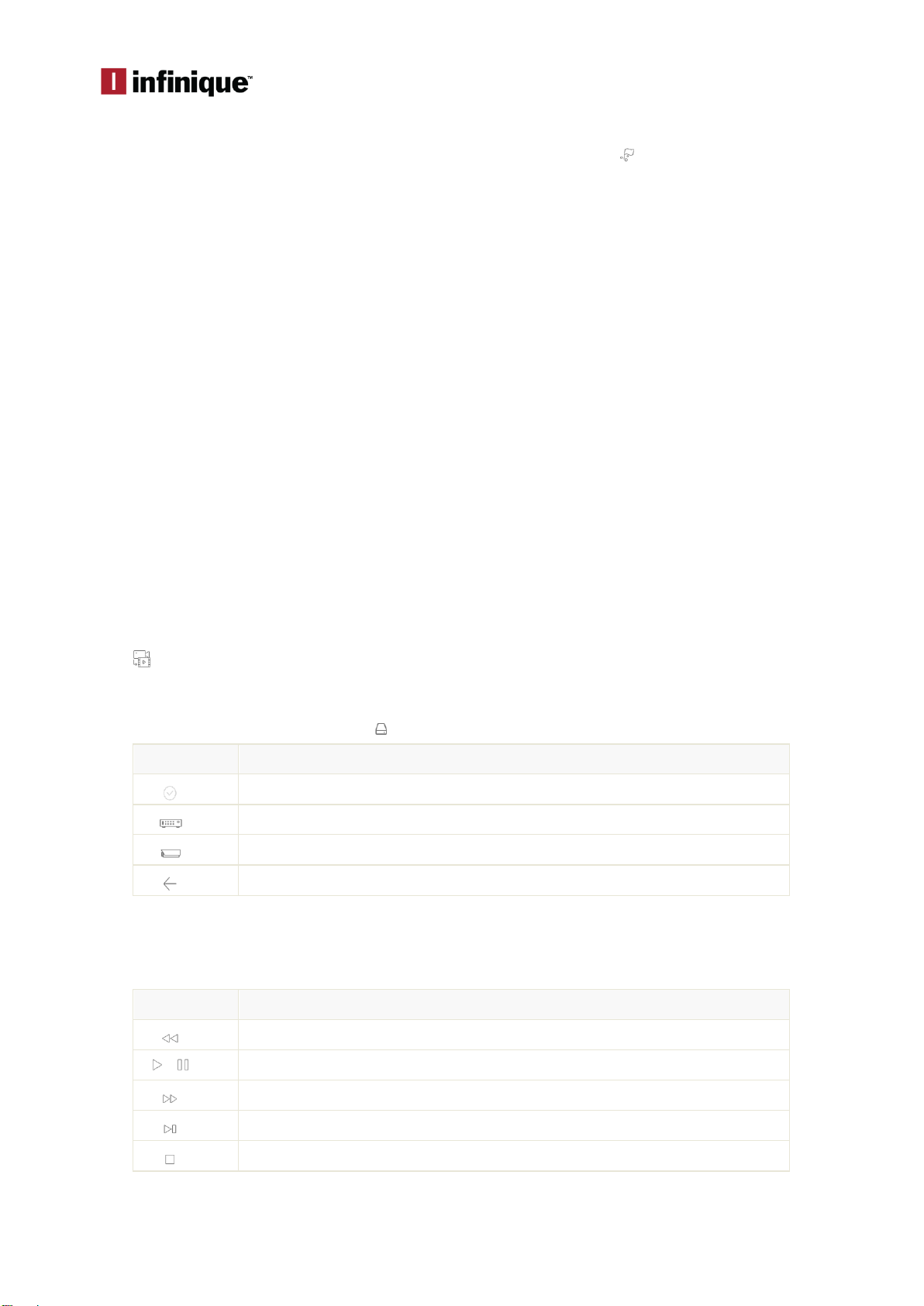
InfiViewCam Installation Manual
P a g e | 5
Set/Call Preset Points
Press PTZ control arrows to move the camera to the requested place. Click to set preset points
(1—256). Click Set to complete. Slide up and down to select preset points. Click Call to call preset
point.
Image Quality Switch
Switch among Main stream, Sub stream and mobile stream.
Note:
Switch image quality will affect image quality of live view and recording on phones.
Zoom
Under Live View, double click windows to go to full screen, hold or separate fingers to zoom in or
zoom out.
Full Screen Display
Under Live View, flip mobile phones to go to full screen display.
Voice intercom
If the device supports voice intercom function, click button can use this function.
Select and delete the live view channel
Select and drag the channel to the upper side of the mobile phone screen, until the background
color of the upper side screen turn red and a garbage icon comes out. Then the channel selected
will be deleted
Remote Playback
Click to go to Remote Playback interface.
Start Playback
Under Remote Playback interface, click to go to Devices interface. Icons on Devices interface
Icons
Function
Select Channels to do playback
Devices
Channels
Return to Remote Playback interface
Select date and type from devices list on the top of Devices interface and click device name to
select channels you would like to replay. Then select Date to return to remote playback interface
to start playback.
Icons of Remote Playback
Icons
Function
Slow Play
/
Play/Pause
Fast Forward
Frame by Frame
Stop
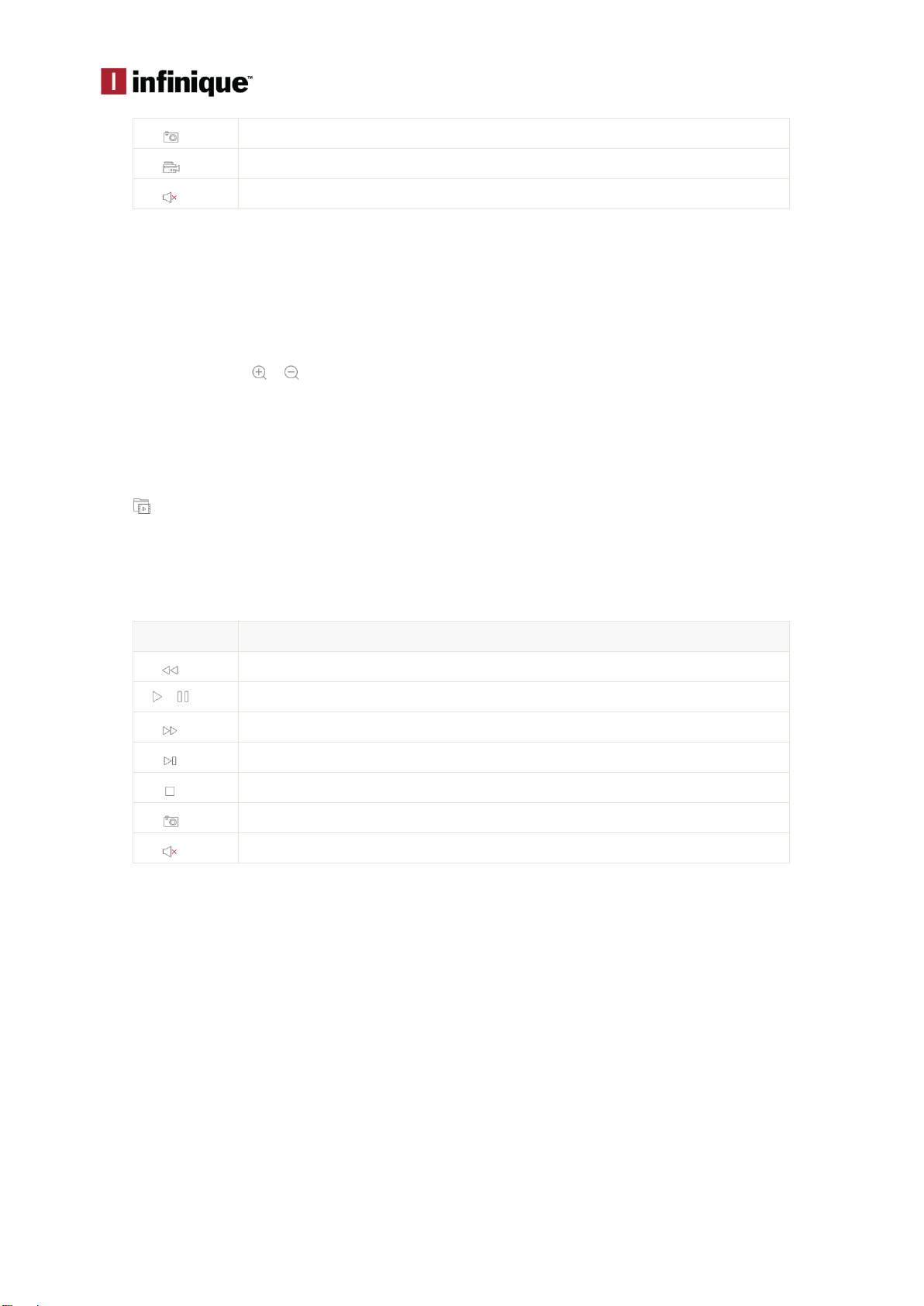
InfiViewCam Installation Manual
P a g e | 6
Snapshot
Record
Mute on/off
Slide playback time bar can adjust playback time, and hold and drag playback windows can
reorder the windows.
Zoom
Double click to enlarge the window, and then hold or separate fingers to Zoom in/out.
Adjust Playback Time
During playback, click , under playback time bar to Zoom in/out time.
Full Screen Playback
During playback, flip mobile phones to enlarge to full screen.
Local Playback
Click to go to Local Playback interface.
Start local playback
Under local playback interface, select device from device list to go to recording files interface
and select the files you would like to replay. Icons of Local Playback
Icons
Function
Slow Play
/
Play/Pause
Fast Forward
Frame by Frame
Stop
Snapshot
Mute on/off
Remove recording files
Under Recording Files interface, click edit to edit, select one or multiple files which you would like
to remove. Click Delete to remove the files, if you would like to delete all files, click clear. Click
Done to quit.
Remove Devices
Under Local Playback interface, hold and move to the left until Delete button in Red appears,
click Delete to remove.
Zoom
Hold or separate fingers to do Zoom in/out on live view.
Full Screen Playback
During playback, flip mobile phones to enlarge to full screen.

InfiViewCam Installation Manual
P a g e | 7
Image Manager
Click to go to Image Manager Interface.
Under Image Manager Interface, you can view and email snapshots.
Delete Devices
Under Image Manager interface, hold and move to left until Delete button in Red appears, click
Delete to remove device.
Send Images
Please follow the following instruction to email images.
Instruction:
Under Image Manager Interface, select device to go to images interface.
Select images, and click .
Under pop-up email interface, input receiver's email address and email subject. Click Send to
complete.
Delete Images
Please follow the following instruction to remove multiple images or recording files.
Instructions:
Click Edit to select images you would like to remove.
Click Delete to remove or click Clear to clear images.
Image Manager
Click an image to enlarge it to full screen. You can click to display images automatically. Click
to remove images.
You can hold or separate fingers to zoom in/out images. Or double click to decrease or enlarge
images. Or slide the screen to view next image.
Alarm
Click to go to Alarm interface.
Under Alarm interface, you can set push notifications and view alarm information.
Push Notifications
Under Alarm interface, click to go to Push Set interface.
Select device and enable push notifications.
Alarm
Under Alarm interface, you can view alarm received.
Slide the alarm information to the left until Delete icon appears, and click Delete to remove.
Click Clear to clear all alarm information.
Table of contents
Other Infinique Security Camera manuals