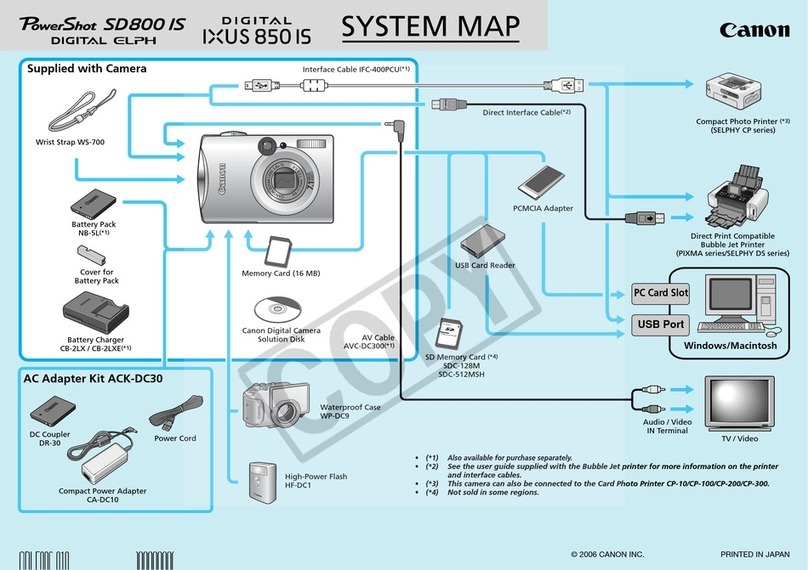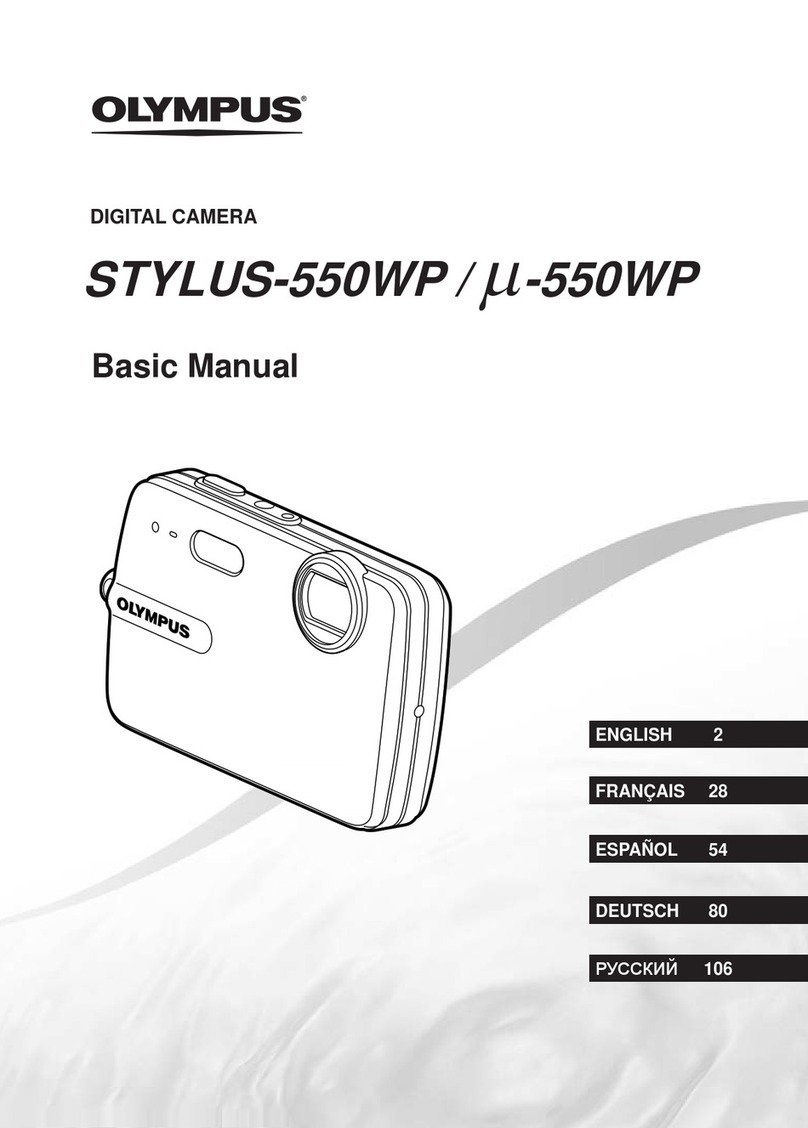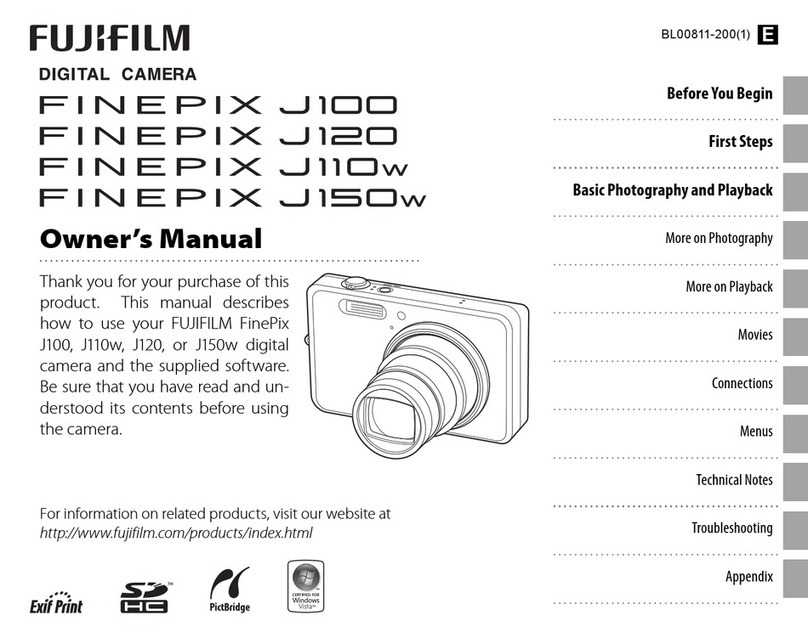AUDAX BioAx User manual

Bio-AX® Camera Operation Manual 2020
Page:
Pg 1 of 22
Document ID:
Bio-AX® Camera Manual
Version:
1.0
Date of Approval:
24/09/2020
Next Review Date:
24/09/2021
Bio-AX® Camera Operation Manual
Document Version:
1.1
Document Security:
OFFICIAL: COMMERCIAL

Bio-AX® Camera Operation Manual 2020
Page:
Pg 2 of 22
Document ID:
Bio-AX® Camera Manual
Version:
1.0
Date of Approval:
24/09/2020
Next Review Date:
24/09/2021
INTENTIONALLY LEFT BLANK

Bio-AX® Camera Operation Manual 2020
Page:
Pg 3 of 22
Document ID:
Bio-AX® Camera Manual
Version:
1.0
Date of Approval:
24/09/2020
Next Review Date:
24/09/2021
Version Control
Document Location
If using a printed version of this document, ensure it is the latest published version.
Version
Date Approved
Publication Date
Approved By
Summary of Changes
1.0
20/09/2020
24/09/2020
Audax
New Document
2.0

Bio-AX® Camera Operation Manual 2020
Page:
Pg 4 of 22
Document ID:
Bio-AX® Camera Manual
Version:
1.0
Date of Approval:
24/09/2020
Next Review Date:
24/09/2021
Page
Paragraph
Description
6
1
Statement
6
2
System Component
6
3
System Features
7
4
Notes/Warnings
8
5
Camera Views
9
6
General System Operation
11
7
Playback Menu
12
8
Camera Settings
13
9
Data Upload
14
10
General Settings
15
11
About Settings
16
12
Cam Manager
22
Warranty

Bio-AX® Camera Operation Manual 2020
Page:
Pg 5 of 22
Document ID:
Bio-AX® Camera Manual
Version:
1.0
Date of Approval:
24/09/2020
Next Review Date:
24/09/2021
INTENTIONALLY LEFT BLANK

Bio-AX® Camera Operation Manual 2020
Page:
Pg 6 of 22
Document ID:
Bio-AX® Camera Manual
Version:
1.0
Date of Approval:
24/09/2020
Next Review Date:
24/09/2021
1. Statement
a. The content descripted in the manual may be different from the version you use
now, owing to our commitment to progressive development.
b. If you encounter the problem which is unable to be solved at the time of using this
manual, please contact us directly. The content of the manual will be updated
irregularly, and the updated content detailed on within the version control.
2. System Component. The system is supplied in a packaged 6 case box complete with
the following:
a. Chest camera.
b. Internal (non-removable)32 Gb solid state memory card.
c. USB 2.0 Cable.
d. 360 crocodile clip.
3. System Features.
a. Full HD video recording.
b. Live Streaming (3G / 4G / LTE / Wi-Fi).
c. Solid State memory.
d. Still image capture.
e. Audio.
f. IR (Auto or Manual).
g. GPS.
h. 140° Wide Angle Lens.
i. AES256 Encryption.
j. IP67.

Bio-AX® Camera Operation Manual 2020
Page:
Pg 7 of 22
Document ID:
Bio-AX® Camera Manual
Version:
1.0
Date of Approval:
24/09/2020
Next Review Date:
24/09/2021
4. NOTES / WARNINGS
a. Charging Battery –Prior to first use of the system, charge the battery for a
minimum of four hours. When the battery is fully charged, the flashing Blue
“POWER” LED on the top of the device will turn OFF. Please note that your
camera may arrive already fully charged, so don't be surprised if, the first time you
try to charge it, the red “charging” light does not come on.
a. Connection to PC –The Camera DOES NOT allow direct connection to a PC for
downloading of data. The ONLY way this can be achieved is by using the
CamManager software (Please note that this process is different if using the
Audax Bio-AX Docking Station).
b. Changing Settings –We recommend that all recorded video / image files are
backed up before changing any system settings. Failure to do so may cause
recorded footage/files to be deleted.
c. Internal Memory –Gaining or attempting to gain physical access to the Internal
Memory will invalidate the system Warranty.
d. Cables –Only ever use the supplied cables. Using other “similar” cables may
invalidate the system Warranty.
e. Password Protection –The Chest Camera device has two different Passwords
set:
1) For General Users. The “Settings” Menu has the initial password set as
000000 (Please see Section 12, para B part 5 for details of how to set
Passwords).
2) The password will not allow access to administrator settings and
downloading with this password. Audax recommend that this Password is
re-set and safely recorded at the earliest opportunity.
3) For Admin Users. The “Settings” Menu has the initial password set as
888888 (Please see Section 12, para B part 5 for details of how to set
Passwords).
4) This password will allow access all to administrator settings and
downloading with this password. Audax recommend that this Password is
re-set and safely recorded at the earliest opportunity.
f. IMPORTANT NOTE: If, after setting, your password is lost then the device
will have to be returned to be re-set. In that event, a fee will be chargeable
and any footage held on the unit might be erased as part of the re-setting
process.

Bio-AX® Camera Operation Manual 2020
Page:
Pg 8 of 22
Document ID:
Bio-AX® Camera Manual
Version:
1.0
Date of Approval:
24/09/2020
Next Review Date:
24/09/2021
g. Screen Protectors –The Chest Camera device may be dispatched with a
protective film covering the camera lens (front) and viewing screen (back). Please
ensure that the film is peeled off before using.
5. Camera Views
a. Top
1) Power (Left) –BLUE LED shows the device is powered.
2) GREEN LED shows the device is ON (standby).
3) Work –RED LED shows the device is Recording.
4) Video. This LED will also show RED.
5) Recording Audio Only.
6) Camera Button (Left) –taking still images.
7) Video Button (Right) –video recording.
8) Flashing white light –GPS tracking only
9) Steady white light –Audio, video and GPS live tracking
b. Front
1) Top left –White light filter.
2) Top right –IR Sensor.
3) Centre –Camera lens.
4) Bottom Left/Right –IR Illuminators.
5) Record (Video) button.
c. Left
1) PTT button.
2) IR manual button.
3) Audio only IR button.
4) Power On / Off button.

Bio-AX® Camera Operation Manual 2020
Page:
Pg 9 of 22
Document ID:
Bio-AX® Camera Manual
Version:
1.0
Date of Approval:
24/09/2020
Next Review Date:
24/09/2021
d. Right
1) USB / SIM Card slot.
2) SOS button.
e. Rear
1) 360° detachable clip.
2) Display Screen.
3) (1) “Menu” / “OK” button.
4) (2) “Up” button.
5) (3) “Down” button.
6) (4) “Back” / “Replay” button.
6. General System Operation.
a. Power On/ Off.
1) Press and hold the POWER ON / OFF button for 3 seconds; the camera will
turn on and enter the standby mode (the device will vibrate).
2) When the device is ON, pressing the POWER button for 3 seconds will turn
the device OFF.
b. Video Recording.
1) Once turned on, the device will automatically enter the camera preview
mode and a live picture will be shown on the display screen. Press the
RECORD button to commence recording; the device may vibrate and the
“work” LED on the top will change to RED and a beep will be heard. A RED
circle will also show on the display screen.
2) Press the RECORD button again to stop recording; the device may vibrate,
the “work” RED LED will return to Green and a beep will be heard. At this
point, recording will stop (unless Post-event recording has been selected)
and the video will be saved.
1 2 3 4

Bio-AX® Camera Operation Manual 2020
Page:
Pg 10 of 22
Document ID:
Bio-AX® Camera Manual
Version:
1.0
Date of Approval:
24/09/2020
Next Review Date:
24/09/2021
3) If recording is required in “low light” conditions, press the IR button (unless
IR “Auto” has been previously selected). The IR illuminators will be turned
on and the device will enter the night shooting mode.
4) IMPORTANT NOTE: Video recorded when IR has been selected will be
in black and white only.
c. Still Images.
1) Once turned on, the device will automatically enter the camera preview
mode. Press the PHOTO button to take still images.
2) As already mentioned, if photos are to be taken in “low light” conditions, turn
on the IR illuminators (unless IR “Auto” has been previously selected).
3) IMPORTANT NOTE: Still images taken when IR has been selected will
be in black and white only.
4) When recording Video, the PHOTO button can be pressed to capture a
picture while still recording at that time.
d. Streaming Function.
1) On initial startup the camera will automactically start to send live GPS data to
the command centre. This is shown by the flashing white light on the top of the
camera.
2) To initiate the live video and audio feed press and hold the button for 3 seconds
until the light becomes steady.
3) To deactivate the live video and audio function press and hold the button for 3
seconds.
e. Audio recording.
1) Once turned on, the camera will automatically enter the camera preview
mode.
2) Press the AUDIO button to record audio ONLY. The device will vibrate and
the “work” LED on the top will change to RED.
3) Press the AUDIO button again to end audio recording, and the audio file will
be automatically saved.
f. SOS Button.
1) When the camera is in video recording mode (and not streaming), press
to mark/unmark file as important.
2) When the camera is streaming video to the CMSV6 application (Monitoring

Bio-AX® Camera Operation Manual 2020
Page:
Pg 11 of 22
Document ID:
Bio-AX® Camera Manual
Version:
1.0
Date of Approval:
24/09/2020
Next Review Date:
24/09/2021
Software), press and hold to trigger SOS. On CMSV6, it will show as
an “Emergency” message within the command prompt.
Push To Talk Button.
1) Press and hold when the camera is connected to CMSV6(Monitoring
Software) to communicate via voice with the command centre.
g. Infrared Light Button.
1) Single press to turn on/off infrared lights.
2) Press and hold to turn on/off IR light.
h. Laser Light Marker.
1) Press and hold to turn on/off laser light.
i. Reset Button.
1) To reset the device pressand hold + for 5 seconds to the reset camera.
7. Playback Menu.
a. Video Playback.
1) The device has been designed and manufactured with a one-touch playback
button and quick playback button.
2) When in the “standby” state, press the PLAYBACK button to enter the
playback menu.
a) When in the “playback” state, press “OK” to select the Video playback
option and press the UP or DOWN button to select the video you want
to play.
b) Press the OK button to play the video file. Pressing the OK button
while the file is playing, will pause playback. Press OK again to
continue.
b. Still Image playback.
1) When in the “playback” state, select the Photo playback option and press
the UP or DOWN button to select the image you want to view.
2) Press the OK button to view the picture. Pressing the UP/DOWN buttons
will cycle photos.
3) When choosing the slideshow mode to view pictures, they will be played in
cycle under the slideshow mode.

Bio-AX® Camera Operation Manual 2020
Page:
Pg 12 of 22
Document ID:
Bio-AX® Camera Manual
Version:
1.0
Date of Approval:
24/09/2020
Next Review Date:
24/09/2021
c. Audio Playback.
1) When in the “playback” state, select the audio play back option and press
the UP or DOWN button to select the audio file you want to hear.
2) Press the OK button to play the audio.
8. Camera Settings.
a. Resolution. Whilst the camera is on, in the mode of framing and preview, press
the menu button to set and select options of resolution. The resolution has seven
levels: 2560x1440 30p, 2304x1296 30p, 1920x1440 30p 1920*1080
30p,1280*720 30p, 848*480 30p.Press “Up”, “Down” to select the suitable
Resolution. And press “OK” after selecting. Press “Back” can Return to the
previous menu.
b. Video Quality. The item has three levels, super fine, fine, and normal. Press “Up”,
“Down” to select the suitable video quality of video. And press “OK” after selecting.
Press “Back” to return to the previous menu.
c. Photo Size. The photo size has six levels: 4M, 8M, 12M, 16M, 30M, 40M. The
larger the photo size, the clearer the photo. Press "Up", "Down" to select the
suitable size of photo. And press "OK" after selection.
d. Selfie. The selfie mode can be selected to turn off and on. There are four options:
off, 3S, 5S, 10s. Select "off" to turn off. other options, such as 5 seconds, when
taking pictures, press the shooting key to count down 5s for taking pictures. The
default is off.
e. Time-lapse. There are six options in total: off, 1 / 2S, 1s, 3S, 5S, 10s. You can
choose to turn off or on, choose "off" to turn off, choose other to turn on. If you
choose "5S", press the capture button to take a picture every 5S. The default
setting is off.
f. Burst Mode. This burst mode has eight options: off, 2 pieces, 3 pieces, 5 pieces,
10 pieces, 15 pieces, 20 pieces, 30 pieces. If closed is selected, it is closed. If 5
photos are selected, 5 photos will be taken consecutively. The default setting is
disabled.
g. Streaming Resolution. You can select streaming resolution.The options are 432
* 240, 848 * 480, 1280 * 720. The default setting is 432 * 240.
h. Streaming Frame Rate. The streaming frame rate can be selected. The options
are: 5fps, 10fps, 15fps, 20fps, 25FPS, 30fps. The default setting is 30fps.
i. Streaming Bitrate. The streaming bite can be selected. The options are:
300kbps, 500kbps, 1000kbps, 2000kbps, 3000kbps, 4000kbps, 5000kbps. The
default setting is 1000kbps.

Bio-AX® Camera Operation Manual 2020
Page:
Pg 13 of 22
Document ID:
Bio-AX® Camera Manual
Version:
1.0
Date of Approval:
24/09/2020
Next Review Date:
24/09/2021
j. Streaming Control. This option is to select streaming. The options are off, video,
audio, text, audio and video, all.
k. H265 Encoding. H265 encoding can be selected on or off. The compression
efficiency and decoding difficulty of H265 are higher than H264, and H265
encoding is off by default.
l. Pre Record. Pre-recording has seven options: off, 5S, 10s, 15s, 20s, 30s, 60s. If
you choose to close, no prerecording is performed. If 5S is selected, the picture of
5S before shooting will be pre-recorded.
m. Loop Record. When the circular recording is turned on and there is no storage
space during shooting, the earliest recorded video will be deleted automatically.
n. Post Record. There are seven options for post recording: off, 5S, 10s, 20s, 30s,
60s, 120s.If youchoose toclose, postrecording isnot performed. If5S isselected,
after the shooting is turned off, the recording of 5S video will continue.
o. One Touch Recording. One touch recording isturned on, recording will beturned
on automatically when the camera is turned on.
p. Video Length. There are five options for video length: 2 minutes, 5 minutes, 10
minutes, 15 minutes and off. The default is 5 minutes. During the recording
process, the video will be divided into 5 minutes.
q. Mute Recording. Mute recording has three options: off, only pre record, on. If
you select on, you will not be able to record sound during the recording process.
If only pre record is selected, It's only when prerecording that you can't record
sound.
r. Record Notification. Record notification has six options: off, 5S, 10s, 15s, 30s,
60s. The default is off. If 5S is selected, it will prompt that recording is in progress
every 5S during shooting.
s. Motion Detect. When motion detection is turnedon, video recording is turned on.
When motion is detected, video recording will start. If motion is not detected,
video recording will not start.
9. Data Upload.
a. Within this folder if you have recorded data you will be given the opportunity to
wither view the recordings, or upload them to the server.

Bio-AX® Camera Operation Manual 2020
Page:
Pg 14 of 22
Document ID:
Bio-AX® Camera Manual
Version:
1.0
Date of Approval:
24/09/2020
Next Review Date:
24/09/2021
10. General Settings.
a. Language Setting. Multiple languages are available, English is the default.
b. TV Out. This option allows you to choose the form of TV out. The options are
NTSC and PAL.
c. GPS. The item is used to open or close the function of GPS.
d. Vibration. The item is used to open or close the function of vibration.
e. IR Filter. The infrared switch mode can be adjusted. When auto is selected, the
infrared will be turned on automatically in dark environment. When you select
Manual, you need to manually press the infrared switch button. When recording
auto is selected, infrared ray can be automatically switched during recording.
f. Auto Power Off. This option allows the camera to automatically shut down at a
specified time after selecting a time. If it is turned off, it will not shut down
automatically.
g. LCD Auto Off. This option allows the camera to automatically turn off the
screen at a specified time after selecting a time. If it is turned off, the screen will
not automatically turn off.
h. Key Tone. This can turn on the sound of the off button.
i. Voice Volume. This item can adjust the volume of buttons.
j. Voice Remind. This item can turn off the switching sound prompt, which can be
beep sound or language prompt.
k. Clock Beep. This item can turn on and off the clock beep function, which is off
by default.
l. LED Light. This item can turn on and off the LED Light function, which is on by
default.
m. CarDV Mode. This item can turn on and off the carDV mode function, which is
off by default. When it is turned on, connect the USB interface of the car, the
camera will automatically start recording, unplug the USB interface, and the
camera will continue recording for 10s before shutting down.
n. File Tagging. File types are divided into "normal", "traffic", "DWI", "Confidential",
"Criminal" and "Others". When you select a type, the saved file type is that type.
o. Stealth Mode. This item can turn on and off the stealth mode. If it is turned on,
all led indicators will be off. The general default is off.
p. Enhanced Standby. This item can turn enhanced standby on and off.

Bio-AX® Camera Operation Manual 2020
Page:
Pg 15 of 22
Document ID:
Bio-AX® Camera Manual
Version:
1.0
Date of Approval:
24/09/2020
Next Review Date:
24/09/2021
q. Password Mode. This option turns password mode on and off. If on, you need
to enter the correct password to enter the menu for setting, and the password is
"888888" by default. The general default setting is on.
r. 3G/4G. This can turn the 3G / 4G module on and off. You can choose to turn it
on manually and turn it on automatically. You can set SIM PIN, APN, APN
username and APN password
s. WIFI. This can turn the WiFi module on and off. You can choose to turn it on
manually and turn it on automatically. You can select the connection mode,
including "soft AP", "direct", "station" mode. WiFi list can be displayed.
t. Bluetooth. This can turn the Bluetooth module on and off. You can choose to
turn it on manually and turn it on automatically.
u. Change Device ID. You can modify the device ID of this device.
v. Change User ID. You can modify the user ID of this device.
11. About Settings.
a. Location System Info. After the GPS is turned on, the positioning information,
such as longitude and latitude, number of satellites and status, will be displayed
here.
b. Total Space. Show the total storage space.
c. Available Space. Show the remaining available storage space.
d. Remaining Video. Show the time left for recording video.
e. Remaining Audio. Show the time left for recording audio.
f. Remaining Photos. Show the number of remaining photos that can be taken.
g. Battery Status. Show the remaining battery power.
h. Temperature. Display the temperature of the machine at the moment.
i. Server IP. Shows the connected server IP address.
j. Server Port. Show connected server ports.
k. Account. Display the account of this device, and the device number when adding
the device in cmsv6 should be consistent with it.
l. 3G/4G Module. Display the 3G / 4G module of this device.
m. IMEI. This item shows the IMEI for the device.

Bio-AX® Camera Operation Manual 2020
Page:
Pg 16 of 22
Document ID:
Bio-AX® Camera Manual
Version:
1.0
Date of Approval:
24/09/2020
Next Review Date:
24/09/2021
n. SIM Card. This item shows whether the SIM card exists.
o. APN. This is the display APN.
p. 3G/4G IP. This is the display 3G/4G IP.
q. 3G/4G Signal. This is the display 3G/4G Signal.
r. WLAN MAC. This is the display WLAN MAC.
s. WLAN SSID. This is the display WLAN SSID.
t. WLAN IP. This is the display WLAN IP.
u. Bluetooth Address. This is the display Bluetooth address.
v. Serial Number. This is the display serial number.
w. Hardware Version. This is the display hardware version.
x. Firmware Version. This is the display firmware version.
12. Cam Manager. The Cam Manager application that will have been provided on
purchase will allow you to remotely program a camera and change its configurations as
required. There are two login options available; Administrator and General User. To login
as an administrator the password is 888888, and for General User it is 000000.
a. Open Cam Manager and select admin.
To note…
An error message will display if a camera is not connected or if you enter the wrong
password.

Bio-AX® Camera Operation Manual 2020
Page:
Pg 17 of 22
Document ID:
Bio-AX® Camera Manual
Version:
1.0
Date of Approval:
24/09/2020
Next Review Date:
24/09/2021
b. Audax BioAX Cam Manager.
1) Camera Info. This is the main landing page when you first login.
a) Device ID. This is the name you will call the device, and this must
exactly reflect the Device ID that you will assign to the AgentDEMS.
b) User ID. This is the officers name/badge number.
c) Device Version. This is the firmware installed on the device.
d) Apply. After every change within a tab it is important to select apply
to reflect these changes.
e) Sync PC Date/Time. This will update the cameras date and time
directly from your PC.
f) Open File Explorer. You can access the cameras data via a file
path on your PC.

Bio-AX® Camera Operation Manual 2020
Page:
Pg 18 of 22
Document ID:
Bio-AX® Camera Manual
Version:
1.0
Date of Approval:
24/09/2020
Next Review Date:
24/09/2021
2) Network Settings Page.
a) Device Name. Rename to suit your configuration.
b) Account. This is the name you have created in CMS within the
DeviceID page, this represents the Device IMEI number.
c) Protocol. Within this page you can choose Cloud Dems for CMS
applications, ONVIF for interoperable systems, Off if you do not want
to stream, and protocol 28181.
d) Server IP. This will need to be amended to reflect your servers IP.
e) Server Port. Do not change.
f) Apply. Ensure to select Apply changes after altering any box in this
section.
g) WiFi. Link mode state should be Auto
h) WiFi Mode. Change to STA
i) STA Setting. SSID will reflect your WiFi SSID, and password is the
SSID password.
j) 4G. To enable 4G select auto or manual from the Link Mode drop
down.

Bio-AX® Camera Operation Manual 2020
Page:
Pg 19 of 22
Document ID:
Bio-AX® Camera Manual
Version:
1.0
Date of Approval:
24/09/2020
Next Review Date:
24/09/2021
k) APN. APN, APN username, and APN password will be as per your
mobile providers configuration page.
l) Apply. REMEMBER TO SELECT APPPLY AFTER EVERY
CHANGE IN A TAB OR BOX.
3) Camera Settings.
a) Within this page you have the option to remotely configure the
device without have to browse through menu structures.

Bio-AX® Camera Operation Manual 2020
Page:
Pg 20 of 22
Document ID:
Bio-AX® Camera Manual
Version:
1.0
Date of Approval:
24/09/2020
Next Review Date:
24/09/2021
4) Other Settings.
Other manuals for BioAx
2
This manual suits for next models
1
Table of contents
Other AUDAX Digital Camera manuals