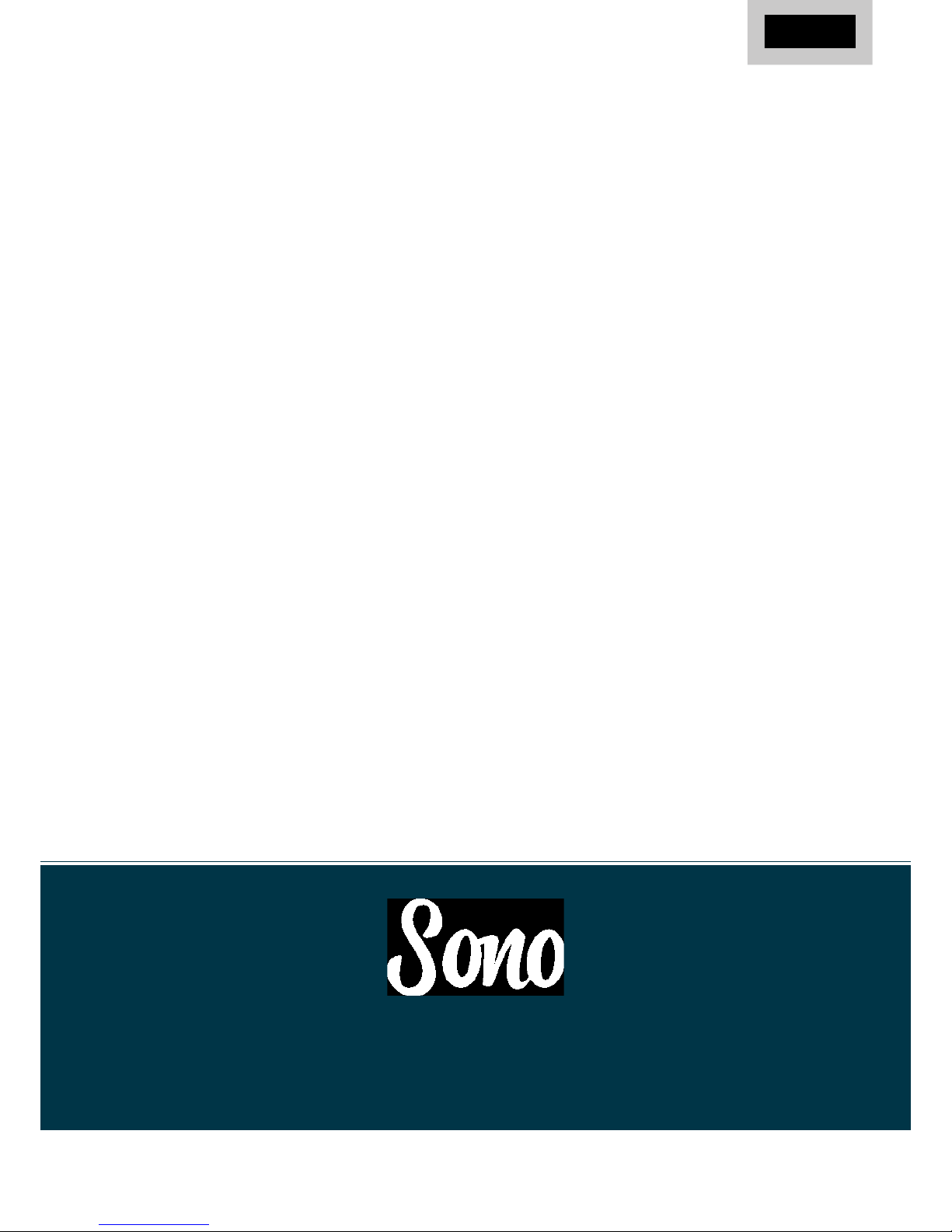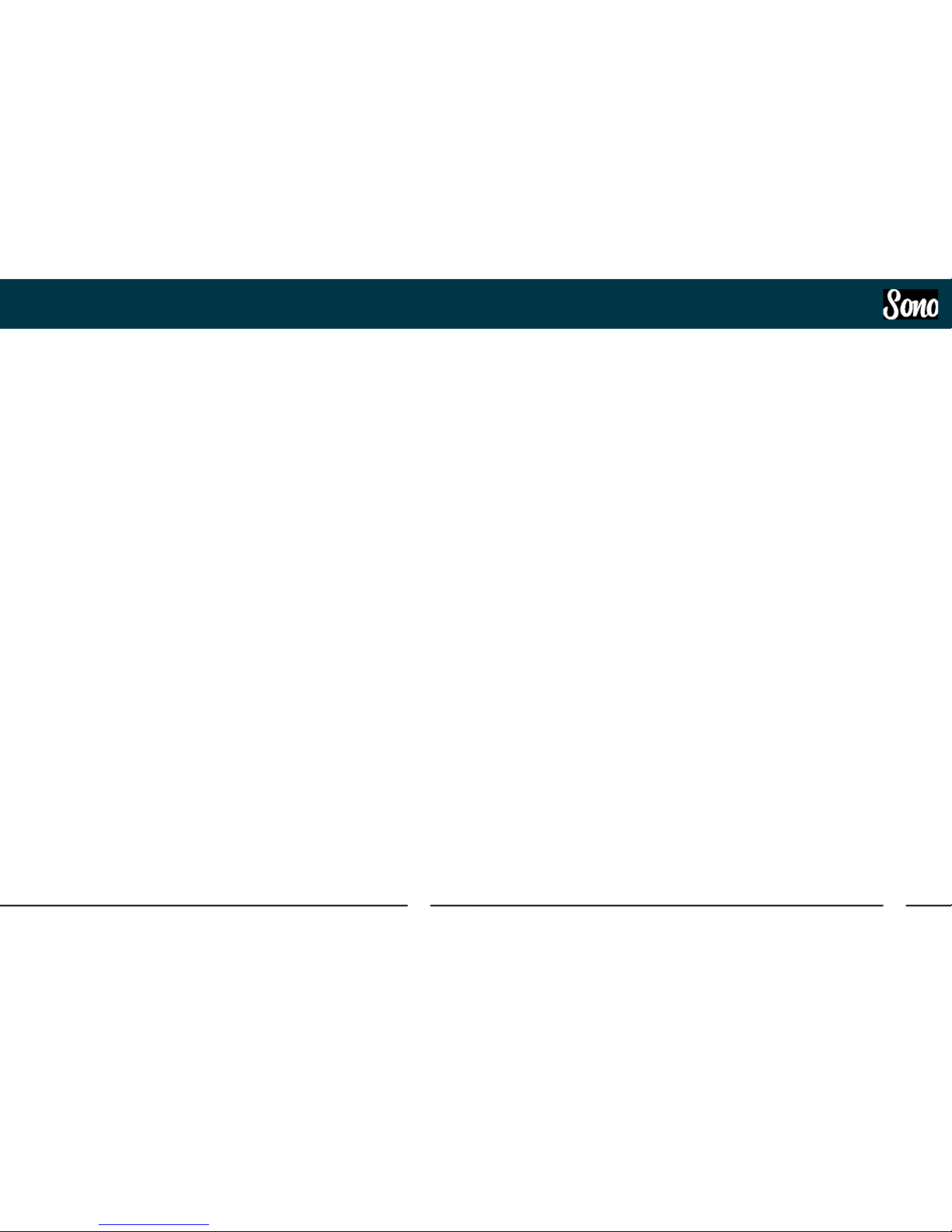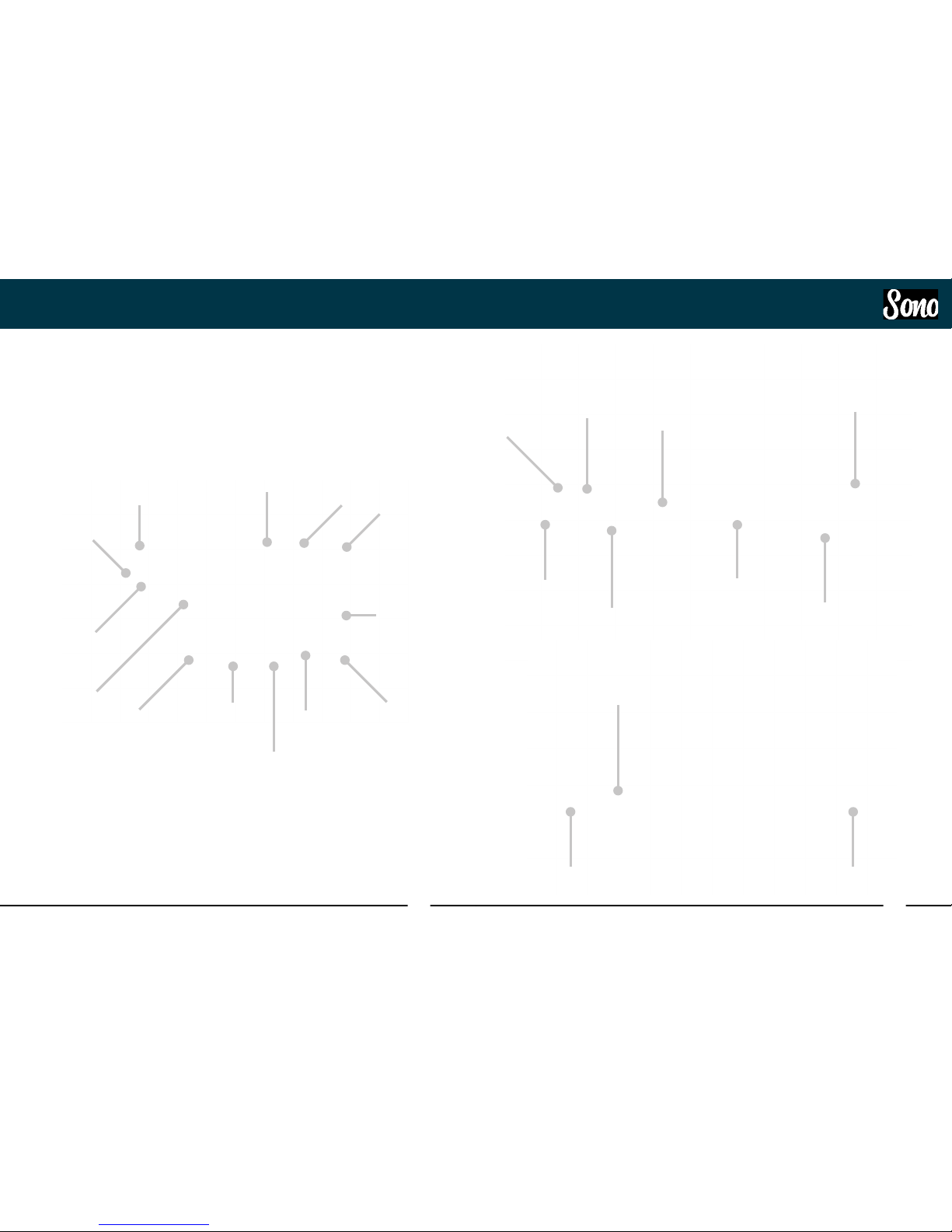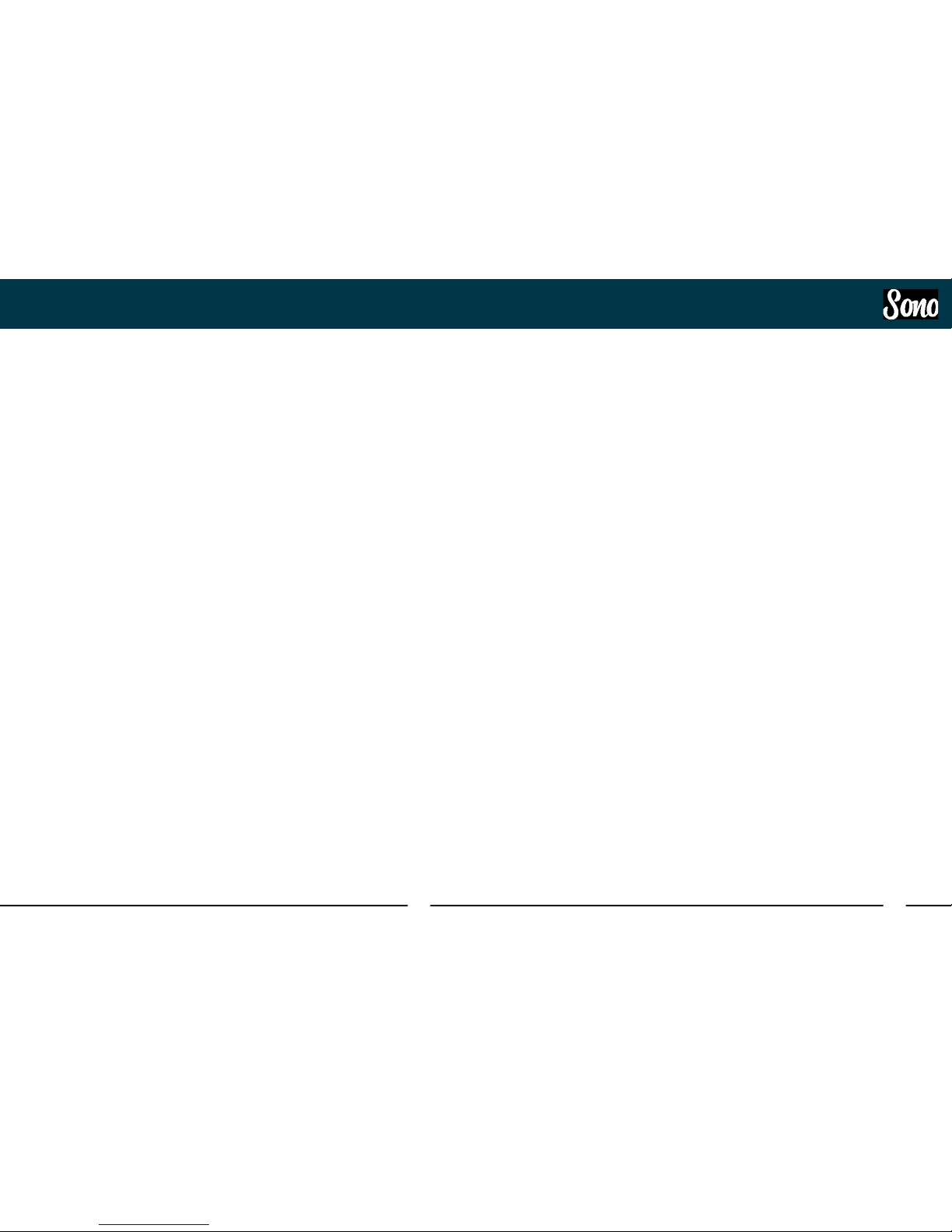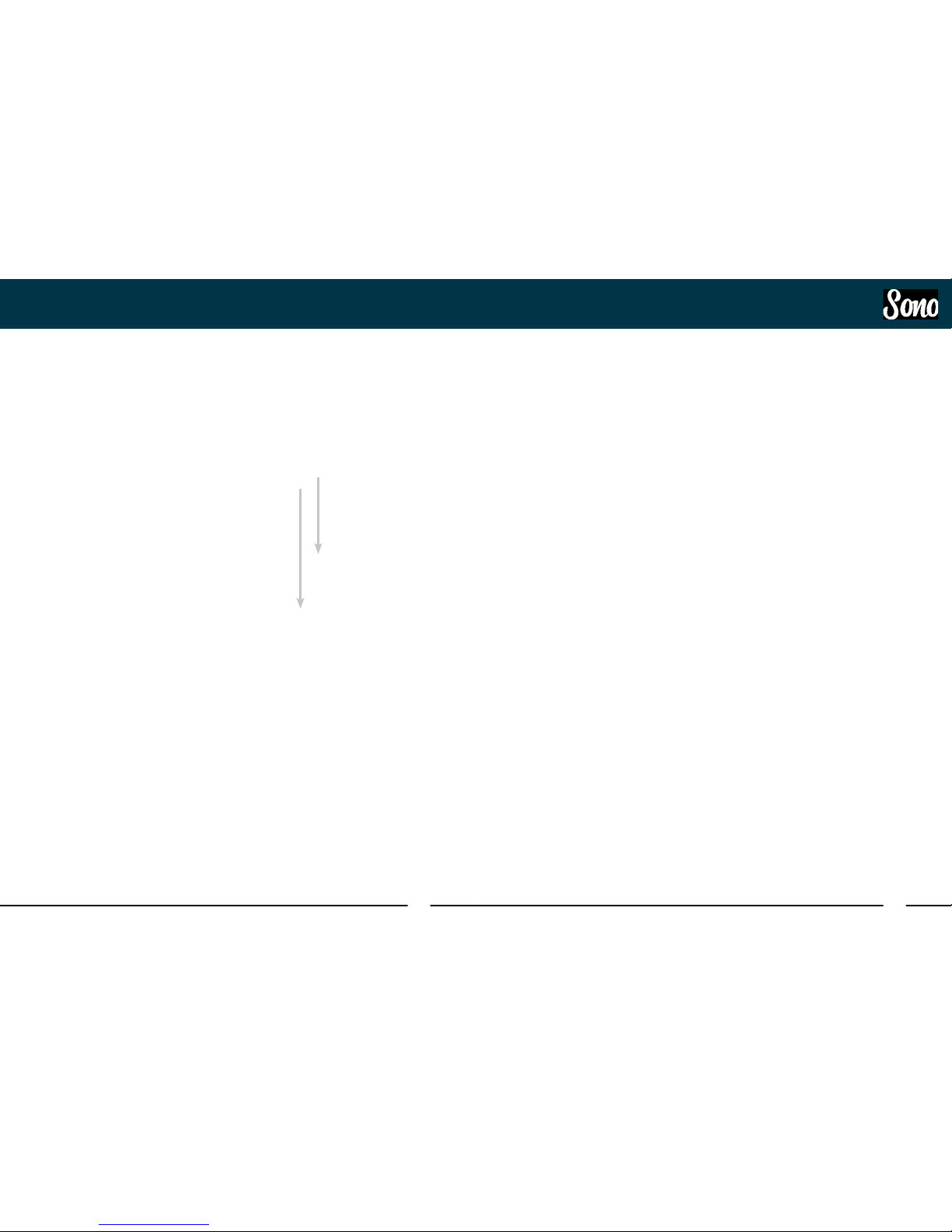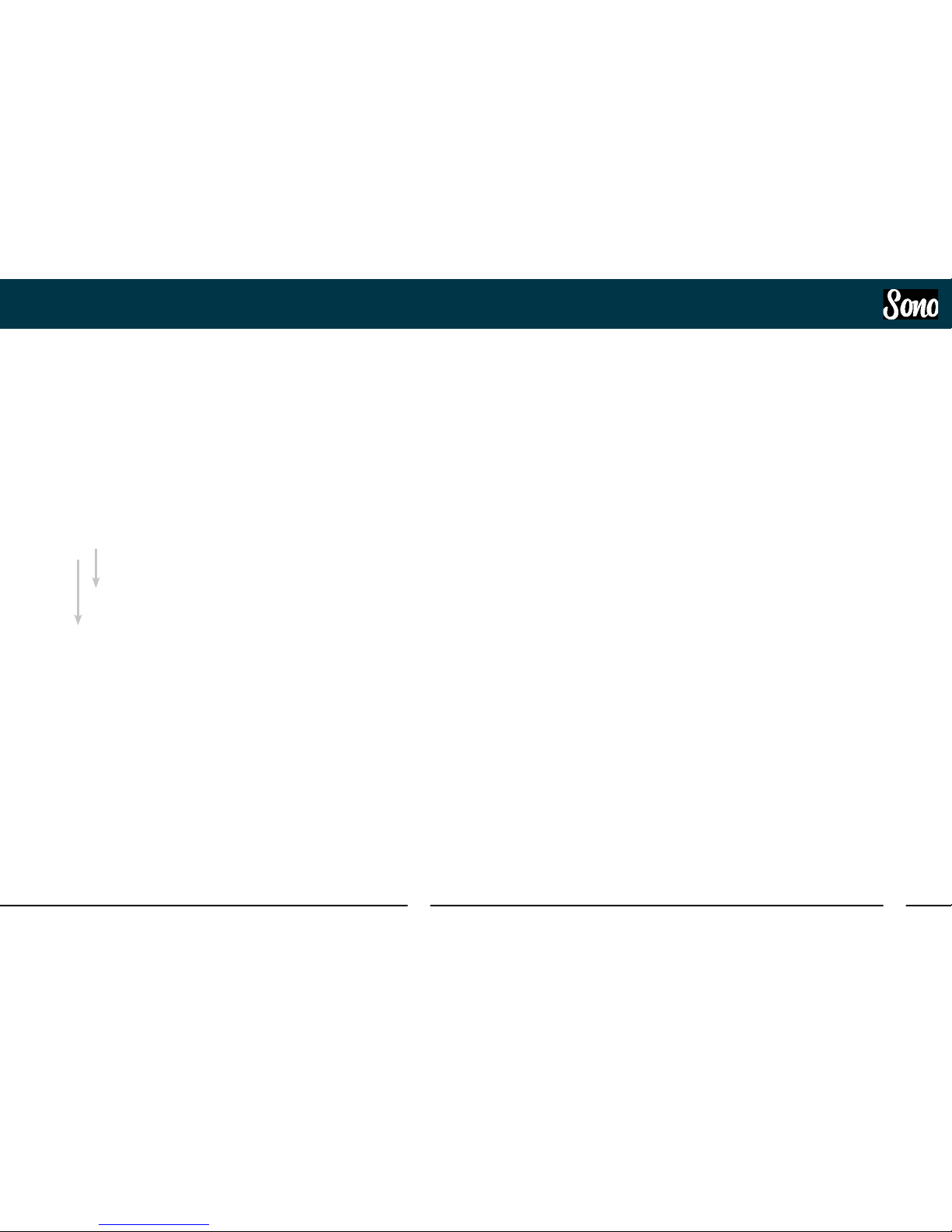18 19
Hardware Features
Hardware Features
Three Band Tone Control
The Three Band control allows you to boost
or attenuate your Bass, Mids and Treble by
roughly ±15 dB
How you set these depends massively on the
guitar you are using and the genre you are
playing.
If you are using a guitar with single coil pick-
ups for example, rolling o a little treble can
remove some of the harshness, or even turn it
up to really cut through a dense mix.
Likewise, for a metal tone, adding Bass and
Mids can help thicken up a tone and give a
heavier sound.
Output Control
The Output control allows you to attenuate
the signal after the second valve stage before
the signal is fed into the A/D converter.
This means that if you’ve been really driving
the input with lots of gain to cause saturation.
You can then dial back the volume slightly so
that you don’t clip the A/D converter which will
cause unpleasant sounding hard clipping.
The meter to the right of the Output control
can be used to gauge how much volume is
being sent to the A/D converter. You would
want to adjust the Output volume until the
signal is peaking around the ‘Good’ light on
the meter.
Two Notes Torpedo Processing
Finally, the guitar signal passes through Sono’s
on-board Two notes power amp and cabinet
simulation.
The drive control on Sono controls the amount
of saturation given by the power amplifier
simulation. This allows you to get the massive
tones from a guitar amp turned up to 11, but at
much more manageable levels.
Likewise, a small amount of Drive can give a
subtle crunch to spice up a blues or jazz tone.
The Torpedo processing also oers a wealth of
cabinets, microphones and tonal adjustments
to fine tune your tone which can be adjusted
using the Torpedo Remote application
More information about this can be found on
page 39 of this manual.
Guitar Channel
Sono is designed to work with a wide variety of
Guitars, including bases. The high impedance
valve input means that regardless of whether
you’re using a Classic Single Coil Blues Guitar,
a humbucker equipped Rock Axe or a Modern
Active Pickup Metal Machine, you’ll still get the
same response and feel as you would get from
a valve amplifier.
Experimenting with the Volume and Tone
control of the Guitar itself can often give great
results. For example, changing the volume
during a solo can change the amount of
saturation you get from the Valve stages,
adding another dimension of dynamics to
your performance.
Valve Stages 1 & 2
The 12AX7 valve used in Sono is made up of
two separate amplification stages inside a
single glass envelope.
The first of these two valve stages is found
directly after the guitar input of Sono. The
Second stage is located after the three band
Tone control, just before the output volume
control.
These valves stages can both be pushed into
harmonic saturation by increasing the level
that is fed into them, giving you break-up or
distortion.
The input valve stage can be pushed into
harmonic saturation by simply increasing the
level being fed into Sono. This can be done by
increasing the volume of your guitars output
as explained above or through the use of
pedals such as Boost’s or Overdrives.
The second stage can be distorted in the
same manner, however, you can further
control this saturation using the Input Gain
and Tone Controls. This is explained in more
detail in the sections below.
However, pristine clean tones can still easily
be achieved with Sono by simply keeping the
levels a little lower.
Input Control
The Input controls how volume is provided
after the first valve stage. This then aects
the amount of level being fed into the three
band tone control and the second valve stage
which will aect the tone achieved through
these stages.
As explained previously, cranking this up to full
can result in saturation whereas keeping it low
will give you sparkling clean tones.