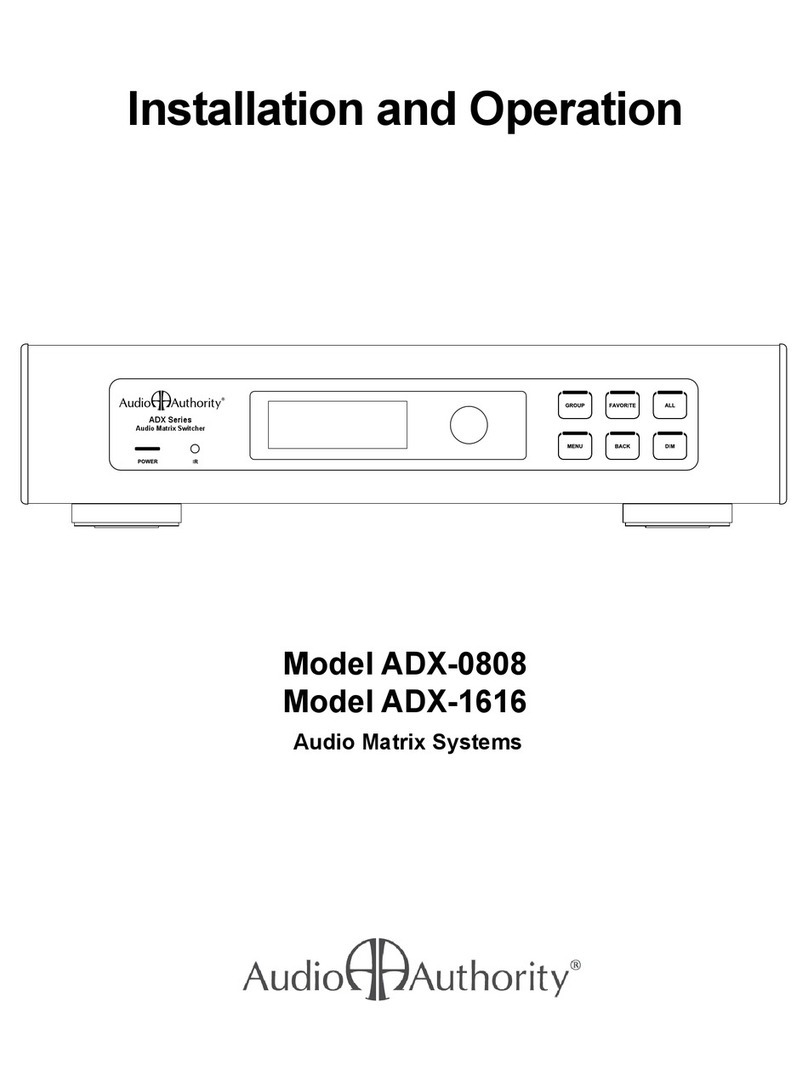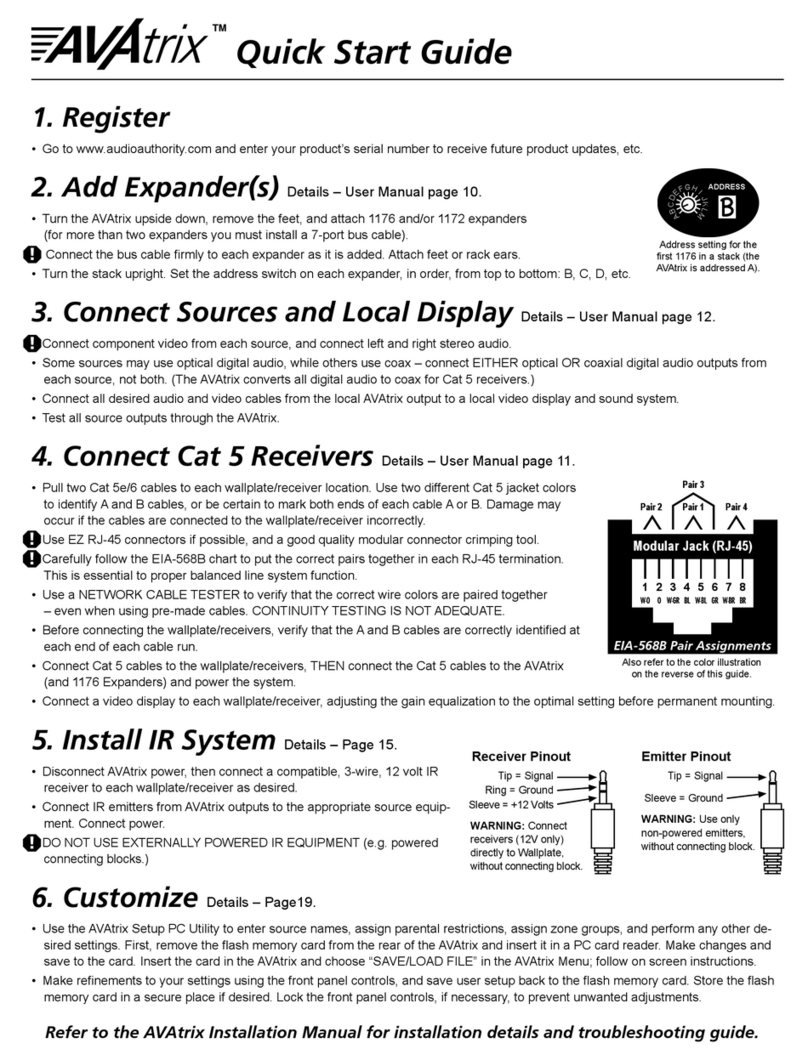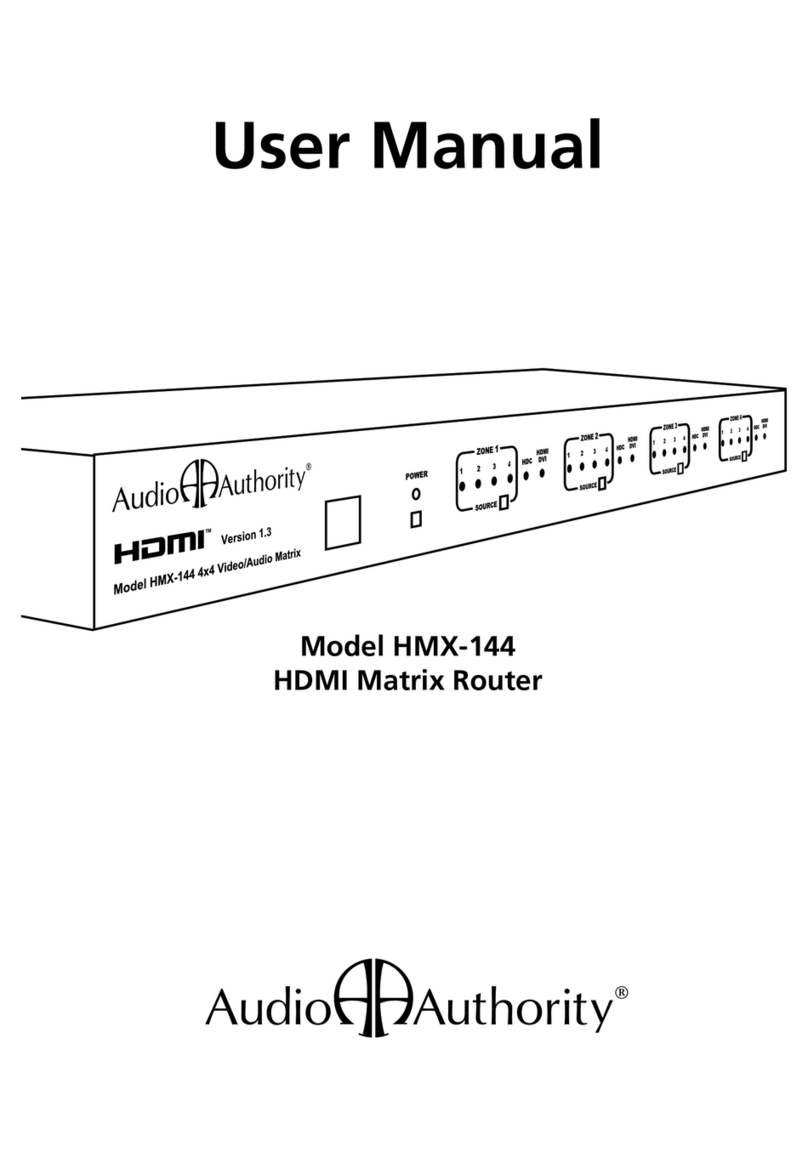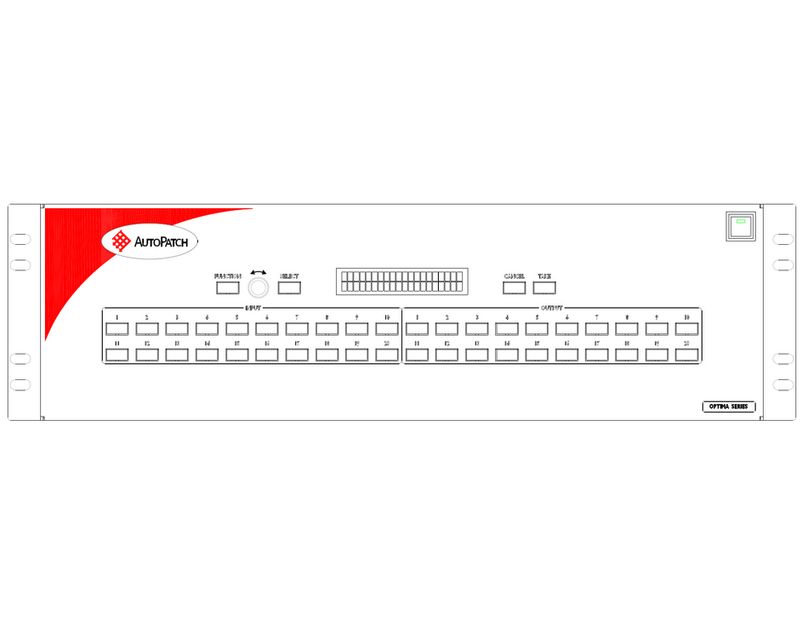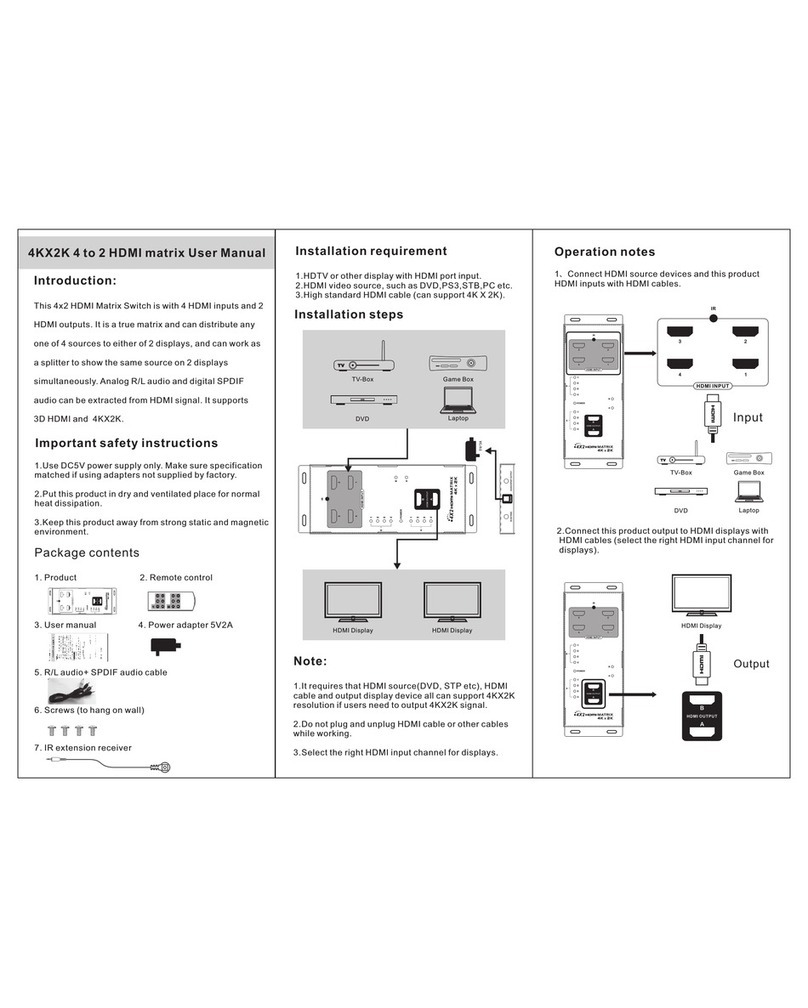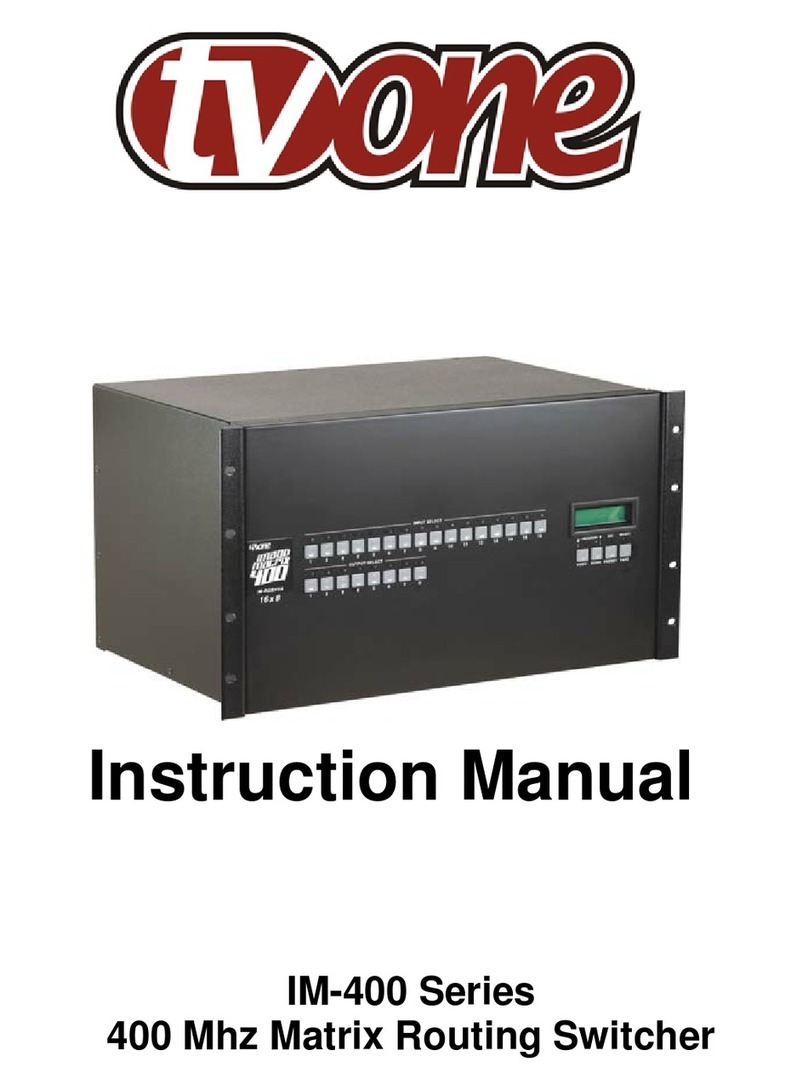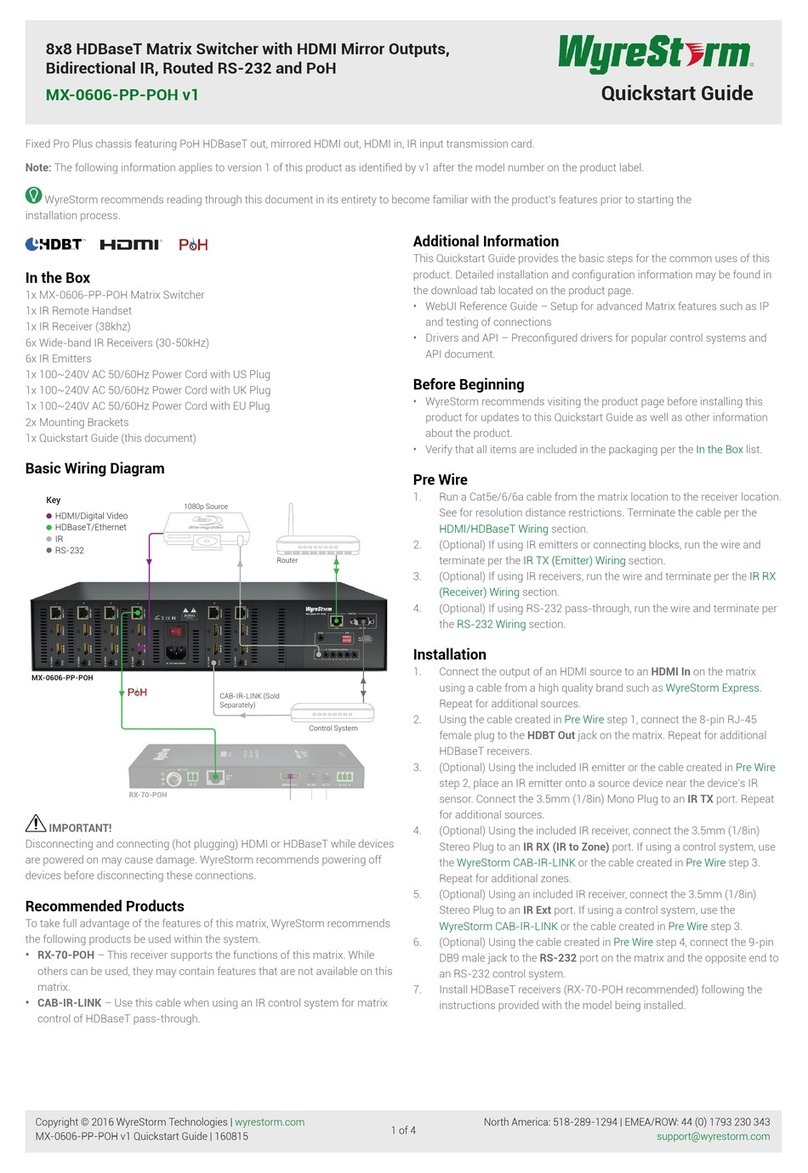Audio Authority ADX-0808 Operating instructions

L
R
L
R
OUT TO AMPLIFIER
ZONES 1 - 8
OUT TO AMPLIFIER
ZONES 9 - 16
USB
ETHERNET
RS-232 SERIAL
1 2 3 4 5 6 7 8
9 10 11 12 13 14 15 16
L
R
L
R
1 2 3 4 5 6 7 8
9 10 11 12 13 14 15 16INPUT
INPUT
OUTPUT
OUTPUT
1- SLEEVE = +12V
2- RING = GROUND
3- TIP = SIGNAL
800-322-8346 • 859-233-4599
www.audioauthority.com
LINK
SPEED
18V DC
POWER
IR
INPUT
3.5MM
IR
Model ADX-1616 Audio Matrix
ADX Series
Audio Matrix Switcher
Installation and Operation
ADX-0808 and ADX-1616
Audio Matrix Systems

2 ADX Audio Matrix User Manual
ADX Serial Number
Custom Installer
Telephone Number

ADX Audio Matrix User Manual 3
ADX-0808 and ADX-1616
Audio Matrix Systems
Installation and Operation Manual
Audio Authority and the Double-A Symbol are registered trademarks of Audio Authority Corp.
Copyright July, 2011, all rights reserved.
Audio Authority®Corporation Lexington, Kentucky
www.audioauthority.com • 800-322-8346
Table of Contents
Introduction . . . . . . . . . . . . . . . . . . . . . . . . . . . . . . . . . . . . . .4
Panel Descriptions . . . . . . . . . . . . . . . . . . . . . . . . . . . . . . . . . . . 5
Getting Started. . . . . . . . . . . . . . . . . . . . . . . . . . . . . . . . . . . . . 6
Installation . . . . . . . . . . . . . . . . . . . . . . . . . . . . . . . . . . . . . . . 7
Conguration. . . . . . . . . . . . . . . . . . . . . . . . . . . . . . . . . . . . . . 7
Operation . . . . . . . . . . . . . . . . . . . . . . . . . . . . . . . . . . . . . . 13
Using Ethernet, RS-232, and IR . . . . . . . . . . . . . . . . . . . . . . . . . . . 16
Appendix A: Serial and Telnet Commands. . . . . . . . . . . . . . . . . . . . . . 18
Appendix B: Upgrading ADX Firmware . . . . . . . . . . . . . . . . . . . . . . . 22
Appendix C: Troubleshooting . . . . . . . . . . . . . . . . . . . . . . . . . . . . 23
Specications . . . . . . . . . . . . . . . . . . . . . . . . . . . . . . . . . . . . 23
Limited Warranty . . . . . . . . . . . . . . . . . . . . . . . . . . . . . . . . . . . 24
To reduce the risk of re or electric shock, do not expose this unit to rain or moisture.
The exclamation point symbol alerts users to important operating and
maintenance instructions in this booklet.
• Read this manual before installing or using this product.
• This product must be installed by qualied personnel.
• Do not open the cover—there are no user-serviceable parts inside.
• Do not expose this unit to excessive heat.
• Install only in dry, indoor locations.
• Do not obstruct the ventilation slots.
• Clean the unit only with a dry or slightly dampened soft cloth.
!
Warnings

4 ADX Audio Matrix User Manual
INTRODUCTION
The ADX is an innovative analog audio matrix with advanced digital signal processing. The DSP features and multiple control
interface options make it an excellent solution for audio distribution in residential and commercial applications.
Key Features
• Sixteen source inputs/sixteen zone outputs (ADX-1616) or eight source inputs/eight zone outputs (ADX-0808)
• Advanced DSP features per zone output, including 10-band EQ, multiple lters and tone controls (see below)
• Integrates seamlessly with third party control systems such as Control4, URC, RTI and others
• Discrete IR and RS-232 codes available for download - use with virtually any third party IR control system
• DB-25 quick-connect audio output to Audio Authority ampliers
• Zone grouping (10 groups) and Source/Zone combination presets (10 source/zone combinations)
• Global source selection (all zones on to same source)
• Simple setup using ADX PC utility via serial, Ethernet or USB drive
• 2U rack ears included
DSP Features
• Custom DSP settings per zone: 10-band Equalization (ZQTM), bass/treble, and more
• Low-pass / high-pass lters plus zone grouping feature provides a sub/sat conguration, delivering 2.1 audio to every zone
• 10 global EQ presets which can be saved and recalled from any zone
• DSP settings can be updated on the y using serial commands
Control Interfaces
• Ethernet
• RS-232 Serial
• Front panel IR sensor
• Rear panel IR input (3.5 mm jack or 3-pin header)
• Front panel capacitive touch buttons and knob with LCD screen
Carton Contents
• Model ADX-1616 or ADX-0808 Analog Audio Matrix
• 18-volt power supply
• Rack ears
• User manual
Other Materials You May Need
• Patch cables (Ethernet, RCA)
• Infrared receiver
• Third party programmable remote or touchscreen interface
• USB 1.1 or USB 2.0 compliant drive

ADX Audio Matrix User Manual 5
L
R
L
R
OUT TO AMPLIFIER
ZONES 1 - 8
OUT TO AMPLIFIER
ZONES 9 - 16
USB
ETHERNET
RS-232 SERIAL
1 2 3 4 5 6 7 8
9 10 11 12 13 14 15 16
L
R
L
R
1 2 3 4 5 6 7 8
9 10 11 12 13 14 15 16INPUT
INPUT
OUTPUT
OUTPUT
1- SLEEVE = +12V
2- RING = GROUND
3- TIP = SIGNAL
800-322-8346 • 859-233-4599
www.audioauthority.com
LINK
SPEED
18V DC
POWER
IR
INPUT
3.5MM
IR
Model ADX-1616 Audio Matrix
ADX Series
Audio Matrix Switcher
A B C D
E
H
GF
I J
L
R
L
R
OUT TO AMPLIFIER
ZONES 1 - 8
OUT TO AMPLIFIER
ZONES 9 - 16
USB
ETHERNET
RS-232 SERIAL
1 2 3 4 5 6 7 8
9 10 11 12 13 14 15 16
L
R
L
R
1 2 3 4 5 6 7 8
9 10 11 12 13 14 15 16INPUT
INPUT
OUTPUT
OUTPUT
1- SLEEVE = +12V
2- RING = GROUND
3- TIP = SIGNAL
800-322-8346 • 859-233-4599
www.audioauthority.com
LINK
SPEED
18V DC
POWER
IR
INPUT
3.5MM
IR
Model ADX-1616 Audio Matrix
ADX Series
Audio Matrix Switcher
O
N
PQR
L
K M
S
PANEL DESCRIPTIONS
*ADX-1616 shown
APower Indication LED DMulti Function Knob GAll Selection Button JDim Button
BFront Panel IR Receiver EGroup Selection Button HMenu Selection Button
CVacuum Fluorescent Display (VFD) FFavorite Selection Button IBack Button
KAnalog Audio Input Jacks 1-16 for ADX-1616 or 1-8 for ADX-0808 NEthernet Connector with Link and Speed Indicators Q3.5MM IR Input Jack
LDB25 Audio Output to Audio Authority Ampliers OUSB Connector (For USB Flash Drive Programming Only) R3-Wire IR Input Terminal Block
MAnalog Audio Output Jacks 1-16 for ADX-1616 or 1-8 for ADX-0808 PRS-232 DB9 Connector S5.5MM 18V Center Positive Power Connection

6 ADX Audio Matrix User Manual
GETTING STARTED
• Conrm that nothing is missing from your shipping carton. Refer to Carton Contents on page 4.
• Record the serial number (found on the product rear panel) in the space provided on the inside front cover of this manual for
easy reference.
• Activate your warranty and receive future upgrade notications by registering your purchase at
www.audioauthority.com/register.
• Read this instruction manual to become familiar with the congurations and functions of this product.
Quick Setup
Although it is highly recommended that you follow the more detailed installation instructions provided in this manual, a very
basic installation may be accomplished by performing the following steps:
1. Connect source equipment to the input jacks 1-16. (Detailed instructions located in the Installation Section.)
2. Connect ADX zone output jacks 1-16 to a multi-channel amplier OR alternatively, connect the DB-25 audio output to an
Audio Authority multi-channel amplier. (Detailed instructions located in the Installation Section.)
3. Connect the ADX’s power supply to a suitable AC outlet using ONLY the furnished power supply. After a moment, the
ADX boots up and is ready to perform switching. Use the front panel controls to select the preferred source input and
the zone output number(s) of your preferred listening zones.
Choosing a Control Interface
The chart below provides an overview of the different range of capabilities when using each control method. For more detailed
instructions on the various control methods available, please refer to the following sections:
• Controling the ADX through RS-232, see page 16
• Controling the ADX through Ethernet, see page 16
• Controling the ADX through IR, see page 17
• Controling the ADX with the Front Panel, see page 13
Control Interface
Capabilities
All commands are
available on Ethernet and
RS-232, but other control
methods are limited as
shown.
RS-232 Ethernet Infrared Front Panel
Audio signal switching X X X X
Dimming X X X
Lock IR X X
Lock front panel interface X X
Change Ethernet settings X X
Upgrade rmware X
Group and Favorite creation X X
Group and Favorite switching X X X X

ADX Audio Matrix User Manual 7
INSTALLATION
The ADX is designed so that it may be installed either on a shelf or in a
standard 19-inch equipment rack. If rack mounting, remove the feet and the
cover screws adjacent to the front panel of the unit. Reuse the cover screws
to mount the Model 1192A rack adapters supplied with the ADX. Be sure to
place a spacer under the adapters at every screw location. Secure the ADX
to the rails of the equipment rack with the screws supplied with the rack
adapter kit.
Initial Audio Setup
Independently test each component to be connected to the ADX prior to
system assembly. This will reduce troubleshooting measures later. Verify
basic ADX functionality by performing the following steps:
1. Connect one audio source to a pair of ADX input jacks numbered 1-8.
2. Connect one pair of ADX zone output jacks numbered 1-8 to an audio amplier.
3. Use high quality cable and keep the lengths as short as possible.
4. Turn on the source, amplier and the ADX for an initial test. Verify that the audio pathway is performing acceptably by
selecting the appropriate source input and zone output from the front panel (detailed instructions for Front Panel operation
can be found on page 13). You should now hear the source material being played. If you do not, please refer to the
Troubleshooting section found on page 16. If you are still experiencing difculty, please contact Technical Support by
phone at 859-233-4599 or toll free in the US at 1-800-322-8346.
5. Repeat steps 1-4 with jacks numbered 9-16.
6. If no problems have been noted, remove power and continue installation.
Input and Output Connections and Testing
• Determine the wiring conguration for your setup. Label the RCA cables by the connected device (e.g. Input 1 - Cable Box,
Input 2 - Music Server, Zone 1 - Kitchen, Zone - 2 Living Rm etc.). Use good quality RCA cables for optimal results.
• Connect the ADX power supply - the unit will immediately power on (there is no power switch).
• Apply power to all sources and associated equipment. Use the front panel controls to verify audio signal integrity of sources
at each zone location.
SPACER
CONFIGURATION
The ADX PC utility is the easiest way to perform advanced setup tasks. Most of these tasks may also be accomplished using
serial or Ethernet commands, or via the ADX front panel controls (see page 13).
Initial Setup
1. Select Programming Mode: Select the mode you will be using for your ADX
conguration. There are three options:
• File Mode - (default) requires a USB drive to save and transfer the setup
le to the ADX via the back panel USB jack.
• Serial Mode - requires a direct serial port connection.
• Telnet Mode - requires a connection via a network or a direct Ethernet
connection.
2a. Create A New ADX Conguration: If you are setting up a new ADX, start
with “new ADX-0808” or “new ADX-1616”.
2b. Modify An Existing Conguration: If you are modifying an existing setup,
import the current setup le.

8 ADX Audio Matrix User Manual
Conguration File Page
This page provides a quick look at all commands and command descriptions in the existing conguration le, primarily used
for diagnostics and troubleshooting. In most cases this information should not be modied.
Source/Zone Naming Page
This page lists all current Zone and Source Names. To change the names of zones and sources, double click in the
appropriate eld and type in your changes. Use up or down arrow keys to move to the next eld.
Favorite/Group Naming Page
This page lists all current congured Favorites and Groups. To change the names of Favorites and Groups, double click in the
appropriate eld and type in your changes. Use up or down arrow keys to move to the next eld.

ADX Audio Matrix User Manual 9
Zone Audio Controls Page
This page includes all software tools required to modify zone-specic DSP settings for the ADX.
Below is a summary of each tool:
10-band Zone Equalization (ZQ Mode)
1. Select the zone you wish to adjust
2. Select ZQ Mode from the DSP Mode dropdown menu
3. Make desired EQ adjustments for any of the 10 available frequency bands*
Save ZQ settings to an EQ File
Occassionaly, it may be desired to save a zone’s ZQ settings to an EQ le so that those settings
can be used in future installations. This is accomplished using the following steps:
1. Select the zone from which you wish to copy settings.
2. Select ZQ Mode from the DSP Mode dropdown menu.
3. Under the PC Quick EQ Presets section, click the “Save” button.
4. Name the new EQ le.
5. The EQ le is now saved in a folder on your computer for use in other projects. To recall, the EQ le must reside in the
same folder with the PC Utility.
Global EQ Presets (Preset Mode)
The ADX includes 10 built-in “Global” EQ presets, which can be used by any ADX zone. By
default, all 10 EQ presets are at. Adjusment of global EQ presets is accomplished using the ADX
EQ Presets page (See page 10). Once all EQ presets have been set up, preset mode can recall
any global preset to a zone.
1. First, make sure the desired EQ preset has been set up on the ADX EQ Presets page.
2. Select Preset Mode from the DSP Mode dropdown menu.
3. Select a zone.
4. Select the desired EQ preset from the ADX EQ Preset dropdown menu*.
Bass & Treble (Tone Controls)
1. Select the zone you wish to adjust.
2. Select Tone Controls from the DSP Mode dropdown menu.
3. Make any desired bass and treble adjustments*.
*IMPORTANT NOTE: In order to hear your changes, you must transfer all
utility settings into the ADX using the “export” option from the File menu. For
real-time ZQ adjustment and monitoring, EQ presets, bass & treble changes,
etc. program the serial commands into a remote control system such as URC,
Command Fusion, or RTI.

10 ADX Audio Matrix User Manual
Low-Pass Filter (Low-Pass Mode)
This mode is used to turn any zone output into a dedicated mono low-
pass output for a subwoofer. Additionally, a low-pass zone output can
be grouped with a full range zone output to create a single 2.1 audio
zone. IR and serial group commands (source, volume, and mute) can
then be used to control both outputs (low-pass and full range) together.
See page 11 for instructions on how to set up a zone group and page 18
for source, volume and mute group serial commands.
How to set up a low-pass zone output:
1. On the Source/Zone Naming page, select and name a zone you
wish to designate as a low-pass output. If you are grouping a low-
pass zone with a full-range zone, it is recommended to name your
zones in pairs for clarity. For example, if Zone 1 is labeled “Master BR”, Zone 2 should be labeled “Master BR Sub”, and
so on.
2. On the Zone Audio Controls page, select a zone for low-pass.
3. Select Lowpass from the DSP Mode dropdown menu.
4. Make any desired changes to the Crossover Frequency. Range of adjustment is 40Hz to 240Hz*.
5. On the Groups page, group the low-pass zone output with a full-range zone output (See page 11 for more information).
EQ/Tone Disabled
If no EQ or tone mode is desired select EQ/Tone Disabled from the DSP Mode dropdown. All levels will be at, but previous
settings can be recalled by switching back to ZQ or Tone Mode.
Volume
1. Select a zone.
2. Adjust volume to the desired level*.
3. If your installation requires a xed
volume level from the ADX (i.e.
volume level is adjusted through an external amplier or volume control), select the “Volume
Lock” setting. When an ADX zone is set to “Volume Lock”, it ignores all ADX volume
up/down commands (Serial, Telnet or IR) and remains at a xed full output level.
Balance
1. Select a zone.
2. Adjust left/right balance levels accordingly*.
ADX EQ Presets Page
The ADX includes 10 built-in “Global” EQ presets, which can be used by any zone. By default,
all 10 EQ presets are at and require adjustment for use. The ADX EQ Presets Page allows
you to name all 10 presets and adjust band settings for each.
Modify and Store Global EQ Presets
1. Select a ZQ preset.
2. Name the preset in the ADX Preset Name text box.
3. Make any desired adjustments to EQ sliders*.
* IMPORTANT NOTE: In order to hear your changes, you must transfer all utility settings into the ADX using
the “export” option from the File menu. For real-time ZQ adjustment and monitoring, EQ presets, bass &
treble changes, etc. program the serial commands into a remote control system such as URC, Command
Fusion, or RTI.

ADX Audio Matrix User Manual 11
ADX EQ Presets Page (Continued)
Save EQ Preset to an EQ File
Occassionaly, it may be desired to save a global preset’s EQ
settings to an EQ le so that those settings can be used in future
installations. This is accomplished using the following steps:
1. Select the EQ preset you wish to copy settings from.
2. Under the PC Quick EQ Presets section, click the “Save” button.
4. Name the EQ le.
5. The EQ le is now saved in a folder on your computer for use in other projects. To recall,
the EQ le must reside in the same folder with the PC Utility.
Favorites Page
This page allows you to quickly setup zone & source combination audio “scenes” such as party, dinner, game night,
etc. All favorites can then be recalled with a dedicated serial or IR command or from the front panel
of the ADX. To set up a favorite, use the following steps:
1. Label your favorites on the Favorite/Group Naming page (See page 8).
2. Back on the Favorites page select a favorite name from the “Choose a Favorite” list.
3. Double click the junction between a zone and a source to include a source/zone combination
into a favorite scene.
4. Repeat this step for all other source/zone combinations you desire to be included in the
favorite scene.
5. Follow steps 2-4 above for all additional favorites.
Groups Page
Use this page to put several zones into a group. Groups are useful for controlling several zones at the same time with volume,
source selection and mute commands. You can also create 2.1 audio zones (a full-range and a low-pass zone output joined
together) using the group feature. (More on low-pass mode: page 10.)
To set up a group, use the following steps:
1. Label groups on the Favorite/Group Naming page.
2. On the Groups page (illustration on page 12) double click the junction between a zone and a group to include a zone in
a group. The group name is displayed in the upper left corner when you click on a junction square.
3. Repeat this step for all other zone/group combinations desired.

12 ADX Audio Matrix User Manual
Groups Page (Continued)
Network Page
This page allows you to adjust the following:
1. Network settings (Enable DHCP, IP Address, Network Mask & Gateway).
2. Lockouts (Front Panel Buttons & Front Panel IR).
3. Display brightness.

ADX Audio Matrix User Manual 13
OPERATION
Front Panel
The front panel is operated by using six touch sensitive keys: Group E, Favorite F, All G, Menu H, Back I, and Dim Jand
a Multi-Function Knob D.
Multi-Function Knob Operation: Used to navigate through all menu items, the multi-function knob can scroll (clockwise or
counterclockwise) and select or de-select (press in). The open arrow symbol is displayed when scrolling through menu
items. Once an item has been selected (by pressing in the knob), the arrow will ll in . Next, turn the knob to adjust the
value. Finally, press in the knob again to de-select the menu item and scroll to the next item that needs to be adjusted.
Zone/Source Selection Screen
This default screen performs zone and source switching via the Multi-Function Knob D.
Group Button > Group Selection Screen
This screen displays all congured groups and allows for group source selection. To learn more about zone groups and
dening zone groups, see page 11.
About Groups: The ADX is capable of storing up to 10 Groups. Each group may be assigned a name up to 16 characters
long. Groups can only be created using the ADX PC utility (see page 11) or serial commands (page 19).
Favorite Button > Favorite Selection Screen F
This screen displays all congured favorites. To learn more about dening favorites, see page 11. To select a favorite, rotate
the knob until the desired favorite is listed, then press in the knob to activate it.
About Favorites: Favorites are unique zone and source combinations, or audio “scenes” such as party, dinner, game night,
etc. Favorites allow the end user to recall these audio scenes with a remote or touchscreen control. The ADX is capable of
storing up to 10 Favorites. Each Favorite may be assigned a unique name up to 16 characters in length. Favorites can only be
congured and named using the ADX PC utility (see page 11) or with serial commands (page 20).
All Button > All Selection Screen G
This screen allows switching all output zones to a single source.
Menu Button > Menu Screen H
Press the Menu Button to access the following sub-menus: Volume, Equalizer, Tone/Lowpass, Balance, Network Settings,
Export File, Import File, Front Panel IR, Display Settings, Firmware Versions, Firware Update, Factory Default.
Back Button I
Pressing this button returns you to the previous screen. Press the back button repeatedly to return to the default Zone/Source
screen.
Dim Button J
This button toggles through four predened brightness levels for the VFD and panel LED indicators. After a set period of time
(adjustable using the front panel or in the ADX PC utility), the VFD will enter a screen saver mode and turn off. The power
and button LED’s will remain on at a very low level to show that the unit is receiving power. Any key press or knob adjustment
returns the VFD and LED indicators to the last selected brightness level.
L
R
L
R
OUT TO AMPLIFIER
ZONES 1 - 8
OUT TO AMPLIFIER
ZONES 9 - 16
USB
ETHERNET
RS-232 SERIAL
1 2 3 4 5 6 7 8
9 10 11 12 13 14 15 16
L
R
L
R
1 2 3 4 5 6 7 8
9 10 11 12 13 14 15 16INPUT
INPUT
OUTPUT
OUTPUT
1- SLEEVE = +12V
2- RING = GROUND
3- TIP = SIGNAL
800-322-8346 • 859-233-4599
www.audioauthority.com
LINK
SPEED
18V DC
POWER
IR
INPUT
3.5MM
IR
Model ADX-1616 Audio Matrix
ADX Series
Audio Matrix Switcher
FG
E
E
IJH
D

14 ADX Audio Matrix User Manual
Volume
Adjusts the volume level (measured in dB) for each zone output. Displays real-time zone
output level meters and source selection. Scroll past 0 db to set a zone output to “xed.”
See page 10 for more information on xed volume applications.
Equalizer (ZQ Mode and EQ Preset Mode)
Use to switch between ZQ Mode (10-band zone EQ) or EQ Preset Mode (10 Global EQ
presets assignable to any zone). Both ZQ and EQ Preset Modes allow for adjustment
of all 10 bands of equalization. EQ can be bypassed by selecting “EQ Disabled”. All ten
frequencies are reset to at, but returning to either EQ mode recalls the last settings.
Tone/Lowpass
Use to switch between Tone Mode or Lowpass Mode. Tone Mode allows for adjustment
of bass and treble levels and Lowpass Mode allows for adjustment of the crossover
frequency of a zone’s low-pass lter. Lowpass mode is used to assign a zone output to a
dedicated subwoofer. Additionaly, a low-pass zone output can be grouped together with
a full range zone output (using ADX PC utility) for a 2.1 audio “zone”. See page 10 for
more information on setting up a lowpass zone in the ADX PC utility. Tone and Lowpass
lters can be bypassed by selecting “Tone/LP Disabled”.
Balance
Use to adjust the Left/Right stereo balance (measured in db) for a zone output. Also
displays real-time Left/Right balance level meters.
Network Settings
Displays the current network settings of the ADX. See page 12 for more information on
Network Settings.
Export File
With a USB 1.1 or USB 2.0 drive connected to the USB port Oon the rear panel of the
ADX, follow the on screen instructions to export to the default le name, “cong.adx”. If
the le is already present, you will be prompted to overwrite it.
Note – The USB port is v1.1 and v2.0 compatible. There is a small delay when inserting
a USB drive in order to identify the device and mount the le system. Although many
different drives were tested successfully with the system, not all USB drives will work with
the ADX. Tested le systems include FAT and FAT32.
Import File
This selection imports the conguration settings from a text le on a USB drive. Simply
follow the on screen instructions to select the le to import, which must have the
“*.adx” format. Once the le has been selected, the fourth line of the screen displays
the commands as they are read from the le and a serial/telnet connection details the
commands read and their execution status.
Front Panel IR
This screen allows the front panel IR receiver to be turned on or off. Factory default is off.

ADX Audio Matrix User Manual 15
Display Settings
Shows current settings for the front panel display: Sleep timer (screen timeout) and
display brightness. The sleep timer can be set to 5, 2 and 1 minute(s) or Disabled.
Brightness can be set to 25%, 50%, 75% or 100%.
Firmware Versions
Displays the rmware versions of the primary rmware and the boot-loader.
Firmware Update
Use to load rmware updates to the ADX using a USB drive. Follow on-screen
instructions and/or the text le instructions included with online rmware updates.
Factory Defaults
Use to restore all ADX settings to factory default. Follow on-screen instructions.

16 ADX Audio Matrix User Manual
USING SERIAL AND ETHERNET (TELNET)
Follow the instructions for your Control4, RTI, URC, or other controller to connect to the ADX using the serial settings below,
and/or Ethernet settings accessible via the ADX front panel menu. All of the commands listed in Appendix A can be used via
telnet or serial connection.
• At idle, the ADX checks for received serial or telnet data every 200 ms. Once data has been received, it checks every 1 ms to
handle rapid groups of commands and macros. After 100 ms of inactivity, it returns to checking at intervals of 200 ms.
• The ADX telnet server allows two clients to be connected at one time. Each client connection has a time out of 15 minutes; if
a client crashes and does not close the connection properly (sending an EOF) that connection remains busy until it times out.
Connecting to the ADX RS-232 Port
System controllers and PCs can send all setup and control commands as well as receive feedback via the RS-232 serial port.
• Important: If a PC is connected directly to the ADX RS-232 port, use a standard serial cable.
• Communication Settings: baud rate is 9600 bps, 8 data bits, no parity, 1 stop bit, and no ow control.
• See the table and diagram below for the ADX serial port pinout.
Using a Computer via Ethernet
To use a PC or Mac with the ADX, use a telnet client or terminal program to send commands (listed in Appendix A) through
the Ethernet port on the ADX. Connect a computer directly to the Ethernet port using a crossover cable, or alternatively use a
standard Ethernet hub or switch and a standard patch cable. Once connected to a computer or network, the ADX by default
attempts to obtain an IP address automatically using DHCP. To use static settings, see the detailed instructions on page 17 or
serial commands on page 21.
There are two LED indicators located next to the Ethernet port Non the rear panel that help to
identify connection issues:
• Link - The Link LED is steadily lit if a connection is detected and ashes when activity is present.
• Speed - The Speed LED is off for 10 base T, and on for 100 base T.
5 4 3 2 1
9 8 7 6
GND RX TX
Transfer Rate 9600 bps
Data Bits 8
Parity None
Stop Bits 1
Flow Control None or Off
Character type ASCII
Connector DB-9
Electrical Rating Pins 2 and 3, ±15 VDC
Pin out Pin 2, Tx
(Standard cable) Pin 3, Rx
Pin 5, Ground
Shell, Ground
DB-9 connector on rear panel of ADX.
P
L
R
L
R
OUT TO AMPLIFIER
ZONES 1 - 8
OUT TO AMPLIFIER
ZONES 9 - 16
USB
ETHERNET
RS-232 SERIAL
1 2 3 4 5 6 7 8
9 10 11 12 13 14 15 16
L
R
L
R
1 2 3 4 5 6 7 8
9 10 11 12 13 14 15 16INPUT
INPUT
OUTPUT
OUTPUT
1- SLEEVE = +12V
2- RING = GROUND
3- TIP = SIGNAL
800-322-8346 • 859-233-4599
www.audioauthority.com
LINK
SPEED
18V DC
POWER
IR
INPUT
3.5MM
IR
Model ADX-1616 Audio Matrix
ADX Series
Audio Matrix Switcher

ADX Audio Matrix User Manual 17
DHCP
DHCP is enabled on the ADX by default. If DHCP is enabled on your network, simply connecting the ADX to the network with
an existing DHCP server enables it to obtain all necessary information.
Static Addressing Connected Directly to a PC
The ADX must be given an IP address which will not conict with the PC. Go to the network settings (which are found in
control panel -> network -> local connection properties of a PC running Windows XP).
Change the TCP/IP protocol properties, and set the IP address, gateway, and subnet mask, if they are not already set.
This can be arbitrarily done on a direct connection, but a good choice for the settings would be IP address of 192.168.0.1,
subnet mask of 255.255.255.0, and an empty default gateway. Once these values have been set, use serial commands
(page 21) to set the network settings of the ADX in a similar manner, but use a different IP address than that of the computer
(for example, 192.168.0.2).
Static Addressing on a Network
The ADX must be set to the same settings as the PC except for the IP address, which must not conict with anything else on
the network. To determine this in Windows, use the DOS prompt (Start->Run->cmd) commands ipcong and ping. Ipcong
lists the PC’s settings, and ping tests addresses to make sure that nothing else on the network has that address. Enlist
the help of a network administrator if you are unfamiliar with setting up a network
connection.
Once a connection is established, a telnet program such as Hyper Terminal, Teraterm,
PuTTY etc, must be used to connect to the device. Enter the IP address of the ADX
and leave the default port (23) to connect. Once connected, standard serial commands
(listed in Appendix A) can be issued in an identical manner to serial control.
Using an IR Control System
The ADX uses a three wire IR circuit. It is imperative that the correct polarity
be maintained when connecting third party IR equipment. The 3.5mm pinout is
shown in the illustration below and the connecting block pinout is screen printed
on the back panel of the ADX. Patch the IR signal from your IR receiver directly
to the IR input port on the rear panel using the connection method of your choice.
Alternatively, adhere an IR emitter from your infrared system onto the ADX front
panel IR sensor.
If the ADX IR codes are available from your remote control company, download
and/or activate those les. A CCF le containing the latest codes can be
downloaded from the Audio Authority website, www.audioauthority.com/page/ir.
Tips for Using Infrared Control
• If you are using standard hand-held IR remote controls, ensure correct operation by avoiding sources of light pollution such
as Plasma and LCD TVs, direct sunlight, uorescent light, etc. Experiment with the physical placement of the IR sensor to
avoid interference.
• If a source of interference cannot be eliminated or avoided, use IR sensors that block that type of interference, such as
Plasma-proof or LCD-proof sensors.
In addition to basic IR commands, discrete IR commands are now available for download at www.audioauthority.com such as:
• Connecting a zone to a source
• Mute on/off and mute toggle a zone
• Volume up/down in a zone
• Balance left/right/center in a zone
• Bass up/down/at in a zone
• Treble up/down/at in a zone
• Connecting a group to a source
• Group volume up/down
• Group mute on/off/toggle
Tip = Signal
Ring = Ground
Sleeve = +12 Volts
ADX screen image showing Network Settings
with DHCP set to ON, with no link established.

18 ADX Audio Matrix User Manual
Zone Commands
Description Structure Example Reply Result
SOURCE SELECT
Switch a zone to a source input [CO###I##] [CO1I2] (CO1I2) Zone output 1 is connected to source input 2
Switch all zones to one source
input
[CXI##] [CXI4] (CXI4) All zone outputs are connected to source input 4
VOLUME
Zone volume up one step [VO##U] [VO3U] (VO3R-20) Zone 3 volume increased one step to -20 dB
Zone volume down one step [VO##D] [VO3D] (VO3R-21) Zone 3 volume decreased one step to -21 dB
Set zone volume level [VO##R##] [VO1R-10] (VO1R-10) Zone 1 volume is -10 dB, Range: -80 to 0 dB
MUTING
Zone mute [VMO##] [VMO1] (VMO1) Zone 1 output is muted
Zone unmute [VUMO##] [VUMO3] (VUMO3) Unmute Zone 3 and set to previous volume level
Zone mute toggle [VMTO##] [VMTO2] (VMO2) or
(VUMO2)
Zone 2 is muted or
Zone 2 is returns to previous volume level
BALANCE
Increment balance to the left [BO##LU] [BO5LU] (BO5L40) Zone 5 balance adjusted to the left, now +40
Increment balance to the right [BO##RU] [BO5RU] (BO5L39) Zone 5 balance adjusted to the right, now +39
Balance to the center [BO##R0] or
[BO##L0]
[BO1R0] or
[BO1L0]
(BO1R0)
(BO1L0)
Zone 1 balance is centered
Set balance level left [BO##L##] [BO7L70] (BO7L70) Zone 7 balance is left +70
Range: 0 to +80, 0 = center
Set balance level right [BO##R##] [BO7R25] (BO7R25) Zone 7 balance is right +25
Range: 0 to +80, 0 = center
LOWPASS MODE
Set to lowpass mode [EO##M4] [EO2M4] (EO2M4) Zone 2 is in lowpass mode and mono (subwoofer)
Set lowpass crossover
frequency
[EO##LP##] [EO2LP115] (EO2LP115) Lowpass lter for Zone 2 is now 115 Hz
Range: 40 Hz to 240 Hz
TONE MODE (BASS & TREBLE)
Set to tone mode [EO##M3] [EO2M3] (EO2M3) Zone 2 is switched to tone mode (bass/treble)
Bass up/down one step [TO##BU]
[TO##BD]
[TO16BU]
[TO16BD]
(TO16B10T0)
(TO16B9T0)
Zone 16 bass level increased to +10 dB
Zone 16 bass level decreased to +9 dB
Treble up/down one step [TO##TU]
[TO##TD]
[TO8TU]
[TO8TD]
(TO8B9T1)
(TO8B9T0)
Zone 8 treble level increased to +1 dB
Zone 8 treble level decreased to 0 dB
Set bass/treble level [TO##B##T##] [TO2B-3T9]
[TO2B0T0]
(TO2B-3T9)
(TO2B0T0)
Zone 2 bass is -3 dB and treble is +9 dB
Zone 2 bass/treble = at
Range: -12 to +12 dB, 0 = at
ZQ MODE (10-BAND ZONE EQ)
Set to ZQ mode [EO##M1] [EO4M1] (EO4M1) Zone 4 is switched to ZQ mode
ZQ band up/down one step [EO##B##U]
[EO##B##D]
[EO3B1U]
[EO3B1D]
(EO3B1L6)
(EO3B1L5)
Zone 3, EQ band 1 increased to +6 dB
Zone 3, EQ band 1 decreased to +5 dB
Set ZQ band level [EO##B##L##] [EO12B2L-4]
[EO12B2L0]
(EO12B2L-4)
(EO12B2L0)
Zone 12, EQ band 2 is set to -4 dB
Zone 12, EQ band 2 is set to unity gain (0)
Range: -10 to +10 per band, 0 = at
Save ZQ settings to EQ preset [EO##STP##] [EO5STP2] (EO5STP2) Saves zone 5 ZQ settings to preset #2
Zone must be in ZQ mode. 10 presets available.
EQ PRESET MODE (GLOBAL EQ PRESETS)
Set zone to EQ preset mode [EO##M2] [EO9M2] (EO9M2) Zone 9 is switched to EQ preset mode
Query an EQ preset [QEP##] [QEP8] (EP8N“JAZZ”)
(EP8B1L2)
(EP8B2L2)
(EP8B3L1)
(EP8B4L0)
(EP8B5L-1)
(EP8B6L2)
(EP8B7L3)
(EP8B8L5)
(EP8B9L0)
(EP8B10L2)
(QEP8)
Preset 8 name is JAZZ
EQ band 1 level = +2
EQ band 2 level = +2
EQ band 3 level = +1
EQ band 4 level = 0
EQ band 5 level = -1
EQ band 6 level = +2
EQ band 7 level = +3
EQ band 8 level = +5
EQ band 9 level = 0
EQ band 10 level = +2
Appendix A: Serial and Telnet Commands

ADX Audio Matrix User Manual 19
Zone Commands (Continued)
Description Structure Example Reply Result
Adjust EQ preset band up/down [EP##B##U]
[EP##B##D]
[EP9B1U]
[EP9B1D]
(EP9B1L3)
(EP9B1L2)
EQ preset 9, band 1 increased to +3 dB
EQ preset 9, band 1 decreased to +2 dB
Set EQ preset band level [EP##B##L##] [EP2B9L-6]
[EP2B9L0]
(EP2B9L-6)
(EP2B9L0)
EQ preset 2, band 9 is set to -6 dB
EQ preset 2, band 9 is set to unity gain (0)
Range: -10 to +10 per band, 0 = at
Apply EQ preset to a zone [EO##P##] [EO7P3] (EO7P3) Zone 7 is now in preset mode, using preset 3
ZONE QUERY COMMANDS
Query volume status [QVO##] [QVO16] (VO16R-30) Zone 16 volume level is -30 dB
Query mute status [QVMO##] [QVMO7] (VMO7) Zone 7 is muted
Query a zone’s source
connection
[QCO###] [QCO4] (CO4I1) Zone output 4 is connected to source input 1
Query all information about a
zone
[QO###] [QO8] (EO8M0)
(BO8L0)
(VO8R-12)
(VUMO8)
(CO8I4)
(NO8”POOL”)
(QO8)
DSP mode=2 (Tone)
Balance=0 (Flat)
volume is set to -12
not muted
source input 4 selected
the name of the zone is POOL
MISCELLANEOUS
Name an output zone [NO###“@”] [NO3“Den”] (NO3“Den”) Zone 3 is named “Den”
Name an input source [NI##“@”] [NI3“ipod”] (NI3“ipod”) Source 3 is named “ipod”
Group Commands
Description Structure Example Reply Result
SOURCE SELECT
Switch a group to a source
input
[CG##I##] [CG2I4] (CG2I4) All zones in group 2 switch to source input 4
VOLUME
Group volume up one step [VG##U] [VG7U] (VG7R-4) Group 7 volume increased one step dB to -4 dB
Group volume down one step [VG##D] [VG7D] (VG7R-5) Group 7 volume is decreased one step to -5 dB
Set group volume level [VG##R##] [VG1R-10] (VG1R-10) Group 1 volume is -10 dB, Range: -80 to 0 dB
MUTE
Mute a group [VMG##] [VMG4] (VMG4) Group 1 output is muted
Unmute a group [VUMG##] [VUMG4] (VUMG4) Unmute Group 1, set to previous volume level
Mute toggle a group [VMTG##] [VMTG3] (VMG3) or
(VUMG3)
Group 3 is muted or
Group 3 returns to previous volume level
GROUP QUERY
Query a group [QG##] [QG10] (G10A5)
(G10A9)
(NG10“GUEST”)
(QG10)
Group 10 members include zones 5 and 9,
group name is “GUEST”
MISCELLANEOUS
Add a zone to a group [G##AO###] [G1AO3] (G1AO3) Zone 3 is now a member of group 1
Remove a zone from a group [G##RO###] [G1RO3] (G1RO3) Zone 3 is removed from group 1
Name a group [NG##“@”] [NG1“Bedrms”] (NG1“Bedrms”) Group 1 is named “Bedrms”
Erase all group members [GAR] [GAR] (GAR) All groups are empty (no member zones)

20 ADX Audio Matrix User Manual
Favorites
Description Structure Example Reply Result
Connect a favorite [CF##] [CF3] (CF3) Favorite 3 is now connected
Add zone/source combination to a
favorite
[F##AO##I##] [F1AO3I2] (F1AO3I2) Favorite 1 now includes zone 3/source 2
Query a favorite [QF##] [QF10] (F1AO1I3)
(F1AO3I4)
(NF1“Favorite 1
Name”) (QF10)
Query favorite membership and settings.
See the favorite adding and naming com-
mands for how to read the results
Remove a zone/source combination
from a favorite
[F##RO###] [F1RO3] (F1RO3) Remove zone 3 from favorite 1
Name a favorite [NF##“@”] [NF1“Gameday”] (NF1“Gameday”) Favorite 1 is named “Gameday”
Erase all favorite memberships [FAR] [FAR] (FAR) All favorites are empty (no member zones)
Front Panel Interface Adjustment
Description Structure Example Reply Result
Query front panel interface
lockout
[QFPL] [QFPL] (FPL0) (QFPL) Front panel interface is locked out (1) or
unlocked (0)
Lock or unlock front panel inter-
face
[FPL#] [FPL0] [FPL1] (FPL0) (FPL1) Front panel interface is locked out (1) or
unlocked (0)
Query front panel IR lockout [QIRL] [QIRL] (IRL0) (QIRL) Front panel IR is disabled (1)
Front panel IR is enabled (0)
Enabled or disable front panel IR [IRL#] [IRL1] [IRL0] (IRL1) (IRL0) Front panel IR sensor off or disabled (1)
Front panel IR sensor on or enabled (0)
Dim front panel display and con-
trols
[SD#] [SD1] (SD1) Shows screen and LED brightness setting
Range: 0-3
Conguration Utilities
Description Structure Example Reply Result
Query the current conguration [QX] [QX] (SC100) (SD4)
(SBL100)
(SLED100)
(DHCP1) …
All conguration information is returned in
parentheses
Editable conguration or backup [QXSB] [QXSB] [SC100] [SD4]
[SBL100]
[SLED100]
[DHCP1] …
All conguration information is returned in
square brackets that can be edited and/or
reloaded into the ADX to restore settings
Load the backup conguration [LOAD] [LOAD] (LOAD) Loads a conguration from output in square
brackets
Reset conguration to factory
defaults
[RESET] [RESET] (RESET) Loads the factory default settings for
every option
Save the current conguration to
active memory
[SAVE] [SAVE] (SAVE) Saves current conguration settings im-
mediately; ADX auto-saves settings every 30
seconds during normal operation
Other manuals for ADX-0808
2
This manual suits for next models
1
Table of contents
Other Audio Authority Matrix Switcher manuals