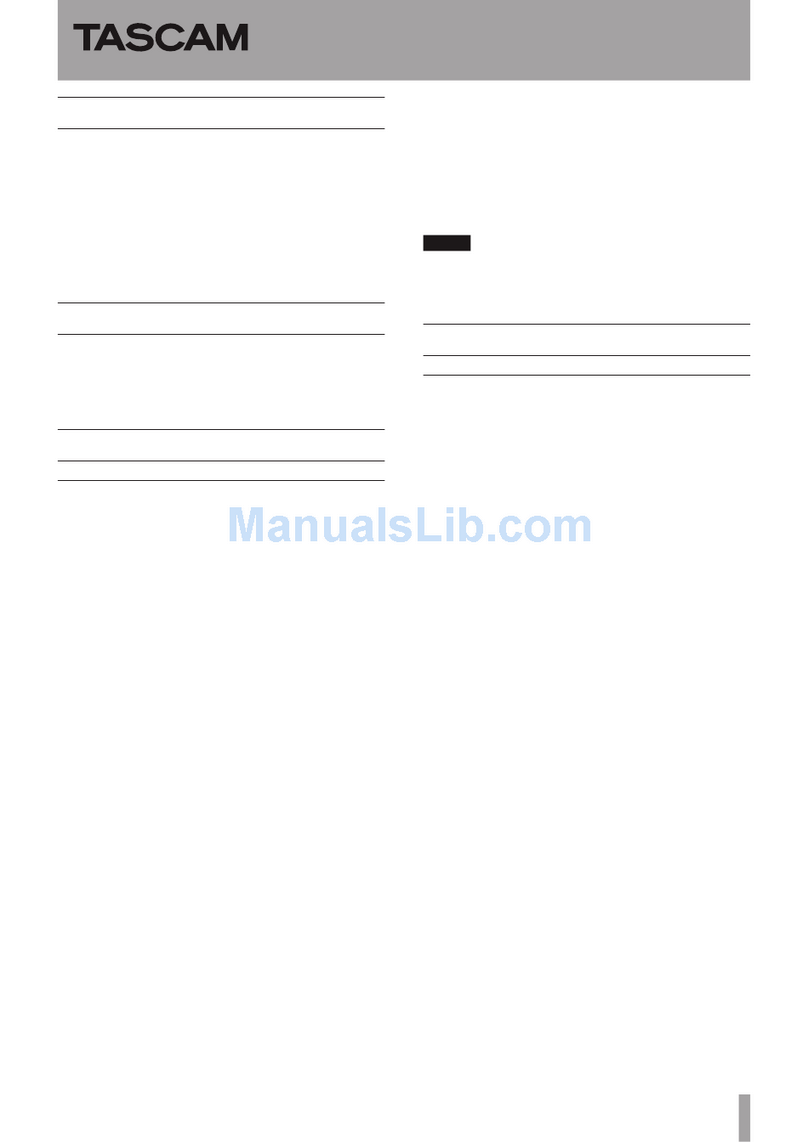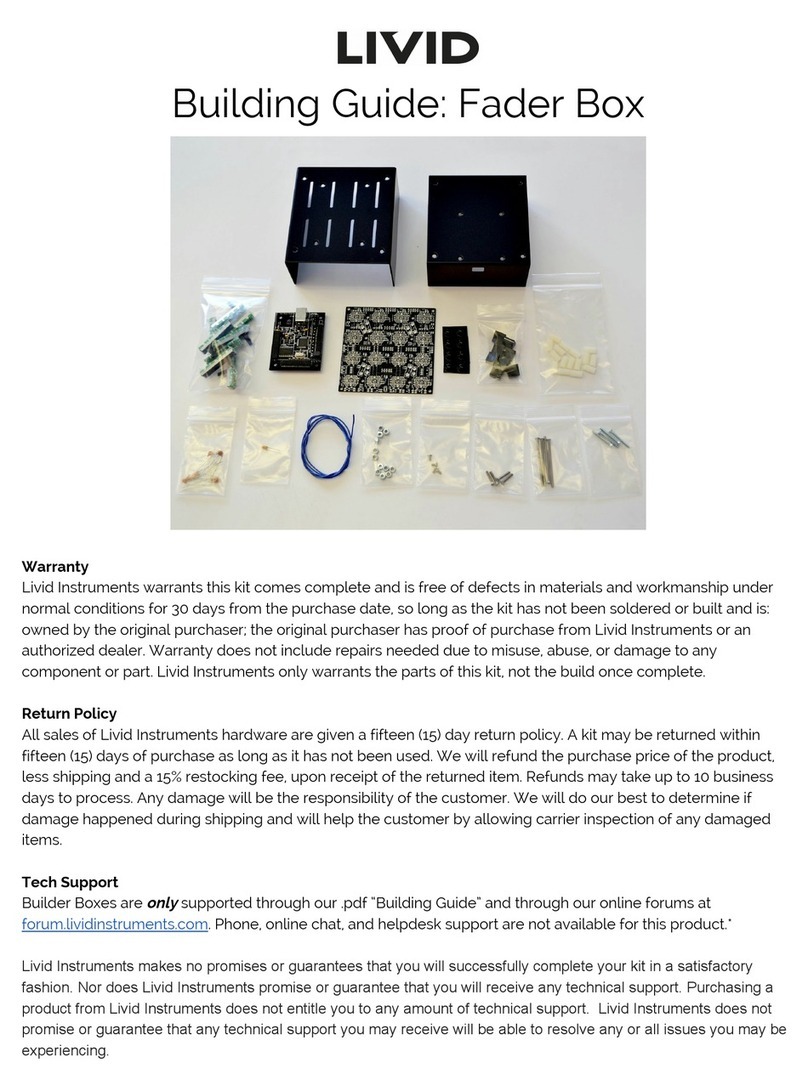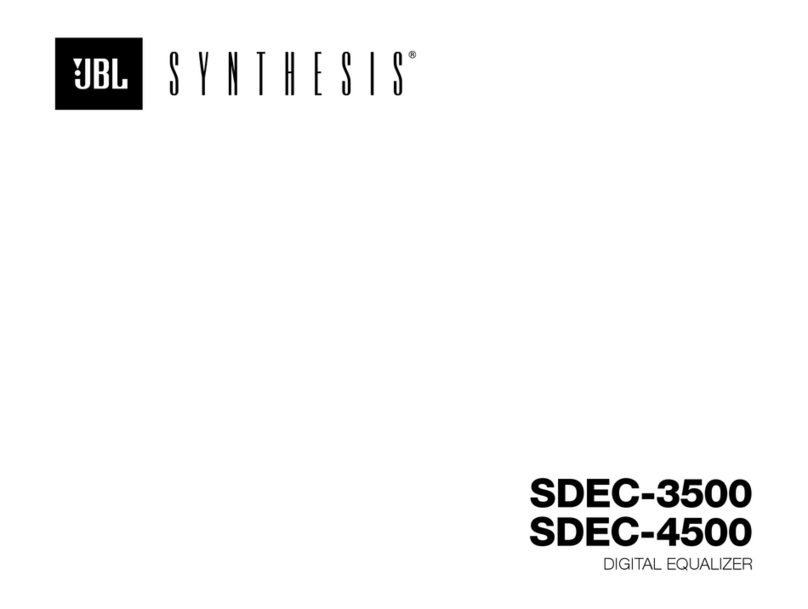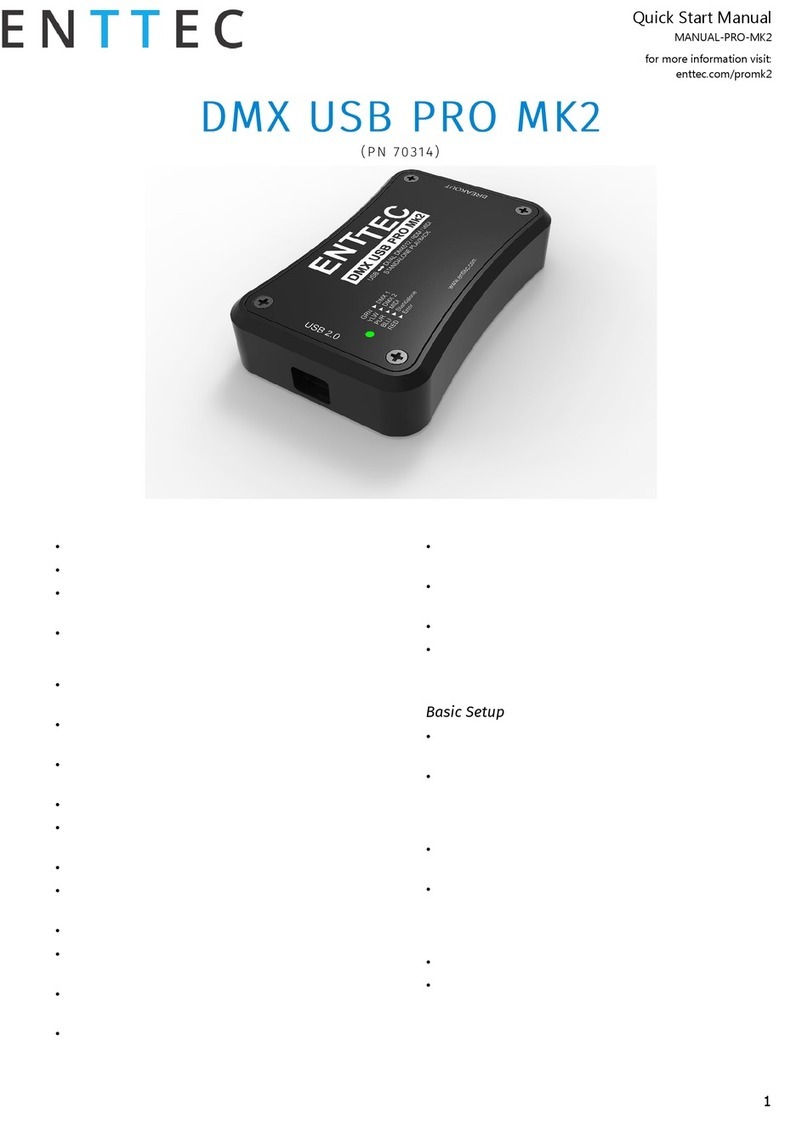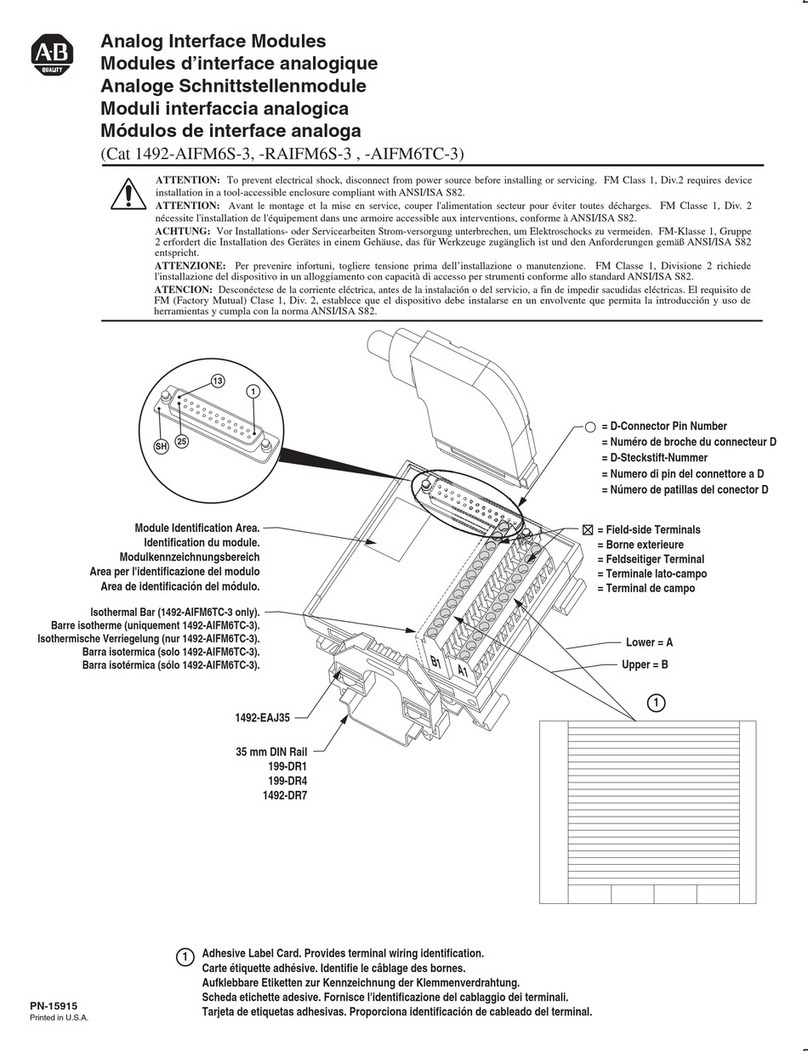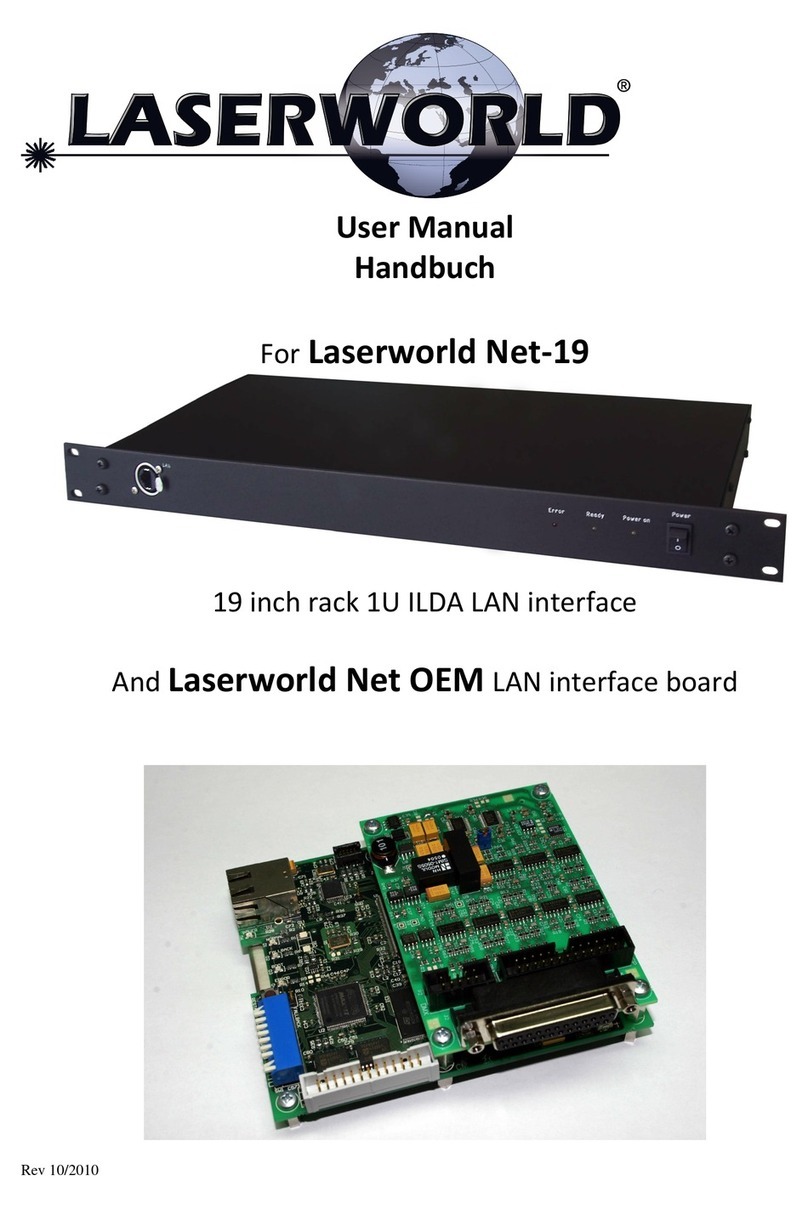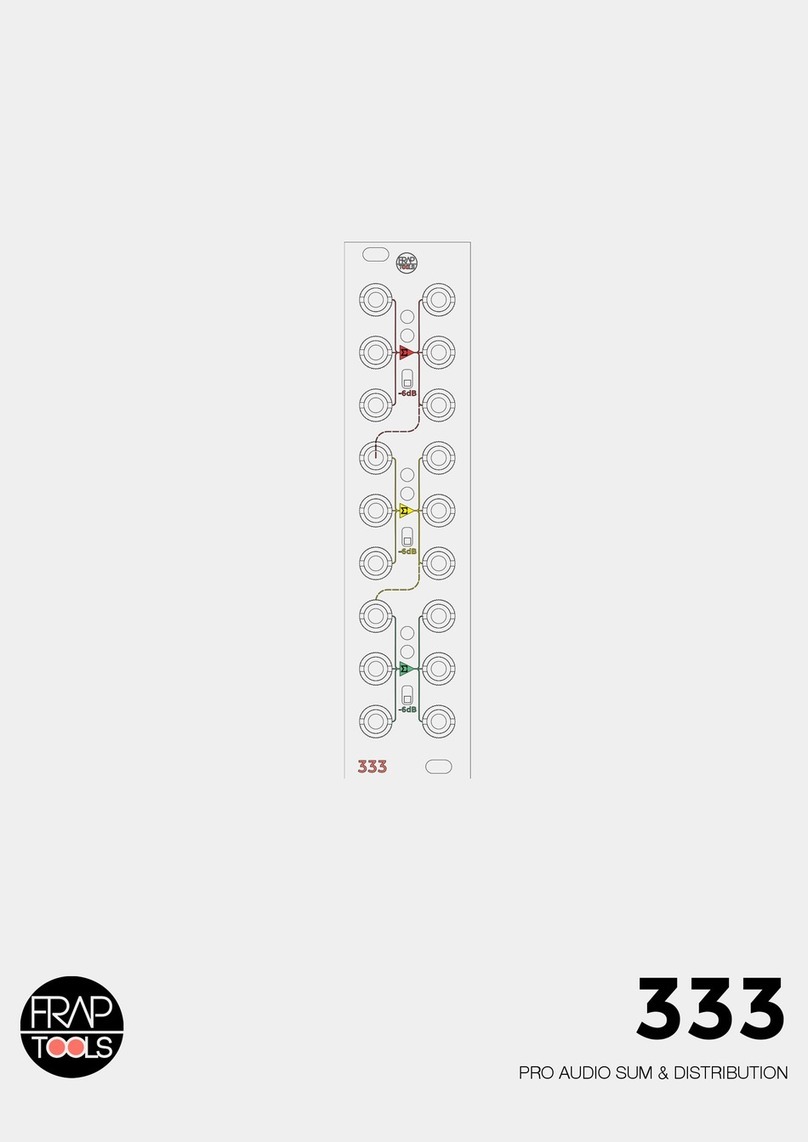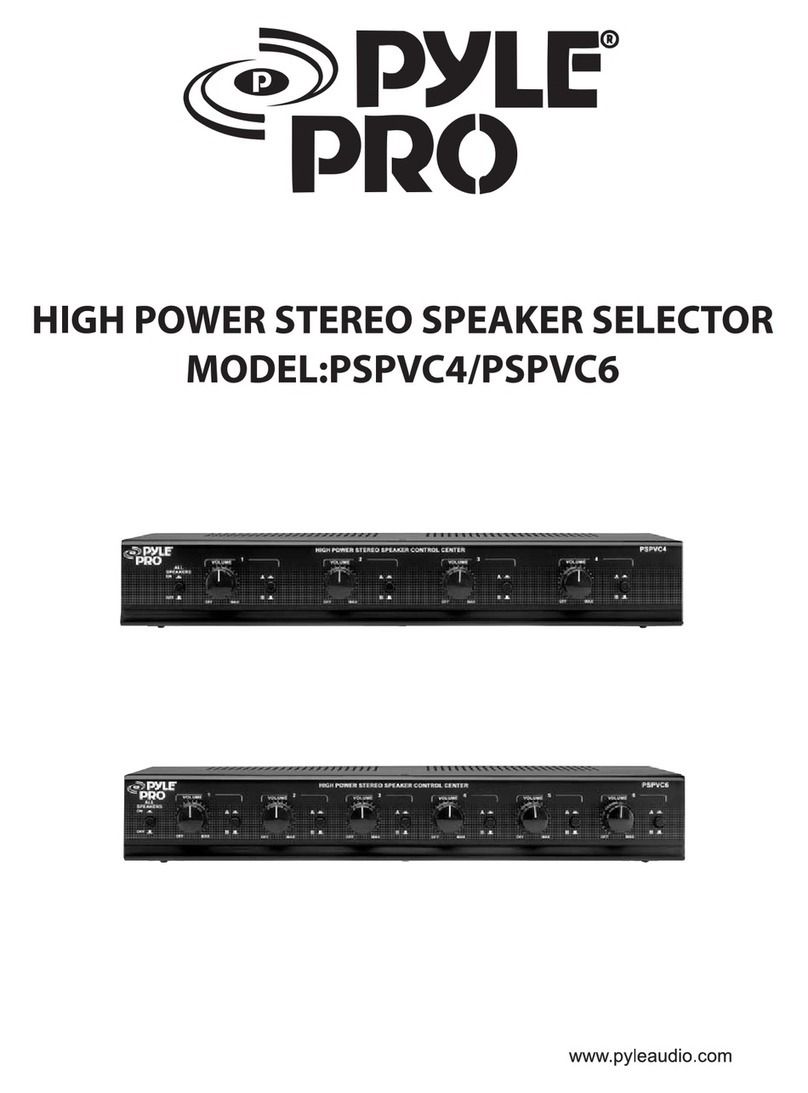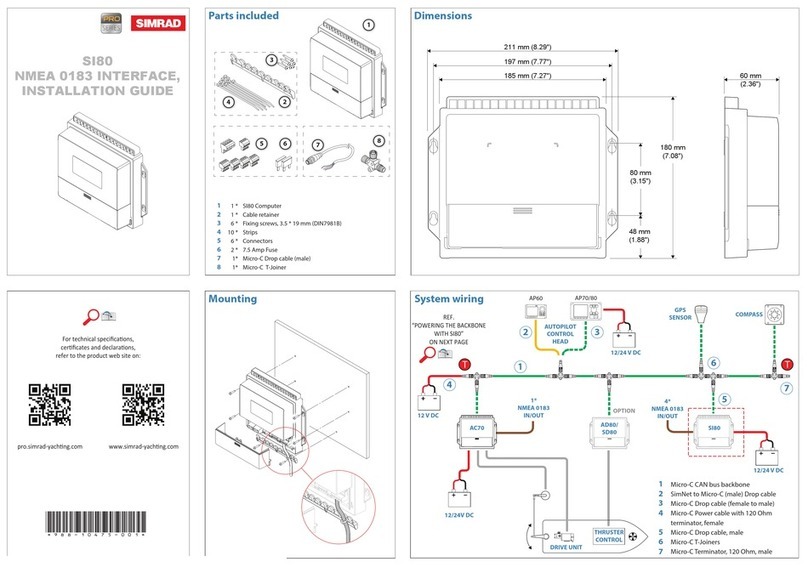Audioaccess WHYNTER Assembly instructions

PX-700
Multi-Room
Audio Controller
2/2002, rev 2.0
Hardware
Installation Manual
®

©Copyright 2002 Madrigal Audio Laboratories
All rights reserved. No part of this publication may be reproduced, stored in a retrieval system, or transmitted, in any form
or by any means, electronic, mechanical, photocopying, recording, or otherwise, without the prior written permission of the
copyright holder.
This publication is designed to provide accurate and authoritative information about the subject matter covered. Audioaccess
reserves the right to make changes without further notice to any products or software herein to improve reliability, function
or design.
Mention of third-party products is for informational purposes only and constitutes neither an endorsement nor a recommendation.
Audioaccess assumes no responsibility concerning the performance or use of these products.
Audioaccess is a registered trademark of Harman International.
NOTE: Due to constant research, the information in this manual is subject to change without notice.
ii

iii
Important Note: This product is equipped with
a single pole power switch that disconnects only
the line side of the AC supply. The AC supply is
not completely disconnected from the product
when the power switch is in the off position. To
completely disconnect the AC supply, the power
cord must be disconnected from the AC outlet or
from the rear of the product.
1. Read Instructions. All the safety and
operating instructions should be read before
the product is operated.
2. Retain Instructions. The safety and
operating instructions should be retained for
future reference.
3. Heed Warnings. All warnings on the product
and in the operating instructions should be
adhered to.
4. Follow Instructions. All operating
and use instructions should be followed.
5. Cleaning. Unplug this product from the
wall outlet before cleaning. Do not use liquid
cleaners or aerosol cleaners. Clean only with a
dry cloth.
6. Attachments. Do not use attachments not
recommended by the product manufacturer,
as they may cause hazards.
7. Water and Moisture. Do not use this product
near water– for example, near a bathtub, wash
bowl, kitchen sink or laundry tub; in a wet
basement; near a swimming pool; or the like.
8. Accessories. Do not place this product on
an unstable cart, stand, tripod, bracket or
table. The product may fall, causing serious
injury to a child or adult, and serious damage
to the product. Use only with a cart, stand,
tripod, bracket or table recommended by the
manufacturer, or sold with the product. Any
mounting of the product should follow the
manufacturer’s instructions, and should use
a mounting accessory recommended by the
manufacturer.
9. A Product and Cart
Combination Should Be
Moved with Care. Quick
stops, excessive force and
uneven surfaces may cause the
product and cart combination to overturn.
10. Ventilation. Slots and openings in the
cabinet are provided for ventilation and to
ensure reliable operation of the product and to
protect it from overheating, and these openings
must not be blocked or covered. The openings
should never be blocked by placing the product
on a bed, sofa, rug or other similar surface.
This product should not be placed in a built-in
installation, such as a bookcase or rack, unless
proper ventilation is provided or the manufac-
turer’s instructions have been adhered to.
11. Power Sources. This product should be
operated only from the type of power source
indicated on the marking label. If you are not
sure of the type of power supply to your home,
consult your product dealer or local power
company. For products intended to operate from
battery power, or other sources, refer to the
operating instructions.
12. Grounding. This product is equipped with
a three-conductor AC mains power cord which
includes an earth ground connection. To pre-
vent shock hazard, all three connections must
always be used. If your electrical outlets will
not accept this type of plug, an adapter may be
purchased. If an adapter is necessary, be sure it
is an approved type and is used properly, sup-
plying an earth ground. If you are not sure of
the integrity of your home electrical system,
contact a licensed electrician for assistance.
13. Power-Cord Protection. Power-supply cords
should be routed so that they are not likely to
be walked on or pinched by items placed upon
or against them, paying particular attention to
cords at plugs, convenience receptacles, and
the point where they exit from the product.
14. Nonuse Periods. The power cord of the
product should be unplugged from the outlet
when left unused for long periods of time.
15. Outdoor Antenna Grounding. If an outside
antenna or cable system is connected to the
product, be sure the antenna or cable system
is grounded so as to provide some protection
against voltage surges and built-up static
charges. Article 810 of the National Electrical
Code, ANSI/NFPA 70, provides information with
regard to proper grounding of the mast and
supporting structure, grounding of the lead-in
wire to an antenna discharge unit, size of
grounding conductors, location of antenna-
discharge unit, connection to grounding elec-
trodes, and requirements for the grounding
electrode. See Figure 1.
16. Lightning. For added protection for this
product during a lightning storm, or when it
is left unattended and unused for long periods
of time, unplug it from the wall outlet and dis-
connect the antenna or cable system. This will
prevent damage to the product due to lightning
and power-line surges.
17. Power Lines. An outside antenna system
should not be located in the vicinity of
overhead power lines or other electric light
or power circuits, or where it can fall into such
power lines or circuits. When installing an out-
side antenna system, extreme care should be
taken to keep from touching such power lines or
circuits, as contact with them might be fatal.
18. Overloading. Do not overload wall outlets,
extension cords, or integral convenience recep-
tacles, as this can result in a risk of fire or
electric shock.
19. Object and Liquid Entry. Never push
objects of any kind into this product through
openings, as they may touch dangerous voltage
points or short-out parts that could result in a
fire or electric shock. Never spill liquid of any
kind on the product.
20. Servicing. Do not attempt to service this
product yourself, as opening or removing covers
may expose you to dangerous voltage or other
hazards. Refer all servicing to qualified service
personnel.
21. Damage Requiring Service. Unplug this
product from the wall outlet and refer
servicing to qualified service personnel
under the following conditions:
a. The power-supply cord or the plug has been
damaged; or
b. Objects have fallen onto, or liquid has been
spilled into, the product; or
c. The product has been exposed to rain or
water; or
d. The product does not operate normally when
following the operating instructions. Adjust
only those controls that are covered by the
operating instructions, as an improper adjust-
ment of other controls may result in damage
and will often require extensive work by a qual-
ified technician to restore the product to its
normal operation; or
e. The product has been dropped or damaged in
any way; or
f. The product exhibits a distinct change in
performance; this indicates a need for service.
22. Replacement Parts. When replacement parts
are required, be sure the service technician has
used replacement parts specified by the manufac-
turer or that have the same characteristics as the
original part. Unauthorized substitutions may
result in fire, electric shock or other hazards.
23. Safety Check. Upon completion of any
service or repairs to this product, ask the
service technician to perform safety checks
to determine that the product is in proper
operating condition.
24. Wall or Ceiling Mounting. The product
should be mounted to a wall or ceiling only
as recommended by the manufacturer.
25. Heat. The product should be situated
away from heat sources such as radiators, heat
registers, stoves or other products (including
amplifiers) that produce heat.
Important Safety Precautions!
End Users: Please read and retain these instructions!
CAUTION
RISK OF ELECTRIC SHOCK
DO NOT OPEN
CAUTION: To prevent electric shock,
do not remove the grounding plug
on the power cord, or use any plug
or extension cord that does not have
a grounding plug provided.
Make certain that the
AC outlet is properly grounded.
Do not use an adapter plug
with this product.
The lightning flash with arrowhead
symbol within an equilateral triangle is
intended to alert the user to the presence
of uninsulated “dangerous voltage” within
the product’s enclosure that may be of
sufficient magnitude to constitute a risk of
electric shock to persons.
The exclamation point within an
equilateral triangle is intended to alert the
user to the presence of important
operating and maintenance (servicing)
instructions in the literature accompanying
the appliance.
Antenna Lead-In Wire
Ground Clamp
Antenna Discharge Unit (NEC Section 810-20)
Grounding Conductors (NEC Section 810-21)
Electric Service Equipment
Ground Clamps
Power Service Grounding Electrode System
(NEC Art. 250, Part H)
Figure 1.
Example of Antenna Grounding as per
National Electrical Code ANSI/NFPA 70

iv
Table of Contents
Contents Page
Important Safety Precautions __________________________________ iii
Typographical Conventions____________________________________ vi
Technical Services ___________________________________________ vi
1PX-700 Product Description_____________________________________________ 1.1
Description _______________________________________________ 1.1
Features__________________________________________________ 1.2
Inputs ___________________________________________________ 1.2
Outputs _________________________________________________ 1.2
Front Panel _______________________________________________ 1.3
Rear Panel ________________________________________________ 1.4
2Quick-Start Guide ________________________________________________________2.1
You Will Need ____________________________________________ 2.1
Beginning the Installation ____________________________________ 2.1
Completing the Installation __________________________________ 2.1
Installation Design _________________________________________ 2.1
Connecting the PX-700s _____________________________________2.3
RS-485 Bus _____________________________________________ 2.3
Audio __________________________________________________ 2.6
Paging _________________________________________________ 2.7
IR_____________________________________________________ 2.7
Trigger Out and Switched Outlet_____________________________ 2.7
3Physical Installation_____________________________________________________ 3.1
Source Equipment AC Power _________________________________ 3.1
Wire Requirements _________________________________________ 3.1
Wiring Information _______________________________________ 3.2
Wiring Warnings _________________________________________ 3.2
Daisy Chained Wiring ___________________________________ 3.3
Home Run Wiring ______________________________________ 3.3
KPT ____________________________________________________ 3.3
KPS Wiring_______________________________________________ 3.4
ATC Wiring ______________________________________________ 3.4
Length of ATC Cable Runs _________________________________ 3.6
Four-Conductor Wiring____________________________________ 3.6
At the ATC Touchscreen Controller _________________________ 3.6
At the ATC RS-232 Interface Board _________________________ 3.7
Method 1 (preferred) ___________________________________ 3.7
Method 2 ____________________________________________ 3.7

v
TABLE OF CONTENTS
KP3 Wiring_______________________________________________ 3.7
MA-361, VX-241 and PX-603 Wiring __________________________ 3.7
Keypad Installation _________________________________________ 3.7
Keypad Fuse (PX-700 Rear Panel) ____________________________ 3.7
The ATC and KPS IR Receivers _____________________________ 3.7
Setting the Keypad DIP Switches_____________________________ 3.8
Zone Switches __________________________________________ 3.8
System Switches ________________________________________ 3.9
Room Switches _________________________________________ 3.9
DIP Switch Settings for IR _______________________________ 3.10
DIP Switch Settings for Terminator ________________________ 3.10
Final Hookup_____________________________________________3.10
Source Connections ______________________________________3.10
Zone 6 Tape Out ______________________________________ 3.10
Primary Outputs (Variable)_______________________________ 3.10
Expansion Outputs (Fixed) _______________________________ 3.11
IR Outputs ___________________________________________ 3.11
Outputs 1–8 ________________________________________ 3.11
All IR Output _______________________________________ 3.11
Zone Triggers (1–6) ___________________________________ 3.12
Triggers (In, Out and Page) _______________________________3.12
Trigger In ___________________________________________ 3.12
Trigger Out _________________________________________ 3.13
Page Trigger _________________________________________ 3.13
IR In and Out Jacks ____________________________________ 3.13
RS-232 Port __________________________________________ 3.14
Switched Outlet _______________________________________ 3.14
Power Input __________________________________________ 3.14
4System Operation _______________________________________________________ 4.1
Power ___________________________________________________ 4.2
Volume ▲/▼______________________________________________ 4.3
Mute ____________________________________________________ 4.3
Sources __________________________________________________ 4.3
Stop Commands ___________________________________________ 4.3
5Technical Specifications ________________________________________________ 5.1
Appendix A Block Diagrams ___________________________________________ A.1
Block Diagram 1 ___________________________________ A.1 & A.3
Block Diagram 2 ___________________________________ A.1 & A.4
Block Diagram 3 ___________________________________ A.2 & A.5
Block Diagram 4 ___________________________________ A.2 & A.6
Addendums Issued as needed
Separate documentation and .pdf files provided by Audioaccess

vi
Typographical Conventions
Please note the following typographical conventions used throughout this manual.
❑Warnings that relate to user safety are highlighted in BOLD print.
❑First and second level subsection titles are located in the left margin of each page. Third level titles are
located within the body text and are in bold italic print.
❑The pointing hand symbol ☞emphasizes important information within a subsection or paragraph.
❑The lightbulb symbol emphasizes tips within a subsection or paragraph.
❑Special notes and comments appear in italics. Important terms within a paragraph appear in italics.
❑When reading this manual as a .pdf document using Acrobat®, clicking on words, sentences or
paragraphs highlighted in blue will transport the reader to the referenced page, section or website.
Technical Services
Authorized dealers may obtain answers to questions not covered in Installation Manager Help or in this
Hardware Installation Manual by contacting the technical services department:
Business hours: 8am to 5pm Eastern
Toll Free Audioaccess Service Line: (888) 691-4171 (USA Only)
Phone Sales and Tech Services: (860) 346-0896
Fax Tech Services: (860) 347-6251
Email Address: madts@harman.com
Tech Services Web site: http://www.madrigal.com/tech/supportgroup.htm
(User Name: technical, Password: assistance)
These contacts are for Audioaccess Dealers only! Do not supply any of this information to a client.
If you are in the field when you call and reach the auto attendant, press “0” and then ask the operator to
page technical services.

Section 1
PX-700 Product Description
Description The PX-700 Multi-Room Controller is a six zone, multi-room, multi-source
audio system controller that is easily set up with Audioaccess Installation
Manager, Audioaccess’ proprietary Windows®application. Installation
Manager will program all the functions of a PX-700 installation including
the configuration settings of the MA-361 Twelve Channel Digital Amplifier
and the VX-241 Video Matrix Switcher.
Designed and manufactured by Madrigal Audio Laboratories, the PX-700
audio section delivers the performance associated with high-quality, separate
audio components. The PX-700 chassis fits standard rack-mount shelves.
Together with wall-mounted keypads and handheld remotes, the PX-700
allows direct access and control of eight different audio sources in six separate
Zones. Each Zone can control any five separate sources via the KPS Keypad.
All eight sources are accessible from an ATC Touchscreen Controller and
Audioaccess dedicated remote controls. Up to six PX-700s can be connected
to form a 36-zone installation. Link an unused Zone to another Zone or link
multiple Zones to create a Zone with several Rooms.
The PX-700 is programmed exclusively with Installation Manager, a propri-
etary Windows®application. With Installation Manager, the installer creates
and maintains a comprehensive Infrared (IR) Library, which is then used to
configure control over the source components in an installation. The IR codes
only need to be learned once for use in all projects. Installation Manager also
allows the installer to define any number of short, long, and remote button
presses, which can be assigned to both the keypads and remotes. Any number
of IR commands can be sent with each press. Because of the open architecture
of the program, multiple high-capacity CD Changers or DSS receivers can
easily be used in a single Installation. IR programming, source assignments,
turn-on source defaults, input level matching, group assignments and other
programming options may be configured prior to the physical installation or
at the job site. Once completed, the project is downloaded to the PX-700 via
an RS-232 input on the rear panel or a convenient PC Link Jack on the front
panel of the controller.
1.1

Installation Manager uses standard control features found in all Windows
applications: right mouse clicks, drag and drop, and pop up menus.
Diagnostic tools are included to monitor RS-485 bus communications.
Other tools include an Equipment List, Wiring Instructions, and a complete
on-line Help file.
Features ❑Simple, intuitive operation, installation and programming
❑Component-quality audio performance
❑Convenient programming via PC or laptop
❑Built in RS-232 interface accessible from either front or rear panel
❑Create and maintain an extensive IR Library
❑Import/export utilities for merging/updating master IR Library
❑Eight audio inputs plus a paging input for each Zone
❑Eight sources available from hand-held remotes
❑Any 5 of 8 sources available from Audioaccess keypads in each Zone
❑Selectable turn-on source in each Zone
❑Built-in IR learning device
❑Zone linking capabilities
❑Each Zone assignable to one of three All On groups (or none)
❑Adjustable input levels for each source
❑ Front panel IR receiver, rear panel IR In/Out jacks
❑Independent bass and treble levels for each PX-700 Room
❑Expandable to 36 Zones with additional PX-700 Controllers
Inputs ❑Eight stereo audio inputs with buffered outputs
❑One mono page input
❑Trigger input that allows sharing of audio sources with other systems
❑Four-conductor keypad input
❑PC Link jack RS-232 interface on front panel
❑9 Pin D-sub RS-232 interface on rear panel
❑Rear panel IR input
Outputs ❑Six buffered preamp outputs (one per zone)
❑Six fixed outputs
❑Zone Six record output
❑Six programmable 12VDC trigger outputs (one per zone)
❑Nine infrared emitter jacks (one per audio source and blaster)
❑Trigger output
❑Rear panel IR output
PRODUCT DESCRIPTION
1.2

Front Panel
SYSTEM CODE SWITCH (Momentary switch accessible through panel)
LED (Bi-color: red when power is applied, green when any zone is on)
The front panel LED on the PX-700 indicates that the unit has power
and that at least one Zone is on in the System. If the LED is on (in any
color), the unit is powered. If the LED is red, no Zones are on in that
System. If the LED is green, at least one Zone is on in the System.
When you first apply power to the PX-700 the LED will be red. After
completing the power-on sequence (about 6 seconds), the LED will turn
green for approximately 5 seconds, then back to red. This indicates that
the PX-700 is ready for operation or programming.
AC POWER SWITCH (Push button switch)
The PX-700 front panel power switch is used to turn on and off the
main power to the unit. With the PX-700 plugged into an outlet, when
the switch is in the IN position, power is applied to the unit. When the
switch is in the OUT position, power is not applied to the unit. The
power state can be determined by looking at the front panel LED.
THE FRONT PANEL POWER SWITCH DISCONNECTS ONLY THE
LINE SIDE OF THE AC SUPPLY WHEN IT IS IN THE OFF POSITION.
TO COMPLETELY DISCONNECT THE UNIT FROM THE AC SUPPLY,
THE POWER CORD MUST BE UNPLUGGED FROM EITHER THE
UNIT OR THE OUTLET.
IR WINDOW (Receives IR commands, controls Zone 6, active only on
System 1. Also used to learn IR)
PC LINK JACK (mono 1⁄8" / 3.5mm mini-phone jack)
PRODUCT DESCRIPTION
1.3

Rear Panel
SOURCE CONNECTIONS (RCA connectors)
PAGE IN/OUT (RCA connectors)
For use with paging systems.
ZONE 6 TAPE OUT (RCA connectors)
IR IN/OUT (mono 1⁄8" / 3.5mm mini-phone jacks)
RS-232 PORT (9-pin female connector)
KEYPAD (4-conductor plug with screw terminals)
FUSE
120V: 5x20mm, 1.6amp, 250v, slow blow
230V: 5x20mm T 1.6amp 250v
POWER INPUT (3-conductor, IEC type)
SWITCHED OUTLET (3-conductor grounded, 300Watt maximum)
TRIGGERS (mono 1⁄8" / 3.5mm mini-phone jacks)
IR OUTPUTS (mono 1⁄8" / 3.5mm mini-phone jacks)
ZONE TRIGGERS (mono 1⁄8" / 3.5mm mini-phone jacks)
EXPANSION OUTPUTS (Fixed) (RCA connectors)
PRIMARY OUTPUTS (Variable) (RCA connectors)
PRODUCT DESCRIPTION
1.4

Section 2
Quick-Start Guide
You Will Need ❑PX-700(s)
❑KPS(s), ATC(s)
❑KPT(s)
❑Amplification
❑Speakers
❑Source Equipment
❑A supply of IR Emitters (not furnished with the PX-700)
❑4 Conductor Wire
❑Speaker Wire
❑Power Strip for source equipment AC power
❑RCA cables for source equipment connection
Beginning the
Installation
• Design the Installation with your client. Determine the source
equipment for the Installation and the way the Installation will work
in each room.
Completing the
Installation
• Wire the Installation.
• Connect the PX-700s to each other.
• Test the Installation. You can test the operation manually from the key-
pads or remotes, or by using the Virtual Installation in the tools menu.
Installation
Design
The initial steps of the design phase of any Installation begin with planning
measures. Determine how many Zones and total Rooms the Installation
requires and how they will be configured. From this, you will be able to
figure the number of PX-700 Controllers, PX-603 Multi-Room Expanders
and MA-361 Twelve Channel Digital Amplifiers with EM-401
Volume/Tone Control Modules needed in the Installation.
2.1

☞The following three conventions apply to Zone and Room definitions:
Zone
A Zone is an area of an Installation that accesses a source independently
from another Zone. A Zone contains a Primary Room and up to three
Expansion Rooms. Each Room within a Zone has independent ON/OFF
and Volume control. There are six Zones available to each PX-700 in
an Installation.
Primary Room
The Primary Room is a specific listening area within a Zone that is fed
signal from the PX-700’s PRIMARY OUTPUTS (VARIABLE). If a single room
is the only room within a Zone, the PRIMARY OUTPUTS are used (see
Primary Outputs on page 3.10).
Expansion Room
Expansion Rooms are listening areas within a Zone that are fed signals
from the PX-700’s EXPANSION OUTPUTS (FIXED). Expansion outputs
are connected to the inputs of the PX-603 Multi-Room Expander or
MA-361 Twelve Channel Digital Amplifier with EM-401 Volume/Tone
Control Modules (see Expansion Outputs on page 3.11).
Determine the number and type of keypads for each Room of the Installation.
The keypads should be optimally located for simple access, taking into consid-
eration the way the clients will use the Installation, environmental concerns,
and ambient lighting conditions. This requires understanding the way natural
light moves across the space during the course of the day as well as the type
and placement of lighting fixtures. The IR receiver on Audioaccess keypads is
sensitive to all forms of light.
Choose the source equipment to be used in the Installation and how it will
be partitioned among Zones. For example, one Zone may make use of a
dedicated tuner.
Select which keypad buttons will control which sources in each Zone. This
may require you to relocate button caps or order custom imprints.
Consider where the "head-end" will be located. Make sure the designer of
the equipment cabinet allows sufficient space for all the equipment, acces-
sories, and access to connections. You will have one or more PX-700s,
source equipment, amplifiers, PX-603 Multi-Room Expanders, cabling
between componnents, and cabling out to speakers, keypads, etc.
QUICK START GUIDE
2.2

The PX-700 must be very well ventilated. Be sure to provide for this when
installing each unit and in designing of any cabinetry for the Installation.
Provide ample space for air circulation and flow-through ventilation around
all the other electronics too, especially amplifiers. Allow room for growth of
the system.
Whenever possible, allow for access to the back of the equipment. This can
be accomplished with pullout cabinets, pullout shelves, or through an
adjoining room or crawl space behind the cabinet.
Request at least a 20 amp, dedicated circuit for the Installation. Consult the
specified current requirements for the equipment and determine the maxi-
mum potential current draw. Review this information with the electrician or
engineer on the job to determine the requirement for your circuit.
Connecting the
PX-700s
RS-485 Bus ➤The PX-700s communicate with each other via the RS-485 bus. Use one
or more KPT Keypad Termination Boards for each PX-700, depending on
the total number of keypads and other Audioaccess equipment in the
System. Once all the equipment is terminated, parallel the Data 1, Data 2
and GND (ground) conductors of each KPT together. Use terminals on the
KPTs for this connection, or if none are available, double up the conductors
on one screw terminal on each KPT (see Examples A and B).
Do not connect the power conductor between PX-700s!
Each PX-700 should power the keypads plugged into its respective KPT
only. Distribute all the keypads evenly between the PX-700s, regardless of
whether they control a PX-700 Zone or Expansion Room. The DIP switch
setting on each keypad determines which System, Zone and Room it con-
trols, but each PX-700 should power an equal number of keypads. The max-
imum number of keypads per PX-700 is twenty (20). See Important Note
on page 3.5 for details on calculating the maximum amount of ATC
Touchscreen Controllers.
Depicted on the next two pages (in Examples A and B) are two methods to
connect multiple PX-700 units to each other via the RS-485 bus. Both are
electrically identical. However, we have found that Example A provides the
easiest method to isolate and diagnose any RS-485 bus conditions in the field.
Example B provides a single wire connection to each RS-485 connector.
QUICK START GUIDE
2.3

Example A
P
D 1
D 2
G
P
D 1
D 2
G
P
D 1
D 2
G
P
D 1
D 2
G
P
D 1
D 2
G
P
D 1
D 2
G
P
D 1
D 2
G
KPT
PWR
Data 1
Data 2
GND
P
D 1
D 2
G
P
D 1
D 2
G
P
D 1
D 2
G
P
D 1
D 2
G
P
D 1
D 2
G
P
D 1
D 2
G
P
D 1
D 2
G
KPT
PX-700
Rear
Panel
P
D 1
D 2
G
P
D 1
D 2
G
P
D 1
D 2
G
P
D 1
D 2
G
P
D 1
D 2
G
P
D 1
D 2
G
P
D 1
D 2
G
KPT
PX-700
Rear
Panel
PX-700
Rear
Panel
QUICK START GUIDE
2.4

Example B
P
D 1
D 2
G
P
D 1
D 2
G
P
D 1
D 2
G
P
D 1
D 2
G
P
D 1
D 2
G
P
D 1
D 2
G
P
D 1
D 2
G
KPT
PWR
Data 1
Data 2
GND
P
D 1
D 2
G
P
D 1
D 2
G
P
D 1
D 2
G
P
D 1
D 2
G
P
D 1
D 2
G
P
D 1
D 2
G
P
D 1
D 2
G
KPT
PX-700
Rear
Panel
P
D 1
D 2
G
P
D 1
D 2
G
P
D 1
D 2
G
P
D 1
D 2
G
P
D 1
D 2
G
P
D 1
D 2
G
P
D 1
D 2
G
KPT
PX-700
Rear
Panel
PX-700
Rear
Panel
P
D 1
D 2
G
P
D 1
D 2
G
P
D 1
D 2
G
P
D 1
D 2
G
P
D 1
D 2
G
P
D 1
D 2
G
P
D 1
D 2
G
KPT
P
D 1
D 2
G
P
D 1
D 2
G
P
D 1
D 2
G
P
D 1
D 2
G
P
D 1
D 2
G
P
D 1
D 2
G
P
D 1
D 2
G
KPT
P
D 1
D 2
G
P
D 1
D 2
G
P
D 1
D 2
G
P
D 1
D 2
G
P
D 1
D 2
G
P
D 1
D 2
G
P
D 1
D 2
G
KPT
PWR
Data 1
Data 2
GND
PWR
Data 1
Data 2
GND
QUICK START GUIDE
2.5

Audio ➤To connect audio sources, use regular RCA cables to connect sources to the
left and right SOURCE INjacks on the rear panel of the first PX-700. With
additional RCA cables, connect the SOURCE OUT jacks to the SOURCE IN
jacks of the next PX-700. Cascade the Source In and Out in this manner
until you have connected all the PX-700s.
QUICK START GUIDE
2.6

Paging ➤To connect a Page/Doorbell Module to a multi PX-700 system, parallel the
Mute Out from the PDM to the Page Trigger of each PX-700. To parallel
the Page Trigger, use a two-way 1/8" mono mini plug splitter or "Y" adapter
(available at most electronic supply shops) and an extra mini plug to mini
plug cable to connect each additional PX-700. Connect the Page Audio out-
put from the PDM to the Page In. Page Out is cascaded just like the source
audio as described above.
IR ➤In Multiple PX-700 Installations, the front panel receiver and rear panel IR
Input are active ONLY on System 1.
Trigger Out and
➤
Switched Outlet In Multiple PX-700 Installations, the rear panel Trigger Out and Switched
Outlet are active ONLY on System 1.
QUICK START GUIDE
2.7

2.8
(this page is intentionally blank)

Section 3
Physical Installation
Source Equipment
AC Power
Use the Switched Outlet to provide power to source equipment whenever
possible, because the PX-700 needs to power up equipment in a known
state when the Audioaccess Installation comes on. In addition, when the
source equipment is shared with another audio system, the PX-700 needs
to control the equipment status so that it does not stop transports or power
off equipment in use by the other audio system (refer to Switched Outlet
on page 3.14).
Wire
Requirements
Audioaccess products must be interconnected for them to communicate over the
Audioaccess RS-485 bus. Controllers located close to each other (e.g. multiple
PX-700s) can be connected to the RS-485 bus using any type of 4-conductor,
24AWG cable. Keypads and Audioaccess products located more than 250 feet
from the head end have specific cable requirements impacting the number of
conductors required and type of cable used. Follow these guidelines:
1. Use cable constructed of twisted pairs with either stranded or solid con-
ductors. Twisted pairs reduce the effects of electrical noise induced on the
cable by ensuring the noise is ‘common mode’ (the same on both wires of
the pair), and therefore is ignored by the bus transceiver IC. Make sure
the data lines (DATA 1 and DATA 2) are a pair and power and ground
(PWR and GND) are a pair.
2. If you are using only KPS keypads, use cable with 2 pairs. For KP3
keypads, use cable with 3 pairs (see KP3 Wiring). For ATC keypads, use
Cat 5 (4 pair) cable (see ATC Wiring on page 3.4).
3. If your installation is in a high EMI environment (for example, subject to
frequent and/or severe electrical storms or in close proximity to a radio
transmitter), use only shielded, twisted pair cable regardless of the cable
length. For shielded cable to be effective, connect all shields together at
the head end and tie to earth ground (use one of the zinc plated [silver]
screws on the rear panel of the Controller near the Keypad connector).
The shield should not be connected at the keypad. Long outdoor runs of
cable should be in earth-grounded metal conduit.
4. Use cable with a wire gauge appropriate to the length of cable run from
the keypad (or product) to the Controller. There will be a voltage drop
3.1

on the power conductors due to the wire resistance and the current con-
sumption of the connected device. Heavier wire will have lower resistance,
therefore the longer the wire run, the lower the wire gauge. As a rule of
thumb, use 24AWG up to 250 feet, 22AWG up to 500 feet and 20AWG
up to 1,000 feet.
5. For the ATC, see the section on “Length of ATC Cable Runs” (page 3.6)
for the formula to calculate cable runs.
In North America, UL/CSA requires that all wires connected
to the RS-485 bus on the PX-700 be rated Class II and surface
marked VW-1.
Wiring Information ➤In addition to audio switching and routing, Audioaccess Installations are
data network control systems that operate in a similar fashion to an office
computer network. Consistent polarity and termination of the Audioaccess
RS-485 bus is the most critical element in a reliable and problem-free
Installation. Loose or incorrect terminations of the RS-485 bus will cause
inconsistent operation, lock ups, or even damage to components.
Audioaccess Installations operate on standard RS-485 communications at a
data rate of 9600 baud. An RS-485 transceiver is located in each PX-700
and Audioaccess keypad. The transceiver sends and receives data between
components of an Installation. The four-wire communications bus includes
one power, one ground, and two data wires. The connections of all these
wires are sensitive to polarity. If the lines are connected improperly, there is
the potential for destruction of the transceivers in any component.
NOTE: Make sure all wiring throughout the Installation is consistent:
PWR to PWR, Data 1 to Data 1, Data 2 to Data 2, and GND to GND.
Any inconsistency WILL cause the Installation to fail.
Wiring Warnings ➤Keep low-voltage cables, especially audio and data wires, well away from
cables carrying AC house current, all antennas, and television cable. If your
wire must parallel these types of cables, maintain at least 12" of separation
and use shielded wire. If your cables must cross AC cables, cross at a right
angle to minimize interference. Never run low-voltage cables though the
same hole as high-voltage AC wiring or through the same conduit.
To avoid damage from nails and screws during construction, keep your
cables at least 2" away from the surface on which the sheet rock or plaster
will be attached. Use metal nail guards in areas where space is not available
or where extra precaution seems appropriate.
Be aware of any remaining electrical or plumbing work to be done after
your wires are in place. Protect them accordingly and inspect them before
they are covered by the wall surface.
PHYSICAL INSTALLATION
3.2
Table of contents