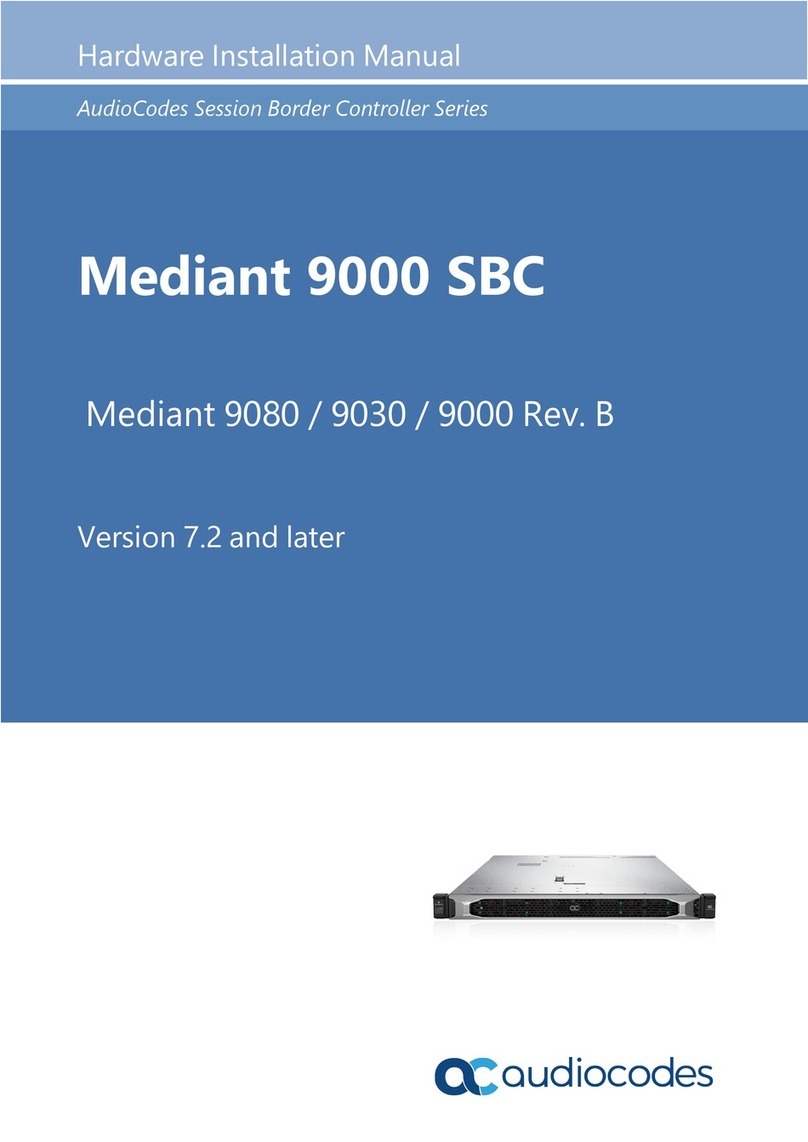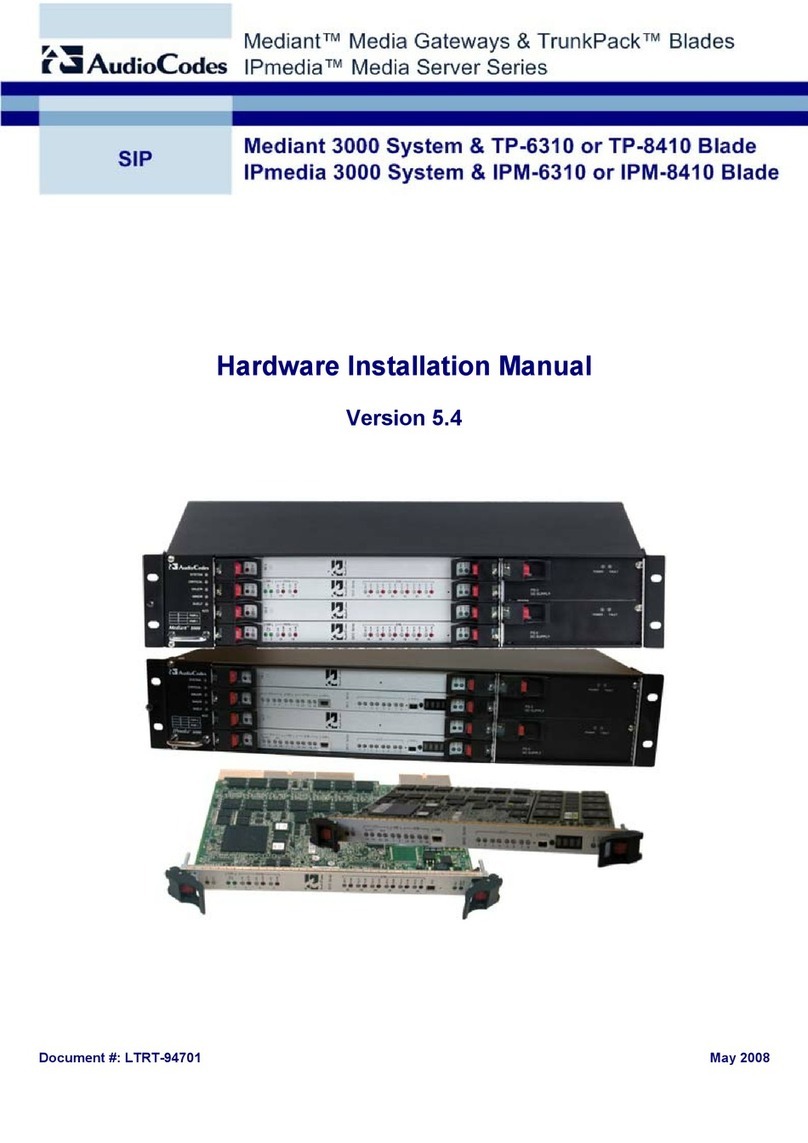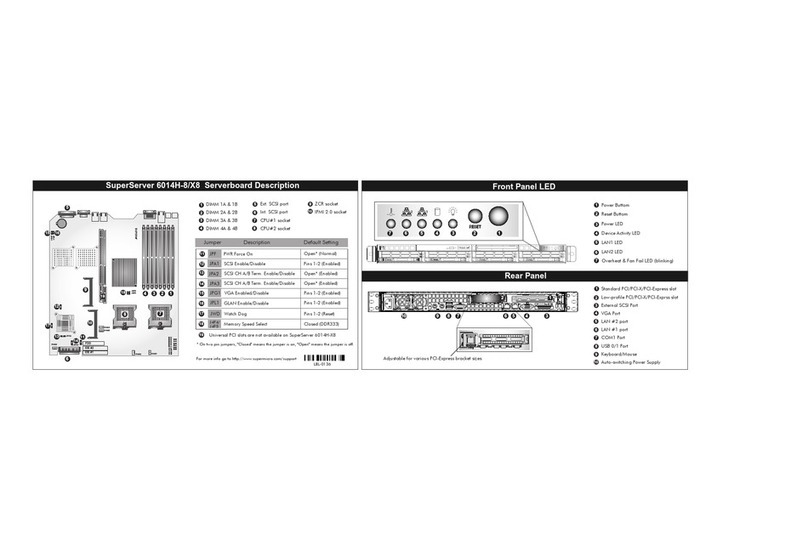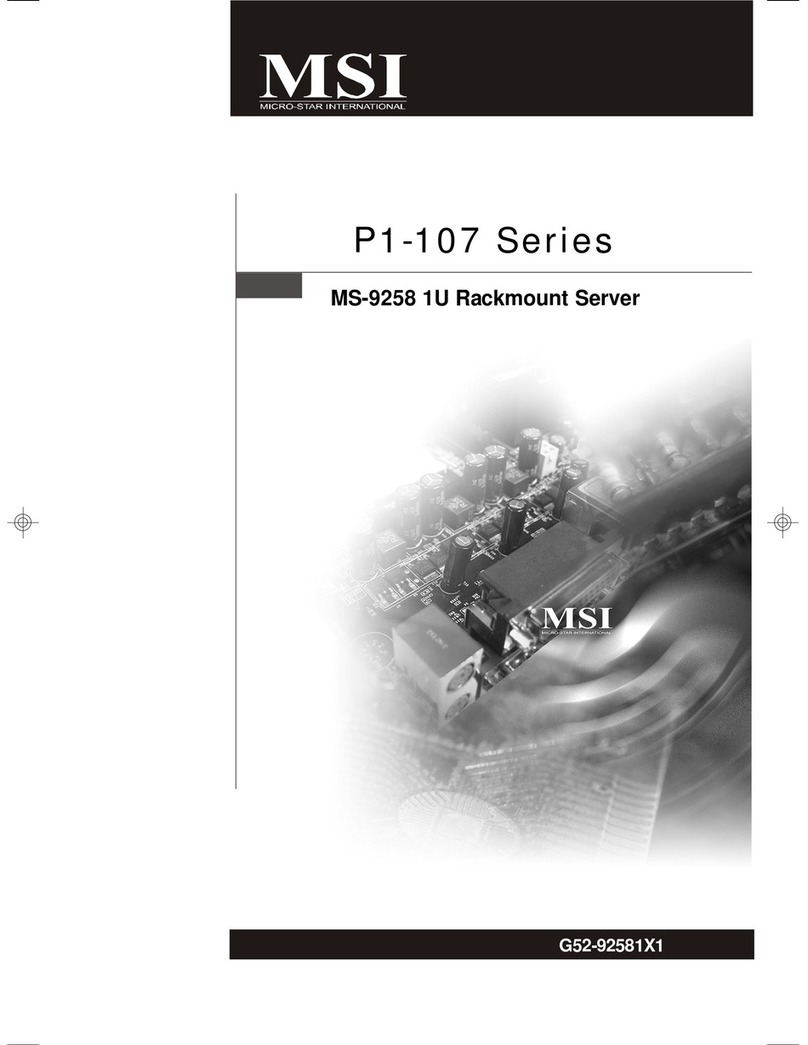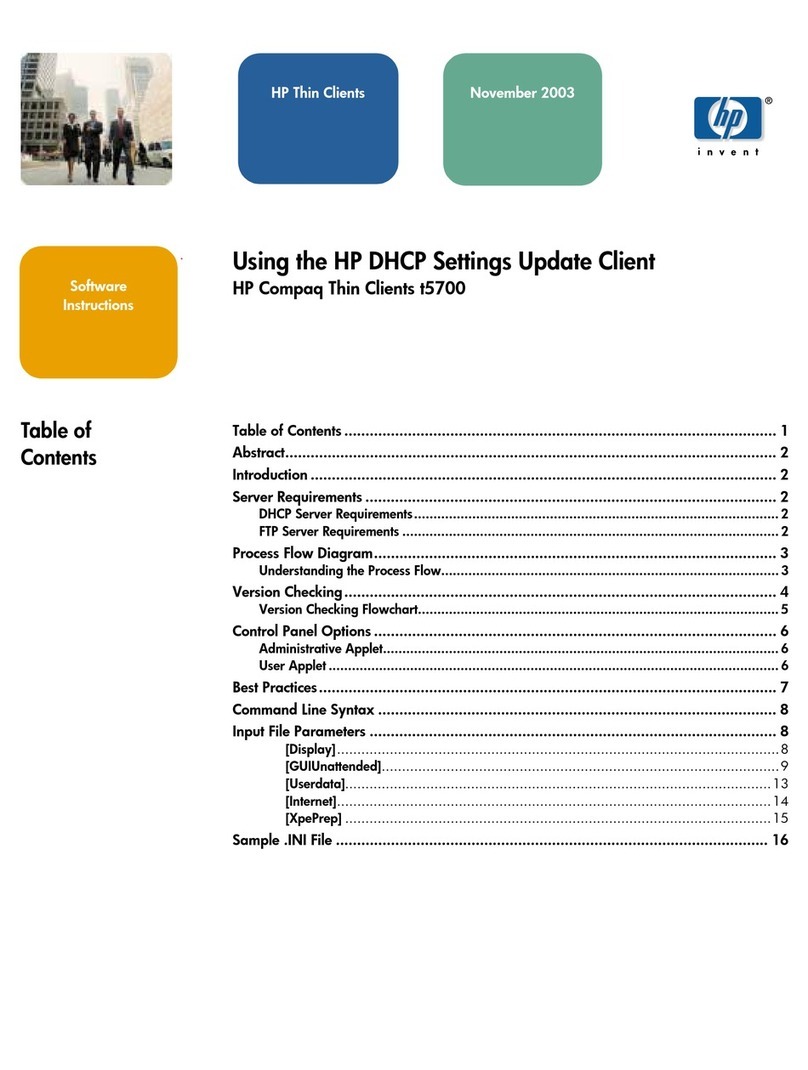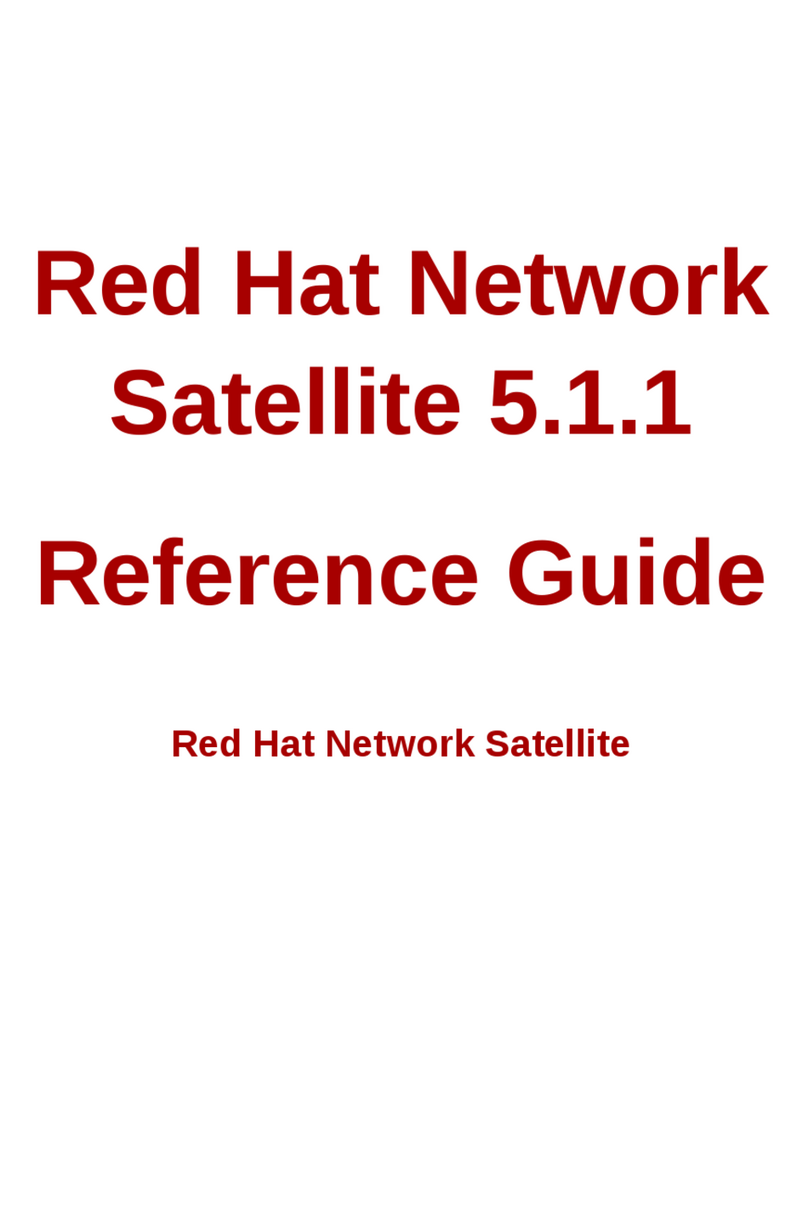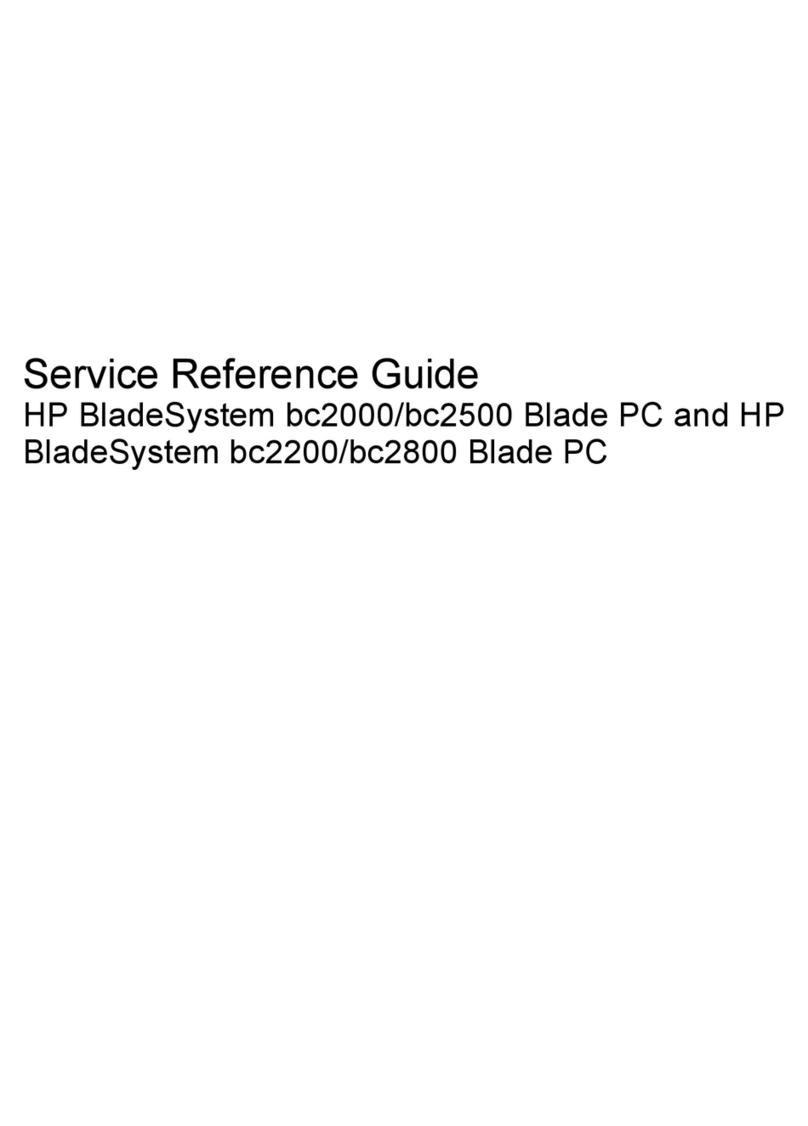AudioCodes Mediant 1000B SBA Manual

Version 6.8
April 2016
Document #: LTRT- 40111
SBA Installation and Maintenance
Manual
Mediant 1000B SBA for Microsoft Lync Server
Microsoft® Lync™ Server
Survivable Branch Appliance
Mediant™ 1000B SBA


Installation & Maintenance Manual Contents
Version 6.8 3 Microsoft Lync Server
Table of Contents
1Introduction .......................................................................................................15
2Verifying Package Contents.............................................................................19
Hardware Description .............................................................................................21
3Front Panel ........................................................................................................23
4Rear Panel..........................................................................................................25
5OSN Platform.....................................................................................................27
5.1 OSN3B and OSN4 Modules .................................................................................28
5.1.1 Ports Description .....................................................................................................28
5.1.2 OSN3B/OSN4 Gigabit Ethernet Cable Connector Pinouts .....................................29
5.1.3 LEDs Description .....................................................................................................29
5.1.4 HDMI Type-D Cable Connector Pinouts..................................................................31
5.2 OSN3 Module.......................................................................................................32
5.2.1 Ports Description .....................................................................................................32
5.2.2 LED Description.......................................................................................................33
5.2.3 OSN3 Gigabit Ethernet Cable Connector Pinouts...................................................35
5.2.4 Serial Cable Connector Pinouts ..............................................................................35
5.3 HDMX (Hard-Disk Drive) Module..........................................................................36
Setting up the Mediant 1000B PSTN Gateway ......................................................37
6Cabling the Mediant 1000B PSTN Gateway ....................................................39
6.1 Grounding the Device...........................................................................................39
6.2 Connecting to LAN with Port-Pair Redundancy ....................................................41
6.3 Connecting to FXS Interfaces...............................................................................43
6.4 Connecting to ISDN BRI Interfaces ......................................................................44
6.4.1 Connecting to BRI Lines ..........................................................................................44
6.4.2 Connecting the PSTN Fallback for BRI Lines .........................................................45
6.5 Connecting to ISDN E1/T1 Interfaces...................................................................46
6.5.1 Connecting to E1/T1 Trunks....................................................................................46
6.5.2 Connecting the PSTN Fallback for E1/T1 Trunks ...................................................47
6.6 Connecting to Power ............................................................................................48
7Connecting the PSTN Gateway to the Network ..............................................49
7.1 Initial Access to the PSTN Gateway .....................................................................49
7.2 Changing OAMP Interface....................................................................................50
7.3 Configuring Physical Ethernet Ports .....................................................................51
Preparing SBA at DataCenter .................................................................................53
8Adding the SBA Device to the Active Directory .............................................55
9Defining the Branch Office Topology using Topology Builder .....................57
9.1 Defining the Branch Office....................................................................................58
9.2 Publishing the Topology .......................................................................................67
Setting up the SBA Management Interface ...........................................................69
10 Initially Connecting to the SBA Management Interface .................................71
10.1.1 Initially Connecting to the SBA Using the Internal NIC............................................72

Installation & Maintenance Manual 4 Document #: LTRT-40111
Mediant 1000B SBA
10.1.2 Initially Connecting to the SBA Using the External NIC ..........................................76
11 Installing and Configuring the SBA .................................................................79
11.1 Step 1: Define IP Settings.....................................................................................81
11.2 Step 2: Change Computer Name..........................................................................85
11.3 Step 3: Change Admin Password .........................................................................88
11.4 Step 4: Set Date and Time ...................................................................................90
11.5 Step 5: Join to a Domain ......................................................................................93
11.6 Step 6: Device Preparation...................................................................................96
11.7 Step 7: Cs Database Installation...........................................................................99
11.8 Step 8: Backup ...................................................................................................101
11.9 Step 9: Enable Replication .................................................................................103
11.10Step 10: Activate Lync........................................................................................105
11.11Step 11: Lync Certificate ....................................................................................107
11.12Step 12: Start Lync Services ..............................................................................113
11.13Step 13: Configure Gateway and Test Calls .......................................................115
11.14Step 14: Test Lync Calls.....................................................................................118
11.14.1 Test Prerequisites..................................................................................................118
11.14.2 Running the Lync Call Test ...................................................................................119
11.15Step 15: Apply Security ......................................................................................121
11.15.1 Apply No Policy......................................................................................................121
11.15.2 Apply Default Security Template ...........................................................................123
11.15.3 Apply User-Defined Security Template .................................................................126
11.16Step 16: (Optional) Remote Control....................................................................129
11.17Step 17 (Optional) SNMP Setup.........................................................................131
11.18Step 18: Completing SBA Setup.........................................................................136
11.19Maintaining the SBA ...........................................................................................138
11.19.1 Viewing General SBA Status in the Home Page ...................................................138
11.19.2 Starting and Stopping SBA Services .....................................................................139
11.19.3 Viewing Logged Events .........................................................................................140
11.19.4 Logging Out ...........................................................................................................140
Configuring the PSTN Gateway............................................................................141
12 PSTN Gateway Pre-Requirements .................................................................143
13 Configuring the Mediation Server with the PSTN Gateway .........................145
14 Restricting Communication to Mediation Server Only ................................149
15 Configuring the SIP Transport Type..............................................................151
15.1 Configuring TLS .................................................................................................151
15.1.1 Step 1: Enable TLS and Define TLS Port..............................................................151
15.1.2 Step 2: Configure the NTP Server.........................................................................152
15.1.3 Step 3: Configure the DNS Server ........................................................................153
15.1.4 Step 4: Configure the Gateway Name...................................................................154
15.1.5 Step 5: Configure a Certificate ..............................................................................155
15.2 Configuring TCP Transport Type ........................................................................161

Installation & Maintenance Manual Contents
Version 6.8 5 Microsoft Lync Server
16 Configuring Secure Real-Time Transport Protocol......................................163
17 Configuring Voice Coders (with Silence Suppression) ...............................165
18 Configuring Comfort Noise and Gain Control ..............................................167
19 Configuring Early Media .................................................................................169
20 Configuring FXS Ports and PSTN Trunks .....................................................173
20.1 Enabling FXS Ports and PSTN Trunks ...............................................................173
20.1.1 Configuring the Channel Select Method................................................................174
20.2 Configuring IP-to-Trunk Group Routing ..............................................................175
20.3 Configuring the Trunk .........................................................................................176
20.4 Configuring the TDM Bus ...................................................................................178
21 Configuring Normalization Rules for E.164 Format .....................................179
21.1 Number Normalization Examples .......................................................................183
21.1.1 Modifying E.164 Numbers to PBX / PSTN Format for Outbound Calls.................183
21.1.2 Modifying PBX, Local, and National Calls to E.164 Format for Inbound Calls......184
22 Configuring SRTP Behavior upon Rekey Mode ...........................................187
23 Configuring FXS Port Transfer Behavior ......................................................189
Upgrading the SBA Components.........................................................................191
24 Upgrading MSFT and CU System Components ...........................................193
25 Upgrading the Management Interface ...........................................................197
26 Upgrading using the SBA ProConnect..........................................................201
Upgrading and Recovering the SBA Image.........................................................203
27 Upgrade and Recovery - Introduction ...........................................................205
28 Upgrade and Recovery - Prerequisites .........................................................207
29 Preparing SBA Upgrade and Recovery .........................................................209
29.1 Defining Manual or Automatic Start ....................................................................209
29.2 Running the Process Immediately or Upon User Confirmation ...........................210
29.3 Checking Disk before Image Burn ......................................................................210
29.4 Creating Disk Partitions ......................................................................................211
29.5 Enabling SBA Image Burn on Primary Partition ..................................................211
29.6 Defining Exit Operation upon Process Completion .............................................212
29.7 Defining Network Parameters.............................................................................213
29.8 Defining the SBA Image File Name ....................................................................213
29.9 Defining the SBA Image File Source ..................................................................214
29.9.1 Defining the FTP....................................................................................................214
29.9.2 Defining the Local Network....................................................................................215
29.9.3 Defining the Disk On Key.......................................................................................215
29.9.4 Defining the Recovery Partition .............................................................................215
29.10Defining the MAC Address Prefix .......................................................................216
30 SBA Upgrade and Recovery...........................................................................217
30.1 Upgrading or Recovering without Monitoring ......................................................217
30.2 Upgrading or Recovering with Monitoring ...........................................................220

Installation & Maintenance Manual 6 Document #: LTRT-40111
Mediant 1000B SBA
30.3 Upgrading or Recovering with Online Monitoring using EMS..............................222
30.4 Acquiring an IP Address .....................................................................................227
Appendices ............................................................................................................233
ASBA Security Default Template......................................................................235
A.1 Server Roles.......................................................................................................235
A.2 Client Features ...................................................................................................237
A.3 Administration and Other Options.......................................................................238
A.4 Services .............................................................................................................239
A.5 Windows Update Policy......................................................................................258
A.6 Firewall Rules.....................................................................................................258
A.6.1 Default SBA Internal Firewall Rules ......................................................................258
A.6.2 SBA Network Firewall Settings..............................................................................276
BRunning Anti-Virus Software .........................................................................279
CUpgrading Hardware.......................................................................................281
C.1 Verifying the SBA Kit Items.................................................................................281
C.2 Upgrading Enhanced Gateway to SBA...............................................................282
C.3 Upgrading the Hard Drive to an SSD..................................................................284
C.4 Upgrading the OSN Platform to M1KB SBA ES/EO............................................286
C.5 Replacing the OSN Module Only (RMA).............................................................289
DConfiguring RAID ............................................................................................291
D.1 Prerequisites ......................................................................................................291
D.2 Slot Assignments for OSN Hard Drives ..............................................................291
D.3 Configuring RAID 1.............................................................................................292

Installation & Maintenance Manual Contents
Version 6.8 7 Microsoft Lync Server
List of Figures
Figure 1-1: SBA Home Page (Additional AudioCodes Applications Link) New SBA Image ..................16
Figure 1-2: SBA Home Page (Additional AudioCodes Applications Link) SBA Upgrade ......................16
Figure 1-3: Typical Branch Office Deployments.....................................................................................17
Figure 1-4: Summary of Steps for Installing and Configuring SBA ........................................................18
Figure 3-1: Mediant 1000B SBA Front Panel .........................................................................................23
Figure 4-1: Rear Panel of Mediant 1000B SBC and Gateway...............................................................25
Figure 5-1: OSN3B and OSN4 Module Ports.........................................................................................28
Figure 5-2: OSN3B and OSN4 Module LEDs ........................................................................................29
Figure 5-3: OSN3 Module Ports .............................................................................................................32
Figure 5-4: OSN3 Module LEDs.............................................................................................................33
Figure 5-5: RJ-45-to-DB-9 Serial Cable Adapter....................................................................................35
Figure 5-6: HDMX Module......................................................................................................................36
Figure 6-1: Grounding the Device ..........................................................................................................39
Figure 6-2: LAN Port-Pair Groups and Web Interface String Names ....................................................41
Figure 6-3: RJ-45 Connector Pinouts for LAN........................................................................................41
Figure 6-4: Connecting to LAN ...............................................................................................................42
Figure 6-5: RJ-11 Connector Pinouts for FXS........................................................................................43
Figure 6-6: RJ-45 Connector Pinouts for BRI.........................................................................................44
Figure 6-7: Cabling (Ports 1 and 2) PSTN Fallback...............................................................................45
Figure 6-8: RJ-48c Connector Pinouts for E1/T1 ...................................................................................46
Figure 6-9: Cabling (Ports 1 and 2) PSTN Fallback...............................................................................47
Figure 7-1: Connecting Mediant 1000B SBA LAN Port on CRMX Module (Front Panel) ......................49
Figure 7-2: Login Screen ........................................................................................................................49
Figure 7-3: IP Settings Screen ...............................................................................................................50
Figure 7-4: Maintenance Actions: Reset Gateway.................................................................................50
Figure 7-5: Physical Ports Settings Page...............................................................................................51
Figure 8-1: New Object – Computer Dialog Box ....................................................................................55
Figure 8-2: RTCUniversalReadOnlyAdmins...........................................................................................56
Figure 9-1: Menu Path to Topology Builder Program Lync 2013 ...........................................................58
Figure 9-2: Menu Path to Topology Builder Program Lync 2010 ...........................................................59
Figure 9-3: Topology Builder Lync 2013 ................................................................................................59
Figure 9-4: Topology Builder Lync 2010 ................................................................................................60
Figure 9-5: Lync Server 2013 Topology Builder.....................................................................................60
Figure 9-6: Lync Server 2010 Topology Builder.....................................................................................61
Figure 9-7: Identify the Site ....................................................................................................................61
Figure 9-8: Specify Site Details ..............................................................................................................62
Figure 9-9: New Branch Site Successfully Defined................................................................................63
Figure 9-10: Define the Survivable Branch Appliance FQDN ................................................................63
Figure 9-11: Select the Front End Pool ..................................................................................................64
Figure 9-12: Select an Edge Server .......................................................................................................64
Figure 9-13: Define the PSTN Gateway-Lync 2013...............................................................................65
Figure 9-14: Define the PSTN Gateway-Lync 2010 ..............................................................................65
Figure 9-15: Publish Topology Selection................................................................................................67
Figure 9-16: Publish the Topology .........................................................................................................67
Figure 9-17: Publish Wizard Complete...................................................................................................68
Figure 10-1: Connecting Mediant 1000B SBA LAN Port on CRMX Module (Front Panel)....................72
Figure 10-2: HDMI Connection...............................................................................................................73
Figure 10-3: Cabling OSN3B and OSN4 to PC for Serial Communication ............................................73
Figure 10-4: Cabling OSN3 to PC for Serial Communication ................................................................74
Figure 10-5: Welcome to SBA Screen ...................................................................................................75
Figure 10-6: SBA Home Screen .............................................................................................................75
Figure 10-7: Connecting to LAN Port on OSN3B/OSN4 Module (Rear Panel View).............................76
Figure 10-8: Connecting to LAN Port on OSN3 Module (Rear Panel View) ..........................................76
Figure 10-9: Welcome to SBA Screen ...................................................................................................77
Figure 10-10: SBA Home Screen...........................................................................................................77

Installation & Maintenance Manual 8 Document #: LTRT-40111
Mediant 1000B SBA
Figure 11-1: Setup Tab Displaying Tasks ..............................................................................................80
Figure 11-2: Set IP Configuration Page .................................................................................................81
Figure 11-3: OSN3 SBA Server .............................................................................................................82
Figure 11-4: OSN3B SBA Server ...........................................................................................................82
Figure 11-5: IP Settings – Login Again...................................................................................................83
Figure 11-6: IP Settings - Complete .......................................................................................................84
Figure 11-7: Change Computer Name Screen.......................................................................................85
Figure 11-8: Reboot Computer after Computer Name Change .............................................................86
Figure 11-9: Server Re-booting..............................................................................................................86
Figure 11-10: Login Screen ....................................................................................................................87
Figure 11-11: Change Computer Name – Completed Successfully ......................................................87
Figure 11-12: Change Admin Password Screen ....................................................................................88
Figure 11-13: Change Admin Password – Applied Changes.................................................................89
Figure 11-14: Change Admin Password – Completed Successfully......................................................89
Figure 11-15: Set Date and Time Screen...............................................................................................90
Figure 11-16: Set Date and Time - Time Zone.......................................................................................90
Figure 11-17: Set Date and Time – Notification Message .....................................................................91
Figure 11-18: Set Date and Time – Applied Changes ...........................................................................91
Figure 11-19: Set Date and Time - Completed Successfully .................................................................92
Figure 11-20: Join to a Domain Screen..................................................................................................93
Figure 11-21: Domain Details.................................................................................................................93
Figure 11-22: Join to a Domain – Reboot Message Box .......................................................................94
Figure 11-23: Server Rebooting .............................................................................................................94
Figure 11-24: Welcome to SBA ..............................................................................................................95
Figure 11-25: Join to a Domain - Completed Successfully ....................................................................95
Figure 11-26: Device Preparation Screen ..............................................................................................96
Figure 11-27: Device Preparation - Started............................................................................................97
Figure 11-28: Device Preparation – All Components Installed ..............................................................97
Figure 11-29: Device Preparation – Reboot Message Box....................................................................98
Figure 11-30: Device Preparation – Completed Successfully................................................................98
Figure 11-31: Cs Database installation Screen......................................................................................99
Figure 11-32: Cs Database Installation – Applied Successfully...........................................................100
Figure 11-33: Cs Database–Completed Successfully..........................................................................100
Figure 11-34: Backup Screen...............................................................................................................101
Figure 11-35: Backup – Applied Successfully ......................................................................................101
Figure 11-36: Backup – Completed Successfully ................................................................................102
Figure 11-37: Enable Replication Screen.............................................................................................103
Figure 11-38: Enable Replication – Applied Successfully....................................................................103
Figure 11-39: Enable Replication – Completed Successfully ..............................................................104
Figure 11-40: Activate Lync Screen .....................................................................................................105
Figure 11-41: Activate Lync – Applied Successfully ............................................................................105
Figure 11-42: Activate Lync – Completed Successfully .......................................................................106
Figure 11-43: Lync Certificate Screen..................................................................................................107
Figure 11-44: Request Certificate ........................................................................................................108
Figure 11-45: Lync Certificate – Detailed Log ......................................................................................109
Figure 11-46: Lync Certificate – Download Enrolled Certificate...........................................................109
Figure 11-47: Lync Certificate – Download Enrolled Certificate...........................................................110
Figure 11-48: Lync Certificate – File Download ...................................................................................110
Figure 11-49: Lync Certificate – File Upload ........................................................................................111
Figure 11-50: Lync Certificate – Detail Log ..........................................................................................111
Figure 11-51: Lync Certificate – Complete...........................................................................................112
Figure 11-52: Start Lync Services Screen............................................................................................113
Figure 11-53: Lync Services Started ....................................................................................................113
Figure 11-54: Start Lync Services – Completed Successfully .............................................................114
Figure 11-55: Gateway and Endpoint Configuration ............................................................................115
Figure 11-56: Enabling Telnet ..............................................................................................................116
Figure 11-57: Test Call in Progress......................................................................................................116
Figure 11-58: Test Call Succeeded ......................................................................................................117
Figure 11-59: Gateway Configuration Completed Successfully...........................................................117

Installation & Maintenance Manual Contents
Version 6.8 9 Microsoft Lync Server
Figure 11-60: Lync Test Call Screen....................................................................................................119
Figure 11-61: Lync Test Call – Logged Call Test Result......................................................................119
Figure 11-62: Lync Test Call Completed Successfully.........................................................................120
Figure 11-63: Apply Security-No Policy................................................................................................121
Figure 11-64: Confirmation-Security Policy Setup Skipped .................................................................122
Figure 11-65: Apply Security Policy- Use Default Template ................................................................123
Figure 11-66: System Logout-Default Security Template Applied .......................................................124
Figure 11-67: System Logout-Security Template.................................................................................124
Figure 11-68: Security Template Successfully Applied........................................................................125
Figure 11-69: Apply Security Policy- Upload a Security Template.......................................................126
Figure 11-70: Apply Security Policy- Browse to Security Template.....................................................126
Figure 11-71: System Logout-Custom Security Template Applied ......................................................127
Figure 11-72: System Logout-Security Template.................................................................................127
Figure 11-73: Custom Security Template Successfully Applied ..........................................................128
Figure 11-74: Remote Control..............................................................................................................129
Figure 11-75: Remote Desktop Disabled and Remote Powershell Enabled .......................................130
Figure 11-76: SNMP Setup Screen......................................................................................................131
Figure 11-77: SNMP Setup-Restart Confirmation ................................................................................132
Figure 11-78: SNMP Setup after Restart .............................................................................................132
Figure 11-79: SNMP Service Started ...................................................................................................133
Figure 11-80: SNMP Service Confirmation ..........................................................................................133
Figure 11-81: SNMP Service is not Installed........................................................................................134
Figure 11-82: SNMP Service Install Confirmation................................................................................134
Figure 11-83: SNMP Setup ..................................................................................................................135
Figure 11-84: Complete Setup Screen.................................................................................................136
Figure 11-85: Complete Setup – Setup Completed .............................................................................136
Figure 11-86: Complete Setup – Completed Successfully...................................................................137
Figure 11-87: Home Page ....................................................................................................................138
Figure 11-88: Start and Stop Service Page..........................................................................................139
Figure 11-89: Logs Screen Displaying Logged Events ........................................................................140
Figure 11-90: Detailed Log Display ......................................................................................................140
Figure 13-1: Proxy & Registration Page...............................................................................................145
Figure 13-2: Proxy Sets Table Page ....................................................................................................146
Figure 13-3: Reasons for Alternative Routing Page.............................................................................147
Figure 13-4: SIP General Parameters Page ........................................................................................147
Figure 14-1: Advanced Parameters Page ............................................................................................149
Figure 15-1: SIP General Parameters Page ........................................................................................151
Figure 15-2: Application Settings Page ................................................................................................152
Figure 15-3: DNS Server Settings........................................................................................................153
Figure 15-4: Proxy & Registration Page...............................................................................................154
Figure 15-5: Configuring TLS version 1.0 ............................................................................................155
Figure 15-6: Certificate Signing Request – Creating CSR ...................................................................156
Figure 15-7: Microsoft Certificate Services Web Page ........................................................................156
Figure 15-8: Request a Certificate Page ..............................................................................................157
Figure 15-9: Advanced Certificate Request Page................................................................................157
Figure 15-10: Submit a Certificate Request or Renewal Request Page..............................................158
Figure 15-11: Certificate Issued Page..................................................................................................158
Figure 15-12: Download a CA Certificate, Certificate Chain, or CRL Page .........................................159
Figure 15-13: Upload Device Certificate Files from your Computer Group .........................................159
Figure 15-14: Importing Root Certificate into Trusted Certificates Store .............................................160
Figure 15-15: SIP General Parameters Page ......................................................................................161
Figure 16-1: Media Security Page........................................................................................................163
Figure 17-1: Coders Table Page ..........................................................................................................165
Figure 18-1: RTP/RTCP Settings Page................................................................................................167
Figure 18-2: IP Media Settings Page ...................................................................................................168
Figure 19-1: SIP General Parameters Page (1) ...................................................................................169
Figure 19-2: SIP General Parameters Page (2) ...................................................................................170
Figure 19-3: Advanced Parameters Page ............................................................................................171
Figure 20-1: Trunk Group Table Page .................................................................................................173

Installation & Maintenance Manual 10 Document #: LTRT-40111
Mediant 1000B SBA
Figure 20-2: Trunk Group Setting Page ...............................................................................................174
Figure 20-3: Inbound IP Routing Table Page.......................................................................................175
Figure 20-4: Trunk Settings Page ........................................................................................................176
Figure 20-5: TDM Bus Settings Page...................................................................................................178
Figure 21-1: Number Manipulation Table - Add Dialog Box.................................................................179
Figure 21-2: Destination Phone Number Manipulation Table for IPTel Calls...................................184
Figure 21-3: Destination Phone Number Manipulation Table for TelIP Calls...................................185
Figure 22-1: AdminPage.......................................................................................................................187
Figure 24-1: Tools System Update Menu.............................................................................................193
Figure 24-2:System Update Screen .....................................................................................................194
Figure 24-3: System Update Message-Microsoft System Components ..............................................194
Figure 24-4: Login Screen after Automatic Log Out.............................................................................195
Figure 25-1: Tools System Update Menu.............................................................................................197
Figure 25-2:System Update Screen .....................................................................................................198
Figure 25-3: System Update Message-SBA Management Interface Version......................................198
Figure 25-4: Login Screen after Automatic Log Out.............................................................................199
Figure 27-1: Summary of Steps for SBA Upgrade and Recovery........................................................205
Figure 28-1: SBA Upgrade and Recovery USB Dongle.......................................................................207
Figure 30-1: Plugging USB Dongle into OSN3B and OSN4 USB Port ................................................218
Figure 30-2: Plugging USB Dongle into OSN3 USB Port ....................................................................218
Figure 30-3: OSN3 LED Indication for Shut Down...............................................................................219
Figure 30-4: Plugging OSN Server Accessories ..................................................................................220
Figure 30-5: Online Monitoring Using HDMI ........................................................................................221
Figure 30-6: Cabling OSN3B or OSN4 to PC for Serial Communication.............................................223
Figure 30-7: Cabling OSN3 to PC for Serial Communication ..............................................................223
Figure 30-8: Windows Loading Files ....................................................................................................224
Figure 30-9: SAC Started .....................................................................................................................224
Figure 30-10: SAC Initialized................................................................................................................225
Figure 30-11: HyperTerminal................................................................................................................225
Figure 30-12: GoreCover......................................................................................................................226
Figure 30-13: Logged Messages..........................................................................................................226
Figure 30-14: Connecting Mediant 1000B SBA LAN Port on CRMX Module (Front Panel)................227
Figure 30-15: Connecting to LAN Port on OSN3B and OSN4 Module (Rear Panel View)..................228
Figure 30-16: Connecting to LAN Port on OSN3 Module (Rear Panel View) ......................................228
Figure 30-17: Cabling OSN3B/OSN4 to PC for Serial Communication ...............................................229
Figure 30-18: Cabling OSN3 to PC for Serial Communication ............................................................230
Figure 30-19: Welcome to SBA Screen ...............................................................................................232
Figure 30-20: SBA Home Screen.........................................................................................................232
Figure C-1: Installing HDMX Module....................................................................................................282
Figure C-2: Installing OSN Module.......................................................................................................283
Figure C-3: Replacing HDMX Module ..................................................................................................284
Figure C-4: OSN Module Reset ...........................................................................................................285
Figure C-5: Reset SBA Account ...........................................................................................................285
Figure C-6: Replacing HDMX Module ..................................................................................................287
Figure C-7: Replacing OSN Module.....................................................................................................287
Figure C-8: Reset SBA Account ...........................................................................................................288
Figure C-9: Replacing OSN Module.....................................................................................................289
Figure D-1: Rear Panel Mediant 1000B SBA .......................................................................................291
Figure D-2: Remote Desktop Connection ............................................................................................292
Figure D-3: Computer Management.....................................................................................................293
Figure D-4: Disk Management .............................................................................................................293
Figure D-5: Convert to Dynamic Disk...................................................................................................294
Figure D-6: Convert to Dynamic Disk Selection ...................................................................................295
Figure D-7: Disks to Convert ................................................................................................................295
Figure D-8: Disks Management............................................................................................................295
Figure D-9: Add Mirror..........................................................................................................................296
Figure D-10: Add Mirror Disk 1.............................................................................................................296
Figure D-11: Disk Management - Resynching .....................................................................................297
Figure D-12: Disk Management – End of Process...............................................................................297

Installation & Maintenance Manual Contents
Version 6.8 11 Microsoft Lync Server
List of Tables
Table 3-1: Front-Panel Description ........................................................................................................23
Table 4-1: Rear-Panel Description .........................................................................................................25
Table 5-1: OSN3B and OSN4 Module Port Description.........................................................................28
Table 5-2: RJ-45 Connector Pinouts for Gigabit Ethernet Interface ......................................................29
Table 5-3: OSN3B and OSN4 Module LEDs Description ......................................................................29
Table 5-4: HDMI Type-D Connector Pinouts..........................................................................................31
Table 5-5: OSN3 Module Port Description .............................................................................................32
Table 5-6: OSN3 Module LEDs Description...........................................................................................33
Table 5-7: Gigabit Ethernet Interface (RJ-45) Connector Pinouts .........................................................35
Table 5-8: RS-232 Serial Cable Connector Pinouts...............................................................................35
Table 5-9: HDMX Module LED Description............................................................................................36
Table 7-1: Physical Port Settings Parameters Description ....................................................................51
Table 11-1: Setup Pane Icon..................................................................................................................80
Table 21-1: Number Manipulation Parameters Description .................................................................180
Table A-1: Server Roles .......................................................................................................................235
Table A-2: Client Features....................................................................................................................237
Table A-3: Administration and Other Options.......................................................................................238
Table A-4: Services ..............................................................................................................................239
Table A-5: Firewall Rules .....................................................................................................................258
Table A-6: SBA Network Firewall Setting.............................................................................................276
Table D-1: Mediant 1000B SBA Rear-Panel Description.....................................................................291
Table D-2: Mediant 1000B SBA HDD Type RAID 1 Compatibility Table .............................................292

Installation & Maintenance Manual 12 Document #: LTRT-40111
Mediant 1000B SBA
This page is left intentionally blank.

Installation & Maintenance Manual Notices
Version 6.8 13 Microsoft Lync Server
Notice
This document describes how to install and configure the Mediant 1000B Survivable Branch
Appliance (SBA), located at the remote branch office and deployed in the Microsoft Lync
Server 2010 or Microsoft Lync Server 2013 environment.
Information contained in this document is believed to be accurate and reliable at the time of
printing. However, due to ongoing product improvements and revisions, AudioCodes cannot
guarantee the accuracy of printed material after the Date Published nor can it accept
responsibility for errors or omissions. Updates to this document and other documents, as well
as software files
can be viewed by registered customers at
http://www.audiocodes.com/downloads.
© Copyright 2016 AudioCodes Ltd. All rights reserved.
This document is subject to change without notice.
Date Published: April-27-2016
Trademarks
AudioCodes, AC, HD VoIP, HD VoIP Sounds Better, IPmedia, Mediant, MediaPack, What’s
Inside Matters, OSN, SmartTAP, VMAS, VoIPerfect, VoIPerfectHD, Your Gateway To
VoIP, 3GX, VocaNOM and CloudBond 365 are trademarks or registered trademarks of
AudioCodes Limited All other products or trademarks are property of their respective
owners. Product specifications are subject to change without notice.
WEEE EU Directive
Pursuant to the WEEE EU Directive, electronic and electrical waste must not be disposed
of with unsorted waste. Please contact your local recycling authority for disposal of this
product.
Customer Support
Customer technical support and services are provided by AudioCodes or by an authorized
AudioCodes Service Partner. For more information on how to buy technical support for
AudioCodes products and for contact information, please visit our Web site at
www.audiocodes.com/support.
Documentation Feedback
AudioCodes continually strives to produce high quality documentation. If you have any
comments (suggestions or errors) regarding this document, please fill out the
Documentation Feedback form on our Web site at http://www.audiocodes.com/downloads.
Your valuable feedback is highly appreciated.
Abbreviations and Terminology
Each abbreviation, unless widely used, is spelled out in full when first used.

Installation & Maintenance Manual 14 Document #: LTRT-40111
Mediant 1000B SBA
Related Documentation
Manual Name
Mediant 1000B SBA Quick Guide

Installation & Maintenance Manual 1. Introduction
Version 6.8 15 Microsoft Lync Server
1 Introduction
This document provides step-by-step instructions on installing and configuring the
Survivable Branch Appliance (SBA) application running on AudioCodes Mediant 1000B
OSN, located at the remote branch office and deployed in the Microsoft Lync Server 2013
or 2010 environments. The Mediant 1000B SBA includes an OSN Server platform with
Windows Server 2008 R2 operating system and Mediation Server software installation
(MSI), and a PSTN gateway, all in a single appliance chassis.
In the Lync Server environment, given the centralized deployment model, Unified
Communication (UC) users in a remote site are dependent on the servers in the
enterprise's data center (typically at headquarters) for their communication, and hence are
vulnerable to losing communication capabilities when the WAN is unavailable. Given the
always-available expectation for voice, it is imperative that the UC solution continues to
provide the ability for branch users to make and receive calls when the WAN from the
branch to the primary data center is unavailable.
To provide voice services to branch users during a WAN outage, a branch office
survivability solution–the Survivable Branch Appliance (SBA) application–is hosted on the
OSN Server platform running on AudioCodes Mediant 1000B SBA located at the branch
office. During a WAN connectivity failure, Mediant 1000B SBA maintains call connectivity
among Microsoft users located at the branch office–Lync Server clients (for example,
Microsoft Lync clients) and devices (for example, IP phones)–and between these users
and the public switched telephone network (PSTN).
The AudioCodes Mediant 1000B gateway can also provide the Lync Server environment
with a connection to Analog Devices. The Analog Devices are connected to the Mediant
1000B Foreign eXchange Station (FXS) port interfaces. This document provides also
instructions on how to configure the gateway to use its internal FXS port as Analog
Devices.
Note: The new SBA image includes the Fax Server and Auto-Attendant IVR applications
with full functionality including a ninety day trial license period for each application. For
information on how to install these applications and how to activate the license, refer to
the document Fax Server and Auto Attendant IVR Installation Guide (click the link on the
SBA Home Page to open this document. For full purchase information, contact your
AudioCodes representative.

Installation & Maintenance Manual 16 Document #: LTRT-40111
Mediant 1000B SBA
Figure 1-1: SBA Home Page (Additional AudioCodes Applications Link) New SBA Image
Figure 1-2: SBA Home Page (Additional AudioCodes Applications Link) SBA Upgrade

Installation & Maintenance Manual 1. Introduction
Version 6.8 17 Microsoft Lync Server
The figure below illustrates typical SBA branch office deployment scenarios.
Figure 1-3: Typical Branch Office Deployments

Installation & Maintenance Manual 18 Document #: LTRT-40111
Mediant 1000B SBA
A summary of the steps required to setup the SBA environment is shown in the figure
below:
Figure 1-4: Summary of Steps for Installing and Configuring SBA

Installation & Maintenance Manual 2. Verifying Package Contents
Version 6.8 19 Microsoft Lync Server
2 Verifying Package Contents
Ensure that your Mediant 1000B SBA package is shipped with the following items:
Four anti-slide bumpers for desktop installation
19-inch rack mounting kit (two flanges and six screws)
Cable mini HDMI to HDMI 1.5m for monitor connections.
Cable micro USB to USB 1.5m for serial connections.
One or two AC power cables (depending on customer order)
USB dongle for SBA software upgrade and recovery procedure (one each for Lync
Server 2010 and Lync Server 2013)
Microsoft Windows 2008 R2 license document (envelope)
If you are upgrading hardware, see Appendix Con page 281.
Check, retain and process any documents. If any items are missing or damaged, please
contact your AudioCodes sales representative.

Installation & Maintenance Manual 20 Document #: LTRT-40111
Mediant 1000B SBA
This page is left intentionally blank.
Table of contents
Other AudioCodes Server manuals