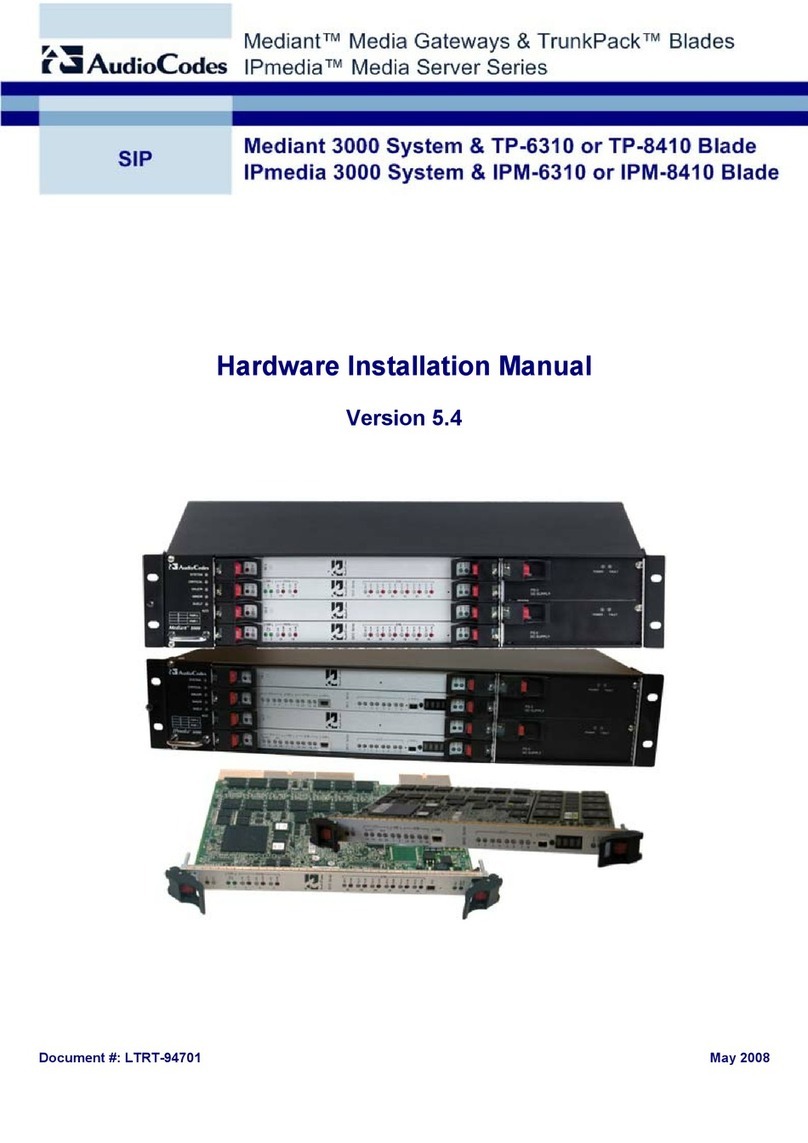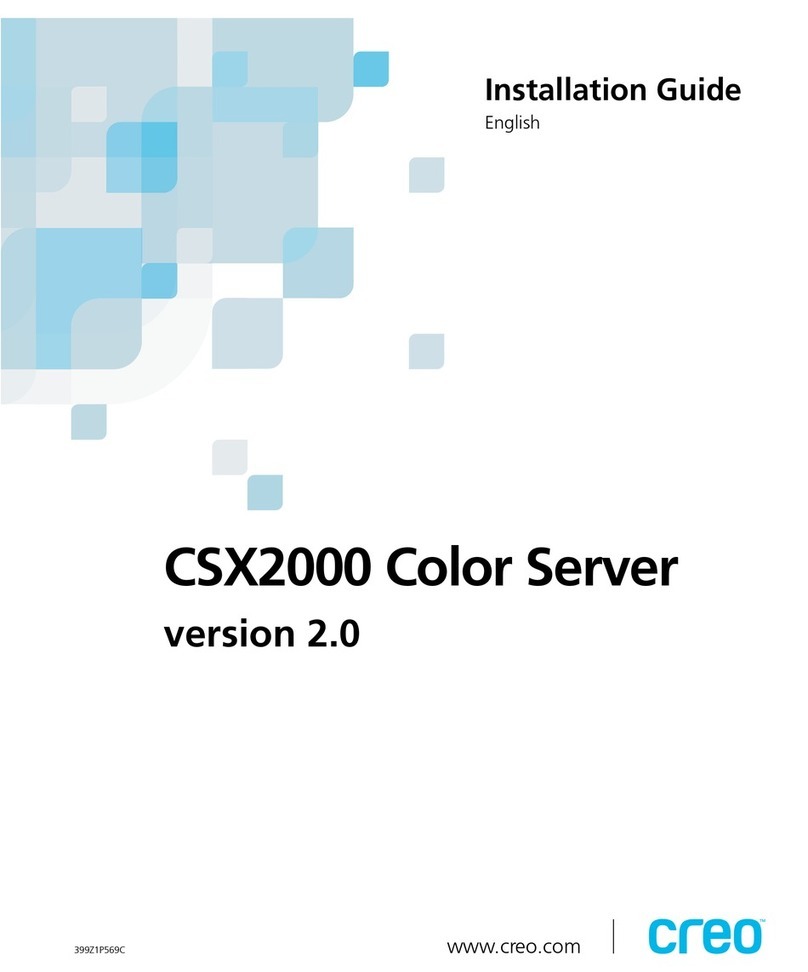AudioCodes Mediant 9000 SBC Assembly instructions

Hardware Installation Manual
AudioCodes Session Border Controller Series
Mediant 9000 SBC
Mediant 9080 / 9030 / 9000 Rev. B
Version 7.2 and later

Notice Mediant 9000 SBC | Hardware Installation Manual
Notice
Information contained in this document is believed to be accurate and reliable at the time
of printing. However, due to ongoing product improvements and revisions, AudioCodes
cannot guarantee accuracy of printed material after the Date Published nor can it accept
responsibility for errors or omissions. Updates to this document can be downloaded
from https://www.audiocodes.com/library/technical-documents.
This document is subject to change without notice.
Date Published: November-20-2022
WEEE EU Directive
Pursuant to the WEEE EU Directive, electronic and electrical waste must not be disposed of with
unsorted waste. Please contact your local recycling authority for disposal of this product.
Customer Support
Customer technical support and services are provided by AudioCodes or by an authorized
AudioCodes Service Partner. For more information on how to buy technical support for
AudioCodes products and for contact information, please visit our website at
https://www.audiocodes.com/services-support/maintenance-and-support.
Documentation Feedback
AudioCodes continually strives to produce high quality documentation. If you have any
comments (suggestions or errors) regarding this document, please fill out the Documentation
Feedback form on our website at https://online.audiocodes.com/documentation-feedback.
Stay in the Loop with AudioCodes
Notes and Warnings
For safety, environment and regulatory information, refer to the printed document
“Safety, Compliance and Warranty Information” included in the products packaging.
The device is an INDOOR unit and thus, must be installed ONLY indoors. In addition,
Ethernet port interface cabling must be routed only indoors and must not exit the
- ii -

Notice Mediant 9000 SBC | Hardware Installation Manual
building.
Installation of this device must be in a weather protected location of maximum
ambient temperature of 35°C.
This device must be installed only in a restricted access location.
Service of the device must be made only by qualified service personnel.
AC powered units must be connected only to a grounded AC mains power socket.
Circuit Overloading: Consideration should be given to the connection of the
equipment to the supply circuit and the effect that overloading of the circuits might
have on over- current protection and supply wiring. Appropriate consideration of
equipment nameplate ratings should be used when addressing this concern.
Caution Laser: This device contains a Class 1 LED/Laser emitting device, as
defined by 21CFR 1040 and IEC825. Do not stare directly into the beam or into fiber
optic terminations as this can damage your eyesight.
Caution Electrical Shock: Do not attempt to open or disassemble this device. The
device carries high voltage. Contact with internal components may cause electrical
shock and bodily harm.
For all service and maintenance issues, contact AudioCodes technical support (see
Customer Support above).
Reliable Earthing: Reliable earthing of rack- mounted equipment should be
maintained. Particular attention should be given to supply connections other than
direct connections to the branch circuit (e.g., use of power strips.)
Related Documentation
Document Name
SBC-Gateway Release Notes for Latest Release (LR) Versions 7.4
- iii -

Notice Mediant 9000 SBC | Hardware Installation Manual
Document Name
SBC-Gateway Release Notes for Long Term Support (LTS) Versions 7.4
Mediant 9000 Series SBC User's Manual
Document Revision Record
LTRT Description
41655 Initial document release for Version 7.2.
41557 Management names of Ethernet ports added.
41658 AC power cable warning (Japanese).
41661 SFP network cabling.
41662 SFP configurations; Replacing Copper NIC with Fiber Network Card (new
section); Returning to an Arbitrary Snapshot (updated).
41663 Logo updated; note added to Returning to an Arbitrary Snapshot.
41664 Updates for HPE ProLiant DL360 Gen10 Server.
41666 Default IP address.
41667 Mediant 9030 (and Mediant 9080) added.
41668 LED descriptions for 366FLR, 366T, and PE310G4SPI9LA.
41671 Typo (FLR ports).
41672 Note re fiber support removed in Chapter 5, Fiber Network Card Support.
41673 Added for Version 7.2 and later.
41675 Specifications updated; supported fiber configurations updated.
41676 URL fixed in section Replacing Copper NIC with Fiber Network Card.
41677 Spec. for Mediant 9080 Rev. B disk updated (SATA).
41679 Supported SFP network cards updated.
41700 Product configurations added.
- iv -

Content Mediant 9000 SBC | Hardware Installation Manual
Table of Contents
1 Introduction 1
2 Product Configurations 2
3 Specifications 4
4 Physical Description 5
Physical Dimensions 5
Front Panel 5
Front Panel LEDs 6
Rear Panel 7
Rear Panel LEDs 8
5 Deploying the Device 12
Deploying the Rail Kit 12
Connecting to Power and Replacing Power Supply 12
Connecting Display and Keyboard 14
Connecting Device to IP Network for 1-GbE Copper 14
Connecting Device to IP Network with SFP 16
Viewing Network Port Status 17
6 Fiber Network Card Support 19
Supported Configurations 19
Replacing Copper NIC with Fiber Network Card 19
7 Initial Configuration 21
Reconfiguring Default IP Address to Match Customer Network Settings 21
Licensing the Device 23
8 Installation and Upgrade Issues 24
Installing an HA System 24
Upgrading 24
Reinstalling Software SBC from ISO Image 24
9 Rescue Options 28
-v-

CHAPTER1 Introduction Mediant 9000 SBC | Hardware Installation Manual
1 Introduction
This document describes the hardware of AudioCodes' carrier-grade Mediant 9000 SBC series
and basic deployment.
This document describes the Mediant 9000 series that is based on HPE ProLiant
DL360 Gen10.
To identify the type of Mediant 9000 model, run the following CLI command, as
shown in the examples below:
●Mediant 9080 Rev. B:
show system hardware
CPU: Intel(R) Xeon(R) Gold 6226R CPU @ 2.90GHz, total 64
cores, avx supported
Memory: 98304 MB
Chassis: ProLiant DL360 Gen10
●Mediant 9080 Rev. A / Mediant 9000 Rev. B:
show system hardware
CPU: Intel(R) Xeon(R) Gold 6126 CPU @ 2.60GHz, total 48
cores, avx supported
Memory: 98304 MB
Chassis: ProLiant DL360 Gen10
●Mediant 9030:
show system hardware
CPU: Intel(R) Xeon(R) Silver 4110 CPU @ 2.1GHz, total 32
cores, avx supported
Memory: 32768 MB
Chassis: ProLiant DL360 Gen10
-1-

CHAPTER2 Product Configurations Mediant 9000 SBC | Hardware Installation Manual
2 Product Configurations
The following configurations are available for the Mediant 9080 / 9030 Session Border
Controller product.
Table 2-1: AudioCodes Mediant 9080 / 9030 Session Border Controller Product Configurations
Product Configuration Description
Mediant 9030
M9K30/AC Mediant 9030 Session Border Controller (SBC)
M9K30/AC/R HA-pair of Mediant 9030 Session Border Controllers (SBC)
M9K30/DC Mediant 9030 Session Border Controller (SBC), DC power
M9K30/DC/R HA-pair of Mediant 9030 Session Border Controllers (SBC), DC
power
M9K30/AC/4/10GLR Mediant 9030 Session Border Controller (SBC) with 4 fiber
10GbE-LR interfaces
M9K30/AC/4/10GLR/R HA-pair of Mediant 9030 Session Border Controllers (SBC) with
4 fiber 10GbE-LR interfaces
M9K30/AC/4/10GSR Mediant 9030 Session Border Controller (SBC) with 4 fiber
10GbE-SR interfaces
M9K30/AC/4/10GSR/R HA-pair of Mediant 9030 Session Border Controllers (SBC) with
4 fiber 10GbE-SR interfaces
M9K30/DC/4/10GLR Mediant 9030 Session Border Controller (SBC) with 4 fiber
10GbE-LR interfaces, DC power
M9K30/DC/4/10GLR/R HA-pair of Mediant 9030 Session Border Controllers (SBC) with
4 fiber 10GbE-LR interfaces, DC power
M9K30/DC/4/10GSR Mediant 9030 Session Border Controller (SBC) with 4 fiber
10GbE-SR interfaces, DC power
M9K30/DC/4/10GSR/R HA-pair of Mediant 9030 Session Border Controllers (SBC) with
4 fiber 10GbE-SR interfaces, DC power
Mediant 9080
M9K80/AC Mediant 9080 Session Border Controller (SBC)
-2-

CHAPTER2 Product Configurations Mediant 9000 SBC | Hardware Installation Manual
Product Configuration Description
M9K80/AC/R HA-pair of Mediant 9080 Session Border Controllers (SBC)
M9K80/DC Mediant 9080 Session Border Controller (SBC), DC power
M9K80/DC/R HA-pair of Mediant 9080 Session Border Controllers (SBC), DC
power
M9K80/AC/4/10GLR Mediant 9080 Session Border Controller (SBC) with 4 fiber
10GbE-LR interfaces
M9K80/AC/4/10GLR/R HA-pair of Mediant 9080 Session Border Controllers (SBC) with
4 fiber 10GbE-LR interfaces
M9K80/AC/4/10GSR Mediant 9080 Session Border Controller (SBC) with 4 fiber
10GbE-SR interfaces
M9K80/AC/4/10GSR/R HA-pair of Mediant 9080 Session Border Controllers (SBC) with
4 fiber 10GbE-SR interfaces
M9K80/DC/4/10GLR Mediant 9080 Session Border Controller (SBC) with 4 fiber
10GbE-LR interfaces, DC power
M9K80/DC/4/10GLR/R HA-pair of Mediant 9080 Session Border Controllers (SBC) with
4 fiber 10GbE-LR interfaces, DC power
M9K80/DC/4/10GSR Mediant 9080 Session Border Controller (SBC) with 4 fiber
10GbE-SR interfaces, DC power
M9K80/DC/4/10GSR/R HA-pair of Mediant 9080 Session Border Controllers (SBC) with
4 fiber 10GbE-SR interfaces, DC power
-3-

CHAPTER3 Specifications Mediant 9000 SBC | Hardware Installation Manual
3 Specifications
The following table lists the device's specifications.
Table 3-1: Specifications
Product HW
Revision CPU Memory Disk Chassis
Mediant9030 Rev. A 2 x 8
Cores
2.1 GHz
11-MB
Cache
32 GB
DDR4-
2666/PC4-
21300
Mechanical
hard drive
1-TB SATA
■Chassis type:
1RU
■Network
(max. total 12
ports):
✔1-GbE
(copper):
4-12
ports
✔1 GbE
(SFP): 4-8
ports
✔10 GbE
(SFP+): 4-
8 ports
■Installation
interfaces:
VGA monitor
and
keyboard,
remote
access
through iLO
Mediant9000 Rev. B 2 x 12
Cores
2.6 GHz
19.25-
MB
Cache
96 GB
DDR4-
2666/PC4-
21300
Mechanical
hard drive
600-GB SAS
Mediant9080 Rev. A 2 x 12
Cores
2.6 GHz
19.25-
MB
Cache
96 GB
DDR4-
2666/PC4-
21300
Mechanical
hard drive
600-GB SAS
Rev. B 2 x 16
Cores
2.9 GHz
22-MB
Cache
96 GB
DDR4-
2933/PC4-
23400
Mechanical
hard drive
600-GB SAS
or 1-TB
SATA
For installation instructions of the Mediant 9000 (Gen 8) model, refer to LTRT-41674
Mediant 9000 SBC Hardware Installation Manual Ver. 7.2 and later.
-4-

CHAPTER4 Physical Description Mediant 9000 SBC | Hardware Installation Manual
4 Physical Description
This section provides a physical description of the device.
Physical Dimensions
The device's physical dimensions are listed in the following table.
Table 4-1: Physical Dimensions
Item Description
Physical Dimension 4.29 x 43.46 x 70.7 cm (1.69 x 17.11 x 27.83 in)
Weight (approximate) Between 13.04 kg (28.74 lb) and 16.27 kg (35.86 lb)
Environmental Operational: 10 to 35°C (50° to 95°F)
Front Panel
The device features an 8-SFF (Small Form Factor) cage for standard internal storage hard drives.
The device's front panel is shown in the figures below and described in the subsequent table.
Figure 4-1: Front Panel
Table 4-2: Front Panel
Item # Description
1 600-GB SAS drive or 1-TB SATA drive
2 Serial label pull tab
3 Display port
4 DVD-RW and Display port & USB 2.0 port Kit (DVD-RW is currently not
operational). Re-installation of the SBC application can be performed using the
iLO console virtual media.
-5-

CHAPTER4 Physical Description Mediant 9000 SBC | Hardware Installation Manual
Item # Description
5 USB 2.0 port
6 USB 3.0 port
7 iLO Service port
Front Panel LEDs
The front panel LEDs are shown in the following figure and described in the subsequent table.
Figure 4-2: Front Panel LEDs
Table 4-3: Front-Panel LEDs
Item # Description Status
1 UID LED/button* ■Solid blue = activated.
■Flashing blue = Remote management or
firmware upgrade in progress.
✔1 Hz = Remote management or
firmware upgrade in
✔progress
✔4 Hz = iLO manual reboot sequence
initiated
✔8 Hz = iLO manual reboot sequence
in progress
■Off = deactivated.
2 Power On/Standby button/LED
and system power LED*
■Solid green = System on
■Flashing green = Performing power on
-6-

CHAPTER4 Physical Description Mediant 9000 SBC | Hardware Installation Manual
Item # Description Status
sequence
■Solid amber = System in standby
■Off = No power present**
3 Health LED* ■Solid green = Normal
■Flashing green = iLO is rebooting
■Flashing amber = System degraded
■Flashing red = System critical†
4 NIC status LED* ■Solid green = Link to network
■Flashing green = Network active
■Off = No network activity
*When all four LEDs described in this table flash simultaneously, a power fault has occurred.
**Facility power is not present, power cord is not attached, no power supplies are installed,
power supply failure has occurred, or the power button cable is disconnected.
†If the health LED indicates a degraded or critical state, review the system IML or use iLO to
review the system health status.
Rear Panel
The rear panel is displayed in the following figure and described in the subsequent table.
Figure 4-3: Rear Panel - – Mediant 9080 / Mediant 9000 Rev. B
-7-

CHAPTER4 Physical Description Mediant 9000 SBC | Hardware Installation Manual
Figure 4-4: Rear Panel – Mediant 9030
Table 4-4: Rear Panel
Item #
Description
Mediant 9080 / Mediant 9000
Rev. B
Mediant 9030
1 Slot 1: Quad 1-GbE copper
ports
Slot 1: Quad 1-GbE copper ports or Quad 10-
GbE SFP+ ports
2 Slot 2: Quad 1-GbE copper
ports or Quad 10-GbE SFP+
ports
Slot 2: Not used
3 Slot 3: Not used
4 Power supply 2 (PS2)
5 Power supply 1 (PS1)
6 Video port
7 Unsupported NIC ports (dust
covered)
Quad 1-GbE copper ports
Note: These ports can be used only for
signaling (SIP), OAMP, and HA Maintenance.
8 iLO Management Port
9 Serial port
10 USB 3.0 ports
11 On-board FLR Quad 1-GbE copper ports
Rear Panel LEDs
The rear panel LEDs are shown in the following figure and described in the subsequent table.
-8-

CHAPTER4 Physical Description Mediant 9000 SBC | Hardware Installation Manual
Figure 4-5: Rear Panel LEDs
Table 4-5: Rear Panel LEDs
Item # Description Status
1 UID LED ■Solid blue = Identification is activated
■Flashing blue = System is being managed remotely
■Off = Identification is deactivated
2 iLO 5/standard ■(Right LED) NIC activity status:
✔Solid green = Activity exists.
✔Flashing green = Activity exists.
✔Off = No activity exists
■(Left LED) NIC link status:
✔Solid green = Link exists.
✔Off = No link exists.
3 Power supply 2
LED
■Solid green = Normal
■Off = One or more of the following conditions exists:
✔AC power unavailable
✔Power supply failed
✔Power supply in standby mode
✔Power supply exceeded current limit.
4 Power supply 1
LED
■Solid green = Normal
■Off = One or more of the following conditions exists:
✔AC power unavailable
✔Power supply failed
✔Power supply in standby mode
✔Power supply exceeded current limit
-9-

CHAPTER4 Physical Description Mediant 9000 SBC | Hardware Installation Manual
Item # Description Status
5 Quad 1-GbE
copper ports
■(Right LED) NIC activity status:
✔Solid green = Activity exists.
✔Flashing green = Activity exists.
✔Off = No activity exists
■(Left LED) NIC link status:
✔Solid green = Link exists.
✔Off = No link exists
Note: Applicable only to Mediant 9030.
6 366FLR ■Right LED - activity:
✔Off = No network activity on the link
✔Flashing green = Network activity on the link at up
to 1 Gb/s
■Left LED - link:
✔Off = No link (adapter not receiving power or the
cable connection is faulty)
✔On green = Link established at 10/100/1000 Mb/s
7 366T Two LEDs per port:
■LED 1 - activity:
✔Off = No network activity on the link
✔Flashing green = Network activity on the link at up
to 1 Gb/s
- 10 -

CHAPTER4 Physical Description Mediant 9000 SBC | Hardware Installation Manual
Item # Description Status
■LED 2 - link:
✔Off = No link (adapter not receiving power or the
cable connection is faulty) or link established at 10
Mb/s
✔On green = Link established at 100 Mb/s
✔On amber = Link established at 1 Gb/s
8 366T or
PE310G4SPI9LA
■366T – see above.
■PE310G4SPI9LA - two LEDs per port:
✔Upper LED - link speed:
●On blue = 10G link
●On yellow = 1G link
✔Lower LED - link/act:
●Solid green on = link
●Blinks green on = activity
- 11 -

CHAPTER5 Deploying the Device Mediant 9000 SBC | Hardware Installation Manual
5 Deploying the Device
This chapter describes how to deploy the device. The following sections are described:
■Deploying the Rail Kit
■Connecting to Power and Replacing Power Supply
■Connecting Display and Keyboard
■Connecting Device to IP Network for 1-GbE Copper
■Connecting Device to IP Network with SFP
■Viewing Network Port Status
Deploying the Rail Kit
For instructions for deploying the rail system, refer to the printed instructions "Quick
Deploy Rail System Installation Instructions" included in the Rail Systems packaging.
Rack Mount Safety Instructions: When installing the chassis in a rack, implement
the following safety instructions:
●Elevated Operating Temperature: If installed in a closed or multi-unit rack
assembly, the operating ambient temperature of the rack environment may be
greater than room ambient temperature. Therefore, consideration should be
given to installing the equipment in an environment compatible with the maximum
ambient temperature (TA) of 35°C (95°F).
●Reduced Air Flow: Installation of the equipment in a rack should be such that the
amount of air flow required for safe operation on the equipment is not
compromised.
●Mechanical Loading: Mounting of the equipment in the rack should be such that a
hazardous condition is not achieved due to uneven mechanical loading.
●Two people are required to mount the device in the 19-inch rack.
●When attaching the chassis to the rack, it is mandatory to connect it using both
the front-mounting brackets and the rear-mounting brackets (supplied).
Connecting to Power and Replacing Power Supply
This section lists the various warnings, cautions and notes regarding connecting to the power
supply and replacing power supply units.
To reduce the risk of electric shock or energy hazards:
- 12 -

CHAPTER5 Deploying the Device Mediant 9000 SBC | Hardware Installation Manual
●This equipment must be installed by trained service personnel, as defined by the
NEC and IEC 60950-1, Second Edition, the standard for Safety of Information
Technology Equipment.
●Connect the equipment to a reliably grounded Secondary circuit source. A
Secondary circuit has no direct connection to a Primary circuit and derives its
power from a transformer, converter, or equivalent isolation device.
●The branch circuit overcurrent protection for DC power supply must be rated 27
A.
If the DC connection exists between the earthed conductor of the DC supply circuit
and the earthing conductor at the server equipment, the following conditions must be
met:
●This equipment must be connected directly to the DC supply system earthing
electrode conductor or to a bonding jumper from an earthing terminal bar or bus
to which the DC supply system earthing electrode conductor is connected.
●This equipment must be located in the same immediate area (such as adjacent
cabinets) as any other equipment that has a connection between the earthed
conductor of the same DC supply circuit and the earthing conductor, and also the
point of earthing of the DC system. The DC system should be earthed elsewhere.
●The DC supply source is to be located within the same premises as the
equipment.
●Switching or disconnecting devices must not be in the earthed circuit conductor
between the DC source and the point of connection of the earthing electrode
conductor.
●Both Power Supply modules (1 and 2) must be connected. Ensure that you
connect each one to a different AC power supply source. Two Power Supplies
provide 1+1 power load-sharing and redundancy. The AC power sockets are
located on the device's rear panel.
●The two AC power sources must have the same ground potential.
●The device must be connected (by service personnel) to a socket-outlet with a
protective earthing connection.
●Use only a certified 3-conductor power cord, supplied with the unit.
To reduce the risk of personal injury from hot surfaces, allow the power supply or
power supply blank to cool before touching it.
For DC power supply, use only the ring terminals provided with the power supply for
customer-built power connections. Be sure no wire protrudes from the bottom of the
ring terminal barrels.
Make sure that you connect the DC power feed cable to the power source in the
correct polarity. The cable's two wires are color-coded and numbered to indicate
- 13 -

CHAPTER5 Deploying the Device Mediant 9000 SBC | Hardware Installation Manual
polarity:
●Black Wire (1): negative (-) polarity
●Red Wire (2): positive (+) polarity
The device must be connected (by service personnel) to a socket- outlet with a
protective earthing connection
●Before extracting the Power Supply module, disconnect the power cord from the
module.
●Before extracting the Power Supply module (after you have disconnected the
power cord), wait at least three seconds for the capacitors to discharge.
The DC power cord is not supplied. For information, refer to HPE's documentation,
Section Related Options: -48VDC Power Cables.
When connecting both Power Supply modules, the two AC power sources must have
the same ground potential.
For DC power supply, the minimum nominal thread diameter of a pillar or stud type ter-
minal must be 3.5 mm (0.138 in); the diameter of a screw type terminal must be 4.0
mm (0.157 in).
The DC power supply uses two power ring tongues and one ground ring tongue. They
are not interchangeable
Connecting Display and Keyboard
To perform initial configuration, display and keyboard are required.
■Connect the display to the 15-pin HD D-Sub (HD-15) VGA port.
■Connect the keyboard to the USB port.
Connecting Device to IP Network for 1-GbE Copper
This section shows how to connect the device to the IP network using the copper 1-GbE ports.
Intra-building connections of the device require the use of shielded cables grounded at both
ends.
- 14 -

CHAPTER5 Deploying the Device Mediant 9000 SBC | Hardware Installation Manual
The intra-building ports of the equipment are suitable for connection to intra-building
or unexposed wiring or cabling only. The intra-building ports of the equipment must
not be metallically connected to interfaces that connect to the Outside Plant (OSP) or
its wiring. These interfaces are designed for use as intra-building interfaces only
(Type 2 or Type 4 ports, as described in GR-1089–CORE, Issue 4) and requires isol-
ation from the exposed OSP cabling. The addition of primary protectors is not suf-
ficient protection to connect these interfaces metallically to OSP wiring
The device's management interface uses special string names to represent the Ethernet ports,
as shown in the following figure:
Figure 5-1: Management Name per Physical Ethernet Port – Mediant 9080 / Mediant 9000 Rev. B
Figure 5-2: Management Name per Physical Ethernet Port – Mediant 9030
●Mediant 9080 / Mediant 9000 Rev. B: The figure represents a configuration
with 12x1GbE ports. If the device is configured with 10GbE ports (GE_9 until
GE_12), then the correct port order is as follows: GE_12 | GE_11 | GE_10 | GE_
9.
●Mediant 9030: GE_1, GE_2, GE_3, and GE_4 ports can be used only for
signaling (SIP), OAMP, and HA Maintenance. These ports must not be used for
media traffic.
➢To connect the device to the IP network:
■Use an Ethernet cable to connect an RJ-45 network port on the server's rear panel to the
LAN.
- 15 -
Other manuals for Mediant 9000 SBC
2
This manual suits for next models
13
Table of contents
Other AudioCodes Server manuals
Popular Server manuals by other brands
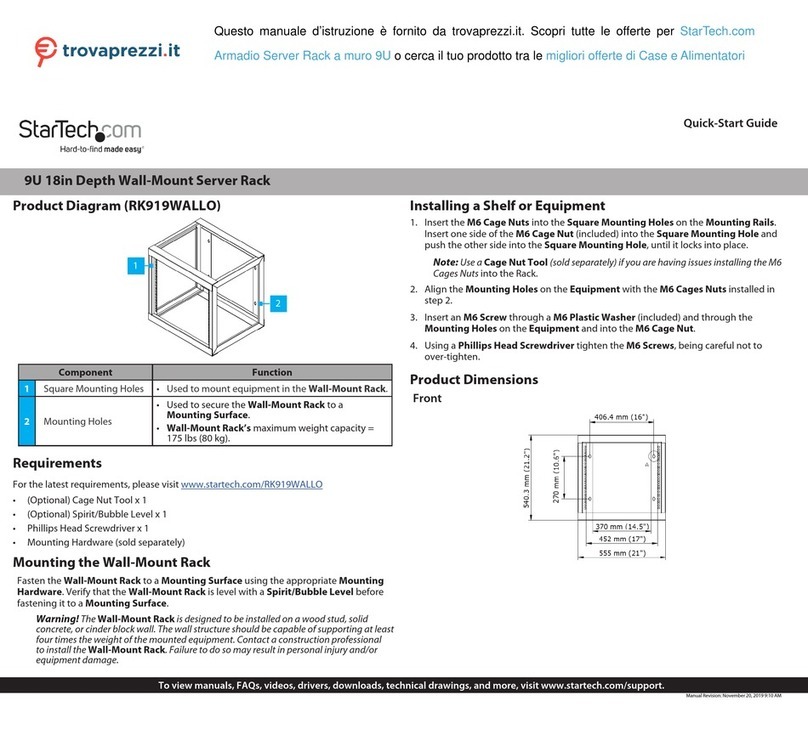
StarTech.com
StarTech.com RK919WALLO quick start guide
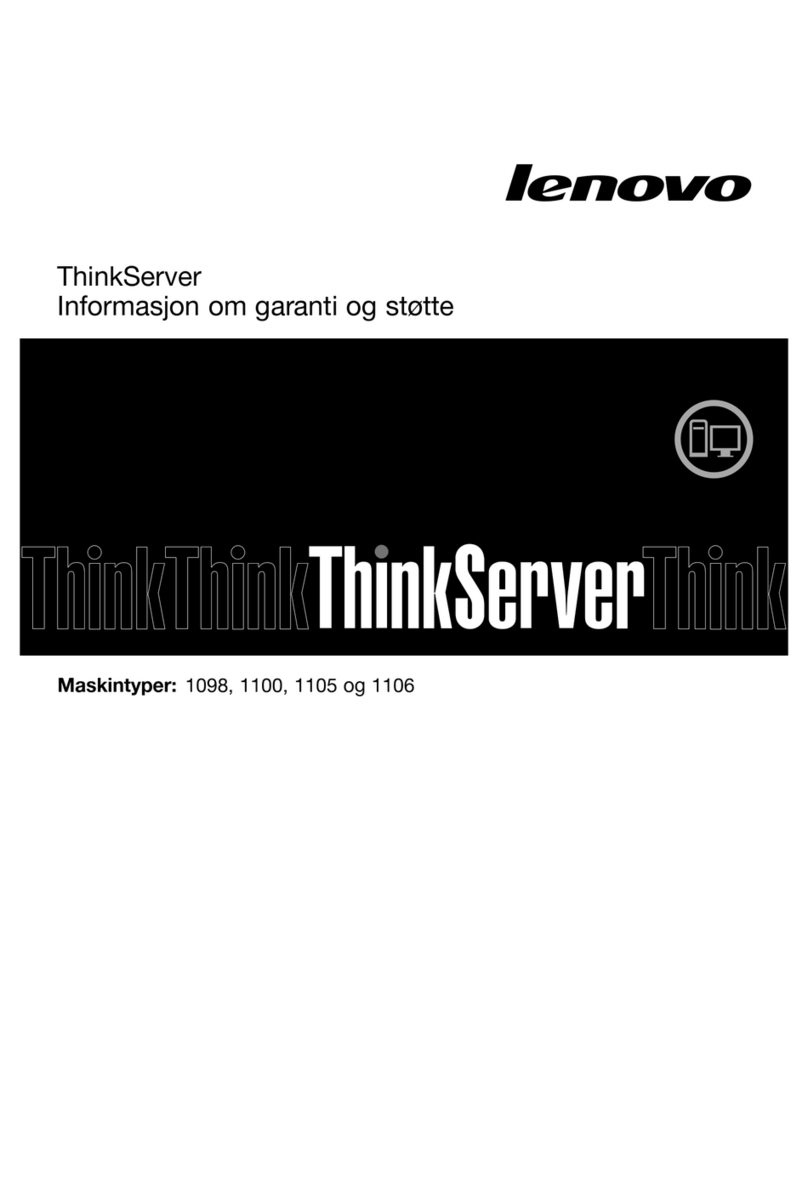
Lenovo
Lenovo ThinkSERVER TS130 warranty and support information

ATEN
ATEN PE6108AV user manual
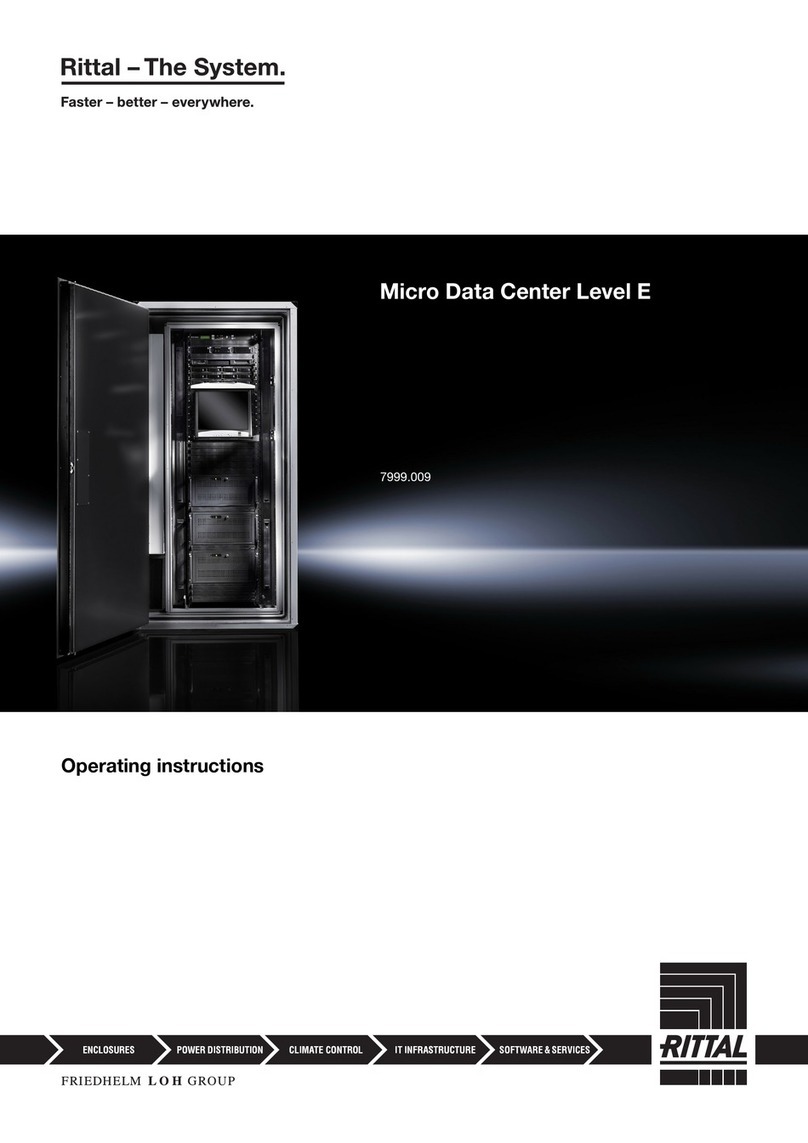
Rittal
Rittal Micro Data Center Level E operating instructions
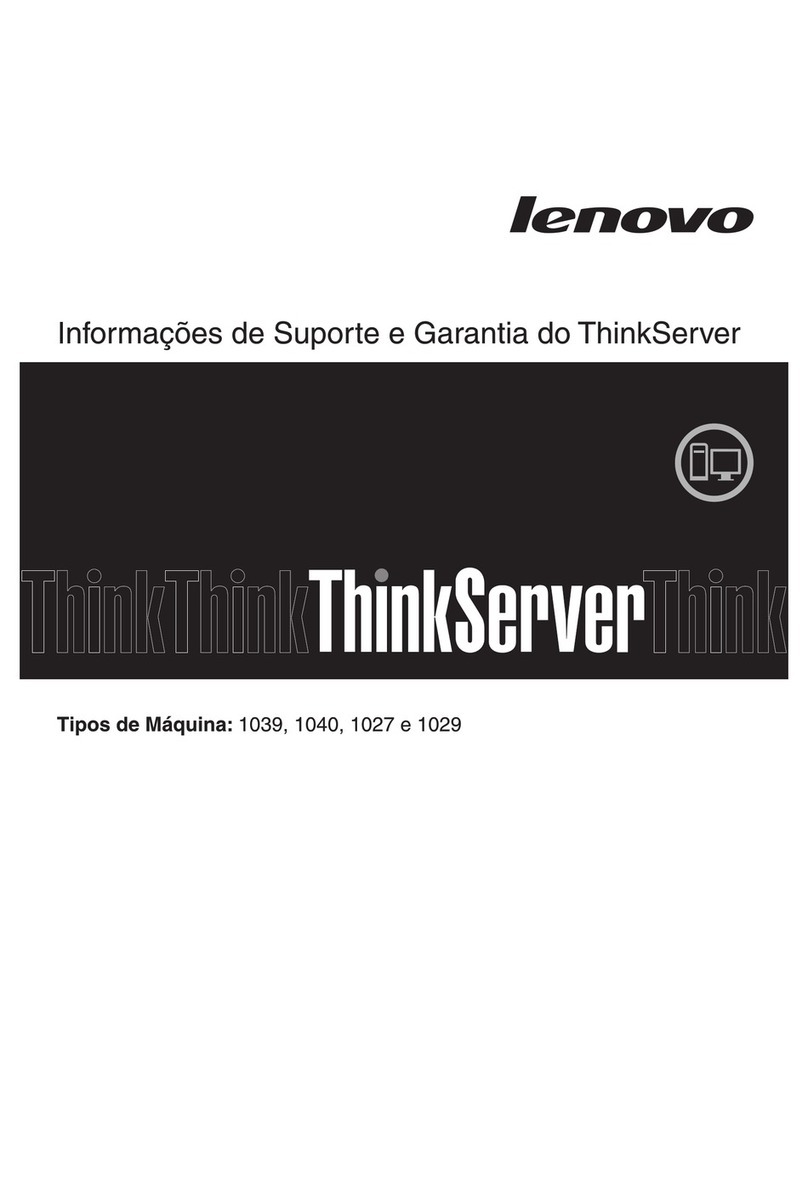
Lenovo
Lenovo ThinkServer TD230 Informações de Garantia e Suporte
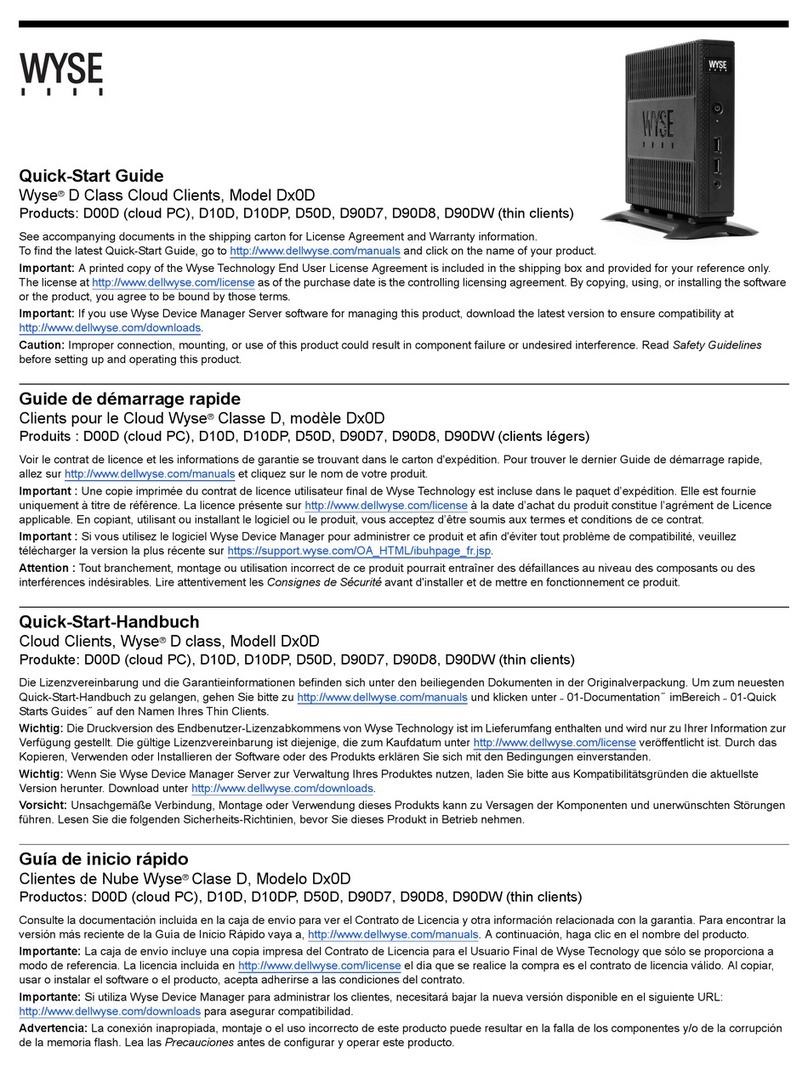
Wyse
Wyse D00D quick start guide
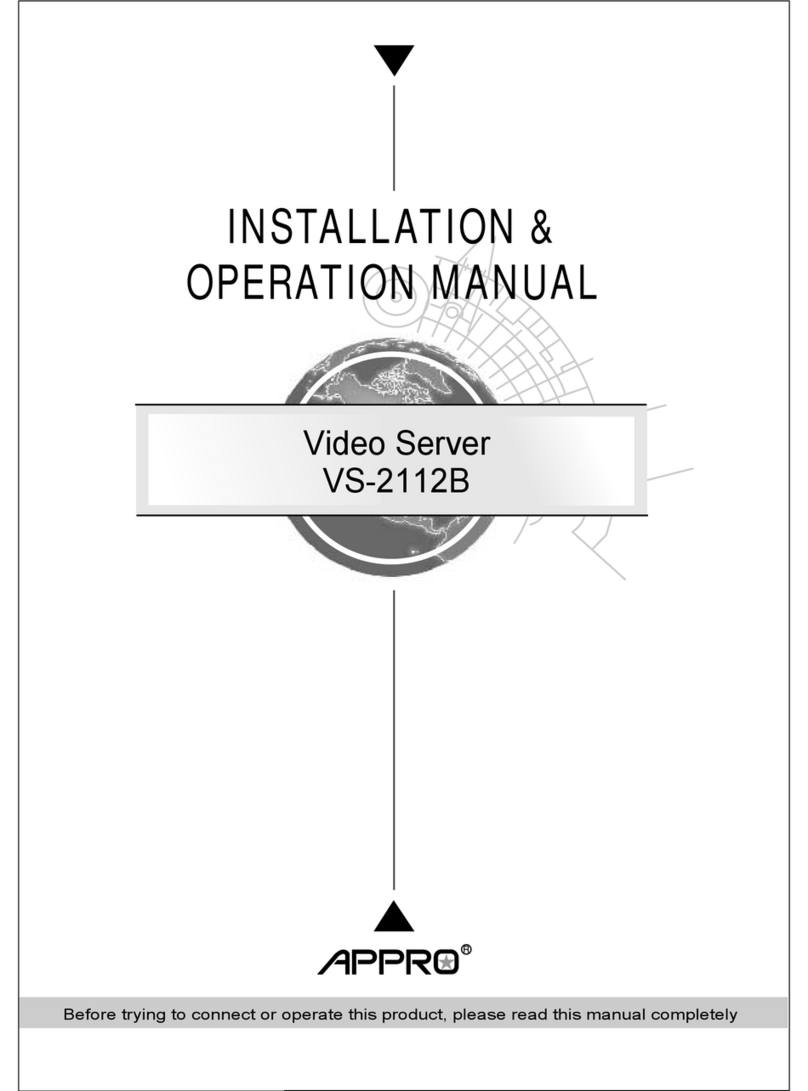
Appro
Appro VS-2112B Installation & operation manual

Biamp
Biamp VOCIA MS-1 manual

Supero
Supero SUPERSERVER 5017A-EF user manual

Dell
Dell EMC PowerEdge R7515 reference guide

Mitsubishi Electric
Mitsubishi Electric MES3-255C-DM-EN user manual
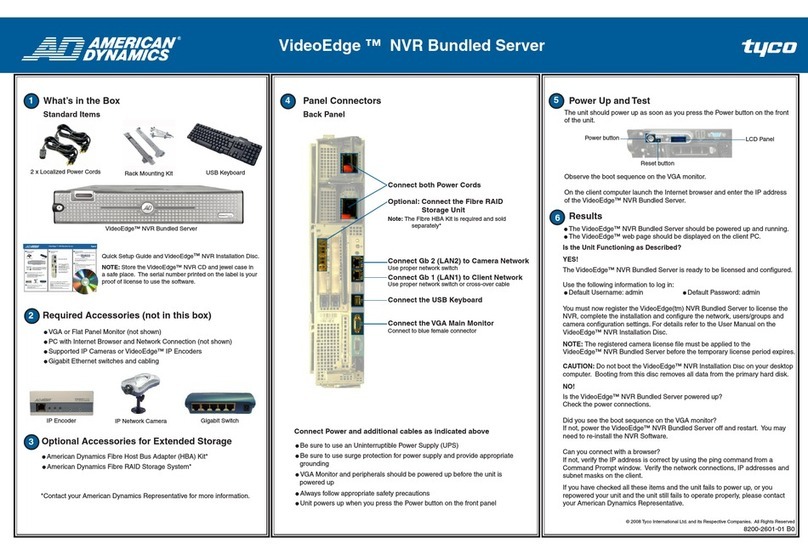
American Dynamics
American Dynamics VideoEdge NVR Bundled Server Quick setup guide