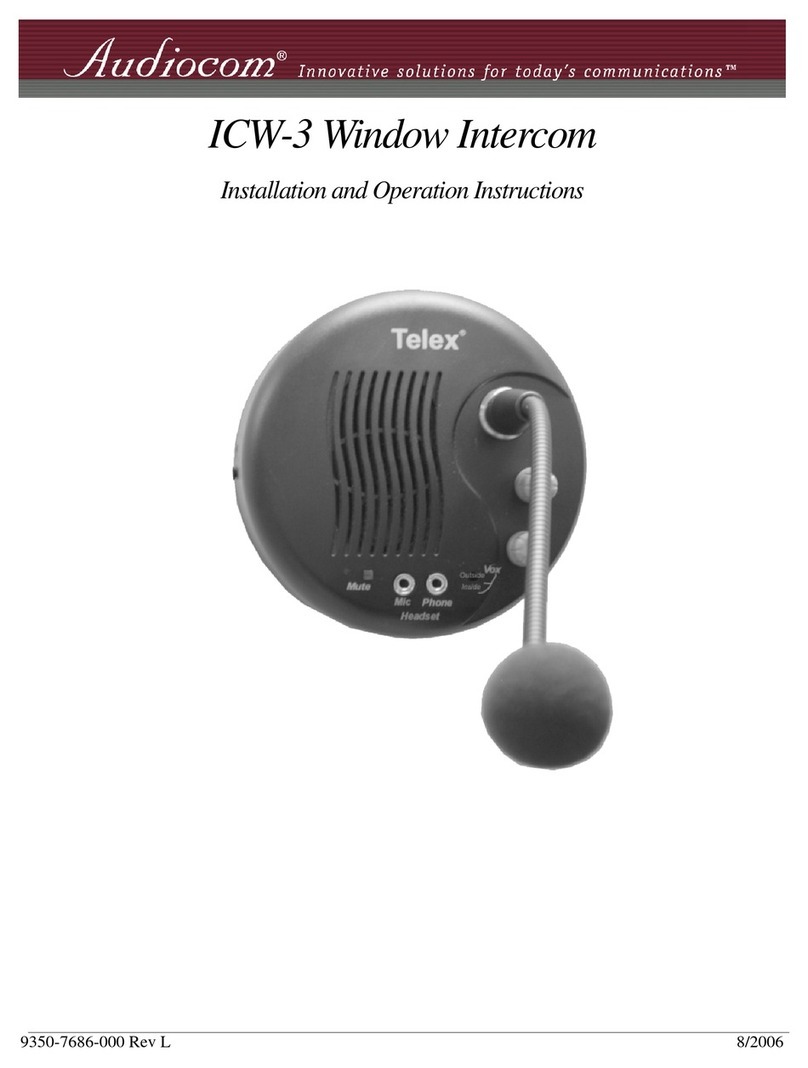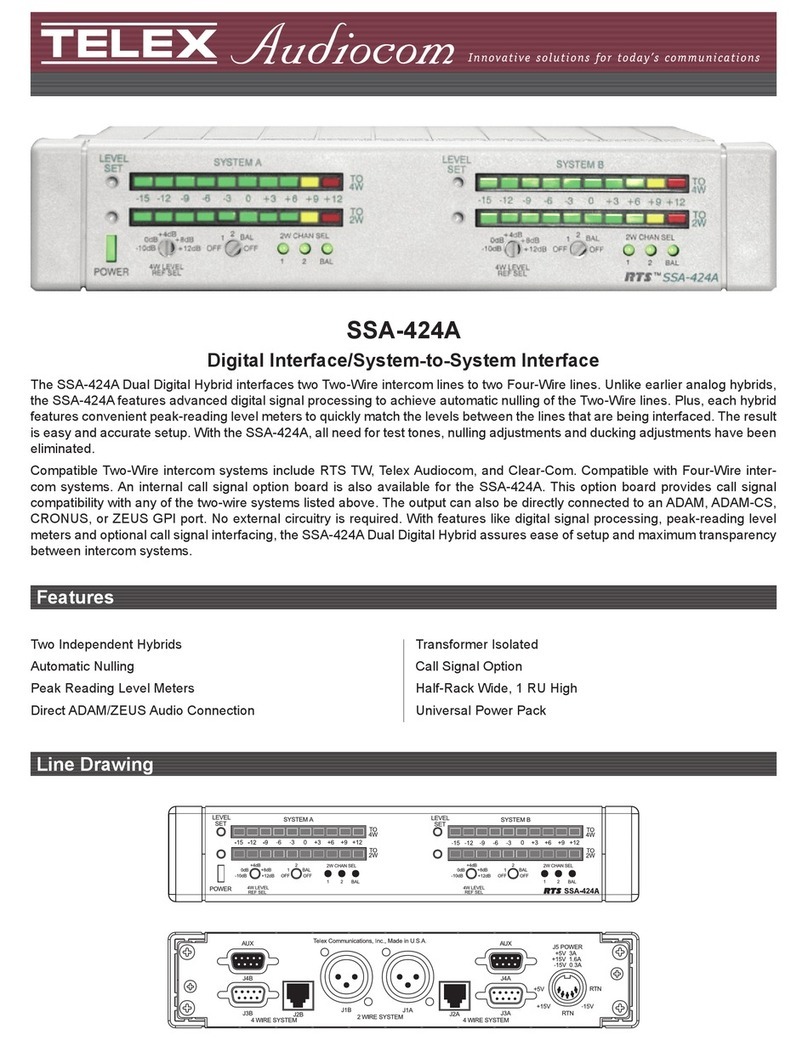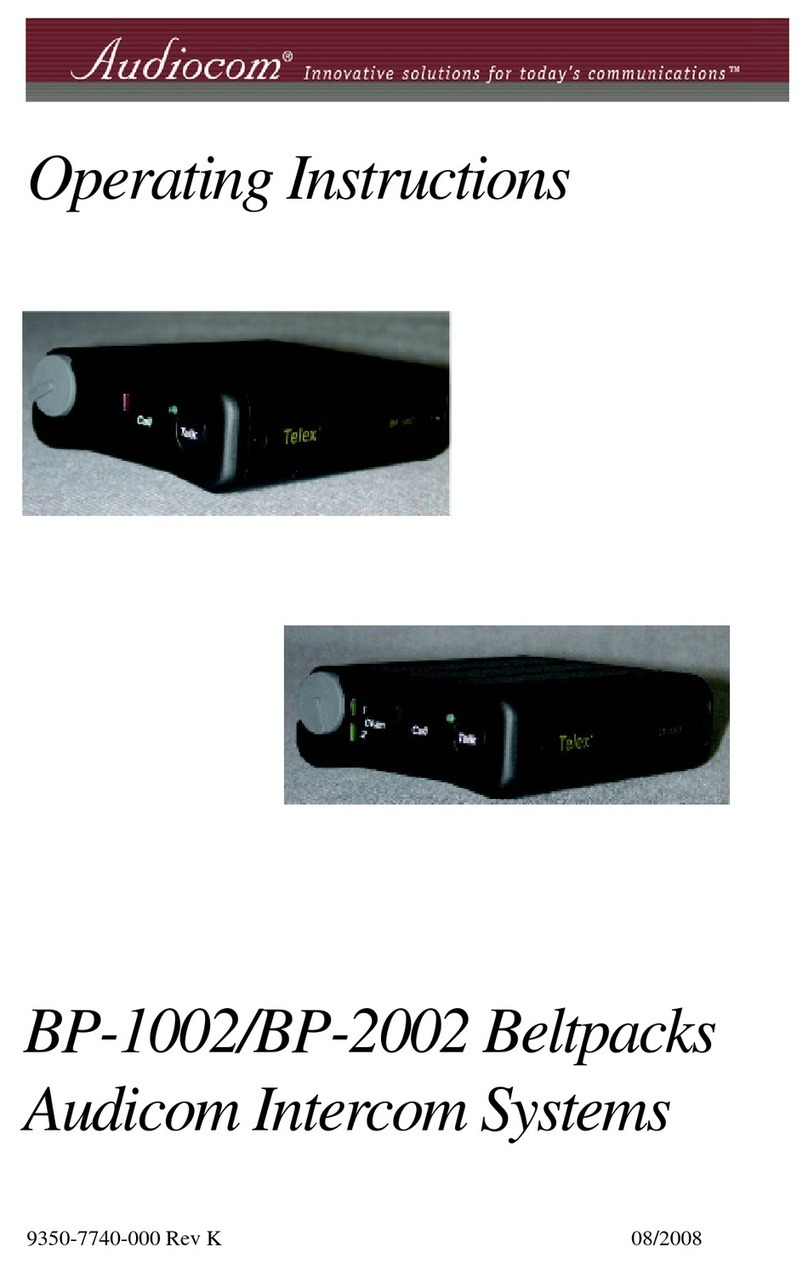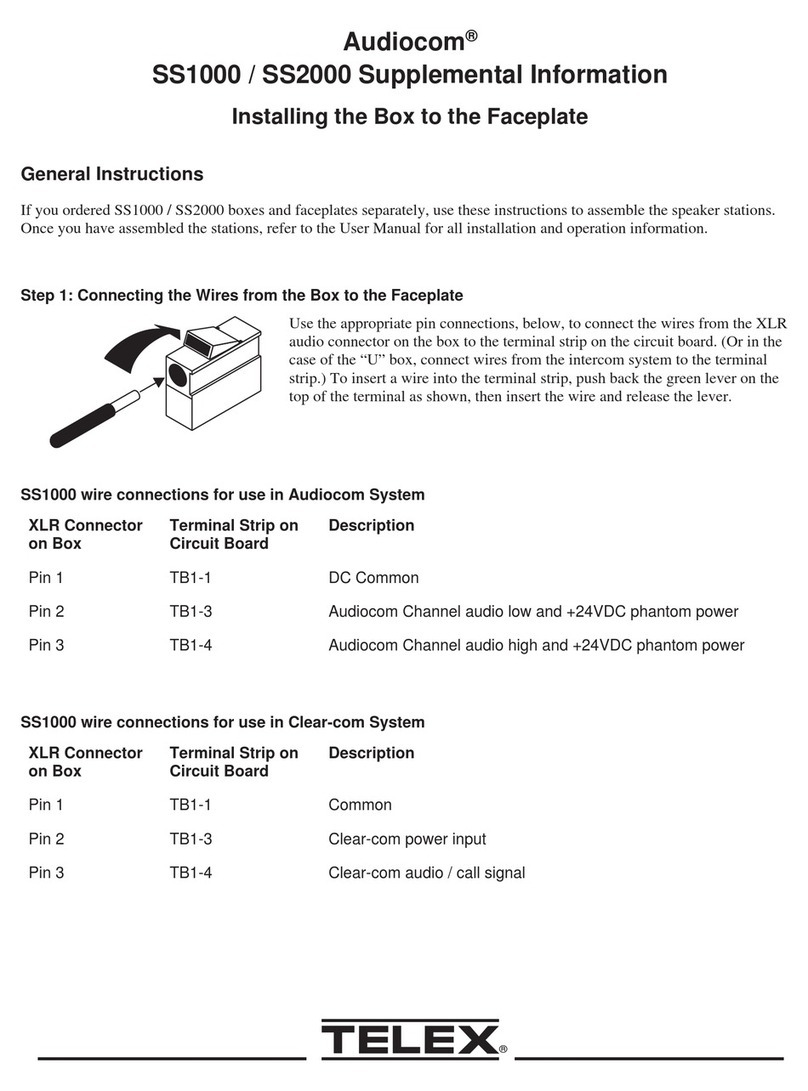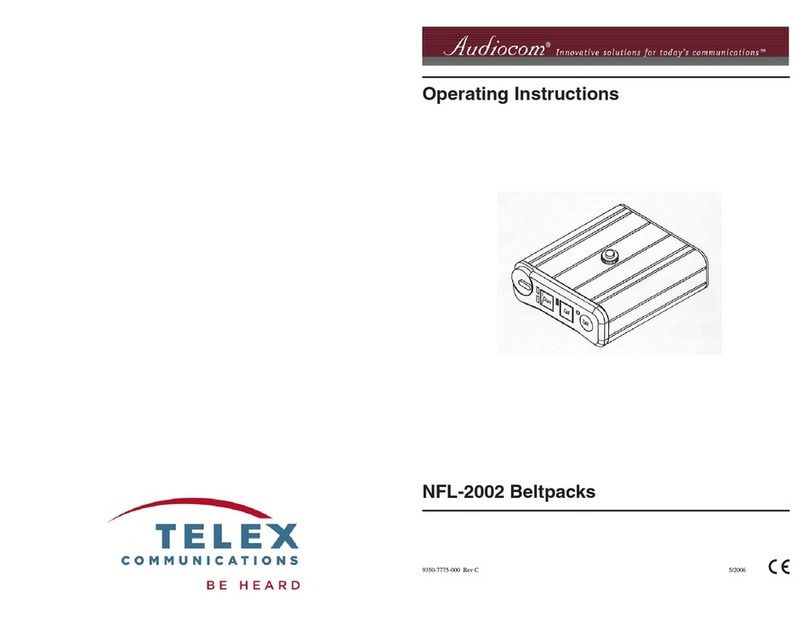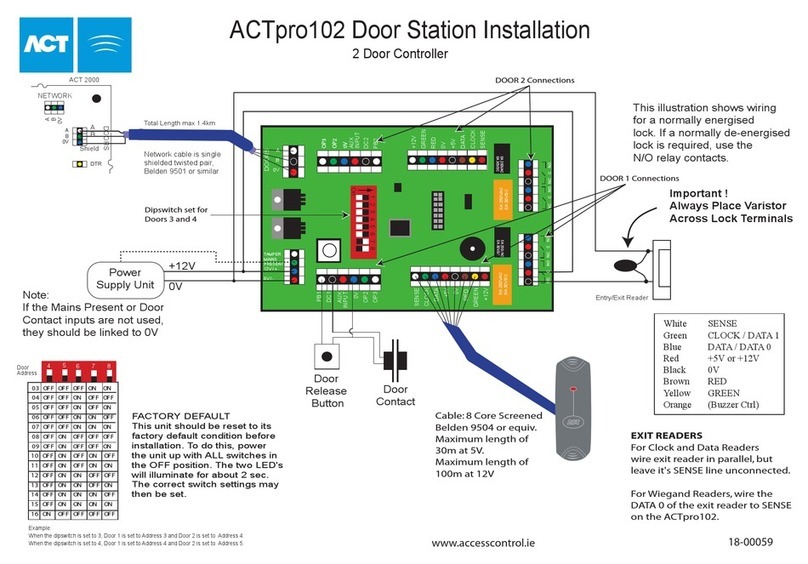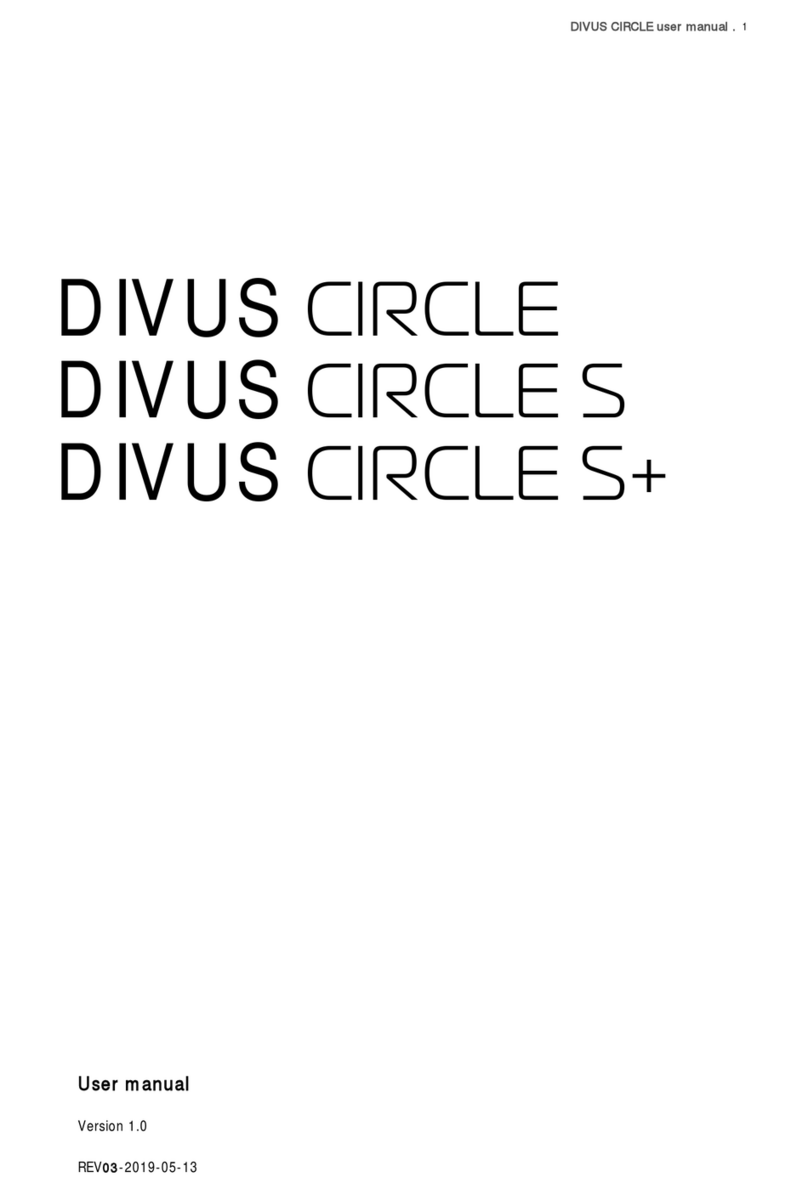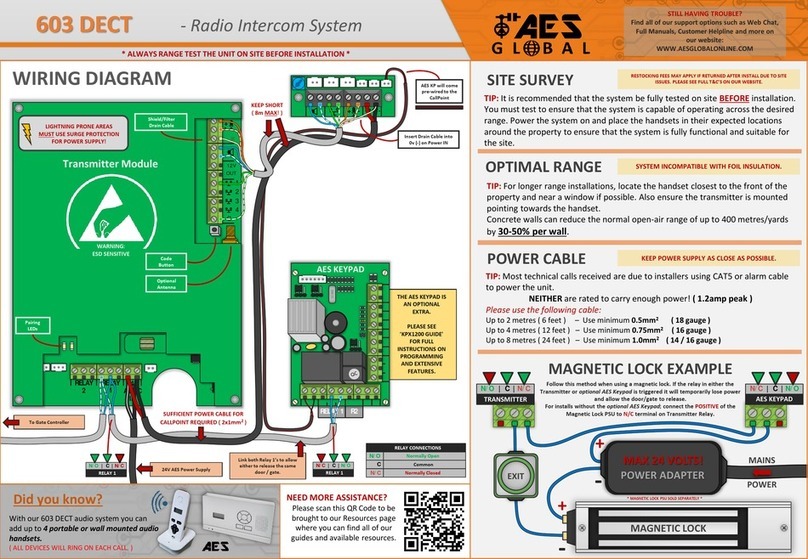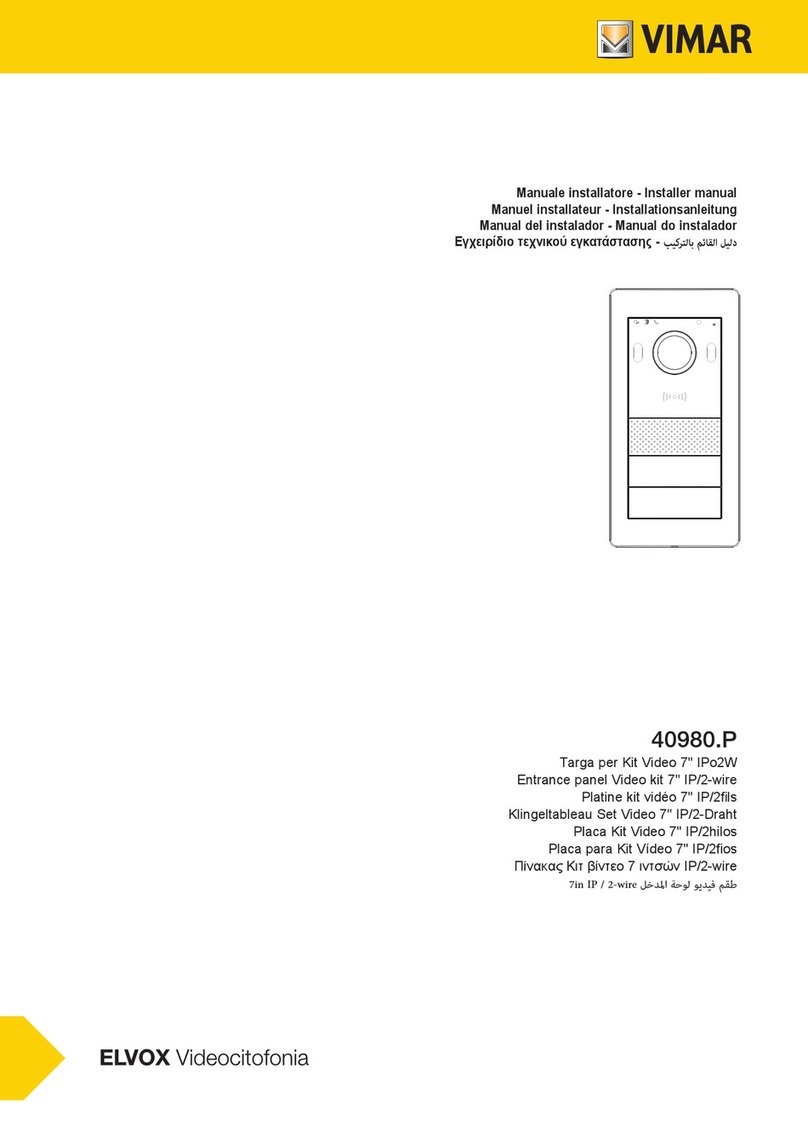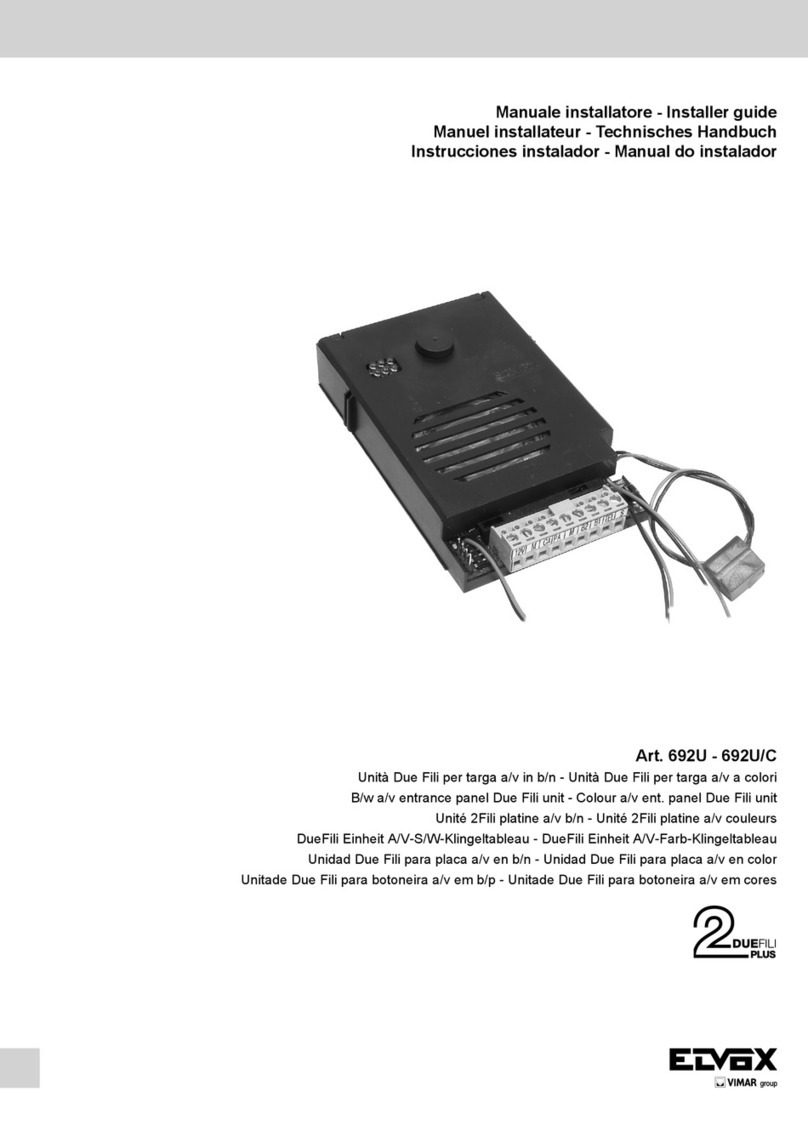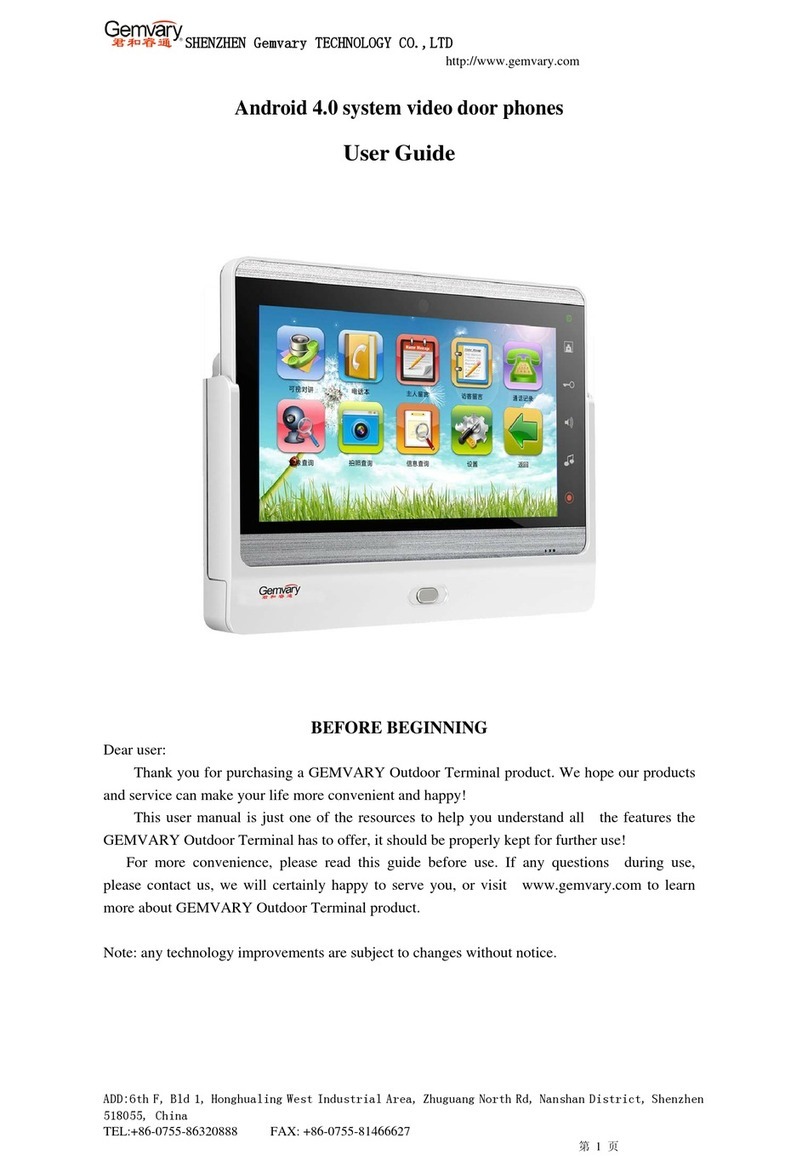Audiocom MS-4002 User manual

MS-4002 Master Station
User Manual
93507799000 Rev F Nov 2006

PROPRIETARY NOTICE
The product information and design disclosed herein were originated by
and are the property of Telex Communications, Inc. Telex reserves all
patent, proprietary design, manufacturing, reproduction, use and sales
rights thereto, and to any article disclosed therein, except to the extent
rights are expressly granted to others.
COPYRIGHT NOTICE
Copyright 2006 by Telex Communications, Inc. All rights reserved.
Reproduction, in whole or in part, without prior written permission from
Telex is prohibited.
WARRANTY NOTICE
See the enclosed warranty card for further details.
CUSTOMER SUPPORT
Technical questions should be directed to:
Customer Service Department
RTS/Telex Communications, Inc.
12000 Portland Avenue South
Burnsville, MN 55337 USA
Telephone: 800-392-3497
Fax: 800-323-0498
Factory Service: 800-553-5992
RETURN SHIPPING INSTRUCTIONS
Customer Service Department
Telex Communications, Inc. (Lincoln, NE)
Telephone: 402-467-5321
Fax: 402-467-3279
Factory Service: 800-553-5992
Please include a note in the box which supplies the company name,
address, phone number, a person to contact regarding the repair, the type
and quantity of equipment, a description of the problem and the serial
number(s).
SHIPPING TO THE MANUFACTURER
All shipments of product should be made via UPS Ground, prepaid (you
may request from Factory Service a different shipment method). Any
shipment upgrades will be paid by the customer. The equipment should
be shipped in the original packing carton. If the original carton is not
available, use any suitable container that is rigid and of adequate size. If
a substitute container is used, the equipment should be wrapped in paper
and surrounded with at least four (4) inches of excelsior or similar
shock-absorbing material. All shipments must be sent to the following
address and must include the Proof of Purchase for warranty repair.
Upon completion of any repair the equipment will be returned via
United Parcel Service or specified shipper, collect.
Factory Service Department
Telex Communications, Inc.
8601 Cornhusker Hwy.
Lincoln, NE 68507 U.S.A.
Attn: Service
This package should include the following:
Part Number Description Qty
9010-7799-000 MS-4002 Final
Assembly 1
2504000300 Power Cord 1
9160-7353-002 1 1/4” Face Plate,
Left, Black 1
9160-7353-003 1 1/4” Face Plate,
Right, Black 1
9350-7799-000 MS-4002 User
Manual 1
38109-675 Statement of
Conformity 1
38110-390 Warranty Card 1
38109-668 User Information
Power Cord
Requirement
1
9110-7353-000 Rackmount Bracket 2

Table
of
Contents
Introduction ................................................................................ 1
Description ................................................................... 1
Features ........................................................................ 1
Reference View ............................................................. 2
Default Jumper Settings ............................................... 4
Installation .................................................................................. 5
Direct Program Listen Enable/Disable ........................ 5
Mounting ...................................................................... 5
Connections .................................................................. 5
External Program Input and PA Output 6
Balanced (BAL) or Unbalanced (UNBAL)
Operation ....................................................... 6
Cables ........................................................................... 7
Power-up Check ........................................................... 8
Sidetone Adjustment ..................................................... 9
Voice-Activated Microphone (Vox) Setup .................. 10
Operation ...................................................................................11
Operation ................................................................... 11
Normal vs. Programming vs. Advanced
Programming Mode ......................................11
Volume Adjustment ........................................11
Receiving Calls .............................................11
Calling an Intercom Channel .......................12
Microphone Mute During Talk .....................12
All Talk .........................................................12
Public Address (PA) ................................................... 12
Turning the Program Input ON and OFF .................. 12
Using Mic Kill ............................................................ 13
Incoming Call Beep ON/OFF ..................................... 13
Test Tone .................................................................... 13
Standard Programming .............................................. 13
Advanced Programming Using the MS-4002 ............. 15
Call Signal Send and Receive, Channel 1.....15
Call Signal Send and Receive, Channel 2.....16
Call Signal Send and Receive, Channel 3.....16
Call Signal Send and Receive, Channel 4.....16
Program Interrupt 1 .....................................16
Program Interrupt 2 .....................................17
Program Interrupt 3 .....................................17
Program Interrupt 4 .....................................17
Incoming Call Beep, Headset .......................17
Incoming Call Beep, Panel Speaker ............18
Listen 2 to Speaker 1 ....................................18
Listen 3 to Speaker 1 ....................................18
Listen 4 to Speaker 1 ....................................18
Specifications .............................................................. 19


1
CHAPTER 1
Introduction
Description
The MS-4002 is a complete 4-channel master station and system power supply (24 VDC, up to 3.5 Amps total power) in a
single unit. Simply plug it into any AC power outlet from 100 to 240 volts, add a microphone or headset, connect intercom
stations to the backpanel, and it’s ready to communicate. It has 1-, 2-, 3- and 4-channel connectors, so a separate breakout is not
needed to mix multiple intercom stations. The MS-4002 fits in a standard 19-inch equipment rack and is 1 rack unit high. The
basic MS-4002 can communicate with four intercom channels. This number can be increased by connecting an optional
EMS-4001 Expansion Station. Each EMS-4001 adds four channels, and up to four of these expansion stations can be connected
for a total of 20 channels.
Features
•Auto-Sensing Headset Connector
The MS-4002 has a built-in auto-sensing headset connector
that dynamically determines whether the headset connected
to the system is dynamic or electret.
•Speaker Station or Headset Station
Use the built-in speaker for listening and add an optional
Telex MCP-90 series gooseneck panel microphone for
talk-back. Turn OFF the speaker volume and plug in any
Telex headset for private communication.
•Public Address (PA) Output, with PA Key
Use the intercom microphone to talk over a PA system.
•Back-lit Keys
Back-lit keys improve visibility in low-light environments.
•Incoming Call Indications
Red flashing call lights with an optional beep tone, if desired.
•Mic Kill Key
Turn off all microphones for a specific channel to quickly
clear traffic on the channel.
•Program Input for each Channel
Connect any line-level audio source for monitoring speaker
or headset, or for routing to an intercom channel. The
program audio to the channel can be set to interrupt while the
MS-4002 operator is talking on the channel.
•Listening with Externally Powered Speakers
Connect externally powered speakers and monitor channels
1, 2, 3, and 4.
•Expandable
Add more channels by connecting optional EMS-4001
Expansion Stations. Each EMS-4001 adds four additional
powered channels (up to twenty channels).
•Clear - Com™* Compatible
Can run in unbalanced mode.
* Brand names mentioned are the property of their respective
companies.

Introduction
2
Reference View
1. Auto-sensing Mic Headset Connector
Accepts headsets with monaural headphones; either dynamic and electret microphone.
2. Panel Mic Connector
Accepts an electret gooseneck microphone. The model MCP-90 series panel mic connector is a 1/4” stereo plug, with a
threaded shaft for easy installation.
3. Volume Control
Adjusts headphone volume only.
4. Vox Trimmers
Used with the voice-activated microphone feature. Separate trimmers to adjust the voice activation level for the headset and
panel microphones.
5. Headset and Panel Mic Keys
Used to manually activate either the headset or panel microphone, whichever is being used.
6. Mic Gain
Used to adjust the level at which audio is sent from the microphone.
7. All Talk Key
Used to talk to any station on any channel. This includes all the MS-4002 channels and any channels connected through an
EMS-4001 Expansion Station.
8. PA Key
If the MS-4002 is connected to a public address (PA) system, this key may be used to talk over the public address system.
9. Mic Kill Key
Used to turn off the microphones of any intercom station on a channel. Also, used to activate program inputs and the
audible beep feature for incoming calls.
10. Intercom Talk Keys
Momentary or latching (hands-free) operation possible.
11. Call Keys
Used to place calls on intercom channels and to indicate incoming calls.
12. Intercom Listen Keys
Momentary or latching (hands-free) operation possible.
Figure 1. MS-4002 Reference View
1 23678 10 11 13 14
459 12
21
18 19
20 16
17
15

3
Reference View
13. Speaker Volume Control
Volume control adjusts the level to the front panel speaker. If an external speaker is used, volume must be adjusted at the
speaker.
14. Channel Status Indicators
The indicators are GREEN for normal operation and RED when there is an overload or short circuit. Once the fault is
resolved, the system will Auto-reset.
15. Universal AC Power Input
The MS-4002 accepts any input power in the range of 100-240 VAC, 50/60 Hz.
16. Program Inputs Connector and Trimmers
Each intercom channel has its own program input and level adjust trimmer. The program inputs may be turned ON or OFF
via the front panel and they may be set to interrupt during talk, if desired.
17. Intercom Line Connector
Two connectors are provided for each channel for loop-through connection of 1-channel intercom stations.
18. PA Output
Connects to a public address system.
19. Expansion Out Connector
Connects to an EMS-4001 Expansion Station.
20. Speaker Output Jacks
May be used with externally-powered loudspeakers for monaural or binaural listening configurations.
21. Balanced/Unbalanced Selector Switches
The selector switches set the MS-4002 for compatibility with either Audiocom or Clear-Com™ channel connector
pin-outs, channel power requirements, and call signaling requirements. Both switches must be in the same position.

Introduction
4
Default Jumper Settings
NOTE: These jumpers settings apply only to board 9030-7799-000 Rev G or higher.
Figure 2. Default Jumper Settings
Description Default Position
JP1 Panel Microphone Power Connection Shorted on Pins 1&2
JP2 Headset Microphone Power Connection Shorted on Pins 1&2
JP3 Channel 2 Line Connection Format Select Shorted on Pins 1&2
JP4 Channel 4 Line Connection Format Select Shorted on Pins 1&2
JP5 Panel Microphone Audio Connection Shorted on Pins 2&3
JP6 Channel 1 Line Connection Format Select Shorted on Pins 1&2
JP7 Channel 3 Line Connection Format Select Shorted on Pins 1&2
JP6 JP3 JP4 JP7 JP2
JP1 JP5
pin 1pin 1
pin 1
pin 1
pin 1

5
CHAPTER 2
Installation
Direct Program Listen Enable/Disable
By default, each MS-4002 program input can be heard locally by all intercom stations. Program input routing to the intercom
channels can be turned ON or OFF via the MS-4002 front panel programming. For more information on programming, see
“Standard Programming” on page 13 and “Advanced Programming Using the MS-4002” on page 15.
Mounting
The MS-4002 mounts in a standard 19-inch equipment rack and is 1 rack unit (RU) high. When mounting the MS-4002, install
the supplied black face plates on the appropriate sides. The face plates should be mounted with the grooves on the top, see
Figure 1, “MS-4002 Reference View,” on page 2.
NOTE: You may have to perform the sidetone adjustment, See “Sidetone Adjustment” on page 9, after all components
are connected. With the MS-4002 being rack mounted, you may not be able to access the sidetone trimmers. In
this case, you can position the MS-4002 in the rack and make all required connections. Then, adjust the
sidetone trimmers before installing and tightening all rack mount screws.
Connections
Refer to the following paragraphs and sample connection drawings on page 6, 7 and 8.

Installation
6
External Program Input and PA Output
Connections for external program input and PA output are shown in Figure 3, EMS-4001 Expansion Station Connection
(optional component). Refer to the EMS-4001 User Instruction Manual for detailed connection information.
Balanced (BAL) or Unbalanced (UNBAL) Operation
Balanced or Unbalanced operation determines if the MS-4002 is compatible with Clear-Com™ equipment. If the unit is
configured to Balanced operation it can only use Telex equipment. If the unit is set to Unbalanced operation, it will work with
Clear-Com™ or Clear-Com compatible equipment only.
Figure 3. Example of MS-4002 and EMS-4001 system.
100-240 VAC60/50 HZ
100-240 VAC60/50 HZ
3
3
5
5
PROGRAM
INPUTS
PROGRAM
INPUTS
PGM VOL
PGM VOL
4
4
6
6
3
3
4
4
5
5
6
6
LINE LEVEL
1 VRMS
LINE LEVEL
1 VRMS
EXP
OUT
EXP
OUT
EXP
IN
EXP
IN
UNBAL
BAL
UNBAL
BAL
CLASS 2 WIRING 2A 24VDC
CLASS 2 WIRING 2A 24VDC
UNBAL
BAL
UNBAL
BAL
TELEX COMMUNICATIONS,INC.
MADE IN USA
TELEX COMMUNICATIONS,INC.
MADE IN USA
Telex®
Telex®
CH 1-2
XP-USPG
PA
OUT
PGM
1 IN
PGM
2 IN
BACK
FRONT
CH 3 - 6
XP-4PGM
BACK
FRONT
PGM
3 IN
PGM
4 IN
PGM
5 IN
PGM
6 IN
CH 7 - 10
XP-4PGM
BACK
FRONT
PGM
7 IN
PGM
8 IN
PGM
9 IN
PGM
10 IN
5 555
5 55
5 65
5
2
2
2
3
4
1
1
1
1
1
1
1
1
1
1
4
4
TO TW-7W SPLITTERS
(FOR HOME RUN CONNECTION)
OR TO A STRING OF
INTERCOM STATIONS
(DAISY CHAIN CONNECTION)
TO TW-7W SPLITTERS
(FOR HOME RUN CONNECTION)
OR TO A STRING OF
INTERCOM STATIONS
(DAISY CHAIN CONNECTION)
CH 1
CH 2
CH 5
CH 6
CH 7
CH 8
CH 9
CH 10
CH 11
CH 12
TO ANOTHER EMS-4001
1
1
CH 3
CH 4

7
Cables
NOTE: There are two switches on the MS-4002 unit that control the Balanced/Unbalanced operation. You must set both of
these switches in the same position for proper operation, see Figure 4.
Default: Balanced (BAL) Operation (Out)
Switch position: OUT (not depressed) Balanced (Audiocom)
Switch position: IN (depressed) Unbalanced (Clear-Com)
Cables
The numbers below correspond to the cable numbers in the connection drawings Figure 5, “Audiocom Intercom Cables,” on
page 8.
1. 1-channel intercom cable. Sold separately. User Telex “ME” cables, below.
ME-25: 25’ (7.6 m) cable with Male and Female 3-pin XLR connectors.
ME-50: 50’ (15.2 m) cable with Male and Female 3-pin XLR connectors.
ME-100:100’ (30.4 m) cable with Male and Female 3-pin XLR connectors.
NOTE: When connecting from the MS-4002 to a TW-7W, keep cables as short as possible. Also, heavier gauge wire is recom-
mended.
2. 2-channel intercom cable. Sold separately. Use Telex “ME/w” cables, below.
ME-25/2: 25’ (7.6 m) cable with Male and Female 6-pin XLR connectors.
ME-50/2: 50’ (15.2 m) cable with Male and Female 6-pin XLR connectors.
ME-100/2: 100’ (30.4 m) cable with Male and Female 6-pin XLR connectors.
3. Y adapter cable. Sold separately. Use Telex CA-23-16.
3 ft. (0.91 m) speaker cable with RCA plugs. One supplied with each SPS2001, and SPK-2000.
4. 18” (457 mm) EXP IN/OUT cable, stereo mini-plug to stereo mini-plug. One supplied with each EMS-4001.
5. Shielded patch cable, 9-pin Male D-sub to 9-pin Female D-sub. Customer local purchase. Available at most electronic
shops. Note, all pins must be connected straight through: do not use an RS232 computer cable.
6. Shielded patch cable, stereo miniplug to stereo miniplug. Customer local purchase. Available at most electronic stores.
7. Shielded audio cable. Must have male 3-pin XLR connector at one end for connection to the XP-USPG or SP-4PGM
program inputs. Pin-out for program inputs as follows:
Pin 1: common
Pin 2: + program input
Pin 3: - program input
Figure 4. MS-4002 Back Panel Balanced and Unbalanced Operation Switches
BAL / UNBAL
buttons

Installation
8
8. Shielded audio cable. Must have male 3-pin XLR connector at one end for connection to the XP-USPG PA output. Pin-
out for PA output as follows:
Pin 1: common
Pin 2: + PA output
Pin 3: - PA output
9. 18” (457 mm) CHANNEL OUTPUT cable, 15-pin Male D-sub to 15-pin Female D-sub. One supplied with each
XP-ES4000. (Optional component: see EMS-4001 User Manual for more detailed connection information.)
Power-up Check
Plug in the MS-4002. When power is first applied to the unit, it will perform a power-up reset (front panel indicators cycle
through all possible colors and then turn off). This verifies the general operation of the intercom station and indicators.
Figure 5. Audiocom Intercom Cables
Pair 1
Pair 1
Pair 1
Pair 2
Pair 2
Pair 2
Pair 3
Pair 3
TYPICAL 2-CHANNEL CABLE WIRING
“Y” CABLE WIRING
TYPICAL 1-CHANNEL CABLE WIRING
Cable Type: 22AWG Stranded, 3-Pair Twisted-wire, with Shield
Pin 3: Channel 1 Audio / Power
Pin 4: Channel 1 Audio / Power
Pin 5: Channel 2 Audio / Power
Pin 6: Channel 2 Audio / Power
: Earth ground
Connector Type: 6-Pin XLR Audio (Neutrik only, not compatible with 6-pin Switchcraft)
Pin 1: Channel 1 & 2 Common
Pin 2: No connection
*
Shield
Cable Type: 22AWG Stranded, 2-Pair Twisted-wire, with Shield
Channel Audio / Power
Pin 3: Channel Audio / Power
: Earth ground
Connector Type: 3-Pin XLR Audio (Neutrik or Switchcraft)
Pin 1: Common
Pin 2:
*
Shield
*Standard cables are generally constructed using a male connector at one end and a
female connector at the other end. This allows several cables to be interconnected to
create longer cable runs.
Audiocom power supplies use a 3-pin male Neutrik connector for
each channel. Audiocom wallplates use male Neutrik connectors.
Audiocom master stations, speaker stations and belt packs
also typically provide both a male and female Neutrik connector for each intercom
channel. This permits loop-through connection of several intercom stations using the
standard cables.
Use second drain wire if available, or add an extra section of wire.
Ch1
Ch2
Denotes twisted pair.
Denotes twisted pair.
Denotes shield.
Denotes shield.
33
3
3
22
2
2
1
1
1
Shield Shield
Case
Shield
44
4
33
3
66
6
55
5
1
1 (Both wires)
1 (Both wires)
1 (Both wires)
Shield
Shield
Shield

9
Sidetone Adjustment
Sidetone Adjustment
The MS-4002 uses full-duplex audio (the same as a conventional telephone line) in which the talk and listen audio are sent and
received on the same line. Thus, when you talk on a channel, you will also hear your own voice back in the speaker or
headphones. This is called sidetone. If you are using the MS-4002 with a microphone and speaker, sidetone could cause
unwanted feedback, since the microphone may pick up your returned voice audio and re-amplify it. This could also happen if
you are using a headset where the ear cushions do not completely cover the ears. In either of these cases, you should minimize
the amount of sidetone. Note, if you are using headphones that completely enclose the ears, a certain amount of your own
voice level is desirable to overcome the muffled sensation when talking.
To Adjust the Sidetone, do the following:
If you are using a speaker and microphone, or open-ear style headphones, adjust sidetone as follows:
1. Simultaneously press the All Talk and PA keys to activate the test tone.
2. Tap the channel 1 Call key to send the test tone on channel 1.
3. Increase the volume until you can hear the test tone (See “MS-4002 Reference View” on page 2 for the volume control
descriptions).
4. Using a small, standard screw-driver, adjust the channel 1 sidetone (Figure 6) through the access hole in the bottom of the
MS-4002 to minimize the tone volume.
5. Tap the channel 1 Call key to turn off the test tone on channel 1 when finished.
6. Tap the channel 2 Call key, repeat the adjust for the channel 2 sidetone.
7. Tap any other key, except a Call key, to turn off the test tone when finished.
*To set channels 3 and 4, repeat steps 1 through 7.
If you are using headphones that completely enclose the ears, adjust sidetones as follows:
1. Tap the Headset key to turn the headset microphone on.
2. Tap the channel 1 Talk key to turn it on.
3. While speaking into the microphone, use a small flat-bladed screwdriver to adjust the channel 1 Talk key to turn it so that
you hear your voice at an acceptable level in the headphones.
4. Tap the channel 1 Talk key to turn it off when finished.
5. Tap the channel 2 Talk key to turn it on, and adjust the channel 2 sidetone as for channel 1.
6. Tap the channel 2 Talk key to turn it off when finished.
*To set channels 3 and 4, repeat steps 1 through 6.
Figure 6. Sidetone Adjustment diagram (MS-4002 bottom view)
Channel
4
Sidetone
Channel
3
Sidetone
Channel
2
Sidetone
Channel
1
Sidetone

Installation
10
Voice-Activated Microphone (Vox) Setup
If you are going to use Vox, you must adjust its level for proper operation. If the Vox level is too low, room noise will activate
the microphone. If the Vox level is too high, the microphone will not activate when you begin talking.
To check and set the Vox level, do the following:
1. If you are using a headset, tap the Headset key twice to turn on headset Vox.
OR
If you are using a panel microphone, tap the Panel Mic key twice to turn on panel mic Vox.
Whichever key you tap, it will glow orange when the microphone is off and will flicker or turn green when sound is picked
up by the microphone.
2. Position the microphone at its normal operation location.
If you are using a headset, put the headset on and position the microphone about three fingers from your mouth.
3. Insure that background noise is at the normal operating level.
Do not speak into the microphone.
4. If the Headset or Panel Mic key is constantly glowing orange, turn the Vox trimmer clockwise until the key begins to
flicker green (mic activating), then turn the trimmer slightly back in the counterclockwise direction until the Panel Mic key
just returns to steady orange (mic off).
If you are wearing a headset, make sure that breathing and movement do not cause the Panel Mic key to flicker green. If
they do, adjust the Vox control slightly more in the counterclockwise direction to eliminate this.
5. Speak into the microphone in a normal voice, and verify the headset key immediately turns green when you talk.
If the key does not turn green, move the microphone closer to your mouth. If you are still unable to get satisfactory results,
it may be that the microphone does not have the directional characteristics required for the noise level in the room. A
directional, or cardioid, microphone is recommended when using Vox.
6. To return the MS-4002 to normal operation, tap the Mic Kill key.

11
CHAPTER 3
Operation
Operation
Note: A quick-reference to the following operating features are in Table 7 on page 14.
Normal vs. Programming vs. Advanced Programming Mode
The MS-4002 has three operating modes: normal operating mode, standard programming mode (see page 13), and advance
programming mode (see page 15). In normal operating mode, the Mic Kill key will be unlit, and in programming mode it will
be lit continuously. To return the MS-4002 to normal operation, if it has been left in programming mode, tap the Mic Kill key.
For information on accessing Advanced Programming Mode, see “Advanced Programming Using the MS-4002” on page 15
Volume Adjustment
If you are using a headset, adjust the intercom listen level with the left volume control on the front panel of the MS-4002. If
you are using a speaker, adjust the intercom listen level with the right volume control next to the speaker. External speakers
will require their own volume controls.
Receiving Calls
1. When there is an incoming call signal on a channel, the Call key for that channel will flash red. There will also be a beep
tone if the beep feature has been activated (see “Incoming Call Beep ON/OFF” on page 13).
2. Activate the microphone: If you are using a dynamic-mic headset or an electret-mic headset, tap the Headset key to turn
the mic ON; if you are using a panel-mounted microphone, tap the Panel Mic key to turn the mic ON.
NOTE: You can also use the voice-activated microphone (Vox) feature. See “Voice-Activated Microphone (Vox) Setup” on
page 10.
3. Tap ON the Talk and Listen keys for the calling channel and begin your conversation. Tap the keys OFF when finished.
NOTE: When you tap the Headset key, or the Panel Mic key, or any Talk or Listen key, it will lock in the ON position. Then
tap the key again to turn it OFF. For momentary activation, press and hold the key. It will remain on as long as you hold it and
then turn off when you release it.

Operation
12
Calling an Intercom Channel
1. Press and hold the Call key for the channel that you want to call. An inaudible call signal will be sent, and your listen key
for that channel will automatically turn ON in preparation to receive a verbal response.
2. When you hear a response, release the Call key.
3. If you are using manual microphone activation instead of Vox, make sure your microphone is ON: for a headset mic, tap the
Headset key to turn it ON; for a panel-mounted microphone, tap the Panel Mic key to turn the mic ON.
4. Tap ON the Talk key for the channel you called to begin your conversation.
5. Tap OFF your Talk and Listen keys to end the conversation.
Microphone Mute During Talk
You can mute the microphone while talking. Simply tap either the Headset key or the Panel Mic key, whichever is currently
being used. Tap the key again to turn the microphone back on. (If you are using Vox, tap the key twice to reactivate Vox.)
All Talk
You can talk to all intercom stations that currently have their listen keys activated. This applies to all channels of the MS-4002,
as well as all the talk channels of any EMS-4001 Expansion Stations.
Use All Talk as follows:
1. If you are using manual microphone activation instead of Vox, make sure the proper microphone switch is turned ON
(either Headset or Panel Mic).
2. Press and hold the All Talk key while talking. Release it when finished.
NOTE: To insure that the All Talk key is never accidently left in the ON position, it does not latch.
Public Address (PA)
If the PA output on the back panel of the MS-4002 is connected to a public address system, you can talk on the public address
system as follows:
1. If you are using the manual microphone activation instead of Vox, make sure the proper microphone switch is turned ON
(either Headset or Panel Mic).
2. Press and hold the PA key while talking. Release it when finished.
NOTE: To insure that the PA key is never accidently left in the ON position, it does not latch.
Turning the Program Input ON and OFF
1. Insure that program inputs have been connected at the back panel and the program sources are ON.
2. Press and hold the Mic Kill key for about 2 seconds, then release it.
It should now be glowing green to indicate the MS-4002 is in programming mode.
3. The current status of the program inputs is indicated by the Talk keys. If the Channel 1 Talk key is lit, the program 1 input
is currently activated to channel 1; if Channel 2 talk is lit, program 2 is activated to channel 2. Tap either Talk key to turn
the program input for that channel ON or OFF.
NOTE: You can also turn the Program Input ON and OFF on channels three and four.
4. When the program inputs are configured as desired, tap the Mic Kill key to exit programming mode and return to normal
operation.

13
Using Mic Kill
5. Adjust Program 1, 2, 3, and 4 via the trimmers on the rear panel of the MS-4002. See “MS-4002 Reference View” on
page 2.
Using Mic Kill
If the Mic Kill feature has been enabled, you can use it to deactivate all talk keys on a single channel or on all channels. This
feature is useful when a remote talk key has been left ON and is causing unwanted noise on a channel.
To use Mic Kill, do the following:
1. Tap the Mic Kill key.
It will blink green.
2. Tap the Talk or Listen key for a channel to turn off all talk keys on that channel. Or, tap the All Talk key to turn off all talk
keys.
The key you tap will turn green and the Mic Kill signal will be sent.
3. Tap the Mic Kill to exit.
Incoming Call Beep ON/OFF
Normally, incoming calls are indicated by red-flashing Call keys.
An optional beep tone can also be enabled as follows:
1. Press and hold the Mic Kill key for about 2 seconds, then release it. It should now be glowing green to indicate that the
intercom station is in programming mode.
2. Tap any Call key on the MS-4002 to turn the beep feature ON or OFF. (It doesn’t matter which one you tap, since this
feature affects all channels.)
3. Tap the Mic Kill key to return to normal operation
Test Tone
The MS-4002 can generate a test tone, which can be used to verify intercom channel operation after installation or to locate a
malfunction. This test tone is also used for the sidetone adjustment.
To use the test tone, do the following:
1. Simultaneously press the All Talk and PA keys to activate the test tone.
2. Tap the Call key for the channel you want to test (can be either an MS-4002 channel or an EMS-4001 channel).
3. Verify the test tone can be heard at all intercom stations on the channel. Replace any defective cable or intercom station
where the test tone is being lost.
4. Tap the same Call key to stop the test signal on that channel.
5. Press any key except a Call key to turn off the test tone.
Standard Programming
Standard programming without entering program mode on the MS-4002

Operation
14
To enter Standard Programming, do the following:
1. Press and hold the Mic Kill key for about 2 seconds, then release it. It should now be glowing green to indicate that the
intercom station is in programming mode..
TABLE 7. Standard Programming Descriptions.
Description Action
Reset MS-4002 Press All Talk and Listen 1
Test Signal ON Press All Talk and PA, then tap Call
Test Signal OFF Tap Call, then tap any other key
Mic Latched ON Tap Headset or Panel Mic (key is green)
Mic Latched OFF Tap Headset or Panel Mic
Mic Momentary ON Hold Headset or Panel Mic
Mic Momentary OFF Release Headset or Panel Mic
VOX Mode ON Tap Twice; Headset or Panel Mic (key is orange)
VOX Mode OFF Tap Headset or Panel Mic
All Talk ON Hold All Talk when Headset or Panel Mic is lit (All Talk key is green)
All Talk OFF Release All Talk
Public Address Hold PA when Headset or Panel Mic is lit (PA key is green)
Mic Kill, One Channel Tap Mic Kill, then tap Talk or Listen (Mic Kill key will blink green and the Talk and
Listen keys are green. Tap Mic Kill to exit.
Mic Kill, All Channels Tap Mic Kill, then tap All Talk (Mic Kill key will blink green and all Talk/Listen keys
are green). Tap Mic Kill to exit.
Program ON Hold Mic Kill, then tap channel’s Talk key (key is green). Tap Mic Kill to exit
Program OFF Hold Mic Kill, then tap the channel’s Talk key. Tap Mic Kill to exit.
Audible Call Alert ON Hold Mic Kill, then tap Call (all Call keys are red). Tap the Mic Kill to exit
Audible Call Alert OFF Hold Mic Kill, then tap Call. Tap Mic Kill to exit.
Turn Mic Kill Key OFF Tap Mic Kill
Talk Latched ON Tap Talk (key is green)
Talk Latched OFF Tap Talk
Talk Momentary ON Hold Talk
Talk Momentary OFF Release Talk
Call Signal ON Hold Call
Call Signal OFF Release Call
Receive Call Signal (Call key is red)
Listen Latched ON Tap Listen (key is green)
Listen Latched OFF Tap Listen
Listen Momentary ON Hold Listen
Listen Momentary OFF Release Listen

15
Advanced Programming Using the MS-4002
Advanced Programming Using the MS-4002
Advanced Programming for the MS-4002 has moved from the Internal DIP switches (MS-2002 and previous
models) to the front panel of the unit. Using Figure 8 you can program your MS-4002 with existing and new
functionality.
To access Advanced Programming Mode on the MS-4002, do the following:
1. Press and hold both Mic Kill and PA for five seconds.
After ten seconds of inactivity, the system will go back to Operation Mode.
NOTE: A red and green flashing All Talk button signals operation in Advanced Programming Mode
Below, each programming function is described, as well as how to enable and disable the function
NOTE: You must be in the Advanced Programming Mode to perform the following configurations.
Call Signal Send and Receive, Channel 1
The Call Signal Send and Call Signal Receive, Channel 1 function has been combined into one function that is
enabled and disabled.
Default Setting: Call Signal Send and Receive, Channel 1 enabled.
To enable the Signal Send and Signal Receive for Channel 1, do the following:
1. Press Channel 1 Call button.
The button is backlit with a bright red light. The Signal Send and Signal Receive for Channel 1 is enabled.
To disable the Signal Send and Signal Receive for Channel 1, do the following:
1. When lit red, press Channel 1 Call button.
The red back-light dims. The Signal Send and Signal Receive for Channel 1 is disabled.
Figure 8. Advanced Programming Buttons Diagram

Operation
16
Call Signal Send and Receive, Channel 2
The Call Signal Send and Call Signal Receive, Channel 2 function has been combined into one function that is enabled and
disabled.
Default Setting: Call Signal Send and Receive, Channel 2 enabled.
To enable the Signal Send and Signal Receive for Channel 2, do the following:
1. Press Channel 2 Call button.
The button is backlit with a bright red light. The Signal Send and Signal Receive for Channel 2 is enabled.
To disable the Signal Send and Signal Receive for Channel 2, do the following:
1. When lit red, press Channel 2 Call button.
The red back-light dims. The Signal Send and Signal Receive for Channel 2 is disabled.
Call Signal Send and Receive, Channel 3
The Call Signal Send and Call Signal Receive, Channel 3 function has been combined into one function that is enabled and
disabled.
Default Setting: Call Signal Send and Receive, Channel 3 enabled.
To enable the Signal Send and Signal Receive for Channel 3, do the following:
1. Press button Channel 3 Call button.
The button is backlit with a bright red light. The Signal Send and Signal Receive for Channel 3 is enabled.
To disable the Signal Send and Signal Receive for Channel 3, do the following:
1. When lit red, press button Channel 3 Call button.
The red back-light dims. The Signal Send and Signal Receive for Channel 3 is disabled.
Call Signal Send and Receive, Channel 4
The Call Signal Send and Call Signal Receive, Channel 4 function has been combined into one function that is enabled and
disabled.
Default Setting: Call Signal Send and Receive, Channel 4 enabled.
To enable the Signal Send and Signal Receive for Channel 4, do the following:
1. Press Channel 4 Call button.
The button is backlit with a bright red light. The Signal Send and Signal Receive for Channel 4 is enabled.
To disable the Signal Send and Signal Receive for Channel 4, do the following:
1. When lit red, press Channel 4 Call button.
The red back-light dims. The Signal Send and Signal Receive for Channel 4 is disabled.
Program Interrupt 1
Default: Program 1 Interrupt is disabled.
To enable Program 1 Interrupt, do the following:
1. Press Channel 1 Talk button.
The button is backlit with a bright green light. The Program 1 Interrupt is enabled.
Other manuals for MS-4002
2
Table of contents
Other Audiocom Intercom System manuals
Popular Intercom System manuals by other brands

Aiphone
Aiphone GM System installation manual

Gigaset
Gigaset HC450 user guide

Bticino
Bticino Sfera video kit Installer manual

Aiphone
Aiphone GF-1MDK Operation manual
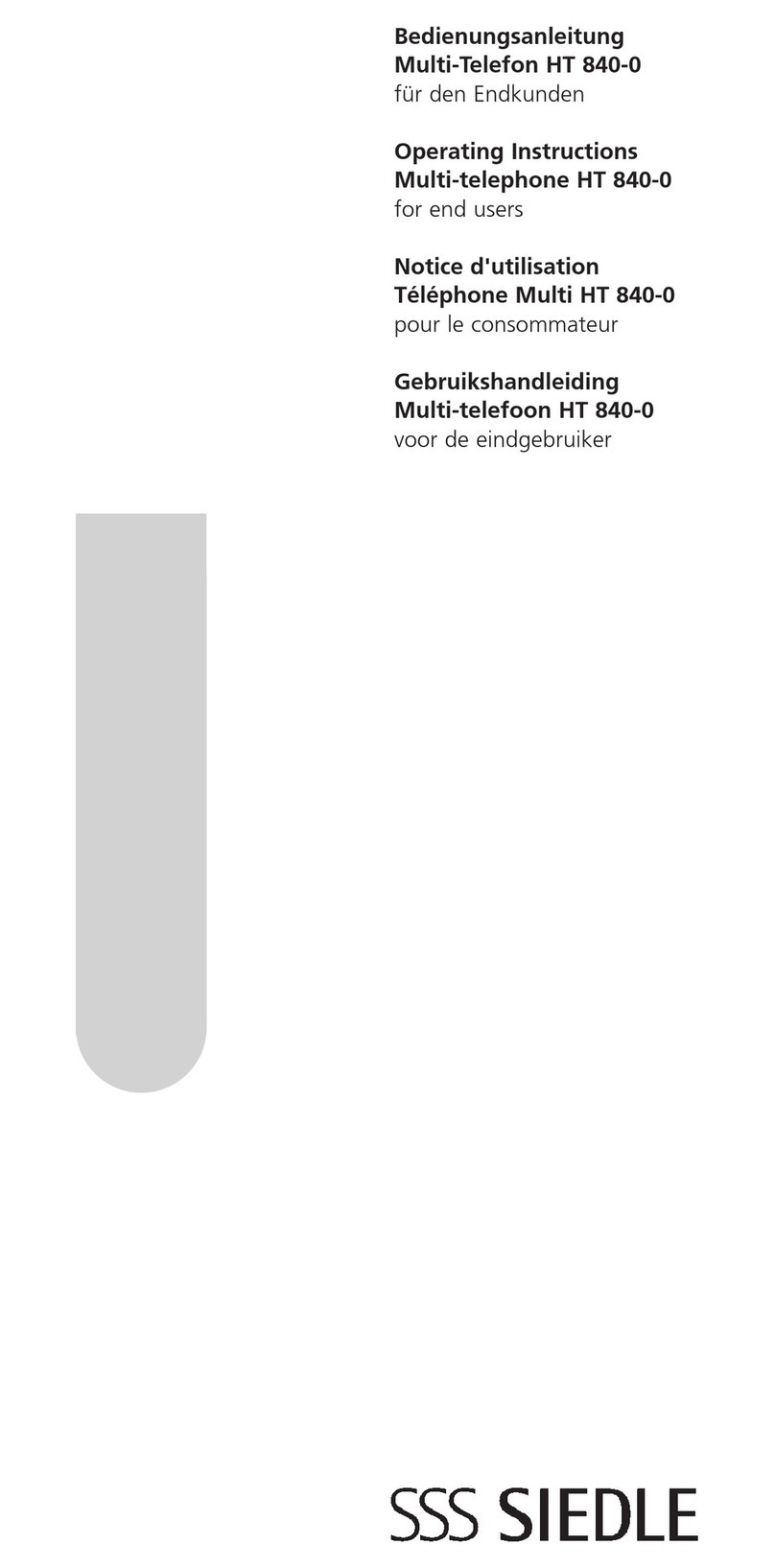
SSS Siedle
SSS Siedle HT 840-0 operating instructions

Alpha Communications
Alpha Communications STR QwikBus TT33-2 Installation, programming, and user's manual