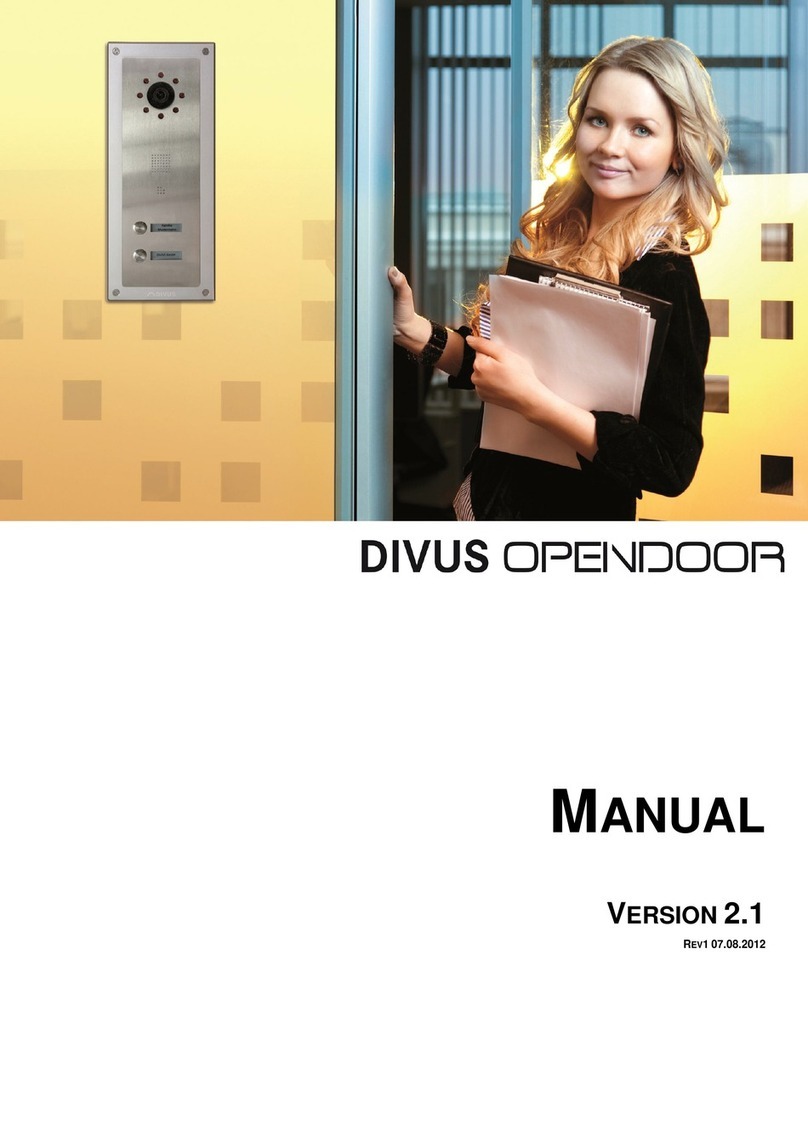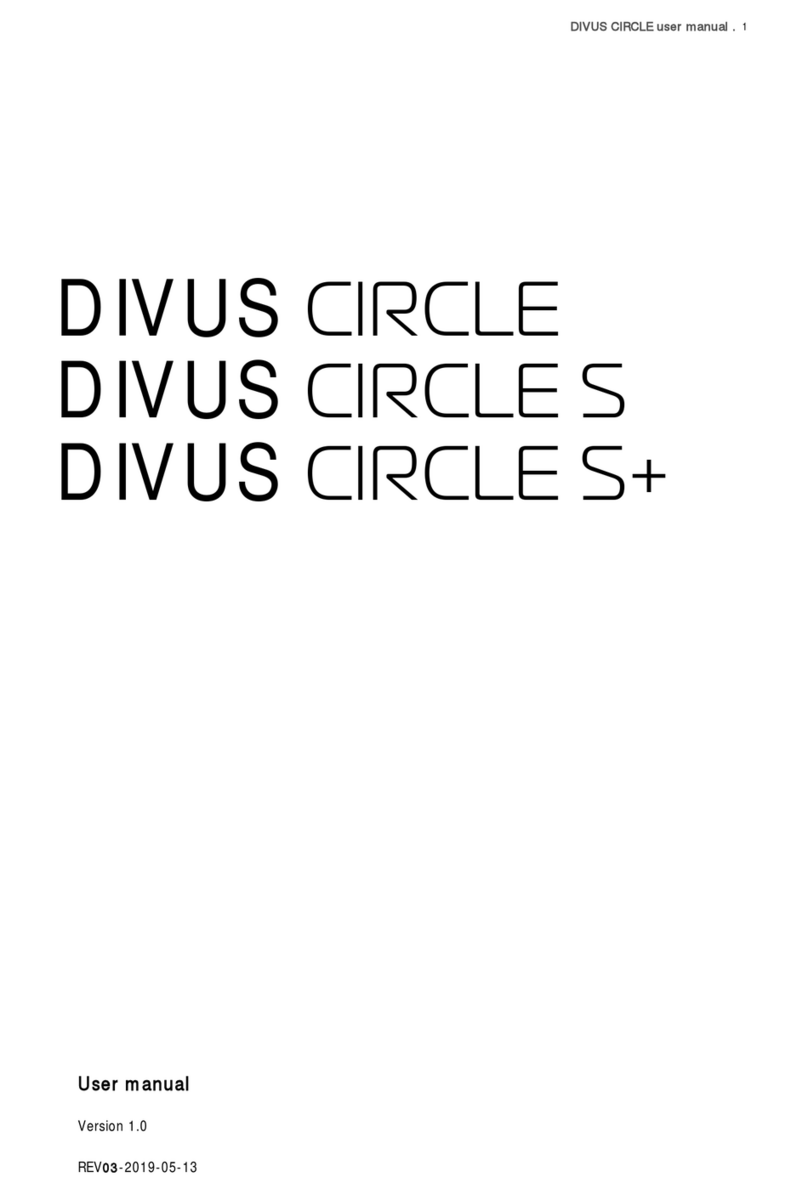www.divus.eu
VIDEOPHONE - BOX
Page 5/31
- DTMF signal: "Dual-Tone-Multi-Frequency" is a standardized process to transmit the chosen telephone number
to the telephone network. Every number / character corresponds to a certain tone which consists of several fre-
quencies and is recognized from standardized switchboards and the telephone network. The a/b transformer
modules, to which the Videophone-Box is connected, also use this technology in order to execute an action over
the conveyed DTMF signal (for example to activate the door opener). Usually only short sign combinations,
mostly even just individual numbers, are used on that occasion. The a/b transformer module of BPT for example
opens the door if it receives the number "2" from the client as a DTMF signal during an active communication.
- Network stream: essentially it is a data flow that can be accessed through the network. In case of the Video-
phone-Box we are speaking about still image collected from the Videophone-Box that are called from the Vide-
ophone software as data flow and are displayed in the main window of the Videophone software as a video.
- Backend: main process of the Videophone software. It comprises the entire functionality of the software and
runs in the background. At incoming calls it can be noticed, as the video windows fades in and the ringtone is
activated.
- GUI: „Graphical User Interface“. term for a graphical interface through which the user can command the soft-
ware. Also the Videophone software has an integrated "GUI".
- Frontend: the frontend of the Videophone software is the integrated "GUI". Over this graphical interface the us-
er can configure the software and use its various functions.
- UDP: „User Datagram Protocol“. UDP is a simplified network protocol which can be used to remotely control the
Videophone software. For example, it enables you to create your individual "GUI" which can be used instead of
the frontend of the Videophone software.
1.3 SYSTEM REQUIREMENTS
In order to be able to use the whole functionality of a Videophone system, the following devices must be present in the
installation:
At least one DIVUSDOMUS or DIVUSHOME with multimedia. DIVUSDOMUS and DIVUS HOME models
with multimedia-option already contain the activated Videophone software.
VoIP-Server (can also run on one of the installed PCs as software).
Videophone-Box
Video intercom system, compatible with the requirements of the intercom module
The Videophone-Box offers compatibility to all video intercom systems on the market which meet the following re-
quirements:
The intercom system must be able to provide the following signals in front of an incoming telephone call from
an external unit of the system (either directly over an analogous BUS signal or over a corresponding converter
interface):
Analogue a/b phone signal (international analogue telephone standard)
Analogue video signal (RCA 75Ohm, 1Vpp, like mostly used on camcorders)
It must be possible to transfer a telephone call from the external unit of the video intercom system using the
above named signals, so that the call - after the signal conversion over the Videophone-Box - can be handled
from the VoIP server. After acceptance of the telephone call (through a DTMF signal), both the video signal and
the bidirectional audio signal must be available without any further action.
The video intercom systems existing on the market principally differ in the transfer type of the audio and video data:
there are analogous and digital systems. In the case of digital systems, which can be found more and more, there usually
exist corresponding converter interfaces, which make available the implied signals. In the appendix of this manual you
can find a list of some compatible intercom systems that already have been tested by DIVUS in combination with Video-
phone. For more information about compatibility of certain intercom systems with Videophone or an updated list of the
tested products, please contact the technical support of DIVUS.