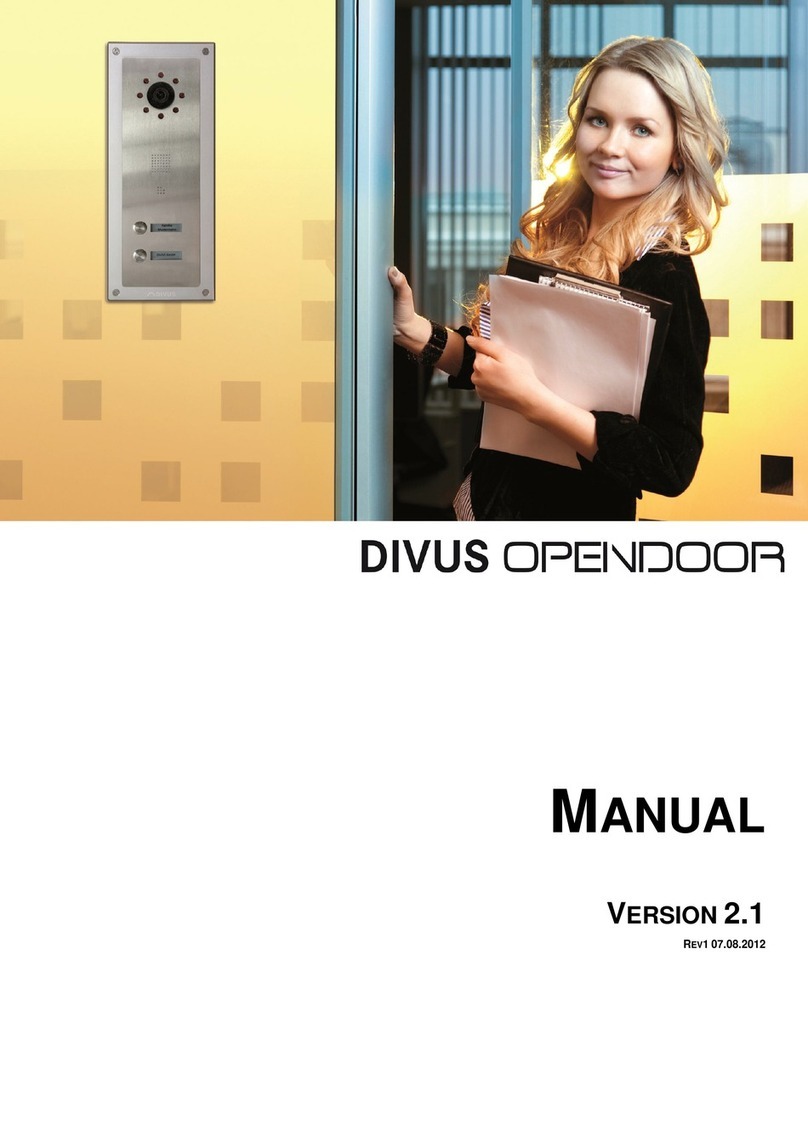3.3.7.5 IMPORTING AND EXPORTING USERS _______________________________________________ 38
3.3.7.6 IMPORTING AND EXPORTING SCHEDULES __________________________________________ 39
3.3.7.7 ACCESS LOG ____________________________________________________________________ 40
3.3.8 SYSTEM SETTINGS____________________________________________________________________ 40
3.3.9 LOGOUT _____________________________________________________________________________ 40
4USER INTERACTION___________________________________________________________________________ 41
4.1 STARTING A CALL _________________________________________________________________________ 41
4.1.1 USING THE BELL ICON ________________________________________________________________ 41
4.1.2 USING THE SCREEN (DIVUS CIRCLE ONLY)______________________________________________ 41
4.2 OPENING THE DOOR _______________________________________________________________________ 42
4.2.1 MANUALLY __________________________________________________________________________ 42
4.2.2 FROM INSIDE_________________________________________________________________________ 42
4.2.3 USING AN ACCESS CODE ON THE KEYPAD (REQUIRES AT LEAST 1 I/O MODULE) (DIVUS CIRCLE
ONLY) 42
4.2.4 USING AN NFC TAG (REQUIRES THE OPTIONAL NFC MODULE SEE CHAPTER 5.1) (REQUIRES AT
LEAST 1 I/O MODULE) ________________________________________________________________________ 43
4.3 CLEANING (DIVUS CIRCLE ONLY)____________________________________________________________ 43
4.4 PROGRAMMING A NEW NFC TAG ___________________________________________________________ 43
4.5 VISUAL FEEDBACK_________________________________________________________________________ 44
4.5.1 CIRCLE S AND CIRCLE S+ _____________________________________________________________ 44
4.5.2 CIRCLE ______________________________________________________________________________ 45
5OPTIONAL MODULES__________________________________________________________________________ 48
5.1 NFC MODULE _____________________________________________________________________________ 48
5.2 TOWER MODULE (CIRCLE ONLY) ____________________________________________________________ 48
6I/O MODULES ________________________________________________________________________________ 49
6.1 I/O MODULE CONFIGURATION ______________________________________________________________ 49
6.2 I/O MODULE OUTPUT FUNCTION CONFIGURATION____________________________________________ 51
6.2.1 TIMER DESCRIPTIONS _________________________________________________________________ 52
7TECHNICAL DATA ____________________________________________________________________________ 53
7.1 DIVUS CIRCLE - QUICK START GUIDE ________________________________________________________ 53