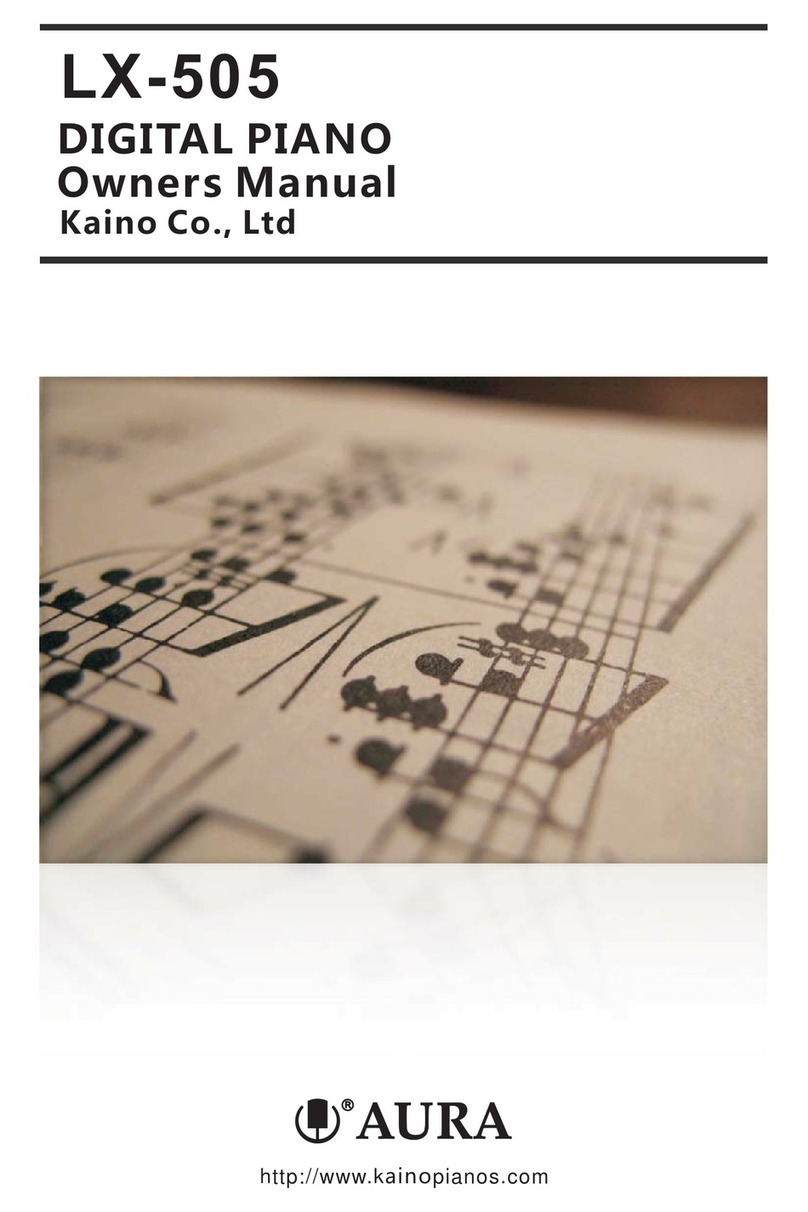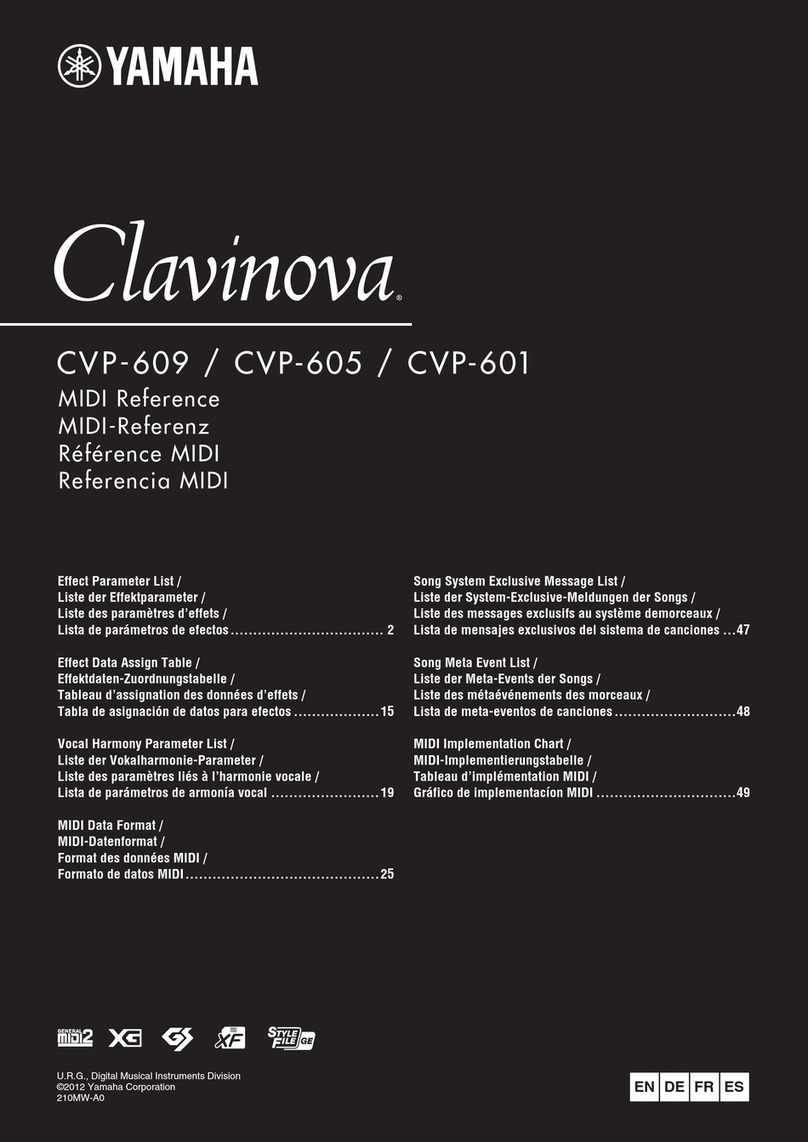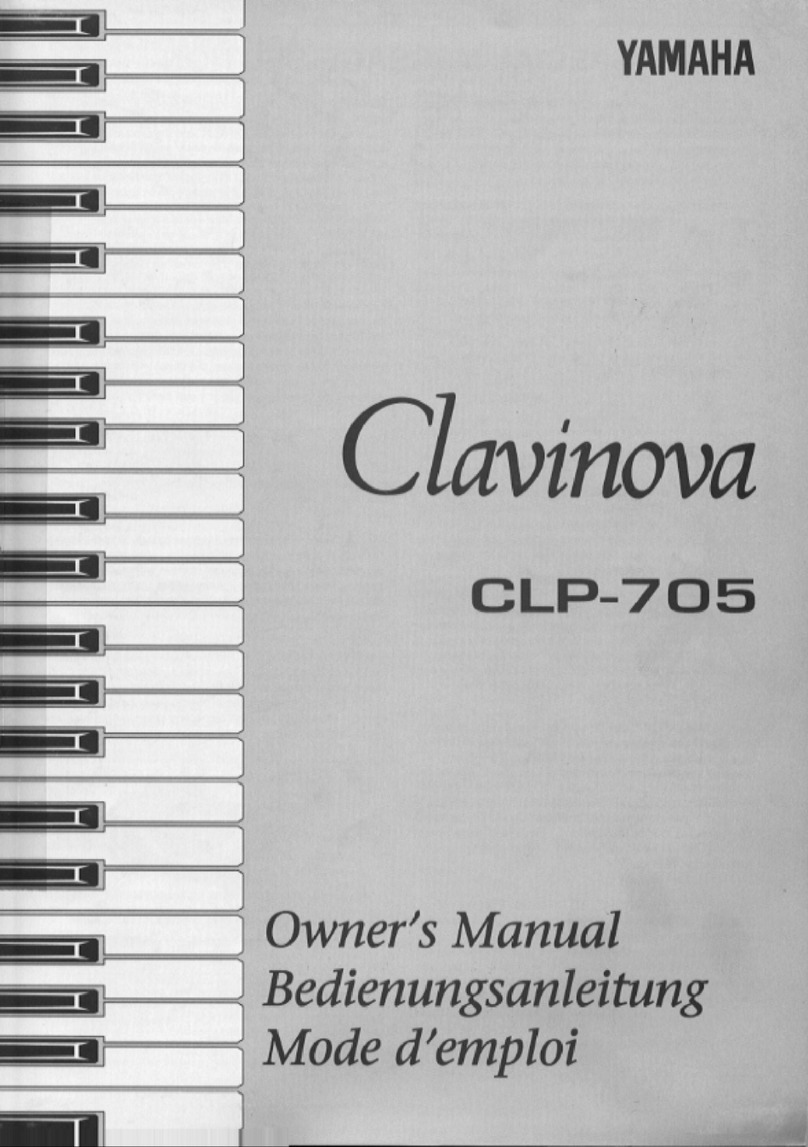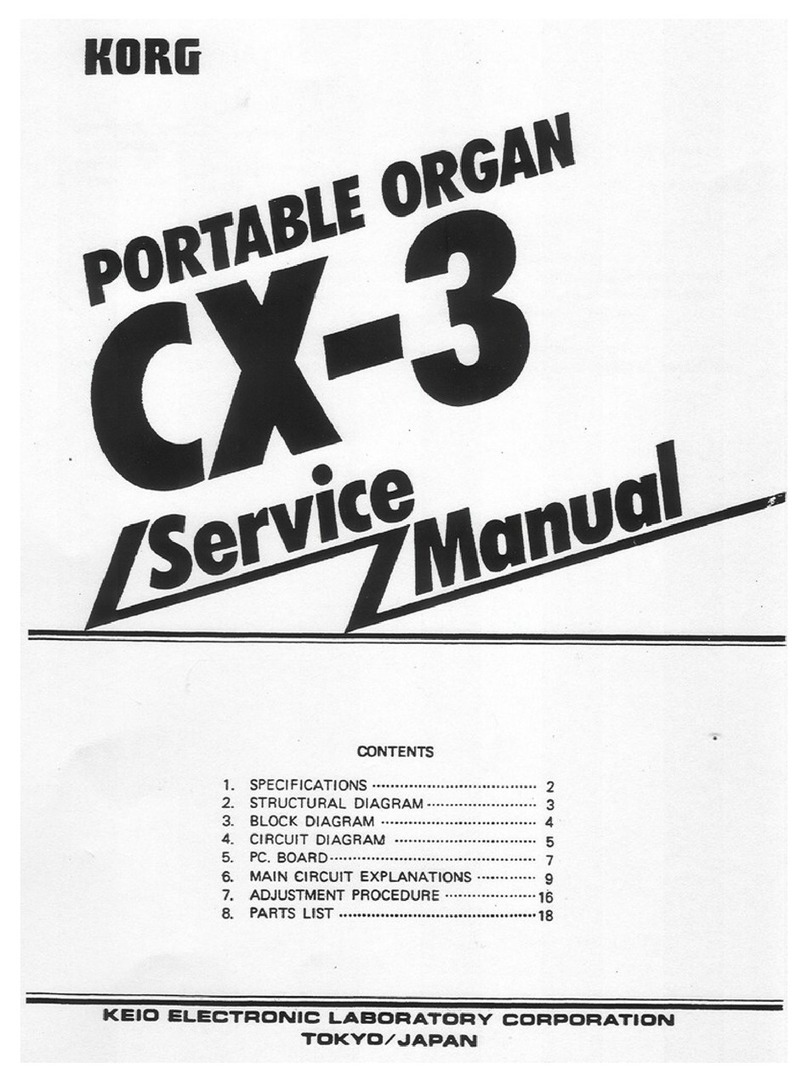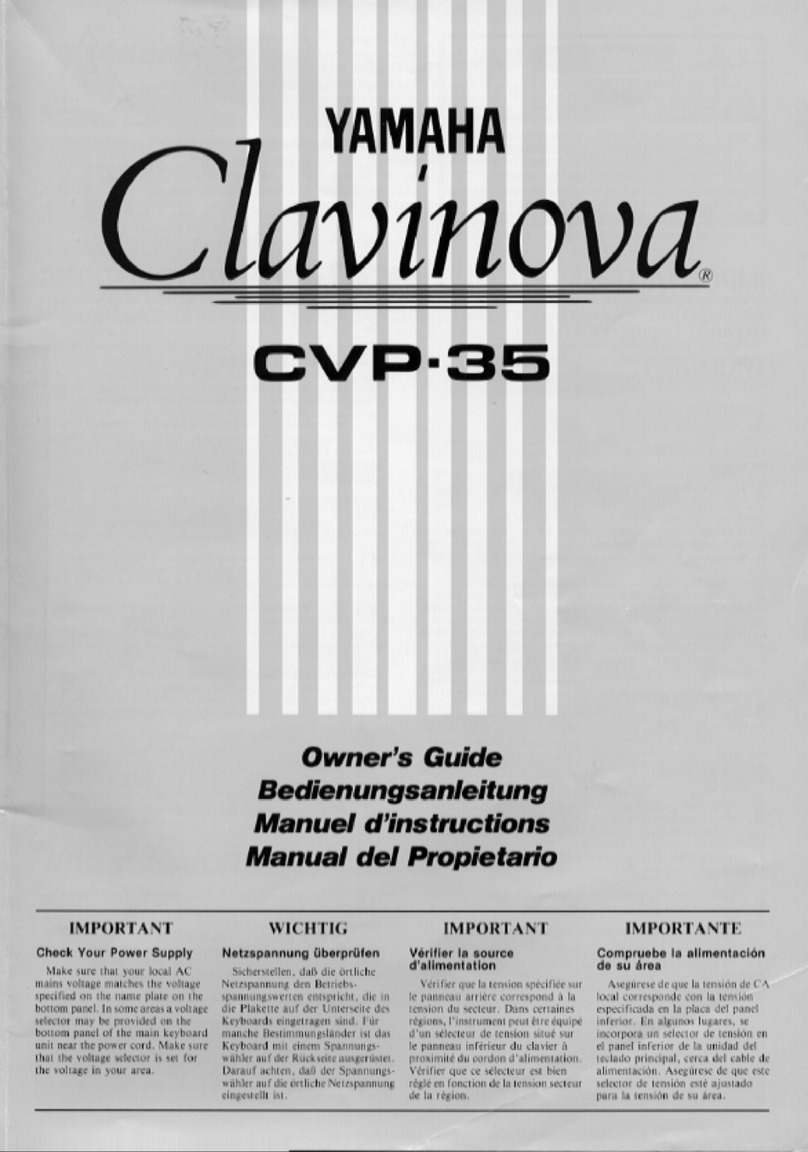Audiofier SEQUI2R EX User manual
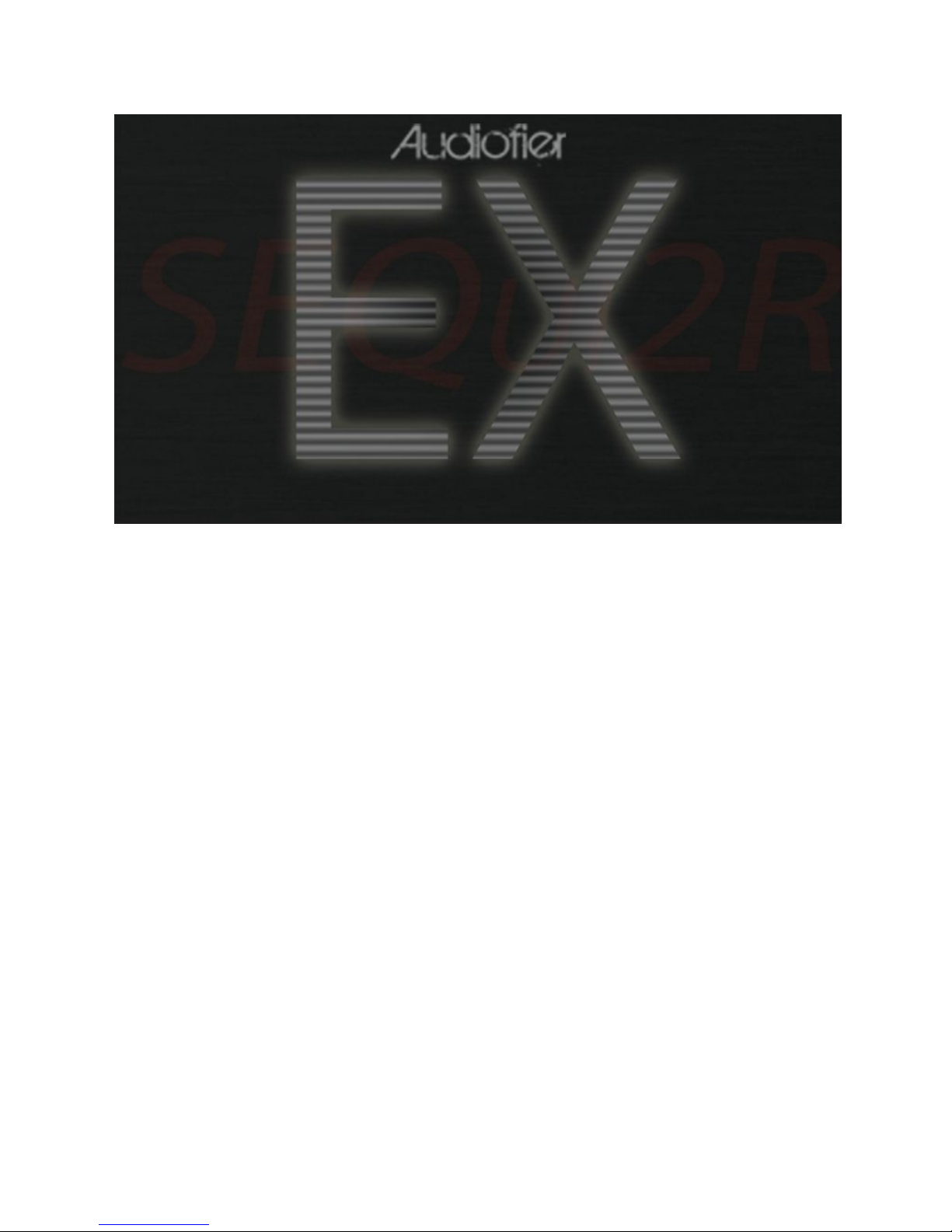
1
Audiofier SEQUI2R EX User Manual
December 2016
The information in this manual is subject to change without notice.. The software described by this document may
not be copied to other media. All trademarks are the property of their respective owners and use of them does not
imply any affiliation with or endorsement by them.
AUDIOFIER SEQUI2R EX User Manual

2
Table of Contents
Welcome to SEQUI2R EX
Audiofier EULA
SEQUI2R EX System Requirements
Tutorials on the web
Installation
Snapshot loading workaround.
Minimizing loading time
FOR WINDOWS 10 USERS ONLY
FOR THE OWNERS OF SEQUI2R 1.2
Getting started
Very important considerations before using SEQuiR
User Interface: SEQUI2R EX Main Page
Responsive Keyswitches layers.
Fixed Key-switches:
Variable Key Switches:
Special functions Keyswitches
Sound ranges.
Sound Menus Panel:
The menu functionality.
Up and Down Arrows.
Sound Panels:
Main Buttons page:
EQ Buttons page:
Env Buttons page:
Sub Sound Sources layer page
Sequences Selectors:
Operations Buttons:
The Key/Scale Controls Panel:
More features in the Key/Scale Controls Panel.
Save User Function
Import Key/Scale Function
User Presets Slots
Sequencer Panel:
Group Panel:
AUDIOFIER SEQUI2R EX User Manual
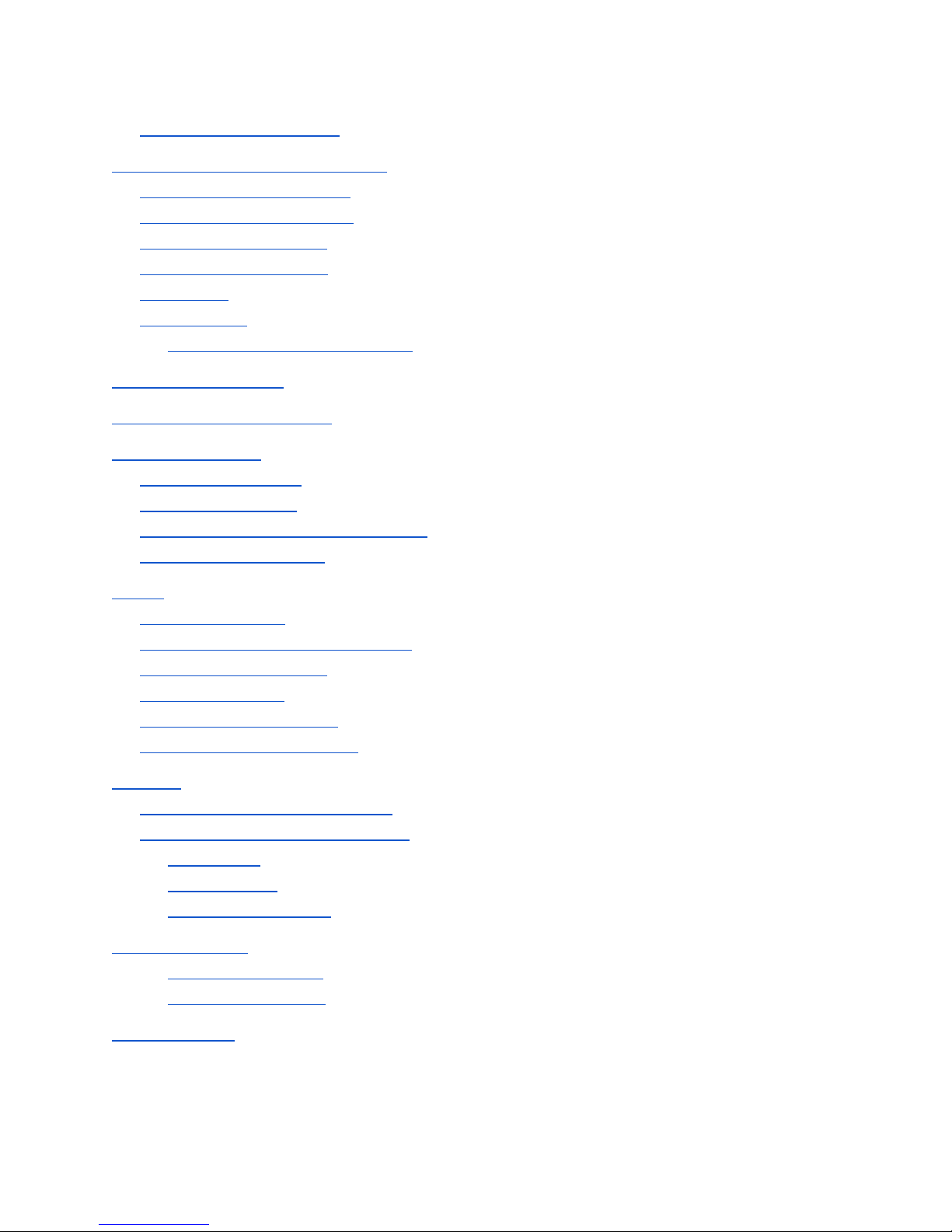
3
Sequence Displays Panel:
Special Sequencer Functions Panel
Single group allow per step.
Stutter/ Ornament functions.
Reverse Notes per Step.
Random Notes per Step.
Portamento
Bottom Panel:
Smart Legato Phrasing Function
Randomisation Engine
User Interface: Options Page
Recording workflow
Notes only recording:
Advanced recording:
Recording maintaining Step-fx values:
Recording from position:
Editing
Notes pitch editing:
Manual Step Effects Values Editing:
Choke and Bend editing:
Editing by drawing:
Editing using the Browser:
Editing with Copy and Paste:
Playback
SEQUI2R EX as a rompler/synth:
SEQUI2R EX as a phrase repeater:
Playing tips:
Optional Start:
Legato playing mode:
The System Page
Start Options Matrix:
Scale Options Matrix
Troubleshooting
AUDIOFIER SEQUI2R EX User Manual
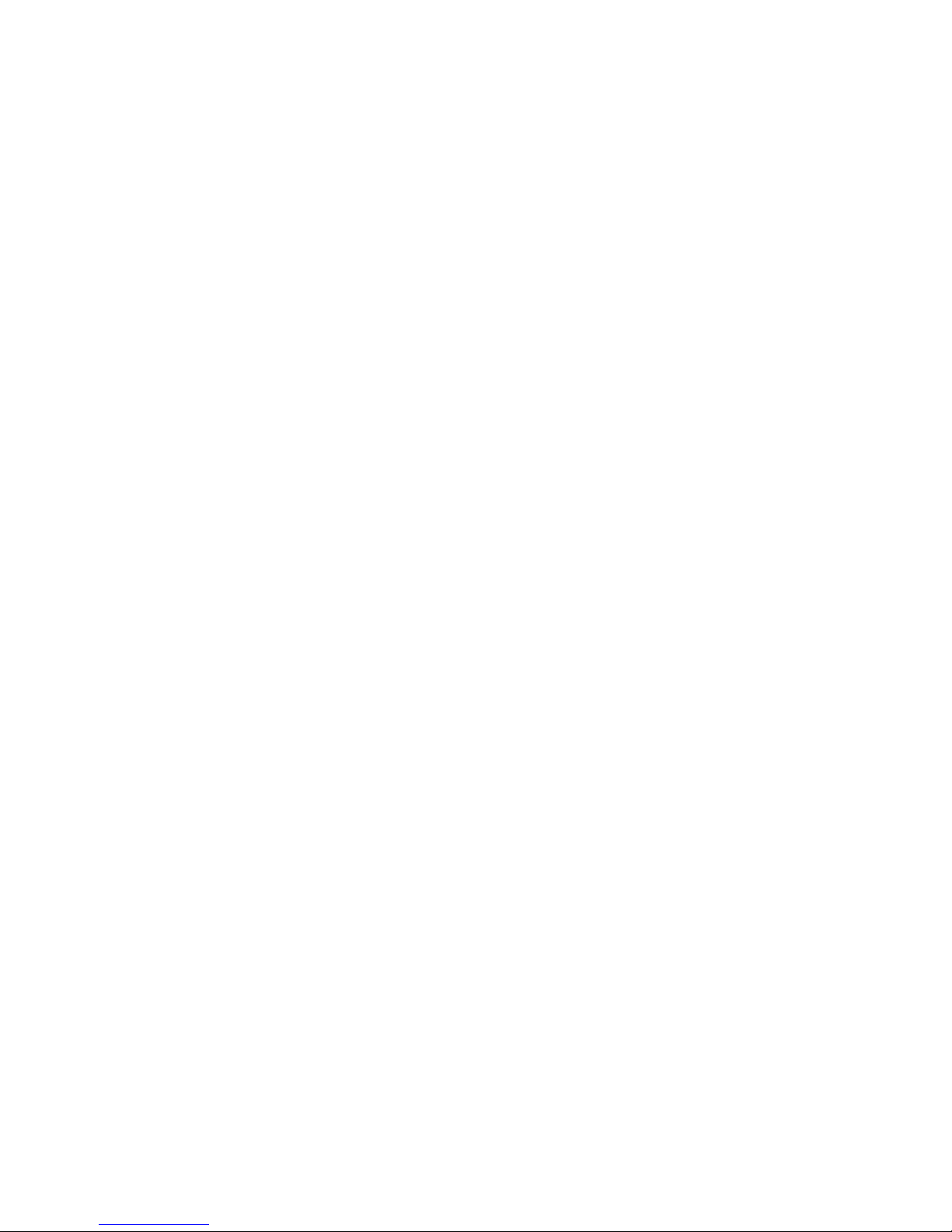
4
AUDIOFIER SEQUI2R EX User Manual

5
Welcome to SEQUI2R EX
Thank you for buying SEQUI2R EX!
The focus of SEQUI2R EX is to provide a new way of creating sequences, without being bound
to a arpeggiator type of workflow. SEQUI2R EX enables the user to record and perform custom
phrases, which are altered by SEQUI2R EX engine in order to follow the composition’s chords
progression. But it does not end here. As you’ll see there are many applications for SEQUI2R
EX. So please, read on, as, even though the user interface is not overly complicated and does
not comprise many different pages, a few important feature might not be apparent on the GUI at
a first glance.
Audiofier EULA
BY DOWNLOADING AND INSTALLING SEQUI2R EX YOU AGREE TO THE FOLLOWING:
SEQUI2R EX library is licensed, not sold to you. This license is personal and non-transferrable.
YOU MAY use SEQUI2R EX in your own compositions (including library music) and/or
commercial work for clients/media, without any restrictions or additional fees.
YOU MAY install SEQUI2R EX on multiple computers of yours, as long as you are using the
library and you are not sharing/giving/lending your license with others.
YOU MAY NOT make copies of this library, as a whole or in part, with the intent to re-distribute,
sell or give them away - this includes making available any of the content on a network, e.g.
through internet file sharing services or pirate sites.
YOU MAY NOT re-use or re-package any of SEQUI2R EX content in another virtual instrument
or sample library.
Installing the SEQUI2R EX library implies that you agree to the above terms and conditions. ©
2016
AUDIOFIER SEQUI2R EX User Manual

6
SEQUI2R EX System Requirements
To install SEQUI2R EX you need at least 5GB of hard disk space (over 10GB uncompressed).
While a fast hard drive is required, a solid state drive is highly recommended in a fast computer,
due to SEQUI2R EX’s high number of samples and demanding CPU engine.
SEQUI2R EX requires the retail Native Instruments Kontakt 5.5. SEQUI2R EX will not work with
Kontakt Player. You will need an extraction utility to unpack the .rar or .zip archives (whichever
you received). This library is intended for use with MIDI controller keyboards - ideally with 76
keys. Due to the layout of SEQUI2R EX it is recommended to have a few MIDI controllers
(sliders or knobs) available, to take fully advantage of SEQUI2R EX capabilities.
MAC RECOMMENDED SYSTEM
● Mac Pro Quad-Core Intel Xeon 2.66GHz or higher
● 16GB RAM or more
● Mac OSX 10.7 or later
● SSD (Solid State Drive)
● NI Kontakt 5.5
PC RECOMMENDED SYSTEM
● Intel Core 2 Quad, or AMD Quad Core 2.66GHz or higher
● 16GB RAM or more
● 64-bit Windows/Host Sequencer
● Sound card with ASIO drivers
● SSD (Solid State Drive)
● NI Kontakt 5.5
AUDIOFIER SEQUI2R EX User Manual
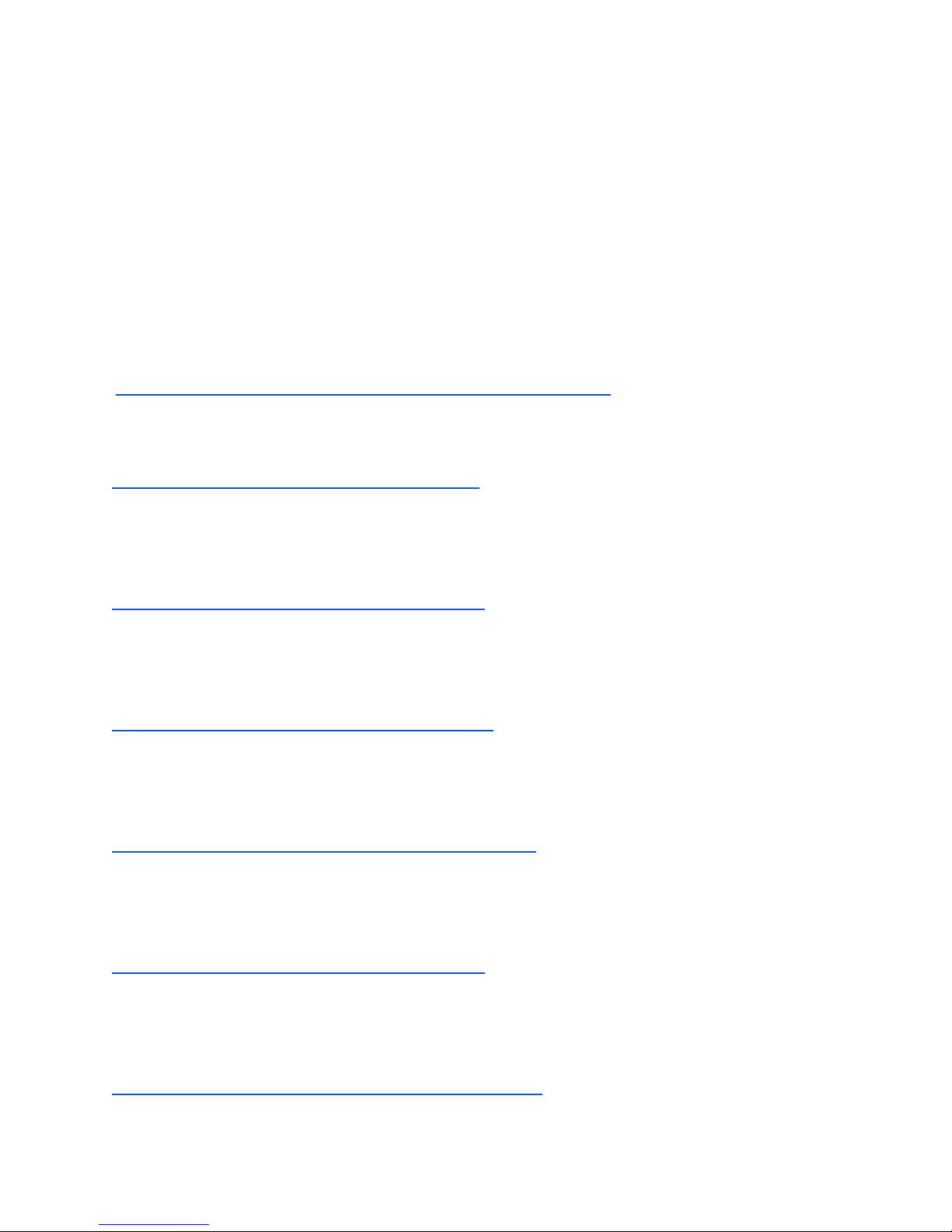
7
Tutorials on the web
Please check Audiofier YouTube channel for video tutorials. Since SEQui2R EX is the latest
version of SEQui2R family, you can learn from older videos of SEQui2R, SEQui2R 1.1,
SEQui2R 1.2. Bear in mind that since the following videos are in chronological order, you might
find some of the explained methods or functionality outdated in the earlier videos and then up to
date on later videos.
Audiofier YouTube Channel:
lhttps://www.youtube.com/channel/UC2Nk5CLZO4jlLdGtvD9Sopg
SEQui2R - In-depth Tutorial:
https://www.youtube.com/watch?v=27DonIAZjFs
SEQui2R Tutorial Bits: Getting started:
https://www.youtube.com/watch?v=lMGdbrsBZac
SEQui2R Tutorial Bits: Patch and Phrases Creation:
https://www.youtube.com/watch?v=OfooRqYyCZE
SEQui2R 1.1 Update - New Features Walkthrough:
https://www.youtube.com/watch?v=Hs7TkfP5GBU&t=2s
SEQui2R 1.2 Update - New Features Walkthrough:
https://www.youtube.com/watch?v=XaHf1UIRQfo
SEQui2R EX - Overview:
https://www.youtube.com/watch?v=zVVFsa41A4s&t=23s
AUDIOFIER SEQUI2R EX User Manual
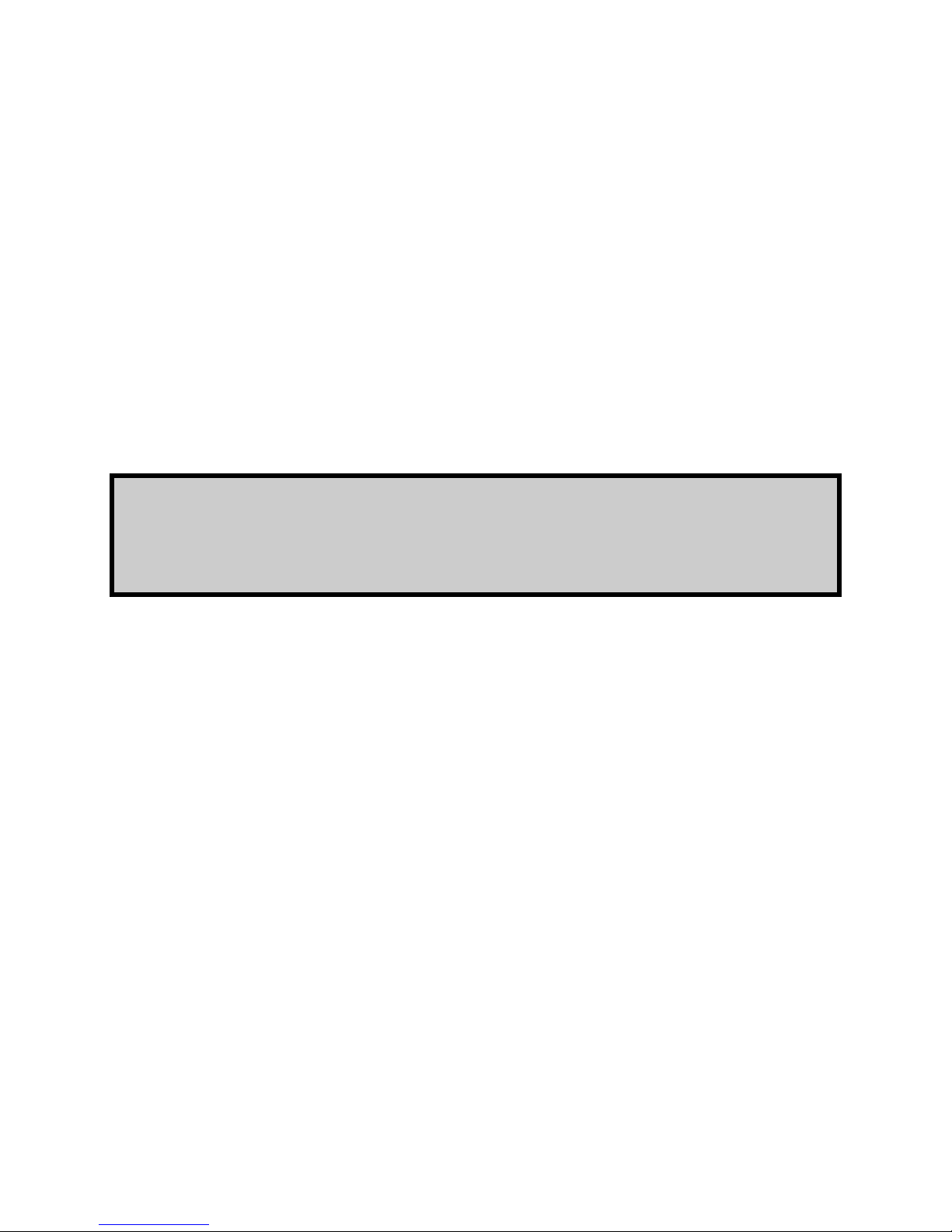
8
Installation
Locate your downloaded file and use a zip extraction utility to uncompress SEQui2R EX.
SEQui2R EX makes use of Kontakt’s snapshots feature. Please refer to Kontakt’s user manual
to learn how to load and save snapshots. To install SEQui2R EX factory’s snapshots, copy
SEQui2R EX folder (located inside Snaphots folder) to:
▪ On Mac OS X: Macintosh HD/Users/Your Name/Documents/Native Instruments/User Con-
tent/Kontakt/
▪ On Windows:C:\Users\Your Name\My Documents\Native Instruments\User Content\Kontakt/
Do not copy the folder “Snapshots” but only the folder named “SEQui2R” into
the path above.
Failing to do so will result in the incapacity of loading SEQui2R factory patches. While this may
be a big handicap, this library can still be used without them, but the user will have to create his
own patches/snapshots from scratch.
Snapshot loading workaround.
Note: In some PC configurations the snapshot Kontakt folder is not created when Kontakt is
installed, but only when the user creates his first snapshot. Therefore the path to the snapshots
does not work if no user snapshots has ever been created prior to SEQui2R installation. If you
do not see a Kontakt folder in the snapshots path indicated in the manual please use this
workaround:
1. Do not move SEQui2R snapshot folder in the suggested path yet.
2. Load SEQui2R in Kontakt.
3. Follow Kontakt instructions on how to save a snapshot, and save a dummy snapshot
with any name.
4. Pls check that you see it afterwards in the snapshot list.
5. Open Kontakt's hood clicking on the wrench and click on instrument options.
AUDIOFIER SEQUI2R EX User Manual
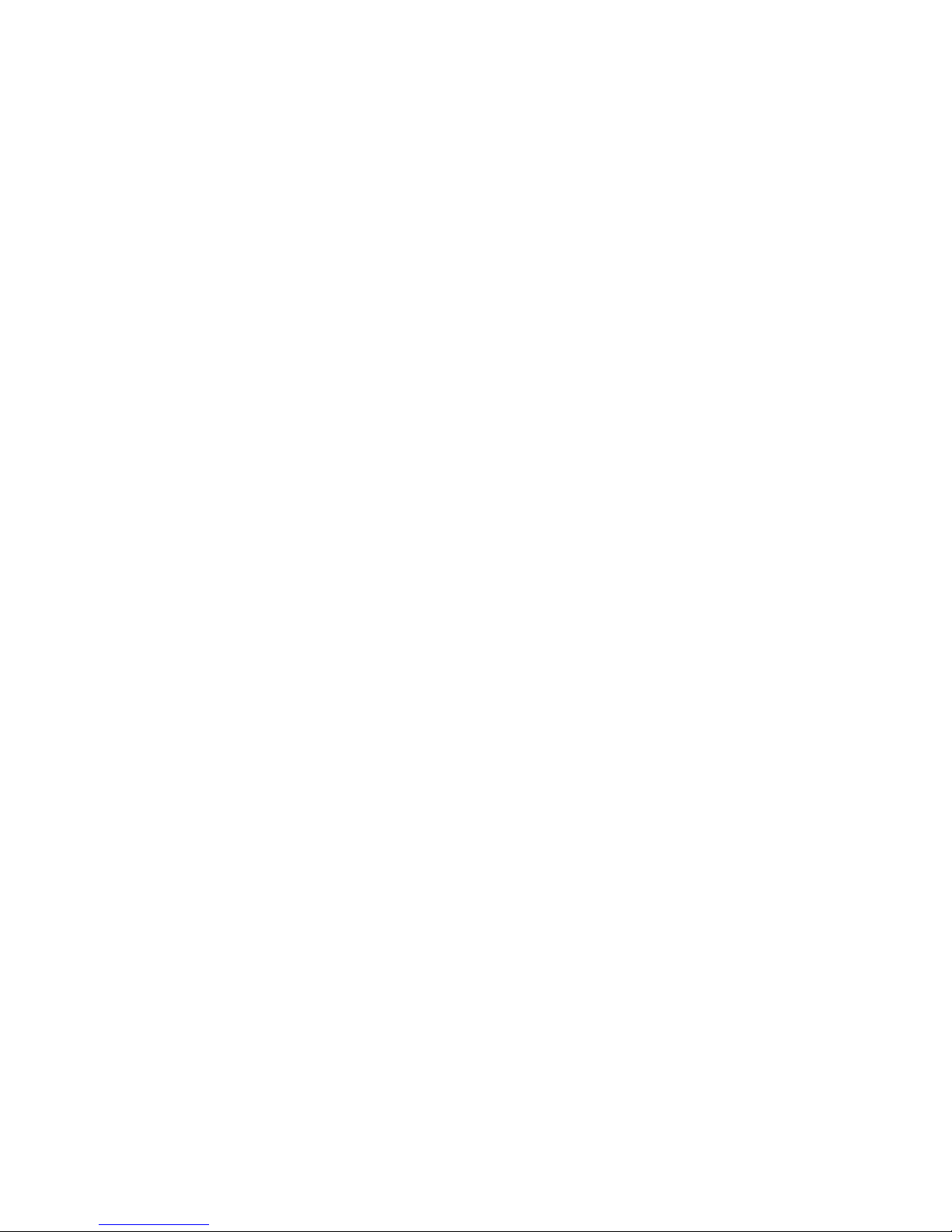
9
6. Select the tab "Snapshots" and click on "show". Kontakt should point you directly to the
folder "it wants you to put the snapshots in".
7. Drag all the folders that you find inside SEQui2R snapshot folder: The file INIT and the
folders, Electronic, Organic, Guitars and Rhythms.
8. Now check the snapshot list again and you should see all presets snapshots.
Minimizing loading time
Some computer configurations might take long to load Sequi2r EX samples the first time its
booted. After the first boot it is recommended to do a BATCH RESAVE following these steps:
Step 1: BACK UP SEQui2R EX by copying the whole folder in a different location.
Step 2: Go to Kontakt Files menu and hit Batch Resave. Select “YES” at the dialog popup. Note
that you do not need any patches loaded in Kontakt for this to work.
Step 3: In the “Browse for Folder” popup, select SEQui2R folder.
Step 4: A dialog might pop up displaying any missing samples in that folder. At the bottom,
make sure “Allow alternate file types” is checked (this will check for both WAV and NCW), and
then use the “Browse for folder” option to select Sequi2r Samples folder, where you NCW
samples are stored.
Step 5: Load SEQUi2R EX again, and you’ll be good to go.
FOR WINDOWS 10 USERS ONLY
There might be a problem with Windows trying to scan all the samples for virus.
Please try the following, which worked for other windows users:
In your PC try to go to: SETTINGS / UPDATE & SECURITY / WINDOWS DEFENDER and look for
EXCLUSIONS in the right pane, selecting ADD EXCLUSION. Go with a "Folder Exclusion" for the directory
where your Kontakt libraries are. Copy your downloaded Sequi2r zip file in that folder and try to unzip it once
again, inside that folder.
AUDIOFIER SEQUI2R EX User Manual

10
FOR THE OWNERS OF SEQUI2R 1.2
Apart from a few graphic differences, SEQui2R 1.2 owners should find their way around
SEQui2R EX pretty quickly.
If you have created custom snapshots or edited any factory one, you can still use them but you
need to turn off the Sub Sources Button off till it turns red. This way, no sub layers will play
accidentally. If you load a custom snapshot, created prior updating to SEQui2R EX, please save
it again with the Sub Sources Button off. All the snapshots provided in this new release are
updated so you can simply replace the old ones. But, as mentioned, if you have edited any
SEQui2R 1.2 snapshot, please, load it and save it with a different name with the Sub Sources
Button off.
AUDIOFIER SEQUI2R EX User Manual
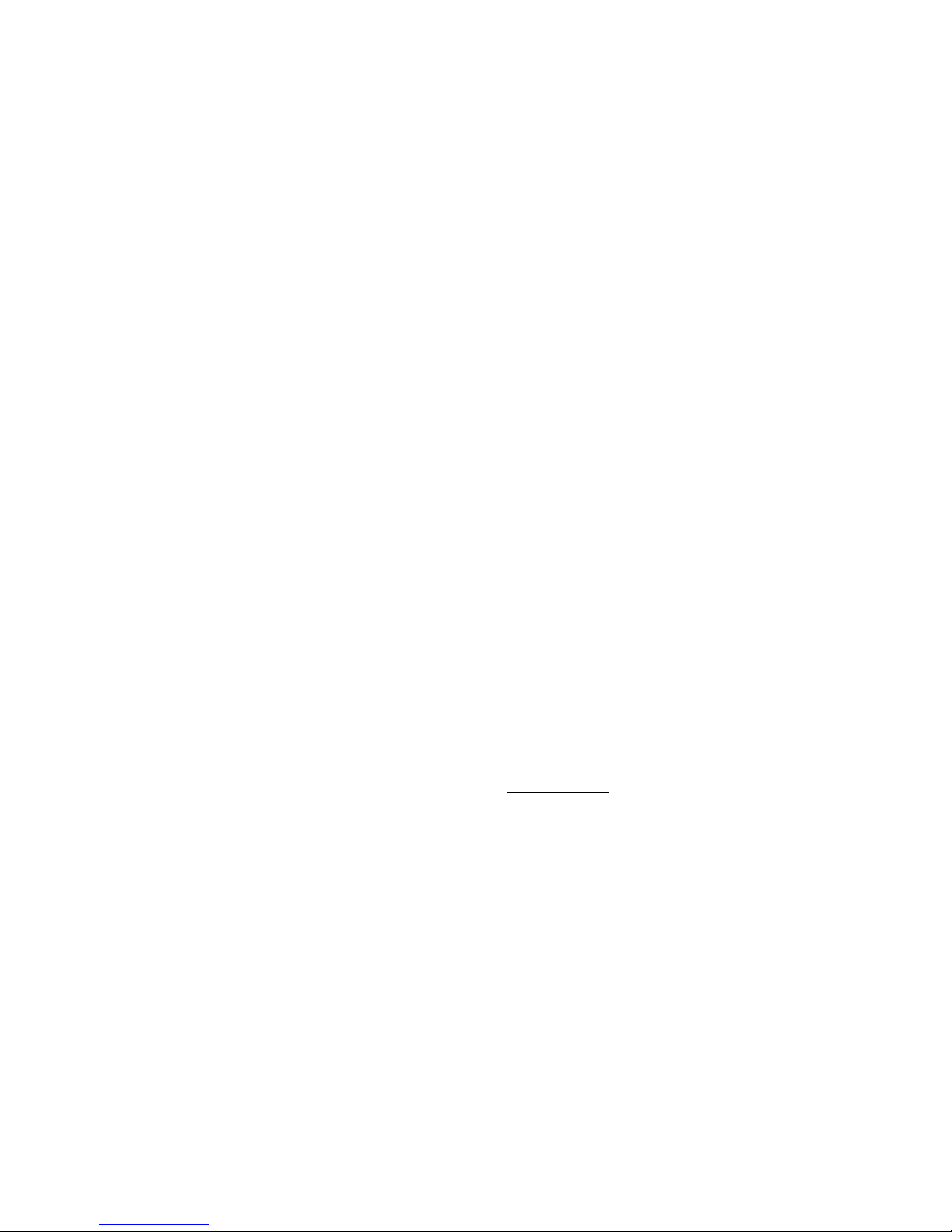
11
Getting started
In order to load SEQUI2R EX, navigate on Kontakt 5.5 browser and locate the folder where you
extracted SEQUI2R EX. Double click on SEQUI2R EX.nki and wait for the loading progress bar
to disappear and the GUI to be fully formed on screen.
While SEQUI2R EX seems to be constituted of only one file, up to 400 sources sounds (Factory
plus Expansion 1) can be accessed on the very same interface.
SEQUI2R EX makes use of the Kontakt’s snapshots feature. Please refer to Kontakt’s user
manual to learn how to load and save snapshots.
Very important considerations before using SEQuiR
When you load SEQUI2R EX you will be presented with the initialised patch called INIT. It will
not make any sound and all memory is purged. In order to use SEQUI2R EX, please load a
snapshot or create a patch and phrases of your own (please see below Recording and Editing
sections).
When you load any patch/snapshot, which includes Key/Scale settings, the Key/Scale Control
could be switched off, but the key and scale are already set. In order to play on any other key,
please change the Key/Scale Control to the key or scale of your liking.
If the patch/snapshot does not include Key/Scale settings, it will transpose the phrase starting
from the pressed key.
Phrases that comes within a factory patch/snapshot can be edited.
The Sound Sources that constitute a factory patch/snapshot can be changed with any of the
included Sound Source of any category (see below for more info).
AUDIOFIER SEQUI2R EX User Manual

12
User Interface: SEQUI2R EX Main Page
Responsive Keyswitches layers.
As you’ll notice, Kontakt’s graphic keyboard color layout has been changed to reflect new
features.
Fixed Key-switches:
These keys will not trigger any sound, but they will activate different functions:
● Green keys (C-1, G-1): these keys activate each of the 8 available phrases per patch.
They can be pressed both while idle or while a phrase is already playing. These keys
override the 8 Sequences Selectors and the Recall Button altogether.
● Red key (G#-1, A-1): these keys control the Optional Start function. It overrides the
legato start function. They can be pressed both while idle or while a phrase is already
playing. A-1 activates the Optional Start function, while G#-1 deactivates it.
● Green keys (A#-1, B-1): these keys control the Legato function. It overrides the Optional
Start function. They can be pressed both while idle or while a phrase is already playing.
B-1 activates the Legato function, while A#-1 deactivates it.
● Red keys (A#0, B0): these keys control the Tempo Behaviour (see below “Tempo
Behaviour Menu”).
○ A#0 doubles the speed of the ongoing phrase.
○ B0 halves the speed of the ongoing phrase.
AUDIOFIER SEQUI2R EX User Manual

13
Variable Key Switches:
The following keys will show and be active only in Play Mode (Not in Recording Mode):
● Red keys (C0, D#0): These keys trigger the four optional starts. See System Page
Controls.
● Purple Keys (E0, G#0): E0 activates the scale selected in the Key/scale control Menu.
From F0 to G#0 they trigger the four scale variations. System Page Controls.
The following keys will show and be active only in Recording Mode (Not in Play Mode):
● Red key (C0): it’s the pause/rest key. To be used while recording a phrase.
● Purple keys (D0, A0): these keys select the note value while recording a phrase. They
override the Note Value Menu on the GUI. The values are from 32nd note (D0) to 2/4
(A0).
Special functions Keyswitches
The following picture can be accessed on the System page, by clicking on the menu at the
centre of the page.
AUDIOFIER SEQUI2R EX User Manual

14
● Yellow key (A0): this key switches the main Portamento function on/off.
● Red key (A6): this key switches the main Stutter/Ornament function on/off.
● Red keys (A#6): his key switches the main Reverse function on/off.
● Red key (B6): this key switches the main Random Notes function on/off.
● Yellow Keys (C7,E8): these keys kill momentarily the Stutter/Ornament function. Each of
these 16 keys controls one of the 16 sequencer steps. As soon as the note that triggers
the playback is pressed again the Stutter/Ornament function is again active on the step
that had been previously deactivated with the correspondent keyswitch.
Sound ranges.
When 2 Sound Sources are loaded, the keys with mapped samples will color Blue (Group A)
and Yellow (Group B). keys with no samples will remain all black.
If group A is selected, only Sound Sources A samples (Blue) will be displayed.
If group B is selected, only Sound Sources B samples (Yellow) will be displayed.
AUDIOFIER SEQUI2R EX User Manual

15
Sound Menus Panel:
SEQUI2R EX sound patches can contain up to 2 Sound Sources in the 2 distinct Groups, A and
B. There are 660 Sound Sources available to choose from and are divided in categories
(Factory plus Expansion 1,2,3,4):
The menu functionality.
To load Sound Sources on group A or B follow this steps:
1. Select the sound Category on the Category menu (ALL CAPS title)
2. The Sound Source previously loaded becomes red (the sound is still loaded but
SEQui2R is waiting for a confirmation of the new sound to be loaded.
3. Click on the red sound name and select the desired new sound name.
The main difference between version 1.1 and 1.2 is that previously a random sound sources
was loaded as soon as the new category was chosen. Now we have only one sound change
and it is under the user’s control.
Up and Down Arrows.
They allow to scroll through the Sound Sources without the use of the menu. The Sound
categories will change automatically if the user recalls a sound before the first one or after the
last one in the sound list.
The same Sound Source cannot be loaded on both groups at the same time. As a matter of
fact, once a Sound Source is loaded in one Group, its name will disappear from the other Sound
Source’s Menu.
AUDIOFIER SEQUI2R EX User Manual
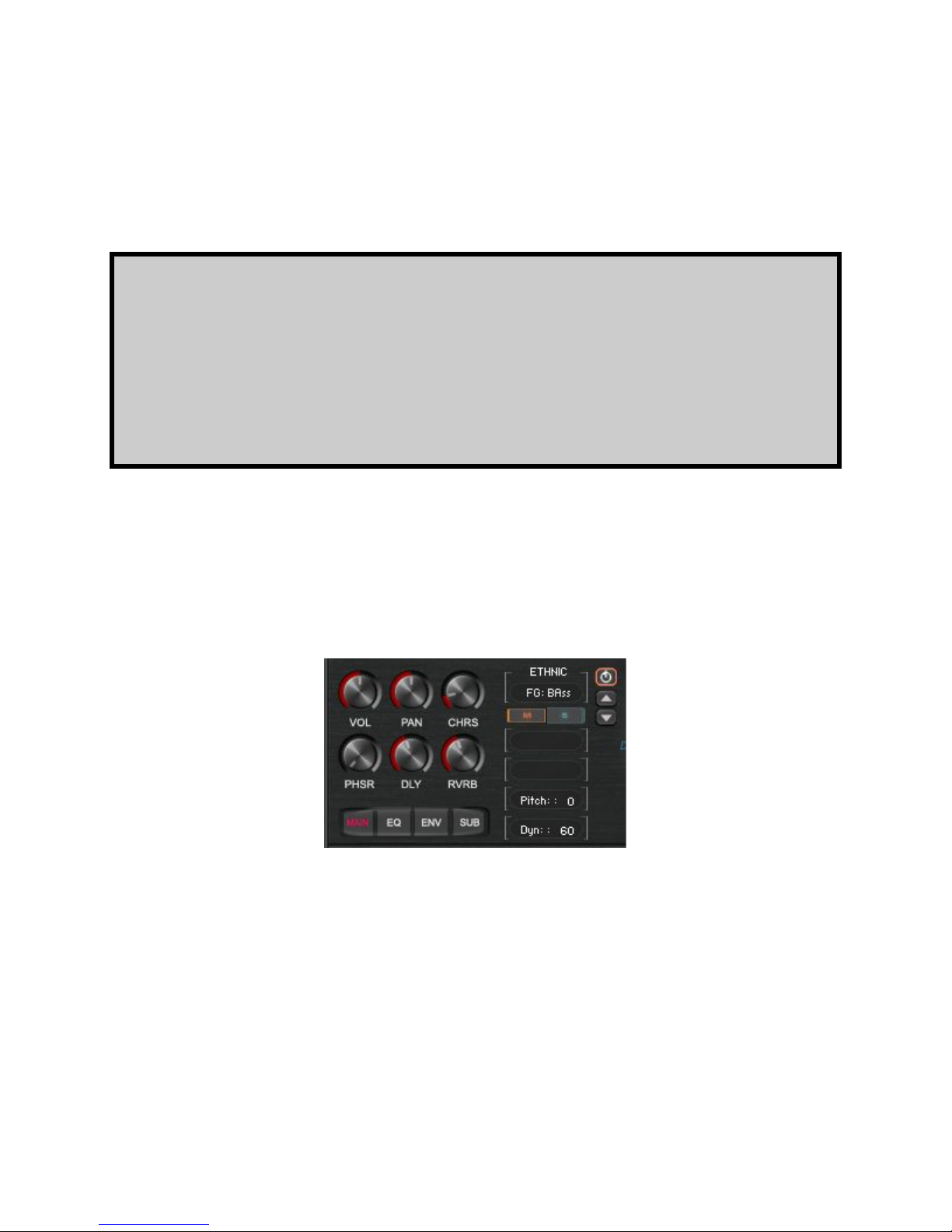
16
On top of the arrows you’ll find the Purge Button. When active, the Sound Source is loaded,
otherwise the Sound Source samples are purged and the memory freed up. In “purged” mode
the menus are colored in red to signify they are inactive.
When you change a Sound Source within a preset patch, you must note that the
patch might contain filters and envelopes settings which might not be optimal
for the new Sound Source. For instance, if you replaced an electronic synth with
a strings patch, the outcome might be a highly processed strings sound. It is
recommended to check the step fx statuses when changing Sound Source, to
avoid confusion.
Below each Sound Source Menu are the Mute and Solo buttons, which are self explanatory.
Sound Panels:
Both Group A and B have same parameters controls.
The four Page Selectors (Main, Eq, Env and Sub buttons) allow to access different
parameters and knobs:
Main Buttons page:
● VOLUME: this is the Master Volume of each group. It is totally independent from the
automatable Step Volume/gater. Control/ALT click to reset its value.
AUDIOFIER SEQUI2R EX User Manual
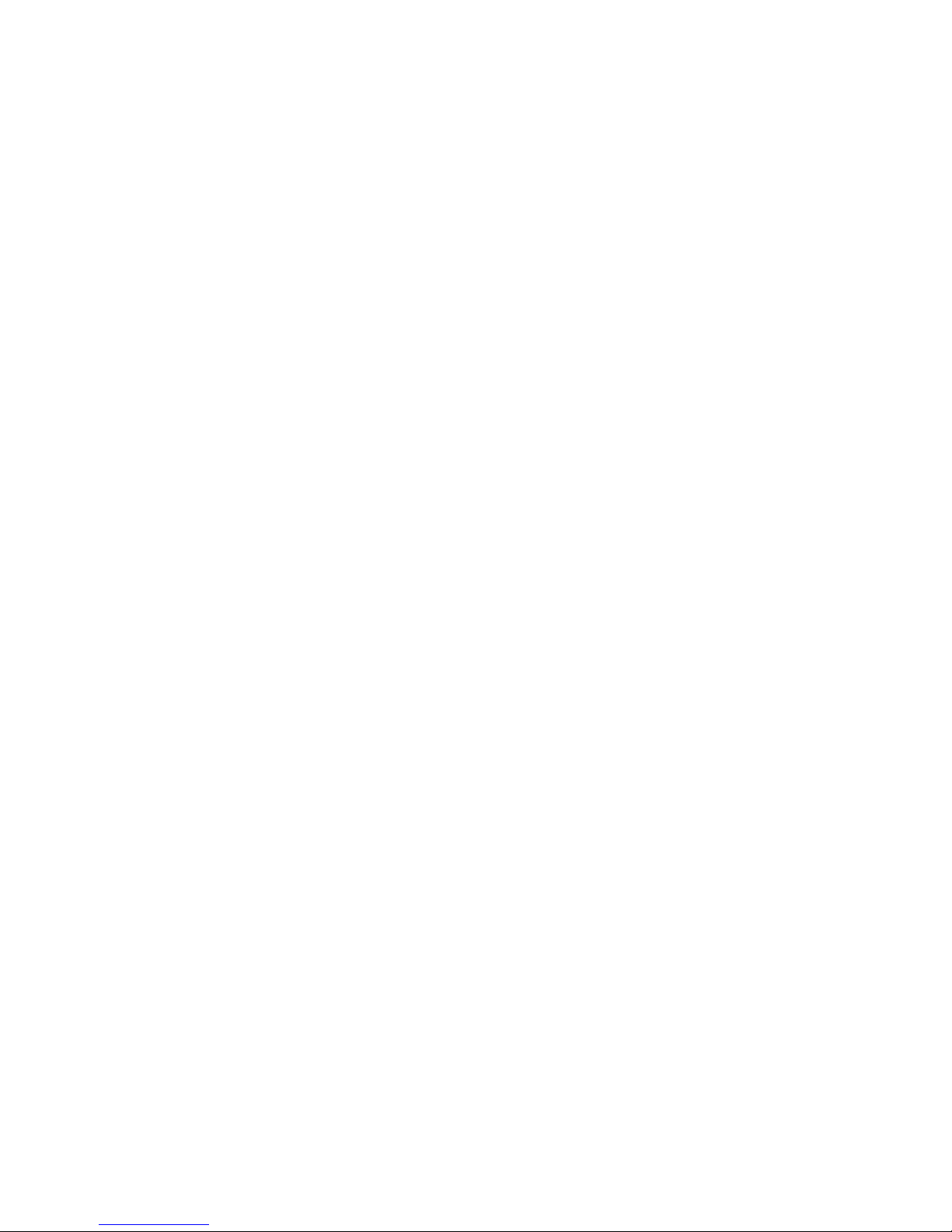
17
● PAN: this is the Master Pan of each group. It is totally independent from the automatable
Step Panner. Control/ALT click to reset its value.
● CHORUS: this knob controls simultaneously the amount, the rate and depth of the
chorus effect. Each group has an independent chorus effect. When this knob is at zero,
the effect is bypassed.
●
● PHASER: this knob controls simultaneously the level, the rate and depth of the phaser
effect. Each group has an independent phaser effect. When this knob is at zero, the
effect is bypassed.
● DELAY: this knob controls the amount of delay effect. Once the knob is touched, the
nearby value edits will display Delay time and Feedback value. Each group has an
independent delay effect. When this knob is at zero, the effect is bypassed.
● REVERB: this knob controls the amount of reverb effect. Once the knob is touched, the
nearby value edits will display a Reverb Type Menu and Reverb Time. The Reverb
Type Menu includes a choice of Impulse responses. When one of these is selected, the
convolution reverb unit is activated. Each group has an independent convolution reverb
effect. The Reverb Type Menu includes also a Digital Reverb effect option. When this is
selected, the Reverb Knob controls the effect send of kontakt internal reverb and the
convolution effect unit is disabled. Both groups share the same main digital reverb.
When the digital reverb time is edited for one group, it will be modified the same way for
the other group as it is the same reverb effect.
EQ Buttons page:
This switch reveals the 6 knobs of Kontakt’s 3 bands parametric equalizer. Gain and frequency
are fully selectable from 20hz to 20000hz. Each Sound Source has a 3 bands parametric
equalizer. Control/ALT click on the Frequency Knobs to reset its value and bypass the eq.
Env Buttons page:
This one reveals a few more controls.
● CUTOFF: The Sound Source main filter cutoff control. It is overridden by the controller
chosen for filter cutoff in the options page. Each Sound Source has an independent main
filter effect
AUDIOFIER SEQUI2R EX User Manual
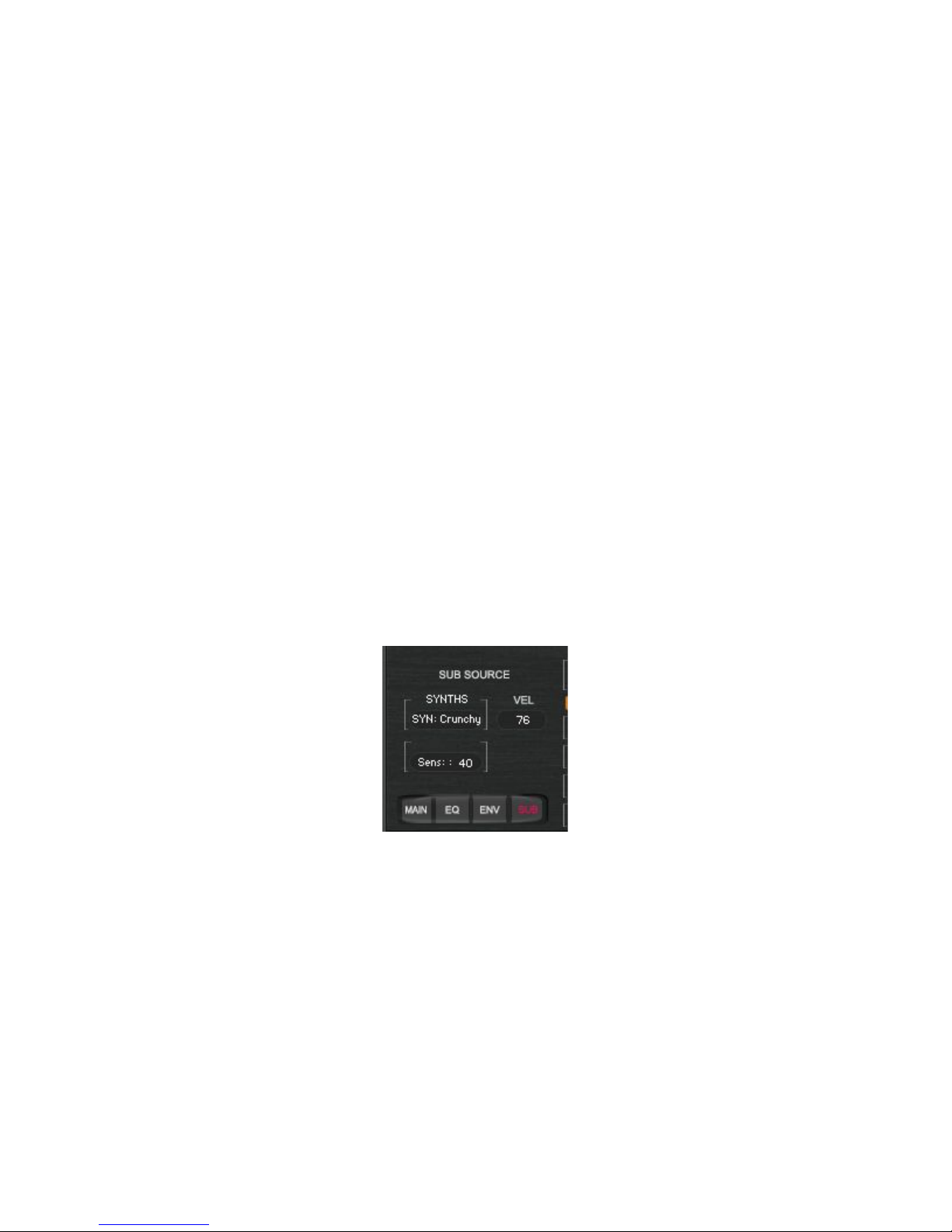
18
● FILTER TYPE SWITCH: this is a small yellow led button that alternates the filter type. If
“on”, a Lowpass filter is chosen. Otherwise a Highpass filter will be activated instead.
● RESONANCE: The Sound Source main filter resonance control. Each group has an
independent main filter effect.
● ATTACK: the volume envelope Attack for each group.
● SUSTAIN: the volume envelope Sustain for each group.
● HOLD: the volume envelope Hold for each group.
● RELEASE: the volume envelope Release for each group.
The Pitch value edit controls the pitch for each group.
The Dyn value edit controls the velocity response of each group.
Sub Sound Sources layer page
This page reveals the sub layer function of SEQui2R EX. it is possible to load a completely
different sound source in this slot using the category and sound source menus in this page
(exactly the way we load the main sound sources sounds). But this new layer will only play
when the sequencer is on and when the velocity of the step sequencer is below the value set on
the VEL control. So if we choose 76, like in the picture,, when a note from the sequence is
below 76 of velocity, the sub layer will play, otherwise the main sound source, in this case
sound source A, will play.
The SENS control allows to change the sensibility of the Sub layer. Since Most of Sequi2r EX
sound sources are multisampled in different velocities, it is possible that the velocity sensibility
will need to be adjusted to make the most of each sound in terms of dynamics.
AUDIOFIER SEQUI2R EX User Manual
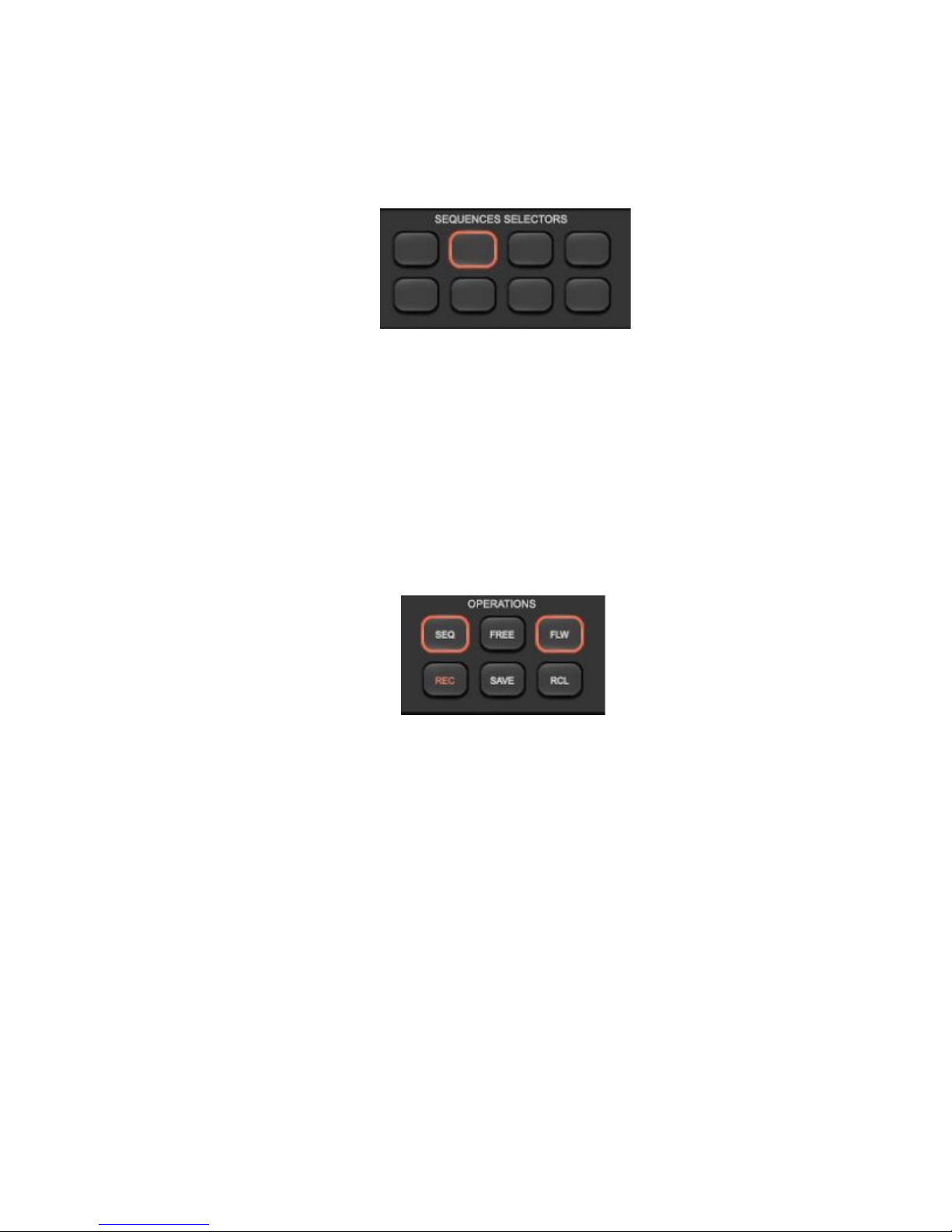
19
Sequences Selectors:
The Sequences Selectors are a series of 8 buttons which allow to choose what phrase to be
played (8 phrases in total). They do not recall phrases in real time, instead, after selecting the
desired button, the Recall Button must be pressed in order for the phrase to be loaded. To
recall a phrase in real time it’s opportune to use the Green Keys (C-1,G-1) as explained above.
These buttons are also to be used when saving a newly recorded phrase in conjunction with the
Operations Buttons.
Operations Buttons:
These buttons are the heart of SEQUI2R EX as they provide the means to record and playback
custom phrases.
● SEQ: this is the phrase/sequencer power switch. When on, SEQUI2R EX will act as a
phrase repeater, with playback and recording capabilities. When off, SEQUI2R EX can
be played as a normal synth, in real time.
● FREE: This button locks the sequencer to the current phrase selected for:
○ Editing purposes: as SEQUI2R EX normally reloads all stored sequence
parameters any time a key is pressed, the Free Button allows the user to edit
new parameters while playing, without them being wiped out at any newly
pressed key. This is useful when perfecting velocities or filters shapes, while
hearing the modifications in real time, as the phrase repeats. Once the desired
balance of parameters is achieved, by pressing Save, the phrase is stored.
Editing will be again possible while idle, or when the Free button is again
AUDIOFIER SEQUI2R EX User Manual
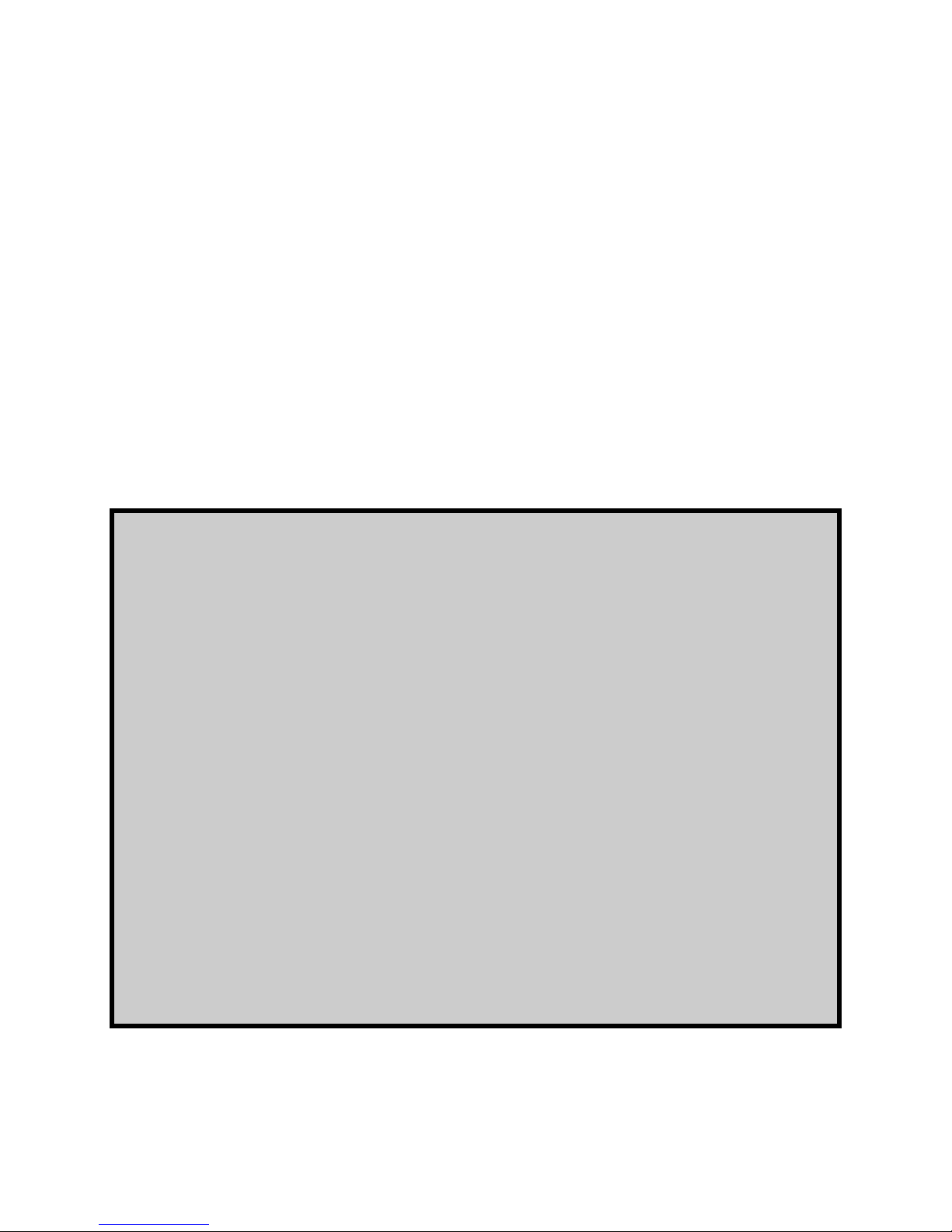
20
pressed. These functions will be later referred to as Editing While Playing (EWP)
and Editing While Idle (EWI).
○ Recording purpose: if Free edit is active when recording a phrase, the values of
Step volume, Step pan, Cutoff, Lo-fi, Talk, Distortion will be preserved as they
were before the notes were recorded. This is useful when the user wishes to
duplicate a phrase, maintain all the step fx parameters and change all or a few
notes.
● FLW: This is the Follow button. When pressed, any recorded phrase will start from the
key pressed as SEQUI2R EX will transpose it accordingly. When depressed, SEQUI2R
EX will repeat the recorded phrase without transposing it, no matter what key is played.
In conjunction with the Key/Scale Controls, the user has the options to transpose each
phrase maintaining the original notes intervals or altering the notes intervals to keep the
phrases within a predefined scale/key.
It is worth noting how SEQUI2R EX transposes a phrase. For instance let’s
assume we record a phrase starting from C4, continuing as a simple major
scale. When FLW Button is activated, SEQUI2R EX will repeat the exact same
phrase only if a C4 is played. In other words:
1. If the original starting note is played SEQUI2R EX will repeat the
exact recorded phrase, if FLW button is pressed.
2. If a different note is played, SEQUI2R EX will transpose the
recorded phrase starting with the newly played note, if FLW button
is pressed.
3. If the KEY/SCALE control is activated, SEQUI2R EX will modify the
recorded phrase according to the key/scale selected. Therefore all
the intervals in the phrase will be changed accordingly in order for
all the notes to be within the selected key/scale.
4. If FOLLOW button is not pressed, the recorded phrase will be
repeated exactly, no matter what note is played.
● REC: This is the Record Button.
AUDIOFIER SEQUI2R EX User Manual
Table of contents