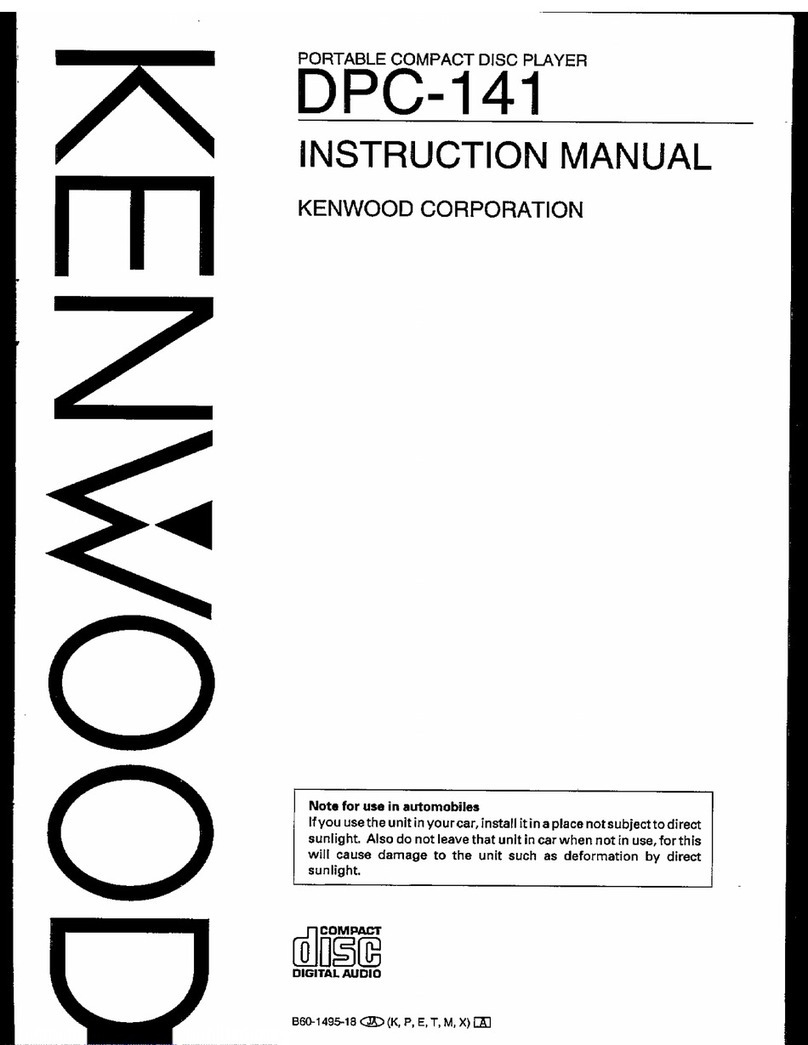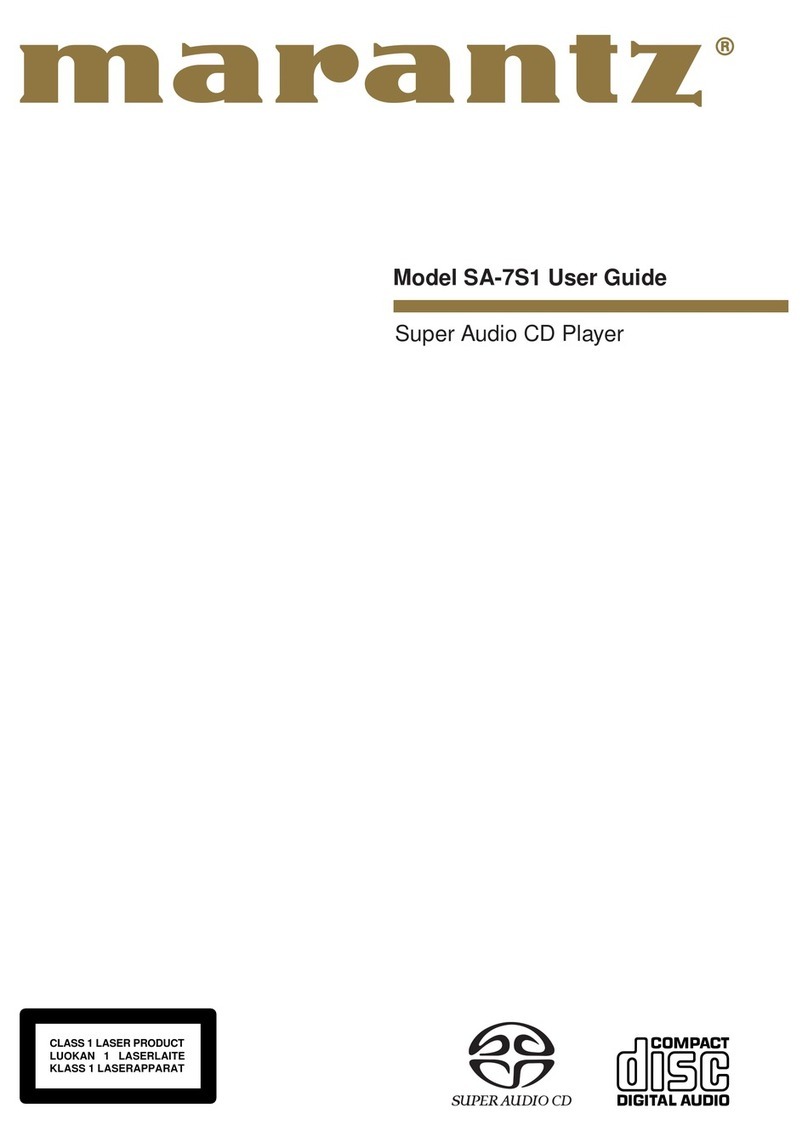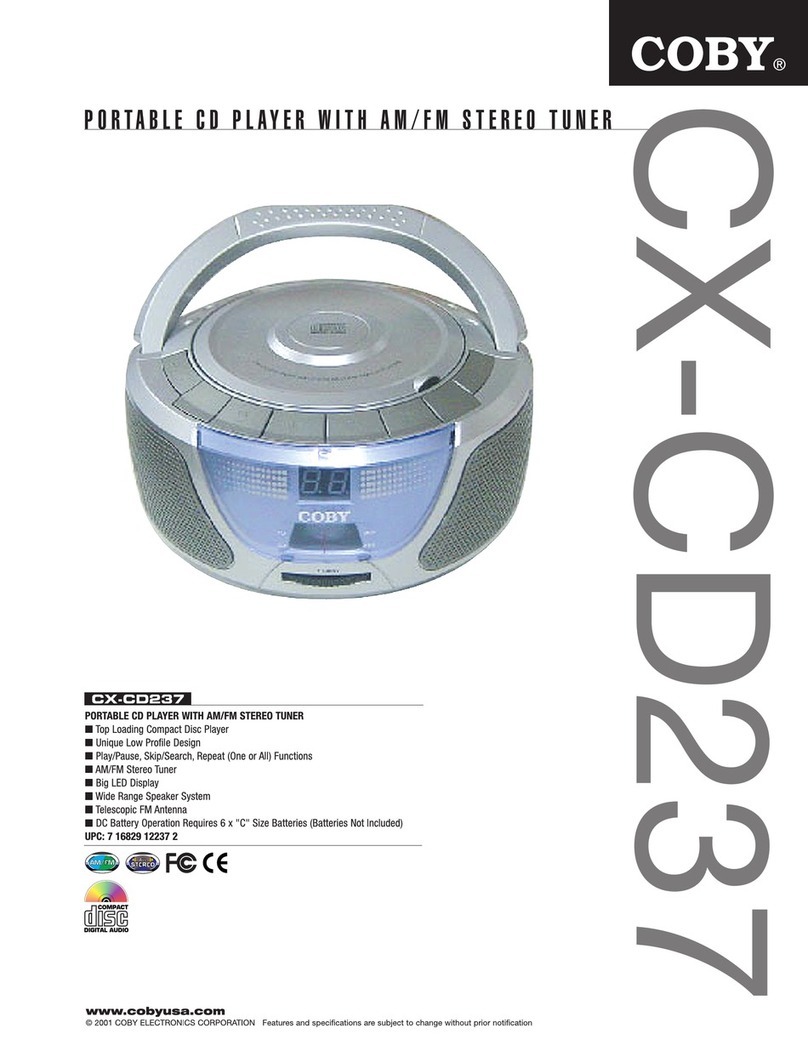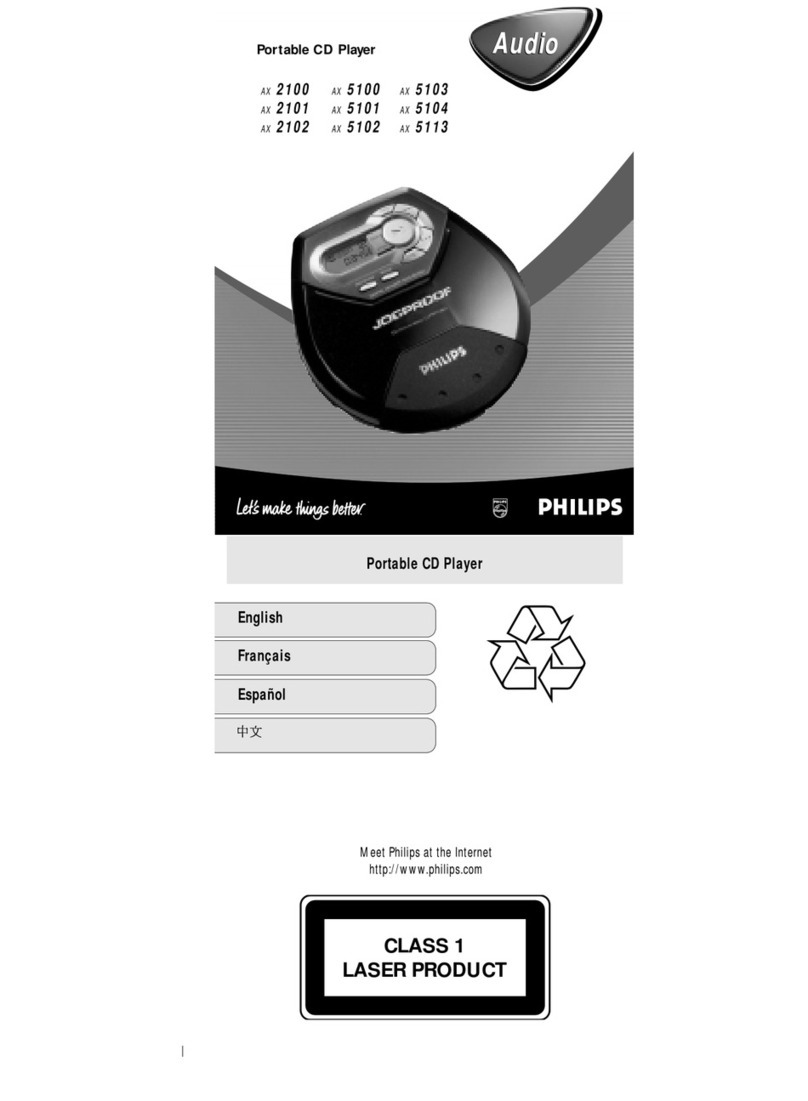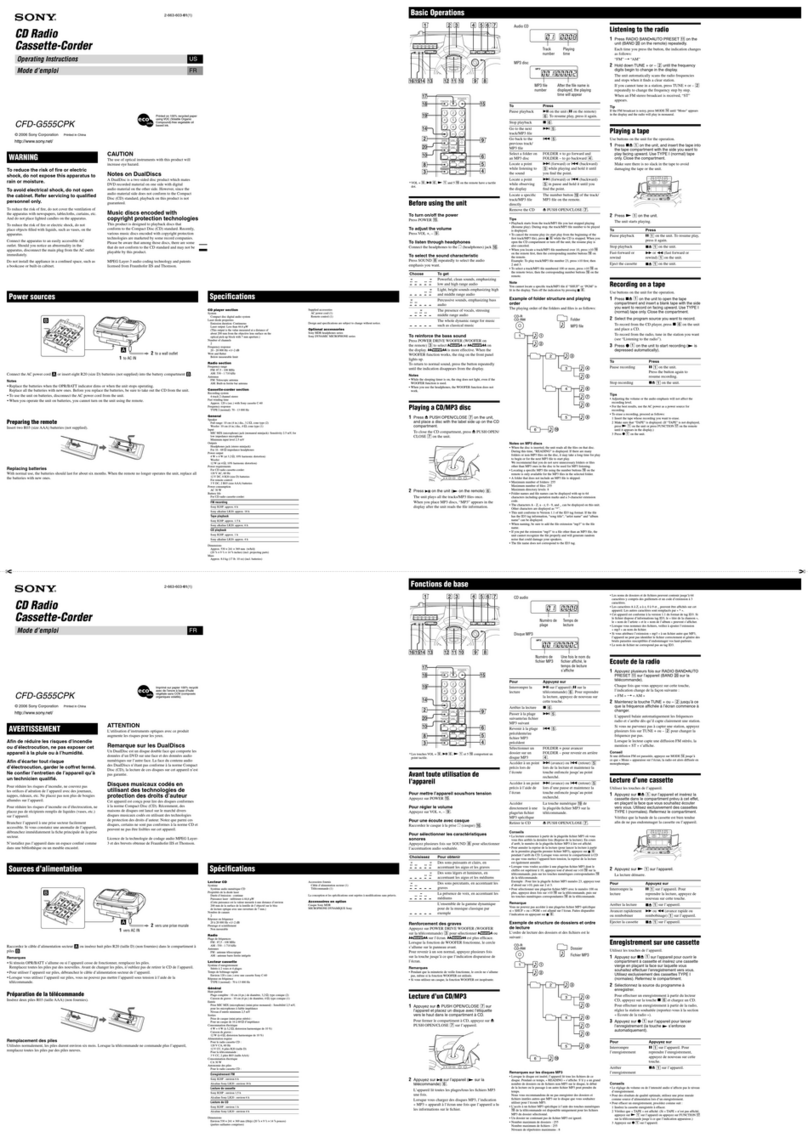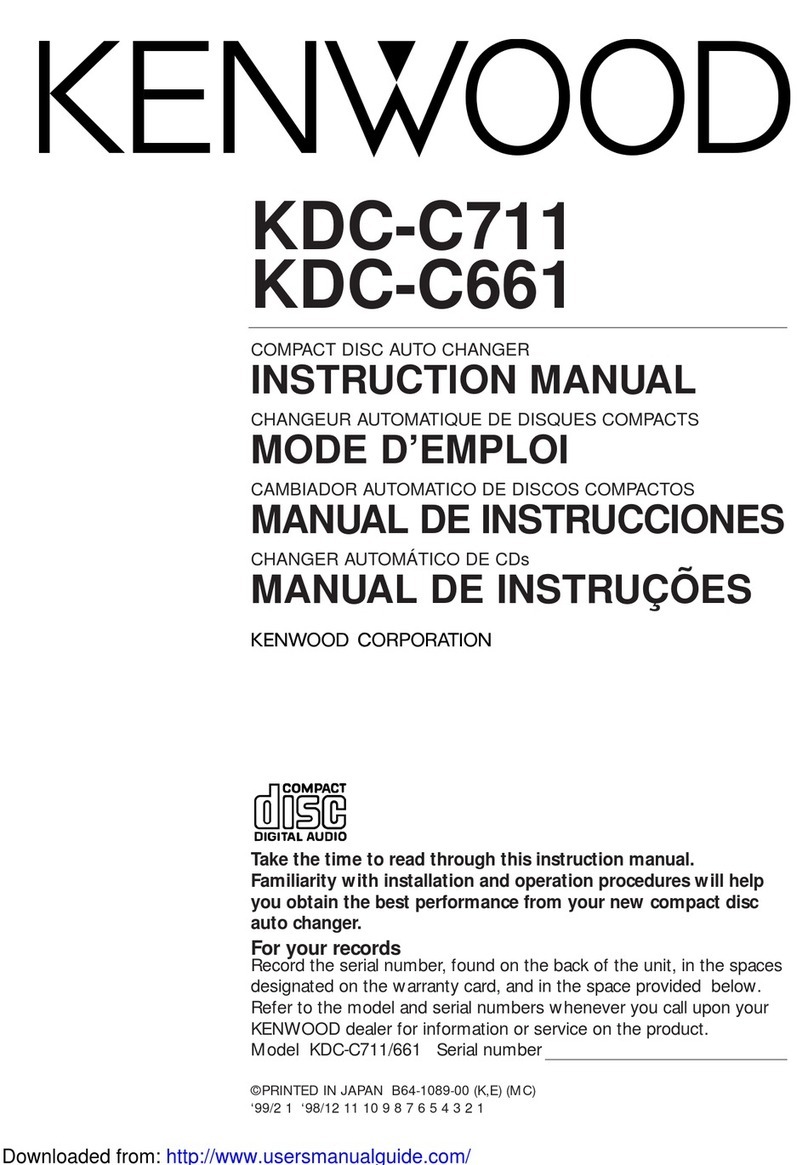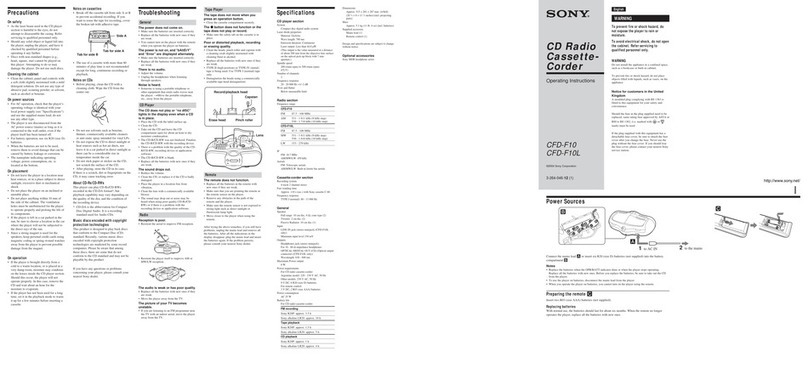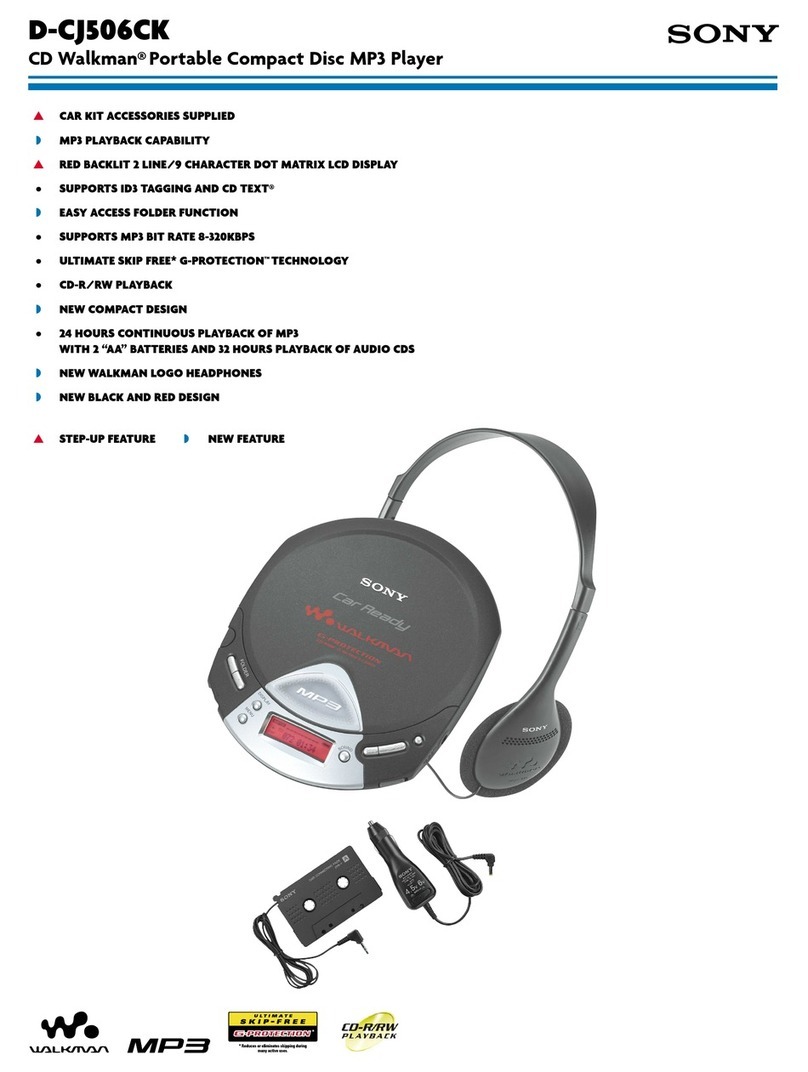Audiolab 8300CD User manual

User Instructions
8300CD

one wider than the other. A grounding plug has two
blades and a third grounding prong. The wide blade or
the third prong is provided for your safety. If the provided
plug does not fit into your outlet, consult an electrician for
replacement of the obsolete outlet.
Protect the power cord from being walked on or pinched
particularly at the plugs, convenience receptacles, and at
the point where they exit from the apparatus.
Use only with the cart, stand, tripod, bracket,
or table specified by the manufacturer, or
sold with the apparatus. When a cart or rack
is used, use caution when moving the cart/
apparatus combination to avoid injury from
tip-over.
Unplug this apparatus during lightning storms or when
unused for long periods of time.
Refer all servicing to qualified service personnel. Servicing
is required when the apparatus has been damaged in any
way, such as power supply cord or plug is damaged, liquid
has been spilled or objects have fallen into the apparatus,
the apparatus has been exposed to rain or moisture, does
not operate normally, or has been dropped.
CAUTION: These servicing instructions are for use by
qualified service personnel only. To reduce the risk of
electric shock, do not perform any servicing other than
that contained in the operating instructions unless you are
qualified to do so.
Do not install this equipment in a confined or built-in
space such as a bookcase or similar unit, and keep well
ventilated in open space. The ventilation should not be
impeded by covering the ventilation openings with items
such as newspaper, table-cloths, curtains etc.
WARNING: Only use attachments/accessories specified or
provided by the manufacturer (such as the exclusive supply
adapter, battery etc).
WARNING: Please refer to the information on the exterior
panel of the enclosure for electrical and safety information
before installing or operating the apparatus.
WARNING: The battery (battery or batteries or battery
pack) shall not be exposed to excessive heat such as
sunshine, fire or the like.
CAUTION: Danger of explosion if battery is incorrectly
replaced. Replace only with the same or equivalent type.
This label tells you that the unit
contains a laser component.
Opening the unit will expose the
user to radiation from the laser
beam.
Mains Supply: The mains operating voltage of Audiolab
8300 series units is shown on the rear panel. If this voltage
does not match the mains voltage in your area, consult
your Audiolab dealer about converting the unit.
The mains supply fuse on the rear panel is accessible when
the IEC mains plug has been removed. In the rare event
that it has broken, check for any obvious cause before
replacing the fuse with one of the correct rating and type.
The fuse values are:
220 – 240V (UK, China, etc.) T1AL 250V Slow Blow
100 – 120V (USA, Japan, etc.) T1.6AL 250V Slow Blow
1: Important Safety Information
AVIS: RISQUE DE CHOC ELECTRIQUE-NE PAS
OUVRIR WARNING: SHOCK HAZARD-DO NOT OPEN
This lightning flash with arrowhead symbol within an
equilateral triangle is intended to alert the user to the
presence of non-insulated “dangerous voltage” within the
product’s enclosure that may be of sufficient magnitude to
constitute a risk of electric shock.
Warning: To reduce the risk of electric shock, do not
remove cover (or back) as there are no user-serviceable
parts inside. Refer servicing to qualified personnel.
The exclamation point within an equilateral triangle is
intended to alert the user to the presence of important
operating and maintenance instructions in the literature
accompanying the appliance.
IMPORTANT SAFETY INFORMATION
Read these instructions.
Keep these instructions.
Heed all warnings.
Follow all instructions.
Do not use this apparatus near water.
Clean only with dry cloth.
Do not block any ventilation openings. Install in
accordance with the manufacturer’s instructions.
Do not install near any heat sources such as radiators, heat
registers, stoves, or other apparatus (including amplifiers)
that produce heat.
Do not defeat the safety purpose of the polarized or
grounding-type plug. A polarized plug has two blades with
Page 1

• Automatic standby on-off switching of connected equipment via 12V trigger output.
• Analogue output level selectable between fixed and variable.
• Three display brightness levels with on/off options.
• Auto standby function with on/off options.
Note: The 8300CD should be used with the variable outputs connected directly to a
power amplifier. If there are gain controls on the power amplifiers, set them to maximum and
leave them there. Use the volume control on the 8300CD exclusively to alter the level.
If you wish to connect the outputs of 8300CD into a pre-amplifier, you may wish to disable
the volume control functions, so that the player operates at a fixed gain. In this mode the unit
behaves as a CD/DAC operating in the digital domain.
Unpacking
• Unpacking the product fully. The carton should contain:
•The Audiolab 8300CD
•One IEC power cord suitable for your area.
•One CD-ROM for USB driver.
•One Remote handset with two AAA batteries.
•This instruction manual.
If an item is missing or damaged report this to your dealer as soon as possible. Retain the
packing for safe transport of your unit. If you dispose of the packing, do so with regard to
any recycling regulation in your area.
Placement
The unit is designed to run warm during normal operation but ensure you do not block any
ventilation openings.
Place the unit on a sturdy shelf or table. If you use an equipment rack ensure the unit has
adequate ventilation and is on its own shelf.
Ensure your mains voltage corresponds to the rating plate on the rear of the product’s power
supply. If in doubt, consult your dealer. If you move to an area with a different mains voltage
seek advice from an Audiolab appointed dealer or a competent service technician.
2: Getting Started
Welcome to Audiolab 8300 Series.
8300CD is the latest version of Audiolab’s classic Compact Disc player with high quality DAC
incorporated.
This versatile digital player now accepts inputs from a variety of digital sources right up to 24-bit/192kHz
(USB even high to 32-bit/384kHz) resolution and decodes them utilizing the high-end Sabre 32-bit DAC
with Audiolab’s precision filters.
You can select between 7 different filter choices based on personal preference as well as suitability for
different sources, all at the touch of a button on the versatile remote control.
More than just a CD player, 8300CD is a versatile digital decoder that will serve you for many years to
come.
Please read through this manual to obtain the very best performance from 8300CD.
Inputs:
•CD disc playback.
•One external SPDIF stereo LPCM AES3 digital input
•Two external SPDIF stereo LPCM coaxial digital input
•Two external SPDIF stereo LPCM optical digital input
•USB 2.0 port for replaying stereo from a compatible host
Outputs:
•Balanced and unbalanced stereo analogue output
•Optical and coaxial SPDIF digital output.
•XLR SPDIF digital output
Operating Features:
•Automatic detection decoding of external digital input source.
•Selectable digital filter setting.
•Fully variable output in the digital domain absolute fidelity with the straightest possible signal path.
•Mute and balance controls.
Page 2

3: Controls and Connectors
Page 3

4: Remote Handset
Page 4
NOTE: the handset buttons shown crossed out are for use with other
Audiolab units and are not operational when used with the 8300CD
1 STANDBY Press to bring the unit in/out of Standby
2 STORE Press to store a track in Program mode
3 FILTER Select a digital filter
4 MENU Press to enter menu mode
5 Move to the next track of CD/USB
6 VOL– Decrease Volume
7 Press and hold to Fast Forward
8 Press and hold to Fast Reverse
9 DISPLAY Press to cycle through the display brightness levels
10 INFO Press to toggle track name or artist name
11 Press to stop CD
12 DIGITAL Press to toggle different digital input
13 Press to eject/load the disc
14 Press to start/pause CD/USB playback
15 Press once to replay the current track of CD/USB
Press again to move to the previous track of CD/USB
16 REPEAT Press to select a repeat mode
17 VOL+ Increase Volume
18 PROG Press to program tracks of your choice
19 NUMBER KEYS Press to go directly to a track by number
20 MUTE Press to mute and unmute the sound
Fitting Batteries
Open the cover, unwrap the supplied AAA batteries and
place them in the battery compartment with the polarity as
shown, replace the cover.
Always use AAA batteries and always replace them in sets.
Never mix old and new batteries. Very weak batteries can
leak and damage the handset. Replace them in good time!
There is a risk of fire and burns if a battery is handled
improperly. Do not disassemble, crush, puncture, short
external contacts, or dispose of in fire or water.
Do not attempt to open or service a battery. Discard used
batteries in full accordance with recycling regulations in
force in your area.
Handset Operation
The handset operates several Audiolab components. The
handset buttons shown crossed out are for use with other
Audiolab units and are not operational when used with the
8300CD.
Point the handset at the remote receiver and press the
relevant key. The handset should be within 15 meters of the
player and there must be a clear line of sight between the
two units.

USB Port
Use a certified USB2.0 cable, connect the cable to 8300CD and then to
the USB port on the digital source. If the media player on your computer
features stereo and multichannel output set the output of the media
player to stereo.
AES/EBU input
Professional digital studios input that accepts up to 192kHz
12V Trigger Connectors
A trigger circuit is a “daisy chain” in which one unified command from
the master unit (8300CD) can bring all the connected “slave” units into
or out of standby. The slave equipment is left powered on but is switched
in and out of standby in synchronism with the master. When the 8300CD
is powered on or off, the trigger pulse switches all slave equipment on or
off in tandem.
Two trigger outputs are provided and they are both enabled as supplied
though you may fully or partially disable them as required.
Analogue Outputs
Balanced Output
Balanced connections provide greater dynamic headroom and improved S/N
ratio. If your amplifier has a greater dynamic headroom input uses the balanced
connection. You need one XLR balanced cable per channel. The socket connects
to the player and the plug normally connects to the amplifier.
Unbalanced Output
If you cannot used the balanced outputs, connect a high quality stereo screened
RCA phone change to phono lead from the unbalanced outputs of the 8300CD
to a suitable input of the amplifier.
Digital Outputs
Coaxial and Optical output
One Coaxial and one Optical SPDIF digital output. Connect a suitable digital
coaxial (fully screened) interconnect or optical cable from the appropriate SPDIF
output of the 8300CD to the input of the DAC or CD transport.
AES/EBU Output
This is a professional Digital interface used primarily in sound studios. The
connection conforms to AES3 and uses 110 ohm shielded twisted pair(STP) cable
with an XLR interface capable of carrying signals up to a distance of 100 meters.
Digital Inputs
Four digital inputs (Two Coaxial and two Optical) are provided for connecting
the 8300CD to an external SPDIF source. The inputs are connectable to a
wide range of digital media. Connect a suitable digital coaxial (fully screened)
interconnect or optical cable from the SPDIF output of the source component to
the appropriate input of the 8300CD.
If you are connecting a multichannel source, access the menu of the source
component and set SPDIF output to (L)PCM Stereo with the speakers OFF.
Page 5
5: Connections - 1 –
Trigger operation of 8300CD with two 8300MB power amplifier
Mains Input
Before connecting the 8300CD to the mains supply make sure that all the other
connections to your system have been properly and securely made. Make sure the
ON/OFF switch on the 8300CD is switched off. Switch the mains supply off at the
wall socket, and then, using the cable supplied, connect the socket on the back
of your 8300CD to an AC supply outlet. The player is now ready for operation.

6: Operation - 1
Page 6
Loading a Disc
Insert one CD into the slot. The disc information will now display. After
reading the track information the disc will stop.
Playing a Disc
Press to play a disc.
Press to pause a disc, press again to resume play
Press to stop the disc
Press to eject the disc
Next/Previous Track
Press to move to the next track.
Press to once to replay the current track.
Press / repeatedly to move through the tracks forward or back
on track at a time.
If you exceed the number of tracks on the disc, the player will wrap
round and play from track 1.
If you go past track 1, the player will wrap round and reverse search
from the final track on the disc.
Direct selection of the tracks from the handset
Select the wanted track directly from the remote key pad. The disc
will play forward from the chosen track. If you choose a single digital
track (e.g.1) in a disc which contains more than 10 tracks, the player
will pause briefly, waiting for you to enter a second digital. If none is
entered, player will commence from the entered single-digit track. If
the choice is invalid the display reverts to the previous state.
Note: You can preselect a track before you load a disc. When the disc
is loaded the player will play from the selected track.
Switching On and Off
Connect power to all system units. Switch the mains on. Switch on all source units
including the 8300CD. Switch on the power amplifiers.
When switching off: switch off the amplifier first before switching off the
8300CD unless they are trigger enabled.
When switching on: The power LED illuminates.
Standby Mode
Audiolab 8300CD will be in standby mode when power on. Press the button
to bring 8300CD out of standby, the power indicator LED becomes brighter, after
a short period the units boots up,the display shows the welcome screen You can
activate the ‘auto standby’ function by holding the button down for 3 seconds.
Using this ‘auto standby’ function, 8300CD will automatically go into standby
mode when there is no signal input or operation for 20 minutes, and the power
indicator LED becomes dim .
Altering the Volume Level
Press the VOL +/- keys on front panel to alter the level.
The range is -80dB to +3dB, 0dB is nominally 2.0Vrms .
The factory default volume is -20dB. If the volume is set to lower than -20dB when
the unit is closed, the default volume will be last used value when the unit next
boots up. If the volume is set to higher than -20dB, the default volume will be
-20dB when the unit next boots up.
Playing a CD
If not already selected, press the DIGITAL key on the handset to cycle the CD
input, or cycle the SEL key on the front panel to select the CD input.
CD -24dB
No Disc
CD -24dB
Loading...
CD -24dB
Reading...
CD -20dB
Trk 12 58:14
CD -20dB
Trk 1 00:02
CD -24dB
Eject

Page 7
6: Operation - 2
Info Display
Repeatedly press the INFO key on remote to show Artist and Title.
When playing a disc the player remembers the last INFO display
mode set. If you switch to another input and then back to CD mode,
the player recalls the last used state and plays from the point at which
you changed inputs.
The info feature requires disc support and can be enabled/disabled in
the menu. See page 9.
Selecting a Digital Input Source
Press the DIGITAL keys on the handset or the SEL buttons on the front
panel to select a digital input.
When the input is locked, the front panel will display the input source
frequency. If the input display reads “Unlock”, this because the source
is switched off, in standby or the unit is paused.
There are no playback controls active when the 8300CD is processing
a digital coaxial or digital optical input. But HID function is available
when playing PC USB,Play, Pause, Previous track, Next track can be
controlled by the handset and front panel buttons.
Notes: We recommend you pass a Digital signal to the 8300CD
without any DSP processing or resampling at the source. This will allow
the upsampling circuits in the 8300CD to work at their optimum.
If there is a digital volume control on the source unit, set it at
maximum and use the volume control in the 8300CD to alter the
volume level. This may seem counter-intuitive but will preserve
optimum performance. Consult the user manual on your source unit
for advice.
When an external input is playing:
. The volume level is alterable.
. Mute is operational.
. The display can be switched off/on and the brightness can be set.
Search
Press and hold on front panel or on remote to search forward through a
tracks or tracks. If you keep the button pressed, the player will search the entire
disc. When the end of the disc is reached the player will cycle around a point 1
second before the end of the disc. On releasing the button the player plays to the
end of the disc.
Press and hold the on front panel or on remote to search back through a
track or tracks. If you keep the button pressed, the player will search back through
the disc. When the start of the disc is reached, nothing further will happen. On
releasing the button the player plays from track 1.
Repeat
Press the repeat key to cycle the repeat mode
Mute
Press the MUTE key to toggle the sound off/on.
Program Play
You can create a custom program of up to 99 chosen tracks.
Program mode must be accessed when the disc is stopped.
Press PROG first to enter program mode. Press a track number, and then press
STORE to save.
To play the program: Press
To stop program play: Press .
To erase a program from memory: The program is stored in the player’s memory
until erased. Press twice or eject the disc to erase stored program.
CD -22dB
Trk 1 00:28
CD -28dB
O Trk 00m00s
- -
CD -28dB
1 Trk 03m51s
9
CD -28dB
2 Trk 07m15s
9 8 - -
CD -28dB
6 Trk 25m45s
9 8 6 3 5 2
CD -28dB
Trk 9 00:05
PRG
CD -28dB
Twino
00:43
PRG
Trk 9
CD -28dB
Never change
00:48
PRG
Trk 9
CD -22dB
Trk 1 00:11
Mute
CD -22dB
Trk 1 00:11
Mute

Page 8
6: Operation - 2
Playing a USB input
Install the Audiolab Audio Driver from the CD-ROM provided as accessory. The
installation instructions are burnt on the CD-ROM, please refer to the file when
installing the software. Connect your computer to 8300CD via USB cable (type A
to Type B), change the Play mode to USB input using the handset or the button on
the front panel.
“Unlocked” will be displayed if no input signal for USB. The Play with digital
inputs will lock onto the input data when there is an input signal for USB. The
display screen will then indicate the presence of a digital signal and show the
output sampling frequency of the music file in your computer.
If input sampling frequency is 384kHz, display shows PCM384 kHz.
If the format of music file is DSD64, display shows DSD2.8MHz.
If the format of music file is DSD128, display shows DSD5.6MHz.
If the format of music file is DSD256, display shows DSD11.2MHz.
Selecting the Display brightness level
Pressing the DISPLAY button on the remote control cycles through the display
settings.
Press the DISPLAY button to select between Display High, Display Low and Display
Off. Each press of the DISPLAY button will select the next display setting.
When the display is OFF: Pressing any key will momentarily switch the display on.
After a few moments the display will go off.
Note: switching the 8300CD off and on again restores the display setting to High.
Selecting a Digital Filter:
8300CD has 7 filters available for PCM audio. Press the FILTER key once to
display current PCM filter, Press the FILTER key again to change filters. Or press
MENU key to enter menu mode, press or to turn menu to “Digital Filter”
page, press to enter filter page, press or again to select different
filters, press again to confirm chosen filter.
The “Optimal Transient” filters exhibit no ringing – the transient nature of
the music is preserved. Although exhibiting poorer performance in technical
measurements, sound from this type of filter has a purity and “naturalness” that
more than compensates for the lack of the technical specifications. There are
three Optimal Transient Filters. They exhibit identical frequency and time domain
response but the internal structure of the filters varies. Resulting in small but the
perceptibly different sonic nuances.
The “Sharp Rolloff” filter typifies industrial standard characteristics ( -6dB at 1/2
Fs with significant time-domain ringing ) and is included here for comparison
purposes.
The “Slow Rolloff” filter starts rolling off at a lower frequency then the Sharp
Rolloff filter but has a gentle rate of attenuation and significantly less “time-domain
ringing”. This filter is not recommended to use normally, unless the difital signal
from source is very poor can’t play with other filters.
The “Minimum Phase” filter has a gentle attenuation slope similar to the Slow
Rolloff option, however it exhibits no pre-ringing in the time domain. It can be
likened to an analogue filter applied in the digital domain.
The “Optimal Spectrum” filter implements sampling theory and is designed for
near perfect technical response in the frequency domain. This filter also has time-
domain pre-ringing which can lead to listener fatigue.
For DSD mode, there are four filters “Normal”, “50K”, “60K” and “70K” which
with cutoffs at 47k, 50K, 60k, 70k. End user can adjust the IIR bandwidth via
selecting different filters to get favorite sonic nuances.
The Audiolab products uniquely offer you a wide choice of filters to meet your
listening expectation.
6: Operation - 3
USB -28dB
Unlocked
USB -20dB
DSD 11.2MHz
Display High
Display Low
Display Off

Page 9
7: The Menu
The menu enables you to customize the unit and optimize the interface with other equipment in your system.
8300CD has 14 different menu pages. Press MENU key to enter menu mode, and then press or to turn to different menu pages, press to enter any menu page, press or again to select different
setting, press again to confirm chosen setting and exit the menu mode. No operation for 5 seconds will also exit menu mode. The Setting will not take effect if is not pressed.
The Menu Tree
The chart shows the menu options, Main menu item are at the top. The next level shows the default settings.
Digital Filter
Optimal Trandient XD
Digital Filter
Optimal Transient DD
Digital Filter
Sharp Rolloff
Digital Filter
Minimum Phase
Digital Filter
Optimal Spectrum
Digital Filter
Optimal Transient
DSD Bandwidth
Normal
DSD Bandwidth
50k
DSD Bandwidth
60k
DSD Bandwidth
70k
Track & Time
Show If Available
Track & Time
Do Not Show
Sampling Rate
Nominal Frequency
Sampling Rate
Actual Frequency
Jitter Rejection
Automatic
Jitter Rejection
Low Bandwidth
Jitter Rejection
Medium Bandwidth
Jitter Rejection
High Bandwidth
Default Input
Recall Last Input
Default Input
CD
Default Input
COAX1
Default Input
COAX2
Default Input
OPT1
Default Input
OPT2
Default Input
USB
Default Input
AES3
Trigger A Control
Enable
Trigger A Control
Disable
Trigger B Control
Enable
Trigger B Control
Disable
Trigger B Control
Follow Trigger A
Balance
0.0dBL R
Balance
3.5dB R
Balance
4.5dBL
Output Level
Adjustable
Output Level
0dBr (2.2 Vrms)
Output Level
+3dBr (3.1 Vrms)
Factory Reset
No
Factory Reset
Reset
Software Version
Ver:0.0013
Auto Standby
Never
Auto Standby
20 Minutes
Digital Filter
Slow Rolloff
Display Brightness
High
Display Brightness
Low
Display Brightness
Off

Page 10
8: Warranty
Audiolab Ltd. warrants this product, subject to the terms and conditions below, to be free from defects
in materials and workmanship. During the warranty period Audiolab will repair or replace (at Audiolab’
s option) this product, or any defective part in this product, if it is found to be defective due to faulty
materials, workmanship or function. The warranty period may vary from country to country.
Terms and conditions
The warranty starts on the date of purchase (or the date of delivery if this is later).
You must provide proof of purchase/delivery before work can be carried out. Without this proof, any
work carried out will be chargeable to you.
All work will be carried out by Audiolab or its authorized agents or distributors.
Any unauthorized repair or modification will void this warranty.
If any part is no longer available it will replaced with a functional replacement part.
Any parts that are replaced will become the property of Audiolab.
Any repair or replacement under this warranty will not extend the period of warranty.
This warranty is valid only in the county of purchase, applies only to the first purchaser and is not
transferable.
The following are not covered:
1. Products which the serial number have been removed, altered or otherwise made illegible.
2. Normal wear tear and cosmetic damage.
3. Transportation or installation of the product.
Accidental damage, fault caused by commercial use, acts of God, incorrect installation, connection or
packing, misuse, neglect or careless operation or handling of the product which is not in accordance
with Audiolab’s user instructions.
1. Repairs or alterations carried out by parties other than Audiolab or its authorized agents or
distributors.
2. Products not purchased from an Audiolab authorized dealer.
3. Products that were not new at the time of original purchase.
4. Products sold ‘as is’, ‘as seen’ or ‘with all faults’.
Repairs or replacements as provided under this warranty are the exclusive remedy of the consumer.
Audiolab shall not be liable for any incidental or consequential damages for breach of any express or
implied warranty in this product. Except to the extent prohibited by law, this warranty is exclusive and in
lieu of all other warranties whatsoever, both express and implied, including, but not limit to, the warranty
of merchantability and fitness for a practical purpose.
This warranty provides benefits that are additional to and do not affect your statutory rights as a
consumer.
Some countries and U.S. states do not allow the exclusion or limitation of incidental or consequential
damages or implied warranties so the exclusions in the paragraph above may not apply to you. This
warranty gives you specific legal rights, and you may have other statutory rights, which vary from state to
state or county to county.
How to claim:
To obtain warranty service contact the Audiolab authorized dealer from which you purchased this
product. Do not dispatch goods without the prior agreement of the dealer, Audiolab or their authorized
distributors.
If asked to return products for inspection and/or repair, pack carefully, preferably in the original cartons
or packing affording an equal degree of protection, and return prepaid. If unsuitable packaging is used,
Audiolab may make a charge for the supply of new packaging.
Insurance is recommended and goods are returned at owner’s risk. Audiolab or their authorized
distributors cannot be held liable for loss or damage in transit.

9: Specifications
(Measurement made with 230V power supply)
Output Voltage 4.2Vrms ±0.1 (Balanced)
2.1Vrms ±0.1 (Unbalanced)
Output Impedance 10Ω
Total Harmonic Distortion (THD) <0.002% (1kHz, 0dB, 20Hz ~ 20kHz, A weighted)
Frequency Response 20Hz - 20kHz (± 0.2dB)
Signal to Noise Ratio (S/N) <-100dB A Weighted (Balanced)
<-98dB A Weighted (Unbalanced)
Dyanmic Range (A Weighted) >100dB (Balanced)
>98dB (Unbalanced)
Crosstalk (@1kHz) <-130dB (Balanced)
<-120dB (Unbalanced)
Standby Power Consumption <0.5W
Power Requirements
240V ~ 50 - 60Hz
230V ~ 50 - 60Hz
115V ~ 50 - 60Hz
100V ~ 50 - 60Hz
Dimension(mm) (W x H x D) 444 X 80 X 317
Carton size(mm) ( W X H X D) 500 x 140 x 455
Weight 6.0kg (Net)
7.5kg (Gross)
Page 11




Audiolab
IAG House,
13/14 Glebe Road,
Huntingdon,
Cambridgeshire,
PE29 7DL,
UK
Tel: +44(0)1480 452561
Fax: +44(0)1480 413403
http://www.audiolab.co.uk
CODE: AH14-MNL0004a
Table of contents
Other Audiolab CD Player manuals

Audiolab
Audiolab 8200CD User manual

Audiolab
Audiolab 8200CDQ User manual
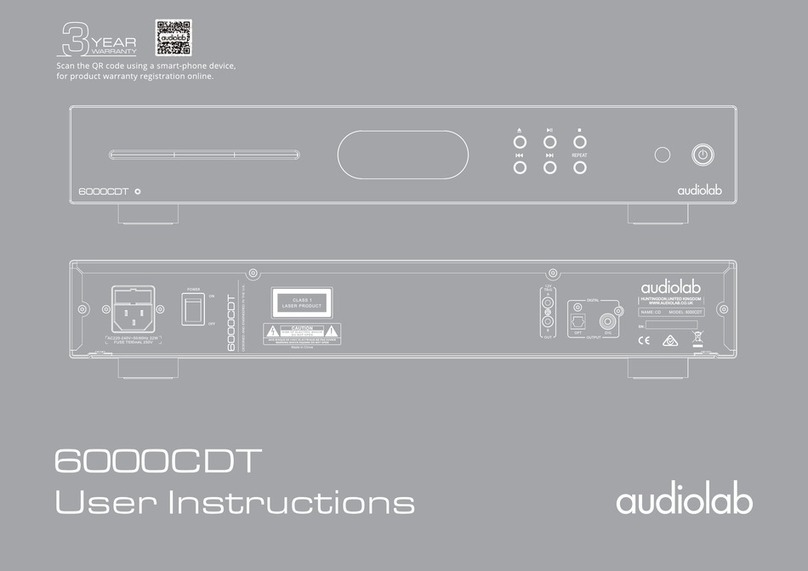
Audiolab
Audiolab 6000CDT User manual
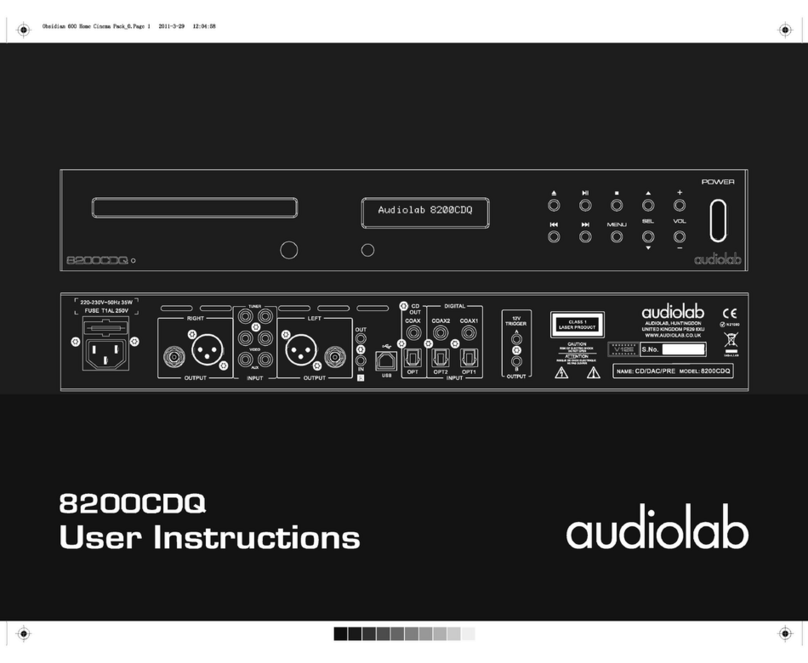
Audiolab
Audiolab 8200CDQ User manual

Audiolab
Audiolab M-CDT User manual

Audiolab
Audiolab 8200CD Installation instructions

Audiolab
Audiolab 8300CDQ User manual

Audiolab
Audiolab 8000CD User manual
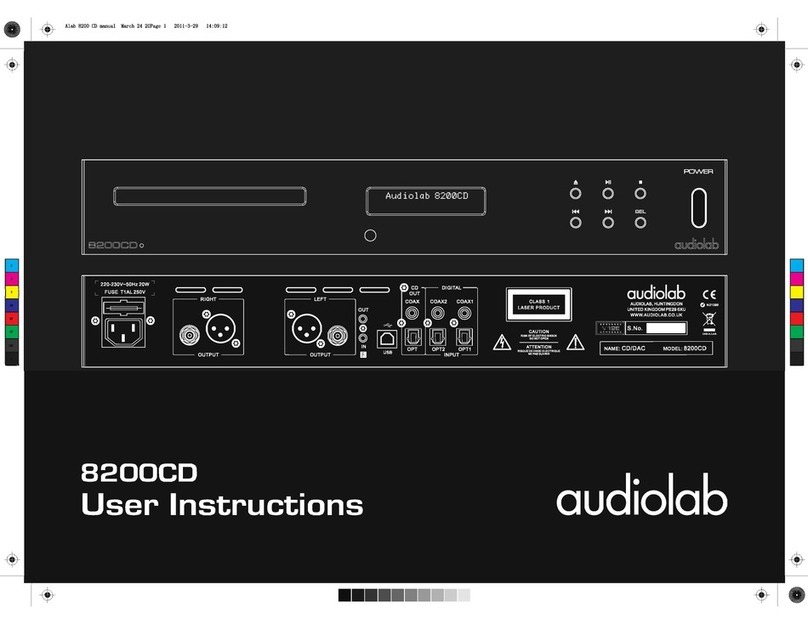
Audiolab
Audiolab 8200CD User manual
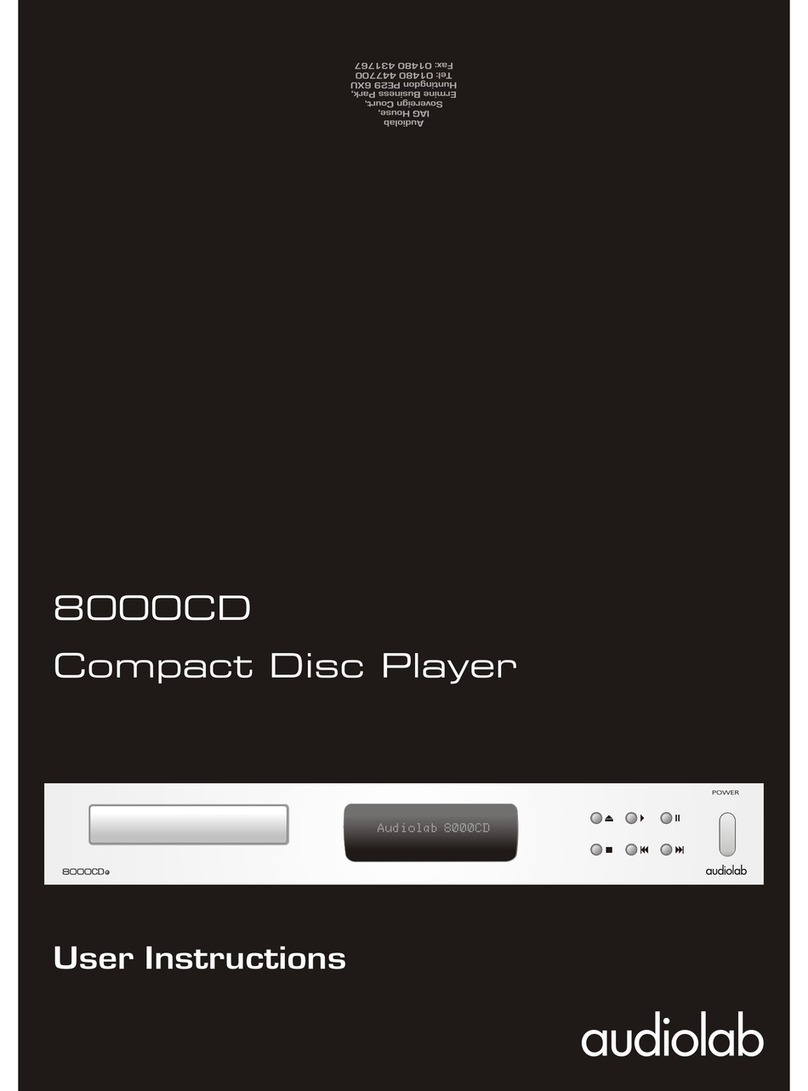
Audiolab
Audiolab 8000CD User manual