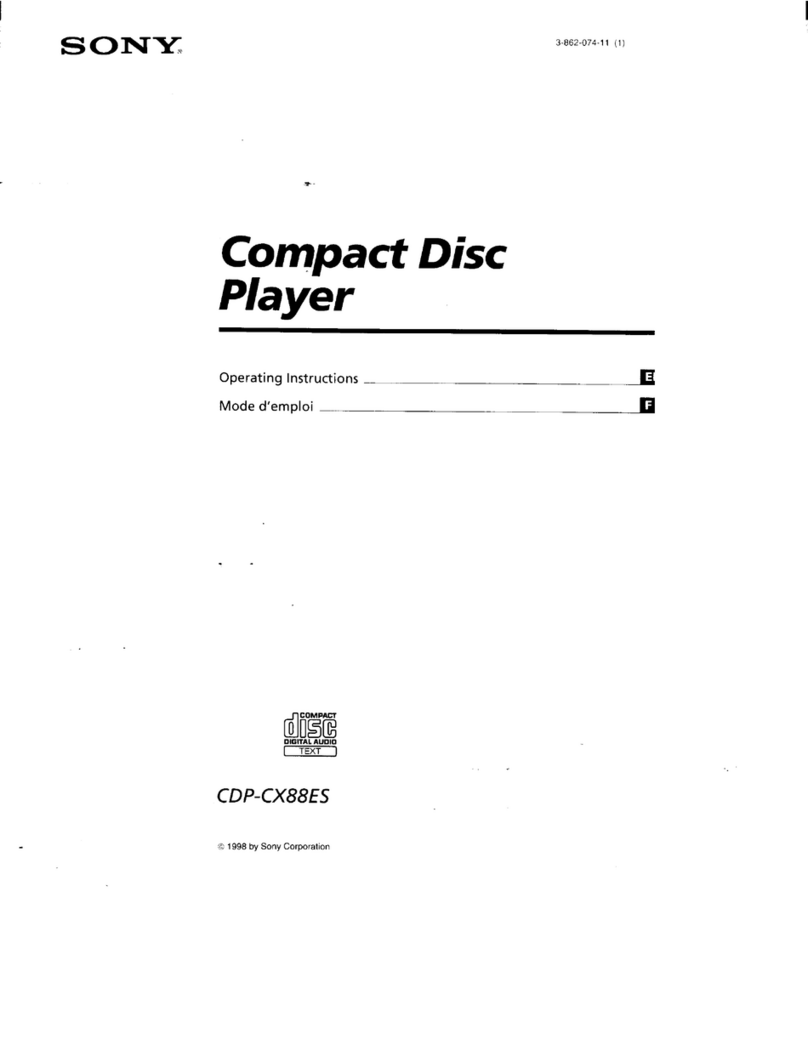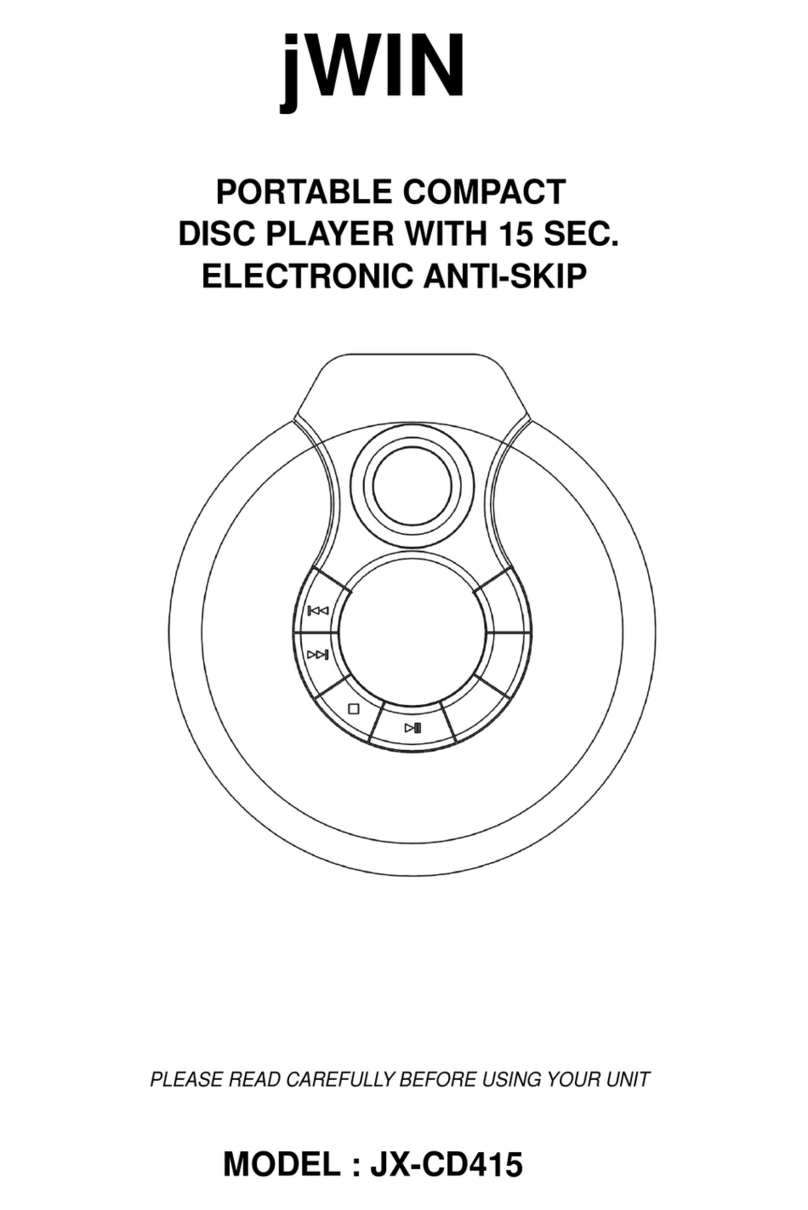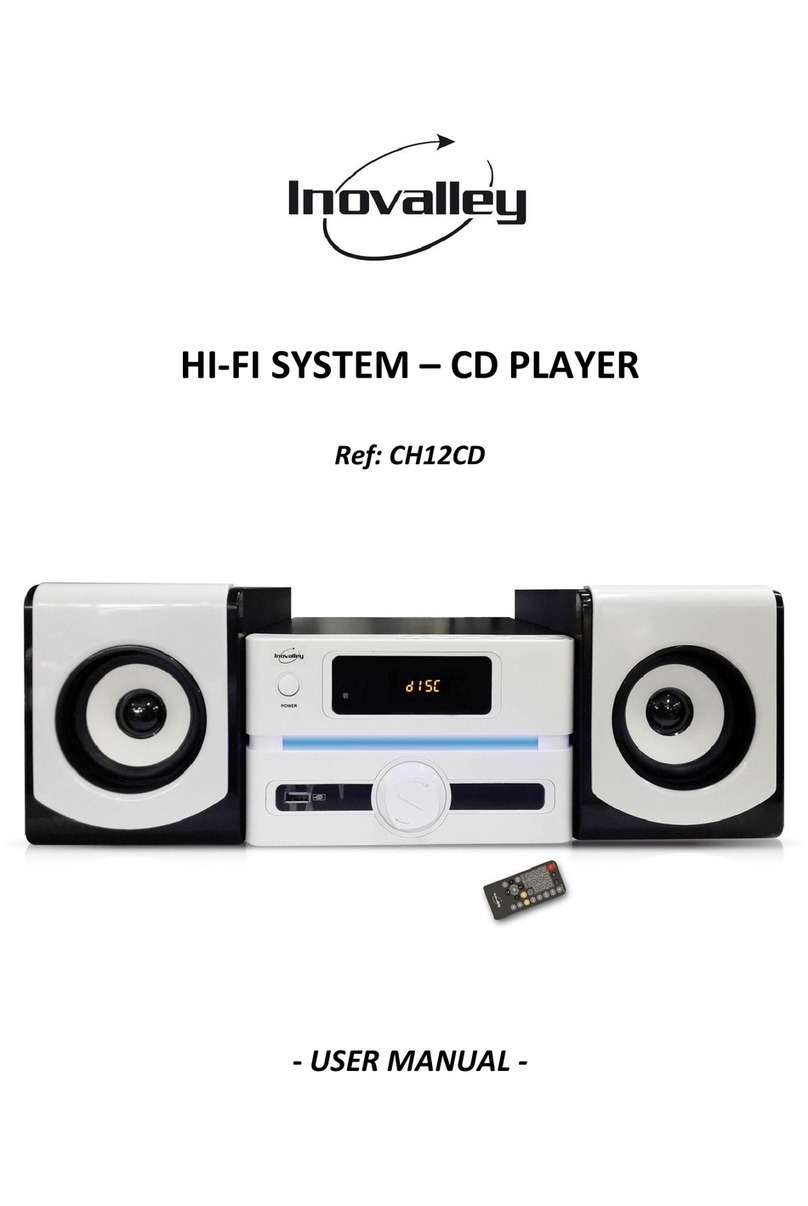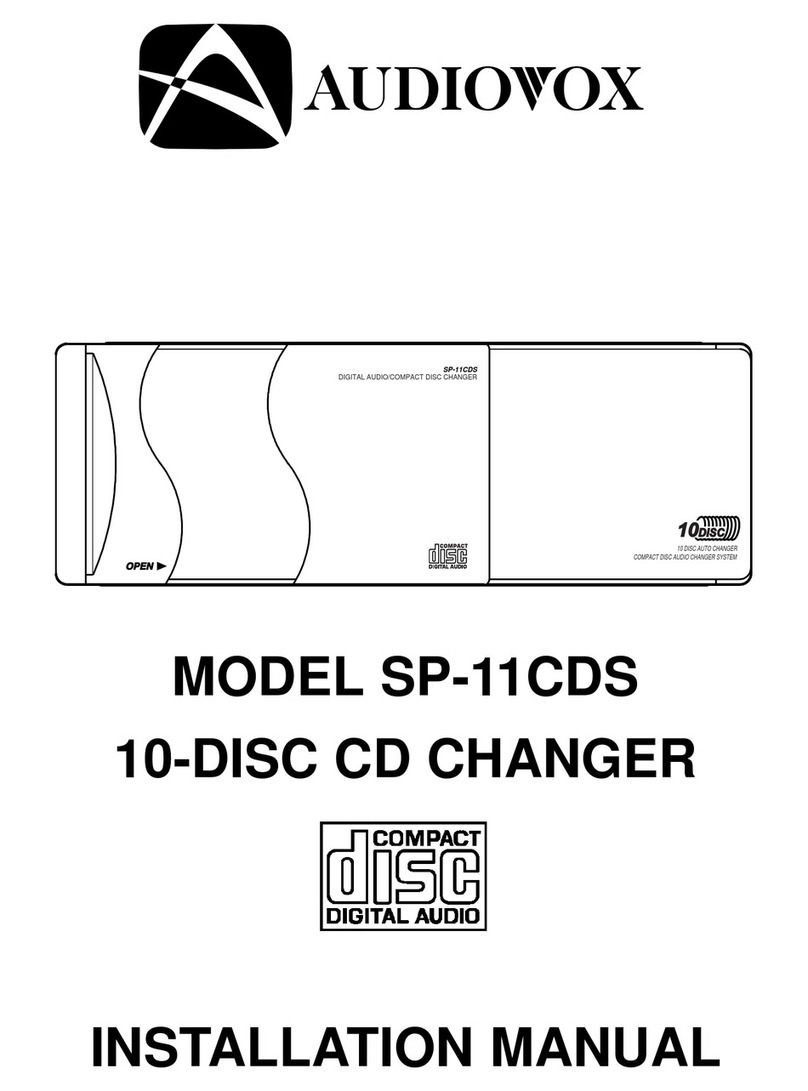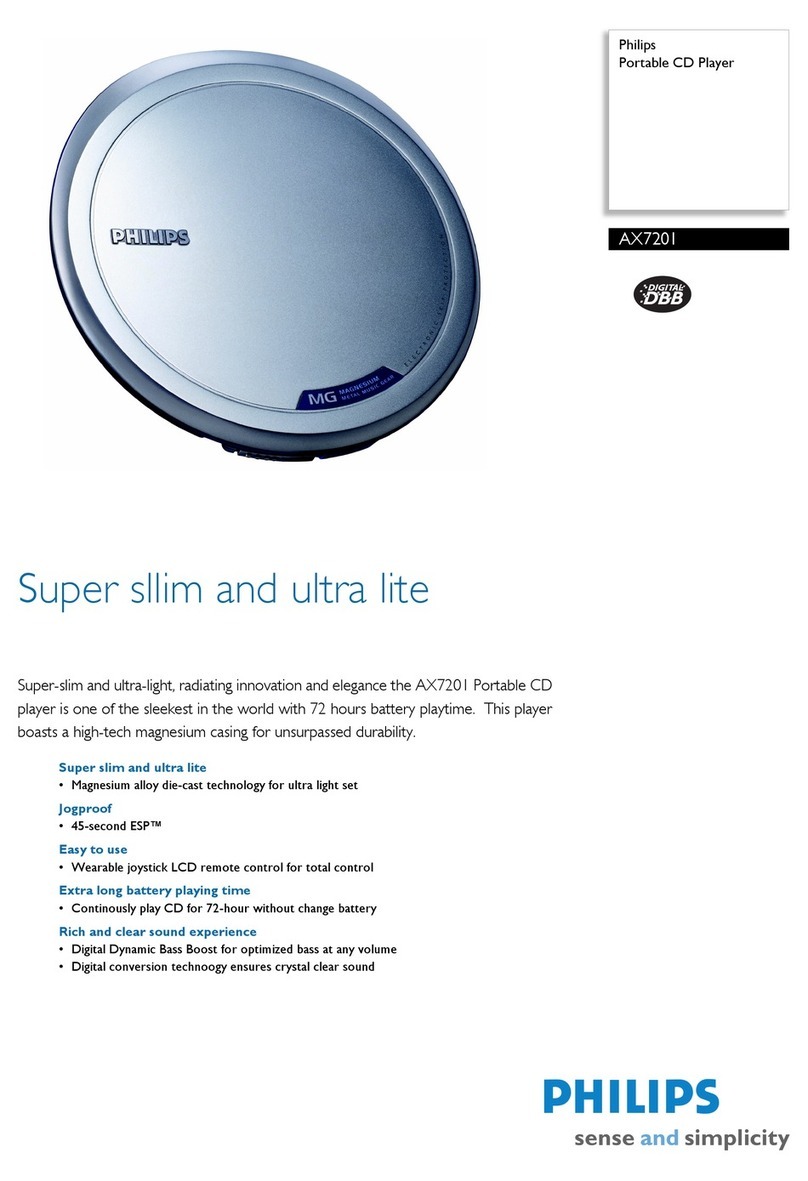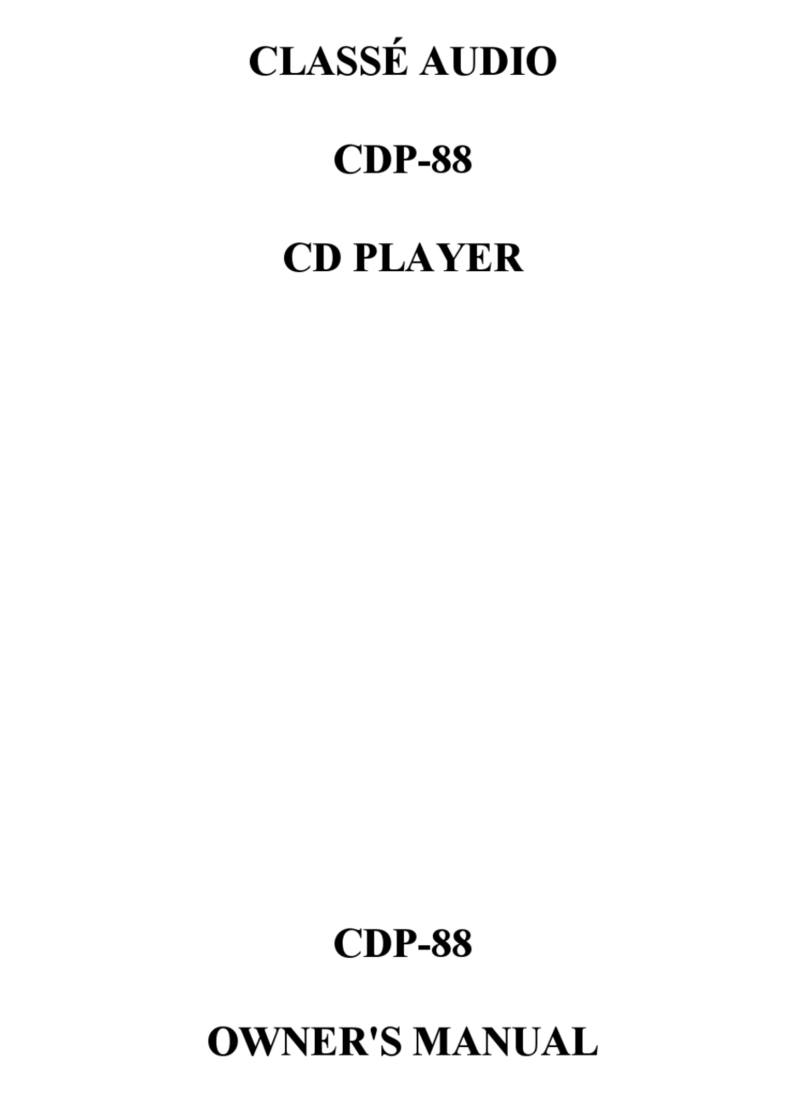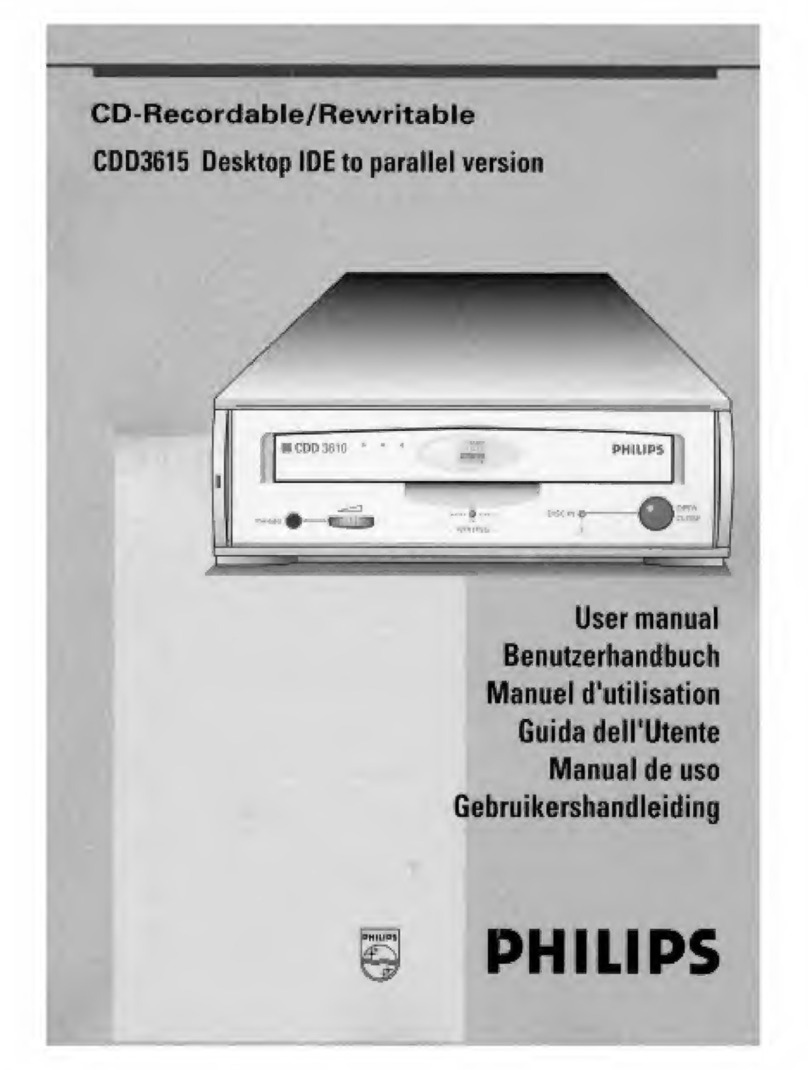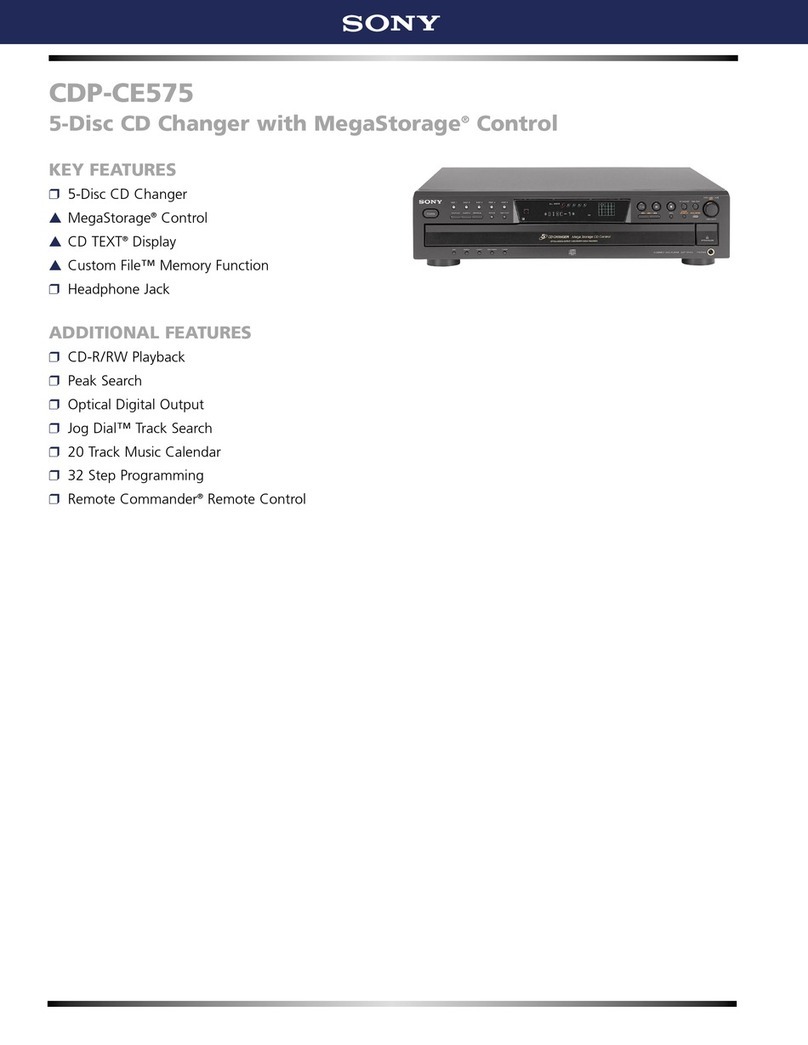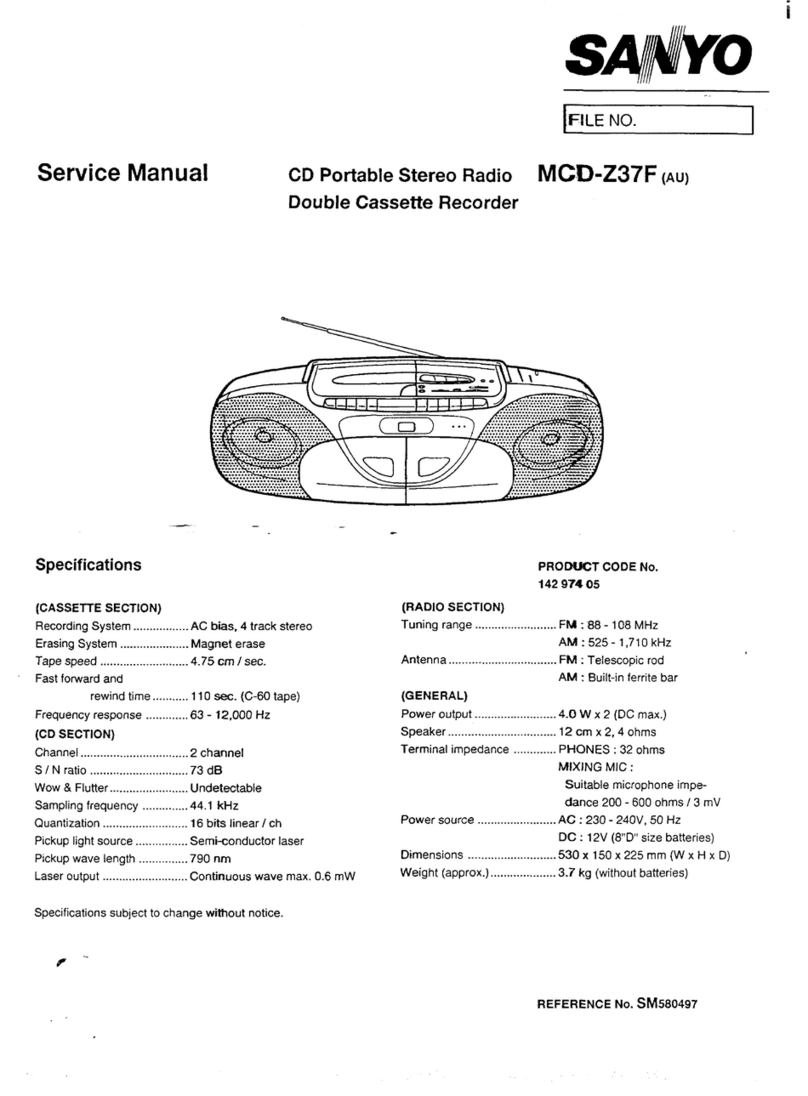Audiolab 8300CDQ User manual

8VHU,QVWUXFWLRQV
&'4

one wider than the other. A grounding plug has two
blades and a third grounding prong. The wide blade or
the third prong is provided for your safety. If the provided
plug does not fit into your outlet, consult an electrician for
replacement of the obsolete outlet.
Protect the power cord from being walked on or pinched
particularly at the plugs, convenience receptacles, and at
the point where they exit from the apparatus.
Use only with the cart, stand, tripod, bracket,
or table specified by the manufacturer, or
sold with the apparatus. When a cart or rack
is used, use caution when moving the cart/
apparatus combination to avoid injury from
tip-over.
Unplug this apparatus during lightning storms or when
unused for long periods of time.
Refer all servicing to qualified service personnel. Servicing
is required when the apparatus has been damaged in any
way, such as power supply cord or plug is damaged, liquid
has been spilled or objects have fallen into the apparatus,
the apparatus has been exposed to rain or moisture, does
not operate normally, or has been dropped.
CAUTION: These servicing instructions are for use by
qualified service personnel only. To reduce the risk of
electric shock, do not perform any servicing other than
that contained in the operating instructions unless you are
qualified to do so.
Do not install this equipment in a confined or built-in
space such as a bookcase or similar unit, and keep well
ventilated in open space. The ventilation should not be
impeded by covering the ventilation openings with items
such as newspaper, table-cloths, curtains etc.
WARNING: Only use attachments/accessories specified
or provided by the manufacturer (such as the exclusive
supply adapter, battery etc).
WARNING: Please refer to the information on the exterior
panel of the enclosure for electrical and safety information
before installing or operating the apparatus.
WARNING: The battery (battery or batteries or battery
pack) shall not be exposed to excessive heat such as
sunshine, fire or the like.
CAUTION: Danger of explosion if battery is incorrectly
replaced. Replace only with the same or equivalent type.
This label tells you that the unit
contains a laser component.
Opening the unit will expose the
user to radiation from the laser
beam.
Mains Supply: The mains operating voltage of Audiolab
8300 series units is shown on the rear panel. If this voltage
does not match the mains voltage in your area, consult
your Audiolab dealer about converting the unit.
The mains supply fuse on the rear panel is accessible when
the IEC mains plug has been removed. In the rare event
that it has broken, check for any obvious cause before
replacing the fuse with one of the correct rating and type.
The fuse values are:
220 – 240V (UK, China, etc.) T1AL 250V Slow Blow
100 – 120V (USA, Japan, etc.) T1.6AL 250V Slow Blow
,PSRUWDQW6DIHW\,QIRUPDWLRQ
AVIS: RISQUE DE CHOC ELECTRIQUE-NE PAS
OUVRIR WARNING: SHOCK HAZARD-DO NOT OPEN
This lightning flash with arrowhead symbol within an
equilateral triangle is intended to alert the user to the
presence of non-insulated “dangerous voltage” within the
product’s enclosure that may be of sufficient magnitude to
constitute a risk of electric shock.
Warning: To reduce the risk of electric shock, do not
remove cover (or back) as there are no user-serviceable
parts inside. Refer servicing to qualified personnel.
The exclamation point within an equilateral triangle is
intended to alert the user to the presence of important
operating and maintenance instructions in the literature
accompanying the appliance.
IMPORTANT SAFETY INFORMATION
Read these instructions.
Keep these instructions.
Heed all warnings.
Follow all instructions.
Do not use this apparatus near water.
Clean only with dry cloth.
Do not block any ventilation openings. Install in
accordance with the manufacturer’s instructions.
Do not install near any heat sources such as radiators, heat
registers, stoves, or other apparatus (including amplifiers)
that produce heat.
Do not defeat the safety purpose of the polarized or
grounding-type plug. A polarized plug has two blades with
Page 1

Note: 8300CDQ
8300CDQ
D
Unpacking
D
R
R
Placement
I
*HWWLQJ6WDUWHG
Welcome to Audiolab 8300 Series.
8300CDQ ’C
-
Y7
CD8300CDQ
Inputs:
Outputs:
Operating Features:
-
Page 2
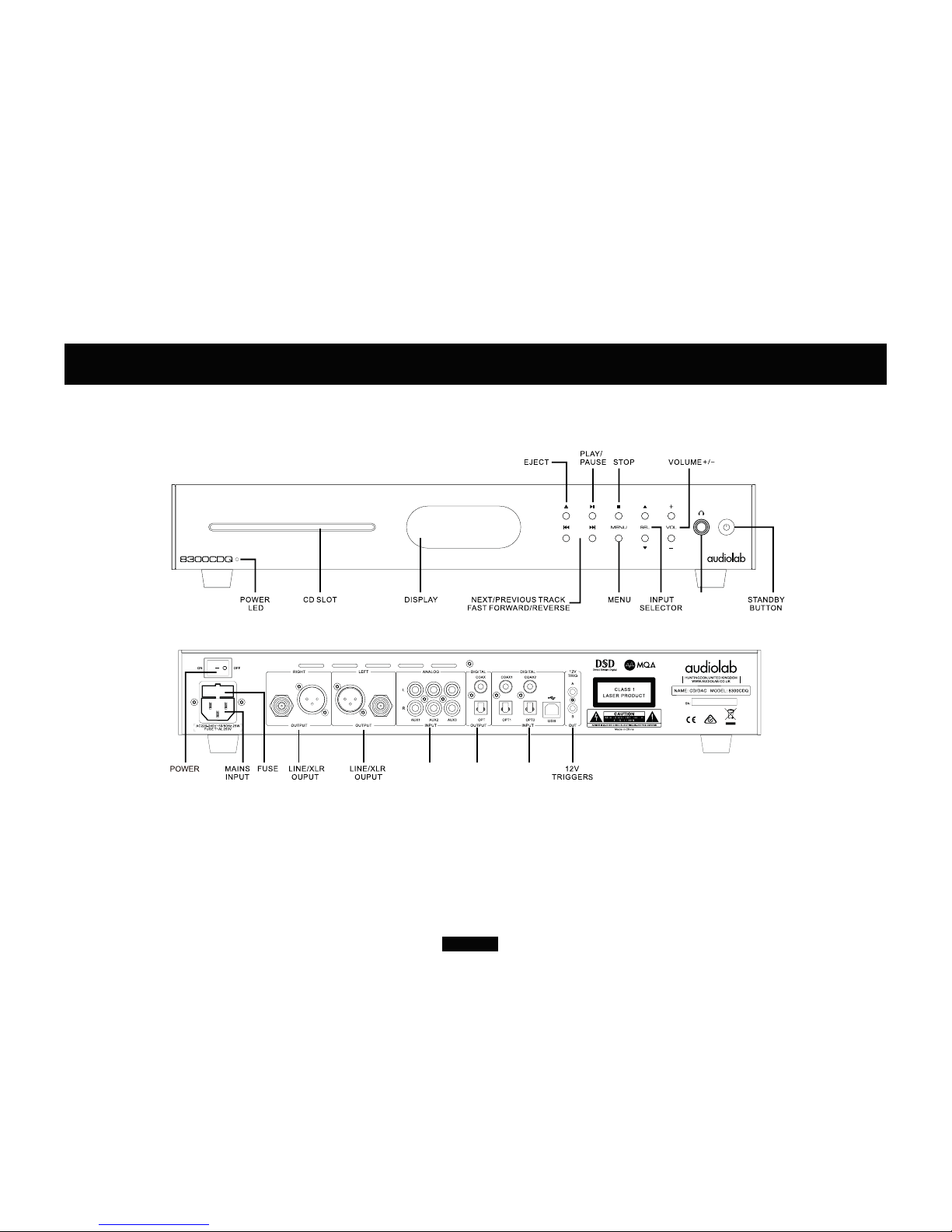
&RQWUROVDQG &RQQHFWRUV
Page 3
ANALOGUE
INPUT
DIGITAL
OUPUT
DIGITAL
INPUT
HEADPHONE
OUTPUT

04$,PSOHPHQWDWLRQ
Page 4
Audiolab 8300CDQ includes MQA technology, which enables you to play back MQA audio files and streams, delivering the sound of the original master recording.
MQA (Master Quality Authenticated) is an award-winning British technology that delivers the sound of the original master recording. The master MQA file is fully authenticated and is small enough to stream or
download.
Visit mqa.co.uk for more information.

HPRWH+DQGVHW
Page 5
NOTE: the handset buttons shown crossed out are for use with other
Audiolab units and are not operational when used with the 8300CDQ
Fitting Batteries
Open the cover, unwrap the supplied AAA batteries and
place them in the battery compartment with the polarity as
shown, replace the cover.
Always use AAA batteries and always replace them in sets.
Never mix old and new batteries. Very weak batteries can
leak and damage the handset. Replace them in good time!
There is a risk of fire and burns if a battery is handled
improperly. Do not disassemble, crush, puncture, short
external contacts, or dispose of in fire or water.
Do not attempt to open or service a battery. Discard used
batteries in full accordance with recycling regulations in
force in your area.
Handset Operation
The handset operates several Audiolab components. The
handset buttons shown crossed out are for use with other
Audiolab units and are not operational when used with the
8300CDQ.
Point the handset at the remote receiver and press the
relevant key. The handset should be within 15 meters of the
player and there must be a clear line of sight between the
two units.
1 STANDBY Press to bring the unit in/out of Standby
2 STORE Press to store a track in Program mode
3 RANOOM Press to select ranoom mode
4 MENU Press to enter menu mode
5
Move to the next track of CD/USB
Move to next menu page or setting
6 VOL– Decrease Volume
7Press and hold to Fast Reverse
8 Press and hold to Fast Forward
9 FILTER Press to select a digital filter
10 DISPLAY Press to toggle the display on/off
Press and hold to select display brightness levels
11 INFO Press to toggle track name or artist name
12 N Press to select 8300N remote mode
13 A Press to select 8300A remote mode
14 CD Press to select 8300CDQ remote mode
15 TIME Press to toggle track time remaining and elapsed
16 SOURCE Press to cycle source inputs
17 Press to eject/load the disc
18 Press to stop CD
19 Press to start/pause CD/USB playback
Press to next menu page or setting
20 Press once to replay the current track of CD/USB
Press again to move to the previous track of CD/USB
Move to last menu page or setting
21 VOL+ Increase Volume
22 REPEAT Press to select a repeat mode
23 PROG Press to program tracks of your choice
24 NUMBER KEYS Press to go directly to a track by number
25 MUTE Press to mute and unmute the sound
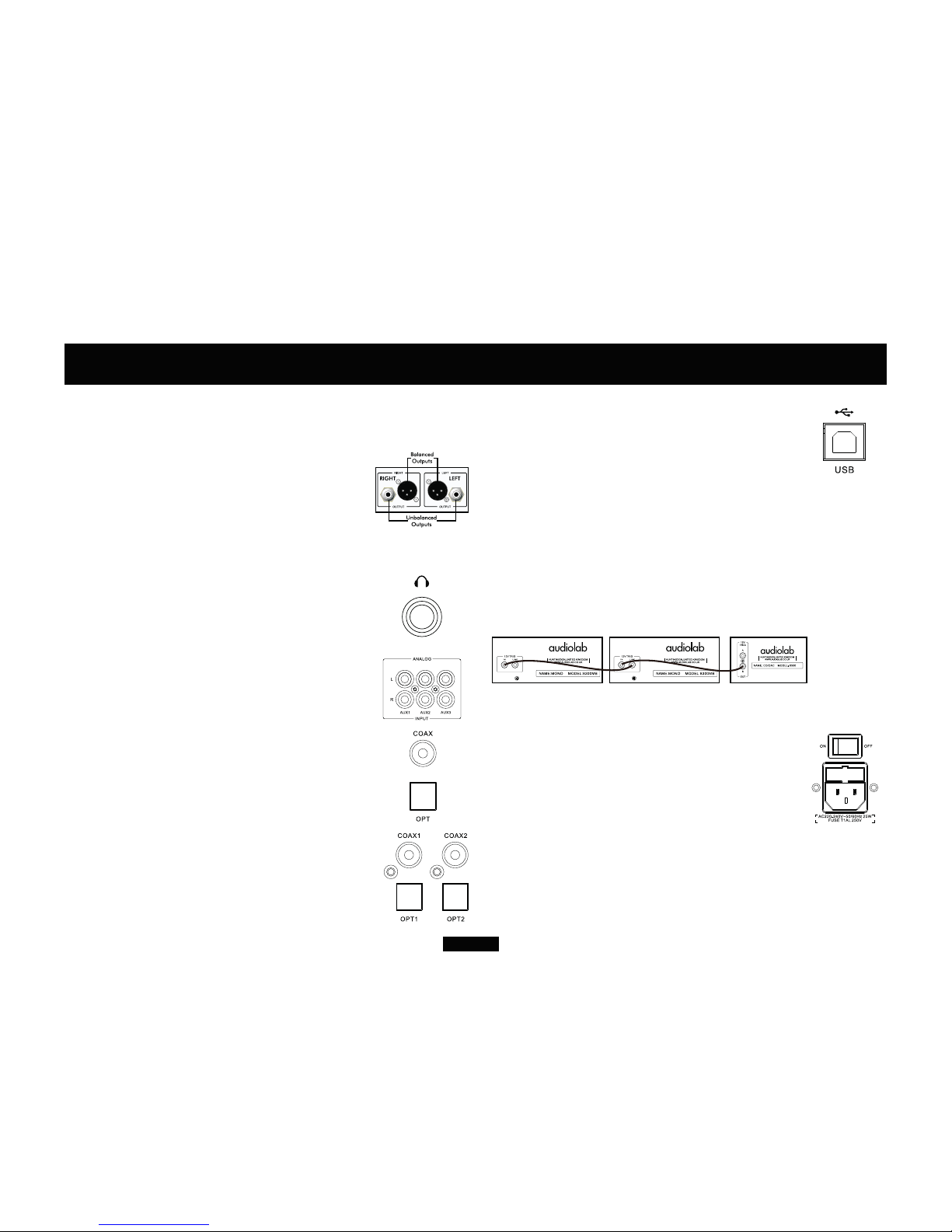
USB Port
Use a certified USB2.0 cable, connect the cable to 8300CDQ and
then to the USB port on the digital source. If the media player on your
computer features stereo and multichannel output set the output of the
media player to stereo.
12V Trigger Connectors
A trigger circuit is a “daisy chain” in which one unified command from
the master unit (8300CDQ) can bring all the connected “slave” units
into or out of standby. The slave equipment is left powered on but is
switched in and out of standby in synchronism with the master. When
the 8300CDQ is powered on or off, the trigger pulse switches all slave
equipment on or off in tandem.
Two trigger outputs are provided and they are both enabled as supplied
though you may fully or partially disable them as required.
Analogue Outputs
Balanced Output
Balanced connections provide greater dynamic headroom and improved S/N
ratio. If your amplifier has a greater dynamic headroom input uses the balanced
connection. You need one XLR balanced cable per channel. The socket connects
to the player and the plug normally connects to the amplifier.
Unbalanced Output
If you cannot used the balanced outputs, connect a high quality stereo screened
RCA phone change to phono lead from the unbalanced outputs of the 8300CDQ
to a suitable input of the amplifier.
Headphone Output
A stereo 6.3mm (1/4”) jack is provided on the front panel for connecting
headphones. Connecting headphones mutes the audio signal. 8300CDQ
headphone output is up to +3dB, users can select suitable output level base on
their headphones. Caution: When using headphones, playing music at very high
volumes may permanently damage your hearing.
Analogue Input
Three standard line inputs are provided. Connect a high quality screened RCA
phono lead from the line output of your source component the appropriate input
of the 8300CDQ
Digital Outputs
Coaxial and Optical output
One Coaxial and one Optical SPDIF digital output. Connect a suitable digital
coaxial (fully screened) interconnect or optical cable from the appropriate SPDIF
output of the 8300CDQ to the input of the DAC or CD transport.
Page 6
&RQQHFWLRQVă
Trigger operation of 8300CDQ with two 8300MB power amplifier
Mains Input
Before connecting the 8300CDQ to the mains supply make sure that all the other
connections to your system have been properly and securely made. Make sure
the ON/OFF switch on the 8300CDQ is switched off. Switch the mains supply
off at the wall socket, and then, using the cable supplied, connect the socket on
the back of your 8300CDQ to an AC supply outlet. The player is now ready for
operation.
Digital Inputs
Four digital inputs (Two Coaxial and two Optical) are provided for connecting
the 8300CDQ to an external SPDIF source. The inputs are connectable to a
wide range of digital media. Connect a suitable digital coaxial (fully screened)
interconnect or optical cable from the SPDIF output of the source component to
the appropriate input of the 8300CDQ.
If you are connecting a multichannel source, access the menu of the source
component and set SPDIF output to (L)PCM Stereo with the speakers OFF.
CDQ
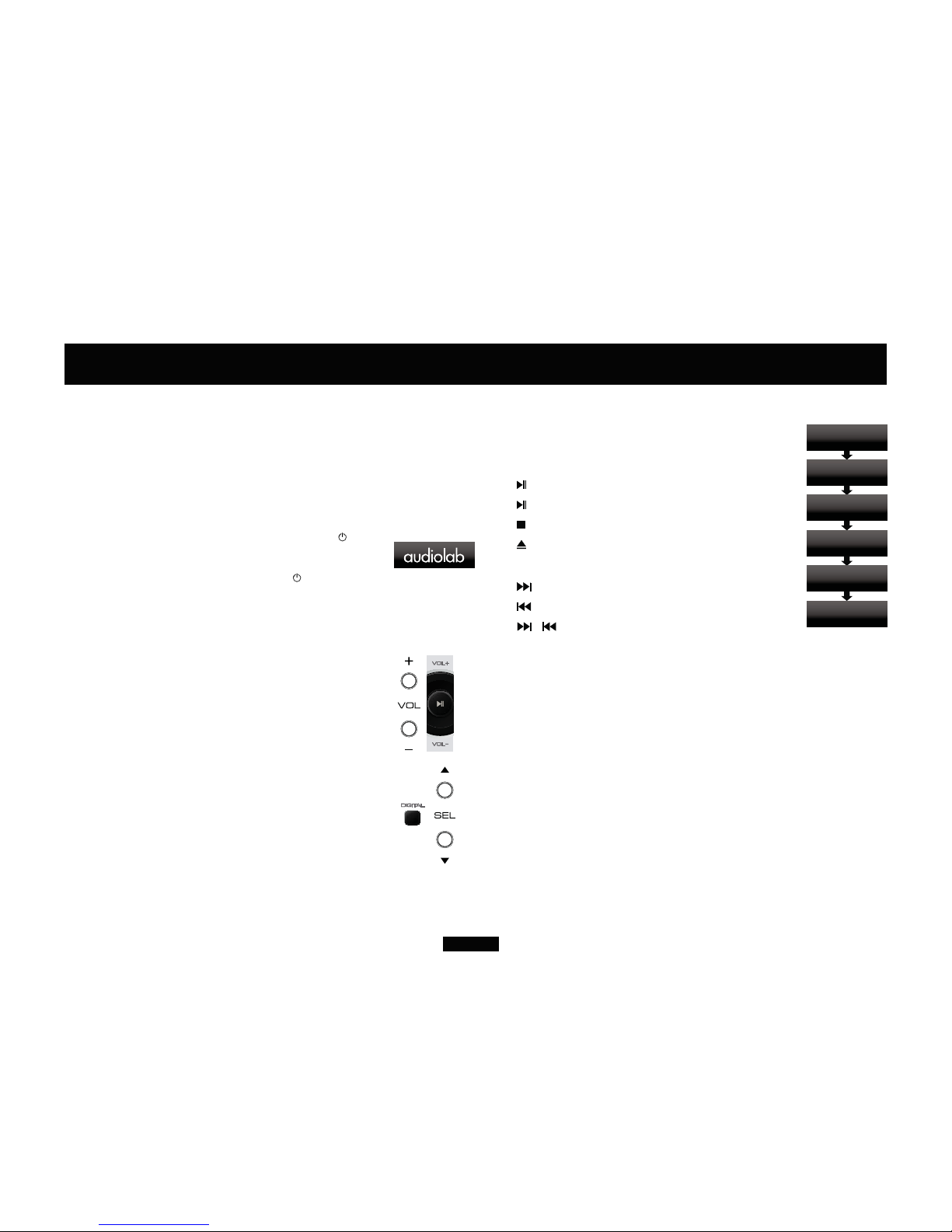
2SHUDWLRQ
Page 7
Loading a Disc
Insert one CD into the slot. The disc information will now display. After
reading the track information the disc will stop.
Playing a Disc
Press to play a disc.
Press to pause a disc, press again to resume play
Press to stop the disc
Press to eject the disc
Next/Previous Track
Press to move to the next track.
Press to once to replay the current track.
Press / repeatedly to move through the tracks forward or back
on track at a time.
If you exceed the number of tracks on the disc, the player will wrap
round and play from track 1.
If you go past track 1, the player will wrap round and reverse search
from the final track on the disc.
Direct selection of the tracks from the handset
Select the wanted track directly from the remote key pad. The disc
will play forward from the chosen track. If you choose a single digital
track (e.g.1) in a disc which contains more than 10 tracks, the player
will pause briefly, waiting for you to enter a second digital. If none is
entered, player will commence from the entered single-digit track. If
the choice is invalid the display reverts to the previous state.
Note: You can preselect a track before you load a disc. When the disc
is loaded the player will play from the selected track.
Switching On and Off
Connect power to all system units. Switch the mains on. Switch on all source units
including the 8300CDQ. Switch on the power amplifiers.
When switching off: switch off the amplifier first before switching off the
8300CDQ unless they are trigger enabled.
When switching on: The power LED illuminates.
Standby Mode
Audiolab 8300CDQ will be in standby mode when power on. Press the button
to bring 8300CDQ out of standby, the power indicator LED becomes brighter,
after a short period the units boots up,the display shows the welcome screen
You can activate the ‘auto standby’ function by holding the button down for 3
seconds. Using this ‘auto standby’ function, 8300CDQ will automatically go into
standby mode when there is no signal input or operation for 20 minutes, and the
power indicator LED becomes dim .
Altering the Volume Level
Press the VOL +/- keys on front panel to alter the level.
The range is -80dB to +3dB, 0dB is nominally 2.0Vrms .
The factory default volume is -20dB. If the volume is set to lower than -20dB when
the unit is closed, the default volume will be last used value when the unit next
boots up. If the volume is set to higher than -20dB, the default volume will be
-20dB when the unit next boots up.
Playing a CD
If not already selected, press the DIGITAL key on the handset to cycle the CD
input, or cycle the SEL key on the front panel to select the CD input.
&' G%
1R'LVF
&' G%
/RDGLQJ
&' G%
5HDGLQJ
&' G%
7UN
&' G%
7UN
&' G%
(MHF
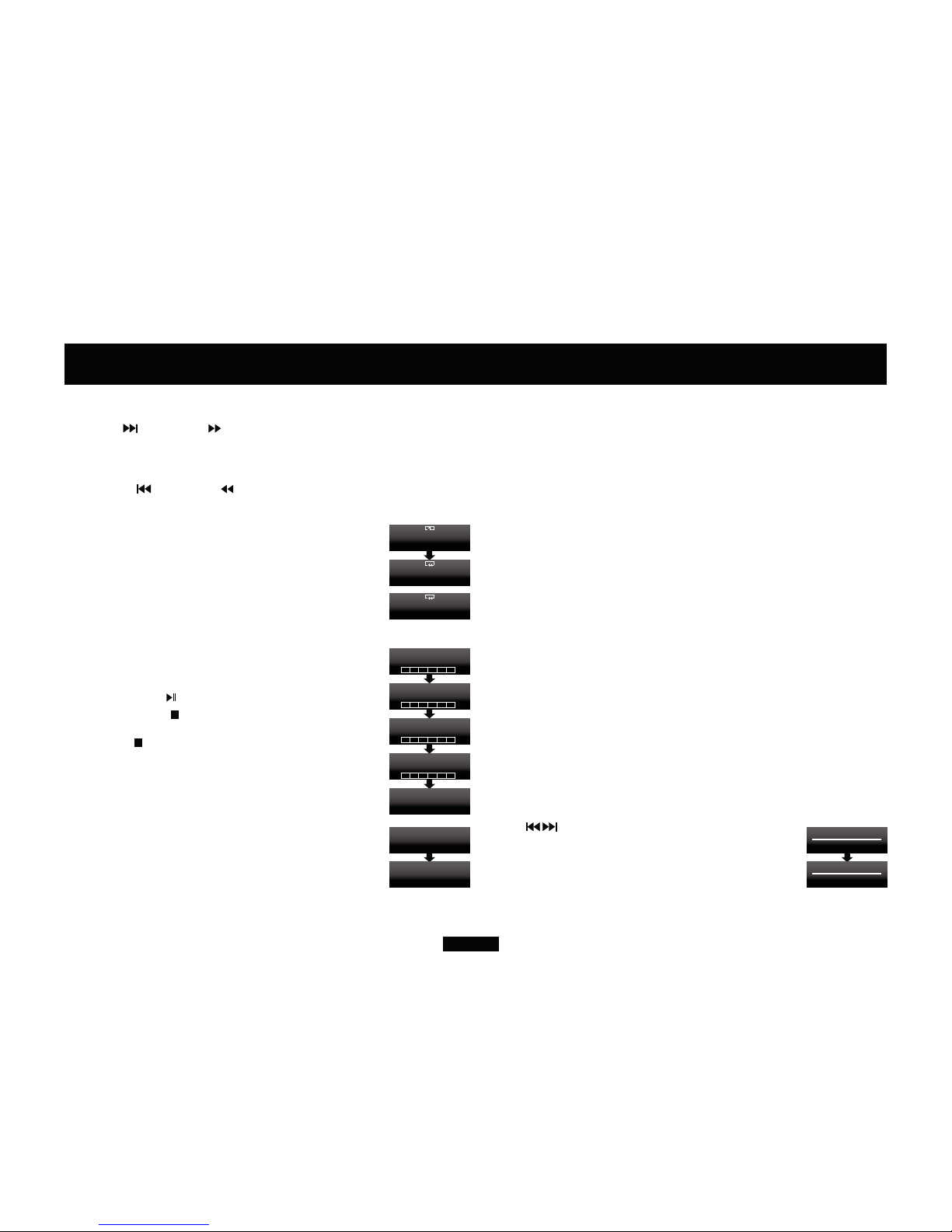
Page 8
2SHUDWLRQ
Selecting a Digital Input Source
Press the DIGITAL keys on the handset or the SEL buttons on the front
panel to select a digital input.
When the input is locked, the front panel will display the input source
frequency. If the input display reads “Unlock”, this because the source
is switched off, in standby or the unit is paused.
There are no playback controls active when the 8300CDQ is
processing a digital coaxial or digital optical input. But HID function is
available when playing PC USB,Play, Pause, Previous track, Next track
can be controlled by the handset and front panel buttons.
Notes: We recommend you pass a Digital signal to the 8300CDQ
without any DSP processing or resampling at the source. This will allow
the upsampling circuits in the 8300CDQ to work at their optimum.
If there is a digital volume control on the source unit, set it at
maximum and use the volume control in the 8300CDQ to alter
the volume level. This may seem counter-intuitive but will preserve
optimum performance. Consult the user manual on your source unit
for advice.
Setting the DPLL Bandwidth (SPDIF inputs only)
The SPDIF inputs are tolerant of high-jitter digital steams. When
receiving input from some DVT-B and satellite receives, games
consoles etc. the high jitter form these sources may cause the interface
suffer from clicking, drop-outs etc.
The 8300CDQ is set by default to Auto mode for maximum
compatibility with digital source. However, each digital input may be
altered to be more/less tolerant of jitter.
Press and hold the PROG button for remote handset
Press can choose different setting.
There are two settings:
Low Bandwidth: this setting offers the best performance but with the
lowest tolerance of source jitter errors.
High Bandwidth: this offers the highest tolerance to high jitter or
unstable data streams but with reduced performance.
Search
Press and hold on front panel or on remote to search forward through a
tracks or tracks. If you keep the button pressed, the player will search the entire
disc. When the end of the disc is reached the player will cycle around a point 1
second before the end of the disc. On releasing the button the player plays to the
end of the disc.
Press and hold the on front panel or on remote to search back through a
track or tracks. If you keep the button pressed, the player will search back through
the disc. When the start of the disc is reached, nothing further will happen. On
releasing the button the player plays from track 1.
Repeat
Press the repeat key to cycle the repeat mode
Mute
Press the MUTE key to toggle the sound off/on.
Program Play
You can create a custom program of up to 99 chosen tracks.
Program mode must be accessed when the disc is stopped.
Press PROG first to enter program mode. Press a track number, and then press
STORE to save.
To play the program: Press
To stop program play: Press .
To erase a program from memory: The program is stored in the player’s memory
until erased. Press twice or eject the disc to erase stored program.
Info Display
Repeatedly press the INFO key on remote to show Artist and Title. When
playing a disc the player remembers the last INFO display mode set. If
you switch to another input and then back to CD mode, the player recalls
the last used state and plays from the point at which you changed inputs.
The info feature requires disc support and can be enabled/disabled in
the menu. See page 9.
&' G% &2$;'3//%:
&2$;'3//%:
/RZ
+LJK
7ZLQR
35*
7UN
&' G%
1HYHUFKDQJH
35*
7UN
&' G%
7UN
&' G%
27UN PV
&' G%
7UN PV
&' G%
7UN PV
&' G%
7UN PV
&' G%
7UN
35*
&' G%
7UN
0X H
&' G%
7UN
0X H
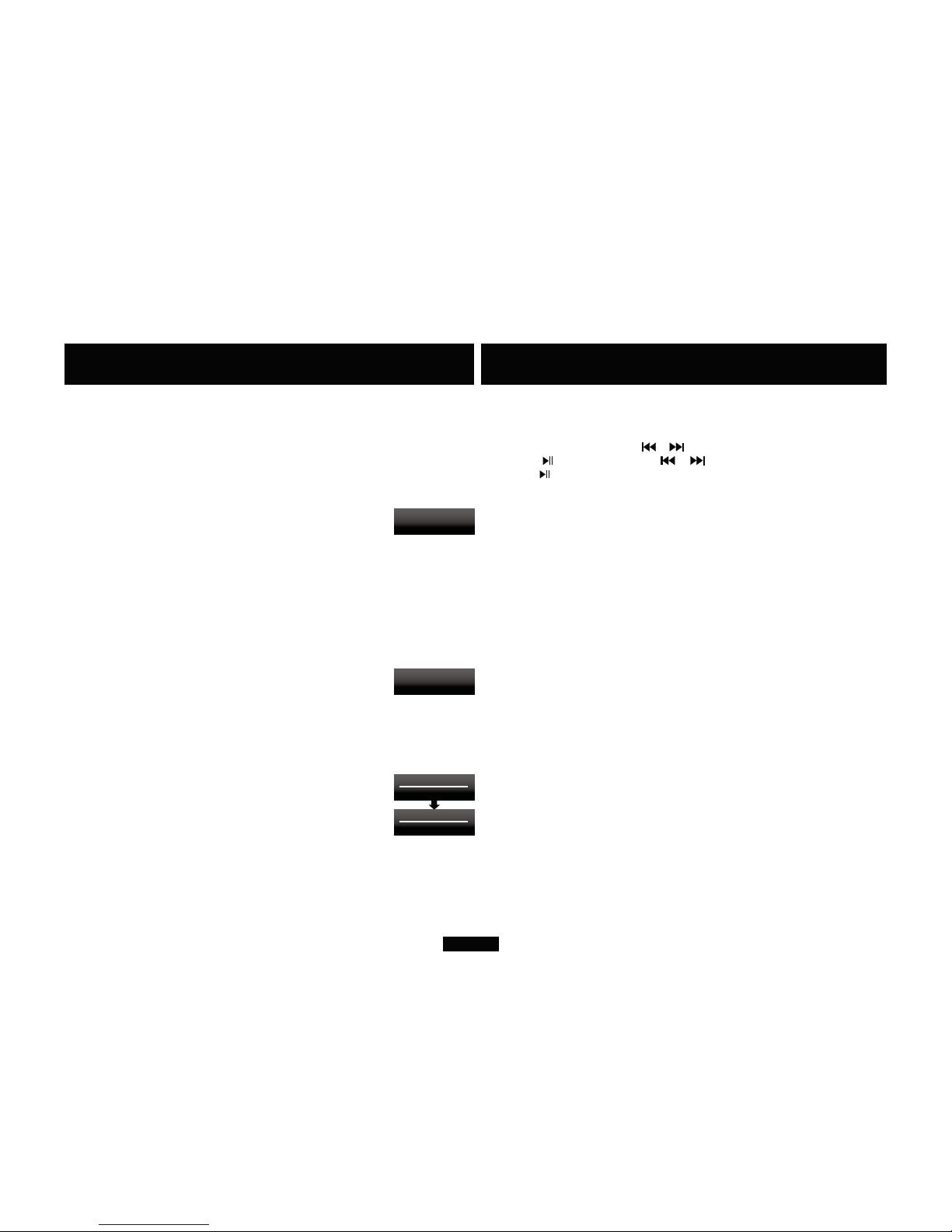
Page 9
2SHUDWLRQ
When an external input is playing:
Playing a USB input
CD
CD
8300CDUSB
USB
“U” USB P
USB
Selecting the Display brightness level
PDISPLAY
OFF:P
:PDISPLAY
PDISPLAY
S 8300CD
Selecting a Digital Filter:
83007 PFILR
PC P FIL O
F
“O” –
”
F
R
“SR” (
)
“SR” S
R-
” S
R -
“”
-
FDSD KK” “70K”
K jIIR
A
2SHUDWLRQ
86% G%
8QORFNHG
86% G%
'6'0+]
'LVSOD\%ULJK QHVV
'LVSOD\%ULJK QHVV
/HYHO
/HYHO
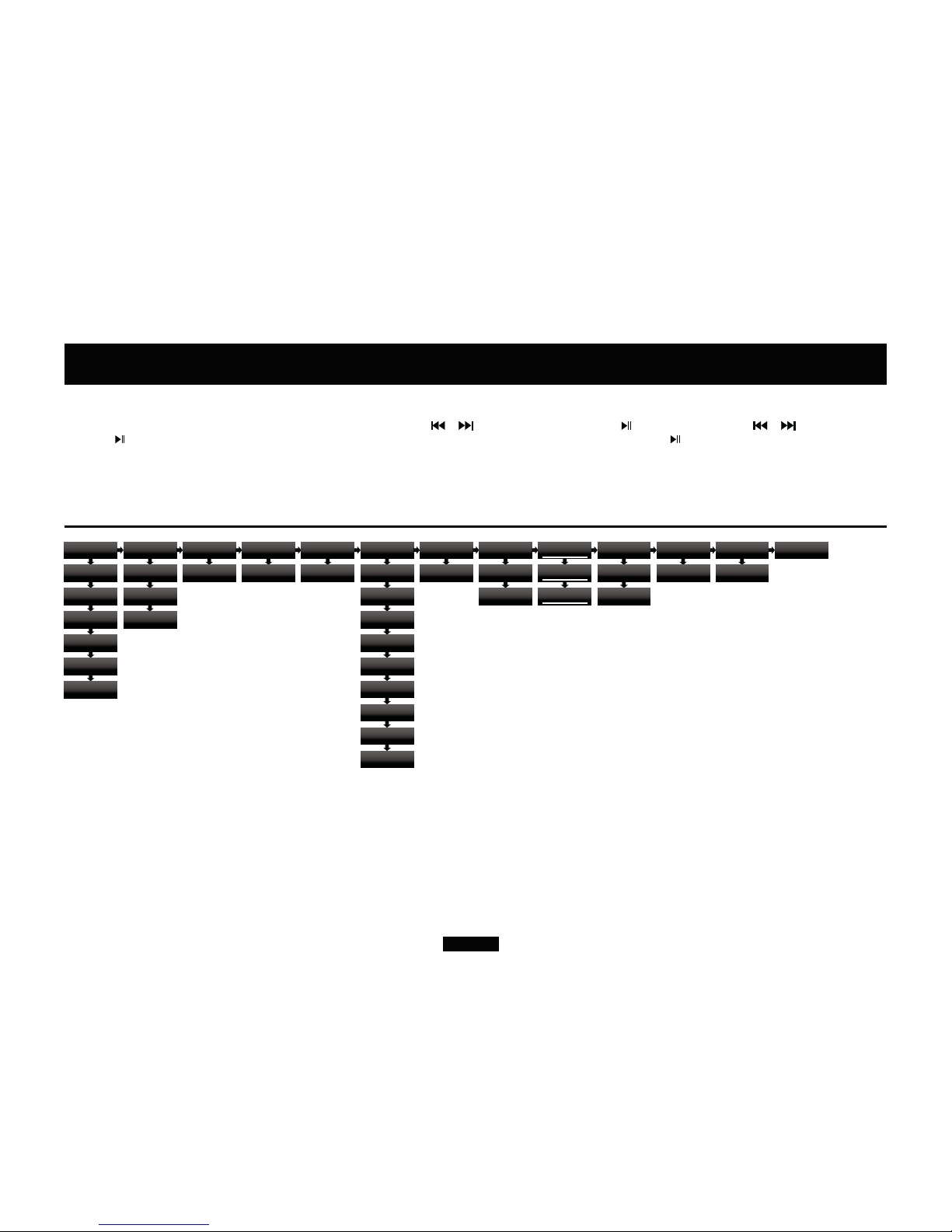
Page 10
'LVSOD\%ULJK QHVV
/HYHO
'LVSOD\%ULJK QHVV
/HYHO
7KH0HQX
The menu enables you to customize the unit and optimize the interface with other equipment in your system.
8300CDQ has 13 different menu pages. Press MENU key to enter menu mode, and then press or to turn to different menu pages, press to enter any menu page, press or again to select different
setting, press again to confirm chosen setting and exit the menu mode. No operation for 5 seconds will also exit menu mode. The Setting will not take effect if is not pressed.
The Menu Tree
The chart shows the menu options, Main menu item are at the top. The next level shows the default settings.
'LJL DO)LO HU
2S LPDO7UDQGLHQ ;'
'LJL DO)LO HU
2S LPDO7UDQVLHQ ''
'LJL DO)LO HU
6KDUS5ROORII
'LJL DO)LO HU
0LQLPXP3KDVH
'LJL DO)LO HU
2S LPDO6SHF UXP
'LJL DO)LO HU
2S LPDO7UDQVLHQ
'6'%DQGZLG K
1RUPDO
'6'%DQGZLG K
N
'6'%DQGZLG K
N
'6'%DQGZLG K
N
7UDFN7LPH
6KRZ,I$YDLODEOH
7UDFN7LPH
'R1R 6KRZ
6DPSOLQJ5D H
1RPLQDO)UHTXHQF\
6DPSOLQJ5D H
$F XDO)UHTXHQF\
'LJL DO)LO HU
6ORZ5ROORII
'HIDXO ,QSX
5HFDOO/DV ,QSX
'HIDXO ,QSX
&'
'HIDXO ,QSX
&2$;
'HIDXO ,QSX
&2$;
'HIDXO ,QSX
237
'HIDXO ,QSX
237
'HIDXO ,QSX
86%
'HIDXO ,QSX
$8;
7ULJJHU$&RQ URO
(QDEOH
7ULJJHU$&RQ URO
'LVDEOH
7ULJJHU%&RQ URO
(QDEOH
7ULJJHU%&RQ URO
'LVDEOH
7ULJJHU%&RQ URO
)ROORZ7ULJJHU$
%DODQFH
G%/5
%DODQFH
G% 5
%DODQFH
G%/
2X SX /HYHO
$GMXV DEOH
2X SX /HYHO
G%U9UPV
2X SX /HYHO
G%U9UPV
)DF RU\5HVH
1R
)DF RU\5HVH
5HVH
6RI ZDUH9HUVLRQ
9HU
$X R6 DQGE\
1HYHU
$X R6 DQGE\
0LQX HV
'HIDXO ,QSX
$8;
'HIDXO ,QSX
$8;

Page 11
:DUUDQW\
Audiolab Ltd. warrants this product, subject to the terms and conditions below, to be free from defects in
materials and workmanship. During the warranty period Audiolab will repair or replace (at Audiolab’s
option) this product, or any defective part in this product, if it is found to be defective due to faulty
materials, workmanship or function. The warranty period may vary from country to country.
Terms and conditions
The warranty starts on the date of purchase (or the date of delivery if this is later).
You must provide proof of purchase/delivery before work can be carried out. Without this proof, any
work carried out will be chargeable to you.
All work will be carried out by Audiolab or its authorized agents or distributors.
Any unauthorized repair or modification will void this warranty.
If any part is no longer available it will replaced with a functional replacement part.
Any parts that are replaced will become the property of Audiolab.
Any repair or replacement under this warranty will not extend the period of warranty.
This warranty is valid only in the county of purchase, applies only to the first purchaser and is not
transferable.
The following are not covered:
1. Products which the serial number have been removed, altered or otherwise made illegible.
2. Normal wear tear and cosmetic damage.
3. Transportation or installation of the product.
Accidental damage, fault caused by commercial use, acts of God, incorrect installation, connection or
packing, misuse, neglect or careless operation or handling of the product which is not in accordance
with Audiolab’s user instructions.
1. Repairs or alterations carried out by parties other than Audiolab or its authorized agents or
distributors.
2. Products not purchased from an Audiolab authorized dealer.
3. Products that were not new at the time of original purchase.
4. Products sold ‘as is’, ‘as seen’ or ‘with all faults’.
Repairs or replacements as provided under this warranty are the exclusive remedy of the consumer.
Audiolab shall not be liable for any incidental or consequential damages for breach of any express or
implied warranty in this product. Except to the extent prohibited by law, this warranty is exclusive and in
lieu of all other warranties whatsoever, both express and implied, including, but not limit to, the warranty
of merchantability and fitness for a practical purpose.
This warranty provides benefits that are additional to and do not affect your statutory rights as a
consumer.
Some countries and U.S. states do not allow the exclusion or limitation of incidental or consequential
damages or implied warranties so the exclusions in the paragraph above may not apply to you. This
warranty gives you specific legal rights, and you may have other statutory rights, which vary from state to
state or county to county.
How to claim:
To obtain warranty service contact the Audiolab authorized dealer from which you purchased this
product. Do not dispatch goods without the prior agreement of the dealer, Audiolab or their authorized
distributors.
If asked to return products for inspection and/or repair, pack carefully, preferably in the original cartons
or packing affording an equal degree of protection, and return prepaid. If unsuitable packaging is used,
Audiolab may make a charge for the supply of new packaging.
Insurance is recommended and goods are returned at owner’s risk. Audiolab or their authorized
distributors cannot be held liable for loss or damage in transit.

Page 11
6SHFLILFDWLRQV
Output Voltage 4.2Vrms ±0.1 (Balanced)
2.1Vrms ±0.1 (Unbalanced)
Output Impedance
Total Harmonic Distortion (THD) <0.002% (1kHz, 0dB, 20Hz ~ 20kHz, A weighted)
Frequency Response 20Hz - 20kHz (± 0.2dB)
Signal to Noise Ratio (S/N) <-100dB A Weighted (Balanced)
<-98dB A Weighted (Unbalanced)
Dyanmic Range (A Weighted) >100dB (Balanced)
>98dB (Unbalanced)
Crosstalk (@1kHz) <-130dB (Balanced)
<-120dB (Unbalanced)
Standby Power Consumption <0.5W
Power Requirements
240V ~ 50 - 60Hz
230V ~ 50 - 60Hz
115V ~ 50 - 60Hz
100V ~ 50 - 60Hz
Dimension(mm) (W x H x D) 444 X 80 X 317
Carton size(mm) ( W X H X D) 500 x 140 x 455
Weight 6.0kg (Net)
7.5kg (Gross)
Page 12

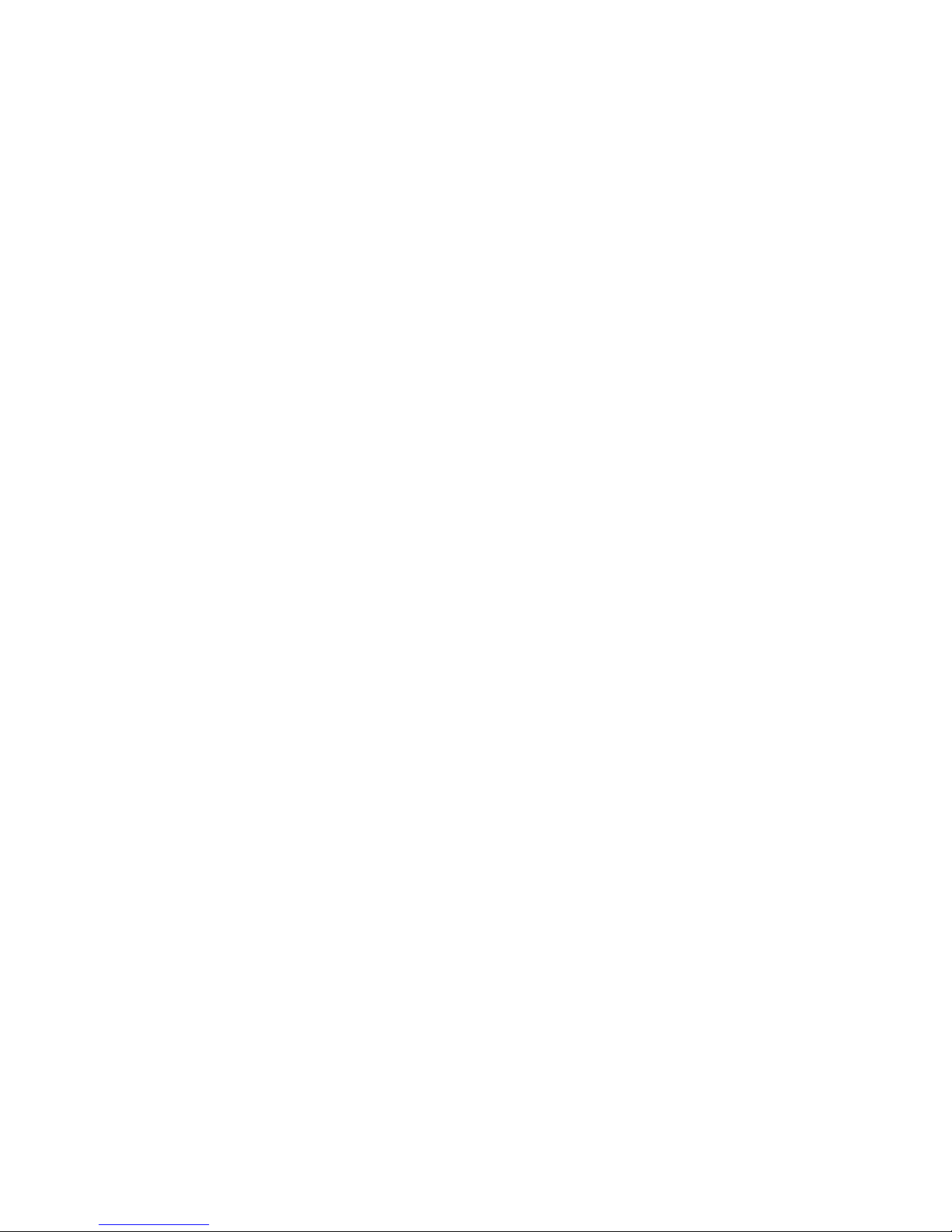


$XGLRODE
,$*+RXVH
*OHEH RDG
+XQWLQJGRQ
&DPEULGJHVKLUH
3('/
8.
7HO
)D[
KWWSZZZDXGLRODEFRXN
&2'( $+01/D
Table of contents
Other Audiolab CD Player manuals
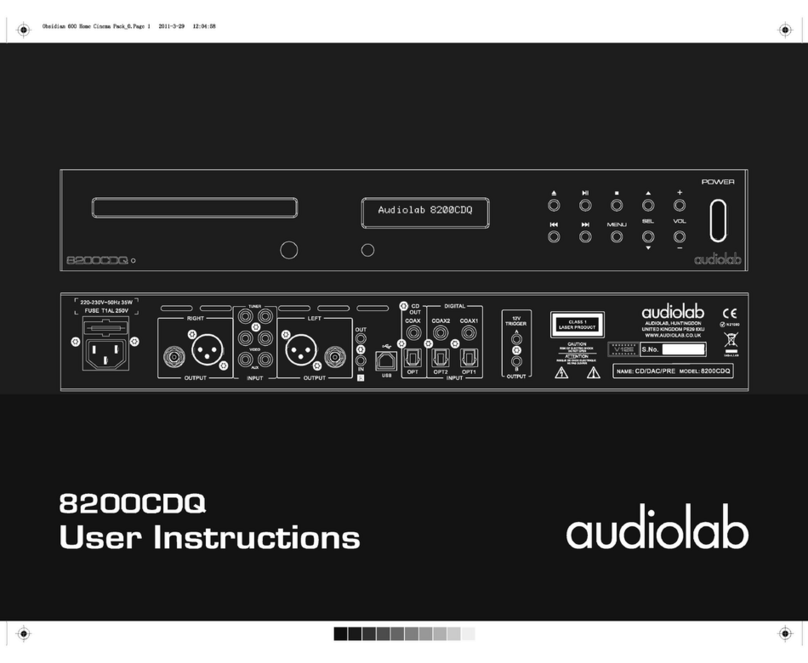
Audiolab
Audiolab 8200CDQ User manual
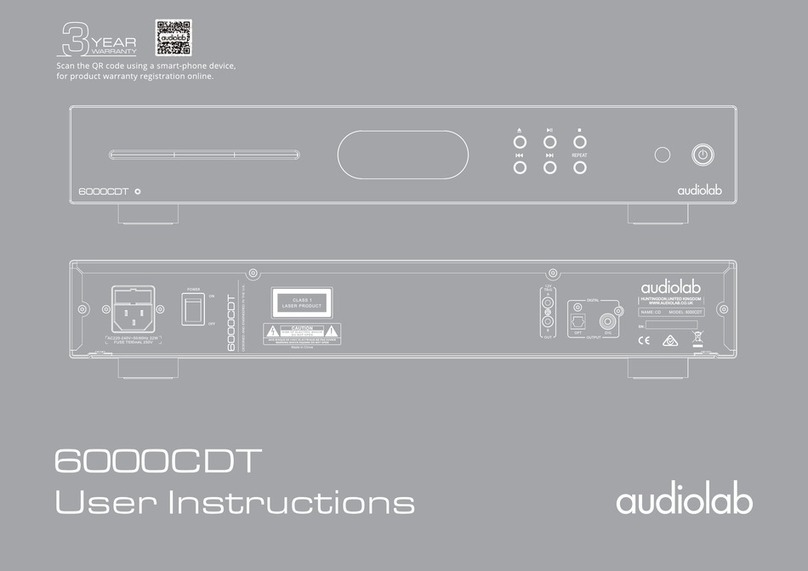
Audiolab
Audiolab 6000CDT User manual

Audiolab
Audiolab 8200CDQ User manual

Audiolab
Audiolab 8200CD Installation instructions

Audiolab
Audiolab 8300CD User manual
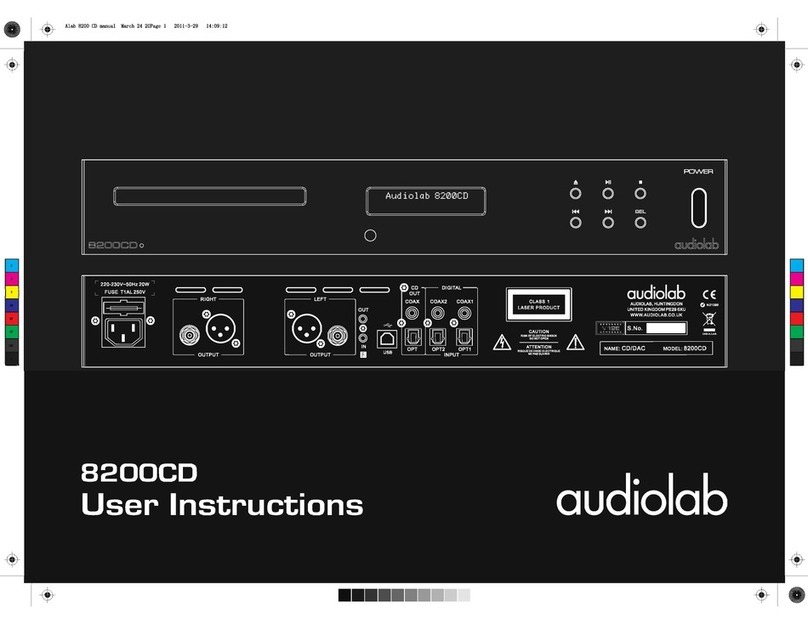
Audiolab
Audiolab 8200CD User manual

Audiolab
Audiolab 8000CD User manual

Audiolab
Audiolab 8200CD User manual

Audiolab
Audiolab M-CDT User manual
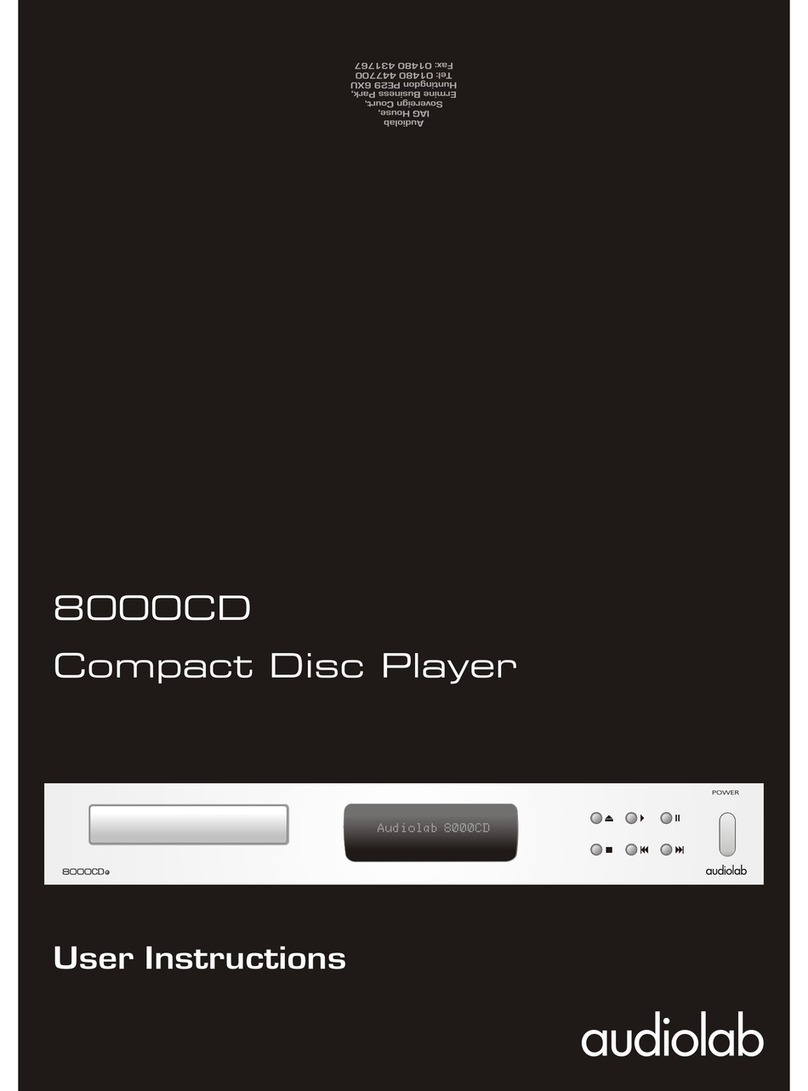
Audiolab
Audiolab 8000CD User manual