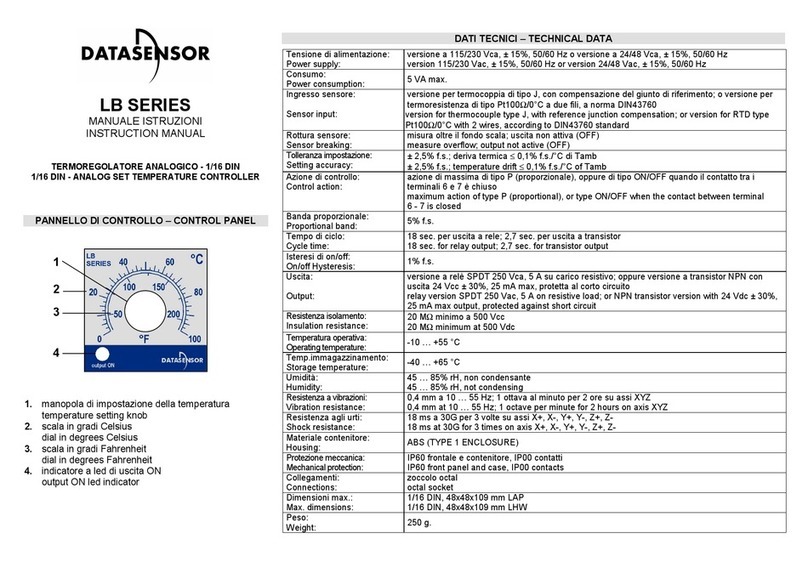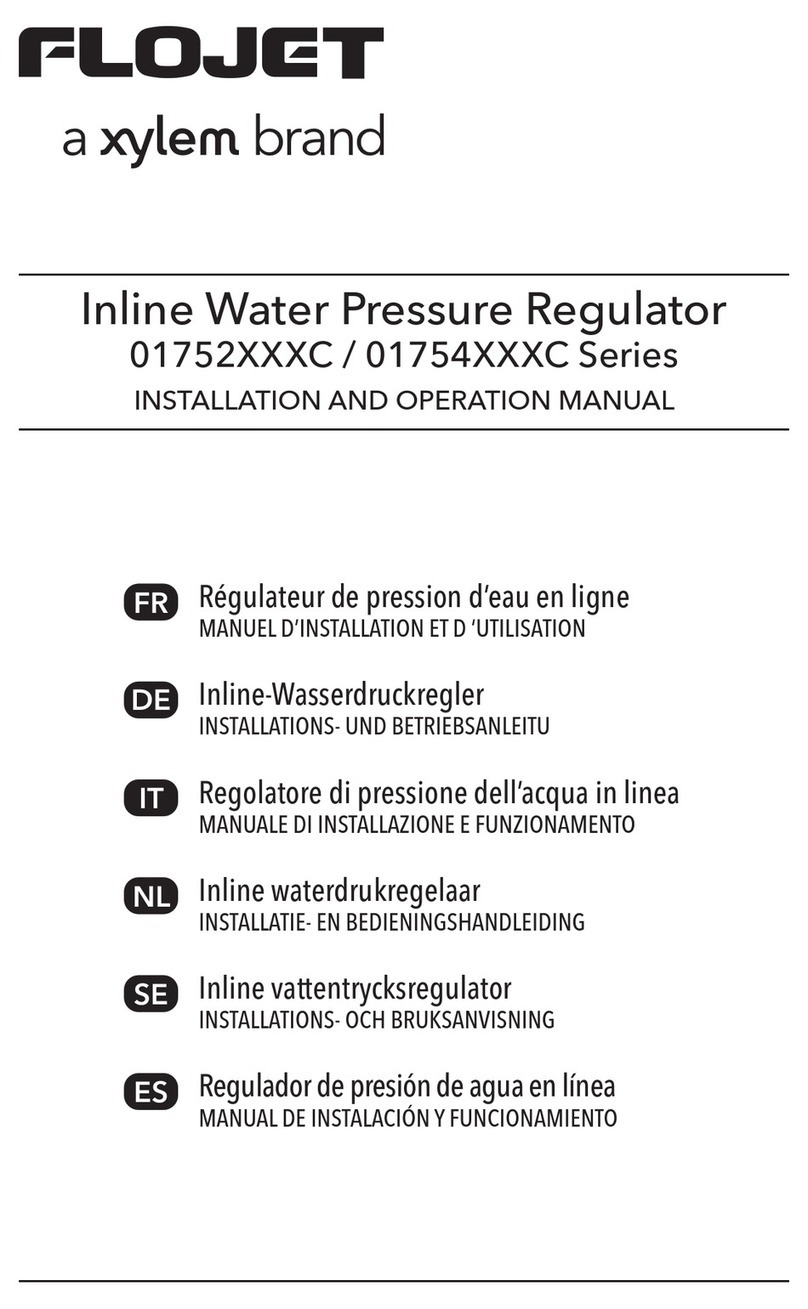AudioShare ASW101 User manual

The First all digital Voice and Music system
USER GUIDE
v02r31-090401
ASW101 Wall Station
© 2009 Digital Home Communications, LLC. All Rights Reserved.

2
Important Safety Information
WARNING: To prevent fire or shock hazard or damage to the
equipment, do not expose this equipment to rain or excessive
moisture.
FEDERAL COMMUNICATIONS COMMISSION (FCC)
WARNING:
Unauthorized modifications to this equipment not only void the
warranty, but also void the user’s authority to operate it.
WARNING: There are no user or installer serviceable parts in any
audioShare®devices. Do not disassemble any devices or attempt to
repair or replace components. Doing so may damage the device or
cause it to cease functioning properly. The user warranty will also be
voided.
WARNING: Even though Cat. 5 wiring and RJ45 connections are
used to interconnect devices, the audioShare®system uses a
proprietary networking scheme and is NOT COMPATIBLE with
Ethernet devices. Unless otherwise specified, connecting any
audioShare®compatible device (wall stations, door stations, hubs,
power injector modules, etc.) to Ethernet compatible devices will
result in damage to the audioShare®device, the Ethernet device, or
both. Resulting damage is not covered under the warranties of
either type of device.
WARNING: audioShare®devices contain complex electronic
circuitry that is highly sensitive to electrostatic discharge (ESD).
audioShare®units have been designed to shunt electrostatic
discharge away from these sensitive circuits. In order for this
protection to be fully effective, the audioShare®system power supply
must be connected directly to an electrical/earth ground. Failure
to properly ground the system will void the warranty.

3
WARNING: Use only the certified audioShare®power supply
provided with the system. Use of unauthorized power supplies may
cause erratic or diminished operation and will void the warranty.
WARNING: It is common practice to acid wash exterior brick or
stone walls or to power wash homes with siding or stucco exteriors.
Doing this with an audioShare®door or wall station installed will
damage the unit. Resulting damage is not covered under the
warranty. Always be sure to remove the unit and protect the Cat 5
wires and the RJ45 connectors before performing these washes.
CAUTION: The audioShare®system power supply operates at 50
VDC, which is present on all system wiring and at each device
connected to the system. Disconnect system power supply before
installing, interconnecting, replacing or removing any audioShare®
equipment. It is possible for 50 VDC to still be present on
audioShare®devices for several minutes after power has been
disconnected.
NOTE: All audioShare®devices are protected from short circuits
and overloads by Poly-Resettable Fuses. These fuses reset only
after removing power for at least 30 seconds. Refer to section on
Power Reset under Troubleshooting in Appendix A).

4
The First all digital Voice and Music system
USER GUIDE
Table of Contents
QUICK-START REFERENCE GUIDE ..............................................7
General Operating Rule...............................................................7
INTRODUCTION.............................................................................11
What’s a Media Bus?.................................................................11
USING audioShare®.......................................................................12
Include and Join Features.........................................................13
Voice Communication...............................................................14
Listening Features.....................................................................16
Privacy Features........................................................................17
Music...........................................................................................18
Analog or Digital.....................................................................18
Listening to Music..................................................................19
QuickTouchTM Music Feature................................................19
Local Loop-Back Mode..........................................................20
Music Interrupt .......................................................................20
Other Functions.........................................................................20
Lock.........................................................................................20
Keypad Lock...........................................................................20

5
Doorbell...................................................................................20
Remote....................................................................................21
Remote Volume Adjustment .................................................21
System Settings.........................................................................22
Setting the Clock/Time...........................................................22
Setting the Passcode.............................................................22
Finding the Serial Numbers...................................................22
Changing Station Number.....................................................22
Hands Free ON/OFF...............................................................22
Backlight Dim .........................................................................23
Set Mic Levels ........................................................................23
Set Music Level ......................................................................23
Set Default Volume Levels (SmartVolumeTM).......................23
Select Doorchime...................................................................24
Set Default Music Address....................................................24
Background Noise..................................................................24
Intercom Output .....................................................................24
Initialization and Power Off.......................................................25
Setting addresses initially.....................................................25
Door Station Operation .............................................................26
Door Chime Sounds ..................................................................26
NEW FUNCTIONALITY..................................................................28
audioShare®ACCESSORIES........................................................29
SPECIFICATIONS ..........................................................................31
WARRANTY ...................................................................................33
DHC Limited Warranty...........................................................33
How to Obtain Warranty Service...........................................33
Customer Feedback...............................................................33
APPENDIX A ..................................................................................35
Troubleshooting and Q&A........................................................35
Hands Free Operation............................................................35
Passcode Recovery ...............................................................35
Power Reset............................................................................35
Feedback Protection..............................................................36

6
Factory Default Settings........................................................36
Q&A.........................................................................................36
Error Messages..........................................................................37
Gotchas ......................................................................................39
APPENDIX B ..................................................................................41
Tech tips and cool ways to use audioShare®..........................41
Listen to Your iPodTM or WalkmanTM without Earphones...41
Copy Music to Your Computer..............................................41
Listen to Your Music Anywhere in the House .....................41
Get the Most out of Your Music ............................................41
Multiple Music Sources in One Room..................................42
Convenient and Secure Baby Monitor..................................42
For the Tech-Heads................................................................42
APPENDIX C ..................................................................................45
Door Station Address Locations..............................................45
Door Chime Sounds ..................................................................45
APPENDIX D ..................................................................................46
Station Directory........................................................................46
CONTACT INFORMATION.............................................................52

7
QUICK-START REFERENCE GUIDE
This section is a short outline to remind users of some of the key operating
functions. Please refer to USING audioShare®beginning on page 12 for a
complete description of all operating features.
Note: On some older audioShare®wall stations the ENTER key is labeled
SEND. They both operate the same way; only the label has been changed.
General Operating Rule
As a general rule, audioShare®operates like a cell phone. Just dial the station
you want to talk to and press ENTER. To send music, press MUSIC. You will be
prompted for a source address. The station you are at is the default. Either press
ENTER to accept the default or enter a new address and press ENTER. You will
then be prompted to enter a destination address. Again, the station you are at is the
default. To accept the default address, press ENTER or enter a new address and
press ENTER.
End a call, whether voice or music, by pressing END. Pressing END on any
station connected to any other station will end the connection on both stations.
However, in the case where three or more stations are connected together, pressing
END on the initiating station will end the connection for all stations. Pressing
END once from any receiving station included in such a call will drop that station
only. Pressing END twice from any station included in such a call will end the
connection for all stations. The only exception to this rule is during Conference
All operation (see below). A station in Local Loop-Back mode can only be ended
by pressing END on that station (see Appendix B). Pressing Function,then
END clears the entire system, canceling all connections, including Local Loop-
Back.
If you make a mistake when entering a number, press Clear and re-enter the
number or just wait for 10 seconds and the menu will return to normal.
Call another station:
Dial station address and press ENTER
End a call:
Press END
Conference call:
Dial first station address and press ENTER, then dial second

8
station address and press ENTER. Repeat for each additional
station to be included (see Include and Join Features on page
13).
End conference call:
Press END (see general rule above)
All Call (One-way paging broadcast from initiating station to all other
available stations):
Press ALL CALL (it is not necessary to hold the ALL CALL
button).
End All Call:
Press END
Conference All (hands-free communication between all available stations)
Press ALL CALL twice within 3 seconds
End Conference All
Press END from any station involved in the conference.
Music:
Press MUSIC, enter source station address and press ENTER, then
enter destination station address and press ENTER or just press
ALL CALL.
QuickTouchTM Music:
Press MUSIC twice within 3 seconds. Note: a default music source
address must have previously been set up (see page 19).
End Music:
Press END
Select Music Input (analog or digital for this station only):
Press Function, then MUSIC. Enter 1for analog or 2for
digital.
Listen (to all available stations from current station):
From any station, press Function, then Listen.
End Listen:
Press END
Monitor:
From any station, press Function,then Monitor. Enter the address of

9
the station you want to monitor and press ENTER, then enter destination
station address and press ENTER or just press ALL CALL.
End Monitor:
Press END
Lock (toggle security features lock on/off for this station only):
Press Function, then Lock. Enter the passcode and press
ENTER. Repeat to unlock.
Speaker Off (toggle speaker on/off for this station only):
Press Function, then Spkr Off.
Microphone Off (toggle microphone on/off for this station only):
Press Function, then Mic Off.
Doorbell (toggle doorbell on/off for this station only):
Press Function, then Doorbell.
System Functions:
Press Function, then System to access the following
menu items using the volume knob (listed in no particular order):
Clock Menu (set time or change display mode)
HandsFree Toggle (on/off, system-wide)
Change Passcode (for parental control of privacy features)
System Information (hardware & software serial
numbers)
Set Mic Levels (microphone sensitivity: low, med,
high for this station only)
Set Music Level (analog input level trim)
Set Volume Levels (used with SmartVolumeTM to set
default listen volume levels: Broadcast [All Call], Intercom,
Music, or Doorbell for this station only)
Select Doorchime (choose sounds)
Set Default Music Source Address (used with
QuickTouchTM Music feature)
Background Noise (turn on or off, system-wide)
Intercom Output (select which output(s) to send intercom
broadcasts to for this station only)

10
Backlight Dim (dim brightness: 0-100% for this station
only)
Debug mode (toggle: on/off)
Change Station # (NOTE: resets passcode to default)
System Reset – if one or more stations display strange characters or do not
operate as expected:
•Press Function, then END. If this does not solve the problem, perform
aPower Reset as described in Appendix A).

11
INTRODUCTION
Your audioShare®is the first all digital voice and music system. It does for your
home communication needs what the Internet did for the personal computer. It
uses patent-pending digital technology to create a true point-to-point, all-master
audio network, combining features of music distribution systems, intercom
systems, and adding many unique features, too. The following is a basic list of
some of these key features:
•Direct Dial to any room or selected multiple rooms
•Music distribution (CD quality, digital stereo sound) from any room to one
room, selected multiple rooms, or all rooms
•Music Interrupt during intercom and doorbell calls
•Privacy features allow speaker and/or microphone to be disabled
•Monitor mode (baby, sick child, senior care, etc.)
•Broadcast voice to all available rooms (All Call and Conference All)
•Remote Control of one station from another station to set up Music
Distribution or Baby Monitor mode or other selected functions
•Exclusive SmartVolumeTM automatically sets volume control to
predetermined levels
•QuickTouchTM Music for instant access to a default music source
•Flexible wiring methods allow for replacement and scalability of old
communication systems using existing wiring
What’s a Media Bus?
audioShare®sends the audio signals from one station to another using patent-
pending Media Networking technology, over what is called a Media Bus. It was
designed with two media buses so you can have two different combinations of
stations doing two different things at once. You can have 2 voice communications,
or 1 voice communication and 1 music broadcast, or 2 music broadcasts going on
at the same time without interfering with each other. Individual stations can only
perform one function at a time, however, i.e., either music or intercom.
Note: Some systems may only be wired for 1 media bus. See your installation
technician for details.

12
USING audioShare®
Electronic equipment can sometimes be intimidating. We have tried very hard to
make your experience with audioShare®as easy and intuitive as possible. If you
know how to use a cell phone, you’re halfway there.
Don't be intimidated, you can't hurt your audioShare®by making mistakes when
pressing buttons. If all else fails, simply press END or CLEAR and start over
again. Go ahead and experiment to discover how audioShare®can work for you.
Remember, you can't hurt or break it by pressing buttons (gently). Refer to
Appendix A for troubleshooting.
There are far too many features to be described in detail in this manual. We have
included many of the most popular features to get you started. Enjoy.
Note: On some older audioShare®wall stations the ENTER key is labeled
SEND. They both operate the same way; only the label has changed.

13
Include and Join Features
One of the many unique features of audioShare®that sets it apart from other
systems is the ability to include other stations in a conversation or music broadcast
after the initial connection has be made between other stations. This can be done
in either of two ways using the “include” or the “join” functions. The following is
a typical scenario that uses examples of both methods. Let’s say that there are 4
stations, addressed 1, 2, 3 and 4. Let’s say that you setup a music broadcast
between station 1 and station 2. This is done by pressing MUSIC, then 1, then
ENTER, then 2, then ENTER from station 1. You just instructed station 1 to send
a music broadcast from itself as the source to station 2 as the destination. Then,
let’s say you decide that station 3 ought to be included in that broadcast. The
“include” function allows you to simply press 3, then ENTER from station 1.
Station 3 is included in the already established broadcast. Now let’s say that
station 4 wants to be included in the broadcast. From station 4, press MUSIC, then
1, then ENTER, then 4, then ENTER. This is the “join” function. You just
instructed station 4 to start a music broadcast using station 1 as the source and
station 4 as the destination. Stations 2 and 3 continue to be included in the
broadcast and station 4 is added or “joined” to it. This process can be repeated to
include as many stations as desired. Remember that when performed from the
initiating station it is called “include.” When done from any other station not
already included it is called “join.”
Any station that wants to leave the broadcast can simply press END, which will
drop only that station from the broadcast. If the initiating station presses END, it
and all remaining stations will be dropped. If any of the receiving stations presses
END twice, all stations will be dropped (see General Operating Rule on page
7).
This same procedure applies to voice communications, but the MUSIC key is not
used. From the initiating station simply enter the station number and press
ENTER for each station to be included. Also refer to Gotchas in Appendix A.
To join a conversation from any other station, enter the number of any station
already included and press ENTER. Entering the number of any station not
included in the first conversation will begin a whole new, independent
conversation (assuming you are operating with 2 media buses). Attempting to start
a third conversation will result in a System Busy error message.

14
Voice Communication
Note: Refer to the General Operating Rule on page 7.
Calling one station – to establish communication between any two stations.
•Enter destination address and press ENTER and start talking in hands-free
mode, just like a speaker phone.
audioShare®normally operates in hands-free mode, similar a speaker phone. Not
every environment is suited to hands-free operation, however. If one or more
rooms has background noise such as a TV, radio, cooling fan, noisy children, etc.
if may “fake out” the hands-free function. If this is the case, you can temporarily
override hands-free by selecting push-to-talk mode. This is done simply by
pressing ENTER to talk and releasing it to listen. Hands-free operation will
resume again when a new conversation is initiated. You may also turn off hands-
free mode permanently. To cancel hands-free operation, press Function, then
System, then scroll the volume knob to “Hands Free Toggle” then press ENTER
to turn it off. An “H” will appear in the upper right corner of the LCD screen to
indicate that hands-free operation is turned off.
Ending a call:
•Press END
Add another station to a call (conference call):
•While in one call, enter a new address and press ENTER (“include,” see
page 13). Repeat to add as many stations as desired.
Ending a conference call:
•Press END (see General Operating Rule on page 7)
Broadcast (ALL CALL) – one-way communication to all available stations (except
outside door stations – see Door Station Operation, page 26). The term
“available stations” excludes stations with the speaker off or in Offline mode.
•Press ALL CALL (it is not necessary to continue to hold the ALL CALL
button). This is also a method of monitoring one station from all others.
Ending a Broadcast:
•Press END.

15
Conference All – conference call between all available stations in hands-free
mode.
•Press ALL CALL twice within 3 seconds to initiate the conference.
End Conference All:
•Pressing END from any station involved in the Conference All will end
the entire conference.

16
Listening Features
Monitor mode can be done two ways.
To Monitor a station from all other stations – broadcast from that station to all:
•Press ALL CALL from the station to be monitored.
To Monitor one station from only one or a select number of other stations:
•Press Function, then Monitor
•The screen will display: “Room to Monitor?”
•Enter address of station to be monitored and press ENTER (The system
will anticipate the number, but this can be overridden.)
•Screen will display: “Send Monitor to:”
•Enter address of listening station and press ENTER
•If you want to have an additional listening address, repeat the above steps,
entering the next address to be included and press ENTER. (If you want
all stations to listen, press ALL CALL instead of entering additional
addresses.)
End Monitor – Turns off monitoring transmission once it has begun.
•Press END
Note: Refer to the General Operating Rule on page 7.
Note: Monitor mode will be interrupted by any direct intercom call, ALL CALL
broadcast or doorbell chime and will automatically resume following the end of the
interruption.
Listen – One station listens to loudest available station – to hear what’s going on in
the entire home. Any room where there is sound loud enough to trigger its
microphone will transmit to the listening station and the number of that room will
be displayed on the listening station’s screen until sound in another room triggers
its microphone. Great help when a smoke detector is sounding.
•Press Function, then Listen
Note: Stations with the “Mic Off” or “Offline” privacy features enabled would
not participate in the transmission until the privacy feature is turned off.
End Listen – to stop the listening feature and return to normal mode
•Press END
Note: Refer to the General Operating Rule on page 7.

17
Privacy Features
Note: all of the privacy features are “toggle” functions, meaning the same
command will enable or disable them.
Speaker Off – excludes the station from any All Call communications, except
doorbell (see Doorbell Off below).
•Press Function, then Spkr Off (An “S” will appear in the upper right
hand corner of the screen to remind the user the speaker is disabled during
All Call broadcasts.)
End Speaker Off – turns the speaker back on
•Press Function, then Spkr Off
Microphone Off – microphone is turned off to prevent eavesdropping on that
station.
•Press Function, then Mic Off (An “M” will appear in the upper right
hand corner of the screen to remind the user the mic is disabled to
incoming calls.)
Note: if a call is initiated from a station whose mic is turned off, the mic will turn
on for the duration of the call, then turn off again when the call is completed.
End Microphone Off – turns microphone back on
•Press Function, then Mic Off
Offline – Both microphone and speaker are turned off for all communications for
complete privacy of a station.
•Press Function, then Offline (An “O” will appear in the upper right hand
corner of the screen to remind the user the station is offline.)
End Offline – turns the microphone and the speaker back on.
•Press Function, then Offline
Doorbell (Off) – prevents the doorbell (only) from sounding at this station (in the
baby’s room, for instance). A “D” will appear in the upper right hand corner of the
screen to remind the user the doorbell will not be heard at this station.)
•Press Function, then Doorbell.
End Doorbell Off – allows doorbell to sound at this station.
•Press Function, then Doorbell.

18
Music
Analog or Digital
Because your audioShare®system can distribute music from either analog or
digital sound sources, it is necessary to determine which type of source will be
used. The default setting is analog. Most audio devices in your home have
analog outputs and/or inputs. These include tape, MD and CD players/recorders;
TVs; stereos; AM/FM tuners; satellite receivers; DVD & MP3 players; VCRs and
computer sound cards. Some CD and DVD players, computer sound cards, and
surround sound receivers and decoders also include digital (S/PDIF) outputs
and/or inputs. Digital inputs and outputs are usually labeled "Digital" or "Coaxial"
or "S/PDIF."
Some digital inputs and outputs are "optical" and must be converted to "coaxial"
before they can be connected to your audioShare®station (see your local
electronics dealer for details).
Your audioShare®wall station will convert an analog signal to digital and
distribute it over the network with undisturbed, high-quality sound. At the other
end, you can select either the analog or digital output of the audioShare®station to
input to your chosen listening/recording device.
For listening to digital outputs from a digital source, set the station's input
configuration to Digital.
To change the music input configuration:
1. Press Function, then MUSIC.
2. The screen will display these options: 1) Analog 2) Digital
3. Select the type of music source to be used at this station by pressing 1or
2. This can be changed anytime you want to use the other type of music
input. It can also be changed from a remote wall station.
Note: audioShare®is compatible with all digital surround sound formats on a
pass-through basis only. It does not decode any surround sound formats and
therefore cannot play them through the local speaker. Rather, surround sound
signals are passed through from the player to whichever decoder or receiver you
have connected to the audioShare®system. You can then listen to it in the full
surround sound format on your own surround sound decoding equipment as it was
originally intended. For a more detailed technical explanation refer to Appendix B
(For the Tech-Heads).

19
Listening to Music
1. Press MUSIC
2. The screen will display: “Music Source Address” (You need not be at the
station where the music is sourced.) Enter the station address of the source
and press ENTER. The system will anticipate that the station you are
using may be the source and will provide the address, which can be
overridden.
3. The screen will display: “Destination Address”
4. Enter destination address and press ENTER OR press ALL CALL if you
want music sent to all available stations. (Music will not go to outside
door stations or to stations in “Spkr Off” or “Offline” privacy modes.) If
the station you are using was not entered as the source, the system will
anticipate that this station is the destination and will provide that address,
but this can be overridden.
5. To add another destination:
•from the music source station, simply enter the new destination
address and press ENTER.
•from a station that is not the source station, start again with the
MUSIC button, enter the source, and then enter the additional
destination station address. It is necessary to identify the source
each time because your audioShare®may have more than one
music source operating at a time.
6. To send music to a door station you must specifically select its address as a
destination. Door station addresses range from 240-247 (see Door Station
Operation on page 26 and Appendix C, Door Station Address Locations).
Note: See Include and Join Features on page 13.
Note: Music will be interrupted by any direct intercom call, All Call broadcast or
doorbell chime and will automatically resume following the end of the
interruption.
QuickTouchTM Music Feature
If you have previously set a Default Music Source Address (see System Settings
on page 22) you can access it instantly by pressing MUSIC twice within 3 seconds.
Whatever music is playing on the default wall station will instantly begin to play at
the station you are currently at. You can add as many other stations as you wish by
pressing MUSIC twice on each of the stations you wish to include. You can also
send it to all other available stations by pressing ALL CALL.
Ending Music
•Press END

20
Note: Refer to the General Operating Rule on page 7.
Local Loop-Back Mode
See Appendix B: Listen to Your iPodTM or WalkmanTM without Earphones.
Music Interrupt
If during a music broadcast between two or more stations, someone wants to make
an intercom call to any of the stations involved in that broadcast, the music will be
interrupted temporarily while the intercom call is being made. As soon as the
intercom call is ended, the music will resume on the affected station(s). In order to
make an intercom call from any of the stations involved in the music broadcast, it
is necessary to end the music broadcast on that station (by pressing END), then
make the intercom call. The music broadcast will need to be re-established
manually after ending the intercom call.
If any of the doorbells are activated during a music broadcast, the music will be
temporarily interrupted during the sounding of the door chime, then resume again
afterward. If someone answers the doorbell by pressing their ENTER button,
music will be temporarily interrupted on that wall station, but will resume again
automatically after the conversation with the door station has ended.
Other Functions
Lock
Pressing Function, then Lock will toggle the lock function on or off – this will
lock the privacy settings of the specific station. It asks for the passcode each time.
Key in passcode, then press ENTER. This can be done from any remote wall
station. See Appendix A if you have forgotten your passcode.
Keypad Lock
To lock the keypad only to prevent tampering with a specific wall station, press
and hold Clear for 5 seconds. Use the same method to unlock the keypad.
Doorbell
This function will disable or enable the doorbell sounding at a specific station.
•Press Function, then Doorbell. A “D” will appear in the upper right
hand corner of the screen to remind the user the doorbell is disabled for
this station.
Note: This is not the same as Spkr Off. All Call transmissions will still be heard
unless the speaker is turned off.
Table of contents
Popular Controllers manuals by other brands

VALCO MELTON
VALCO MELTON MCP-4J manual
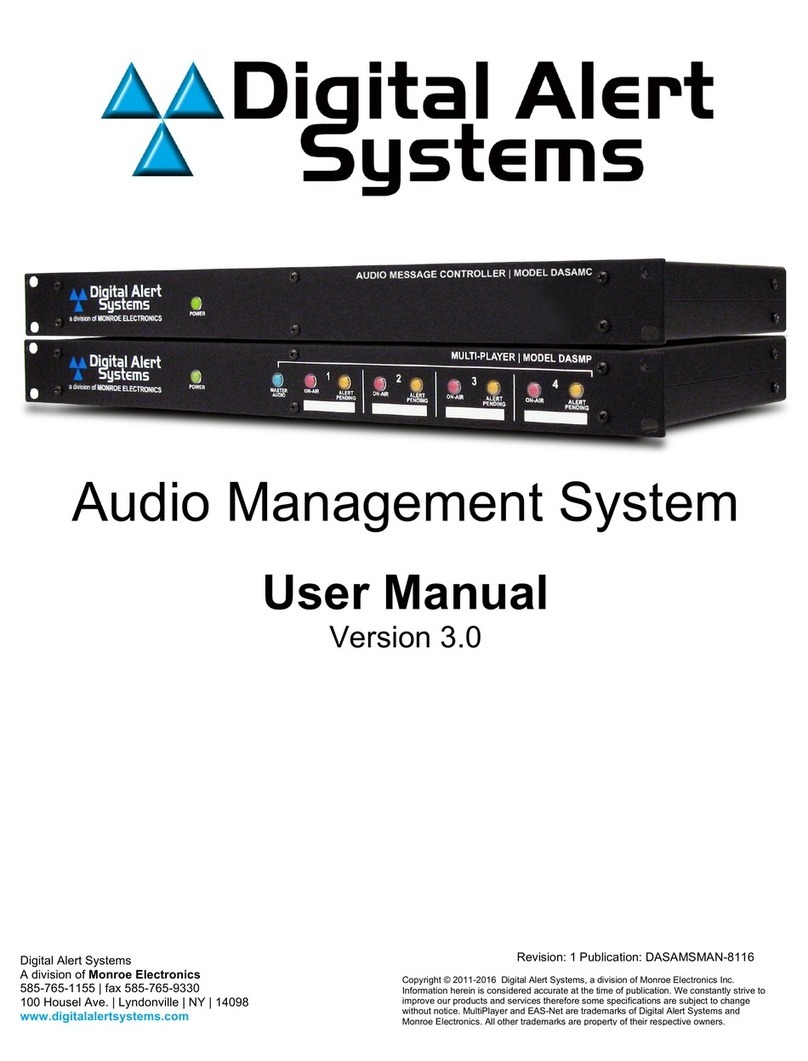
Digital Alert Systems
Digital Alert Systems DASAMC user manual

Universal Devices
Universal Devices ISY-994i Series Quick setup guide

SOMFY
SOMFY animeo KNX 1860286 installation guide
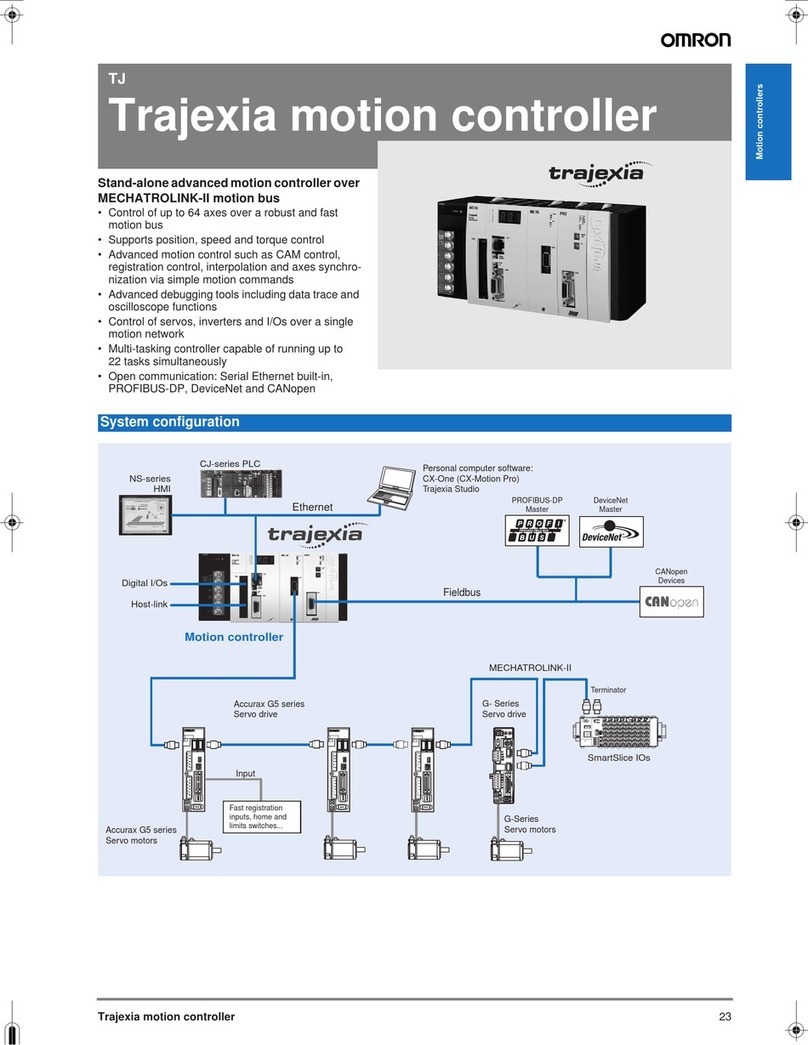
Omron
Omron Trajexia TJ1-MC16 datasheet

Tekonsha
Tekonsha Electronic Brake Control user manual
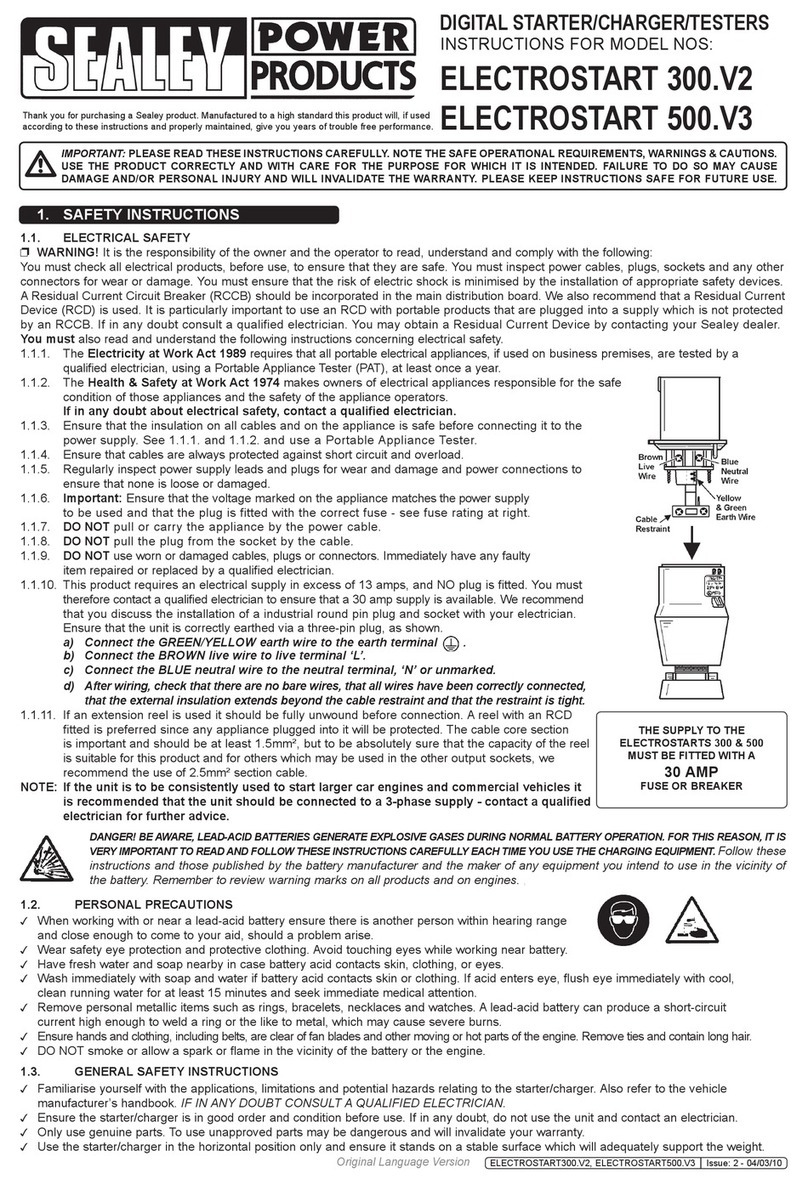
Sealey
Sealey ElectroStart 300.V2 instructions
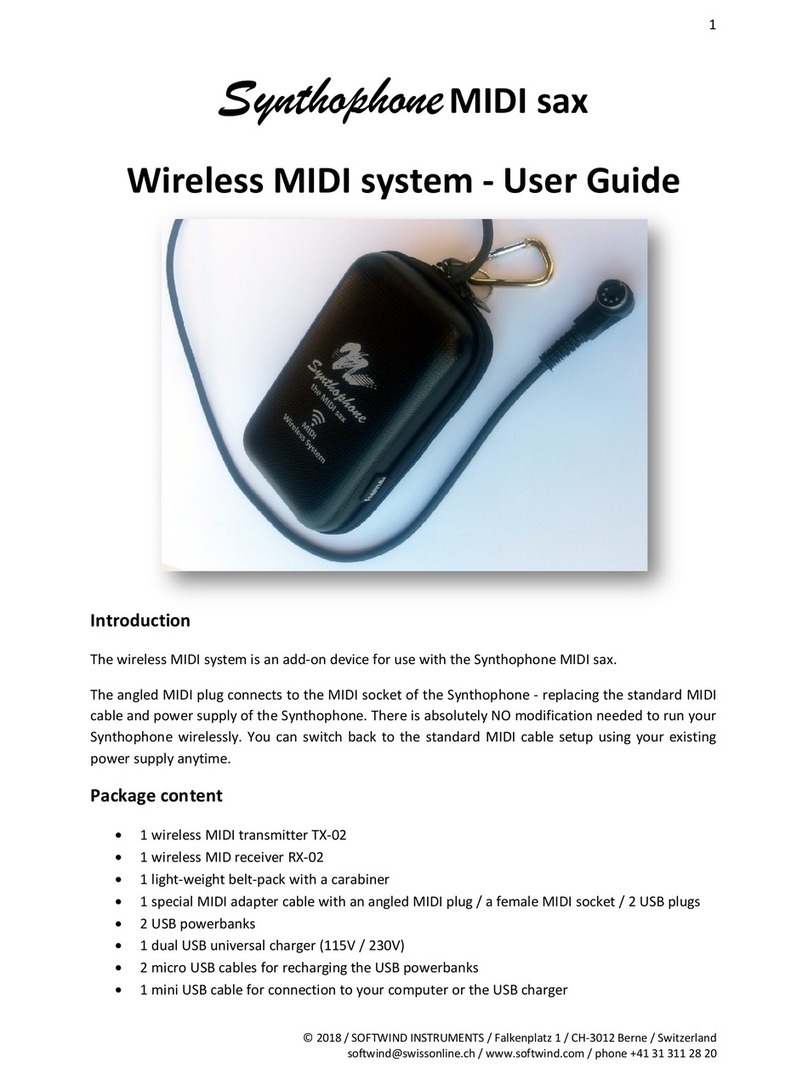
Softwind
Softwind Synthophone MIDI sax user guide

Honeywell
Honeywell CP-UL1012S installation instructions
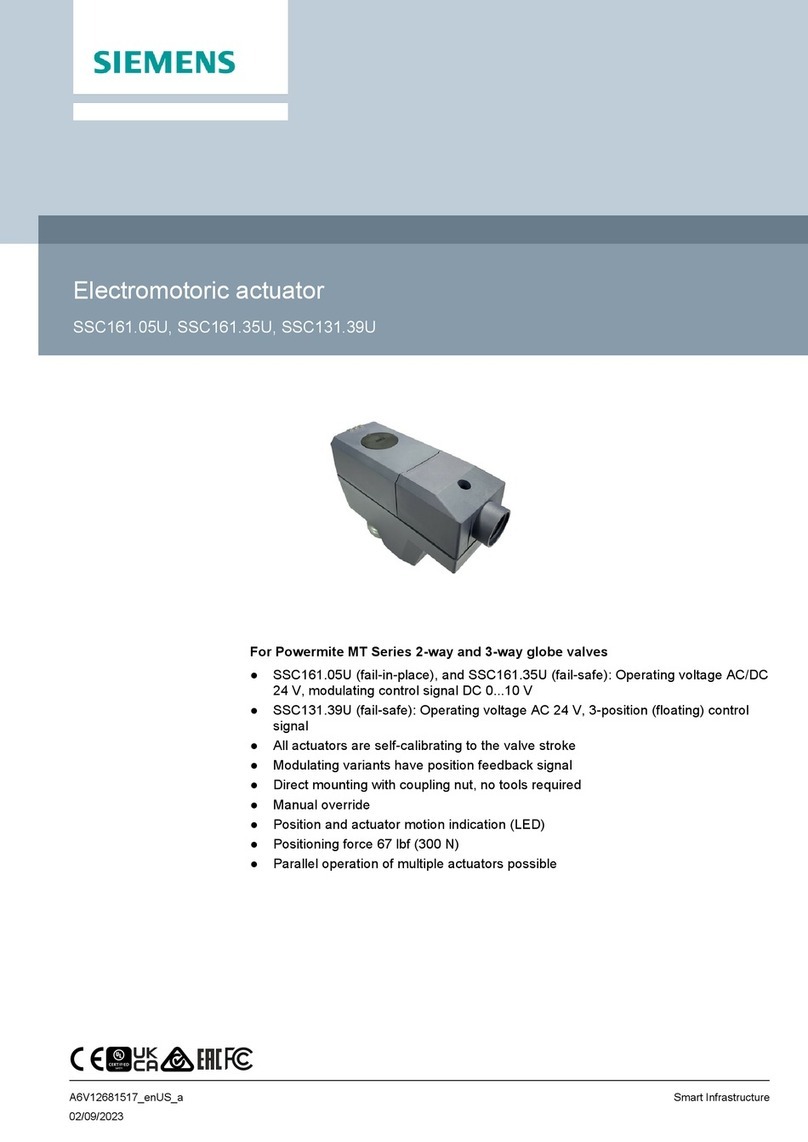
Siemens
Siemens SSC161.05U quick start guide

BECKWITH ELECTRIC
BECKWITH ELECTRIC M-0293A Instruction book
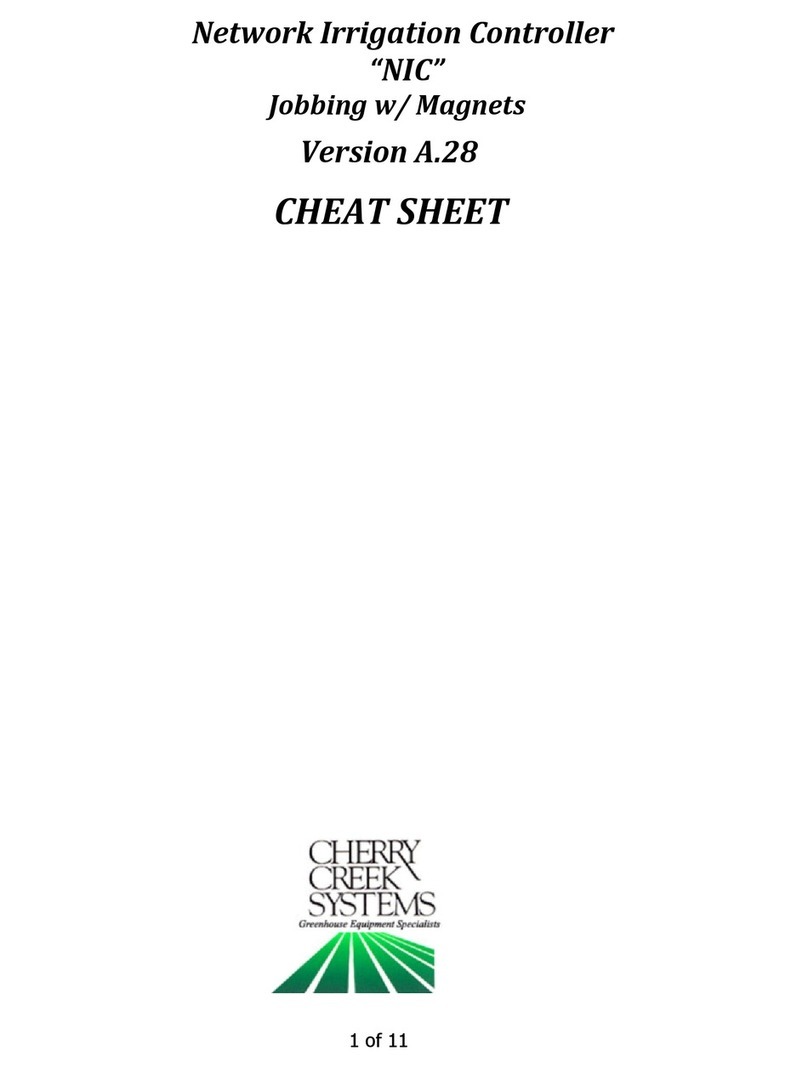
cherry creek systems
cherry creek systems NIC CHEAT SHEET