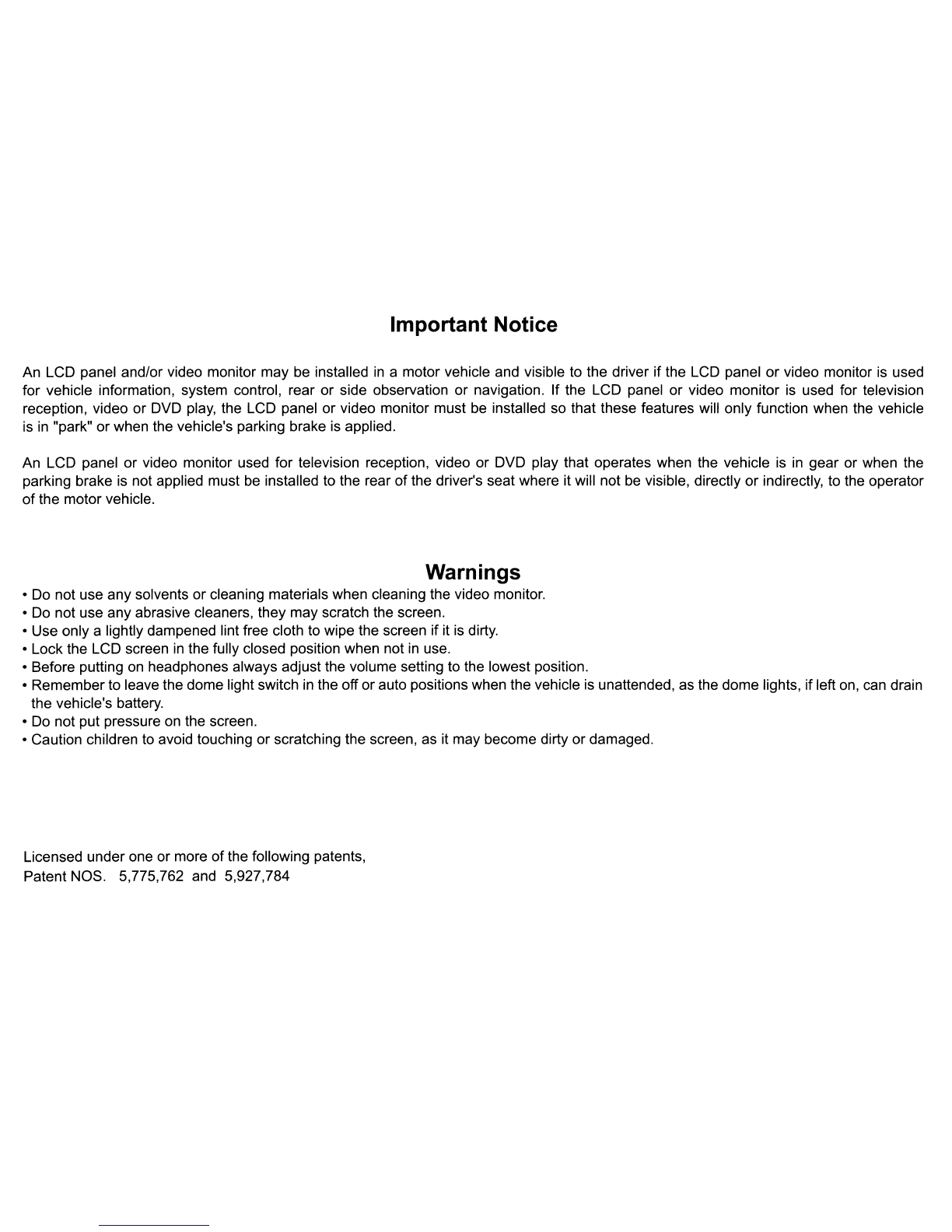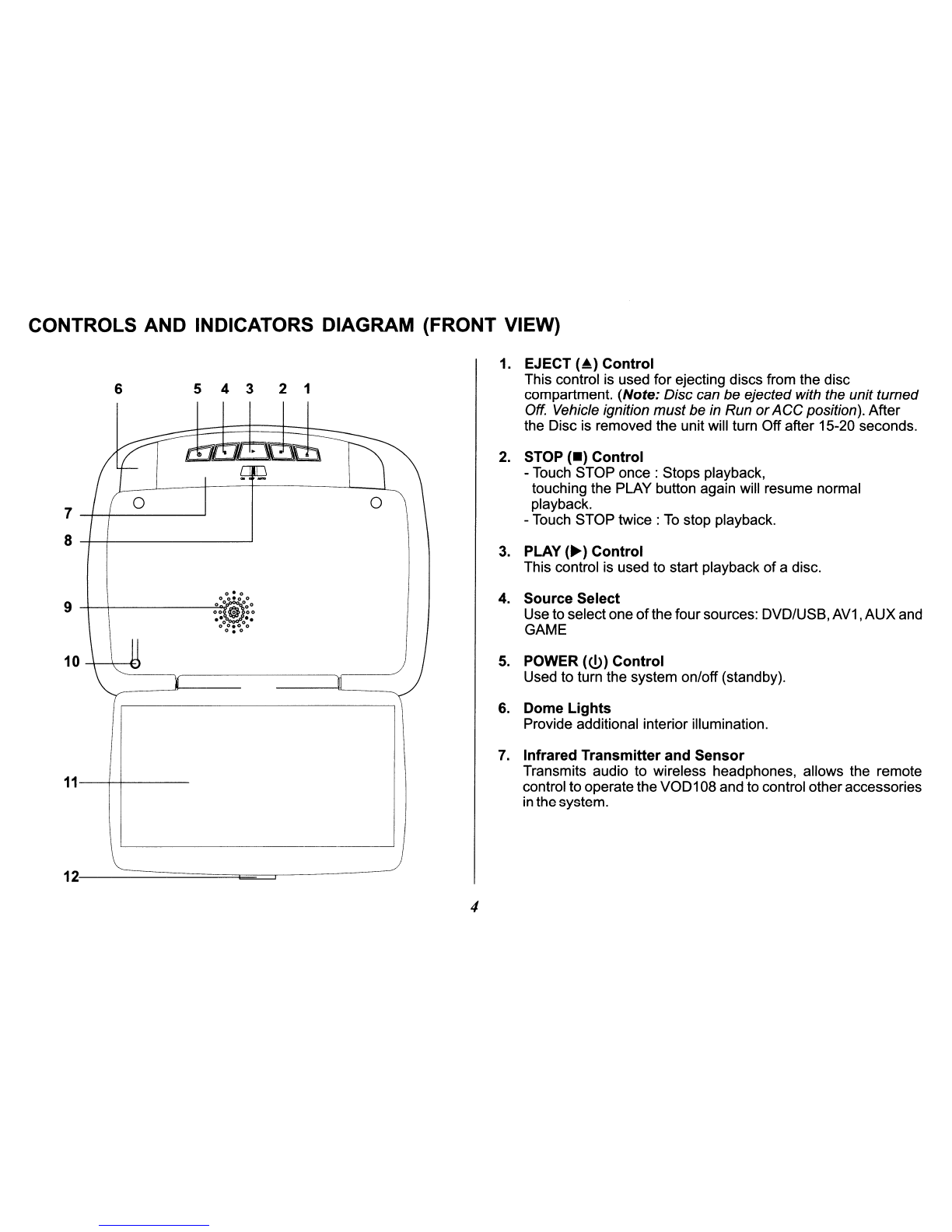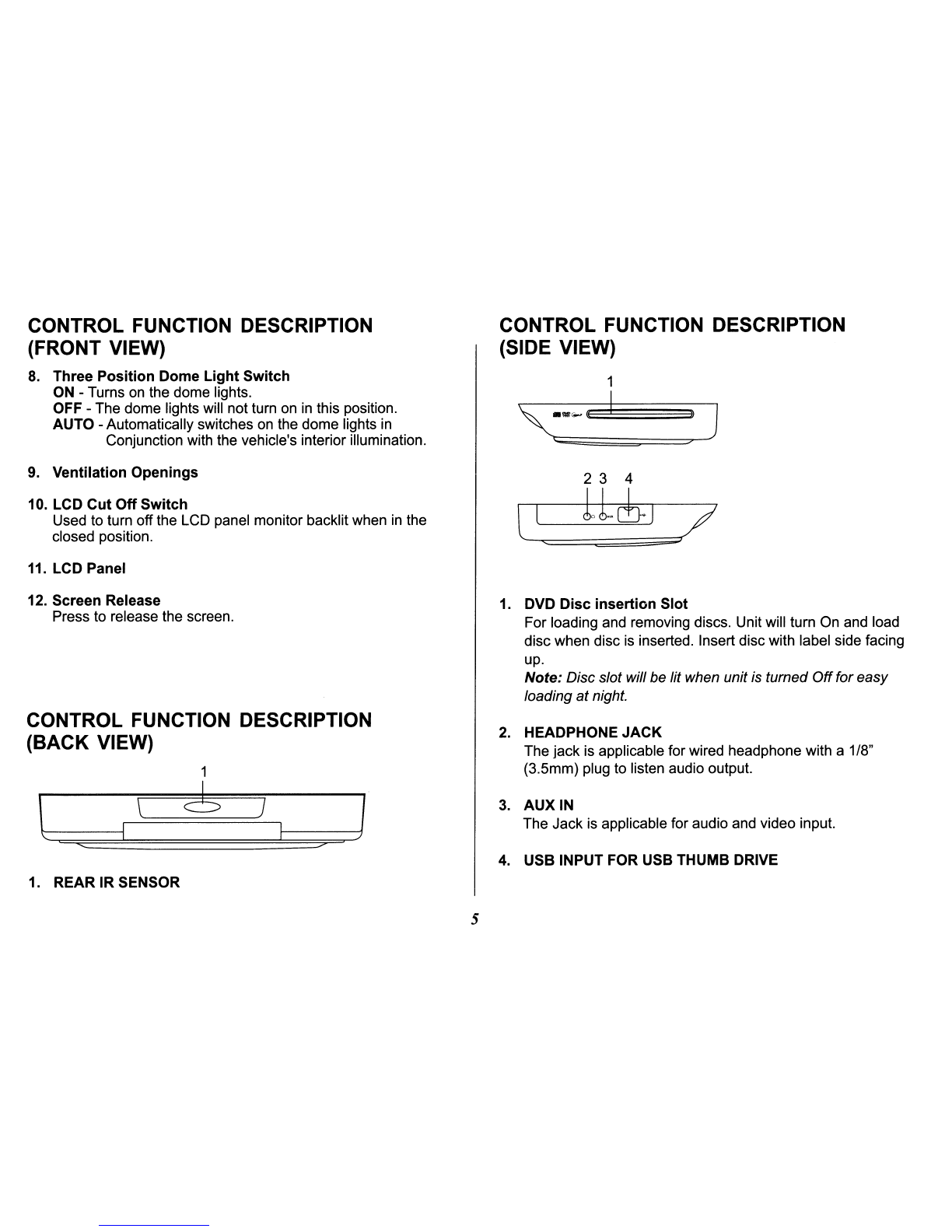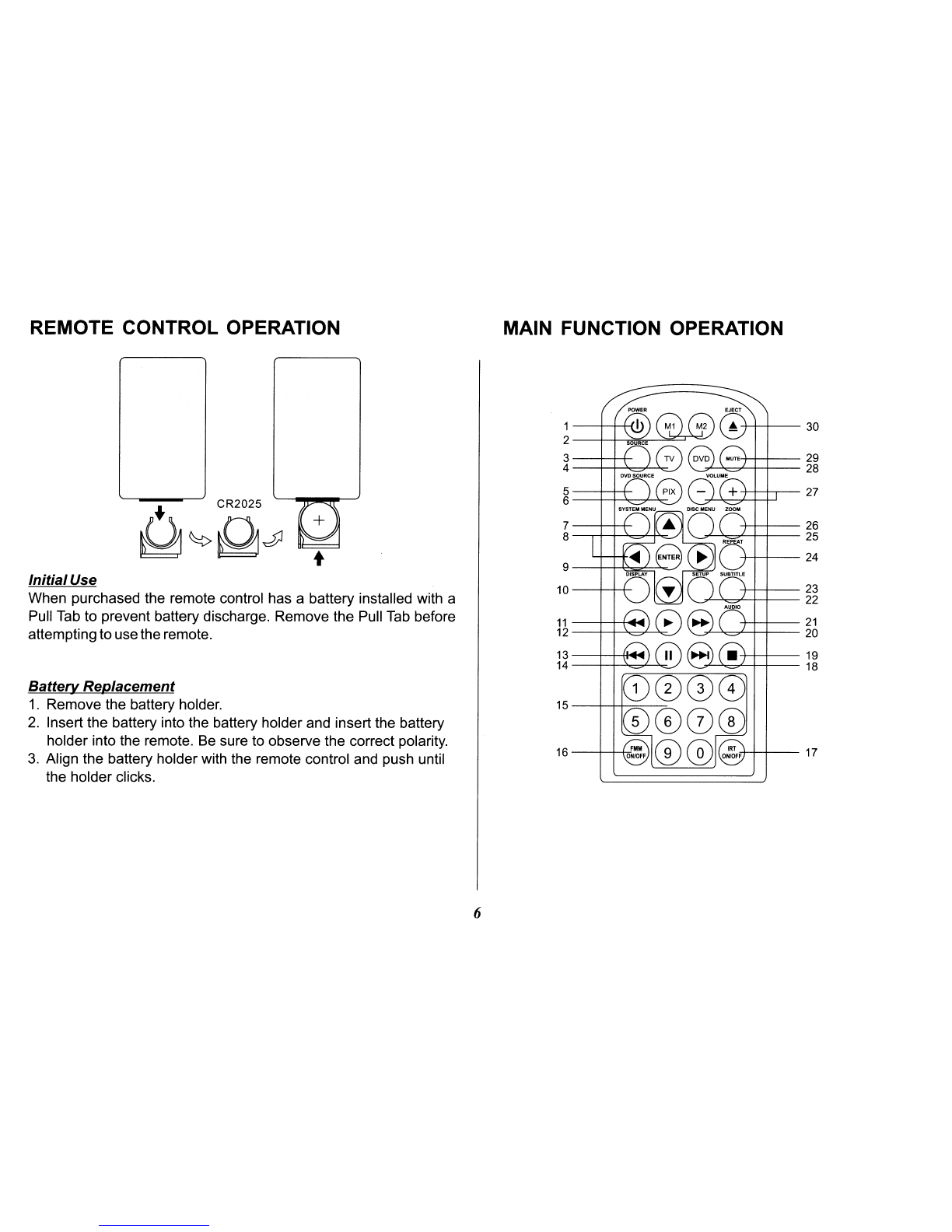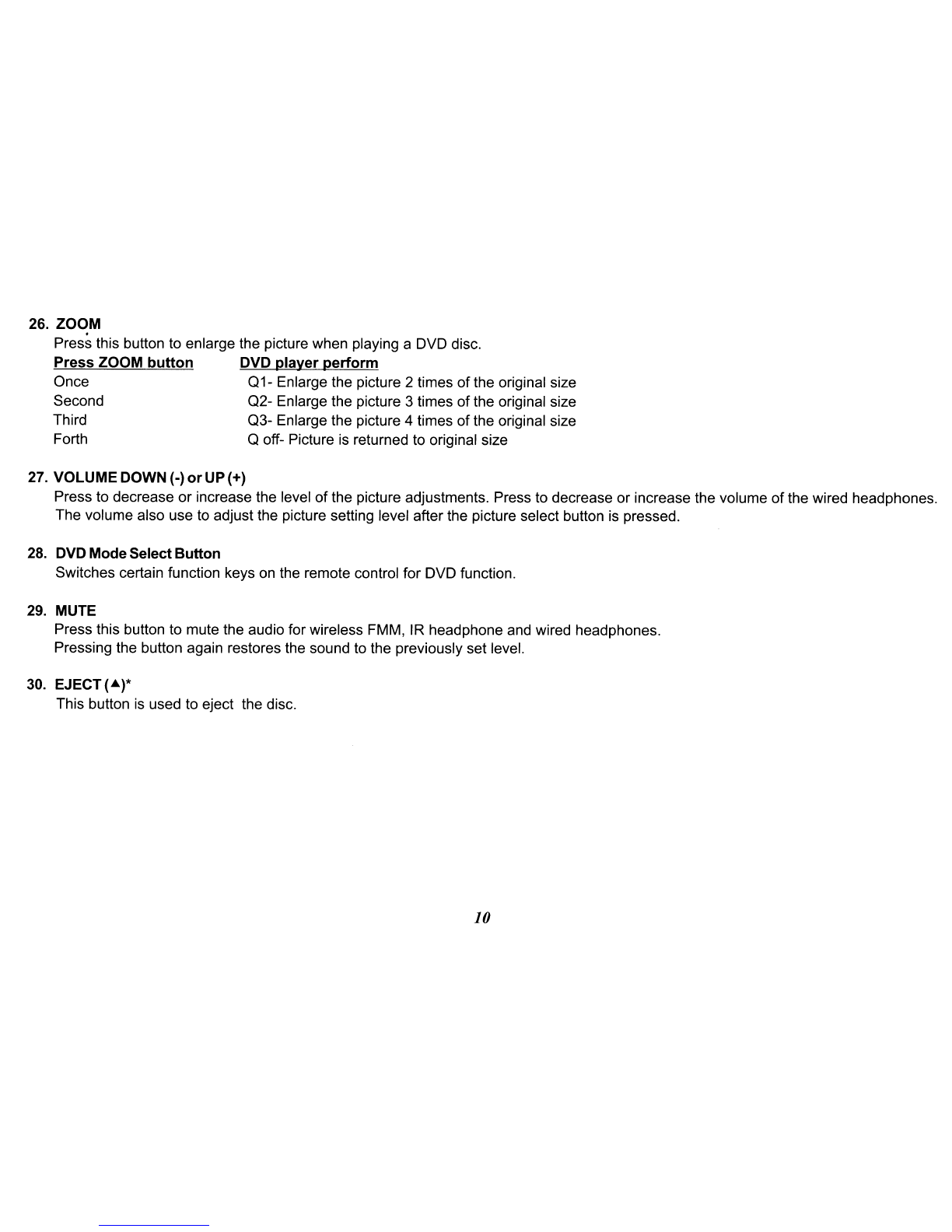Congratulations
Congratulations on your purchase
of
the AUDIOVOX
VOD108 DVD Player with Drop-Down Video IMonitor. The
VOD108 has been designed to give you and your family
many years
of
video entertainment
in
the mobile
environment. Please read the directions that follow to
familiarize yourself with the product to ensure that you
obtain the best results from your equipment.
Please
note:
Installation options vary, see the individual
owner's manuals for each component
in
your system to
obtain afull understanding
of
each component's operation.
Safety Precaution
For safety reasons, when changing video media it is
recommended that the vehicle is not
in
motion, and that
you do not allow children to unfasten seat-belts to change
video media or make any adjustments to the system.
System adjustments can be accomplished using the
remote control, while seat-belts remain fastened. Enjoy
yourAUDIOVOX entertainment system but remember the
safety
of
all passengers remains the number one priority.
3
FEATURES
•10.2" TFT (Thin Film Transistor) Active Matrix LCD
(Liquid Crystal Display) Monitor
•Built-in DVD Player
•OSD (On Screen Display) for Control
of
Picture Quality
and Functions
•Single Channel Infrared Transmitter for IR Wireless
Headphones
•FourAudioNideo Source Inputs (DVD/USB,
AV1
,AUX
and GAME).
•Dome Lights with 3-Position Switch.
•Built-in 16 Channel Frequency Wireless
FM
Modulator.
•Last Position Memory for DVD.
•Screen Mode Selection (4:3, 16:9)
•Wireless Game Controller
•Full Function Remote Control
•Backlit Controls
•
AV
Output Via RCA Pigtail
•Playing DVD, CD and MP3 Disc.