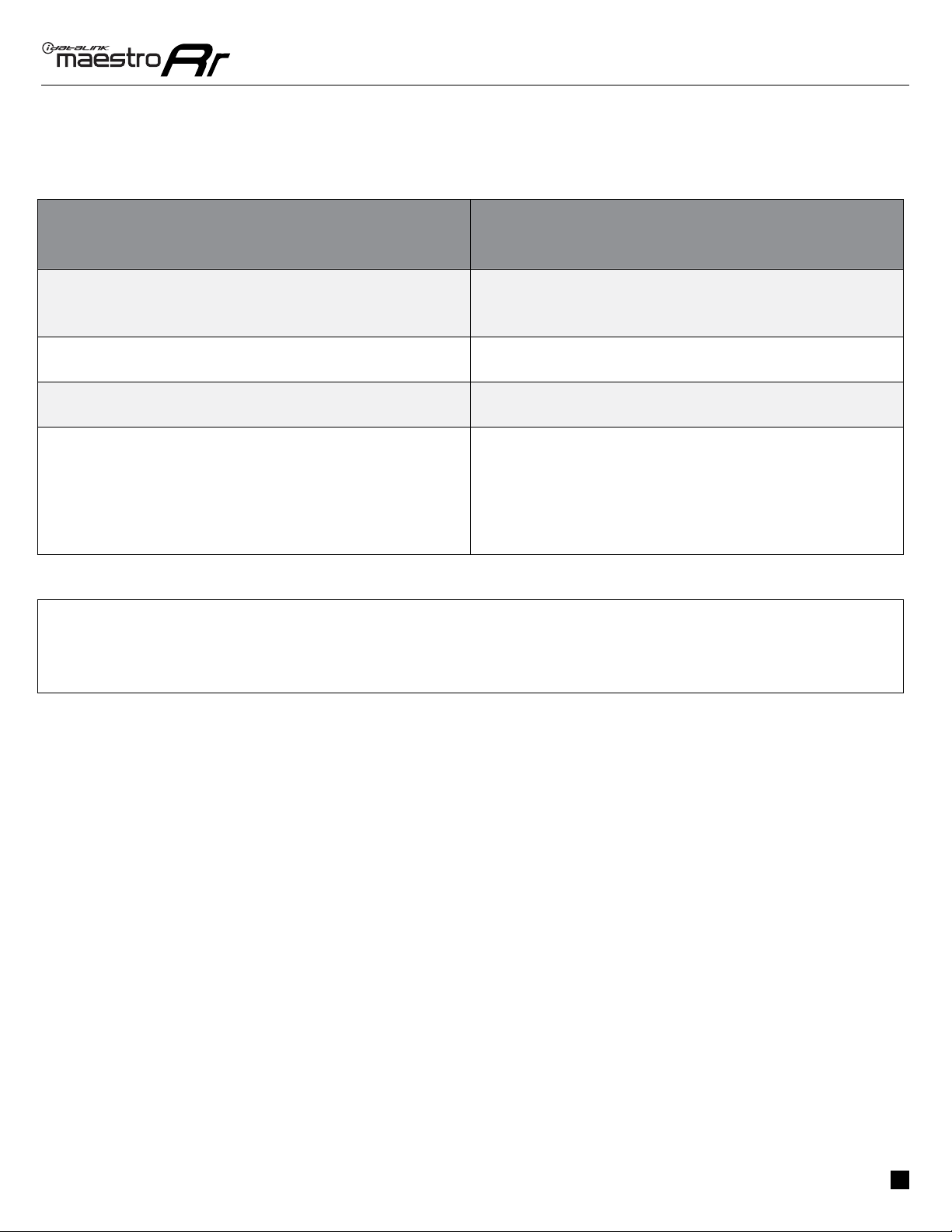ADS-RR(SR)-RAM1-DS-IG-EN maestro.idatalink.com
Ram 1500 2013-2017
Automotive Data Solutions Inc. © 2021 4
INSTALLATION INSTRUCTIONS
1
MAKE CONNECTIONS (refer to wiring diagram)
STEP 1
• Unbox the aftermarket radio and locate its main harness.
• Connect the wires shown on the next page from
aftermarket radio main harness to the RAM1 T-harness
and match the wire functions.
STEP 2
• Determine if the vehicle has a factory amplifier. Look for
badges on the radio, door panels and dash that indicate the
presence of an amplifier (ex: Alpine).
If the vehicle DOES NOT have a factory amplifier:
• Plug the female GREEN connector to the male GREEN
connector of your RAM1 T-harness.
• Plug the female WHITE connector to the male WHITE
connector of your RAM1 T-harness.
If the vehicle DOES have a factory amplifier:
• Plug the female GREEN connector to the male WHITE
connector of your RAM1 T-harness.
• Plug the female WHITE connector to the male GREEN
connector of your RAM1 T-harness.
STEP 3
• Connect the factory harness to the RAM1 T-harness.
STEP 4
• Plug the aftermarket radio harnesses into the aftermarket
radio.
• Plug the antenna adapter into the aftermarket radio.
• Connect the backup camera and cargo camera RCAs to the
radio (if equipped). If the radio has a front camera input,
the cargo camera can be connected there. If it doesn’t, the
cargo camera can be plugged into an AV input.
• Plug the Data cable to the data port of the aftermarket
radio.
• Insert the Audio cable into the iDatalink 3.5 mm audio jack
of the aftermarket radio. (If there is no iDatalink audio
input, connect to AUX).
Note: On Pioneer radio, ensure that there is nothing
plugged into the W/R port.
If the vehicle is equipped with parking sensors AND using
an Alpine radio: plug Audio cable in auxiliary input of the
radio.
STEP 5
• Connect all the harnesses to the Maestro RR module.
If the vehicle is equipped with OEM parking assist, lane
departure, or other safety systems, the ACC-SP1 is
required: Plug the ACC-SP1 in to the Maestro RR.
If you are not using this speaker, the radio will mute when
the parking assist is active. If you are using this speaker,
the parking assist chimes will play through the external
speaker and the radio will not mute unless the settings are
changed in the radio.
STEP 6
• Install the aftermarket radio and RAM1 kit into the dash,
then test your installation.