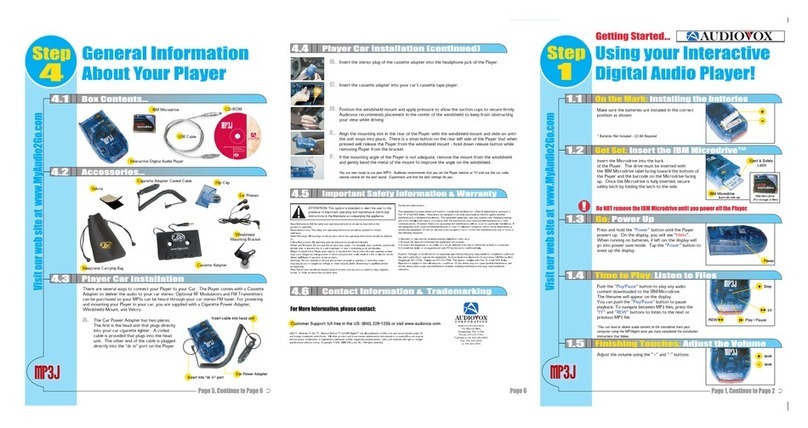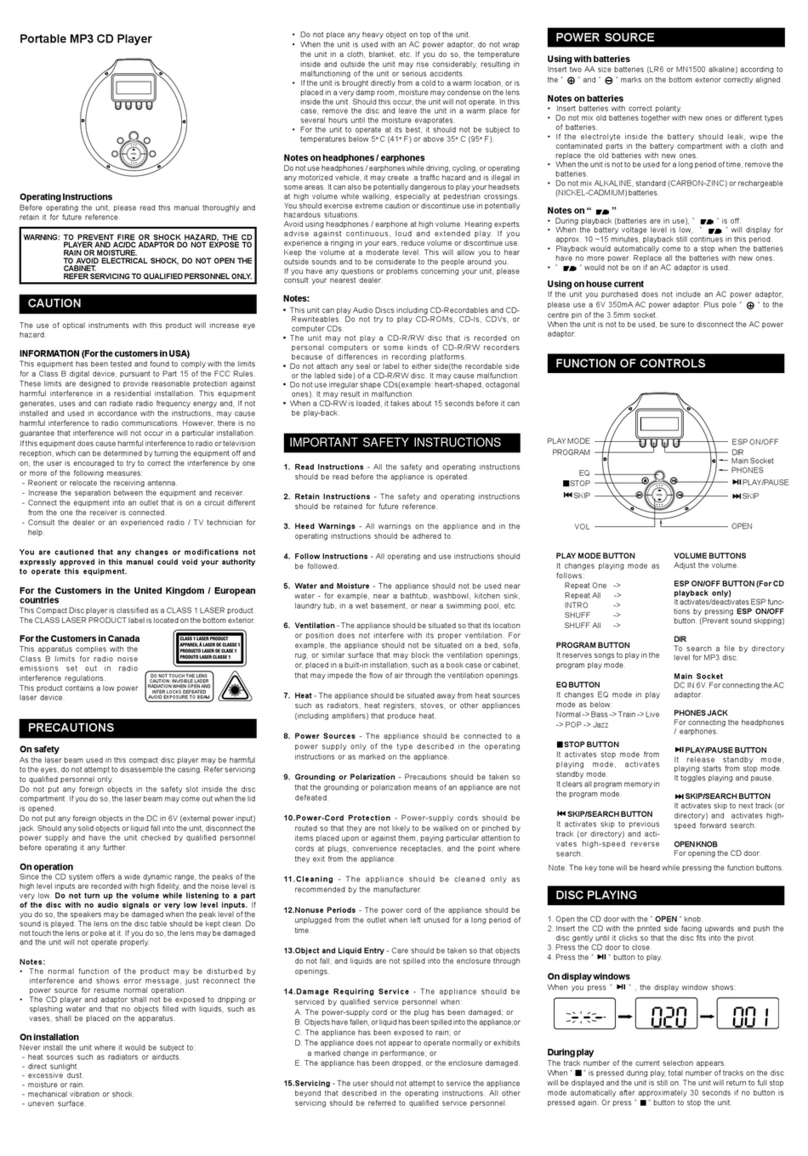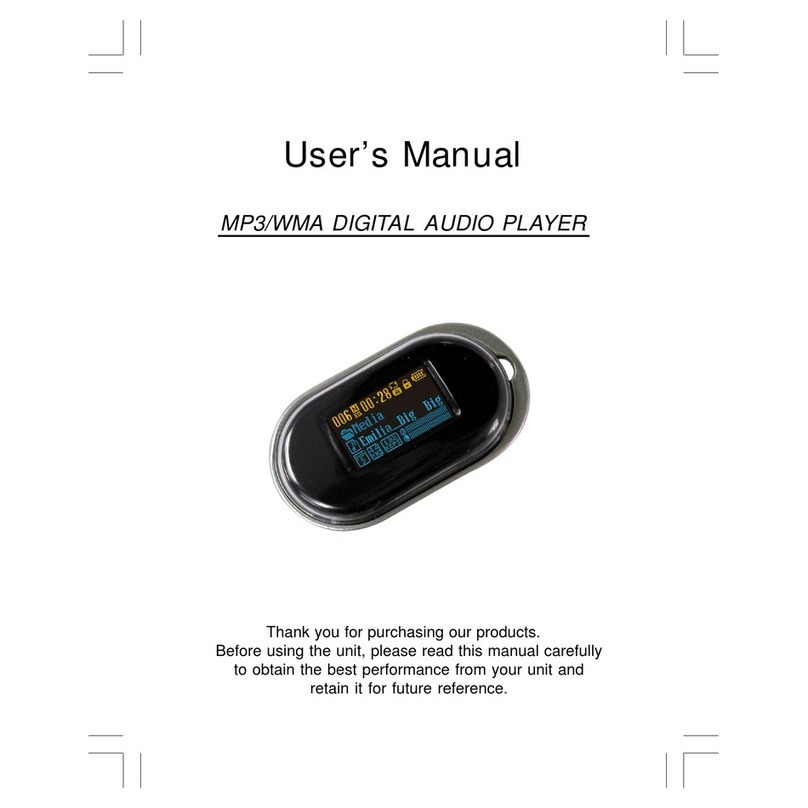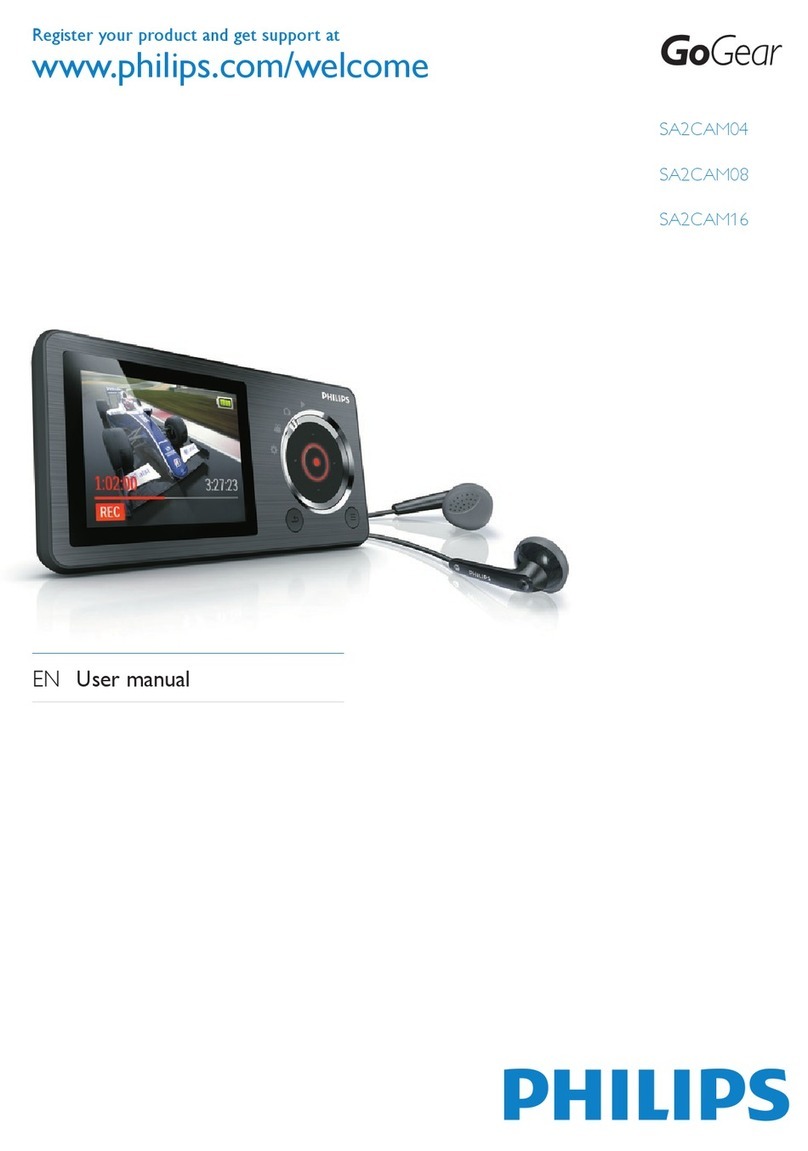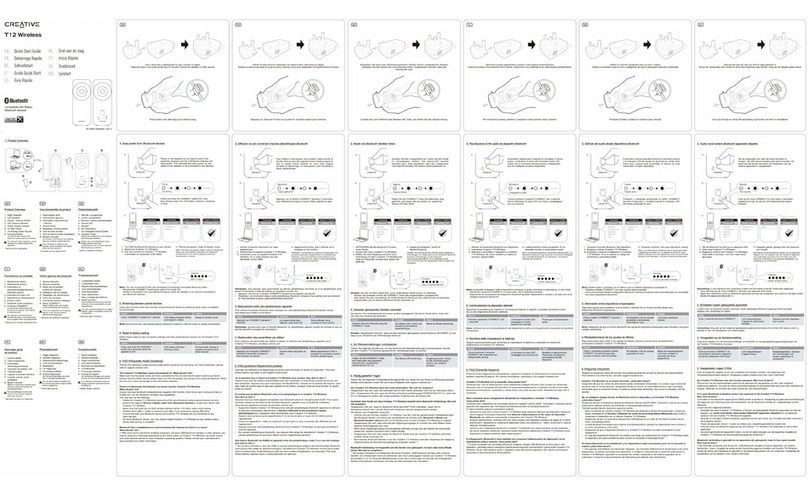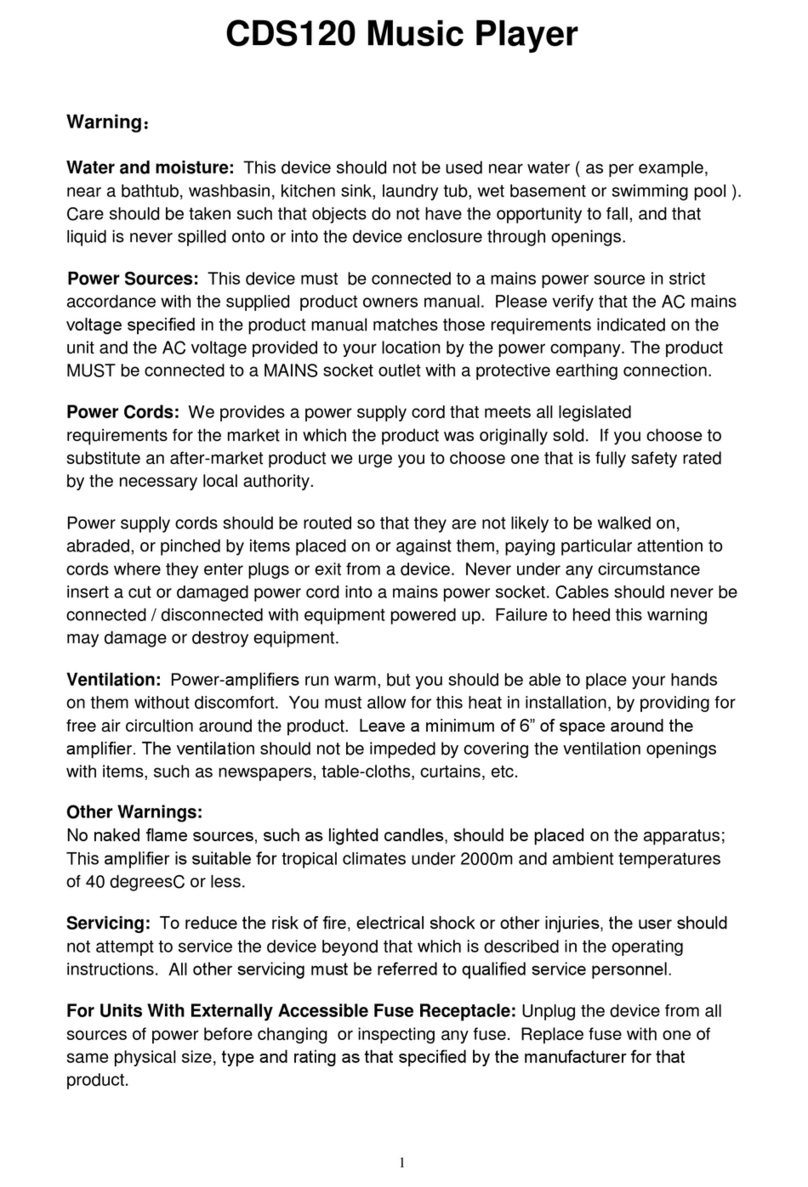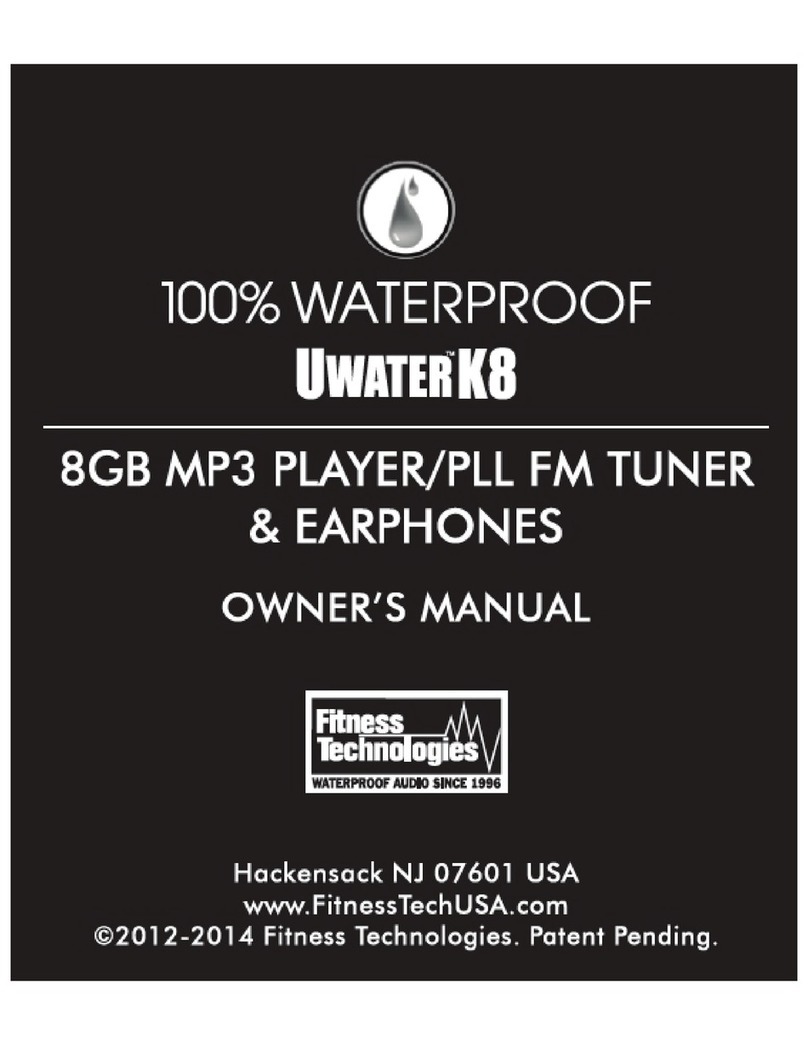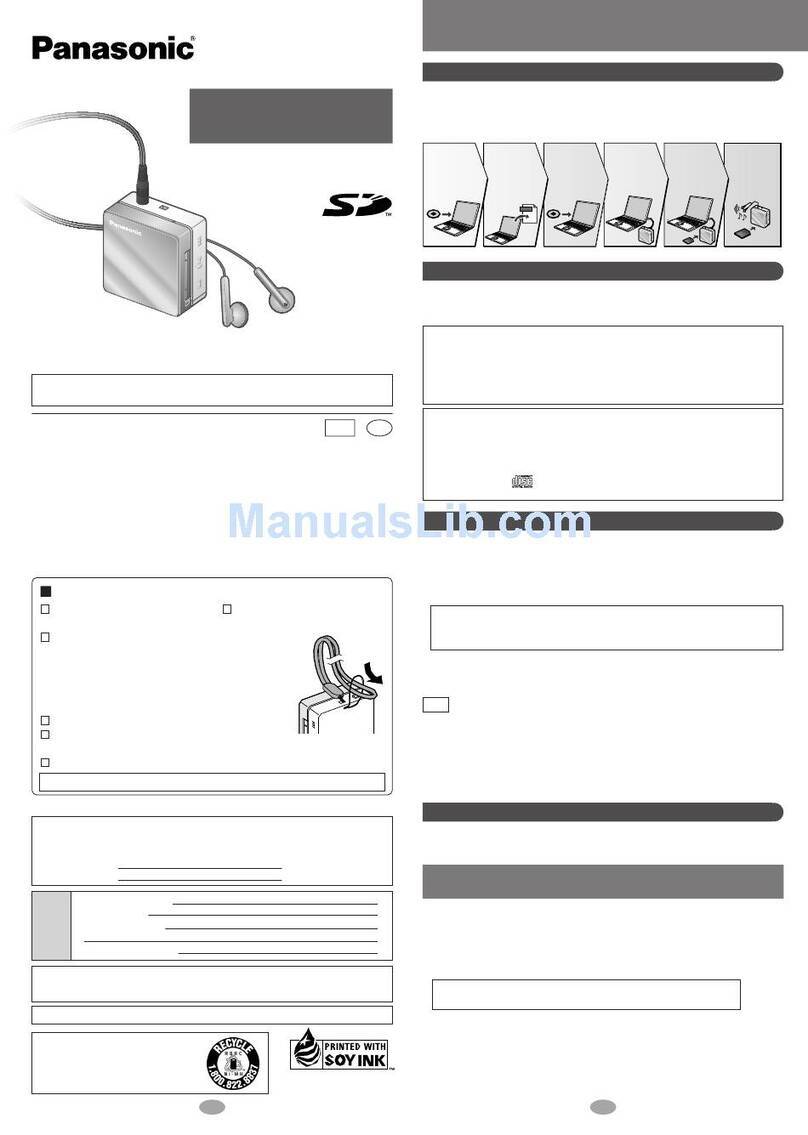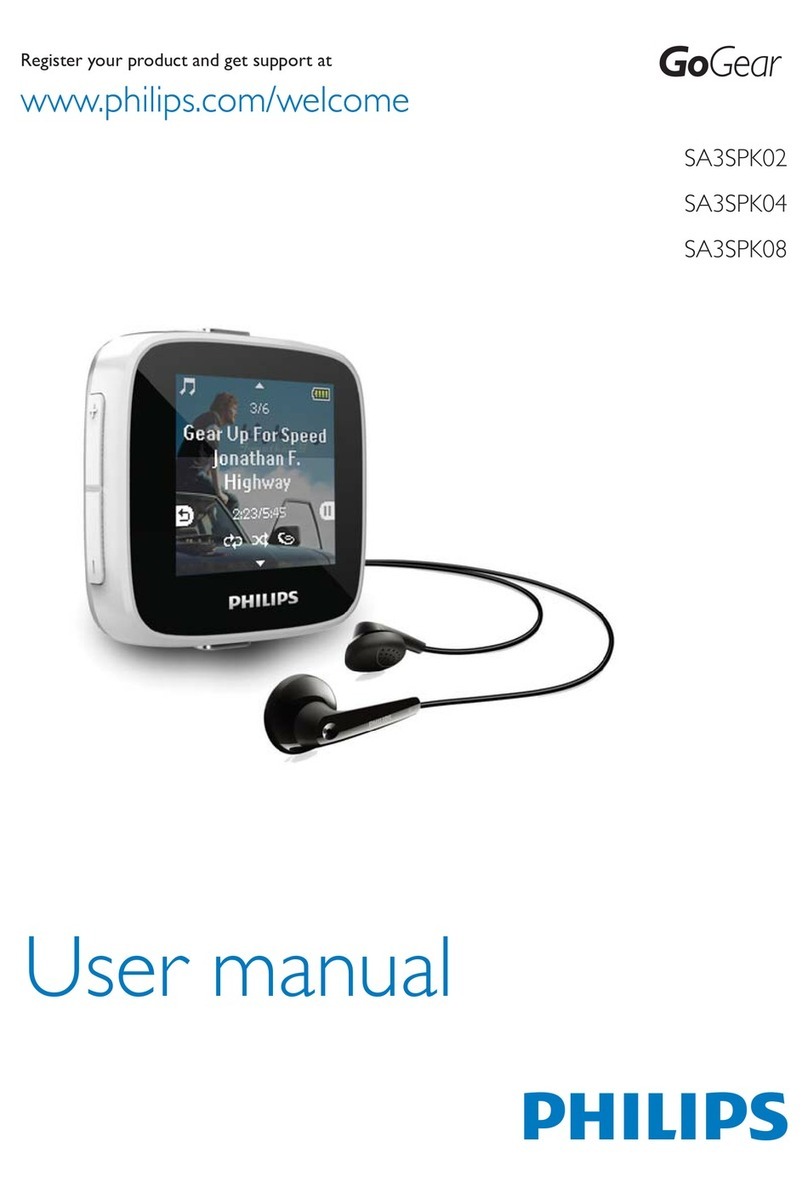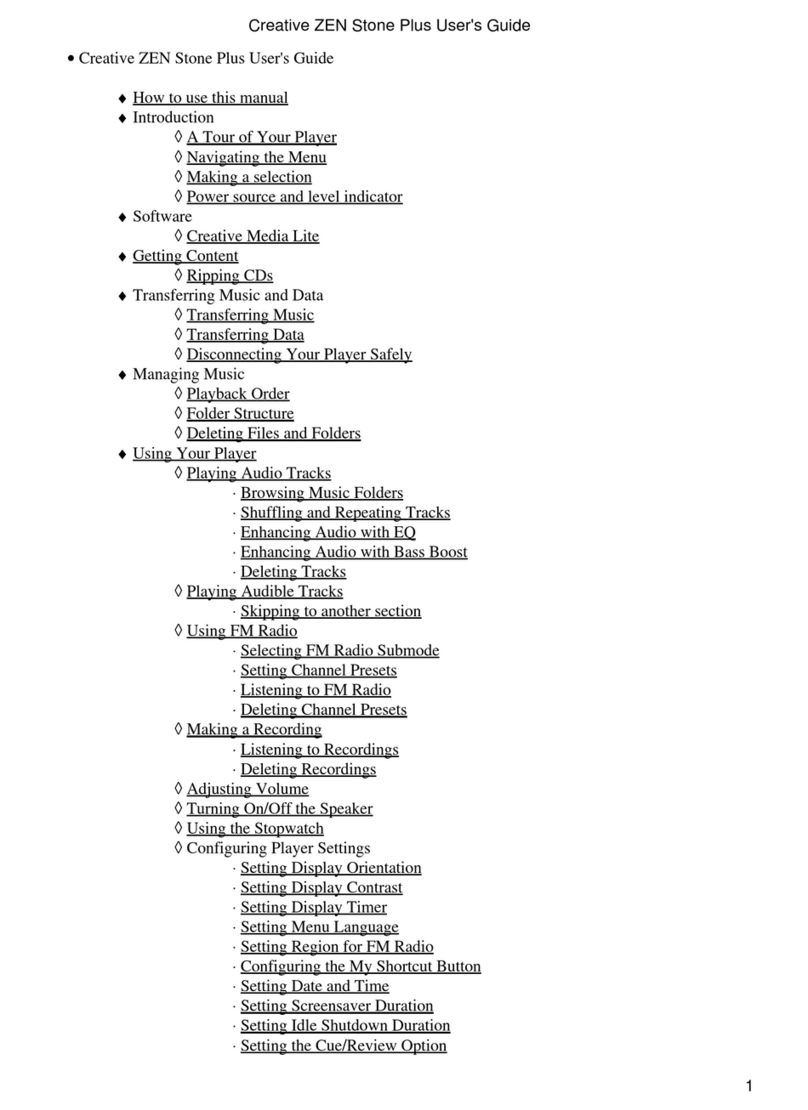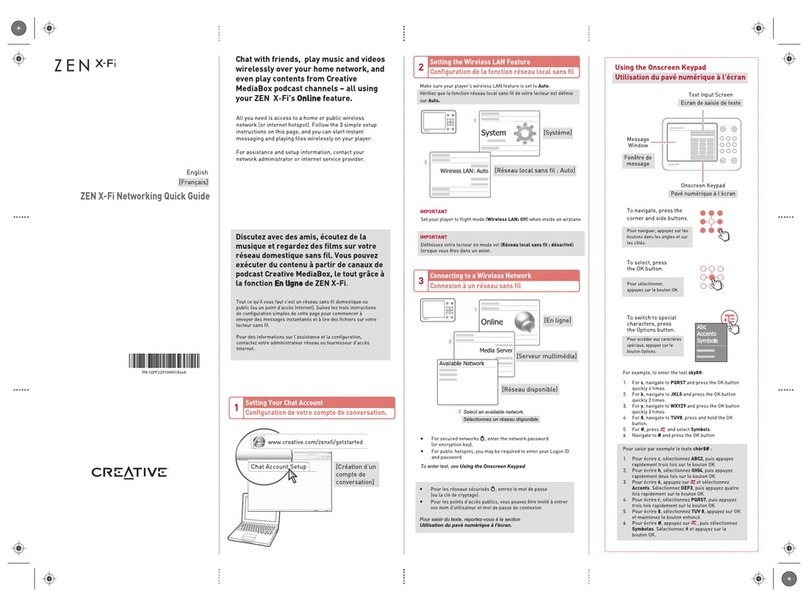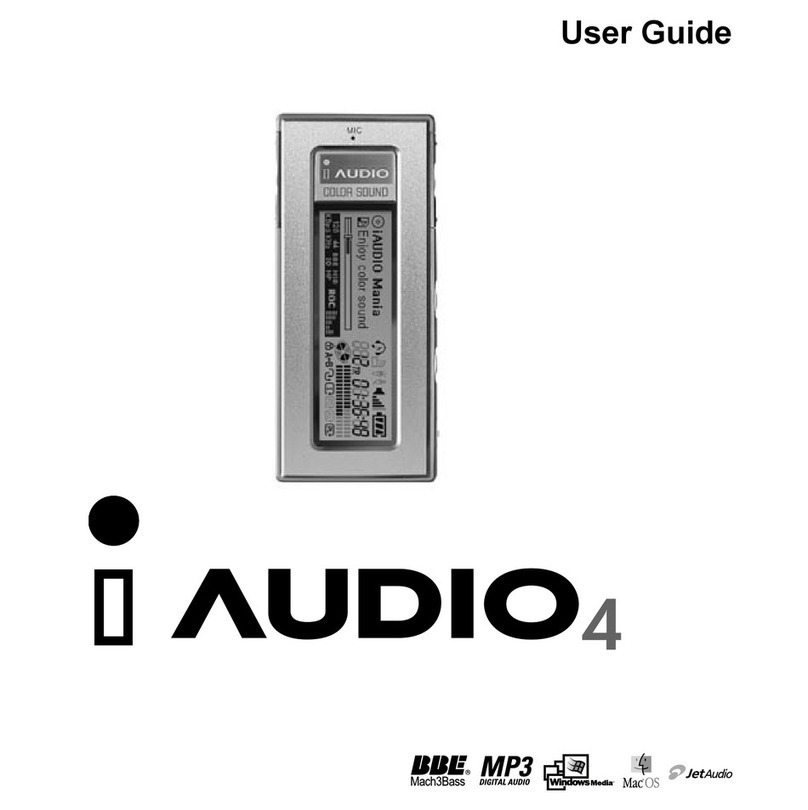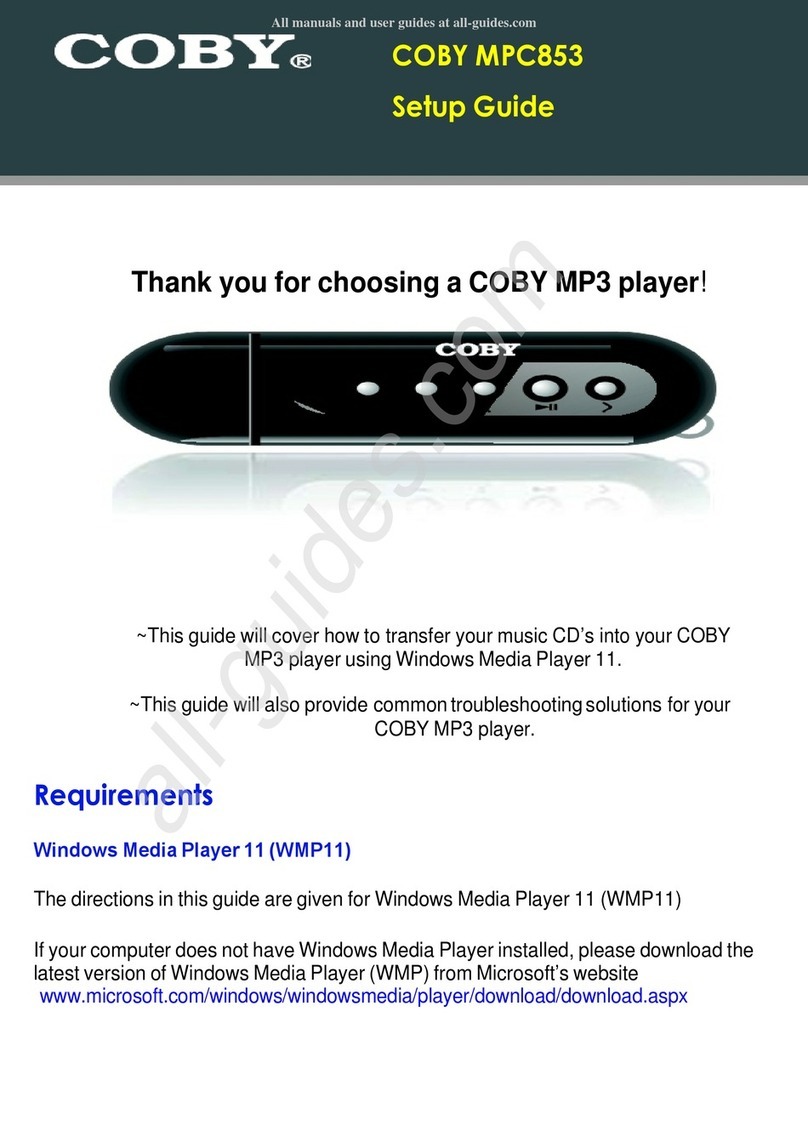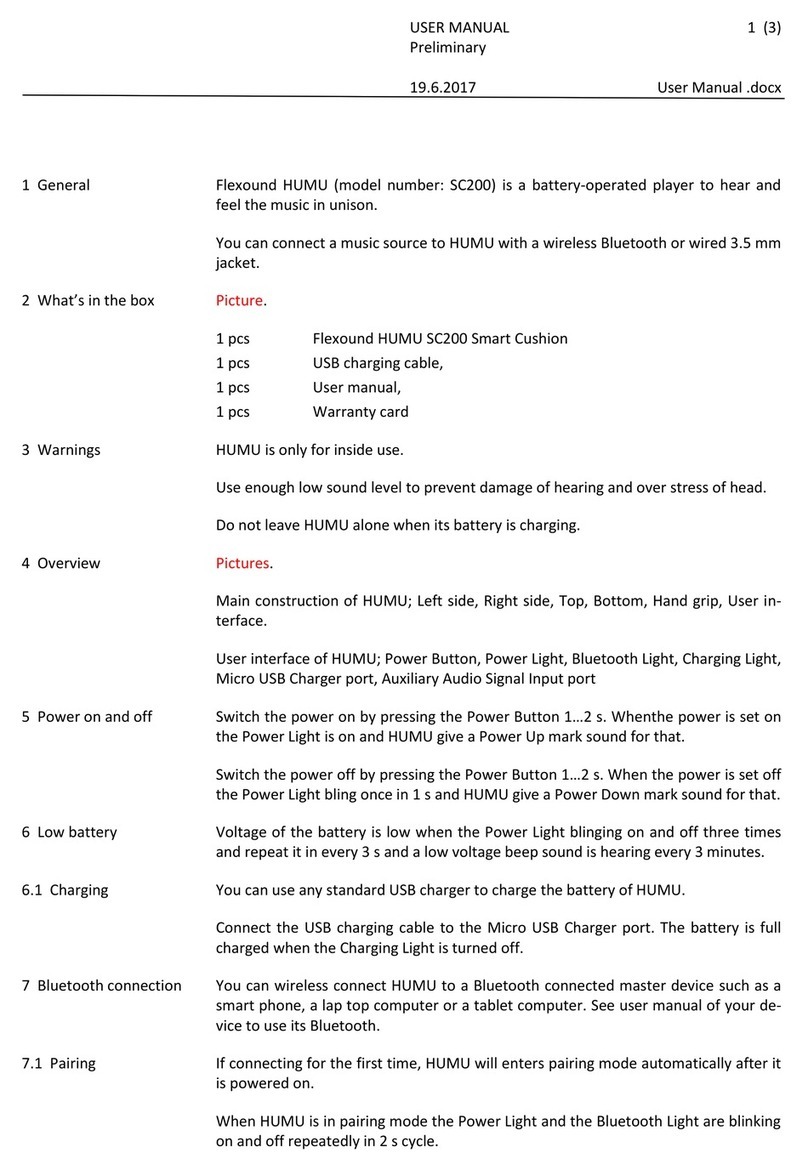Audiovox MP6610 User manual

MP3 PLAYER
1GB WITH FM RADIO, OLED DISPLAY
AND BUILT-IN RECHARGEABLE BATTERY
User’s Manual
Thank you for purchasing our products.
Before using the unit, please read this manual carefully
to obtain the best performance from your unit and
retain it for future reference.

THIS DEVICE COMPLIES WITH PART 15 OF THE FCC RULES.
OPERATION IS SUBJECT TO THE FOLLOWING TWO CONDITIONS:
(1) THIS DEVICE MAY NOT CAUSE HARMFULINTERFERENCE, AND
(2) THIS DEVICE MUST ACCEPT ANY INTERFERENCE RECEIVED,
INCLUDING INTERFERENCE THAT MAY CAUSE UNDESIRED
OPERATION.
Note: This equipment has been tested and found to comply with the
limits for a Class B digital device, pursuant to Part 15 of the FCC
Rules. These limits are designed to provide reasonable protection
against harmful interference in a residential installation. This equipment
generates, uses, and can radiate radio frequency energy and, if not
installed and used in accordance with the instructions, may cause
harmful interference to radio communications. However, there is no
guarantee that interference will not occur in a particular installation. If
this equipment does cause harmful interference to radio or television
reception, which can be determined by turning the equipment off and
on, the user is encouraged to try to correct the interference by one or
more of the following measures:
-Reorient or relocate the receiving antenna.
-Increase the separation between the equipment and receiver.
-Connect the equipment into an outlet that is on a circuit
different from the one the receiver is connected.
-Consult the dealer or an experienced radio/TV technician
for help.
Warnings: Changes or modifications to this unit not expressly
approved by the party responsible for compliance could void the
user authority to operate the equipment.
-I -
C
C
THIS CLASS B DIGITAL APPARATUS COMPLIES WITH CANADIAN
ICES-003.
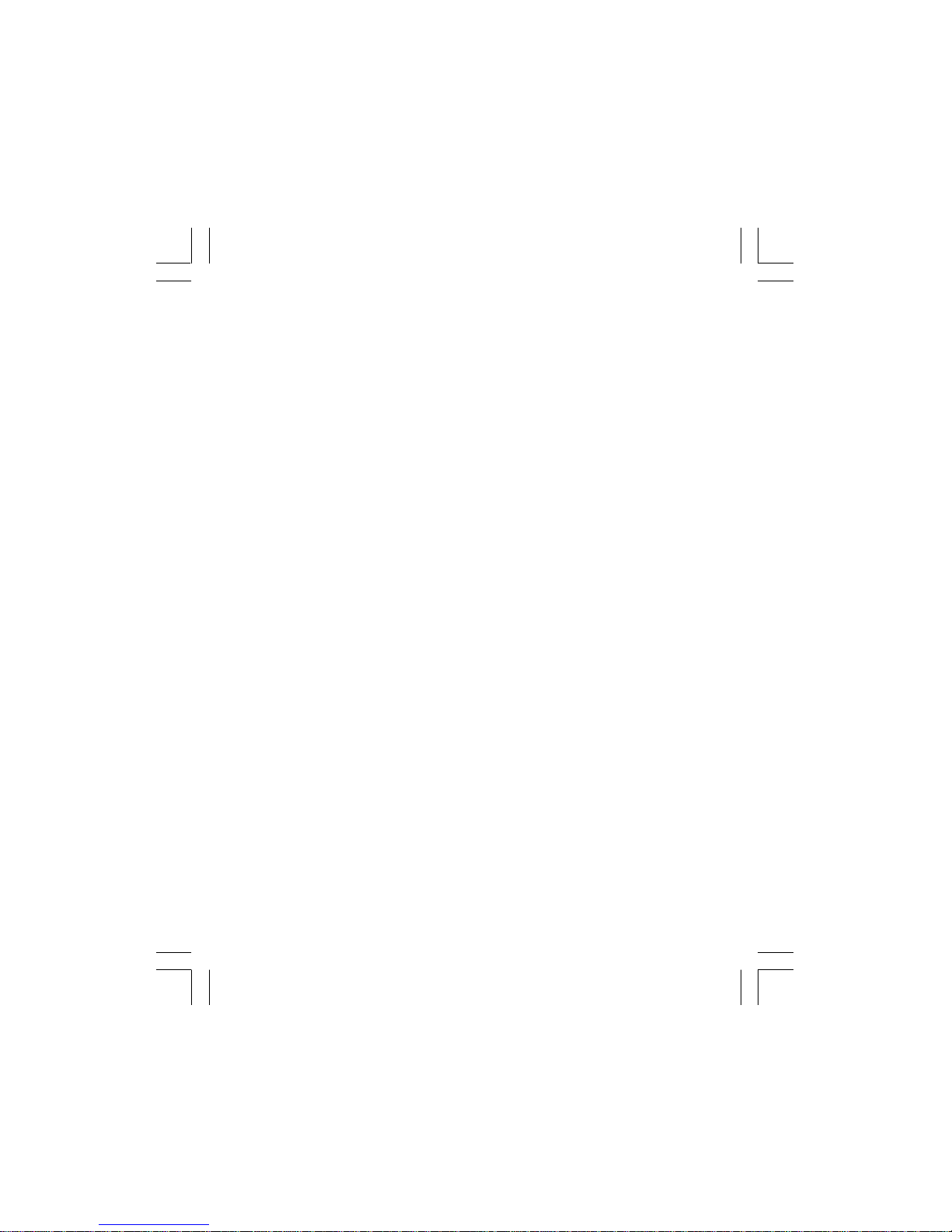
TABLE OF CONTENTS
WARNING & CAUTIONS ...................................................................1
NAMES OF EACH PART ...................................................................2
CHARGING THE BATTERY ................................................................4
REPLACING THE PLAYER COVER ...................................................6
DISPLAY .......................................................................................7
GETTING STARTED ........................................................................8
POWER ON ................................................................................8
POWER OFF ..............................................................................8
HOLD(LOCKING THE BUTTONS) ...................................................9
PLAYING MUSIC FILES ....................................................................10
LISTENING TO THE FM RADIO .......................................................12
MAIN MENU OVERVIEW ................................................................14
NAVIGATION...................................................................................15
ARTISTS ......................................................................................15
ALBUMS ......................................................................................16
TRACKS .......................................................................................16
FAVORITES .................................................................................17
NEW MUSICS ...........................................................................18
GENRES .....................................................................................19
YEARS ....................................................................................19
PLAYLISTS ...............................................................................20
FOLDERS ...................................................................................20
PLAY SET ....................................................................................20
SET EQ. ...................................................................................21
SET USER EQ .........................................................................21
- II -
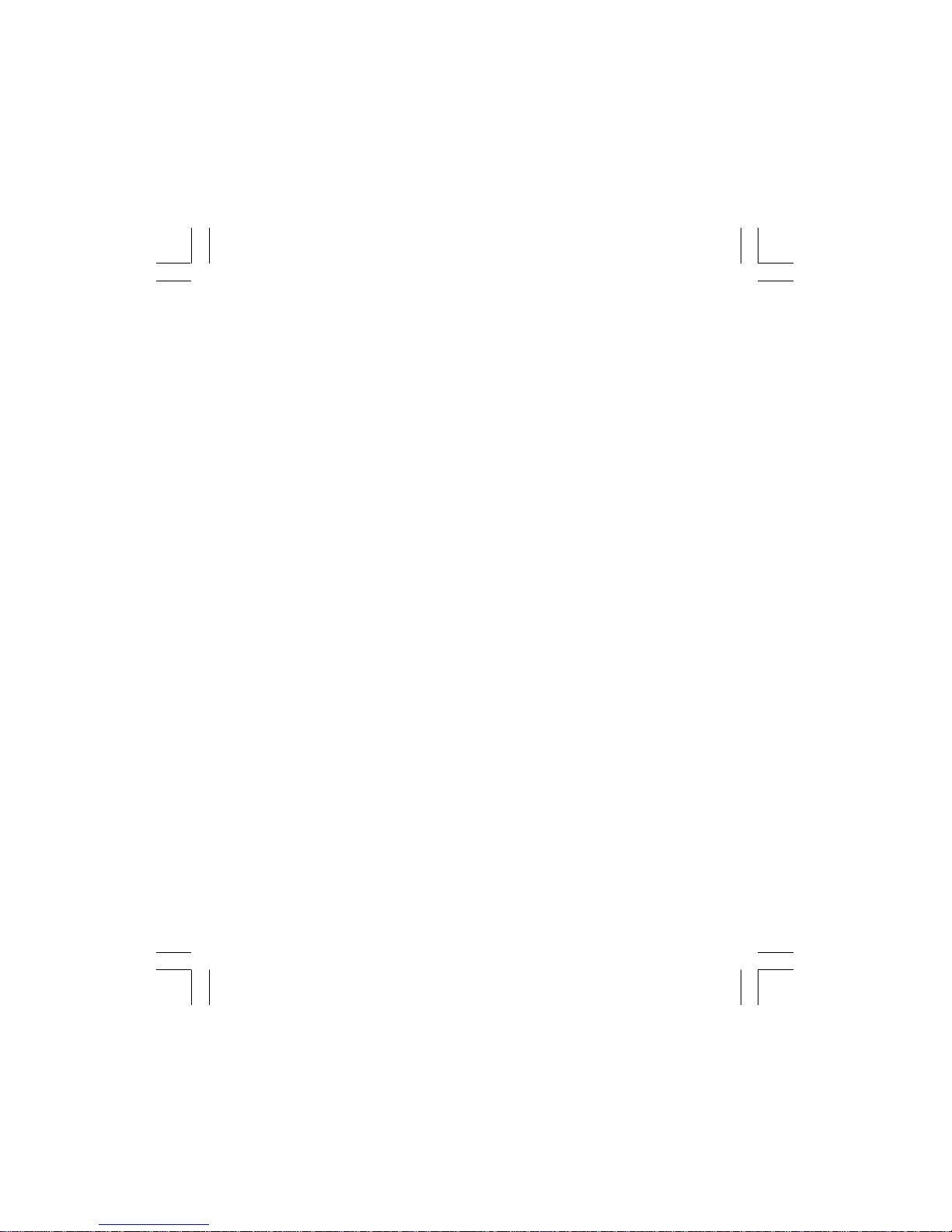
- III -
PLAY MODE .............................................................................22
RETURN .....................................................................................24
TIMER SET....................................................................................24
POWER OFF...............................................................................25
SLEEP TIME...............................................................................25
RETURN...................................................................................25
GENERAL SET...............................................................................26
LCD CONTRAST.........................................................................26
USB MODE SET..........................................................................26
FREE MEMORY.........................................................................27
FACTORY RESET.........................................................................27
BACK LIGHT ...............................................................................28
LANGUAGE ...............................................................................28
DELETE ONE ...............................................................................29
QUICK FORMAT ...........................................................................29
ABOUT......................................................................................30
RETURN...................................................................................30
EXIT...................................................................................................30
USB DRIVER INSTALLATION (forWindows 98 only).....................31
USING IN PC.....................................................................................34
UsingYourMP3 Player withoutWindows Media Player 10...............34
Using Your MP3 Player with Windows Media Player 10.................35
Synchronize Tracks to the MP3 Player...........................................36
Creating a Playlist......................................................................38
Deleting Tracks of the Playlist from your MP3 Player..................41
Disconnecting the Player from your Computer............................42
TROUBLE SHOOTING GUIDE......................................................43
SPECIFICATIONS............................................................................44
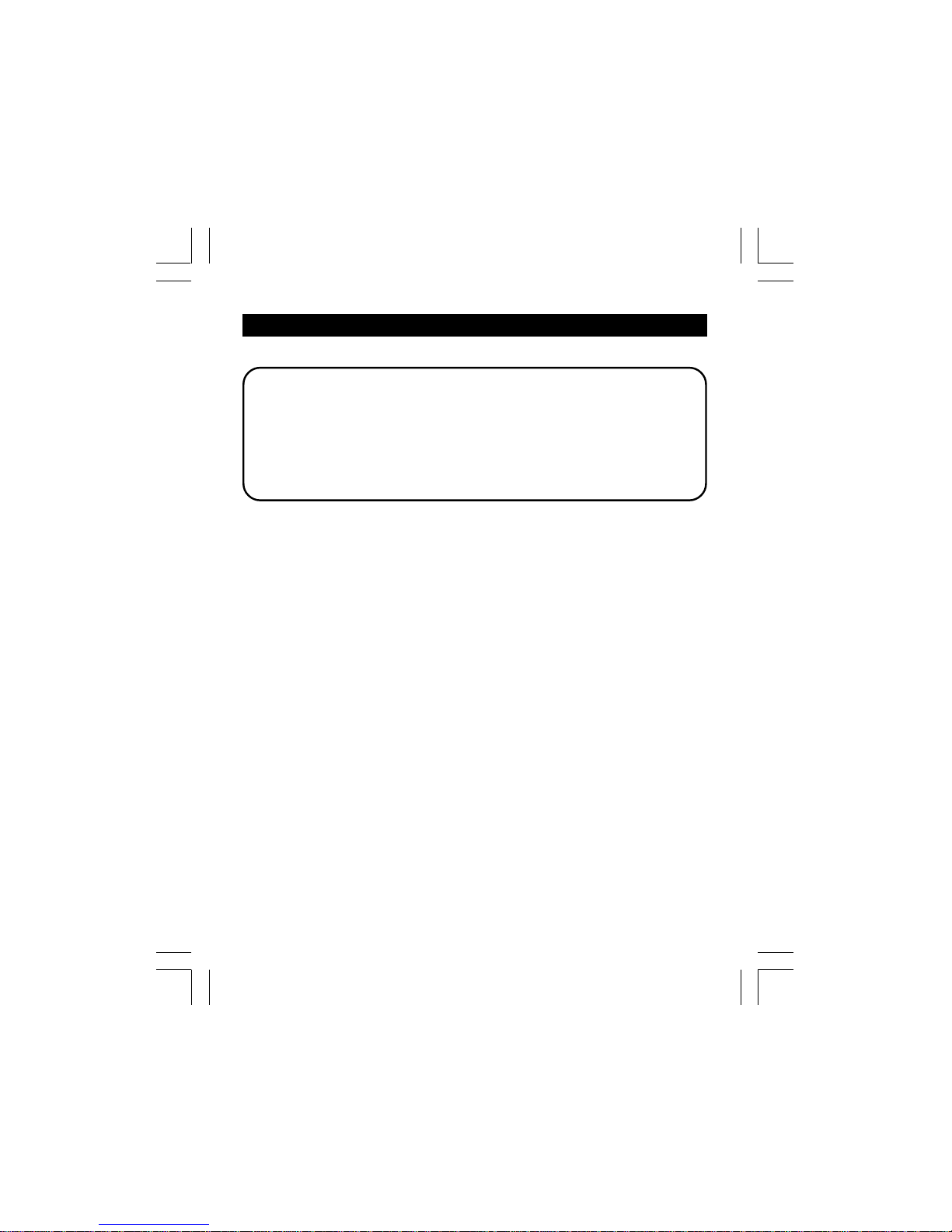
-1-
WARNING: TO PREVENT FIRE OR SHOCK HAZARD, DO NOT
EXPOSE THE UNIT TO RAIN OR MOISTURE.
TO AVOID ELECTRICAL SHOCK, DO NOT OPEN THE
CABINET.
REFER SERVICING TO QUALIFIED PERSONNEL
ONLY.
• All the safety and operating instructions should be read before
the unit is operated.
• Do not expose the product to direct sunlight or any source of
heat for a long period.
• Do not pull the accessory wires (earphone & USB cord) with
excessive force.
• The unit should not be used near water - for example, near a
bathtub, washbowl, kitchen sink, laundry tub, in a wet basement,
or near a swimming pool, etc.
• Do not use volatile chemicals on this unit. Clean by lightly wiping
with a soft cloth.
• Do not attempt to service the appliance.
Refer servicing to qualified personnel.
WARNING & CAUTIONS
Cautions
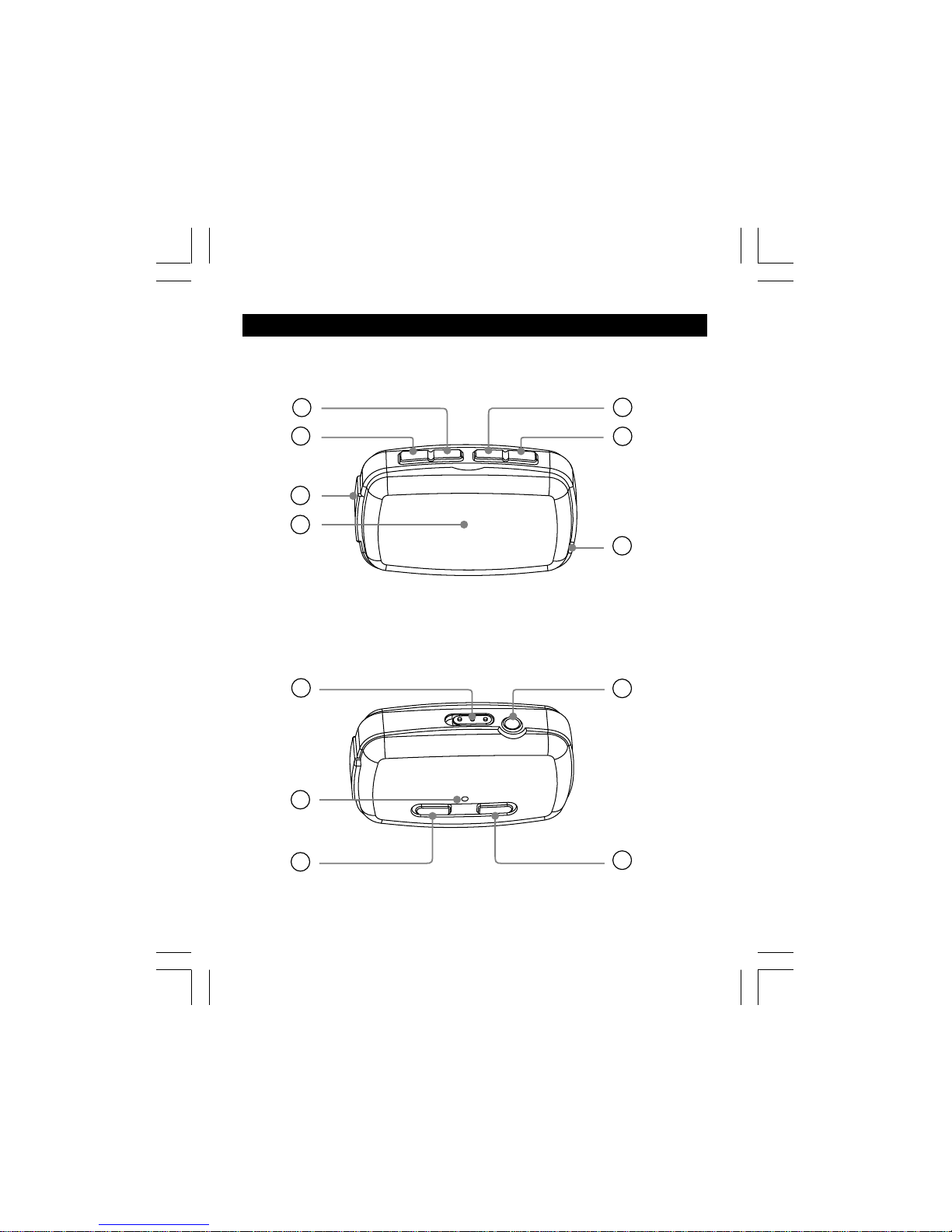
-2-
NAMES OF EACH PART
1
2
3
4
5
Front View
Rear View
7
8
10
11
9
6
12
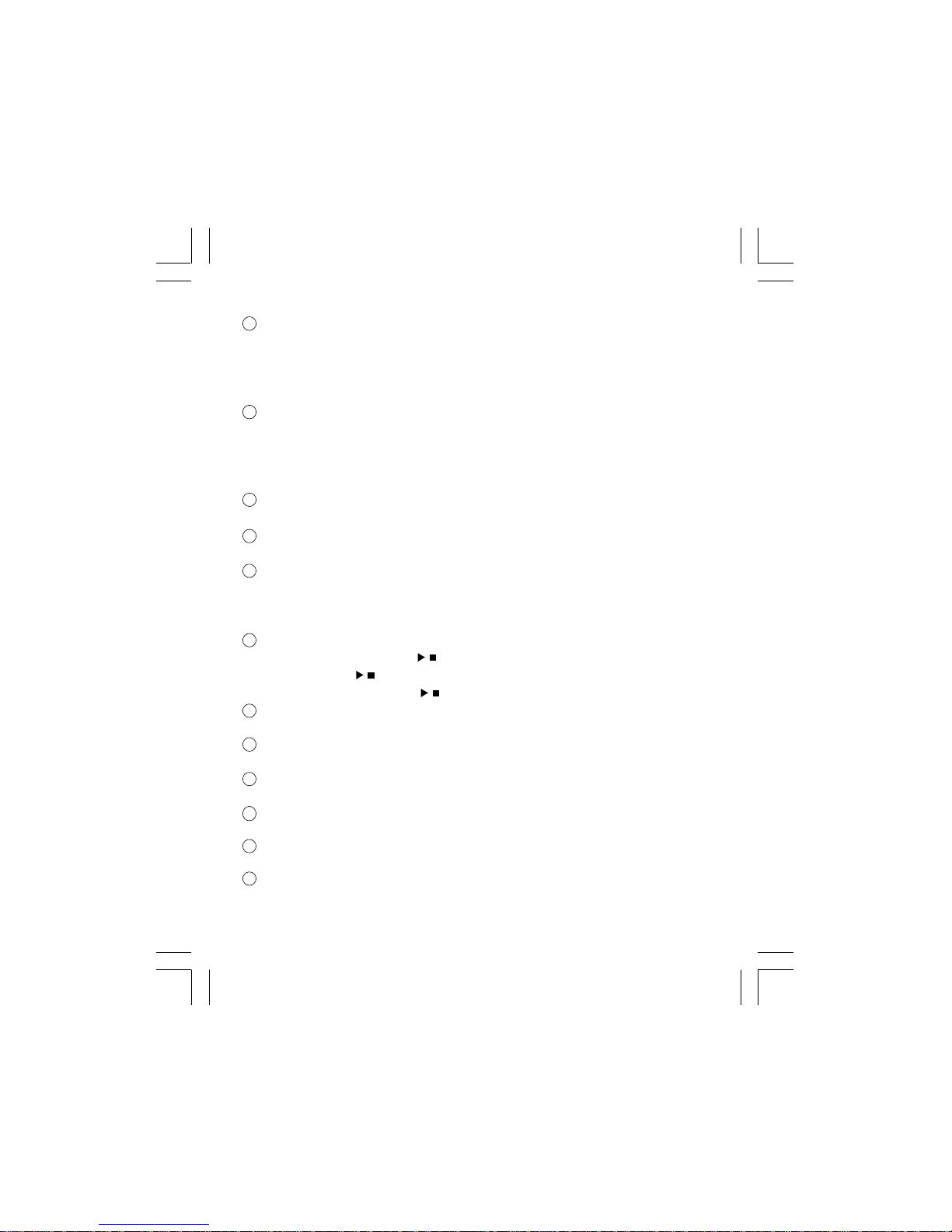
-3-
! F.F Button
Press “!” lightly/repeatedly:
To locate the beginning of the next tracks.
Keep “!” pressed: To go ahead at high speed.
To tune in to FM stations or select preset channels in radio mode.
# REW Button
Press “#” lightly/repeatedly:
To locate the beginning of the current track or previous tracks.
Keep “#” pressed: To go back at high speed.
To tune in to FM stations or select preset channels in radio mode.
MINI USB Port
For connecting to your PC with the supplied USB cord.
Display
To display current status.
MENU Button
Press to enter main menu or return to the previous screen in
any setting mode.
Keep it pressed to switch between music and radio mode.
PLAY/STOP Button
Press and hold the “ ” button to begin playing.
Press the “ ” button to pause. Press it again to resume.
Press and hold the “ ” button to stop during playback.
Strip Mount
For buckling the supplied strip.
HOLD Knob
To lock the buttons.
RESET Hole
For resetting the player.
VOLUME - Button
To decrease the volume.
PHONES Jack
For connecting the headphones/earphones.
VOLUME + Button
To increase the volume.
11
10
9
8
7
2
3
1
6
5
4
//
/
12

-4-
CHARGING THE BATTERY
The MP3 player has a built-in, non-user-replaceable, rechargeable
battery.
Connecting to a Computer and Charging the Battery
1. Turn on your computer.
2. Connect the unit to your computer via the supplied USB cord.
• Connect the small connector of the USB cord to the MINI USB
port of the unit.
• Connect the large connector of the USB cord to the USB port of
the computer.
3. Press the “M” button (MENU) to charge the battery according to
the notice message on the unit screen as below:
• If you press other buttons (except the “M” button), the unit will
turn to USB mode.
• If no button is pressed within 30 seconds, it will turn to USB
mode automatically.
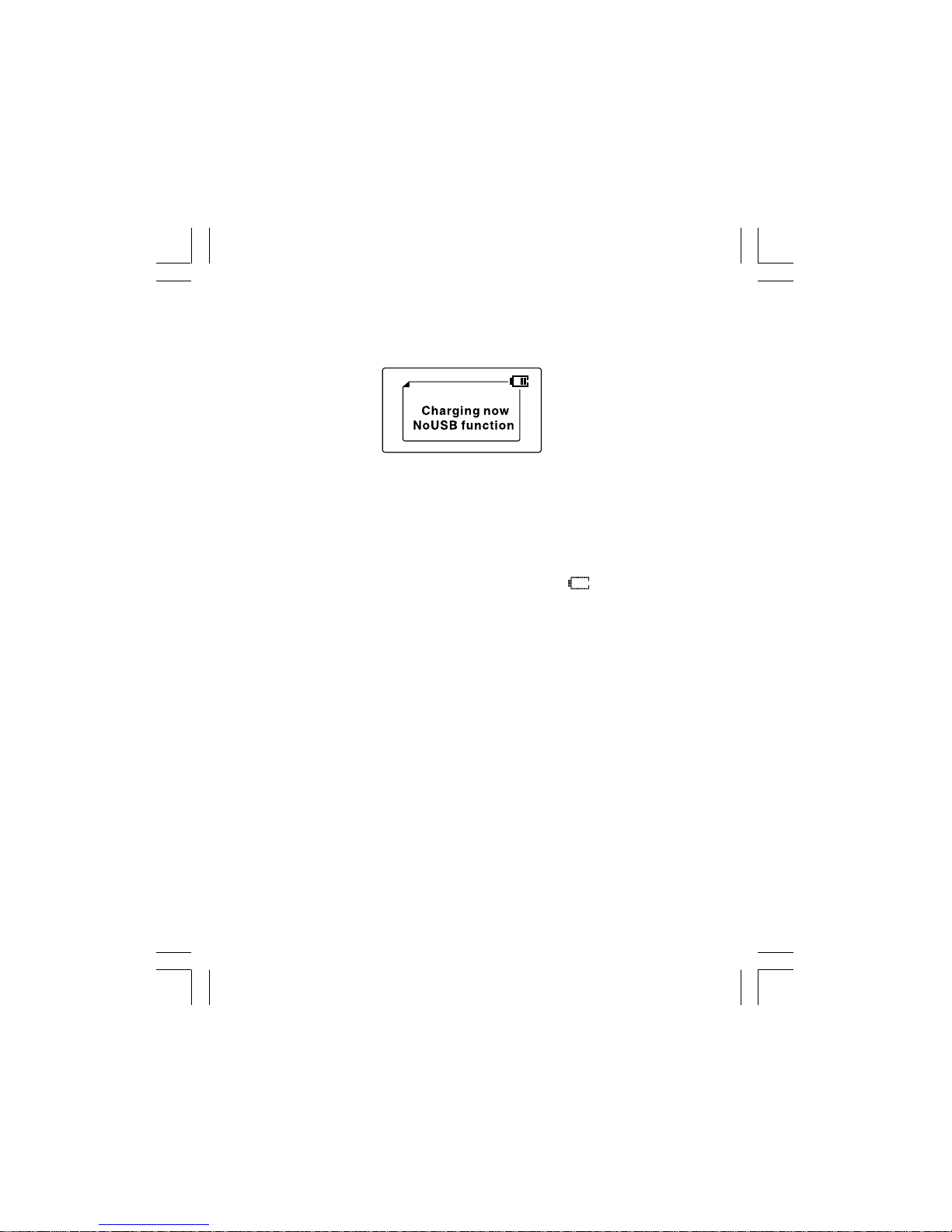
-5-
4. The charging begins when the “Charging now No USB function”
appears on the unit screen.
•To install the Windows98 USB driver, please see page 31.
•To use the unit in your computer, please see page 34.
Notes:
• When the built-in battery voltage level is low, “ ” will flash on the
screen of the player.
• Playback will automatically come to a stop when the built-in battery
has no more power. Please recharge it.
• If the built-in battery is fully charged, the charging process will
automatically terminate and the “Battery Full” appears on the screen
of the player.
• The built-in battery recharge time is approximately 2-3 hours.
Important Note
If the notice message “No Space For DB Please Delete More
Than 4.0MB” always appears on the display, it means that it is not
enough space free. Please delete more than 4MB songs from the
unit.

-6-
REPLACING THE PLAYER COVER
You can replace your desired color covers.
2. Insert the latch of the cover into the corresponding slot. Push the
cover until it locks into the place.
1. Gently pull the cover away from the unit.
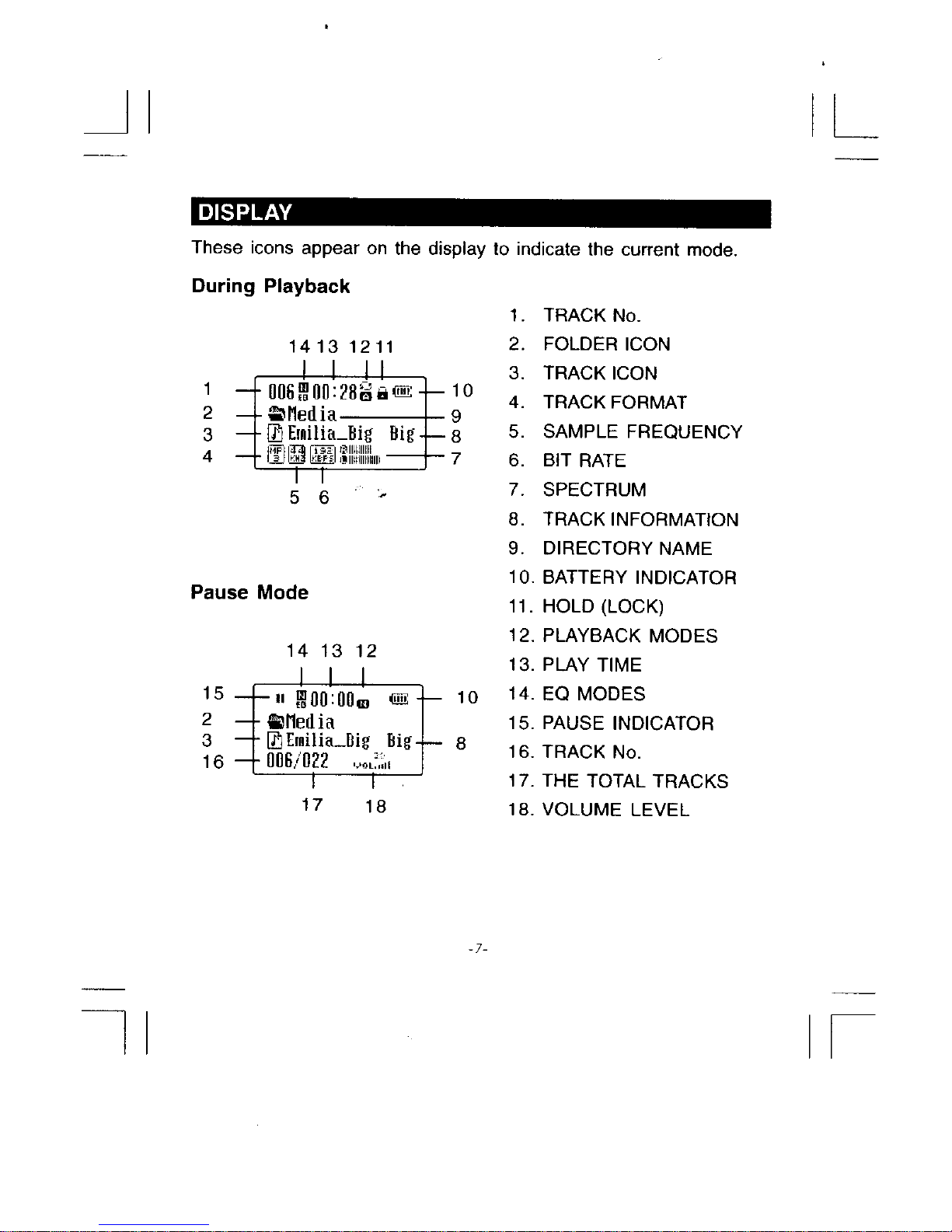
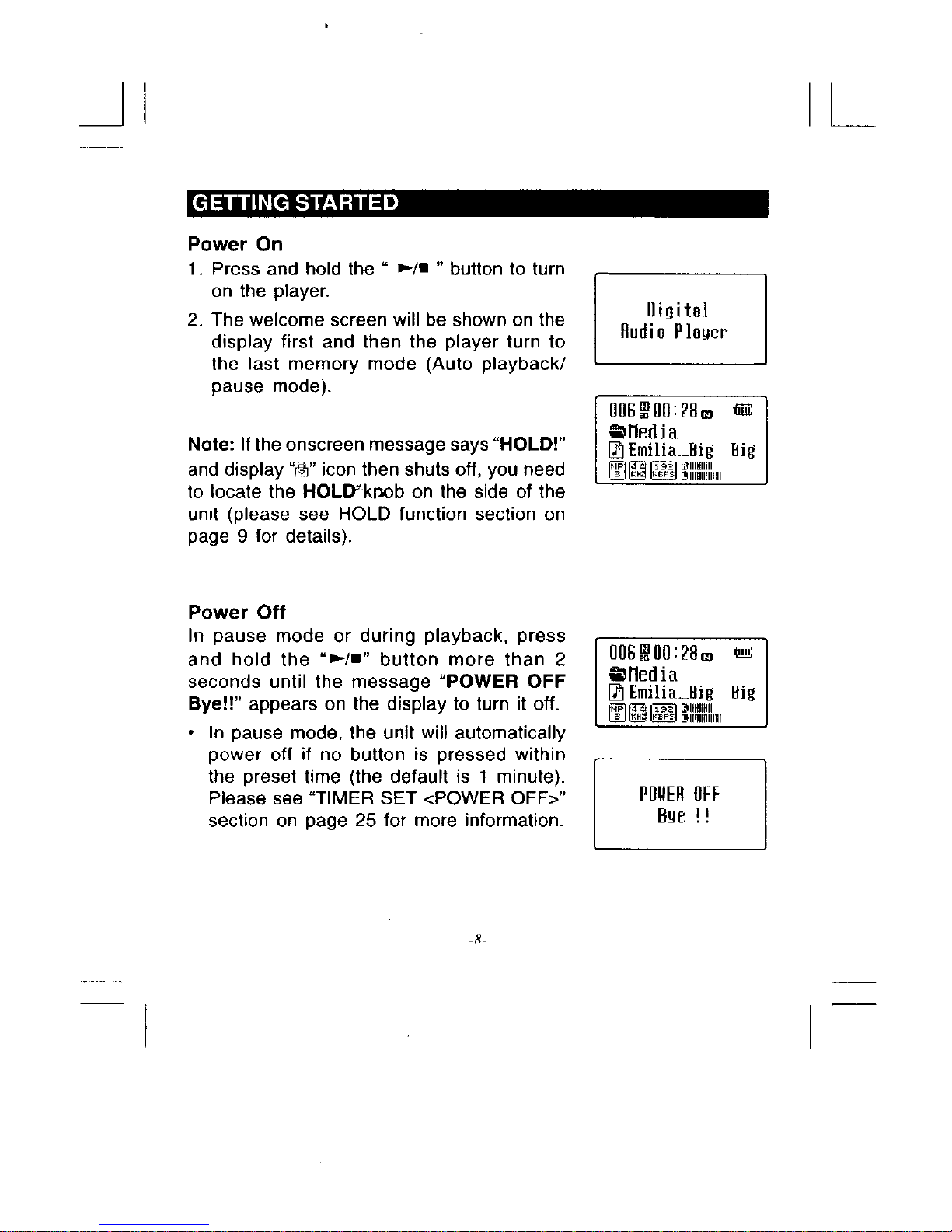
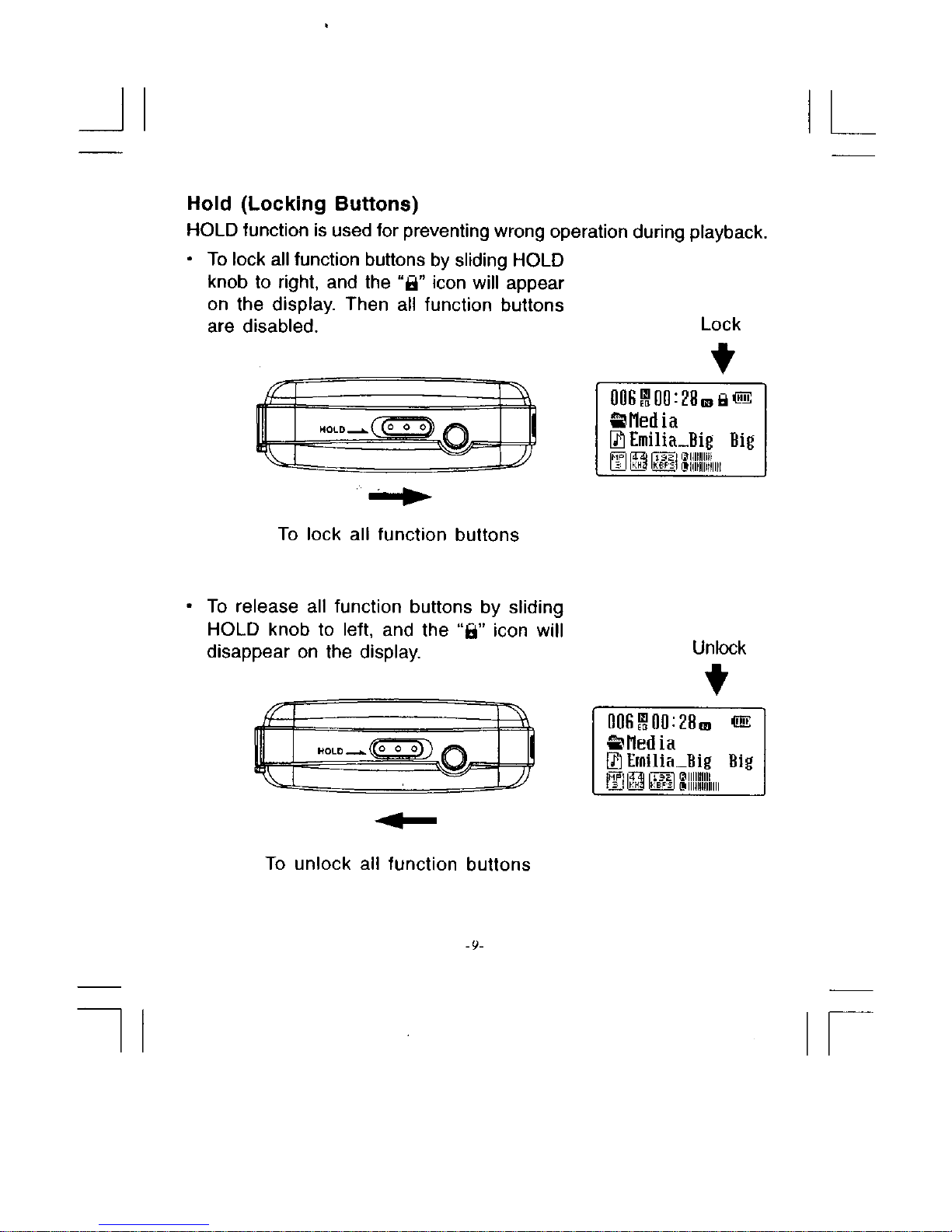
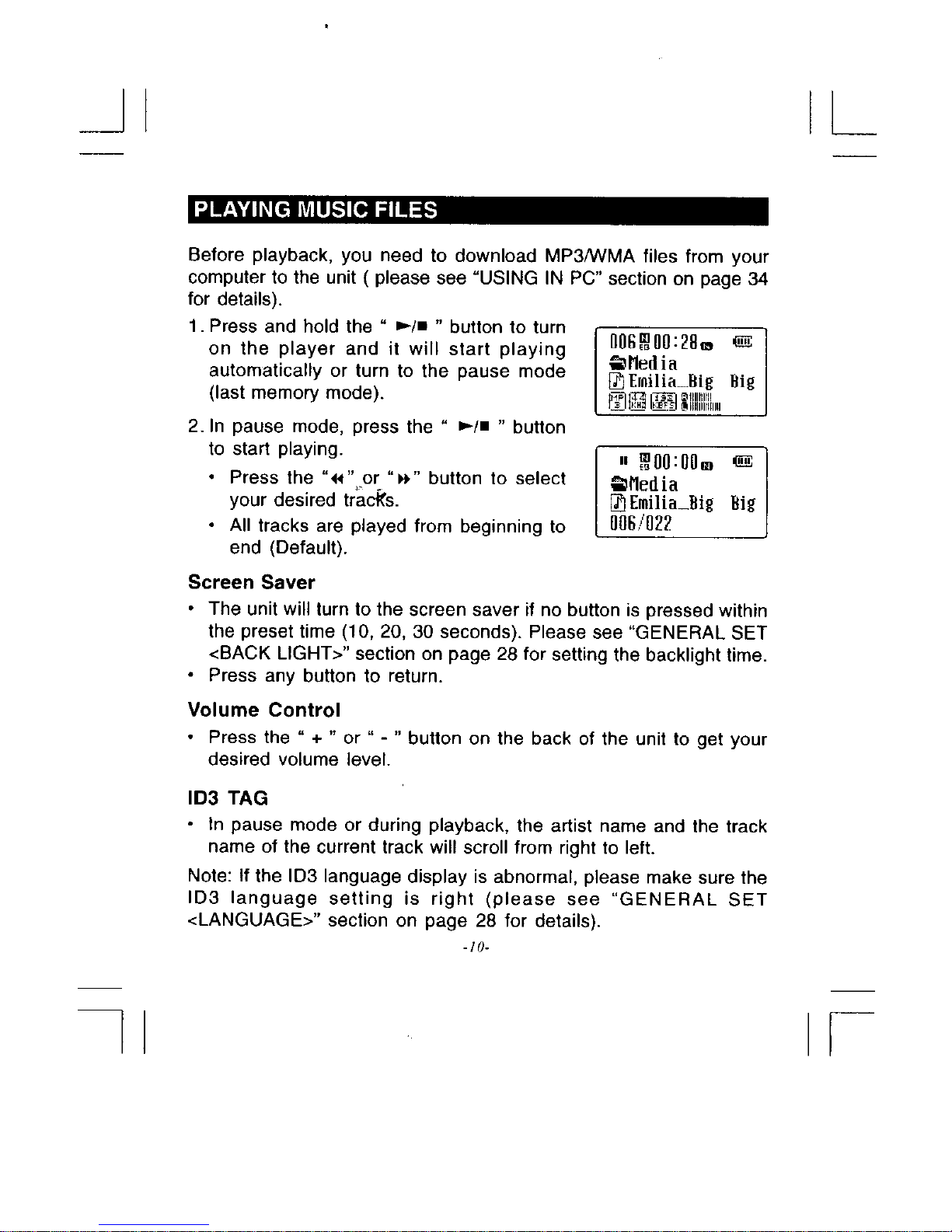
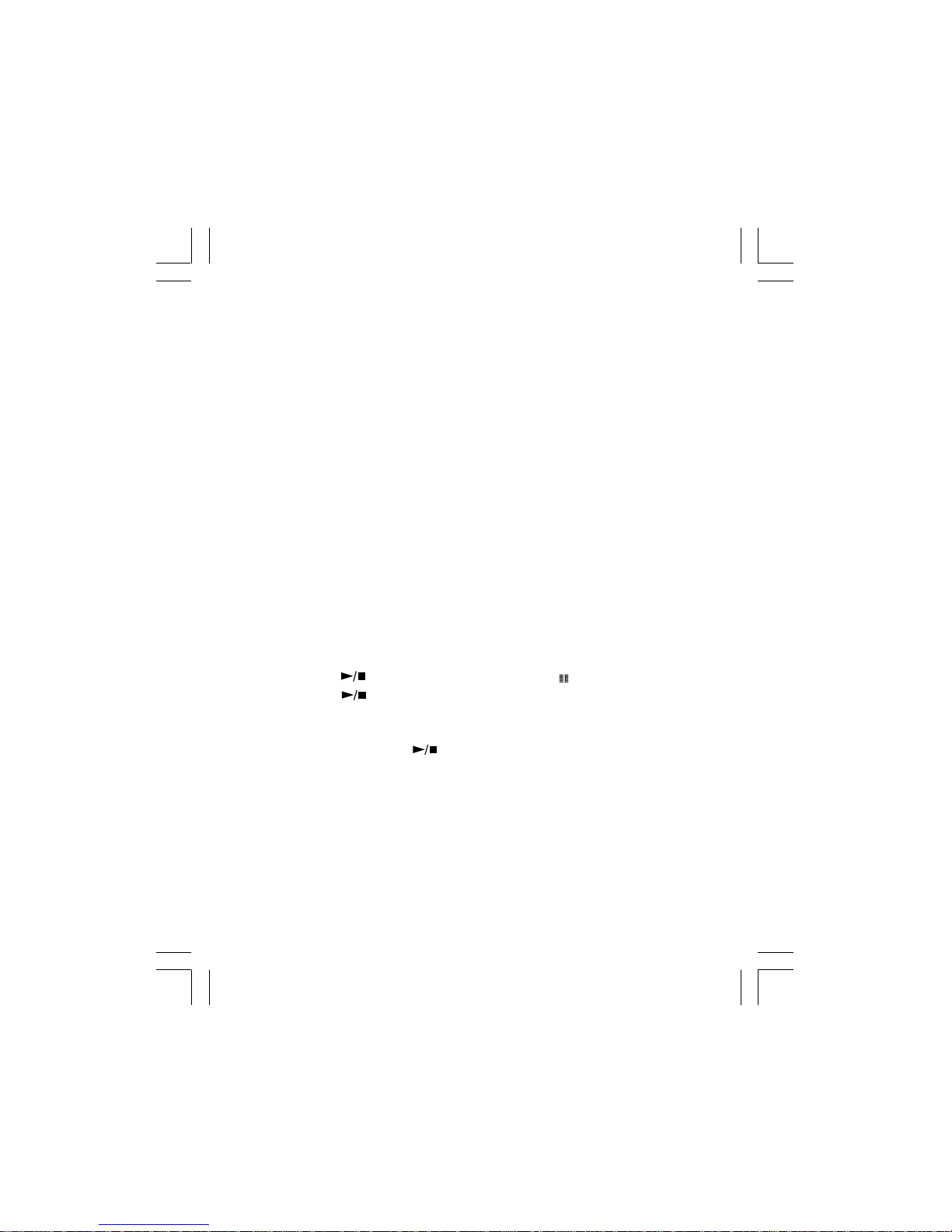
-11-
Fast Forward / Backward
• Press and hold the “!” button will go fast forward during playback.
• Press and hold the “#” button will go fast backward during
playback.
To Pause Playback
• Press the “ ” button to pause play and “ ” will display.
• Press the “ ” button again to resume play.
To Stop Playback
• Press and hold the “ ” button more than 2 seconds to stop
playback and power off the unit.
To Search a Track
• You may search a desired track to play via the Navigation menu.
Artists, Albums, Tracks, Favorites, New Musics, Genres, Years,
Playlists and Folders are supported as options. Please see the
navigation section on page 15 for details.
To Skip a Track
• During playback, you can skip a track by pressing the “#” or “!”
button. Each press skips one track. The first press on the skip
backward the “#”button goes to the beginning of the current
track.
• It will start playing automatically after searching a desired track.
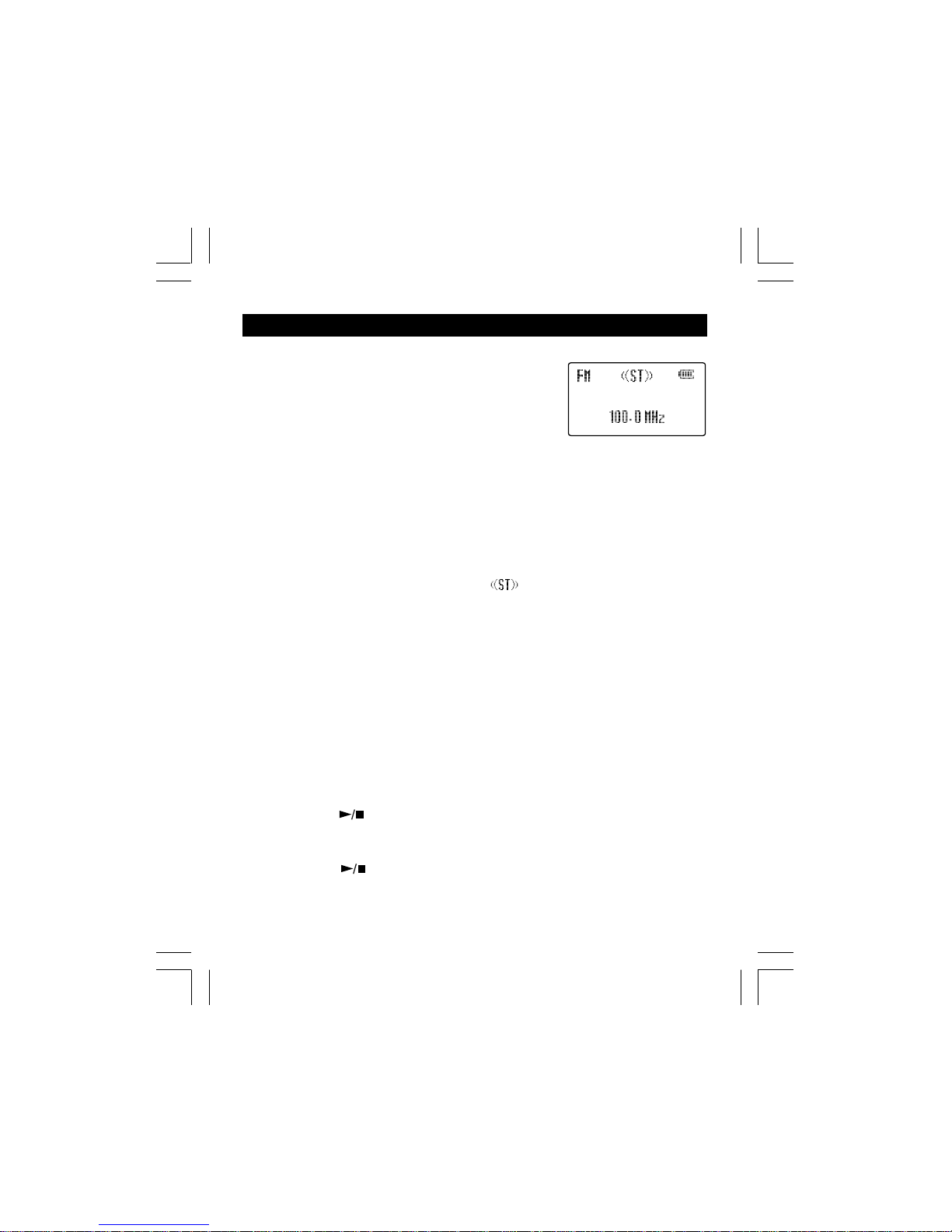
-12-
LISTENING TO THE FM RADIO
1.In music mode, press and hold the “M”
button more than 3 seconds to turn on
the radio.
• The FM indicator and the frequency will
be shown on the display.
2. Press the “#” or “!” button to tune in to
your desired stations.
• Use the “ + ” or “ - ” button on the back of the unit to adjust the
volume levels.
• In radio mode, press and hold the “M” button more than 3 seconds
to return to the music mode.
FM Stereo
• When the reception is good, the “ ” indicator will be shown on
the display.
Searching for a Station Quickly
• Press and hold the “#” or “!” button until the tuner starts searching
for a station, then release. After tuning in to a station, the search
stops.
• The search may not stop at a station with a very weak signal.
Presetting Radio Channel
• 20 channels can be preset.
1. Press the “#” or “!” button to tune in to a desired station.
2. Press the “M” button to go into the radio menu, then press the “#”
or “!” button to select and highlight the “SAVE CH” option.
3.Press the “ ” button to confirm and the “SAVE TO” will blink on
the display.
4.Press the “#” or “!” button to select a desired channel, then
press the “ ” button to confirm.
5.Repeat steps 1-4 to preset other stations.
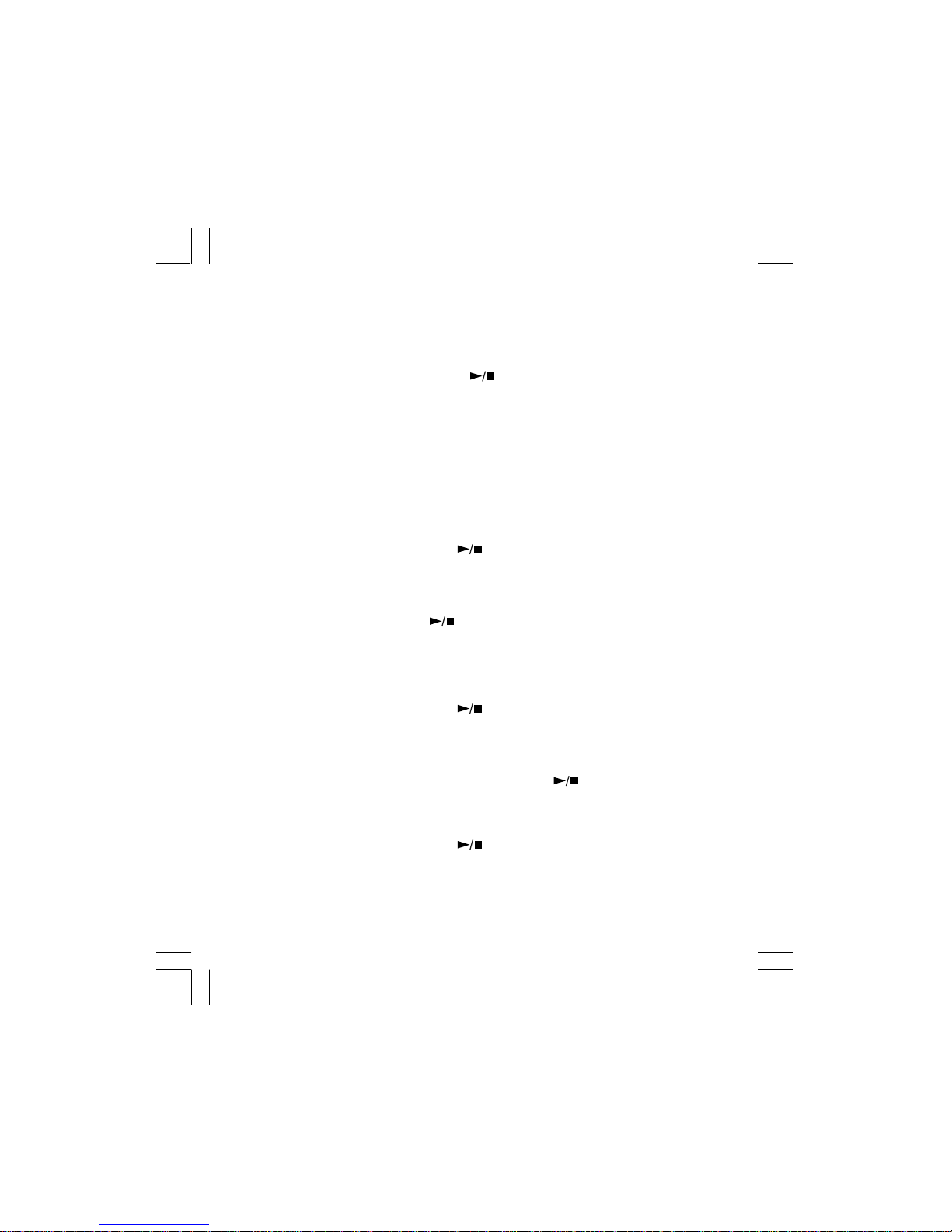
-13-
Auto Scan
1. Press the “M” button to go into the radio menu.
2.Press the “#” or “!” button to select and highlight the “Auto
Scan” option and press the “ ” button, then the tuner starts
searching for a station.
3. After tuning in to a station, the station will be stored to the preset
channel “CH 01” automatically.
4. Then it will automatically continue to search and store other stations
(up to 20 channels “CH 20”).
Tuning in to a Preset Channel
1. Press the “M” button to go into the radio menu.
2. Press the “#” or “!” button to select and highlight the “PRESET”
option and then press the “ ” button.
3. Press the “#” or “!” button to select a preset channel.
• To exit the preset channel, press the “M” button to go into the
radio menu and use the “#” or “!” button to select the “MANUAL”
option, then press the “ ” button to confirm.
Deleting a Preset Channel
1. Press the “M” button to go into the radio menu.
2. Press the “#” or “!” button to select and highlight the “PRESET”
option and then press the “ ” button.
3. Press the “#” or “!” button to select a preset channel you want to
delete.
4. Press the “M” button and use the “#” or “!” button to select the
“DELETE THIS CH” option, then press the “ ” button to confirm.
5.Repeat steps 3 & 4 to delete other preset channels.
For Better Reception
Extend the earphone cord to improve the FM reception.
Note: To exit the radio menu by pressing the “M” button or select the
“EXIT” option then press the “ ” button.
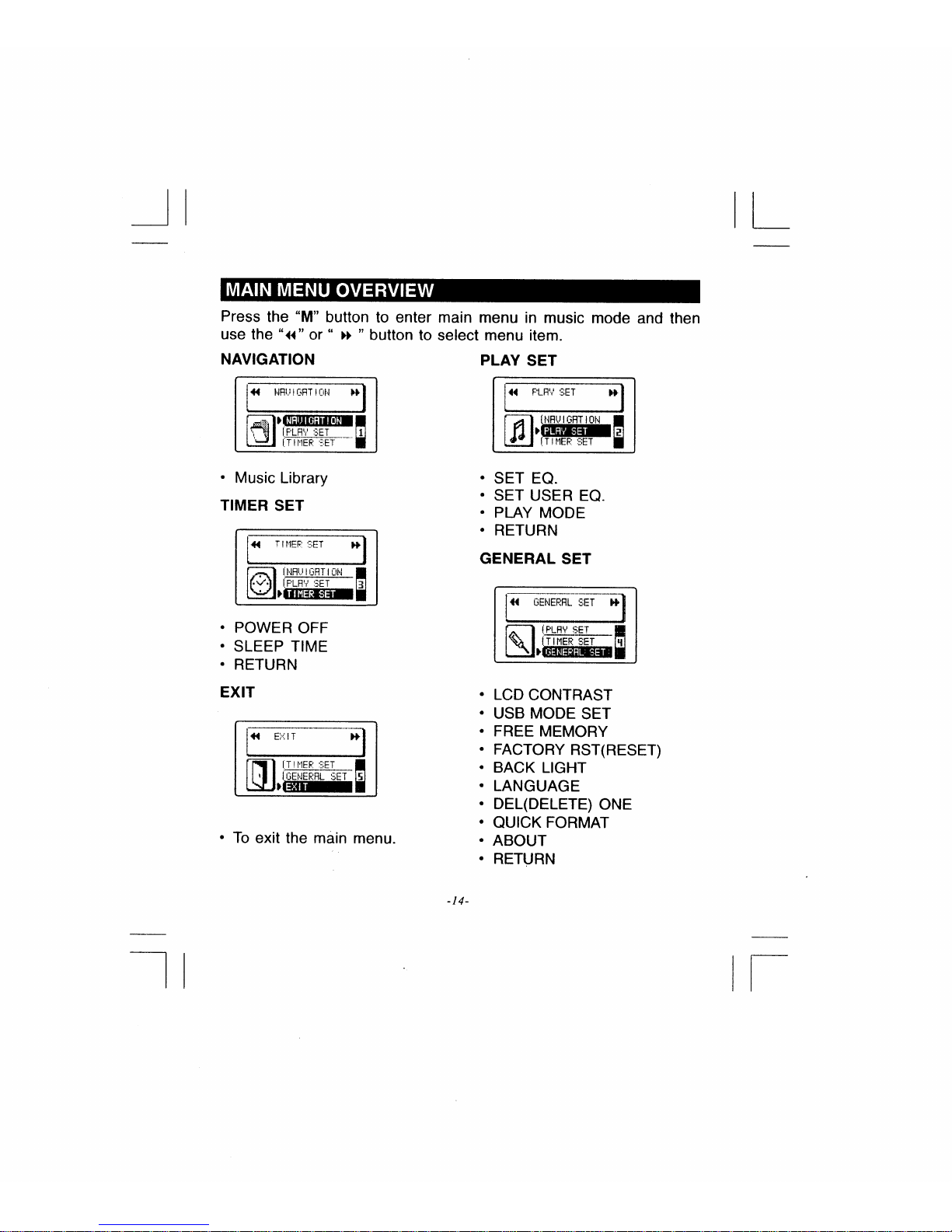

-15-
In music main menu, press the “#” or “!” button to select the
NAVIGATION item and then press the “ ” button to enter the
Music Library. The following example illustrates steps to search and
play songs in the Music Library.
• Nine searching methods are available to you: Artists, Albums,
Tracks, Favorites, New Musics, Genres, Years, Playlists or
Folders.
• After transferring the musics to the player, the system will sort them
automatically according to the searching methods.
•Play All means that all tracks of the current folder will be played.
NAVIGATION
Artists
• To search a track via the artists.
1.In the Music Library menu, press the “#”
or “!” button to select the Artists item
and then press the “ ” button.
2. Press the “#” or “!” button to select an
artist name and then press the “ ”
button.
3.Select the Play All option and press the
“” button to play all tracks of the artist.
Or,
4. Press the “#” or “!” button to select other
options and then press the “ ” button.
• Press the “M” button in a sub-menu to go back to the previous
menu.
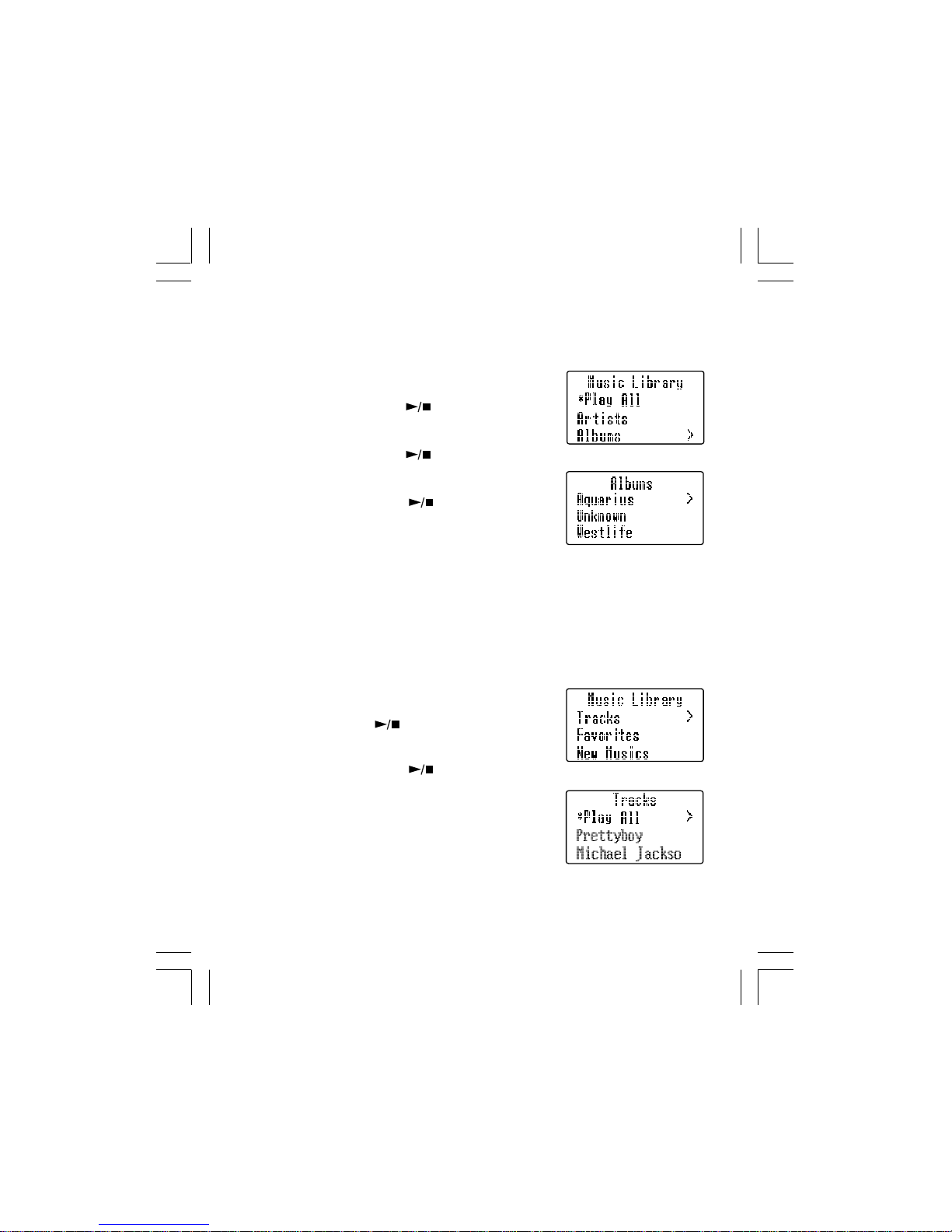
-16-
Albums
• To search a track via the albums.
1. In the Music Library menu, press the “#”
or “!” button to select the Albums item
and then press the “ ” button.
2. Press “#” or “!” button to select an album
and then press the “ ” button.
3.Press the “#” or “!” button to select a
track and press the “ ” button to start
playing.
Or,
4. Select the Play All option to play all tracks
of the album.
Tracks
• To search a track via the tracks.
1. In the Music Library menu, press the “#”
or “!” button to select the Tracks item and
then press the “ ” button.
2.Press the “#” or “!” button to select a
track and press the “ ” button to start
playing.
Or,
3. Select the Play All option to play all tracks
of the Tracks folder.
Other manuals for MP6610
1
Table of contents
Other Audiovox MP3 Player manuals
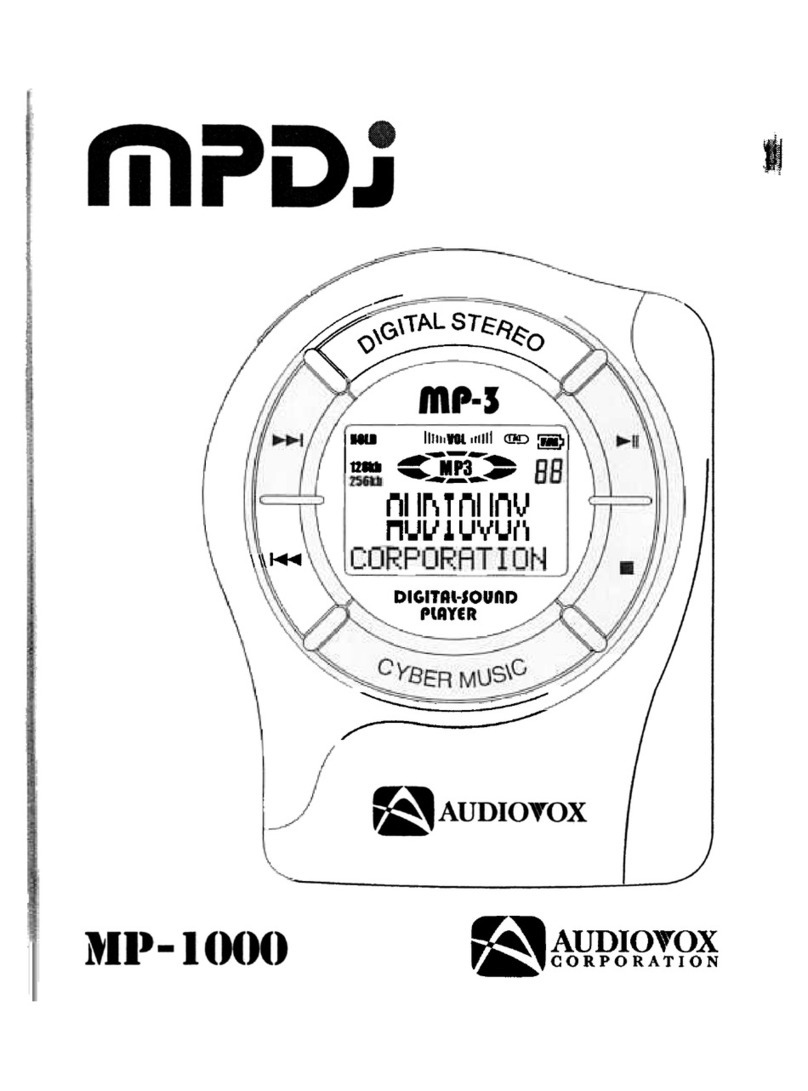
Audiovox
Audiovox MPDJ MP-1000 User manual

Audiovox
Audiovox MP3128 - 128 MB Digital Player User manual

Audiovox
Audiovox MP2000 User manual

Audiovox
Audiovox MP1164 - MP 64 MB Digital Player User manual
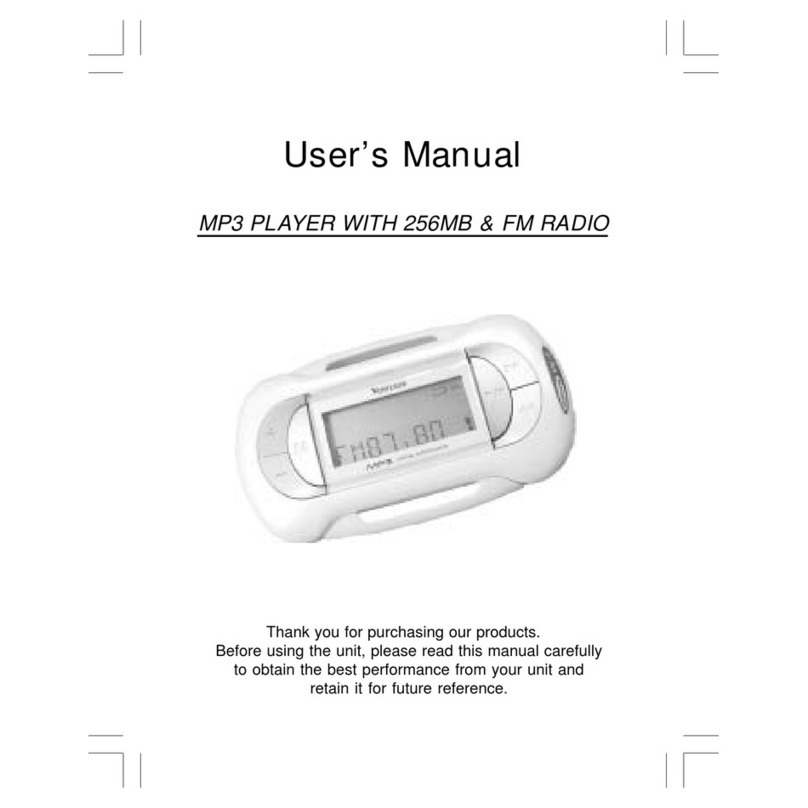
Audiovox
Audiovox MP4256FM User manual

Audiovox
Audiovox MP2164 - Mini Portable 64MB MP3 Player User manual

Audiovox
Audiovox MP3128 User manual
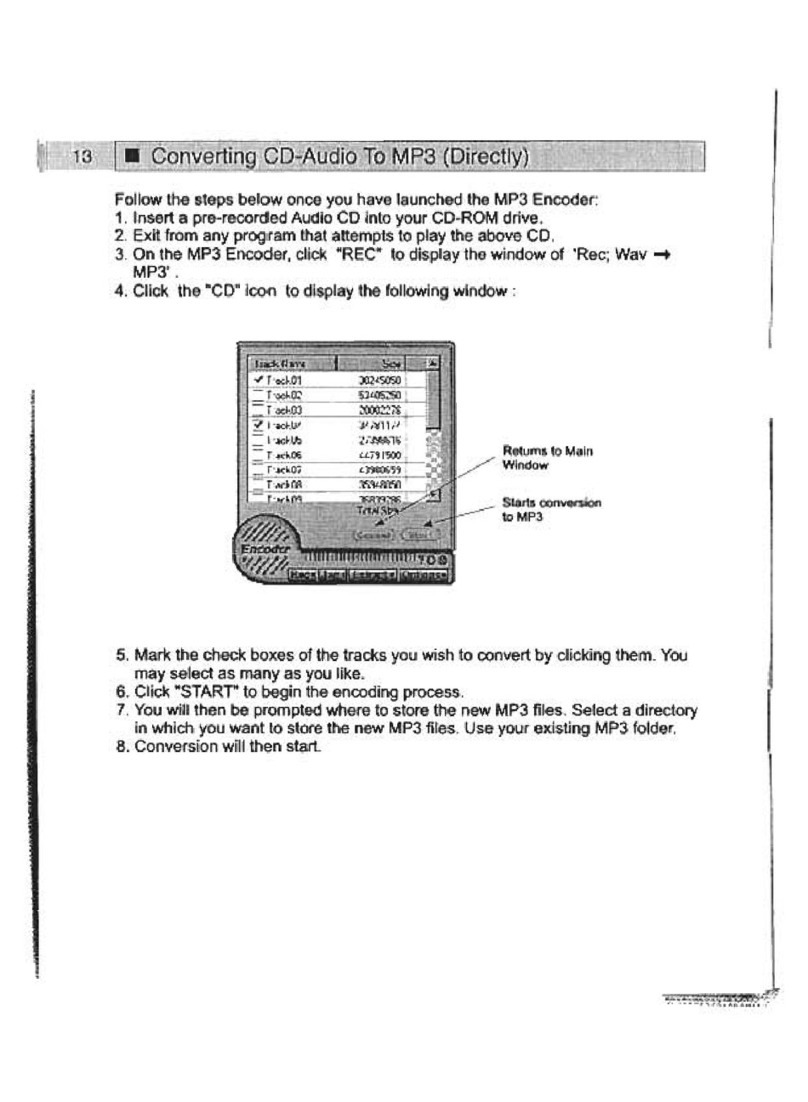
Audiovox
Audiovox MP100A User manual
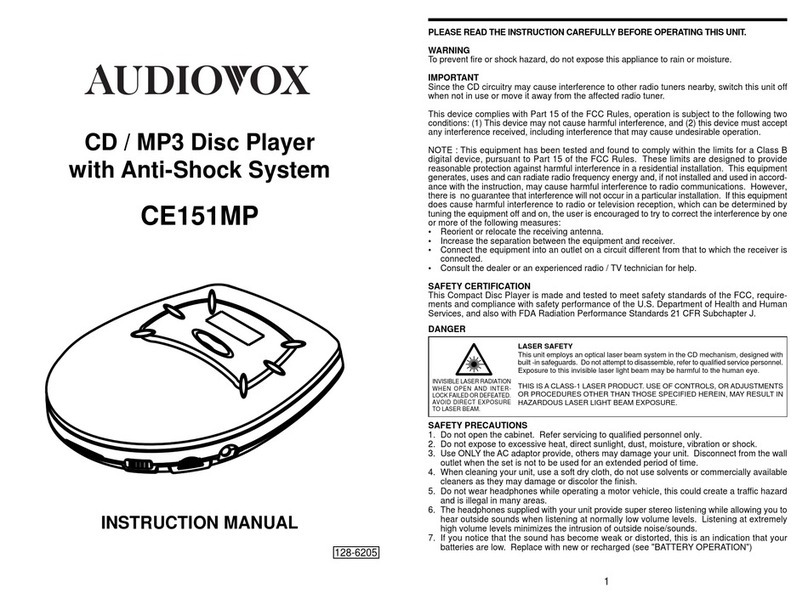
Audiovox
Audiovox CE151MP User manual
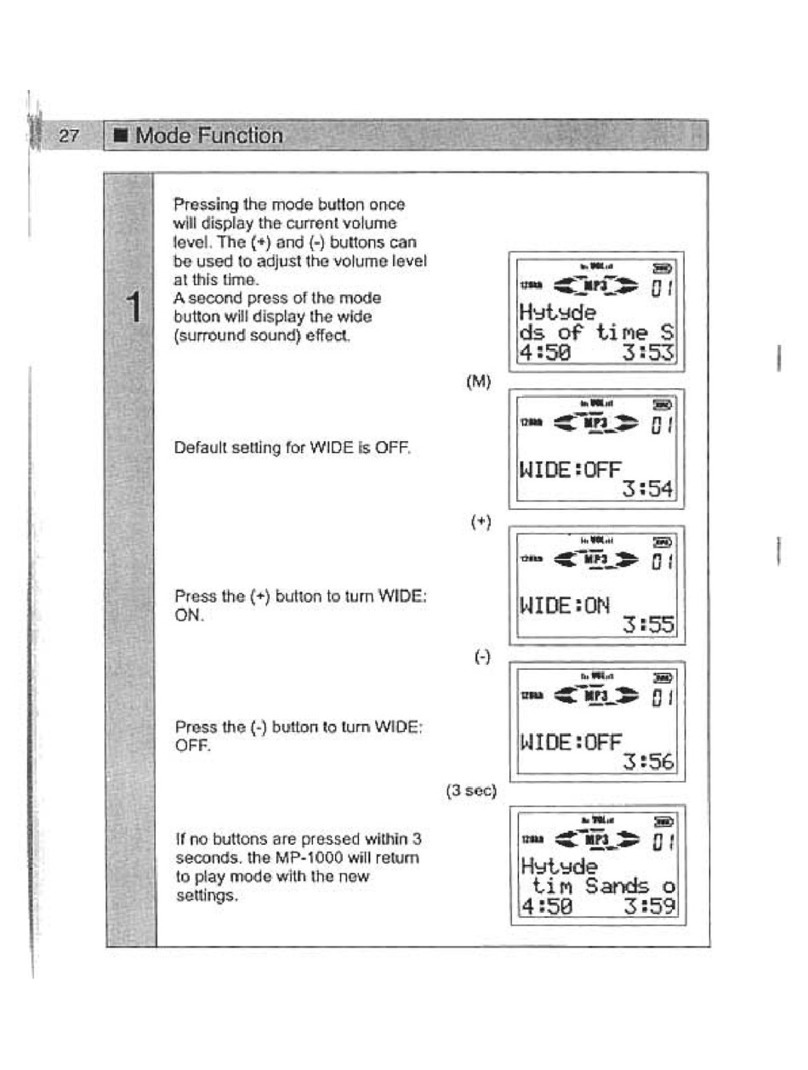
Audiovox
Audiovox MP100B User manual