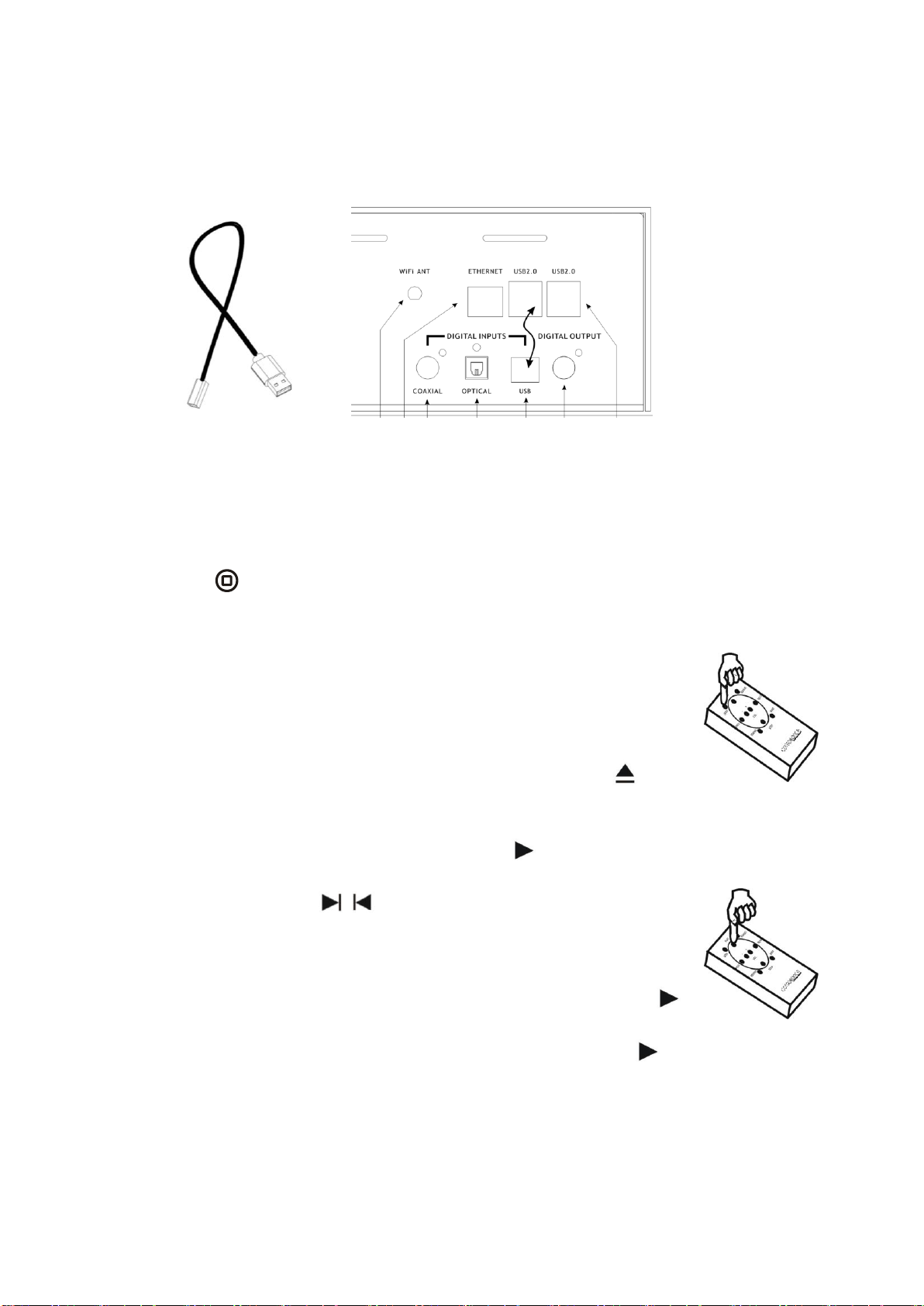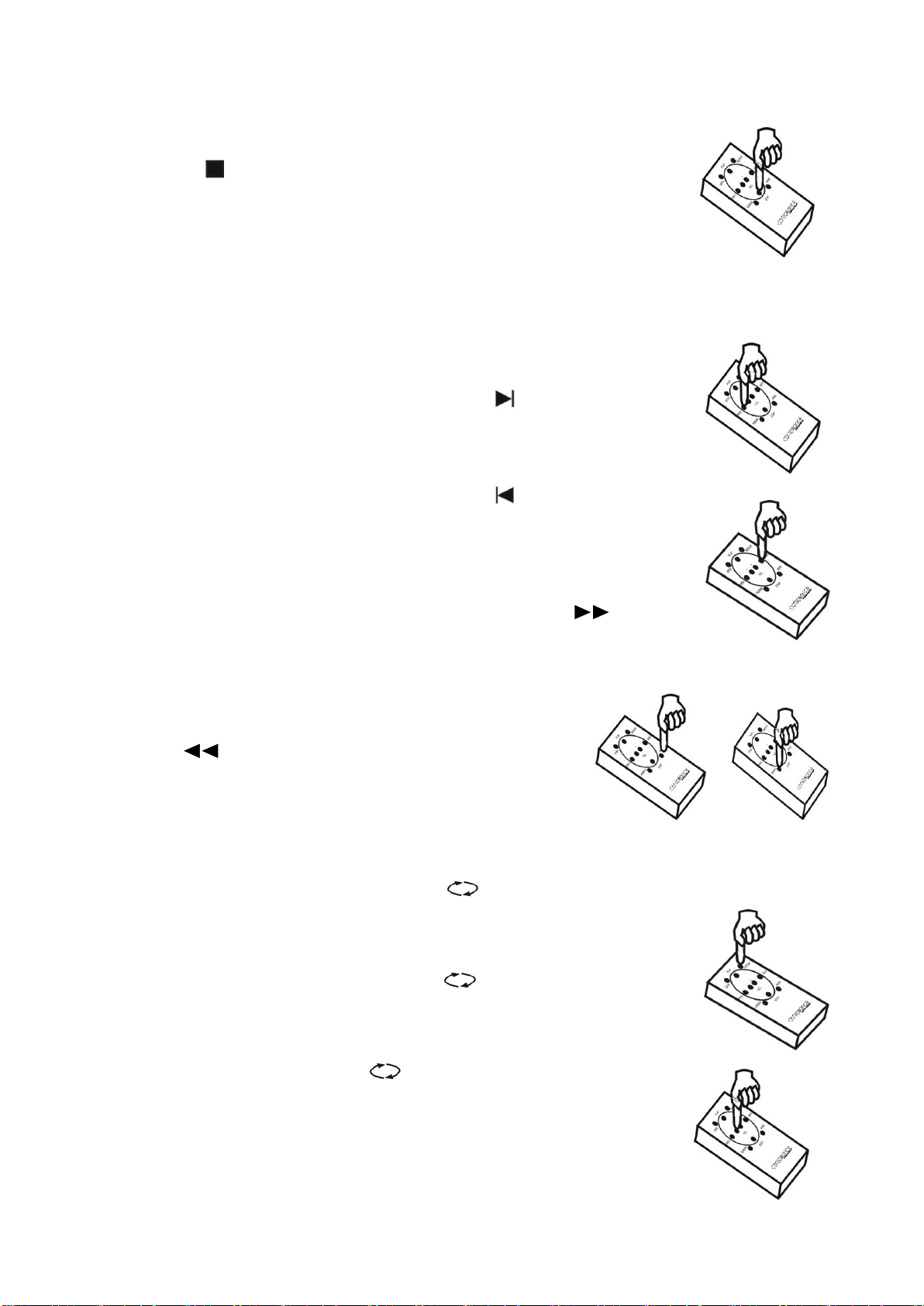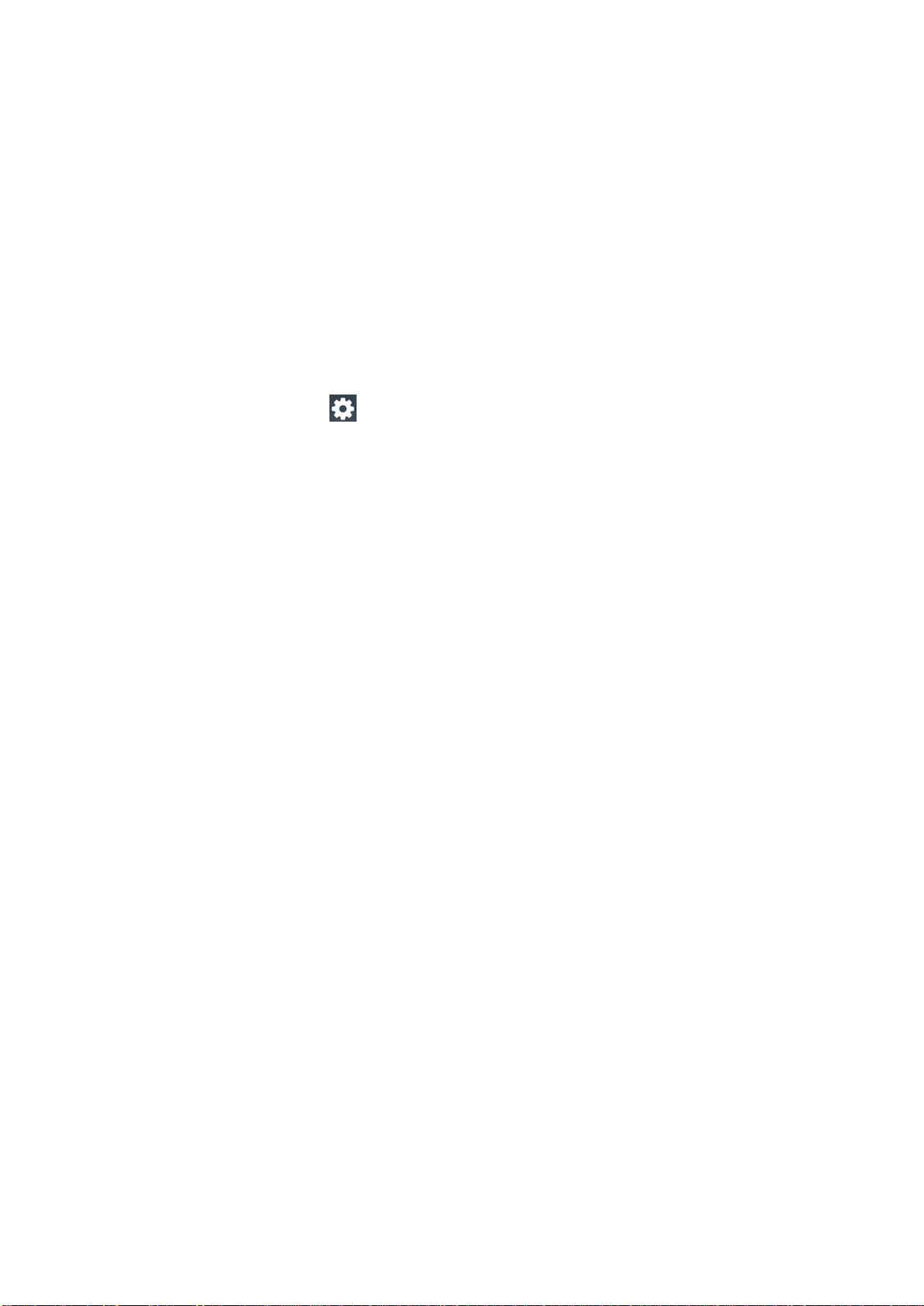CDS120 Music Player
Warning:
Water and moisture: This device should not be used near water ( as per example,
near a bathtub, washbasin, kitchen sink, laundry tub, wet basement or swimming pool ).
Care should be taken such that objects do not have the opportunity to fall, and that
liquid is never spilled onto or into the device enclosure through openings.
Power Sources: This device must be connected to a mains power source in strict
accordance with the supplied product owners manual. Please verify that the AC mains
voltage specified in the product manual matches those requirements indicated on the
unit and the AC voltage provided to your location by the power company. The product
MUST be connected to a MAINS socket outlet with a protective earthing connection.
Power Cords: We provides a power supply cord that meets all legislated
requirements for the market in which the product was originally sold. If you choose to
substitute an after-market product we urge you to choose one that is fully safety rated
by the necessary local authority.
Power supply cords should be routed so that they are not likely to be walked on,
abraded, or pinched by items placed on or against them, paying particular attention to
cords where they enter plugs or exit from a device. Never under any circumstance
insert a cut or damaged power cord into a mains power socket. Cables should never be
connected / disconnected with equipment powered up. Failure to heed this warning
may damage or destroy equipment.
Ventilation: Power-amplifiers run warm, but you should be able to place your hands
on them without discomfort. You must allow for this heat in installation, by providing for
free air circultion around the product. Leave a minimum of 6” of space around the
amplifier. The ventilation should not be impeded by covering the ventilation openings
with items, such as newspapers, table-cloths, curtains, etc.
Other Warnings:
No naked flame sources, such as lighted candles, should be placed on the apparatus;
This amplifier is suitable for tropical climates under 2000m and ambient temperatures
of 40 degreesC or less.
Servicing: To reduce the risk of fire, electrical shock or other injuries, the user should
not attempt to service the device beyond that which is described in the operating
instructions. All other servicing must be referred to qualified service personnel.
For Units With Externally Accessible Fuse Receptacle: Unplug the device from all
sources of power before changing or inspecting any fuse. Replace fuse with one of
same physical size, type and rating as that specified by the manufacturer for that
product.