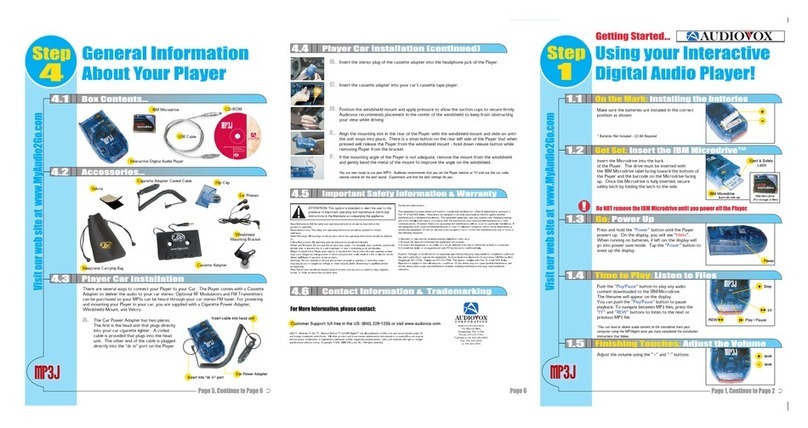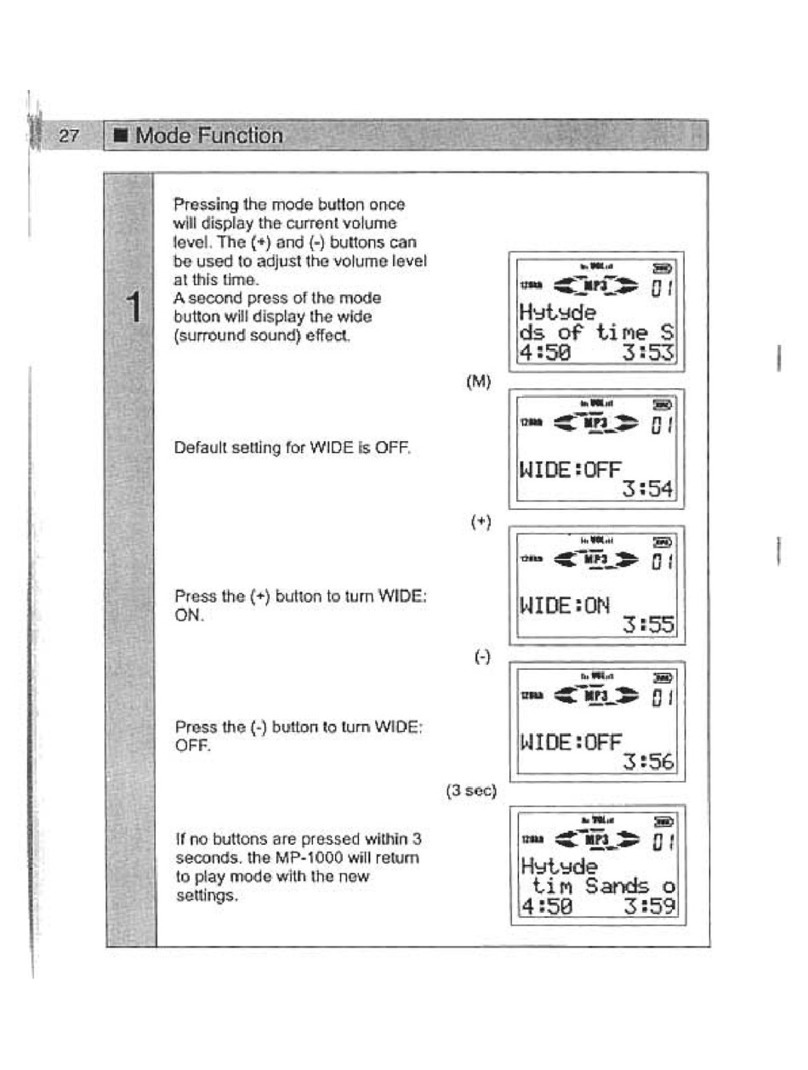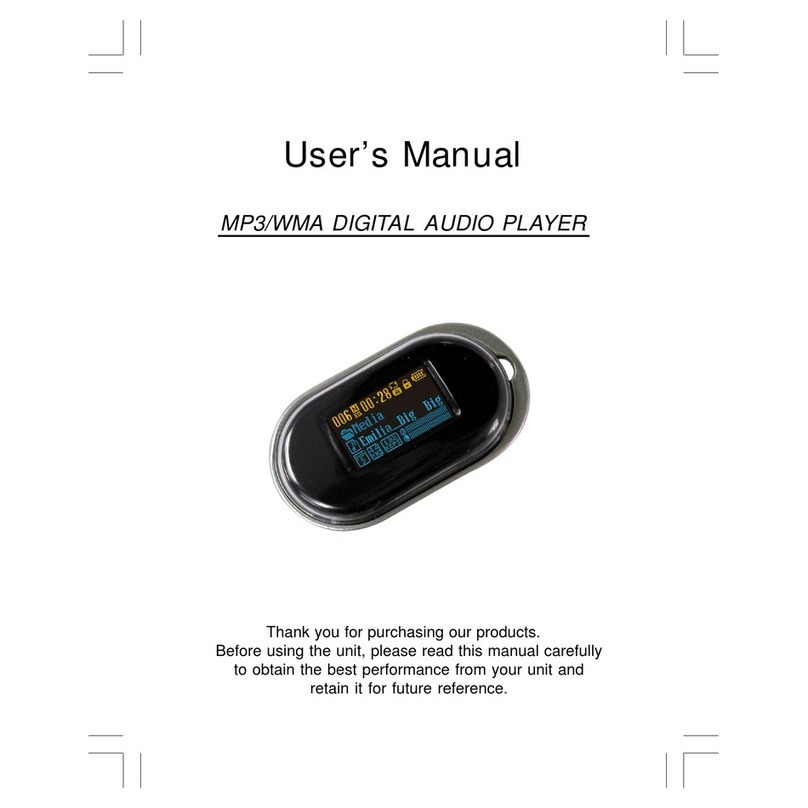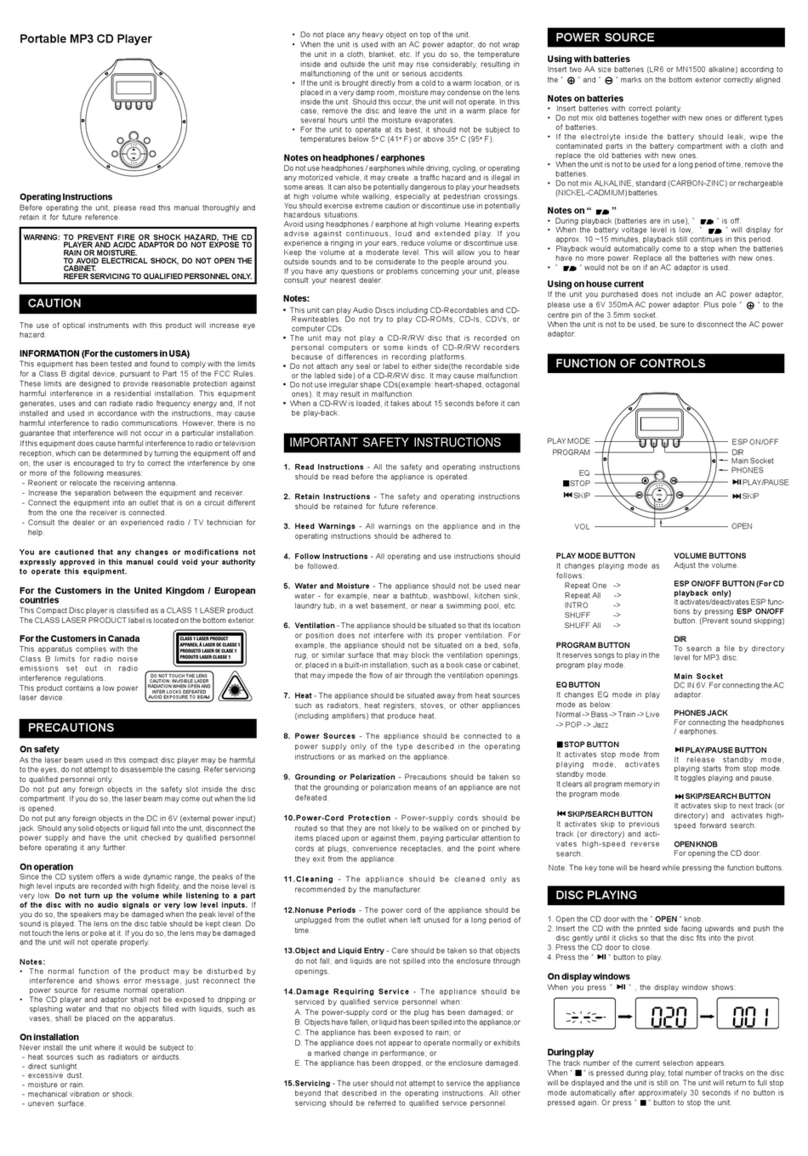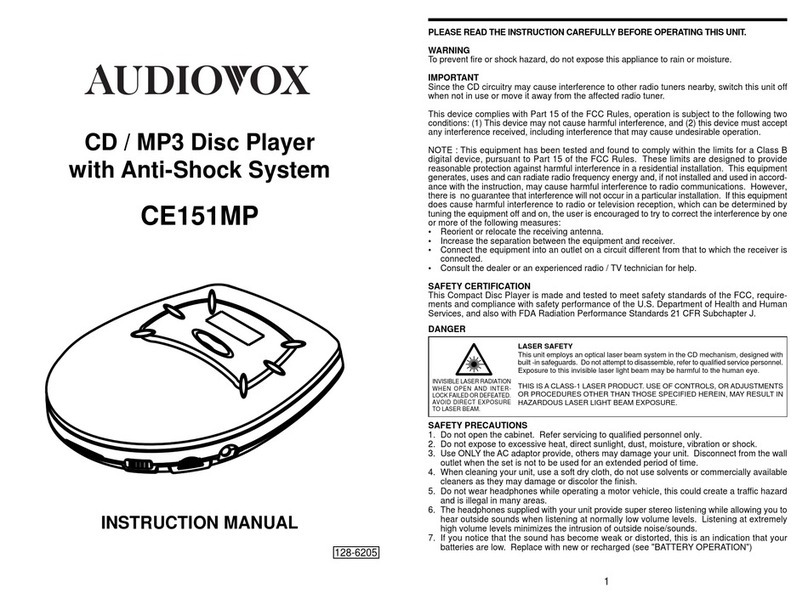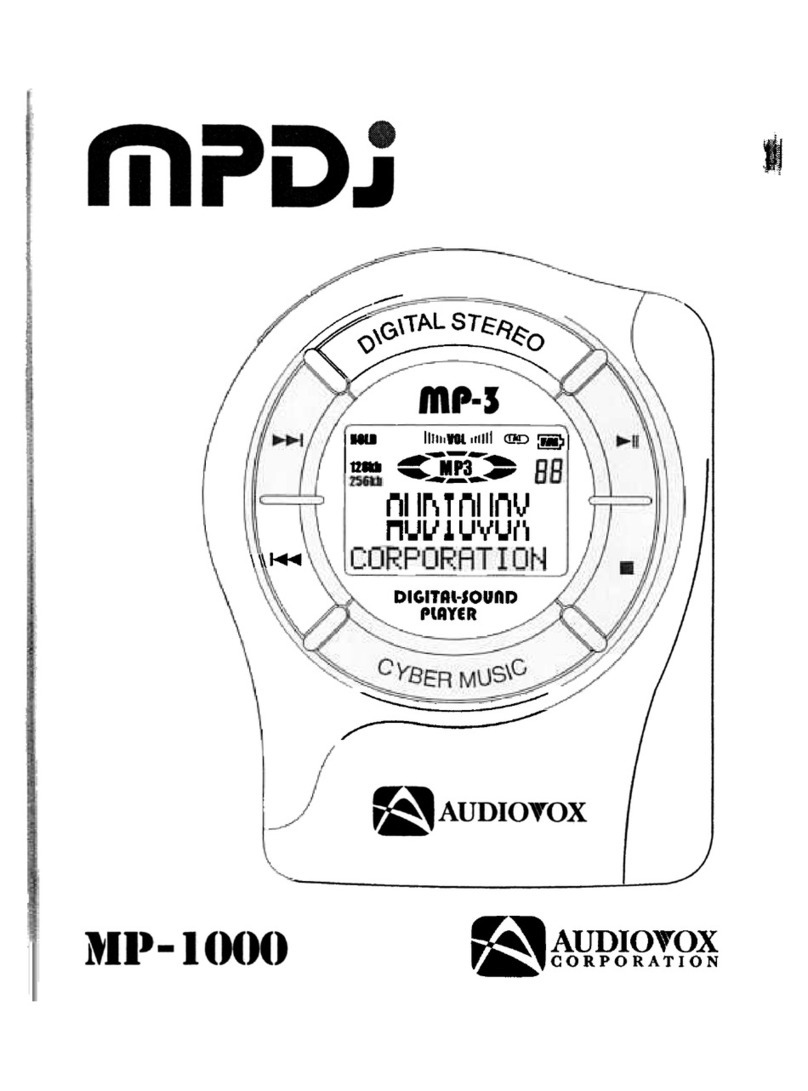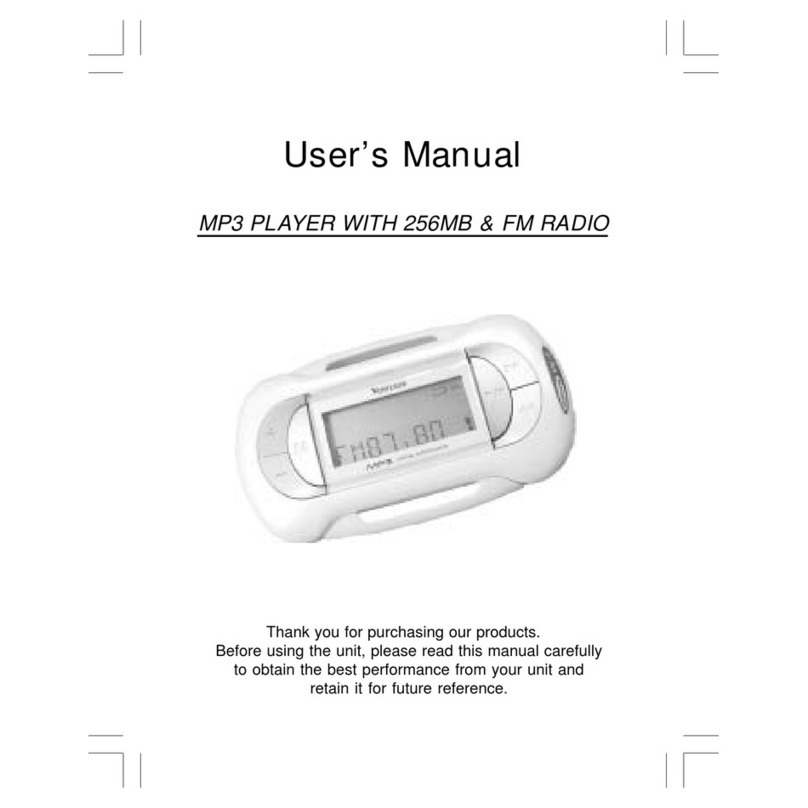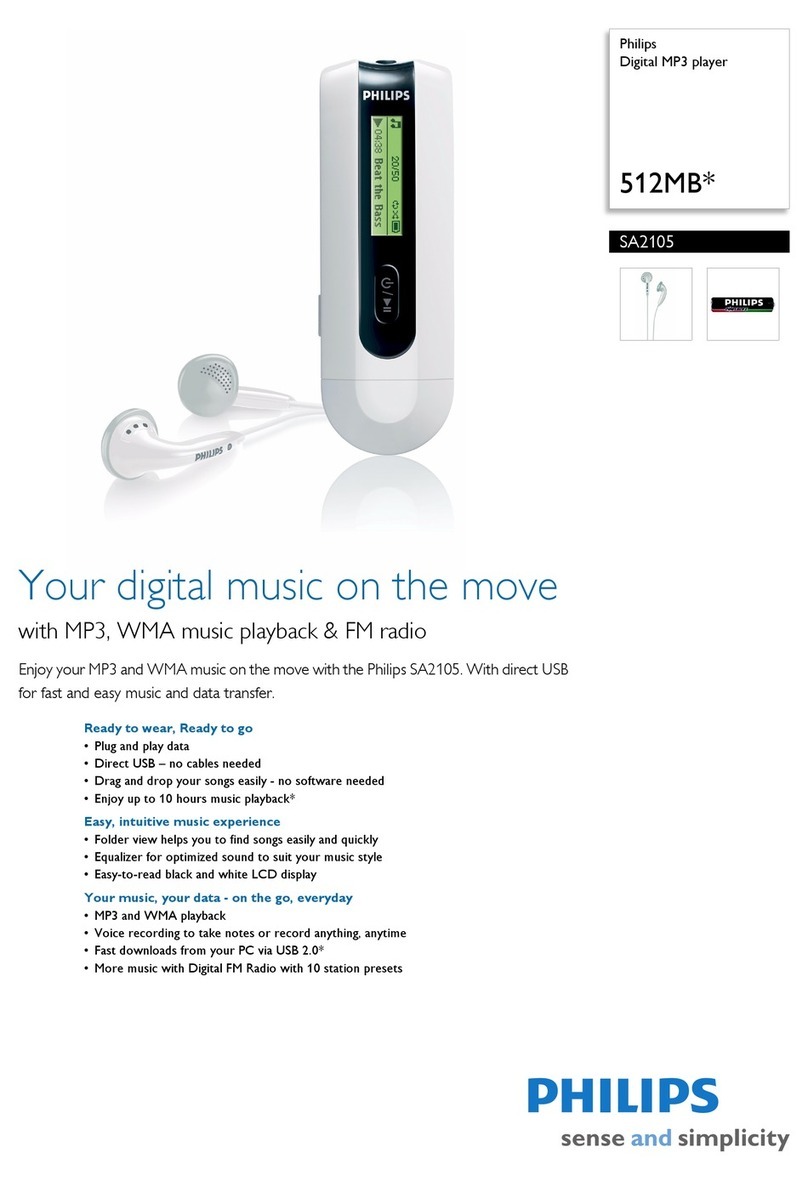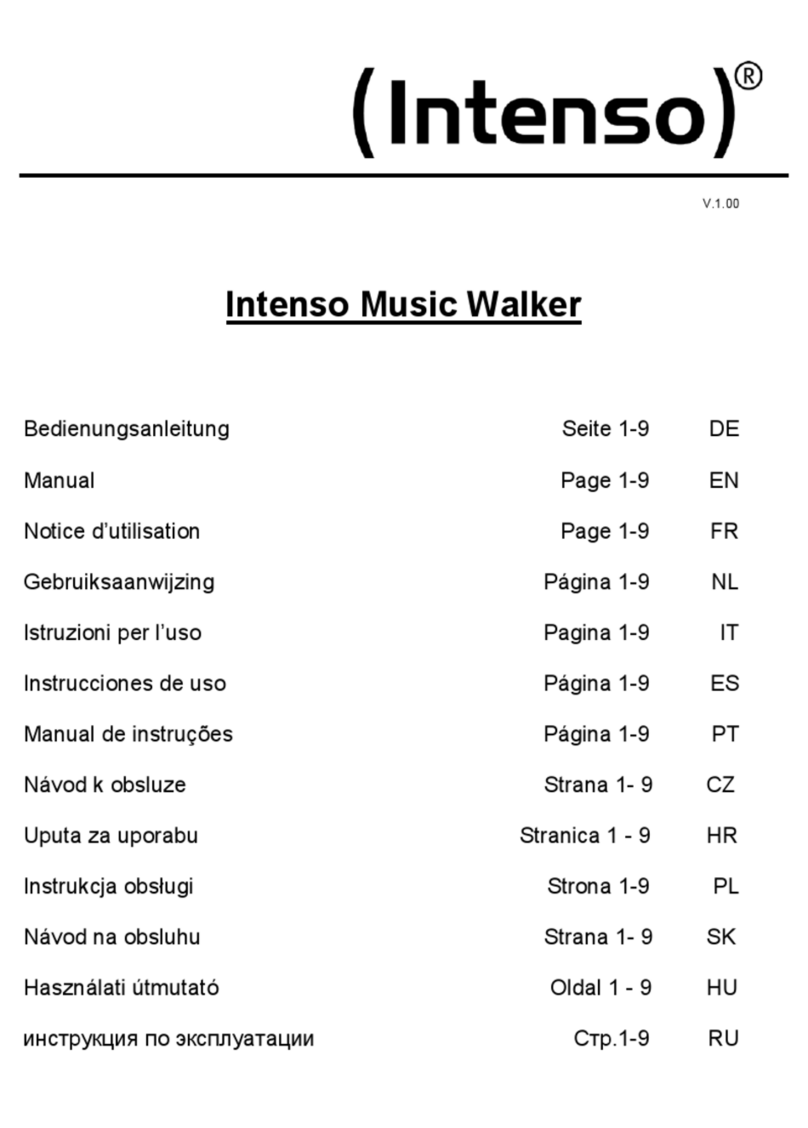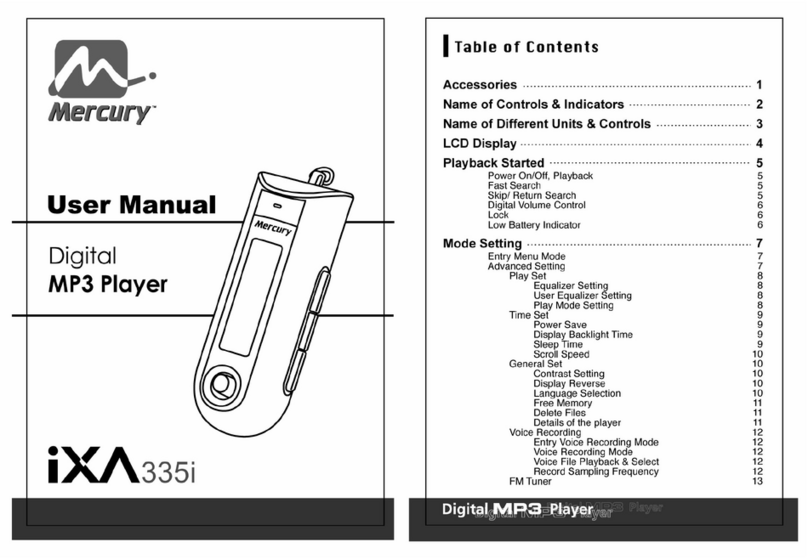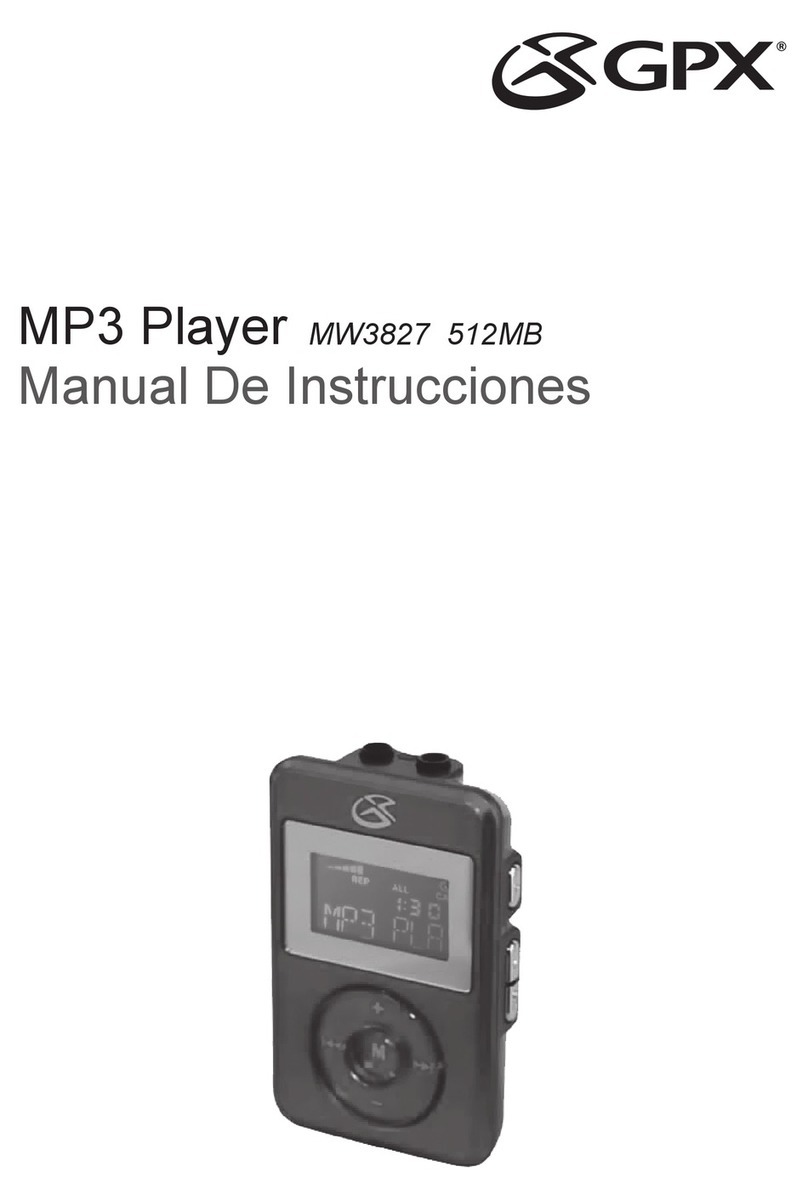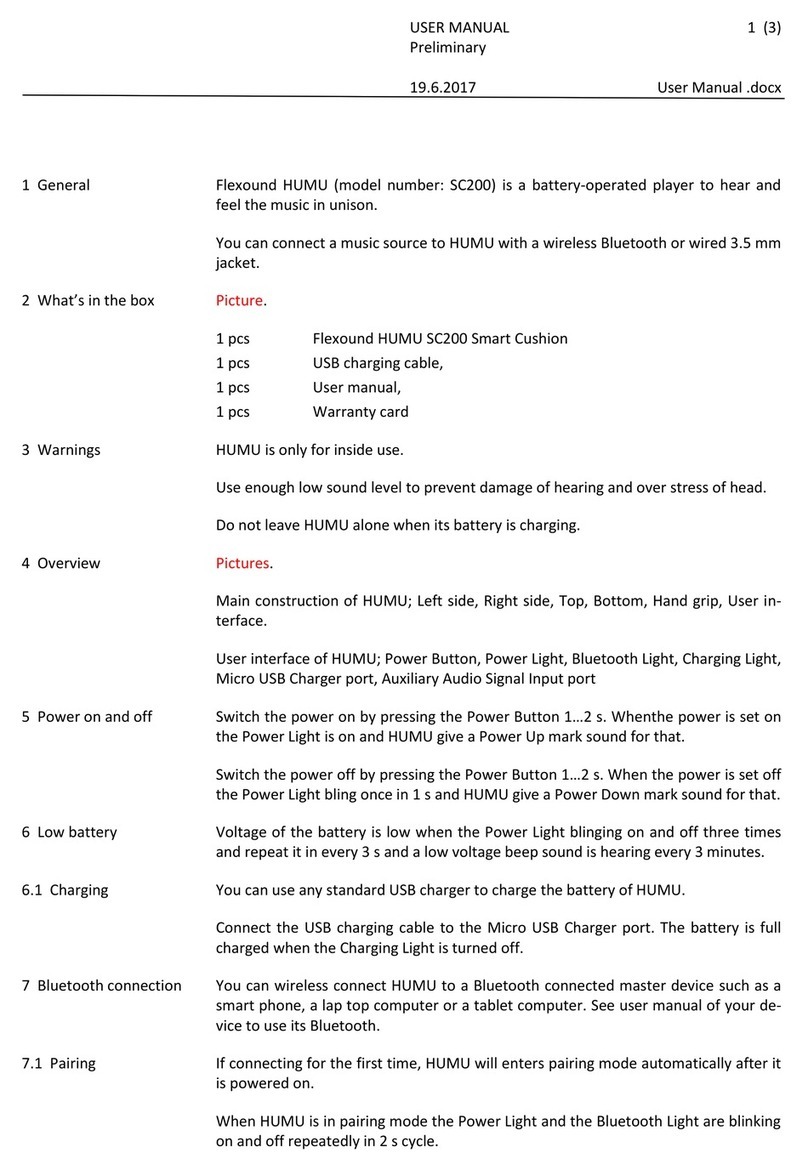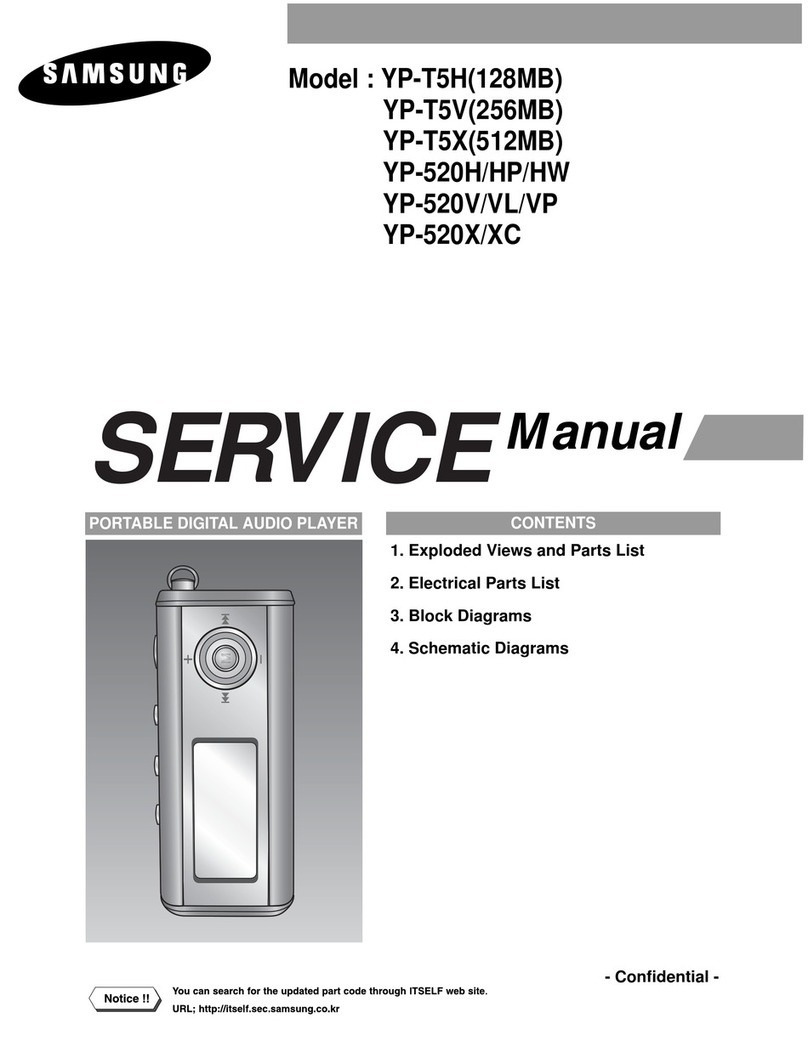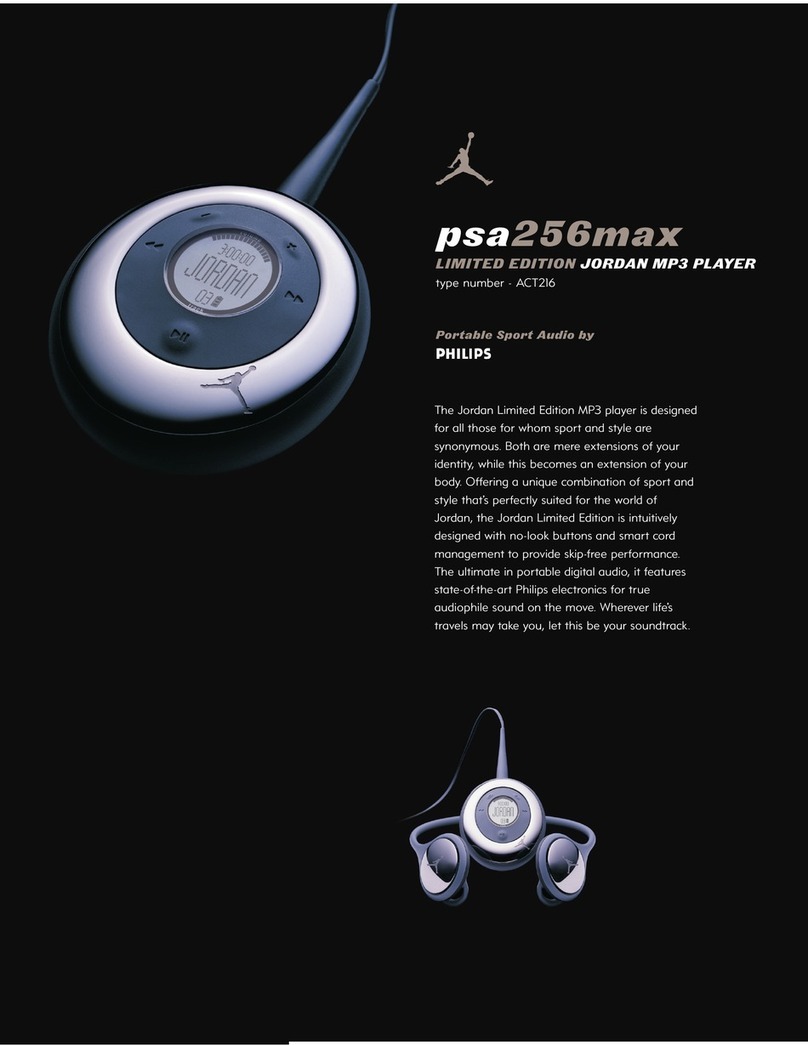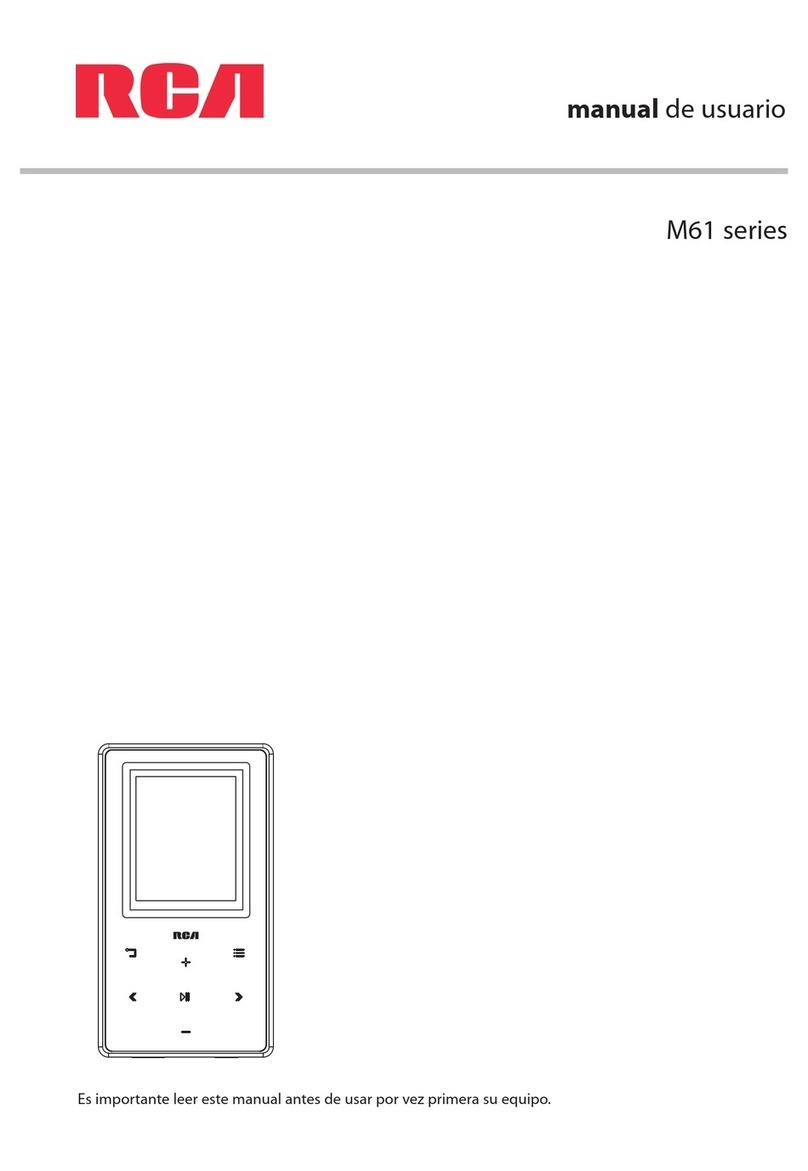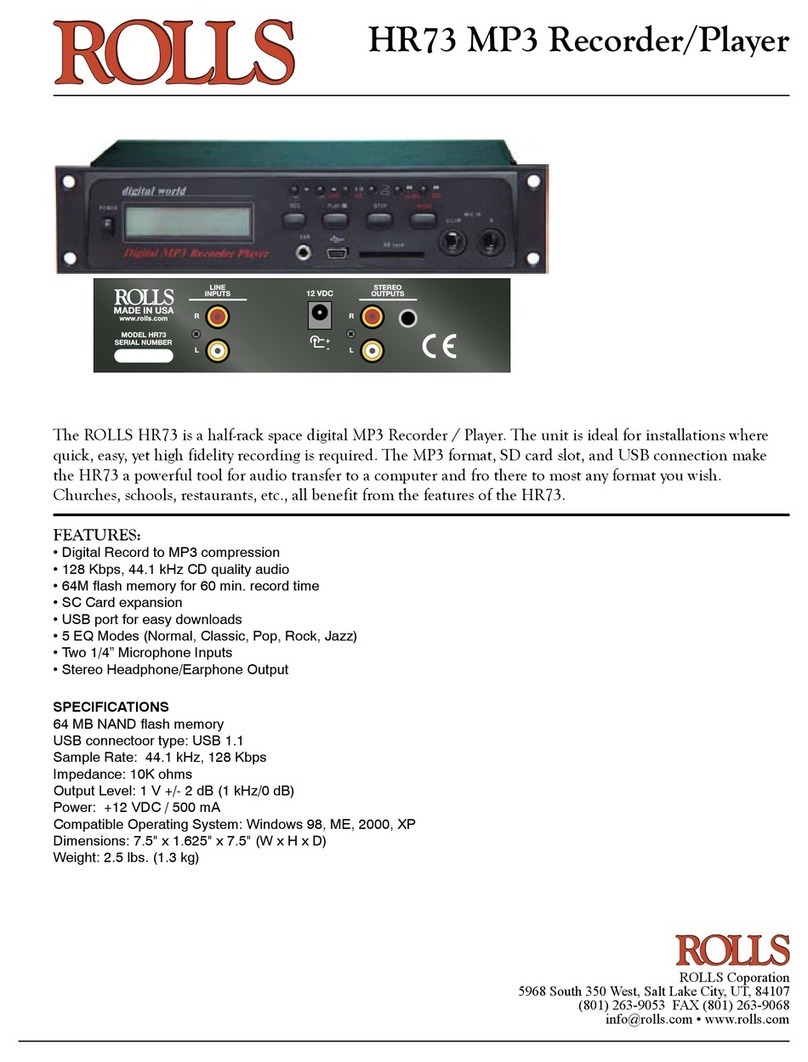Mf3 Downloader Functions & Windows:
Directory Browser: This window indicates the directory where your MP3 files are
stored. Browse through the directories on your hard drive and select the folder where
i your MP3 files are located.
~
"
~,PC File List Window: Displays the contents of the folder selected in the Directory
} Browser. You may transfer the files in this window to and from the MP-1000.
\MP-1000 File List Window: Displays the contents of the MP-1000. The two tabs show
Ithefiles located on the "ONBOARD MEMORYW as well as the files on the "MEMORY
CARD" if one is installed. You may purchase this optional card through Audiovox
ICustomer Service at (800) 290-6650
'Filter Setting: Sets which files are displayed in the PC File List Windows. You may
wish to keep this set to *.MP3 so that only MP3 files are shown. If you change this
setting to *.* (All Files), all files will be displayed.
!
!Transferring files to the MP-1000 from your computer :
1. Ensure that your MP-1000 is connected and powered on.
2. Display the selected files you wish to download in the PC File List Window.
3. Either Right-Click on the selected file and click DOWNLOAD or simply click the
Download icon on the toolbar. A confirmation will appear stating the download
status.
Transferring files to the computer from the MP-1000 :
!1. Ensure that your MP-1000 is connected and powered on.
\2. Display the selected files you wish to upload in the MP-1000 FileList Window
3. Either Right-Click on the selected file and click "DOWNLOAD" or simply click the
Download icon on the toolbar. A confirmation will appear stating the download status.
Ichanging the order of files on the MP-1000 :
1. Select the file you wish to re-order from the MP-1000 File List Window.
2. Click, hold, and drag the file to its new position. Let go of the mouse button.
'3. Your selected file should now be in its new position.
Deleting Files :
1. Select the file you wish to delete from either File List Window.
2. Click the Trash icon on the tool bar to delete it.
Refonnatting the MP-1000 Memory :
Due to normal usage, some portions of space are lost in the onboard and MMC
memory of your MP-1000. Use the Reformat icon (which deletes ALL data on the MP-
1000) from time to time as a maintenance measure to reclaim all available free space
on your MP-1000.