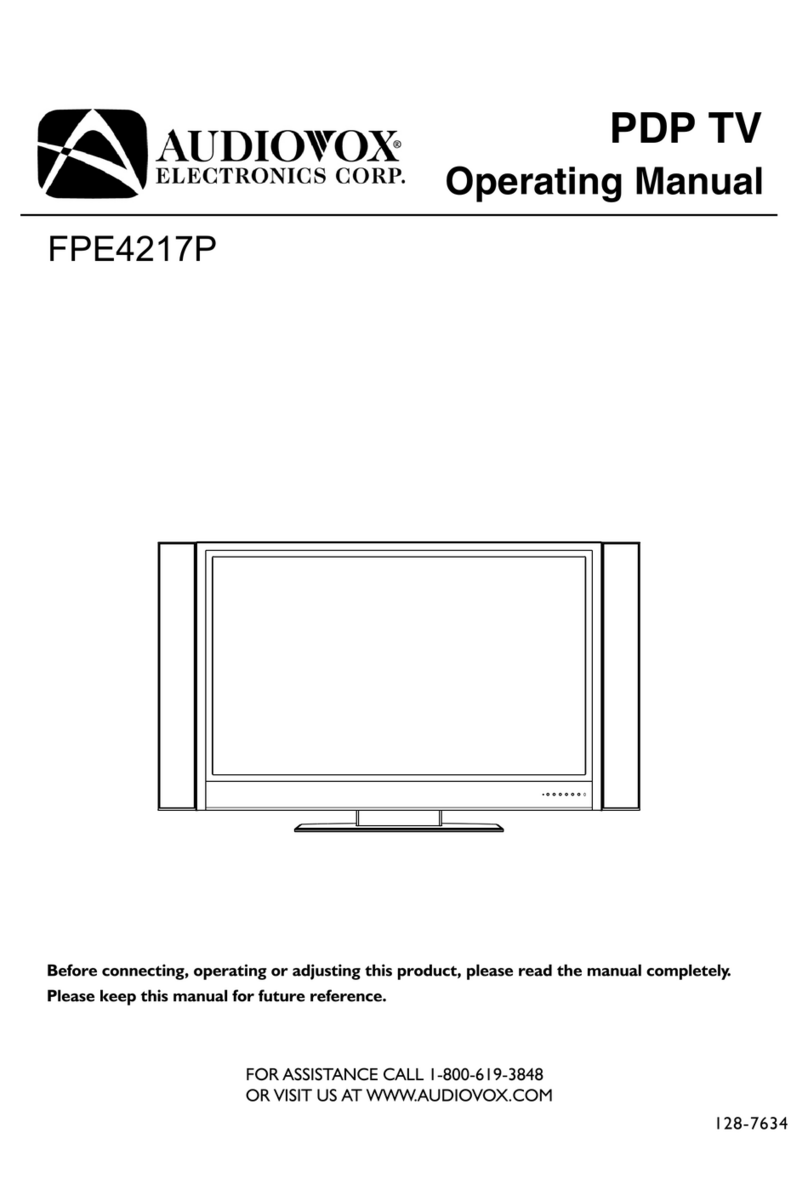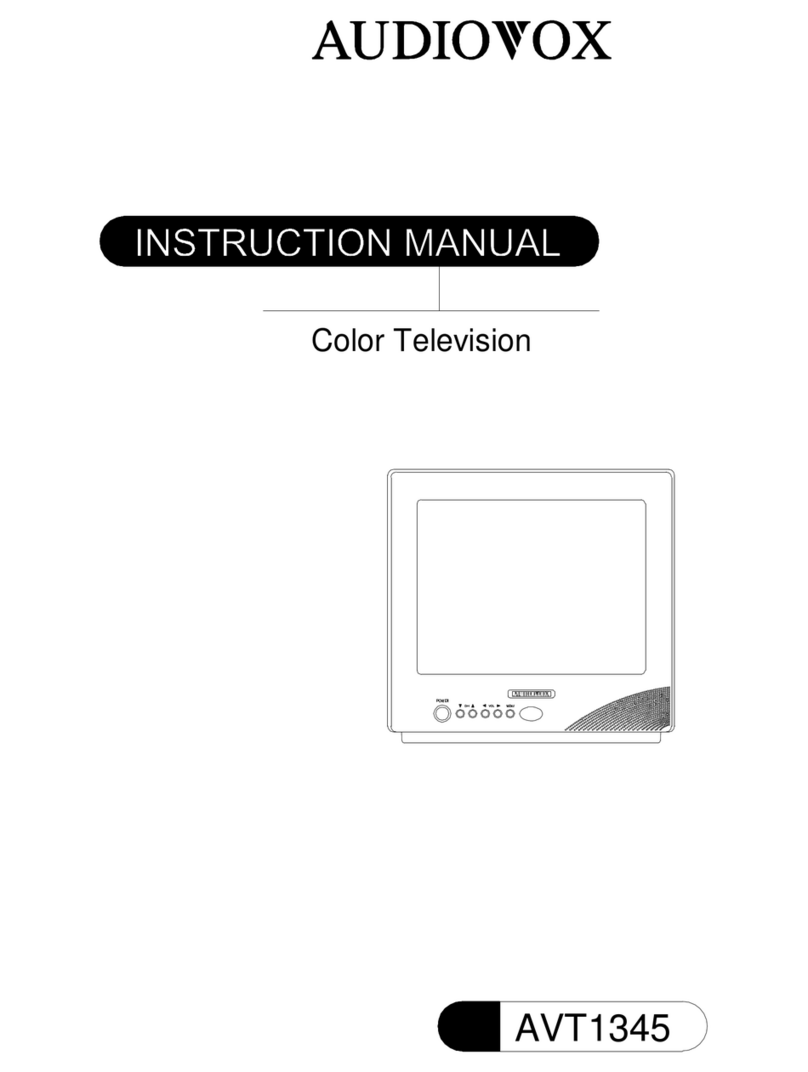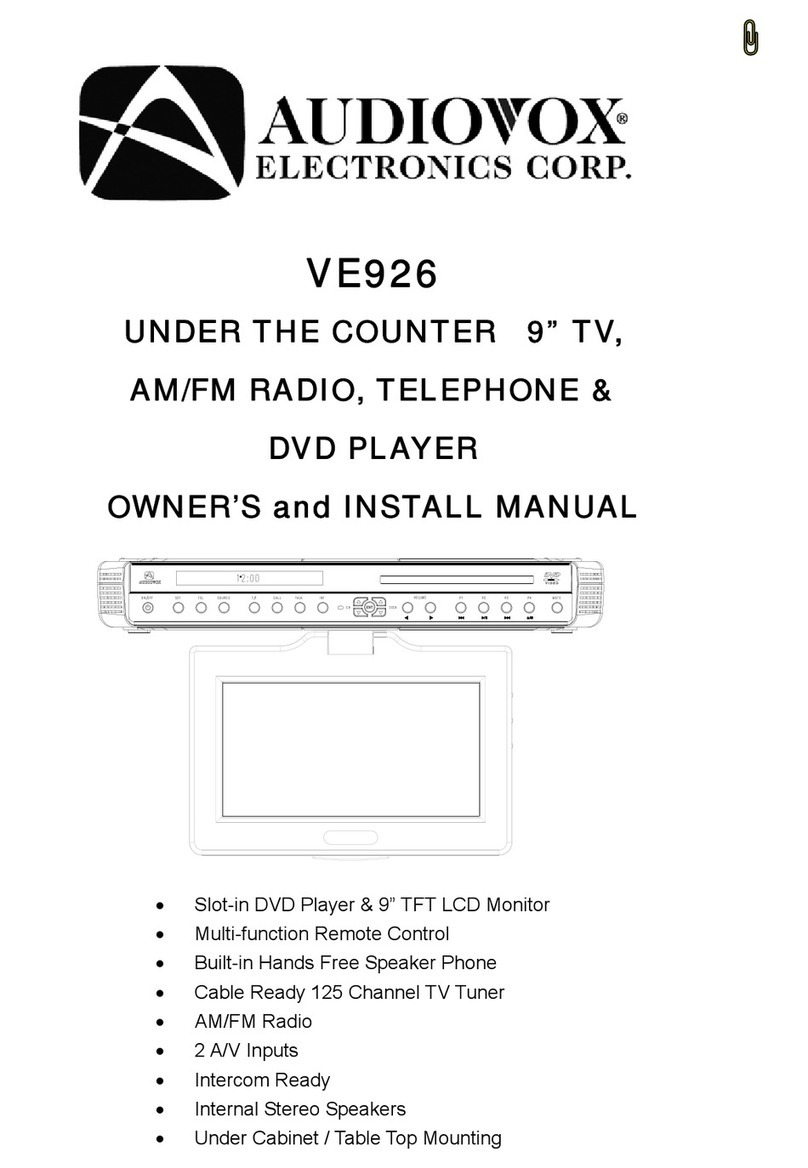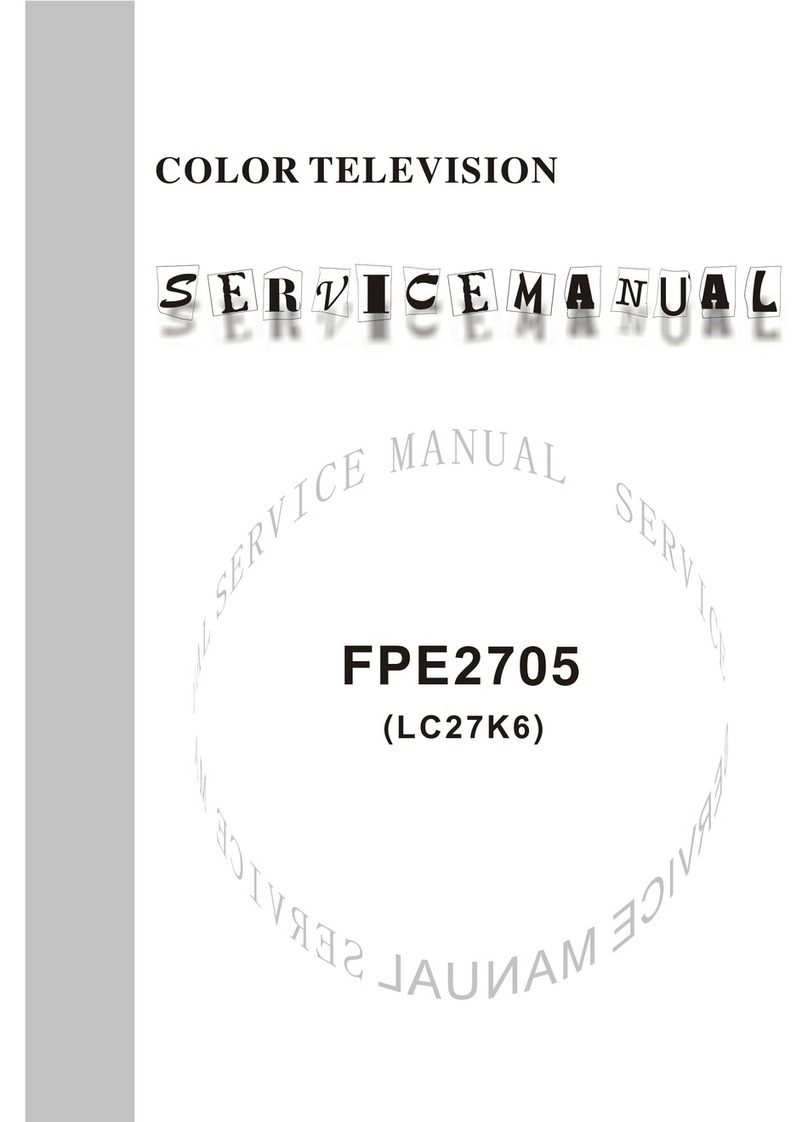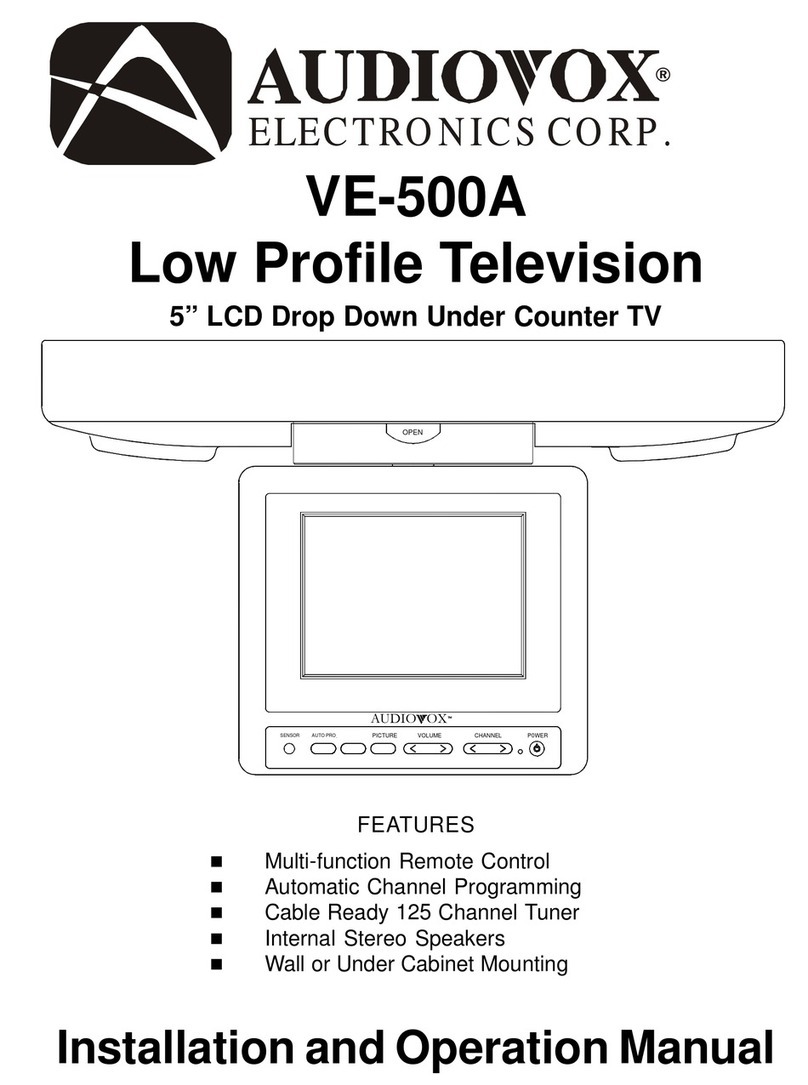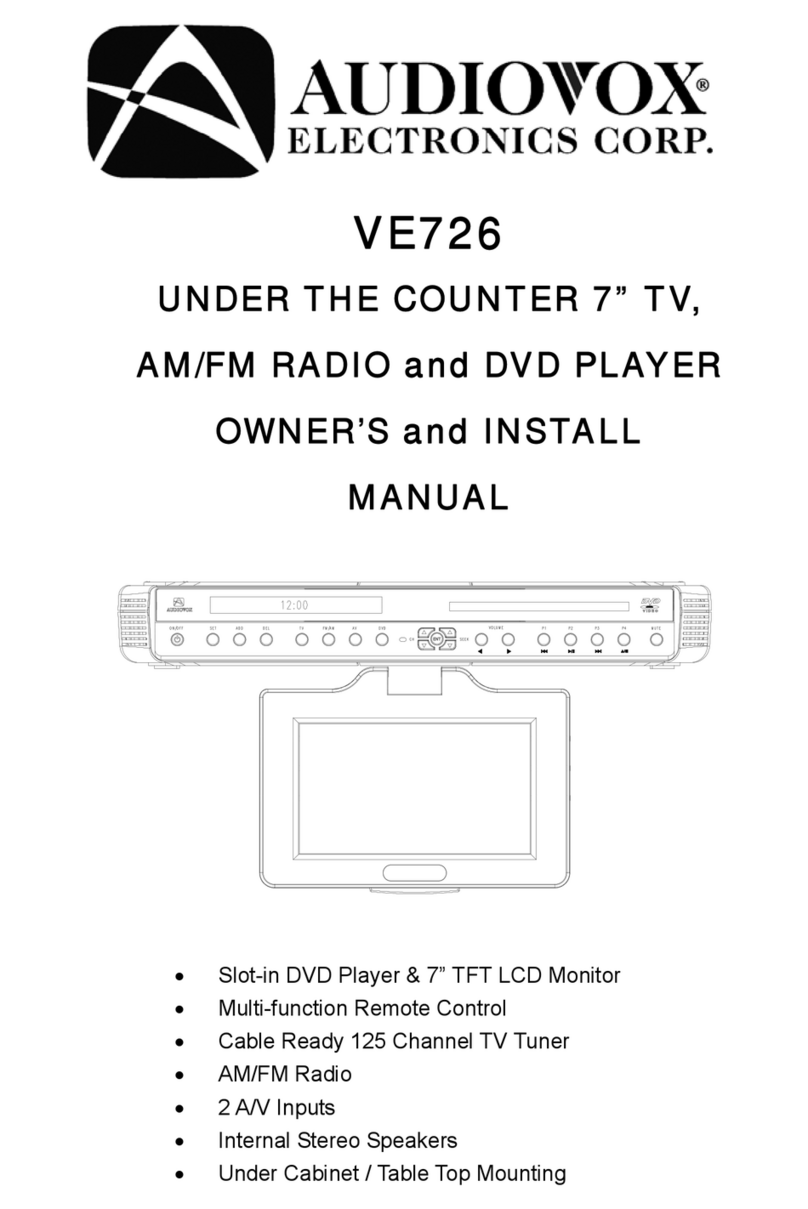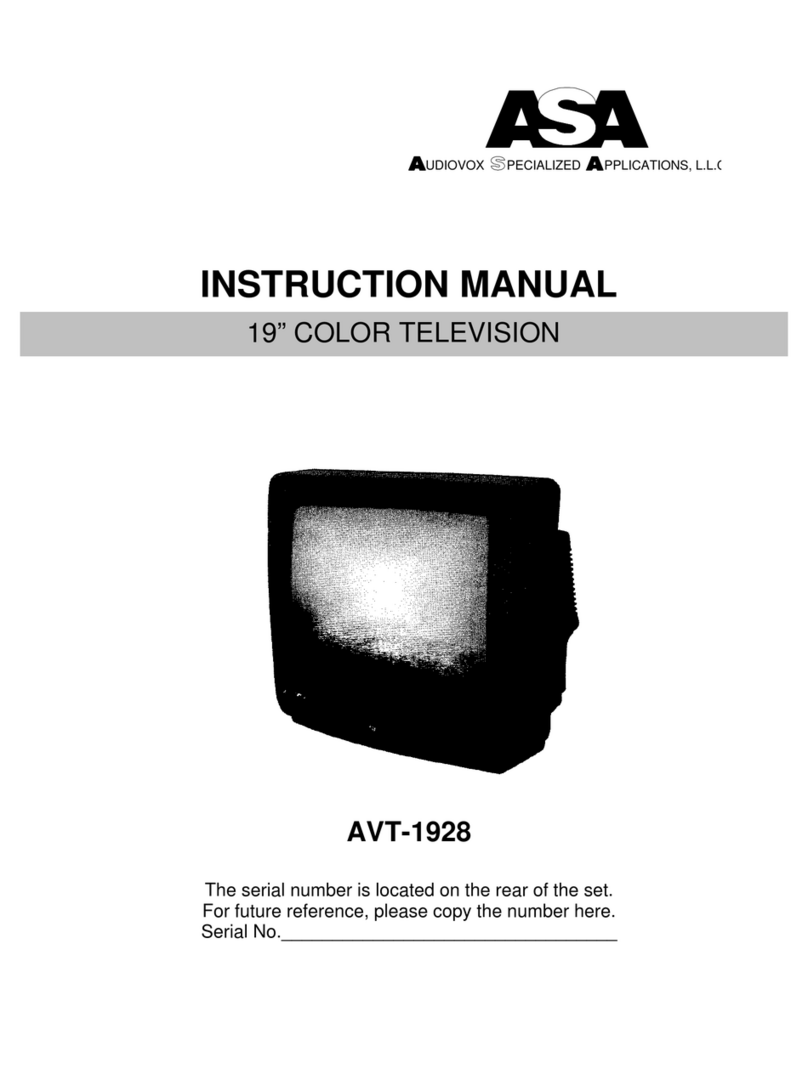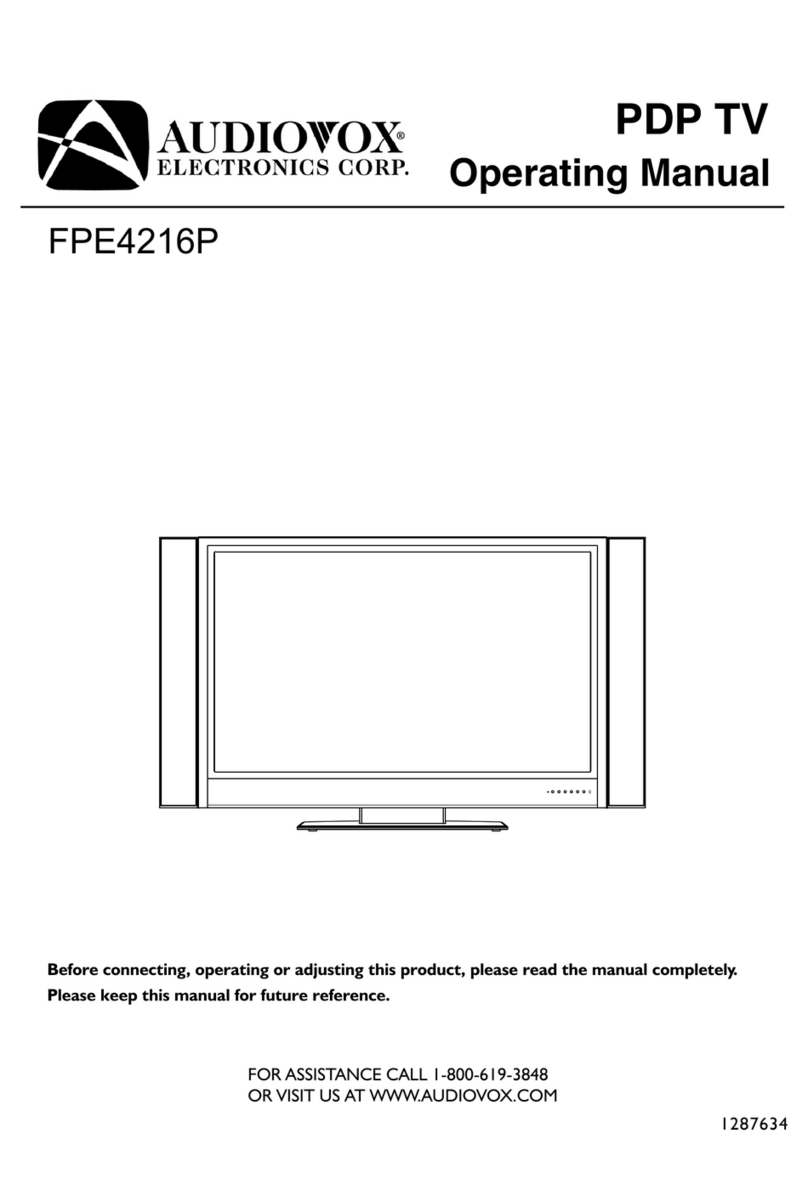)
1;
"'
~
9. Ventilation -Slots and openings in the cabinet are provided for ventilation, to ensure reliable
operations of the video product and to protect it from overheating. These openings must not
be blocked or covered. The openings should never be blocked by placing t.he video products
on a bed, sofa, rug, or other similar surface. This video product should never be placed near or
never or over a radiator or heat register. This video product should not be placed in a built-in
installation such as a book case or rack unless proper ventilation is provided or the manufac-
turer's instructions have been adhered to.
10. Power Sources -This video product should be operated only from the type of power source
indicated on the marking label. Video products intended to operate from battery power, or
other sources, refer to the operating instructions.
11.Lightning -For added protection for this video product receiver during a lightning storm, or
when it is left unattended and unused for long periods of timer, unplug it from the DC supply-
ing outlet and disconnect the antenna. This will prevent damage to the video product due to
lightning.
12. Overload -Do not overload DC supplying outlets and extension cords as this can result in a
risk of fire or electric shock.
13. Object and Liquid Entry -Never push objects of any kind into this video product through
openings as they may touch dangerous voltage points or shortout parts that could result in a
fire or electric shock. Never spill liquid of any kind on the video-product.
14. Servicing -Do not attempt to service this video product yourself as opening or removing cov-
ers may expose you to dangerous voltage or other hazards. Refer all servicing to qualified serv-
ice personnel.
15. Damage Requiring Service -Unplug this video product from the DC supplying outlet and refer
servicing to qualified service personnel under the following conditions:
a. When the power-supply cord or adapter is damaged.
b. If liquid has been spilled, or object have fallen into the video product.
';.:ti'1c::;
c. If the video product has been exposed to rain or water.
d. If the video product does not operate normally by following the operating instructions. Adjust
only those controls that are covered by the operating instructions as an improper adjustment
of other controls may result in damage and will often require extensive work by a qualified tech-
nician to restore the video product to its normal operation.
e. If the video product has been dropped or the cabinet has been damaged.
f. When the video product exhibits a distinct change in performance-this indicates a need for
service.
16. Replacement Parts -When replacement parts are required, be sure the service technician has
used replacement parts specified by the manufacturer that have the same characteristics as
the original part. Unauthorized substitutions may result in fire, electric shock or other hazards.
17. Safety Check -Upon completion of any service or repairs to this video product, ask the serv-
ice technician to perform safety checks to determine that the video product is in proper operat-
ing condition.