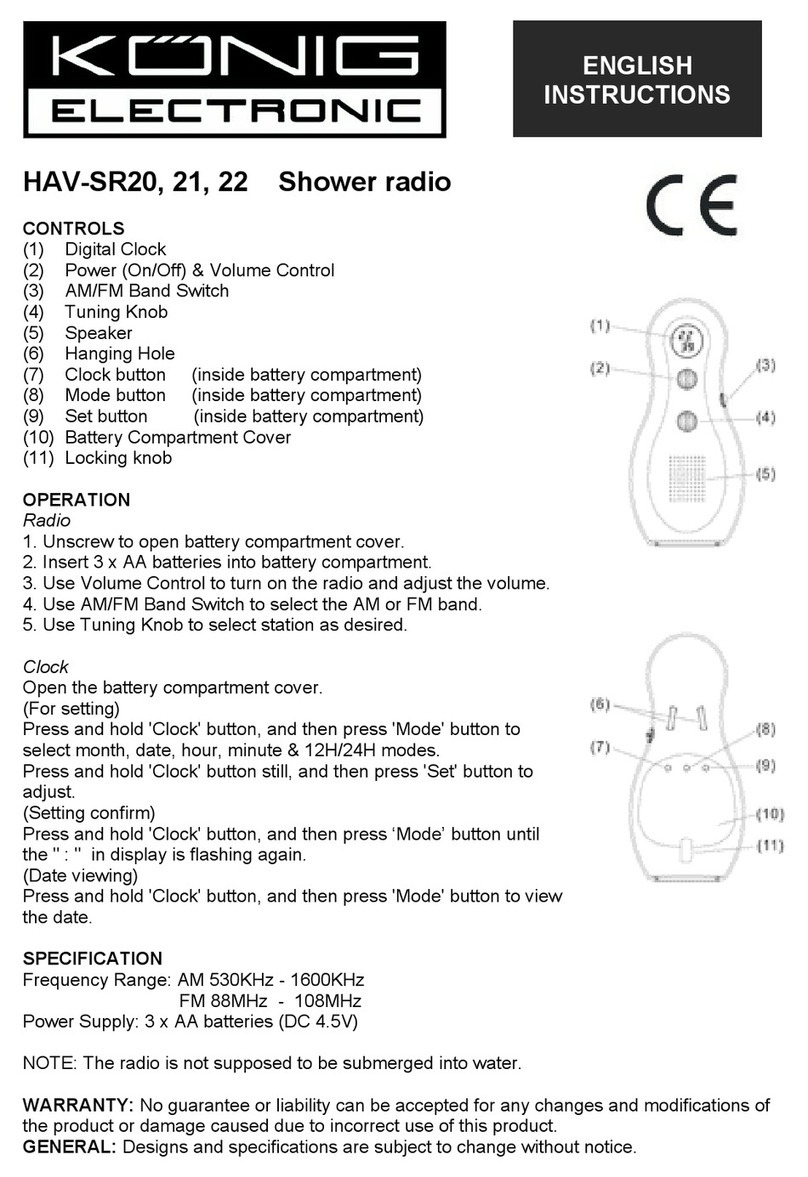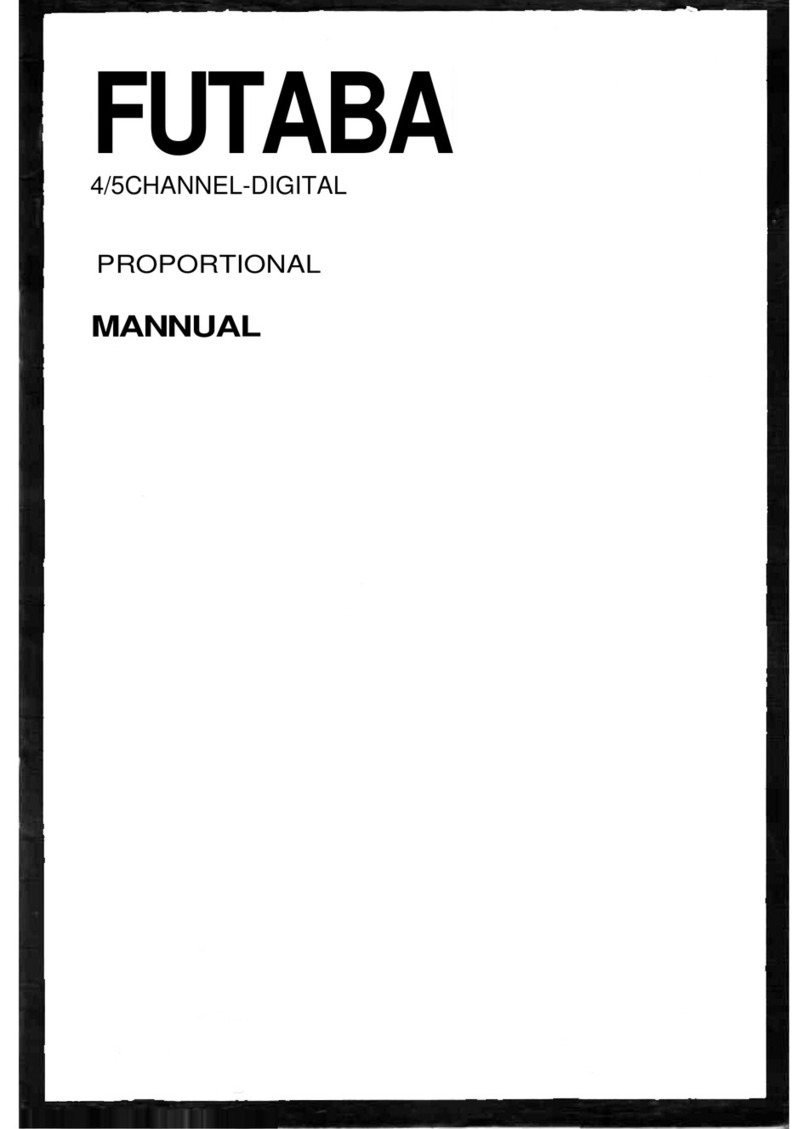Audizio TURIN 102.237 User manual

TURIN WIFI RADIO
Ref. nr.: 102.237
INSTRUCTION MANUAL
GEBRUIKSAANWIJZING
BEDIENUNGSANLEITUNG
MANUAL DE INSTRUCCIONES
MANUEL D'INSTRUCTIONS
V1.2

2

3
INDEX
ENGLISH .................................................................................................................................................................................5
UNPACKING INSTRUCTION....................................................................................................................................................................................6
POWERSUPPLY ........................................................................................................................................................................................................6
CONTROLS ................................................................................................................................................................................................................6
REMOTE CONTROL..................................................................................................................................................................................................7
USING REMOTE CONTROL.....................................................................................................................................................................................7
BEFORE YOU START ................................................................................................................................................................................................7
TO START UP.............................................................................................................................................................................................................7
NETWORK SETUP.....................................................................................................................................................................................................8
OVERVIEW OF FEATURES AND FUNCTIONS ......................................................................................................................................................8
INTERNET RADIO .....................................................................................................................................................................................................9
MEDIA CENTRE...................................................................................................................................................................................................... 10
BT PLAYBACK ........................................................................................................................................................................................................ 11
ALARM SETTING.................................................................................................................................................................................................... 11
SLEEP TIMER SETTING ......................................................................................................................................................................................... 11
CONFIGURATION.................................................................................................................................................................................................. 11
REMOTE CONTROL VIA PC / SMART PHONE................................................................................................................................................... 13
HELPFUL TIPS ........................................................................................................................................................................................................ 15
TROUBLE SHOOTING ........................................................................................................................................................................................... 16
NEDERLANDS........................................................................................................................................................................17
UITPAKKEN ............................................................................................................................................................................................................ 18
AANSLUITSPANNING ........................................................................................................................................................................................... 18
BEDIENING............................................................................................................................................................................................................. 18
AFSTANDSBEDIENING ......................................................................................................................................................................................... 19
GEBRUIK VAN DE AFSTANDSBEDIENING......................................................................................................................................................... 19
VOORDAT JE BEGINT ........................................................................................................................................................................................... 19
AAN DE SLAG GAAN............................................................................................................................................................................................. 19
NETWERK INSTELLING......................................................................................................................................................................................... 20
OVERZICHT VAN KENMERKEN EN FUNCTIES.................................................................................................................................................. 20
INTERNET RADIO .................................................................................................................................................................................................. 21
MEDIA CENTRE...................................................................................................................................................................................................... 22
BT AFSPELEN ......................................................................................................................................................................................................... 23
ALARM INSTELLEN................................................................................................................................................................................................ 23
INSTELLING VAN DE SLAAPTIMER..................................................................................................................................................................... 23
CONFIGURATIE...................................................................................................................................................................................................... 23
BEDIENING VIA PC/SMARTPHONE.................................................................................................................................................................... 26
TIPS.......................................................................................................................................................................................................................... 27
PROBLEEMOPLOSSING ....................................................................................................................................................................................... 28
DEUTSCH..............................................................................................................................................................................29
AUSPACKEN........................................................................................................................................................................................................... 30
NETZANSCHLUSS ................................................................................................................................................................................................. 30
BEDIENUNG ........................................................................................................................................................................................................... 30
FERNBEDIENUNG.................................................................................................................................................................................................. 31
VERWENDUNG DER FERNBEDIENUNG ............................................................................................................................................................ 31
BEVOR SIE BEGINNEN.......................................................................................................................................................................................... 31
ERSTE STARTUNGEN............................................................................................................................................................................................ 31
NETZWERK-EINRICHTUNG ................................................................................................................................................................................. 32
ÜBERSICHT DER FUNKTIONEN UND EIGENSCHAFTEN................................................................................................................................. 32
INTERNETRADIO ................................................................................................................................................................................................... 33
MEDIA ZENTRUM.................................................................................................................................................................................................. 34
BT WIEDERGABE................................................................................................................................................................................................... 35
ALARMEINSTELLUNG........................................................................................................................................................................................... 35
SLEEP-TIMER-EINSTELLUNG .............................................................................................................................................................................. 35
KONFIGURATION.................................................................................................................................................................................................. 35
FERNBEDIENUNG ÜBER PC / SMART PHONE.................................................................................................................................................. 38
HILFENDE TIPPS.................................................................................................................................................................................................... 39
FEHLERSUCHE....................................................................................................................................................................................................... 40

4
INDEX
ESPAÑOL ..............................................................................................................................................................................41
INSTRUCCIONES DE DESEMBALAJE ................................................................................................................................................................. 42
FUENTE DE ALIMENTACIÓN................................................................................................................................................................................ 42
CONTROLES........................................................................................................................................................................................................... 42
CONTROL REMOTE............................................................................................................................................................................................... 43
USO DEL MANDO A DISTANCIA......................................................................................................................................................................... 43
ANTES DE QUE EMPIECES................................................................................................................................................................................... 43
EMPEZANDO.......................................................................................................................................................................................................... 43
CONFIGURACIÓN DE RED................................................................................................................................................................................... 44
VISION GENERAL DE CARACTERÍSTICAS Y FUNCIONES............................................................................................................................... 44
RADIO POR INTERNET ......................................................................................................................................................................................... 45
MEDIA CENTER...................................................................................................................................................................................................... 46
REPRODUCCIÓN BT ............................................................................................................................................................................................. 47
AJUSTE DE ALARMA ............................................................................................................................................................................................. 47
CONFIGURACIÓN DEL TEMPORIZADOR “SLEEP” .......................................................................................................................................... 47
CONFIGURACIÓN.................................................................................................................................................................................................. 47
CONTROL REMOTO VIA PC / SMART PHONE.................................................................................................................................................. 50
CONSEJOS ÚTILES................................................................................................................................................................................................ 51
SOLUCIÓN DE PROBLEMAS................................................................................................................................................................................ 52
FRANÇAIS.............................................................................................................................................................................53
DEBALLAGE............................................................................................................................................................................................................ 54
ALIMENTATION ..................................................................................................................................................................................................... 54
REGLAGES .............................................................................................................................................................................................................. 54
TELECOMMANDE.................................................................................................................................................................................................. 55
UTILISATION TELECOMMANDE.......................................................................................................................................................................... 55
AVANT DE DEMARRER......................................................................................................................................................................................... 55
DEMARRER............................................................................................................................................................................................................. 55
CONNEXION RESEAU........................................................................................................................................................................................... 56
PRESENTATION DES CARACTERISTIQUES ET FONCTIONS........................................................................................................................... 56
RADIO INTERNET .................................................................................................................................................................................................. 57
MEDIA CENTER...................................................................................................................................................................................................... 58
LECTURE BT ........................................................................................................................................................................................................... 59
REGLAGE ALARME ................................................................................................................................................................................................ 59
REGLAGE TIMER.................................................................................................................................................................................................... 59
CONFIGURATION.................................................................................................................................................................................................. 59
TELECOMMANDE VIA PC / SMART PHONE...................................................................................................................................................... 62
ASTUCES................................................................................................................................................................................................................. 63
PROBLEMES........................................................................................................................................................................................................... 64
TECHNICAL SPECIFICATION / TECHNISCHE SPECIFICATIE / TECHNISCHE DATEN / SPECIFICACIONES TÉCNICAS /
SPÉCIFICATIONS TECHNIQUES...............................................................................................................................................65
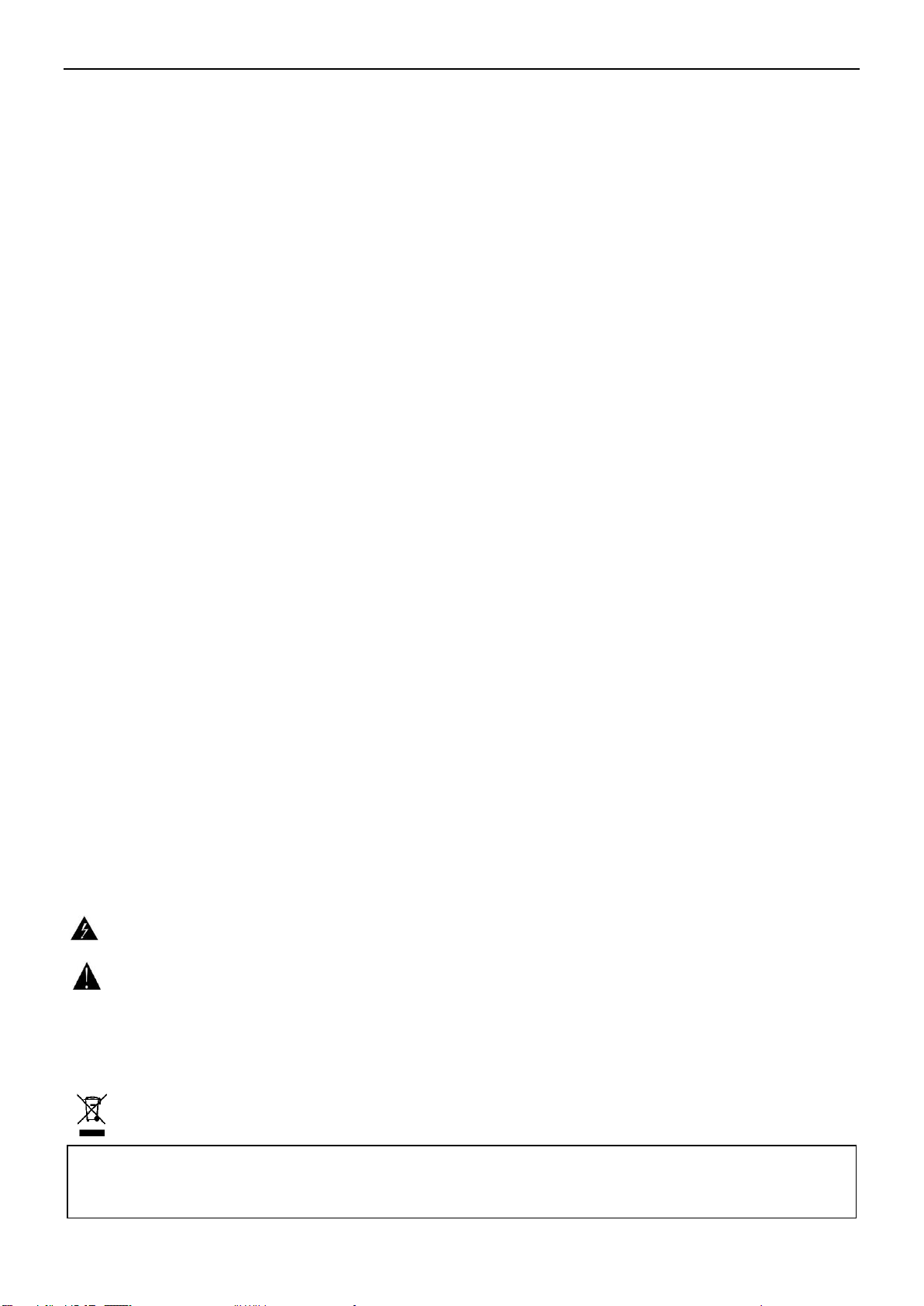
5
ENGLISH
Congratulations to the purchase of this Audizio product. Please read this manual thoroughly prior to using the unit in order to
benefit fully from all features.
Read the manual prior to using the unit. Follow the instructions in order not to invalidate the warranty. Take all precautions to
avoid fire and/or electrical shock. Repairs must only be carried out by a qualified technician in order to avoid electrical shock.
Keep the manual for future reference.
•Prior to using the unit, please ask advice from a
specialist. When the unit is switched on for the first
time, some smell may occur. This is normal and will
disappear after a while.
•The unit contains voltage carrying parts. Therefore do
NOT open the housing.
•Do not place metal objects or pour liquids into the unit
This may cause electrical shock and malfunction.
•Do not place the unit near heat sources such as
radiators, etc. Do not place the unit on a vibrating
surface. Do not cover the ventilation holes.
•The unit is not suitable for continuous use.
•Be careful with the mains lead and do not damage it. A
faulty or damaged mains lead can cause electrical shock
and malfunction.
•When unplugging the unit from a mains outlet, always
pull the plug, never the lead.
•Do not plug or unplug the unit with wet hands.
•If the plug and/or the mains lead are damaged, they
need to be replaced by a qualified technician.
•If the unit is damaged to such an extent that internal
parts are visible, do NOT plug the unit into a mains
outlet and DO NOT switch the unit on. Contact your
dealer. Do NOT connect the unit to a rheostat or
dimmer.
•To avoid fire and shock hazard, do not expose the unit
to rain and moisture.
•All repairs should be carried out by a qualified
technician only.
•Connect the unit to an earthed mains outlet (220-
240Vac/50Hz) protected by a 10-16A fuse.
•During a thunderstorm or if the unit will not be used for
a longer period of time, unplug it from the mains. The
rule is: Unplug it from the mains when not in use.
•If the unit has not been used for a longer period of time,
condensation may occur. Let the unit reach room
temperature before you switch it on. Never use the unit
in humid rooms or outdoors.
•To prevent accidents in companies, you must follow the
applicable guide lines and follow the instructions.
•Do not repeatedly switch the fixture on and off. This
shortens the life time.
•Keep the unit out of the reach of children. Do not leave
the unit unattended.
•Do not use cleaning sprays to clean switches. The
residues of these sprays cause deposits of dust and
grease. In case of malfunction, always seek advice from
a specialist.
•Do not force the controls.
•This unit is with speaker inside which can cause
magnetic field. Keep this unit at least 60cm away from
computer or TV.
•If this product have a built-in lead-acid rechargeable
battery. Please recharge the battery every 3 months if
you are not going to use the product for a long period of
time. Otherwise the battery may be permanently
damaged.
•If the battery is damaged please replace with same
specifications battery. And dispose the damaged
battery environment friendly.
•If the unit has fallen, always have it checked by a
qualified technician before you switch the unit on
again.
•Do not use chemicals to clean the unit. They damage
the varnish. Only clean the unit with a dry cloth.
•Keep away from electronic equipment that may cause
interference.
•Only use original spares for repairs, otherwise serious
damage and/or dangerous radiation may occur.
•Switch the unit off prior to unplugging it from the mains
and/or other equipment. Unplug all leads and cables
prior to moving the unit.
•Make sure that the mains lead cannot be damaged when
people walk on it. Check the mains lead before every
use for damages and faults!
•The mains voltage is 220-240Vac/50Hz. Check if power
outlet match. If you travel, make sure that the mains
voltage of the country is suitable for this unit.
•Keep the original packing material so that you can
transport the unit in safe conditions.
This mark attracts the attention of the user to high voltages that are present inside the housing and that are of
sufficient magnitude to cause a shock hazard.
This mark attracts the attention of the user to important instructions that are contained in the manual and that he
should read and adhere to.
The unit has been certified CE. It is prohibited to make any changes to the unit. They would invalidate the CE certificate and
their guarantee!
NOTE: To make sure that the unit will function normally, it must be used in rooms with a temperature between 5°C/41°F and
35°C/95°F.
Electric products must not be put into household waste. Please bring them to a recycling centre. Ask your local authorities or your
dealer about the way to proceed. The specifications are typical. The actual values can slightly change from one unit to the other.
Specifications can be changed without prior notice.
Do not attempt to make any repairs yourself. This would invalid your warranty. Do not make any changes to the unit. This would also invalid
your warranty. The warranty is not applicable in case of accidents or damages caused by inappropriate use or disrespect of the warnings
contained in this manual. Audizio cannot be held responsible for personal injuries caused by a disrespect of the safety recommendations and
warnings. This is also applicable to all damages in whatever form.

6
UNPACKING INSTRUCTION
CAUTION! Immediately upon receiving the product, carefully unpack the carton, check the contents to ensure that all parts
are present, and have been received in good condition. Notify the shipper immediately and retain packing material for
inspection if any parts appear damage from shipping or the package itself shows signs of mishandling. Save the package and
all packing materials. In the event that the product must be returned to the factory, it is important that the product be
returned in the original factory box and packing.
If the device has been exposed to drastic temperature fluctuation (e.g. after transportation), do not switch it on immediately.
The arising condensation water might damage your device. Leave the device switched off until it has reached room
temperature.
POWERSUPPLY
On the label on the backside of the product is indicated on this type of power supply must be connected. Check that the
mains voltage corresponds to this, all other voltages than specified, the light effect can be irreparably damaged. The product
must also be directly connected to the mains and may be used. No dimmer or adjustable power supply.
Always connect the device to a protected circuit (circuit breaker or fuse). Make sure the device has an appropriate
electrical ground to avoid the risk of electrocution or fire.
CONTROLS
1. TFT color screen 2.4"
2. IR Sensor
Receives infra red signal from remote control.
3. Line output jack 3.5 mm
Connect to external powered speaker / amplifier
4. DC Input Jack
5Volt / 1A
5. Lan-Jack
10Mbps RJ45 connector
6. Powerswitch
Press the button to turn on/off.

7
REMOTE CONTROL
: Press to toggle between Standby and Operation (applicable only when Standby is
enabled with power connected to the radio)
: Mute
0-9: Input index number on the list / input characters for WiFi password
: Preset the current playing station to Favorite
▲: Cursor up
◄: Cursor left / back to previous menu
: Alarm button
: Sleep Timer
Mode: Switch between Internet radio / BT / Media Centre
: Main Menu
: Previous station on the list/previous track on BT/Media Centre
Local: Access the local station list (Local area set up in Configuration)
: Recall the favorite list
OK:Confirm button
►: Cursor right
▼: Cursor down
Vol+: Volume up
Vol-: Volume down
EQ:Equalizer
: Next station on the list/next track on BT / Media Centre
: Play/pause for BT / Media Centre Play / stop for Internet radio
Dimmer: Access the Dimmer menu to adjust the brightness of the display
Info: Quick access to Network and System information
USING REMOTE CONTROL
On the alpha-numeric keypad, press the button repeatedly to cycle through the characters assigned to each button. Refer to
the following list. To input a character, highlight it and press the [►] button to confirm and input the next character. When it
comes to the last character of the password, press [OK] to complete the entry.
Button 1: 1 and different kind of symbols !@#$%^&*()_+[]{};:'”\|,./<>?
Button 2: 2ABCabc
Button 3: 3DEFdef
Button 4: 4GHIghi
Button 5: 5JKLjkl
Button 6: 6MNOmno
Button 7: 7PQRSpqrs
Button 8: 8TUVtuv
Button 9: 9WXYZwxyz
Button 0: 0
BEFORE YOU START
Please ensure the following is ready:
You have a broadband internet connection. A wireless broadband router is connected to the internet successfully. The radio
supports Wireless B, G and N connection (Wireless N router can also be used with the setting on B or G). You know the Wired
Equivalent Privacy (WEP) or Wi-Fi Protected Access (WPA) data encryption code/password. You need to key in the correct
code when the radio is connected to the wireless router for network connection. If you do not know the code/password,
please contact the person/technician who set up the router/network for you. The radio can work via Wireless network
connection (Wi-Fi connection) and wired connection (ethernet RJ45).
TO START UP
•Remove internet radio tuner (called Tuner hereafter) from the package box.
•Plug in the DC adapter and switch the Power on/off switch (on the rear cabinet) to ON. Press [] button on the
remote to turn the radio on.
Caution: Use only the adaptor supplied with the radio. Connecting a power supply with a different rating will cause
permanent damage to the radio and may be hazardous.
•The Tuner is intended to connect with external powered speaker. It does not have amplifier and speaker driver built-
in. Please connect your stereo through the Audio output located on the rear panel of the Tuner for listening.
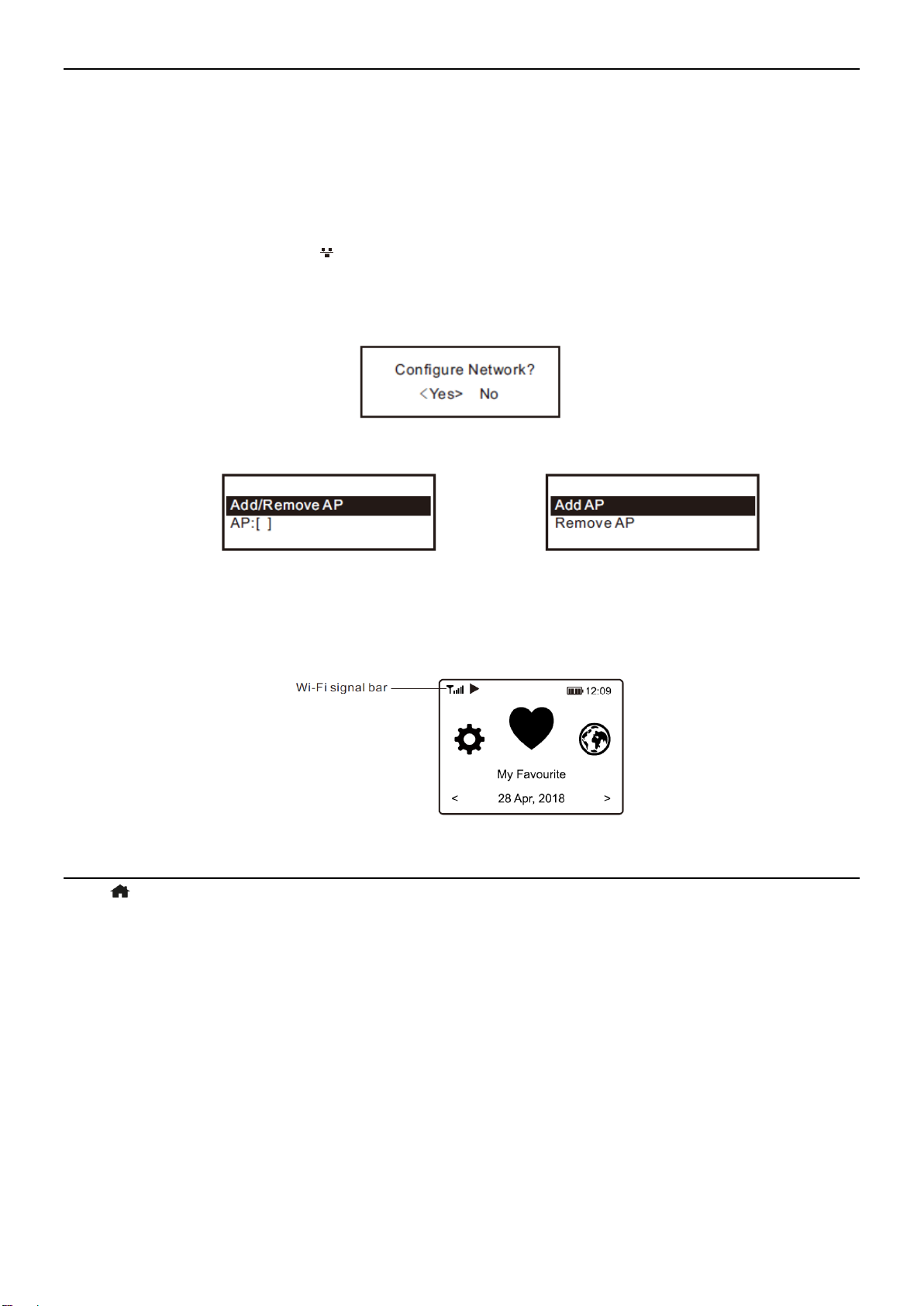
8
NETWORK SETUP
Internet connection can be setup via Wired LAN or Wireless LAN (WiFi). Your Radio requires a broadband Internet connection
through wired Ethernet or WiFi. The easiest way is use a CAT 5 or CAT 6 cable to connect through wired Ethernet to a Wifi
router, which connects to an Adsl modem or a cable modem provided by your ISP.
WPS connection is available if your router has a WPS button. To configure the network via remote app, see [under Wi-Fi
Network > Add AP (SmartConfig)] for more details.
Wired LAN (Ethernet)
For Wired Ethernet connection to a router with DHCP enabled, the network configuration for Internet connection is
automatically done and the Radio can be used for Internet radio and UPnP sharing without user interaction. When the
network is connected, the Ethernet icon will appear on the top left corner.
Wireless LAN (Wi-Fi)
•If this is first time use, the Configure Network wizard will be displayed. Choose Yes to start configuring network.
Press the [◄] button to highlight Yes and press [OK]to confirm.
•Select Add/Remove AP from the list, use the [▲/▼] button to scroll and press OK to confirm, then choose Add AP
(Scan):
•It will start scanning the Wi-Fi networks available. Scroll to your network and press [OK] to confirm. If your wifi
network has a password protected, it will ask you to enter the passphrase/password.
Note: The password is case sensitive. Please consult with the one who setup your network if you don't know the password.
•When the Wi-Fi connection is successful, the Association Complete will be shown briefly. The wifi signal bar will
appear on the top left corner of the display:
OVERVIEW OF FEATURES AND FUNCTIONS
Press [ ] to enter the main menu or the on the remote control. Scroll by rotating the [Tune/Select] knob or the [ ◄/ ►]
button on remote:
My Favorite - To show the list of favorite stations which have been assigned to the presets. There are up to 99 presets
available.
Internet Radio - Start exploring the worldwide radio stations and music here.
Media Centre - You can browse and stream music from your network via UPnP or DLNA Compatible devices.
BT - BT playback, to play audio stream (receive) from another BT enabled device after pairing/connected each other.
Alarm - Alarm clock. Two alarm settings available.
Sleep Timer - Enable the timer to turn the radio in standby after the selected time elapsed.
Configuration - More options/settings available to personalize as you desire.

9
INTERNET RADIO
On the main menu, choose Internet Radio and you will find the options below:
Skytune
Select Skytune to start enjoying thousands of radio stations over the world. You can filter your search by Region, Music genre
and talks. The Local Radio let you access quickly the stations available in your local area through internet connection.
Note: You can change the Local Radio area under Configuration> Local radio setup.
When you scroll along the list of Globe All and want to quickly reach to a certain point of the long list, input the index number
on the remote control to quickly jump to that point. For example, on the remote control, input 28 and press OK, it will
highlight the station no. 28.
Search
Instead of browsing the radio station list, you can input a few characters of the desired station to filter out / short list the
stations.
History
The radio memorizes the stations you have listened up to 99 stations. If you have listened more than 99 stations, it will
supersede the first station that you have listened.
Start playing internet radio
When a radio station starts playing, more radio information can be displayed. Press the [►]button in the state of the playing
screen below:
Every time you press the [ ►]button, it will show various information at a time such as the streaming bit rate, name of the
song, artist name (if available), the big time clock and the radio's station logo (if available):
My Favorite
This is to show the list of your Favorite stations which have been assigned to the presets.
Preset a station
When a radio station is playing, press the [ ] button on the remote control or press and hold the [ ] on the unit, you will
see the icon appears as below. It means the station is added to the Favorite list.
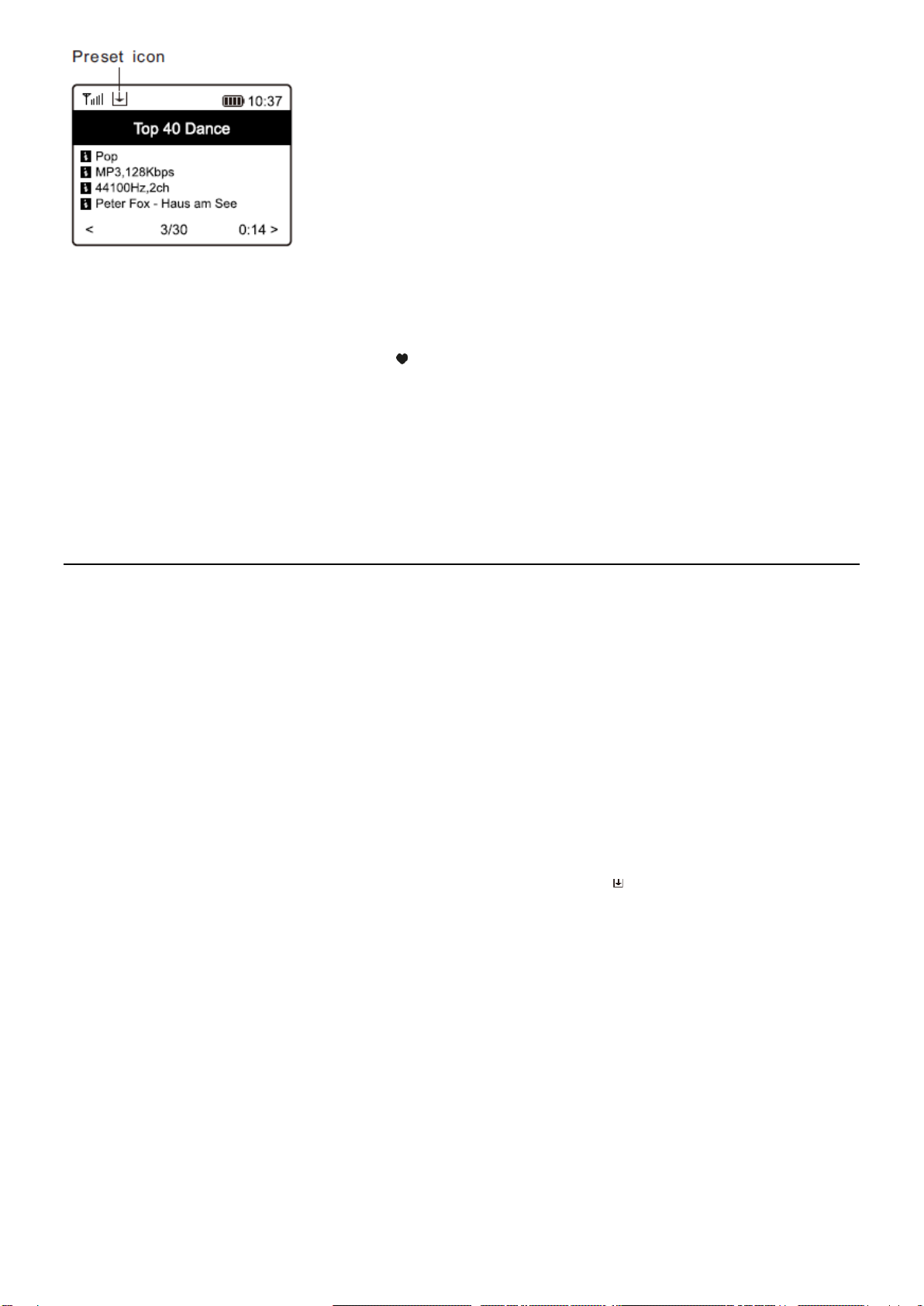
10
The new added station will always show in the last item on the Favorite list. You can store up to 99 presets.
There are 4 dedicated preset buttons to quickly access the top 4 favourite station. Press and hold the numeric button on the
radio unit to preset the channel.
Recall a station
Press the button on the remote control or press the [ ] briefly on the radio unit to recall the list of presets, or navigate to My
Favourite on the main menu and select it to confirm.
Edit your favorite list
On the Favorite list, choose the radio station you want to edit then press the [►]button on the remote control. It will enter
the Edit menu with the following options:
•Move down - To move down the ranking of a station
•Move up - To move up the ranking of a
•Delete - To delete a particular station
MEDIA CENTRE
The device supports UPnP and is DLNA-compatible. This provides the opportunity to stream music from your network.
However, this requires you to have a compatible device in your network that can function as a server. This can be e.g., a
network hard drive or a conventional PC with e.g., Windows 8 via which access to the shared folder or media sharing is
permitted. The folders can then be browsed and played on the radio.
Note: Please make sure your computer laptop is on the same Wi-Fi network as the Radio before you start using this function.
Music streaming
• Once the UPnP/DLNA compatible server is configure to share media files with your radio, you can start music streaming.
• On the main menu, select Media Centre and choose UPnP.
• It may take a few seconds for the radio to complete the scan for available UPnP servers. If no UPnP servers are found, it will
show Empty List.
• After a successful scan is done, select your UPnP server.
• The radio will show the media categories available from the UPnP server, e.g. 'Music', 'Playlists' etc.
• Choose the media files that you wish to play. You can set the mode of playback under Configuration > Playback setup.
My Playlist
You can make your own playlist for the UPnP music files. Choose and highlight the song you want to add to playlist, press and
hold the [Dial/Select] knob or press and hold the [OK] button on remote, until the sign appears. The song will be added to
My playlist.
Clear My Playlist
Remove all songs in “My Playlist” to allow a new playlist to be prepared.
Note: If you have DLNA compatible servers available, follow the steps described above to browse the audio files from DLNA
compatible device on the radio to play.
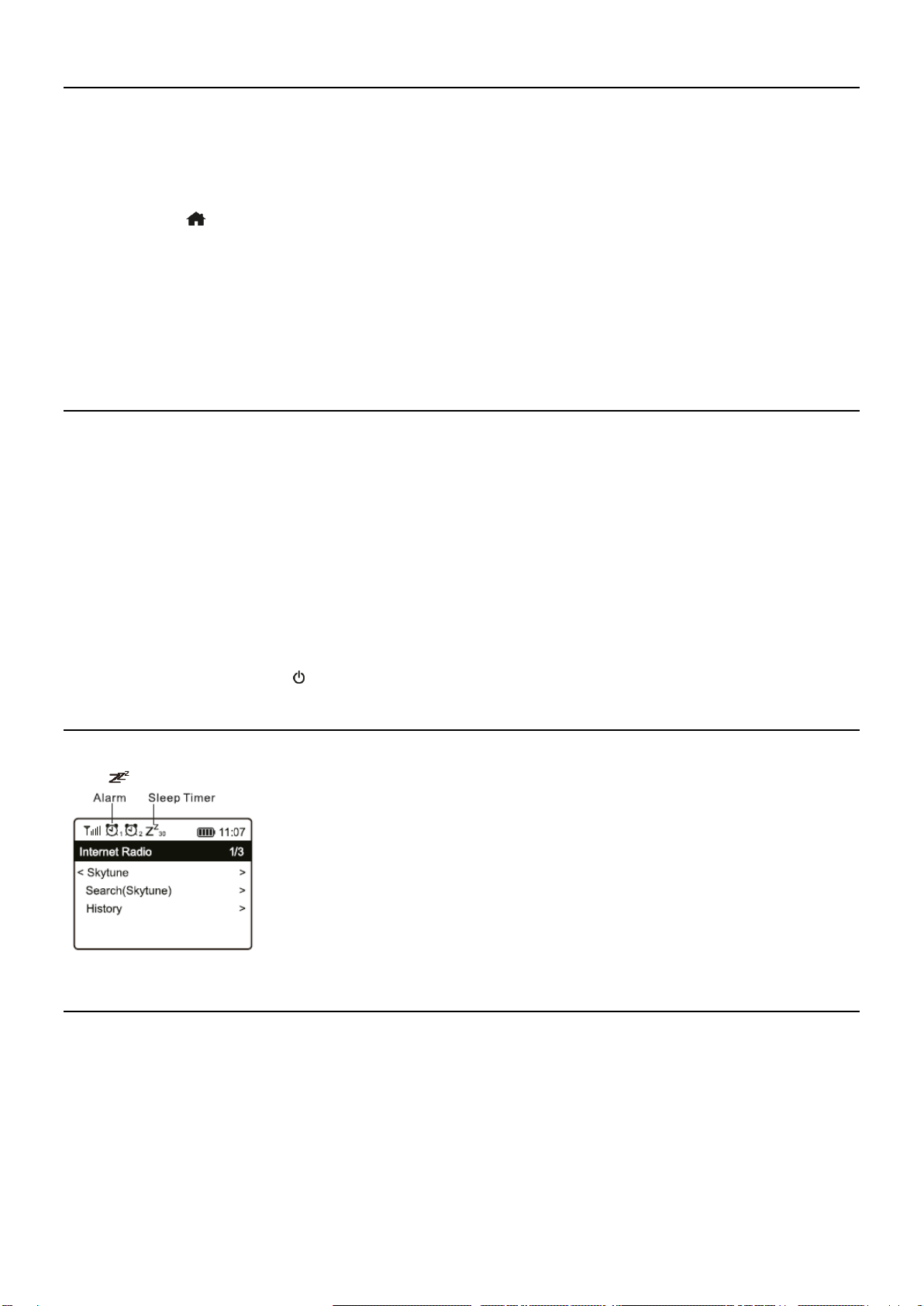
11
BT PLAYBACK
Before transmission between your BT device and the radio is possible, both devices must be coupled. This process is called
"pairing". The radio is served as a receiver, to receive music stream to play on the radio.
If you have already coupled to a BT device before, this connection will be restored automatically when both devices are in
range and BT operation has been selected on the radio. "Pairing" does not have to be repeated. This function
may need to be activated in your BT device, however.
•Push the [ ] button to display the selection menu for the different operating modes.
•Use the [▲/▼] button to select the operating mode BT and press [OK].
•Switch your BT device to which you want to connect the radio on and activate the pairing mode here. The device
scans for BT devices in the reception range.
•When the radio is found, your BT device shows its name Audizio Turin-XXXX (the XXXX is an identification code for
your radio unit).
•Select the radio at your BT device.
•Start playback on your BT device.
•Playback now takes place using the radio.
ALARM SETTING
• Choose Alarm from the main menu or press the [Alarm] button on the remote control.
• Select either Alarm 1 or Alarm 2, choose Turn on to activate the Alarm.
•Follow the alarm wizard instructions to set the alarm.
• The wizard will guide you through the settings below:
Time - Set the time for the alarm.
Sound - You can choose Wake to Tone, My Favourite as the alarm source.
Repeat - You can schedule the alarm as you desire: Everyday, Once or multiple days.
Alarm Volume - Adjust the volume of the alarm as you like by rotating the [Dial/Select] knob or [▲/▼]button on
remote.
Alarm duration - Set the duration of the alarm from the preset options ranging from 30 to 180 minutes. The radio
will be turned to standby when the selected duration of time is due.
• After the above settings are completed, press the [◄] button to exit and make sure the Alarm is turned on. You will see the
Alarm icon appeared on the display if it is activated.
Stopping Alarm
When the alarm goes off, press the [ ] to stop the alarm.
SLEEP TIMER SETTING
You can set the timer to let the radio turns off after the selected time elapsed in the range of 15 minutes to 180 minutes.
Press [ ] button on the remote control to set the timer. You will see the icon appeared on the display if the timer is set.
CONFIGURATION
Here you will find the complete settings / options available to configure your own radio. On the main menu, navigate to
Configuration setting. Press OK and you will see a list of options available.
Network
•Network Options
Always on: The WLAN function remains switched on (faster access when switching from other modes of radio).
Auto off in 30s: The WLAN function shuts down after 30 seconds when not in use (to save energy).
•Wi-Fi Channels
Not all of the Wi-Fi channels are available in every country. There may be variation between different countries.
Therefore it is necessary to choose the Wi-Fi channels to ensure the Wi- Fi performs satisfactory.
We have already set the channels according to the requirement in different countries. Choose the country you are
staying from the list to get the correct channel.

12
•Add / Remove AP
Add AP - It will scan out a list of routers around.
Add AP (WPS button) - Choose this option to connect your Wi-Fi router via WPS if the router has a WPS button.
Remove AP - If you have already added a router and want to remove it, choose this option.
Note: Always bring the radio within 2 meters of the Wi-Fi router for setup.
•AP
If you have added more than one routers on the radio and want to switch to another one, select this option to
change.
•Signal
This is to show the strength of the Wi-Fi Signal of the Wi-Fi router as received by the radio. Usually signal levels
lower than -70dBm is at weaker level and if it affects the reception of your radio, you may need to optimize the
router location or check any problem of the router itself.
•IP
The IP is set Dynamic by default. Select to change Fixed IP according to your network condition.
•DNS
The DNS is set Dynamic by default. Select to change <Fixed> DNS according to your network condition.
LAN Network
Connect the Tuner's Ethernet port to one of the LAN ports in a router or Wi-Fi router using CAT 5 or CAT 6 cable. If your Router
or Wi-Fi router is DHCP-enabled (recommended), you don't have anything to setup and the Tuner will connect to Internet with
the parameters automatically assigned by the Router/Wi-Fi router.
Use the remote control for configuration if you want to use a fixed IP, scroll to IP:[Dynamic] and press [OK]. Choose Fixed.
Press the [▲]button, you can then enter the IP, press [▲/ ▼]to tune to the required numbers: xxx.xxx.xxx.xxx. Switch among
the 4 groups by pressing [◄/ ►]. When done, press OK. Scroll to GW and NM to do the same. You can also choose to use a
DNS server other than the one from the DHCP server. Scroll to DNS and do the same.
Note: Use DHCP to get the network parameters unless you are familiar with network setup.
Date and Time
The radio will set your local time automatically after the internet connection is completed.
If you want to do manual setting, change it by the following options:
•Time zone
Auto-set Time Zone: This option is set by default.
Manual-set Time Zone: Choose this option if you want to set the time in another region.
Choose and highlight the region/city you prefer and press OK to confirm.
Coupled with NTP (use network time) and DST (Daylight time saving) will be adjusted automatically if you choose to
use network time (NTP).
•Set Time Format
Choose either 12-hour or 24-hour notation you prefer.
•Set Date Format
•DST (Day Light Saving)
Enable on/off
•NTP (Use network time)
NTP is designed to synchronize a device's clock with a time server. Your radio will synchronize the time server by
default every time it powers up and connects to Internet.
This ensures a very high degree of accuracy in the radio's clock. You can change to use other time server by inputting
the URL address (see below NTP server). You can choose “Do not use network time” if you don't want it to.
If you choose not to use NTP for clock synchronization, highlight the NTP (Network time protocal) and press OK to
make the change. You will see the Set Date & Time appeared on the menu. Select it and adjust the date and time as
you desire.
•NTP Server
NTP is designed to synchronize a device's clock with a time server. Here it shows the server being used for the radio.
Language
The default language is English, you can choose other languages as preferred. Scroll with the [▲/▼]buttons on remote or
[Dial/Select] knob to the item with and press OK. Scroll to highlight and press [OK] to select your language of choice.
English, French, Spanish, Italian, German, Dutch, Polish, Russian and Simplified Chinese are available.
Local Radio
The radio is set by default to detect the radio stations in your local area automatically through internet connection and these
stations can be accessed by a press of [Local] button on remote. You can also set Local in another region if you want.
Highlight the Local Radio and press [OK]. Choose Manual-set Local radio to change the region setting.
Playback Setup
This is to set the mode of playback under UPnP/DLNA compatible streaming: Repeat All, Repeat Once or Shuffle.
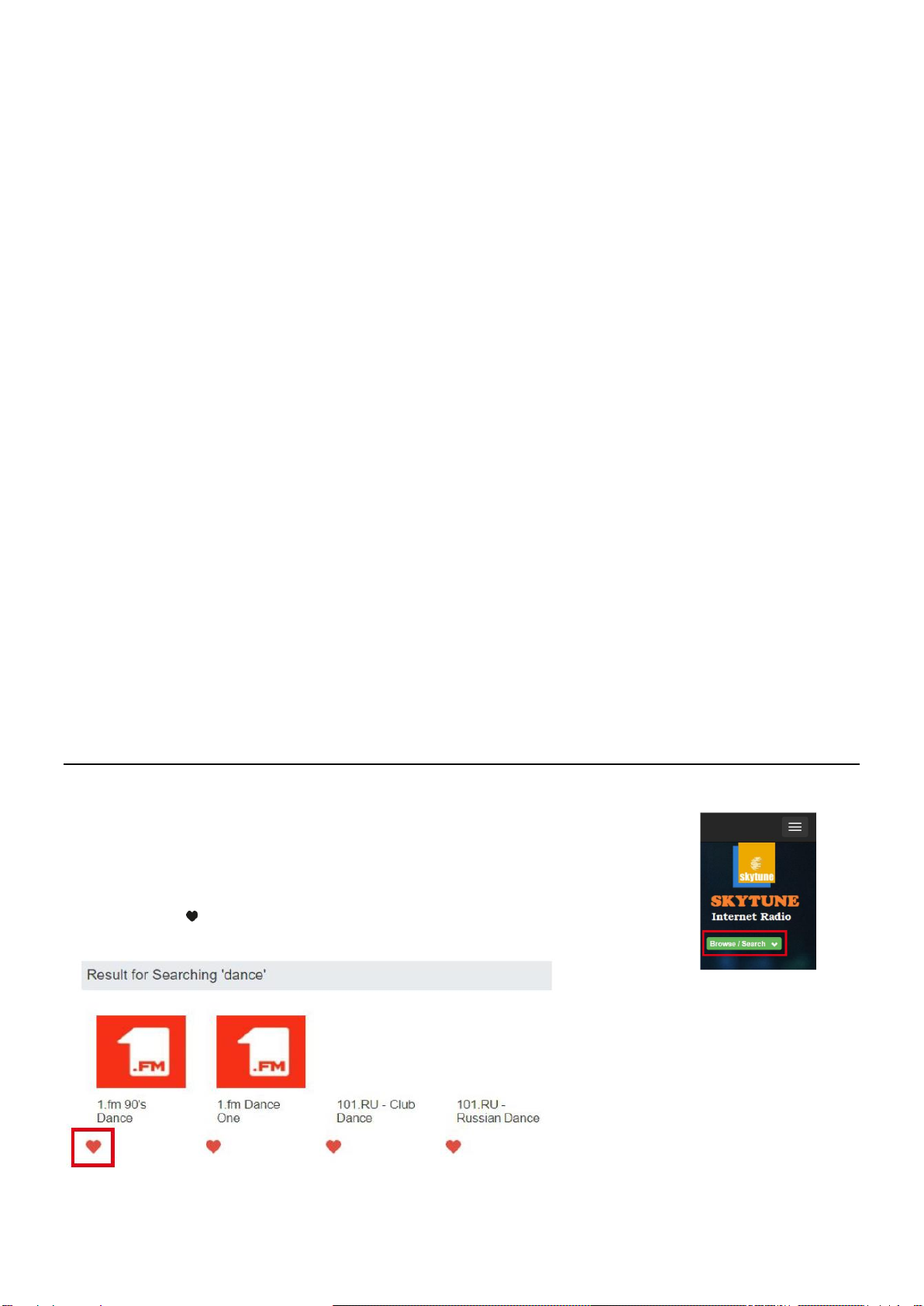
13
Resume Play Options
•Resume once ready
This is set by default. The radio will resume playing the last played station when it is power on the next time.
•Stay at home
Choose this option if you want the radio to stay on the Home screen without playing anything when it is power on
the next time.
Power-On Options
This is to select the state of the radio after a power reset or power cut, whether to return to the Standby mode or return to the
state of the setting selected from the above "Resume play options".
Dimmer
You can set the backlight level for the display as you prefer. There are two settings: Mode and Level
•Mode - Normal or Power Saving
Normal - the display will stay with the same level of brightness all the time without dim down.
Dim - the display will dim down after 20 seconds if no operation is made on the radio.
•Level - Bright and Dim
Bright - This is to adjust the level of brightness in Normal mode.
Dim - This is to adjust the level of brightness in Dim mode.
•Dimmer in Standby
When the radio is in Standby, press the [▲/ ▼]button to adjust the backlight level at your preference which you
feel comfortable especially during night time.
EQ(Equaliser)
Various music genres can be set.
Buffer Time
Sometimes you may experience uneven playback of the internet radio. This can happen if the internet connection is slow or
network congestion occurs. To help improving the situation, you can choose longer buffer time to get a few seconds of radio
stream before beginning to play.
The default value is 2 seconds. You can choose 5 seconds if you prefer to have a longer buffering time.
Information
View the Network and System Information of your radio. To access quickly to this information, press the [Info] button on the
remote control. When you use your PC to manage the My favorite stations, you have to use the IP address and you can view
this info from here. Then type in the IP address Configuration > Info > Network > IP ) to your PC's browser input window.
Reset to Default
You can do the reset to clear all the settings and return to default settings.
** Please note all the Station presets, Settings and configuration will be erased after you have performed the Reset.
REMOTE CONTROL VIA PC / SMART PHONE
Experience an easy way to control tuning internet radio channels and manage your favourite list via PC or Smart phone's web
browser. The supported browsers are Internet Explorer and Chrome.
•Connect your PC or Smart phone to the same Wi-Fi network as your radio.
•Visit www.skytune.net
•On the home page, click “Browse/Search”
•Browse or enter the name to search the radio channel, a list of internet radio channels
will be displayed.
•Click the “ ” symbol

14
•It will prompt you whether to "Add Favourite" or "Listen to Station". Enter the IP address of your radio (e.g.
192.168.1.11):
The IP address can be located on the radio unit as follow:
* On the remote control, press the [Info] button, choose Network and scroll to IP to view the IP address
* On the radio, return to the main menu. Navigate to Configuration > Information > Network Information > IP
-Select "Listen to Station", click "Send" and the radio unit will switch playing the channel and the "My Favourite" page will
pop up on the web browser.
You can then choose to add the playing station to favourite or manage your list by other edit options. Any changes will
synchronize to the radio unit immediately.
You can also add the radio channel if you know the published audio stream URL with the streaming format as follow:
1. Audio formats: MP3, AAC, AAC+
2. Stream formats: Shoutcast, Icecast (HTTP, HTTPS) and HLS
3. Playlist formats: PLS, M3U
4. Sampling frequency: 44.1 KHz and 48 KHz
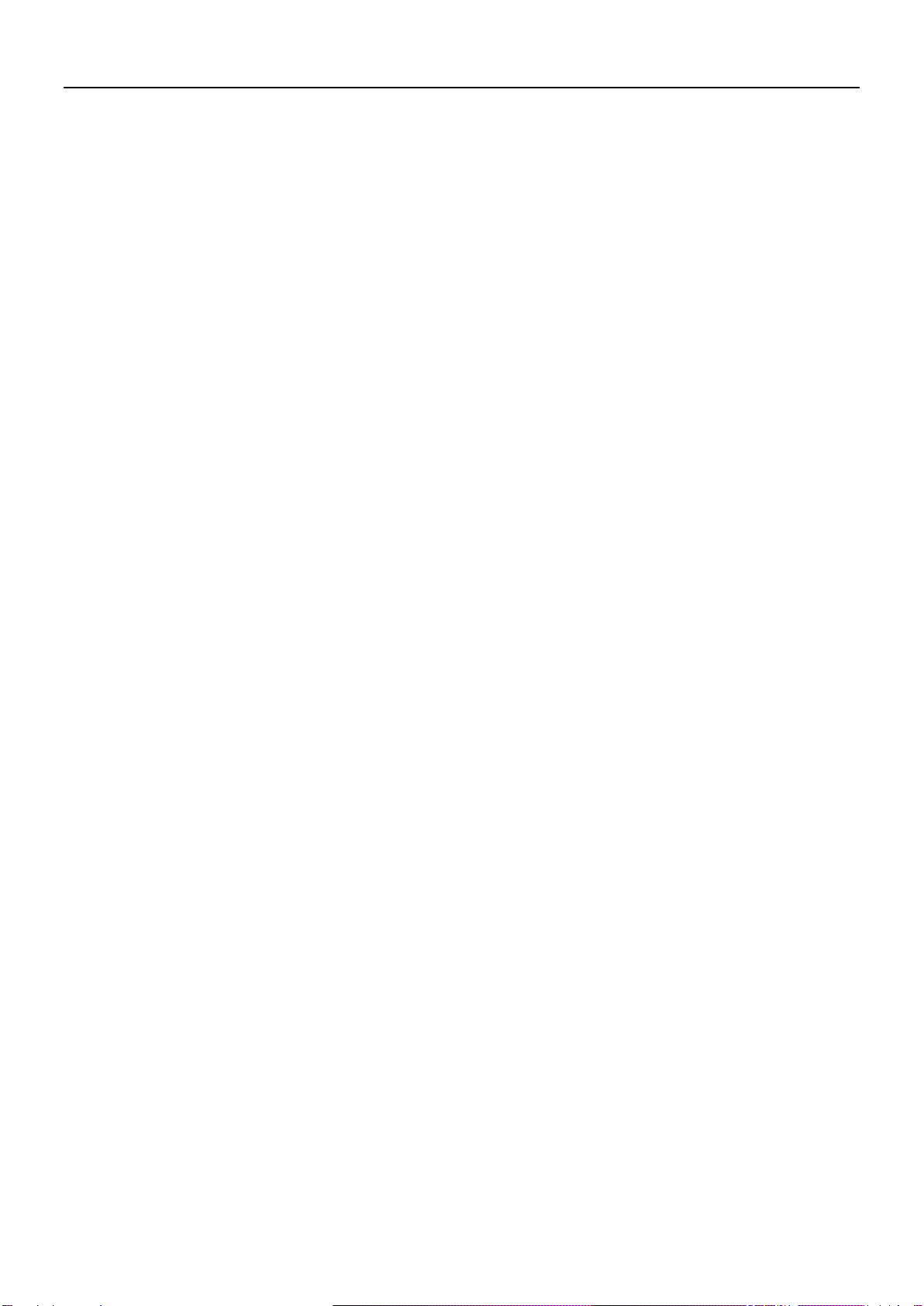
15
HELPFUL TIPS
1. If the Internet Radio keeps re-buffering radio station:
The Internet Radio is streaming the data from the radio station via your broadband connection, if there is a high error rate on
your broadband connection, or the connection is intermittent, then it will cause the Internet Radio to pause until the
connection is re-established and it has received enough data to start playing again.
If your Internet Radio keeps stopping, please check the DSL modem to ensure that the Broadband line is not suffering a high
error rate or disconnections. If you are experiencing these problems, you will need to contact your broadband supplier.
2. What is Buffering?
When playing a stream, the Internet Radio/Media player, downloads a small amount of the stream before it starts playing.
This is used to fill in any gaps in the stream that may occur if the internet or the wireless network is busy. The Internet Radio
streams music data from the PC while you are listening. If a stream gets blocked or experiences Internet congestion while
transferring it may stop/interfere with the quality of play. If this happens, check your internet connection speed- it must be
faster than the speed of the streams.
3. My radio is working but some stations cannot be played.
The problem may be due to one or more of the followings:
a) The radio station is no longer broadcasting.
b) The radio station has reached the maximum allowed number of simultaneous listeners.
c) The radio station has changed the stream arrangement and the link is no longer valid.
d) The radio station is not broadcasting at the time of the day (not all stations are broadcasting 24 hours throughout the
day).
e) The Internet connection between your radio and the radio station server is too slow or unstable to support the data
rate of the broadcast.

16
TROUBLE SHOOTING
Problem
Cause
Solutions
Cannot connect to Wi-Fi
network
Network down
Confirm that a Wi-Fi or Ethernet Wired connected PC can
access the internet (i.e. can browse the web) using the same
network.
• Check that a DHCP server is available, or that you have
configured a static IP address on the radio.
• Check that you firewall is not blocking any outgoing ports.
As a minimum the radio needs access to UDP and TCP ports
80,443 and 8008, DNS port 53.
Router restricts access to
listed MAC addresses
Obtain the MAC address from Configuration > Information >
Network > Wi-Fi MAC and add to the allowed equipment list
on your access point.
Note: The radio has separate MAC addresses for wired and
wireless networks.
Insufficient Wi-Fi signal
strength
Check distance to router; see if a computer can connect to the
network in this location
• Optimize the distance of the router’s location
Unknown encryption
method
Change encryption method on router. The radio supports
WEP, WPA, WPA2
Firewall preventing access
Windows Media Player:
varies —non-Microsoft firewalls may require configuration
for UPnP.
If your radio can connect to
the network successfully,
but is unable to play
particular stations
• The station is not broadcasting at this time of the day
(remember it may be located in a different time zone).
• The station has too many people trying to attach to the radio
station server and the server capacity is not large enough.
• The station has reached the maximum allowed number of
simultaneous listeners.
• The update of the link is done regularly. To get the updated
list of stations, please access from Internet radio > Skytune. If
case a particular stream is still not working, please contact us
or Skytune to report the case.
No sound
Please check if the playback is stopped. Press the OK button
on the remote to
resume playback.
• Adjust the volume
• Check if other radio stations have the same problem or just
happened on a particular station.
If external speaker is connected to the lineout jack:
• Adjust the volume level of the external powered speaker.
• Please check if the power of the external powered speaker is
switched on.

17
NEDERLANDS
Hartelijk dank voor de aanschaf van dit Audizio product. Neemt u a.u.b. een paar momenten de tijd om deze handleiding
zorgvuldig te lezen, aangezien wij graag willen dat u onze producten snel en volledig gebruikt.
Lees deze handleiding eerst door alvorens het product te gebruiken. Volg de instructies op anders zou de garantie wel eens
kunnen vervallen. Neem ook altijd alle veiligheidsmaatregelen om brand en/of een elektrische schok te voorkomen. Tevens
is het ook raadzaam om reparaties / modificaties e.d. over te laten aan gekwalificeerd personeel om een elektrische schok te
voorkomen. Bewaar deze handleiding ook voor toekomstig gebruik.
•Bewaar de verpakking zodat u indien het apparaat defect is,
dit in de originele verpakking kunt opsturen om
beschadigingen te voorkomen.
•Voordat het apparaat in werking wordt gesteld, altijd eerst
een deskundige raadplegen. Bij het voor de eerste keer
inschakelen kan een bepaalde reuk optreden. Dit is normaal
en verdwijnt na een poos.
•In het apparaat bevinden zich onder spanning staande
onderdelen; open daarom NOOIT dit apparaat.
•Plaats geen metalen objecten en mors geen vloeistof in het
effect. Dit kan leiden tot elektrische schokken of defecten.
•Toestel niet opstellen in de buurt van warmtebronnen zoals
radiatoren etc. en niet op een vibrerende onder- grond
plaatsen. Dek ventilatieopeningen nooit af.
•Het apparaat is niet geschikt voor continu gebruik.
•Wees voorzichtig met het netsnoer en beschadig deze niet.
Als het snoer kapot of beschadigd is, kan dit leiden tot
elektrische schokken of defecten.
•Als u de stekker uit het stopcontact neemt, trek dan niet aan
het snoer, maar aan de stekker.
•Om brand of elektrische schok te voorkomen, dient u dit
apparaat niet bloot te stellen aan regen of vocht.
•Verwijder of plaats een stekker nooit met natte handen
resp. uit en in het stopcontact.
•Indien zowel de stekker en/of netsnoer als snoeringang in
het apparaat beschadigd zijn dient dit door een vakman
hersteld te worden.
•Indien het apparaat zo beschadigd is dat inwendige
(onder)delen zichtbaar zijn mag de stekker NOOIT in het
stopcontact worden geplaatst en het apparaat NOOIT
worden ingeschakeld. Neem in dit geval contact op met de
dealer.
•Sluit het apparaat nooit op een dimmer aan.
•Reparatie aan het apparaat dient te geschieden door een
vakman of een deskundige.
•Sluit het apparaat alleen aan op een 220-240VAC / 50Hz
(geaard) stopcontact, verbonden met een 10-16A
meterkastgroep.
•Bij onweer altijd de stekker uit het stopcontact halen, zo ook
wanneer het apparaat voor een langere tijd niet gebruikt
wordt. Stelregel: Bij geen gebruik stekker verwijderen.
•Als u het apparaat lang niet gebruikt heeft en het weer wil
gebruiken kan er condens ontstaan; laat het apparaat eerst
op kamertemperatuur komen alvorens het weer in
werking te stellen.
•Apparaat nooit in vochtige ruimten en buiten gebruiken.
•Om ongevallen in bedrijven te voorkomen moet rekening
worden gehouden met de daarvoor geldende richtlijnen
en moeten de aanwijzingen/waarschuwingen worden
gevolgd.
•Het apparaat buiten bereik van kinderen houden.
Bovendien mag het apparaat nooit onbeheerd gelaten
worden.
•Gebruik geen schoonmaakspray om de schakelaars te
reinigen. Restanten van deze spray zorgen ervoor dat
smeer en stof ophopen. Raadpleeg bij storing te allen
tijde een deskundige.
•Gebruik geen overmatige kracht bij het bedienen van het
apparaat.
•Dit apparaat kan magnetisch veld veroorzaken. Houd dit
apparaat ten minste 60 cm afstand van de computer of tv.
•Indien dit apparaat beschikt over een loodaccu, dient deze
tenminste elke 3 maanden opgeladen te worden indien
deze voor een langere periode niet wordt gebruikt anders
bestaat de kans dat de accu permanent beschadigd.
•Bij een ongeval met dit product altijd eerst een des-
kundige raadplegen alvorens opnieuw te gebruiken.
•Tracht het apparaat niet schoon te maken met chemische
oplossingen. Dit kan de lak beschadigen. Gebruik een
droge doek om schoon te maken.
•Blijf uit de buurt van elektronische apparatuur die
bromstoringen zouden kunnen veroorzaken.
•Bij reparatie dienen altijd originele onderdelen te worden
gebruikt om onherstelbare beschadigingen en/of
ontoelaatbare straling te voorkomen.
•Schakel eerst het toestel uit voordat u het netsnoer
verwijdert. Verwijder netsnoer en aansluitsnoeren
voordat u dit product gaat verplaatsen.
•Zorg ervoor dat het netsnoer niet beschadigd/defect kan
raken wanneer mensen erover heen lopen. Het netsnoer
vóór ieder gebruik controleren op breuken/defecten!
•In Nederland/België is de netspanning 220-240Vac/50Hz.
Indien u reist (en u neemt het apparaat mee) informeer
dan naar de netspanning in het land waar u verblijft.
Deze markering wordt weergegeven om u erop attent te maken dat een levensgevaarlijke spanning in het product
aanwezig is en dat bij aanraking van deze delen een elektrische schok wordt verkregen.
Deze instructiemarkering wordt weergegeven om u erop te wijzen dat de instructie zeer belangrijk is om te lezen
en/of op te volgen.
OPMERKING: Om zeker te zijn van een correcte werking, dient u dit apparaat in een ruimte te gebruiken waar de temperatuur
tussen de 5°C/41°F en 35°C/95°F ligt.
Raadpleeg eventueel www.wecycle.nl en/of www.vrom.nl v.w.b. het afdanken van elektronische apparaten in het kader van de
WEEE-regeling. Vele artikelen kunnen worden gerecycled, gooi ze daarom niet bij het huisvuil maar lever ze in bij een gemeentelijk
depot of uw dealer. Lever ook afgedankte batterijen in bij uw gemeentelijk depot of bij de dealer, zie www.stibat.nl
Alle (defecte) artikelen dienen gedurende de garantieperiode altijd retour te worden gezonden in de originele verpakking. Voer zelf geen reparaties uit aan het
toestel; in élk geval vervalt de totale garantie. Ook mag het toestel niet eigenmachtig worden gemodificeerd, ook in dit geval vervalt de totale garantie. Ook
vervalt de garantie bij ongevallen en beschadigingen in élke vorm t.g.v. onoordeelkundig gebruik en het niet in achtnemen van het gestelde in deze
gebruiksaanwijzing. Tevens aanvaardt Audizio geen enkele aansprakelijkheid in geval van persoonlijke ongelukken als gevolg van het niet naleven van
veiligheidsinstructies en waarschuwingen . Dit geldt ook voor gevolgschade in wélke vorm dan ook.
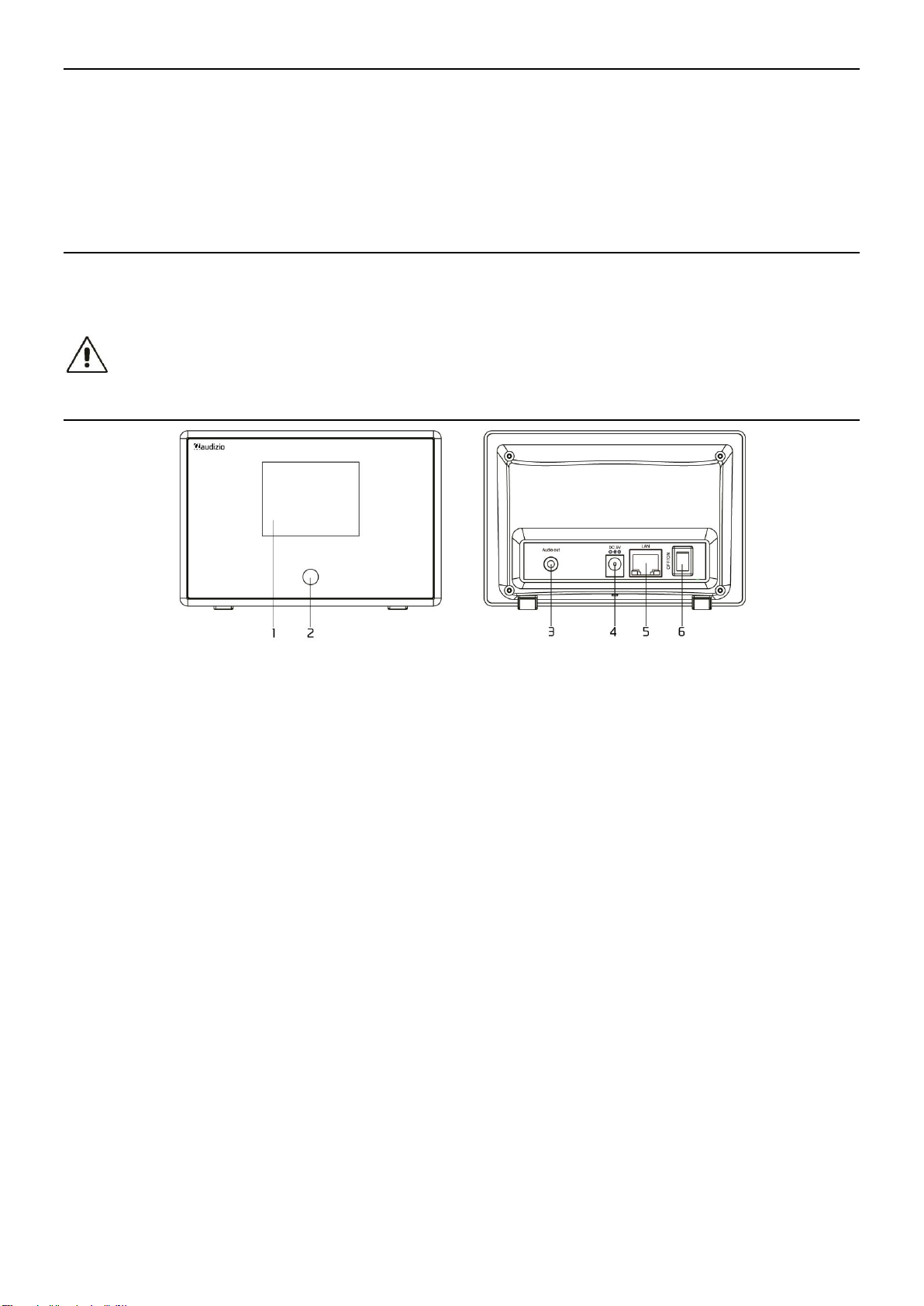
18
UITPAKKEN
LET OP! Onmiddellijk na ontvangst, zorgvuldig uitpakken van de doos, controleer de inhoud om ervoor te zorgen dat alle
onderdelen aanwezig zijn en zijn in goede staat zijn ontvangen. Bij transportschade of ontbreken van onderdelen
onmiddellijk de verkopende partij inlichten. Bewaar de verpakking en het verpakkingsmateriaal. Indien het product moet
worden teruggestuurd, is het belangrijk dat het product in originele verpakking wordt geretourneerd.
Als het apparaat is blootgesteld aan drastische temperatuurverschillen (bv. na het transport), schakel het apparaat niet
onmiddellijk in. De ontstane condensatie kan het apparaat beschadigen. Zorg ervoor dat het apparaat op kamertemperatuur
komt en steek vervolgens de voeding stekker in het stopcontact/wandcontactdoos.
AANSLUITSPANNING
Op het label aan de achterzijde van het product staat aangegeven op welke netspanning deze moet worden aangesloten.
Controleer of de netspanning hiermee overeenkomt, bij alle andere netspanningen dan aangegeven kan het apparaat
onherstelbaar worden beschadigd. Tevens moet het apparaat direct op de netspanning worden aangesloten en mag géén
dimmer of regelbare voeding worden gebruikt.
Sluit het apparaat altijd aan op een beschermd circuit (aardlekschakelaar of zekering). Zorg ervoor dat het apparaat
voldoende elektrisch is geaard om het risico op elektrocutie of brand te vermijden.
BEDIENING
1. TFT 2.4” kleurenscherm
2. Infraroodsensor voor afstandsbediening
Ontvangt infrarood signaal van de afstandsbediening.
3. Lijnuitgang 3,5 mm
Aansluiten op externe luidspreker/versterker met eigen voeding
4. DC ingang connector
5Volt / 1A
5. Ethernet (LAN) connector
10Mbps RJ45 connector
6. Stroomschakelaar
Druk op de knop om in/uit te schakelen.

19
AFSTANDSBEDIENING
: Druk op om te schakelen tussen Stand-by en Bediening (alleen van toepassing als Stand-
by is ingeschakeld en de radio is aangesloten op de stroomvoorziening).
: Stilte
0-9: Voer het indexnummer in op de lijst / voer de karakters voor het wifi-wachtwoord in.
: Stel de huidige afspeelzender in op Favoriet
▲: Cursor omhoog
◄: Cursor links / terug naar het vorige menu
: Alarmknop
: Slaapwekker
Mode: Schakelen tussen internetradio /BT / Mediacentrum
: Hoofdmenu
: Vorig station op de lijst/vorig spoor op BT/Mediacentrum
Local: Toegang tot de lijst met lokale stations (Lokaal gebied ingesteld in Configuratie)
: Roep de favorietenlijst op
OK:Bevestigingsknop
►: Cursor rechts
▼: Cursor beneden
Vol+: Volume omhoog
Vol-: Volume omlaag
EQ:Equalizer
: Volgende station op de lijst/volgend spoor op BT / Media Center
: Afspelen/pauze voor BT / Mediacentrum Afspelen/stop voor internetradio
Dimmer: Ga naar het Dimmer-menu om de helderheid van het scherm aan te passen.
Info: Snelle toegang tot netwerk- en systeeminformatie
GEBRUIK VAN DE AFSTANDSBEDIENING
Druk op het alfanumerieke toetsenbord herhaaldelijk op de toets om de aan elke toets toegewezen tekens te doorlopen.
Raadpleeg de volgende lijst. Om een teken in te voeren, markeert u het en drukt u op de toets [►] om te bevestigen en het
volgende teken in te voeren. Als het gaat om het laatste teken van het wachtwoord, drukt u op [OK] om de invoer af te
ronden.
Knop 1: 1 en verschillende soorten symbolen !@#$%^&*()_+[]{};:'”\|,./<>?
Knop 2: 2ABCabc
Knop 3: 3DEFdef
Knop 4: 4GHIghi
Knop 5: 5JKLjkl
Knop 6: 6MNOmno
Knop 7: 7PQRSpqrs
Knop 8: 8TUVtuv
Knop 9: 9WXYZwxyz
Knop 0: 0
VOORDAT JE BEGINT
Zorg ervoor dat het volgende klaar is:
U heeft een breedband internetverbinding. Een draadloze breedbandrouter is met succes met het internet verbonden. De
radio ondersteunt een draadloze B-, G- en N-verbinding (Draadloze N-router kan ook worden gebruikt met de instelling op B
of G). U kent de Wired Equivalent Privacy (WEP) of Wi-Fi Protected Access (WPA) data-encryptiecode/wachtwoord. U moet de
juiste code invoeren wanneer de radio is verbonden met de draadloze router voor de netwerkverbinding. Als u de
code/wachtwoord niet kent, neem dan contact op met de persoon/technicus die de router/het netwerk voor u heeft
ingesteld. De radio kan werken via een draadloze netwerkverbinding (Wi-Fi-verbinding) en bedrade verbinding (ethernet
RJ45).
AAN DE SLAG GAAN
•Verwijder de internetradio (hierna Tuner genoemd) uit de verpakking.
•Sluit de DC-adapter aan en zet de Aan/Uit-schakelaar (op de achterkant van de kast) op ON. Druk op [ ] op de
afstandsbediening om de radio in te schakelen.
Let op: Gebruik alleen de adapter die bij de radio is geleverd. Het aansluiten van een voeding met een andere stroomsterkte
veroorzaakt permanente schade aan de radio en kan gevaarlijk zijn.
•De tuner is bedoeld voor aansluiting op een externe luidspreker met interne versterking. Hij heeft geen ingebouwde
versterker en luidsprekerdriver. Sluit uw stereo-installatie aan via de audio-uitgang op het achterpaneel van de
tuner om te kunnen luisteren.

20
NETWERK INSTELLING
De internetverbinding kan worden opgezet via bedrade LAN of draadloze LAN (WiFi). Uw radio vereist een breedband
internetverbinding via bekabeld Ethernet of WiFi. De eenvoudigste manier is om een CAT 5- of CAT 6-kabel te gebruiken om
via bekabeld ethernet verbinding te maken met een Wifi-router, die verbinding maakt met een Adsl-modem of een kabel-
modem die door uw ISP wordt geleverd.
De WPS-verbinding is beschikbaar als uw router een WPS-knop heeft. Om het netwerk te configureren via een app op
afstand, zie voor meer details [onder Wi-Fi-netwerk > AP toevoegen (SmartConfig)].
Bekabeld LAN (Ethernet)
Bij een bekabelde Ethernet-verbinding met een router met DHCP ingeschakeld, wordt de netwerkconfiguratie voor de
internetverbinding automatisch uitgevoerd en kan de radio worden gebruikt voor internetradio en UPnP-deling zonder
interactie van de gebruiker. Wanneer de netwerk is aangesloten, verschijnt het ethernet-icoontje in de linkerbovenhoek.
Draadloze LAN (Wi-Fi)
•Als dit de eerste keer wordt gebruikt, wordt de Configureer Netwerk wizard weergegeven. Kies Ja om te beginnen
met het configureren van het netwerk. Druk op de [◄] knop om Ja te markeren en druk op [OK] om te bevestigen.
•Selecteer Toevoegen/Verwijderen van AP in de lijst, gebruik de [▲/▼]knop om te scrollen en druk op [OK] om te
bevestigen, kies vervolgens Toevoegen AP (Scannen):
•Het zal beginnen met het scannen van de beschikbare Wi-Fi-netwerken. Scroll naar uw netwerk en druk op [OK] om
te bevestigen. Als uw wifi-netwerk is beveiligd met een wachtwoord, wordt u gevraagd het wachtwoord in te voeren.
Opmerking: Het wachtwoord is hoofdlettergevoelig. Neem contact op met degene die je netwerk heeft ingesteld als je het
wachtwoord niet kent.
•Als de Wi-Fi-verbinding succesvol is, wordt de Association Complete kortstondig weergegeven. De wifi-signaalbalk
verschijnt in de linkerbovenhoek van het scherm:
OVERZICHT VAN KENMERKEN EN FUNCTIES
Druk op [ Menu ] om het hoofdmenu te openen of op de afstandsbediening. Scroll door aan de knop [Tune/Select] of de knop
[ ◄/ ►] op de afstandsbediening te draaien:
Mijn favoriet - Om de lijst met favoriete zenders te tonen die aan de voorinstellingen zijn toegewezen. Er zijn maximaal 99
voorkeuzezenders beschikbaar.
Internetradio - Begin hier met het verkennen van de wereldwijde radiozenders en muziek.
Mediacentrum - U kunt muziek van uw netwerk doorbladeren en streamen via UPnP of DLNA-compatibele apparaten.
BT - BT-weergave, om een audiostream af te spelen (ontvangen) van een ander BT-apparaat nadat deze is gekoppeld /
verbonden met een ander BT-apparaat.
Alarm - Wekker. Twee wekkerinstellingen beschikbaar.
Slaaptimer - Schakel de timer in om de radio in stand-by te zetten nadat de geselecteerde tijd is verstreken.
Configuratie - Meer opties/instellingen beschikbaar om naar wens te personaliseren.
Table of contents
Languages:
Other Audizio Radio manuals

Audizio
Audizio MILAN User manual

Audizio
Audizio VICENZA User manual

Audizio
Audizio 102.240 User manual

Audizio
Audizio 102.226 User manual

Audizio
Audizio 102.231 User manual

Audizio
Audizio ROME WIFI DAB+ User manual

Audizio
Audizio PARMA User manual

Audizio
Audizio ADRIA User manual

Audizio
Audizio PADOVA 102.438 User manual

Audizio
Audizio 102.400 User manual

Audizio
Audizio MILAN User manual

Audizio
Audizio LUCCA User manual

Audizio
Audizio NAPLES User manual

Audizio
Audizio 102.215 User manual

Audizio
Audizio ANCONA User manual

Audizio
Audizio VENICE User manual

Audizio
Audizio 102.231 User manual

Audizio
Audizio Rome 102.226 User manual

Audizio
Audizio NAPLES User manual

Audizio
Audizio Rimini 102.430 User manual