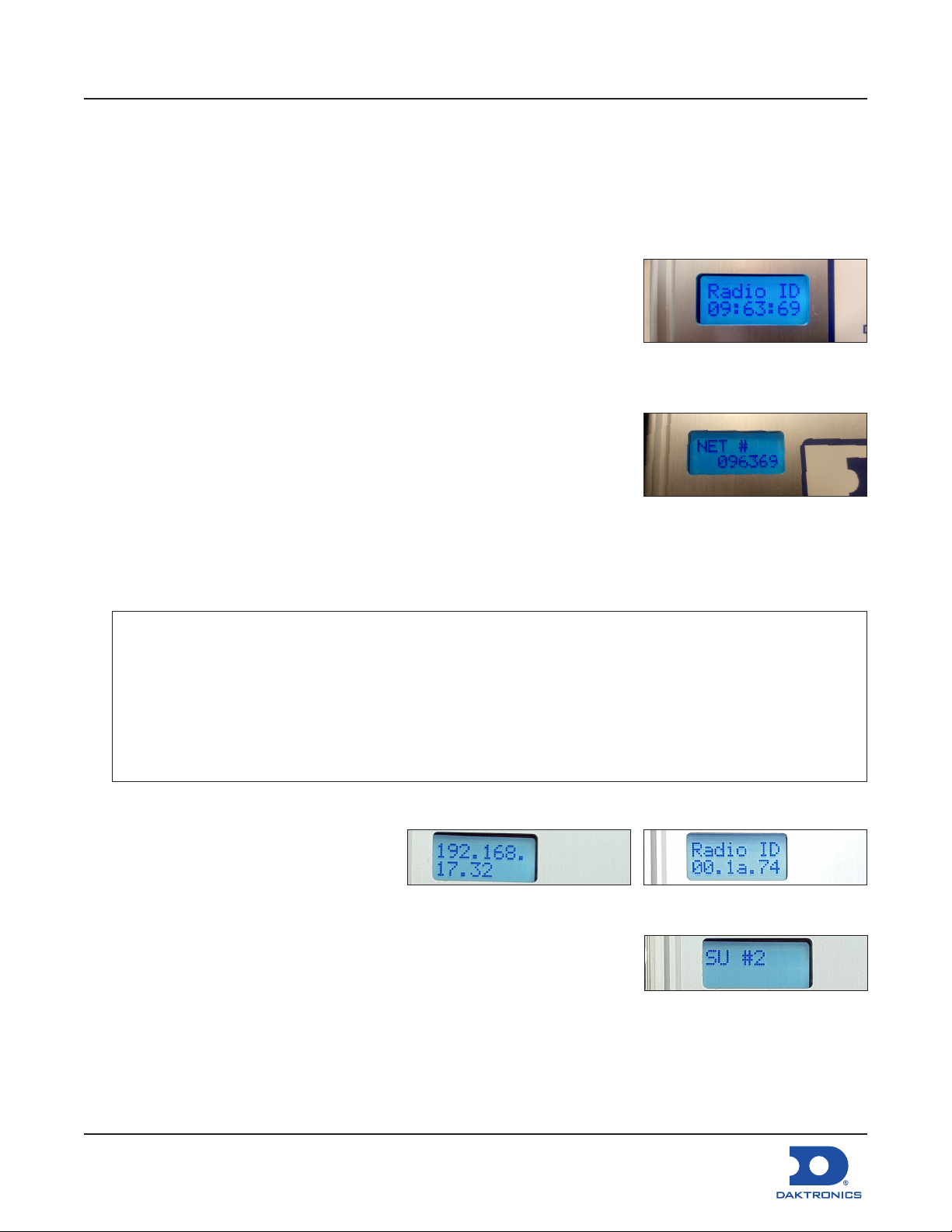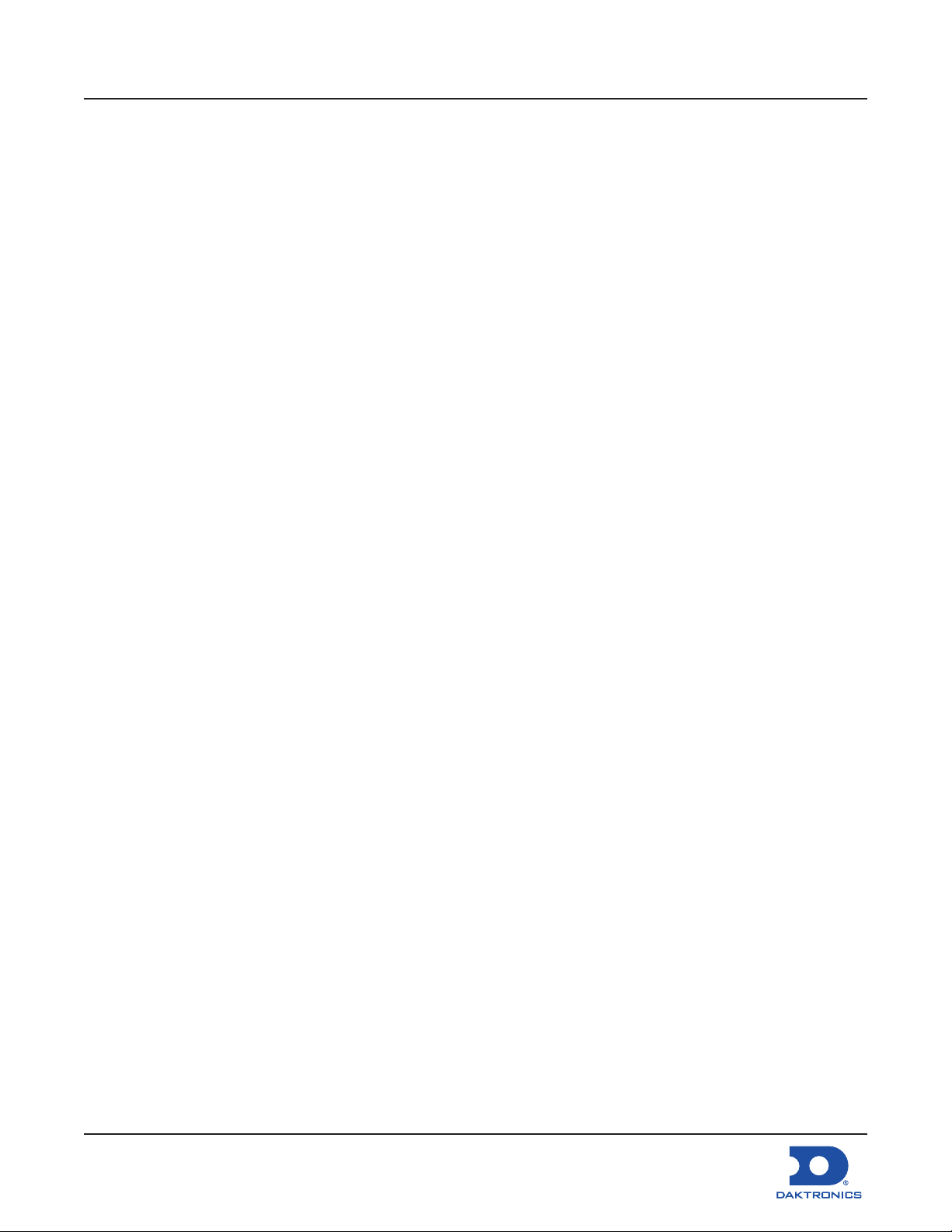FLXR4 Server and Client Radio Installation
Procedure Quick Guide
DD4601945
Rev 01
14 May 2021
201 Daktronics Drive
Brookings, SD 57006-5128
www.daktronics.com/support
800.325.8766
Page 3 of 8
Client Radio Set Up
By default, each client defaults to SU#1 and the Network number defaults to a unique ID. Congure
each client radio in sequence by completing the following steps:
1. Every client radio must have a unique SU number. Change the client radio number by pressing the
reset button, shown in Figure 9, for 5 seconds to enter conguration mode.
The LCD shows display “SU #X”. X represents the current client radio number.
2. Press the button to increment the client unit number.
3. Repeat as necessary until reaching the desired client unit number.
• Client units automatically roll over from 4 to 1.
• Currently, client radios can be numbered 1-4 only.
4. Wait about 15 seconds until the LCD shows “SU ID set to X”. This
message remains on the LCD for about 5 seconds.
After 5 seconds, the LCD shows “CH #Y”. Y represents the current
channel number (1-18 or Auto).
5. Set the client radio to CH AUTO. The options are CH #1-18 and CH
AUTO. On power up, the radio scans through the channels until it
nds a server it can talk to.
• This is the preferred method.
• The LCD shows “Ch #” set to “X”.
Notes:
A Network Number is unique for each installation site and prevents networks located close to one another
from interfering with each other. For example, if two installations are across the street from one another, one
site could be set to network 1 and the other site set to network 2. Each Network Number is unique to each
site and is obtained from each Server Radio’s Unique ID Number at boot-up or through network login.
Set the network number on Client Radio to the radio ID of the server radio recorded in Exterior Server Radio
Antenna Mounting (p.1) step 6. Refer to Figure 11 and Figure 12.
6. After 5 seconds, the LCD shows “NET #Y”. Y represents the current network number.
• The network number is 6 digits
and pressing the button loops the
current digit (indicated by pulsing
cursor) 0-9. Refer to Figure 12.
• Wait 5 seconds to move to the
next digit.
7. Repeat as necessary until reaching the desired network number.
8. Wait about 15 seconds until the LCD shows “NET # set to Z”.
Figure 11: Server Radio ID
Number (unique to each site/
server)
Figure 12: Set Network Number
on Client Radio from Server
Radio ID Number
Figure 13: Client Radio IP Address Figure 14: Client Radio ID
Figure 15: Client Subscriber Unit
Number