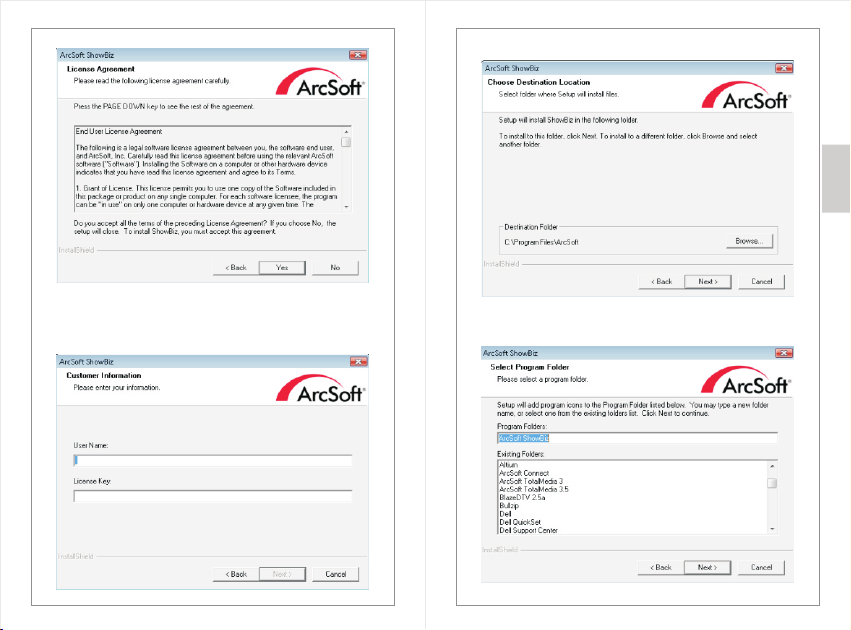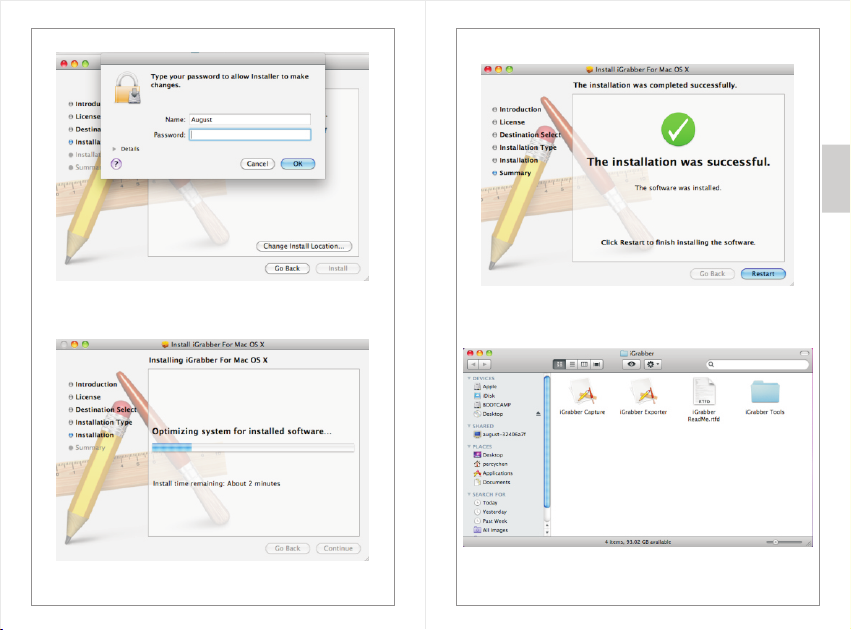-2-
1. Introduction
1.1 Overview
The VGB200 video capture stick creates digital videos on
your Hard Drive. With S-Video and RGB In, you can
capture and edit footage from your camcorder, VCR, DVD
player and other video devices. Capable of recording in
MPEG 1/2, AVI, WMV, ASF, MP4 and QTMOV in 720x576
pixels.
1.2 Features
Transfer video from VHS to your PC
Create files in multiple formats
Create DVD’s from your favourite clips
Capture still images from footage
Easily share videos on YouTube
3-Phono (Composite) and S-Video input
Compatible with PAL/NTSC/SECAM formats
USB powered, no plug needed
1.3 System Requirements
Operating System: Mac OS X v10.5 or higher,
Windows 8/7/Vista/XP
CPU: P4 1.7G or higher
RAM:256MB or higher
Graphics Card: 512MB or higher
Microsoft DirectX9.0 or higher
Sound Card, CD-ROM, USB2.0 port
1GB free hard disk space
-1-
English
1.4 Package Contents
VGB200
AV multi-cable
Software CD
User Manual
2. Hardware Connections
3. Driver and Software Installation
3.1 Windows OS
3.1.1 Driver Installation
Step 1: Plug the device into a USB 2.0 port and connect your video
source via AV or S-Video cable.
-Windows XP & Vista users
When the “Found New Hardware” wizard appears click “Cancel”.