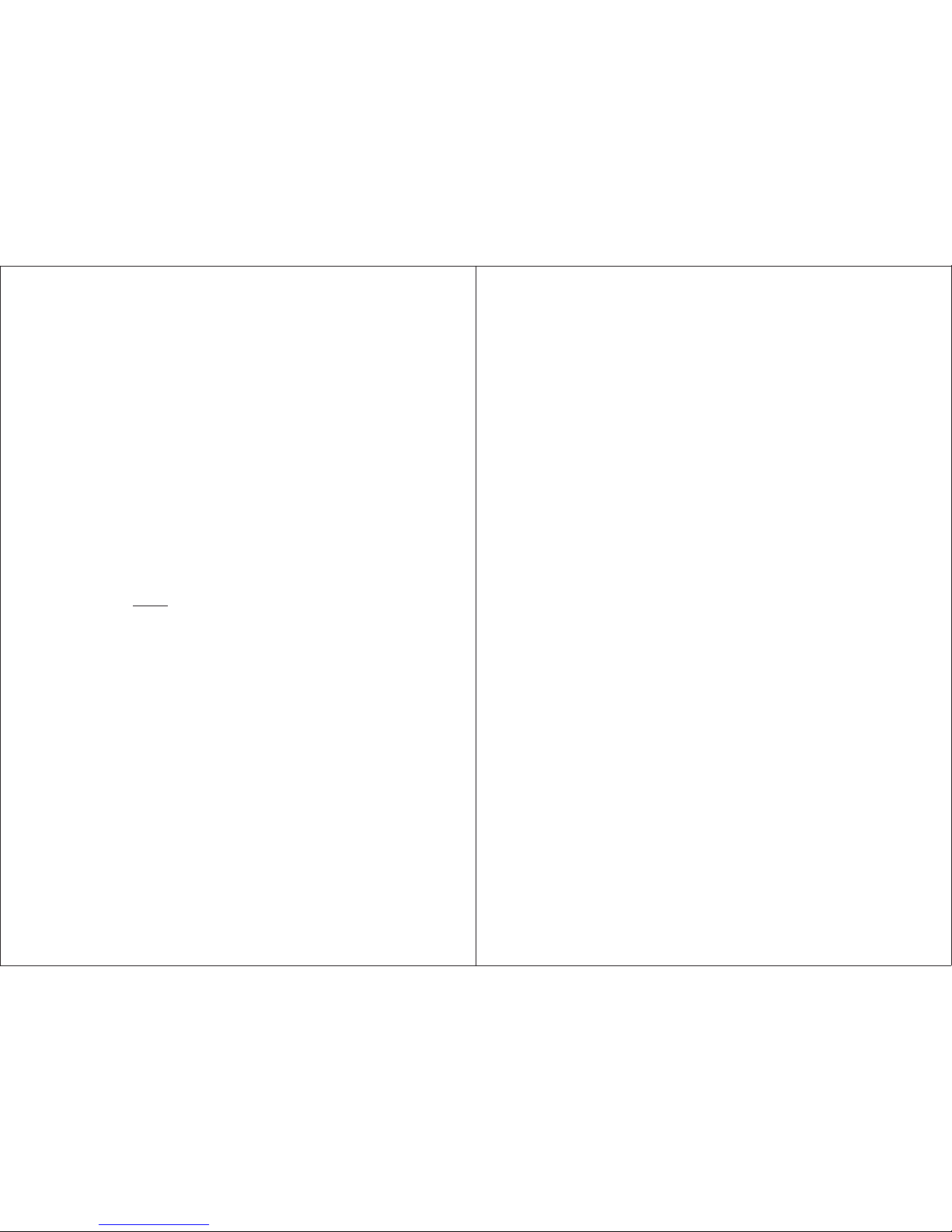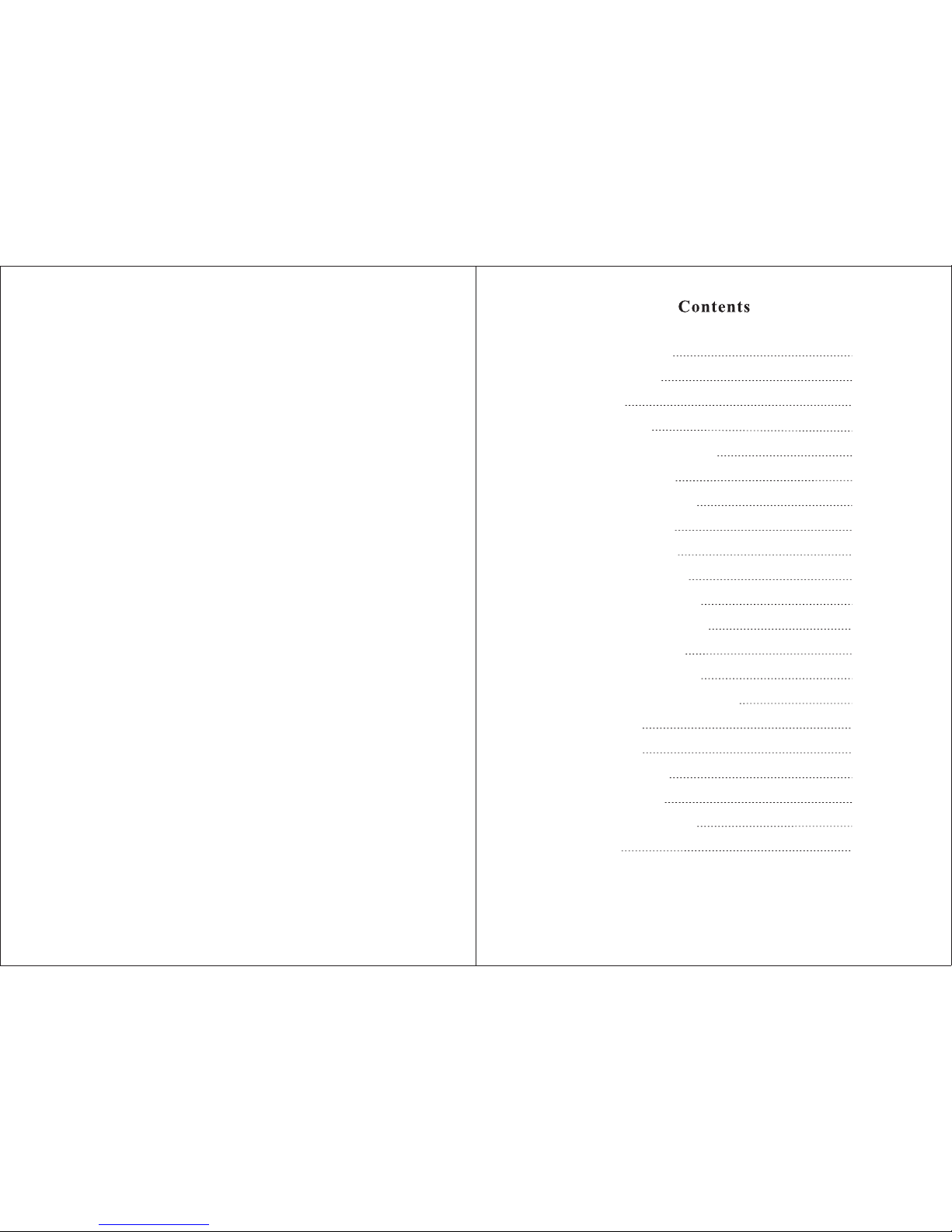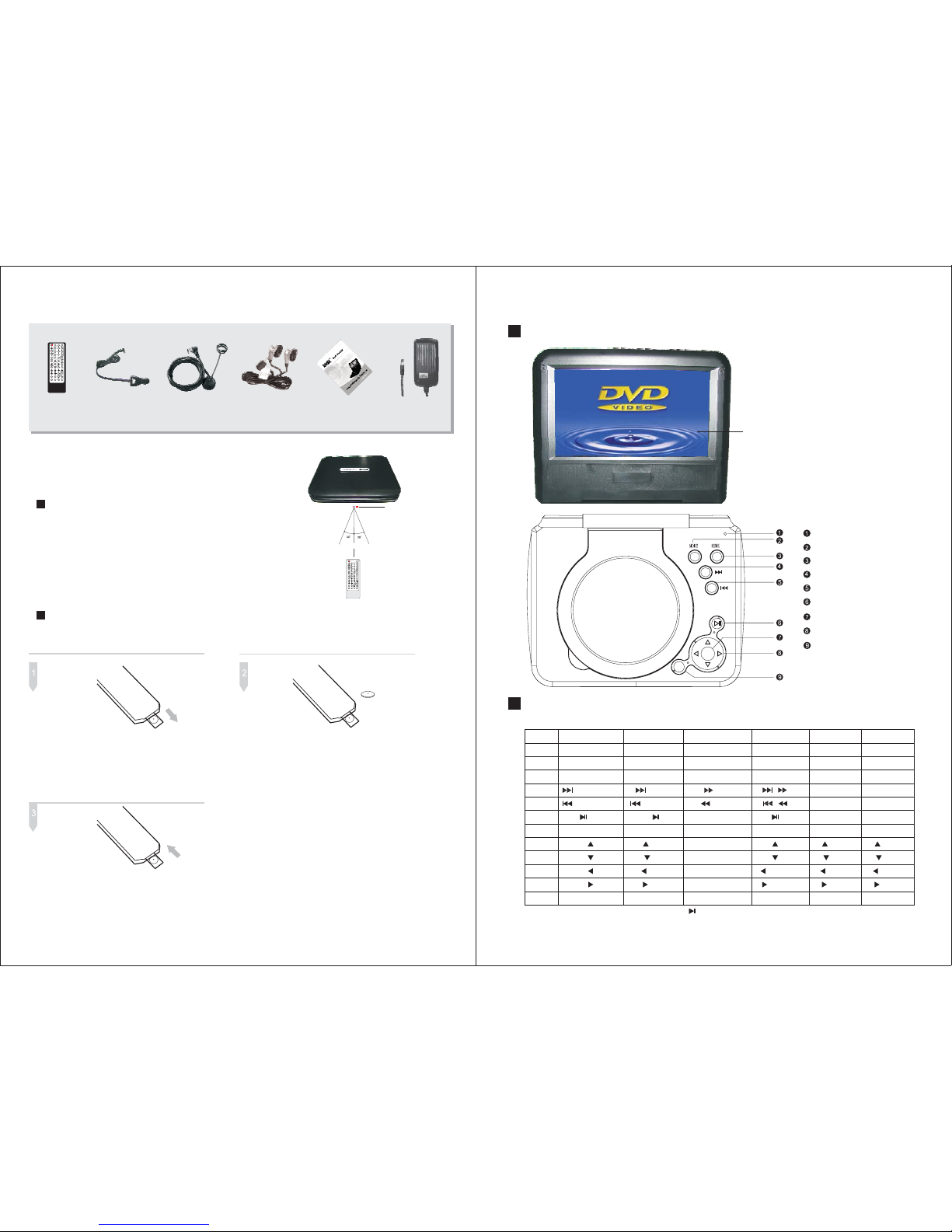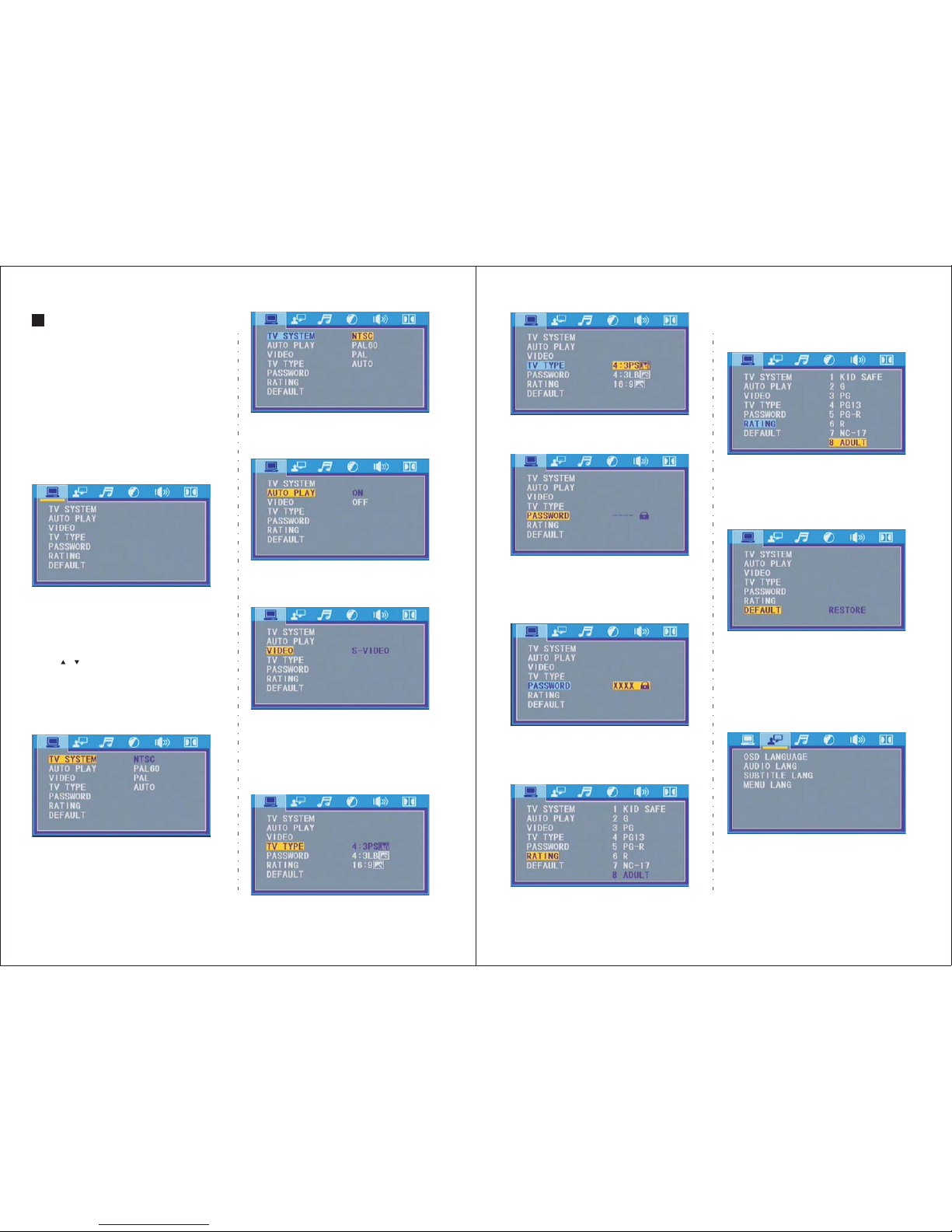-11-
Press to stop playback.
DISPLAY
Display
Display
Subtitle
7.1. Basic Operations
7.1.1. Display
During playback, pressing DISPLAY on
the remote control will show the
following:
For DVD disc:
The first time DISPLAY is pressed, the
play time of the chapter will show.
The second time DISPLAY is pressed,
the language, subtitle and angle
information will show.
For DVD, Super VCD disc:
Pressing DISPLAY, the single track play
time, track number and PBC will show.
7.1.2. Subtitle
Press SUBTITLE repeatedly to select
subtitle language. (Up to 32 different
languages, only for the discs with this
function.)
Language
7.1.3. Language
Press LANGUAGE repeatedly to select
audio language, up to 8 different audio
languages. (4 for SVCD/CVD discs and
only for the discs with this function.)
During playback, press TITLE to enter
the TITLE menu and select by
pressing or numbers
during DVD playback.
7.1.4. Title
7.1.5. Move Selection
During playback, pressing UP, DOWN,
LEFT, and RIGHT allow the user to easily
select Title, Directory or Menu settings.
\\ \
\\ \
BACKWARD 2
DVD TT 1 1 CH 1 16 00 02 45// ::
1 2ENG 2CH 1 1 ENG OFF//
[]1 ENGLISH 2CH
[]1 ENGLISH
-12-
Repeat
REPEAT WHOLE
DISC
7.1.6. Number Buttons
During playback, press number button
directly to select according to the menu
and begin to play a track or chapter.
7.1.7. PBC Play Mode
PBC ON: can only select menu functions
using PREV and NEXT.
PBC OFF: can select tracks directly by
pressing number button during playback
or PREV and NEXT. (This function is
for 3.0 version video CD only)
7.1.8. Repeat
During DVD playback, keep pressing
REPEAT, it will show:
Repeat one chapter
Repeat one title
Repeat (off )
During Super VCD/DVD playback, press
MENU to select PBC OFF, then keep
pressing REPEAT, it will show:
Press REPEAT again to close the Repeat
function.
7.1.9. A-B Repeat
7.1.10. Zoom
7.1.11 Audio Mode
7.1.12. Volume/Mute
7.1.13. Goto
During playback, press [A-B] button once
to set the starting point and again to set the
end point. After setting the points, the
program will repeat between A and B.
Press [A-B] again to cancel the repeat.
The DVD player can zoom up to 4 times
to view a dynamic or still picture. Keep
pressing ZOOM up to 1,2,3,4,5,6 times for
2,3,4,1/2,1/3,1/4 times zoom. Pressing for
the seventh time will return to normal
playback. Whilst zoomed in press the
directional buttons to move.
When playing VCD, pressing [L/R] can
choose between stereo, left mono, right
mono.
Press Volume+/Volume- to adjust the
volume. Press MUTE to turn off the
volume, press again to turn on the volume.
Press GOTO for selecting chapter/time to
play, use LEFT/RIGHT and numbers to
change, press ENTER to confirm. Press
GOTO at any time to exit.
Repeat Chapter
Repeat Title
REPEAT WHOLE
Repeat Close
TITLE PBC/
REPEAT