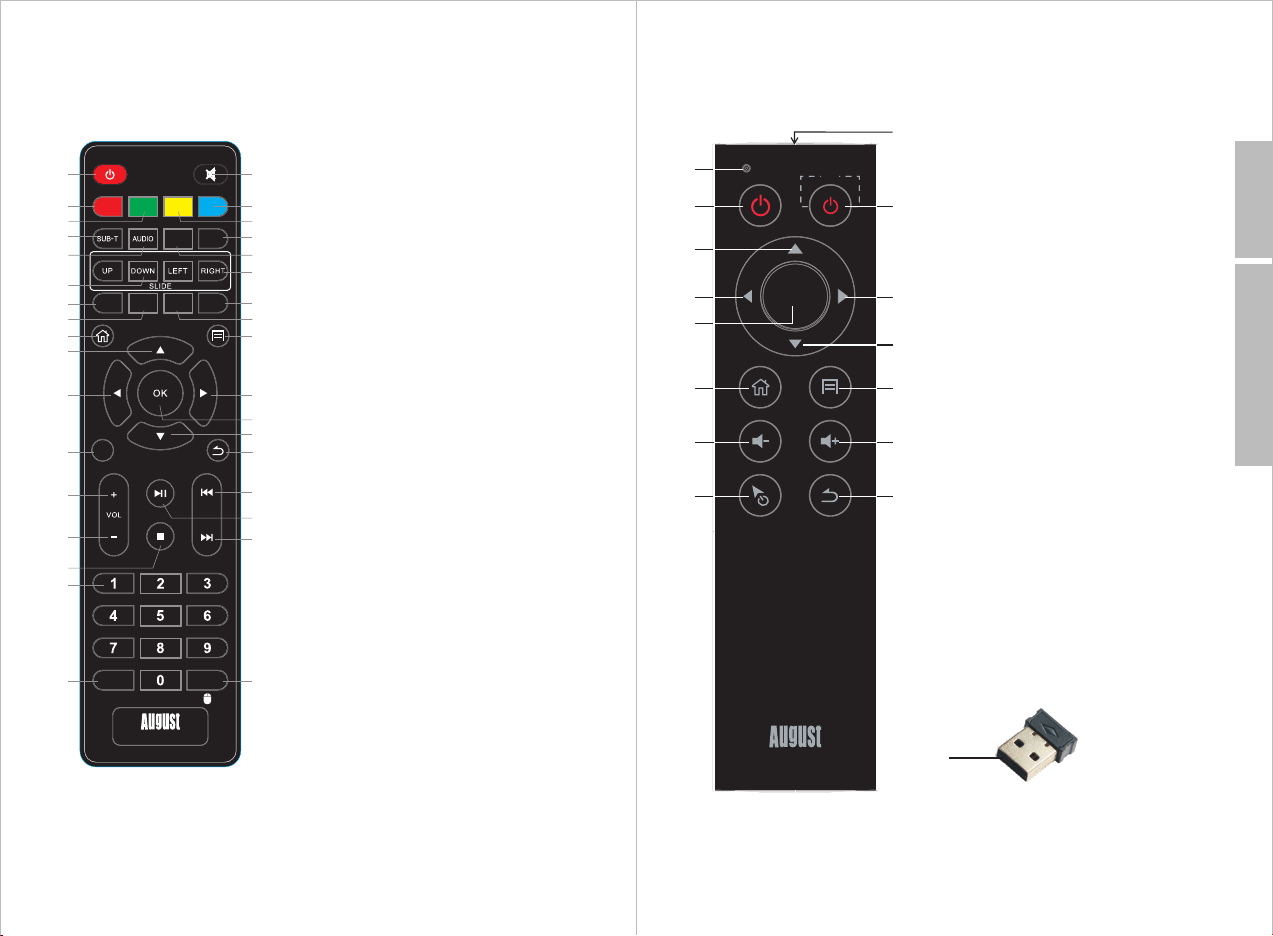Table of Contents
1. Safety Instructions.................................................. 01
2. Main Features..........................................................02
3. Box Contents...........................................................02
4. Part Names and Functions....................................... 03
4.1 Front Panel..........................................................03
4.2 Left Side..............................................................03
4.3 Back Panel.......................................................... 03
4.4 Remote Control (refer to the QSG we have)............ 04
4.4.1 IR remote control for DTV mode............... ..... 04
4.4.2 2.4G wireless remote control.........................05
5. Battery Replacement.............................................. 07
6. Connection and Set Up............................................ 07
6.1 Connecting the power adaptor............................... 07
6.2 Connecting the Audio Optical Output......................08
6.3 Connecting the HDMI Output.................................08
6.4 Connecting to the Ethernet....................................09
6.5 RF Cable Connection Description.......................... 09
6.6 Connecting to the Wi-Fi........................................ 10
7. Operation................................................................ 11
7.1 Initial Installation................................................. 11
7.2 DTV.................................................................... 13
7.2.1 Channel Scan..............................................14
7.2.2 DTV Mode................................................... 19
7.2.3 Recordings Settings..................................... 33
7.2.4 DTV settings................................................34
7.3 FAV APP.............................................................. 39
7.4 ALL APPS............................................................40
7.4.1 Play Store....................................................40
7.4.2 Movie Player................................................41
7.4.3 FileBrowser.................................................42
7.4.4Miracast.......................................................42
7.5 System Settings...................................................44
7.5.1Quick Switch Between Apps...........................44
7.5.2Settings....................................................... 44
8. Troubleshooting......................................................50
9. Specifications......................................................... 51
10. Warranty................................................................52