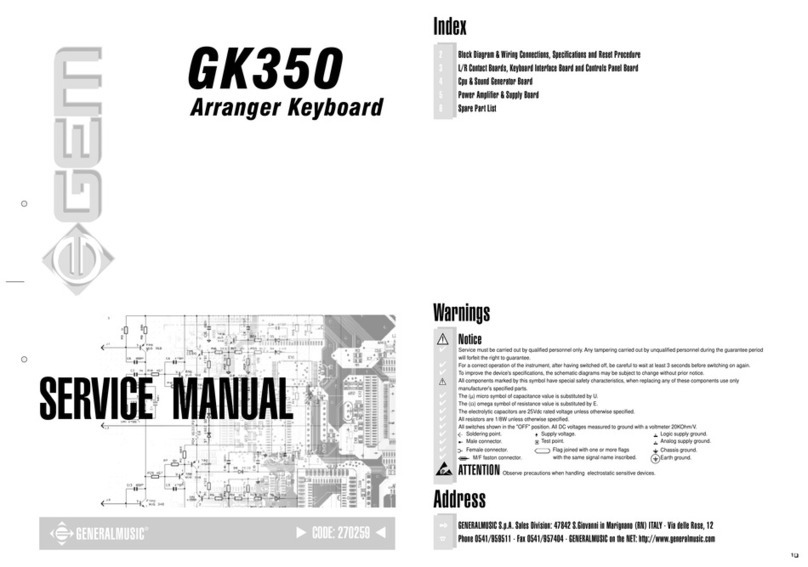Aukey KM-G16 User manual
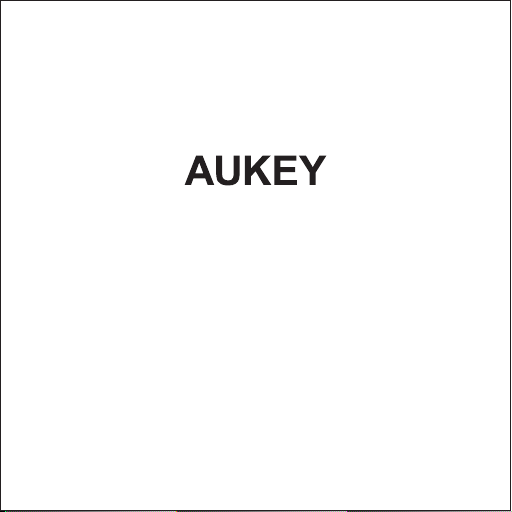
User Manual
Mechanical Keyboard
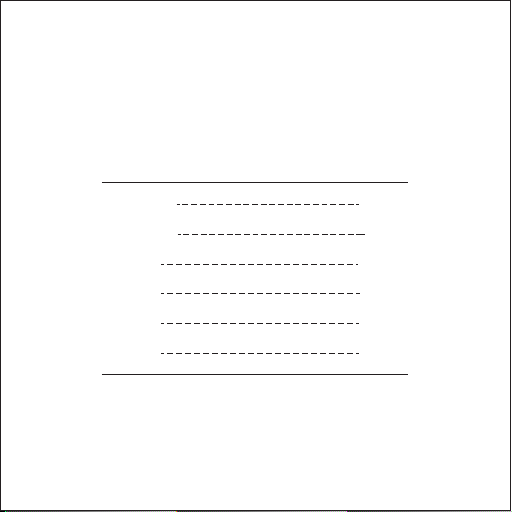
Contents
English (US)
English (UK)
Deutsch
Français
Español
Italiano
01 - 06
07 - 12
13 - 18
19 - 24
25 - 30
31 - 36

- 01 -
Thank you for purchasing the AUKEY KM-G16 Mechanical Keyboard. Please
read this user manual carefully and keep it for future reference. If you need any
assistance, please contact our support team with your product model number
and Amazon order number.
Package Contents
Mechanical Keyboard
Keycap Puller
User Manual
Warranty Card
Overview

- 02 -
Specifications
Model
Number of Keys
Keycap Material
Key Switch Type
Actuator Travel
Pre-Travel
Actuation Force
Key Switch Lifespan
Input
Interface
Cable Length
Operating System Compatibility
Dimensions
Weight
KM-G16
104
ABS
AUKEY Blue
4mm ±0.5mm
1.9mm ±0.5mm
50cN ±10cN
50 million keystrokes
DC 5V 200mA
USB 2.0
1.6m / 5.2ft
Windows XP / 7 / 8 / 10, Mac OS
436 x 128 x 37mm / 17.1” x 5.03” x 1.4”
1kg / 2.2lb
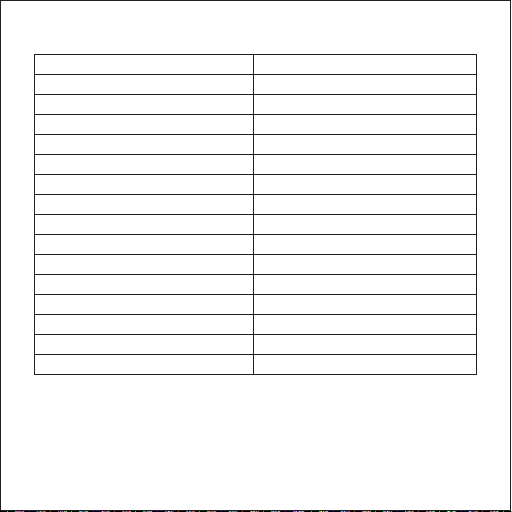
- 03 -
Function Keys
Command
Fn + F6
Fn + F7
Fn + F8
Fn + F9
Fn + F10
Fn + F11
Fn + F12
Fn + PrtSc
Fn + ↑
Fn + ↓
Fn + →
Fn + ←
Fn + Esc
Fn + Windows
Fn + Del (press and hold for 3s)
Function
Mute
Volume -
Volume +
Previous track
Next track
Play / Pause
Stop
Cycle through the 14 lighting effects
Brightness +
Brightness -
Lighting effect speed +
Lighting effect speed -
Turn lighting off / on
Windows key lock / unlock
Reset all keyboard settings

Getting Started
Editing the Custom Lighting Effects
Notes
Plug the USB connector of this keyboard into a USB port on your computer
or laptop
Press “Fn + PrtSc” repeatedly to select one of the 14 lighting effects
Press “Fn + ↑” to increase the brightness, or “Fn + ↓” to decrease the
brightness
Press “Fn + →” to increase the lighting effect speed, or “Fn + ←” to decrease
the lighting effect speed
1.
2.
3.
4.
Press “Fn + 1, 2, 3, 4, 5, or 6” (Fn key with a main number key from 1 to 6)
to select one of the six custom lighting effect slots
Press “Fn + ScrLk” to start editing. The 4 LED indicators at the top-right of
the keyboard will flash rapidly
Turn lighting on or off for any key by pressing the key. Then save the
custom lighting effect by pressing “Fn + ScrLk”
1.
2.
3.
Recording Macros
Press and hold “Fn + Pause” (Fn key with the key above “PgUp”) for 5
seconds to enter the macro recording mode
1.
The color of the keys can’t be changed
•
- 04 -

The keys from F1 to F5 will be the only ones lit up. Press the one you want
to record a macro for. The 4 LED indicators at the top-right of the keyboard
will flash rapidly
Record the macro by pressing the keys you want in the sequence you
want. Then save it by pressing “Fn + Pause”
To change a macro, record a new one to replace it. To delete a macro, enter
the macro recording mode, press the particular key from F1 to F5, and then
press “Fn + Pause”
2.
3.
4.
FAQ
Why doesn’t the keyboard respond after I connect it to my
computer?
We recommend a direct connection to your laptop/desktop to avoid any
latency issues. However, if this keyboard is connected via a USB hub, allow
10–15 seconds for proper detection and avoid using any unpowered or
underpowered hubs to ensure sufficient power supply to the keyboard.
What if some keys aren’t responding?
Try unplugging it and plugging it in again. If this doesn’t fix the issue, please
contact us through the appropriate email address below.
- 05 -
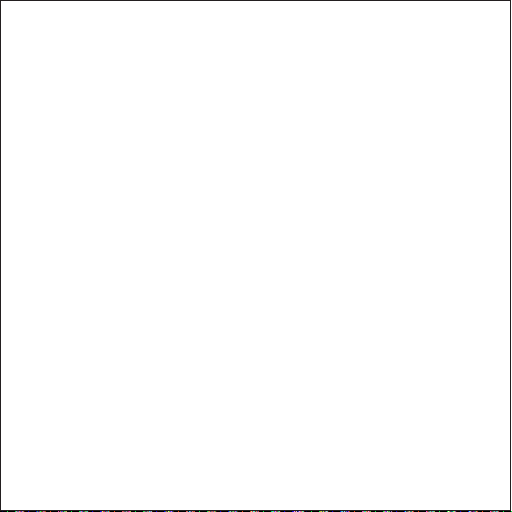
Warranty & Customer Support
For questions, support, or warranty claims, contact us at the address below that
corresponds with your region. Please include your Amazon order number and
product model number.
*Please note, AUKEY can only provide after sales service for products purchased directly
from AUKEY. If you have purchased from a different seller, please contact them directly for
service or warranty issues.
Product Care & Use
This keyboard is compatible with most Cherry MX keycaps and other keycaps
with the same stems
Keep away from extreme heat
•
•
- 06 -

- 07 -
Thank you for purchasing the AUKEY KM-G16 Mechanical Keyboard. Please
read this user manual carefully and keep it for future reference. If you need
any assistance, please contact our support team with your product model
number and Amazon order number.
Package Contents
Mechanical Keyboard
Keycap Puller
User Manual
Warranty Card
Overview
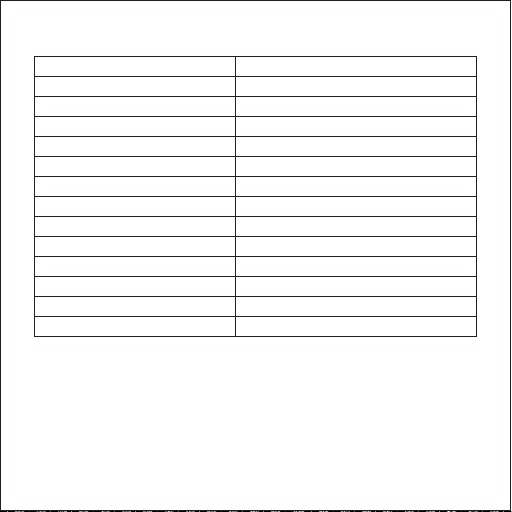
- 08 -
Specifications
Model
Number of Keys
Keycap Material
Key Switch Type
Actuator Travel
Pre-Travel
Actuation Force
Key Switch Lifespan
Input
Interface
Cable Length
Operating System Compatibility
Dimensions
Weight
KM-G16
105
ABS
AUKEY Blue
4mm ±0.5mm
1.9mm ±0.5mm
50cN ±10cN
50 million keystrokes
DC 5V 200mA
USB 2.0
1.6m / 5.2ft
Windows XP / 7 / 8 / 10, Mac OS
436 x 128 x 37mm / 17.1” x 5.03” x 1.4”
1kg / 2.2lb
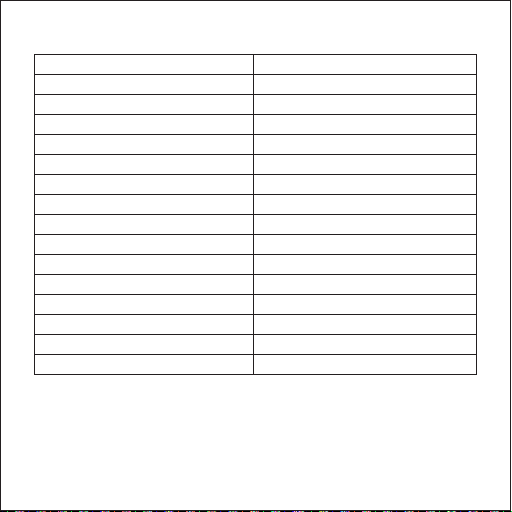
- 09 -
Function Keys
KM-G16
105
ABS
AUKEY Blue
4mm ±0.5mm
1.9mm ±0.5mm
50cN ±10cN
50 million keystrokes
DC 5V 200mA
USB 2.0
1.6m / 5.2ft
Windows XP / 7 / 8 / 10, Mac OS
436 x 128 x 37mm / 17.1” x 5.03” x 1.4”
1kg / 2.2lb
Command
Fn + F6
Fn + F7
Fn + F8
Fn + F9
Fn + F10
Fn + F11
Fn + F12
Fn + PrtSc
Fn + ↑
Fn + ↓
Fn + →
Fn + ←
Fn + Esc
Fn + Windows
Fn + Del (press and hold for 3s)
Function
Mute
Volume -
Volume +
Previous track
Next track
Play / Pause
Stop
Cycle through the 14 lighting effects
Brightness +
Brightness -
Lighting effect speed +
Lighting effect speed -
Turn lighting off / on
Windows key lock / unlock
Reset all keyboard settings

- 10 -
Getting Started
Editing the Custom Lighting Effects
Notes
Plug the USB connector of this keyboard into a USB port on your computer
or laptop
Press “Fn + PrtSc” repeatedly to select one of the 14 lighting effects
Press “Fn + ↑” to increase the brightness, or “Fn + ↓” to decrease the
brightness
Press “Fn + →” to increase the lighting effect speed, or “Fn + ←” to
decrease the lighting effect speed
1.
2.
3.
4.
Press “Fn + 1, 2, 3, 4, 5, or 6” (Fn key with a main number key from 1 to 6)
to select one of the six custom lighting effect slots
Press “Fn + ScrLk” to start editing. The 4 LED indicators at the top-right of
the keyboard will flash rapidly
Turn lighting on or off for any key by pressing the key. Then save the custom
lighting effect by pressing “Fn + ScrLk”
1.
2.
3.
Recording Macros
Press and hold “Fn + Pause” (Fn key with the key above “PgUp”) for 5
seconds to enter the macro recording mode
1.
The color of the keys can’t be changed
•
KM-G16
105
ABS
AUKEY Blue
4mm ±0.5mm
1.9mm ±0.5mm
50cN ±10cN
50 million keystrokes
DC 5V 200mA
USB 2.0
1.6m / 5.2ft
Windows XP / 7 / 8 / 10, Mac OS
436 x 128 x 37mm / 17.1” x 5.03” x 1.4”
1kg / 2.2lb
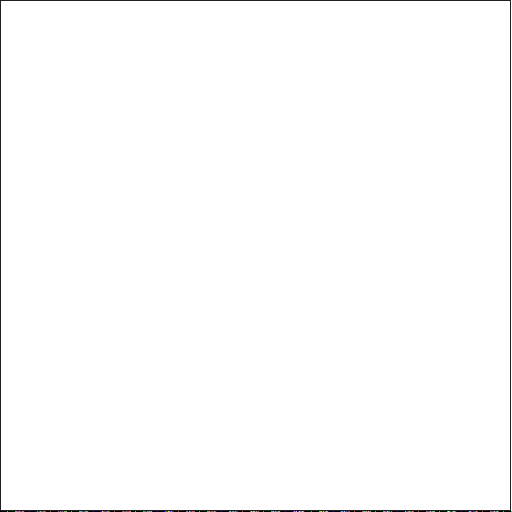
- 11 -
The keys from F1 to F5 will be the only ones lit up. Press the one you want
to record a macro for. The 4 LED indicators at the top-right of the keyboard
will flash rapidly
Record the macro by pressing the keys you want in the sequence you
want. Then save it by pressing “Fn + Pause”
To change a macro, record a new one to replace it. To delete a macro, enter
the macro recording mode, press the particular key from F1 to F5, and then
press “Fn + Pause”
2.
3.
4.
FAQ
Why doesn’t the keyboard respond after I connect it to my
computer?
We recommend a direct connection to your laptop/desktop to avoid any
latency issues. However, if this keyboard is connected via a USB hub, allow
10–15 seconds for proper detection and avoid using any unpowered or
underpowered hubs to ensure sufficient power supply to the keyboard.
What if some keys aren’t responding?
Try unplugging it and plugging it in again. If this doesn’t fix the issue, please
contact us through the appropriate email address below.
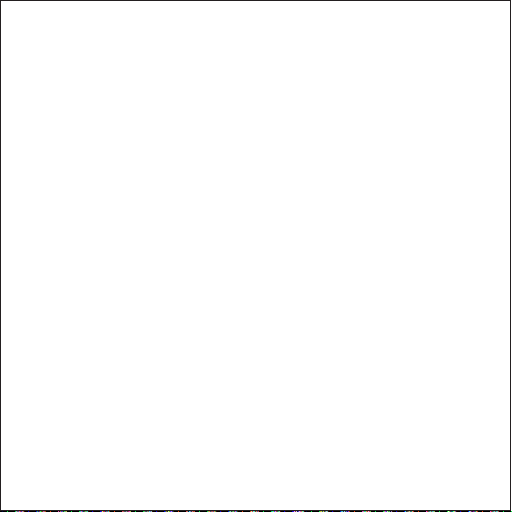
- 12 -
Warranty & Customer Support
For questions, support, or warranty claims, contact us at the address below that
corresponds with your region. Please include your Amazon order number and
product model number.
*Please note, AUKEY can only provide after sales service for products purchased directly
from AUKEY. If you have purchased from a different seller, please contact them directly for
service or warranty issues.
Product Care & Use
This keyboard is compatible with most Cherry MX keycaps and other keycaps
with the same stems
Keep away from extreme heat
•
•

- 13 -
Vielen Dank für den Kauf der AUKEY KM-G16 RGB Mechanische Gaming-Tastatur.
Bitte lesen Sie diese Bedienungsanleitung sorgfältig durch und bewahren Sie sie
für zukünftige Referenzen auf. Wenn Sie Hilfe benötigen, wenden Sie sich bitte an
unser Support-Team mit Ihrer Produktmodellnummer und Amazon-Bestellnummer.
Lieferumfang
RGB Mechanische Gaming-Tastatur
Schlüsselkappen zieher
Bedienungsanleitung
Garantiekarte
Überblick
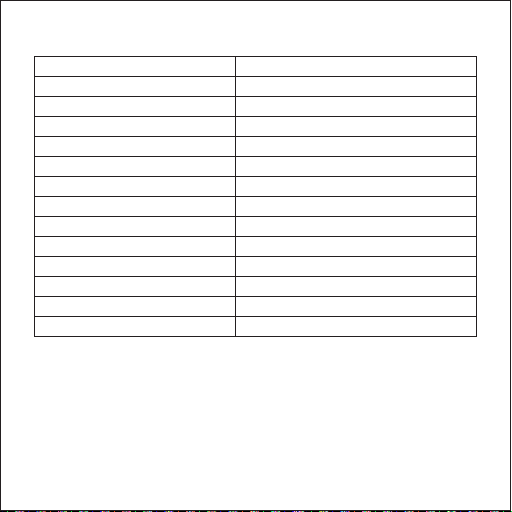
- 14 -
Spezifikationen
Modell
Anzahl der Schlüssel
Keycap-Material
Key Switch Farbe
Stellantriebsbewegung
Pre-Travel
Aktuationskraft
Key Switch Lebensdauer
Eingabe
Schnittstelle
Kabel Länge
Betriebssystemkompatibilität
Maße
Gewicht
KM-G16
105
ABS
AUKEY Blue
4mm ±0.5mm
1.9mm ±0.5mm
50cN ±10cN
50 Millionen Tastenanschläge
DC 5V 200mA
USB 2.0
1.6m / 5.2ft
Windows XP / 7 / 8 / 10, Mac OS
436 x 128 x 37mm / 17.1” x 5.03” x 1.4”
1kg / 2.2lb

- 15 -
Funktionstasten
KM-G16
105
ABS
AUKEY Blue
4mm ±0.5mm
1.9mm ±0.5mm
50cN ±10cN
50 Millionen Tastenanschläge
DC 5V 200mA
USB 2.0
1.6m / 5.2ft
Windows XP / 7 / 8 / 10, Mac OS
436 x 128 x 37mm / 17.1” x 5.03” x 1.4”
1kg / 2.2lb
Befehle
Fn + F6
Fn + F7
Fn + F8
Fn + F9
Fn + F10
Fn + F11
Fn + F12
Fn + Druck
Fn + ↑
Fn + ↓
Fn + →
Fn + ←
Fn + Esc
Fn + Windows
Fn + Entf (Halten Sie drei Sekunden
lang gedrückt)
Funktion
stumm
Volumen -
Volumen +
Vorheriger Track
Nächster Track
Spielen / Pause
anhalten
Zyklus durch die 14 Lichteffekte
Helligkeit +
Helligkeit -
Lichteffektgeschwindigkeit +
Lichteffektgeschwindigkeit -
Beleuchtung ein- / ausschalten
Windows-Tastensperre / Entsperren
Zurücksetzen aller
Tastatureinstellungen

- 16 -
Erste Schritte
Einstellung der benutzerdefinierten Lichteffekte
Hinweis
Verbinden Sie den USB-Steckverbinder dieser Tastatur mit einem USB-An-
schluss an Ihrem Computer oder Laptop.
Drücken Sie mehrfach „Fn + Druck“, um einen der 14 Lichteffekte auszuwählen.
Drücken Sie „Fn + ↑“, um die Helligkeit zu erhöhen, oder „Fn + ↓“, um die
Helligkeit zu verringern.
Drücken Sie „Fn + →“, um die Geschwindigkeit des Lichteffekts zu erhöhen,
oder „Fn + ←“, um die Geschwindigkeit des Lichteffekts zu verringern.
1.
2.
3.
4.
Drücken Sie „Fn + 1, 2, 3, 4, 5 oder 6“ (Fn-Taste mit einer Hauptzahlentaste
von 1 bis 6), um einen der 6 benutzerdefinierten Lichteffekte auszuwählen.
Drücken Sie „Fn + Rollen“, um mit der Einstellung zu beginnen. Die 4
LED-Anzeigen oben rechts auf der Tastatur blinken schnell.
Schalten Sie die Beleuchtung einer beliebigen Taste durch Drücken der
Taste ein oder aus. Speichern Sie dann den benutzerdefinierten Lichteffekt,
indem Sie „Fn + Rollen“ drücken.
1.
2.
3.
Aufzeichnung von Makros
Halten Sie „Fn + Pause“ (Fn-Taste mit der Taste über „Bild ↑“) 5 Sekunden
lang gedrückt, um in den Makroaufzeichnungsmodus zu wechseln.
1.
Die Farbe der Tasten kann nicht verändert werden.
•
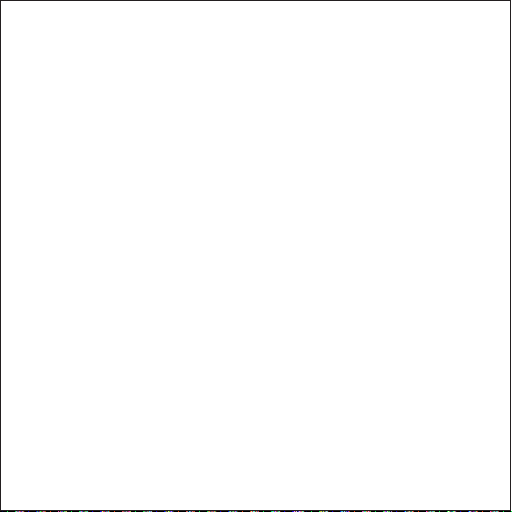
- 17 -
Nur die Tasten von F1 bis F5 leuchten dann auf. Drücken Sie die Taste, für
die Sie ein Makro aufzeichnen wollen. Die 4 LED-Anzeigen oben rechts auf
der Tastatur blinken schnell.
Zeichnen Sie das Makro auf, indem Sie die gewünschten Tasten in der
gewünschten Reihenfolge drücken. Speichern Sie es dann, indem Sie „Fn +
Pause“ drücken.
Um ein Makro zu ändern, zeichnen Sie ein neues auf, um es zu ersetzen. Um ein
Makro zu löschen, aktivieren Sie den Makroaufzeichnungsmodus, drücken Sie
die entsprechende Taste von F1 bis F5 und drücken Sie dann „Fn + Pause“.
2.
3.
4.
Häufig gestellte Fragen
Warum reagiert die Tastatur nicht, nachdem ich sie mit meinem
Computer verbunden habe?
Wir empfehlen eine direkte Verbindung zu Ihrem Laptop / Desktop, um
Latenzprobleme zu vermeiden. Wenn diese Tastatur jedoch über einen USB-Hub
angeschlossen ist, warten Sie 10 bis 15 Sekunden, um eine ordnungsgemäße
Erkennung zu gewährleisten, und vermeiden Sie die Verwendung von Hubs ohne
oder mit zu geringer Stromversorgung, um eine ausreichende Stromversorgung
der Tastatur sicherzustellen.
Was passiert, wenn einige Schlüssel nicht reagieren?
Versuchen Sie, das Kabel zu ziehen und wieder einzustecken. Wenn das Problem
dadurch nicht behoben wird, kontaktieren Sie uns bitte über die unten
entsprechende E-Mail-Adresse.
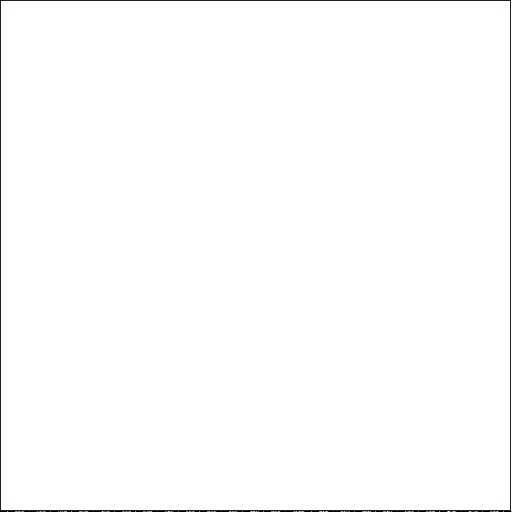
- 18 -
Garantie & Kundendienst
Für Fragen, Support oder Garantieansprüche, kontaktieren Sie uns bitte unter
der Adresse unten, die mit Ihrer Region übereinstimmt. Bitte geben Sie Ihre
Amazon-Bestellnummer und Produktmodellnummer an.
Amazon CA-Bestellungen: support.ca-aukey.com
*Bitte Hinweis: AUKEY kann nur After-Sales-Service für Produkte anbieten, die direkt bei
AUKEY gekauft wurden. Wenn Sie bei einem anderen Verkäufer gekauft haben, kontaktieren
Sie ihn bitte direkt für Service- oder Garantiefragen.
Produktpflege & Verwendung
Diese Tastatur ist kompatibel mit den meisten Cherry MX Keycaps und
anderen Tastenkappen mit den gleichen Stielen
Von extremer Hitze fernhalten
•
•
Table of contents
Other Aukey Keyboard manuals