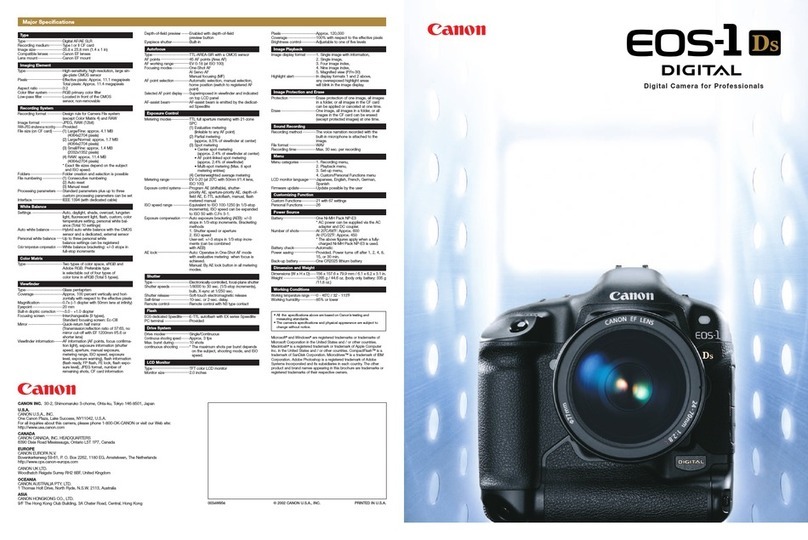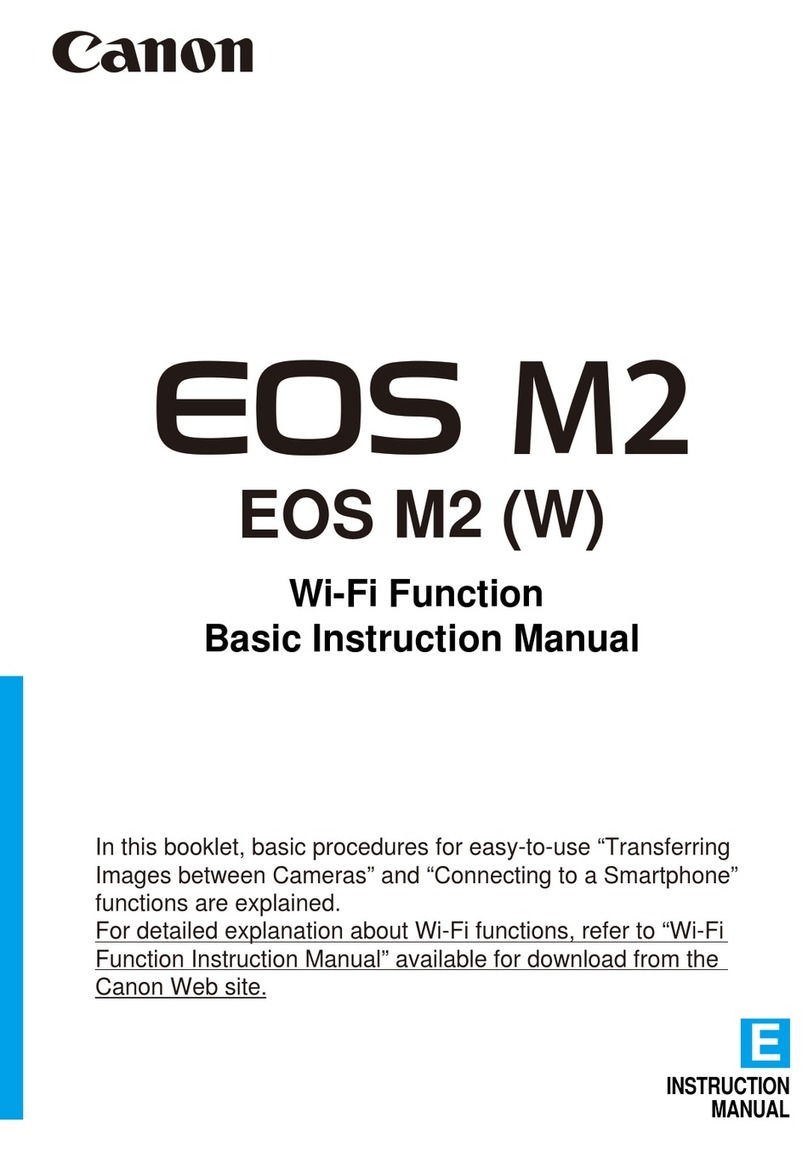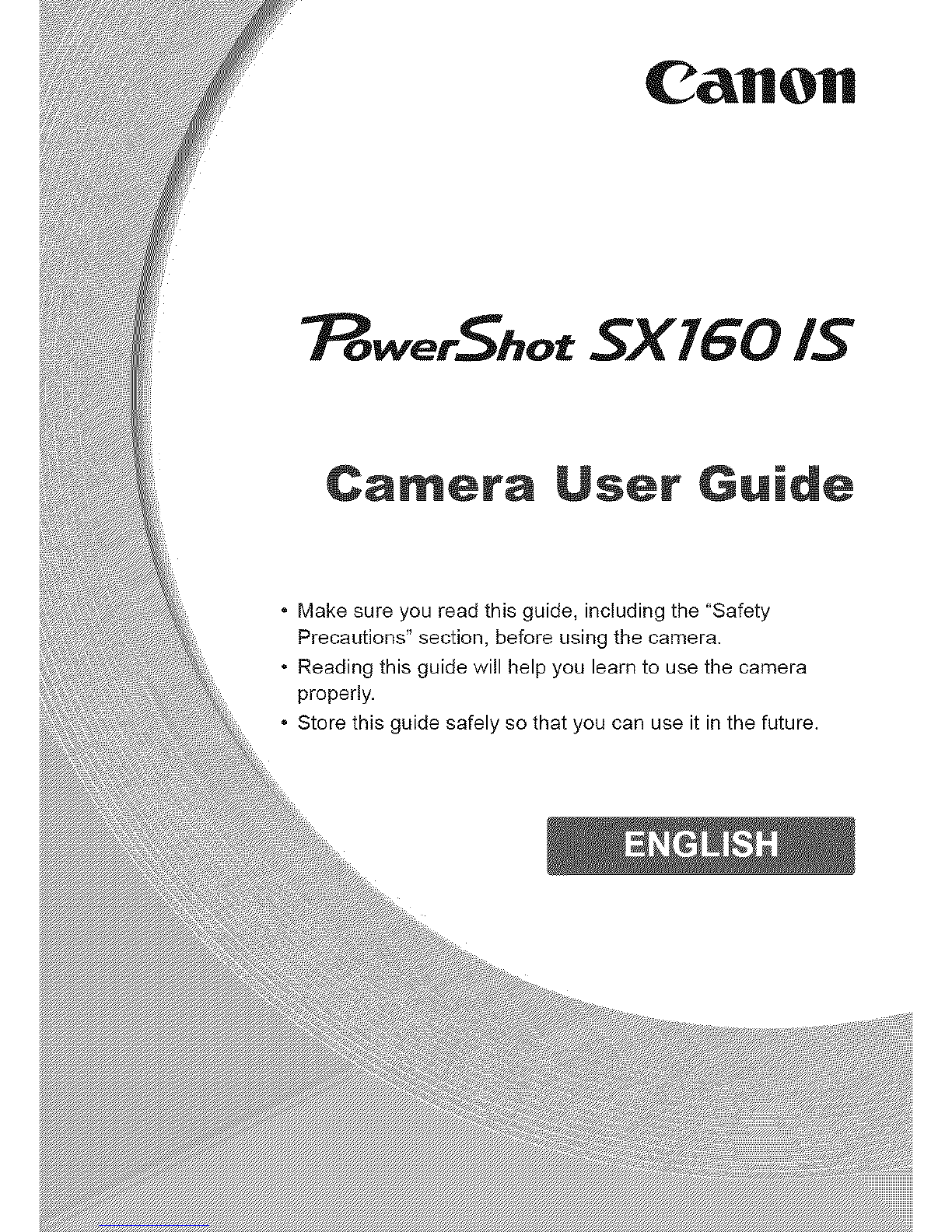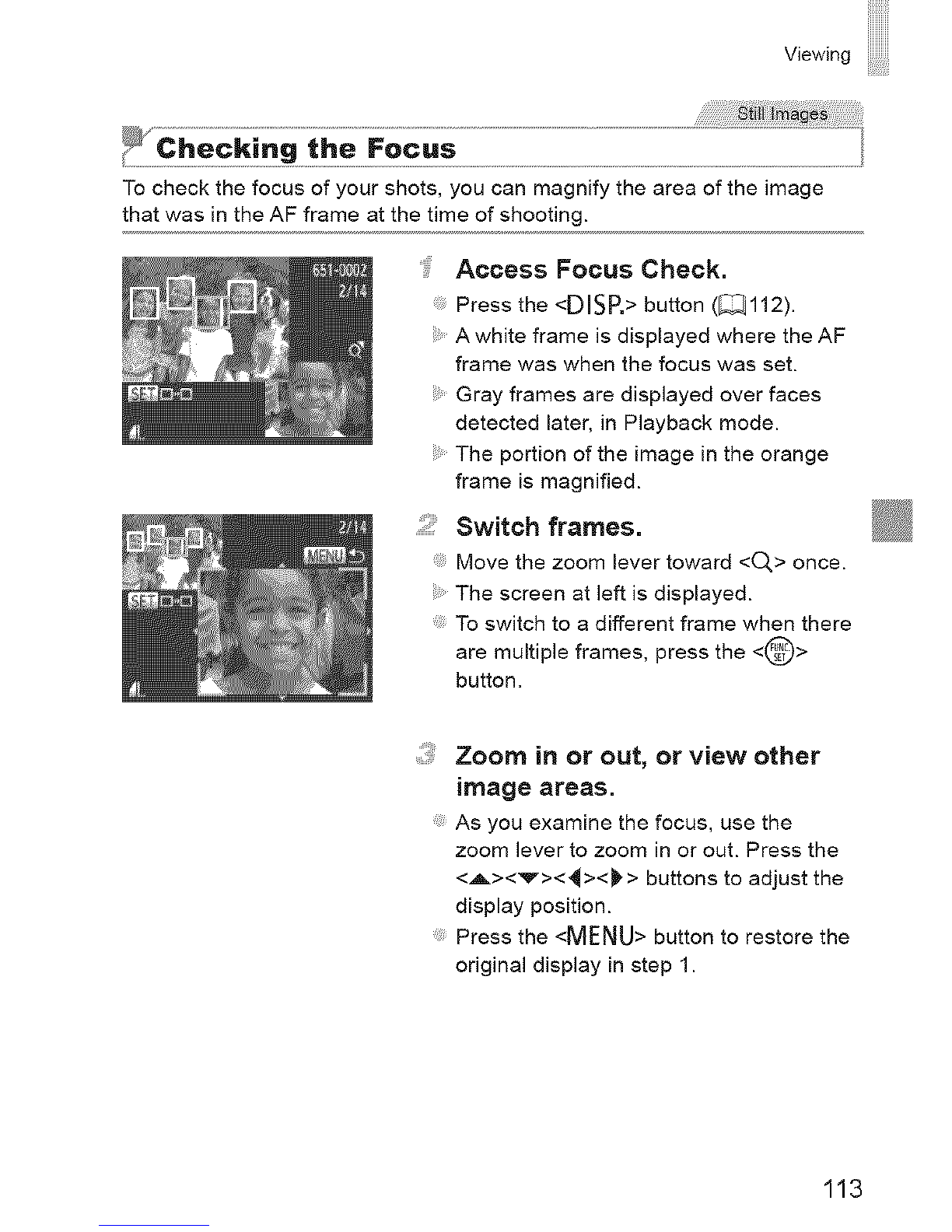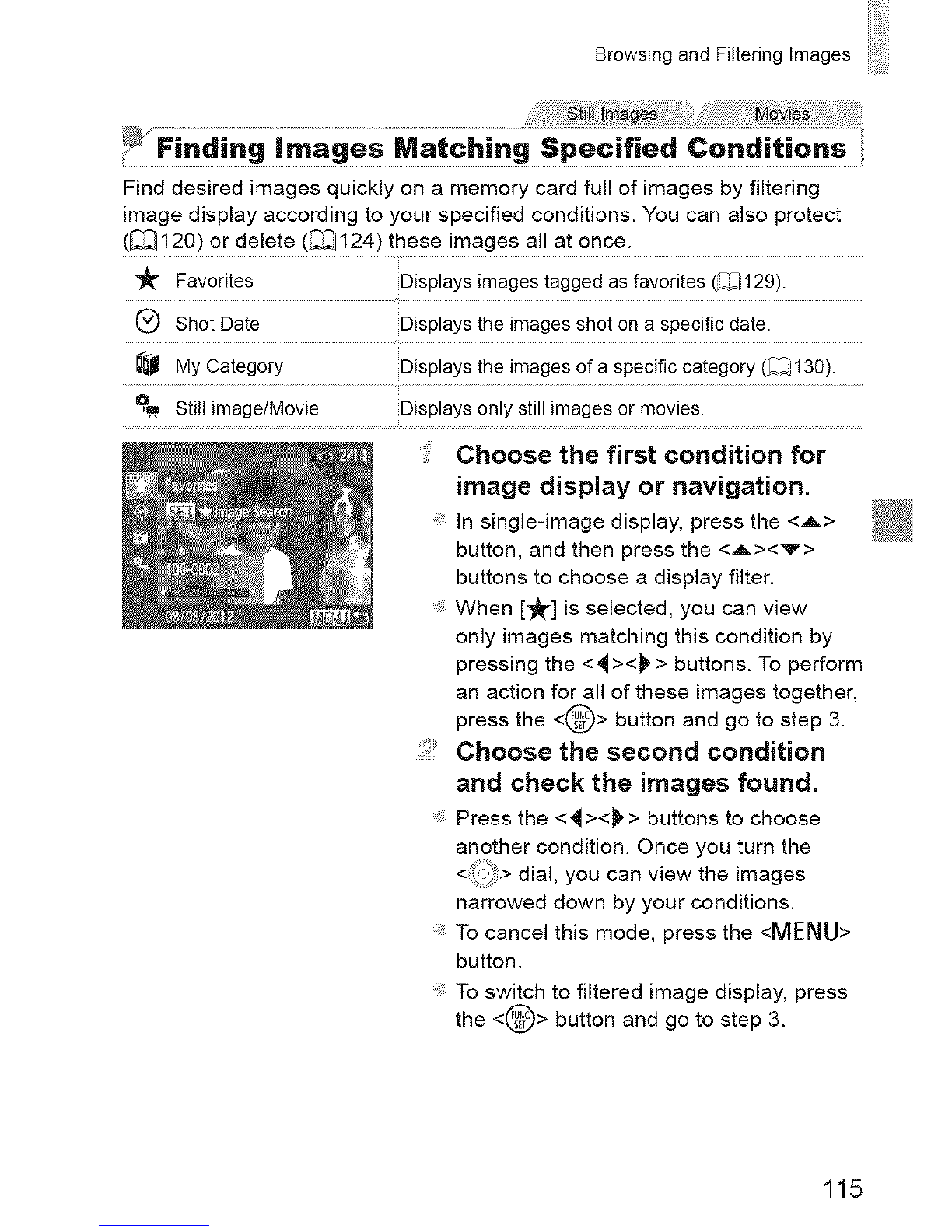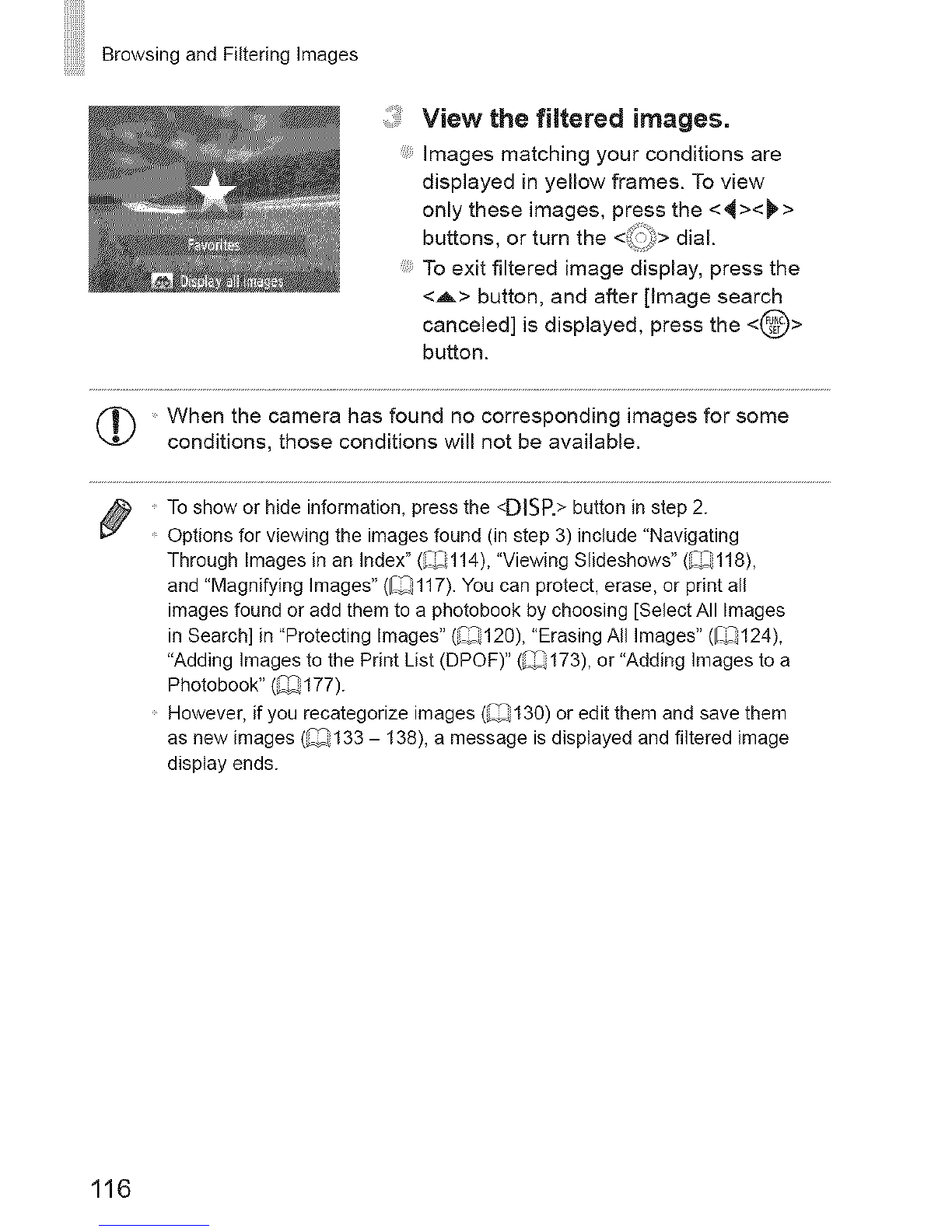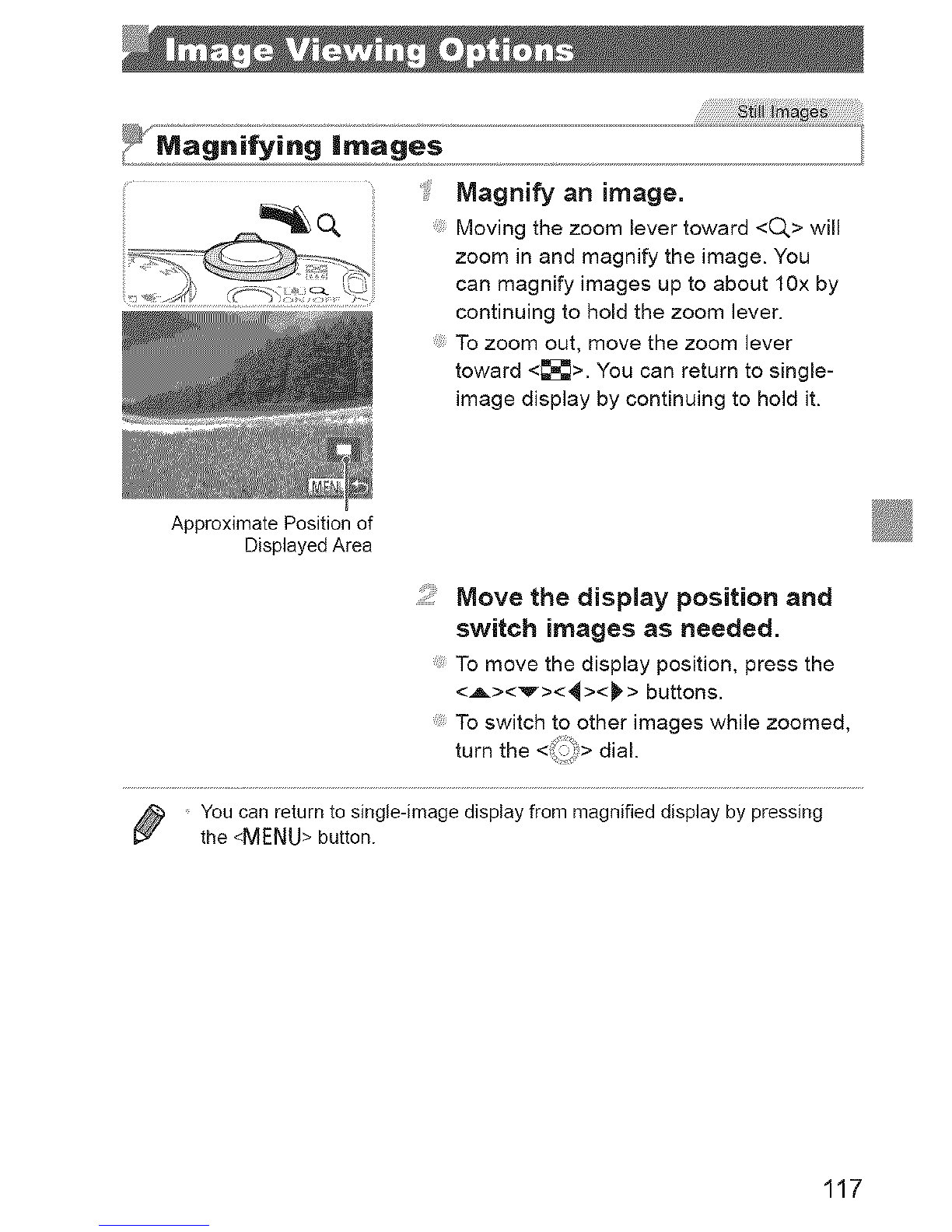Canon POWERSHOT SX160IS User manual
Other Canon Digital Camera manuals
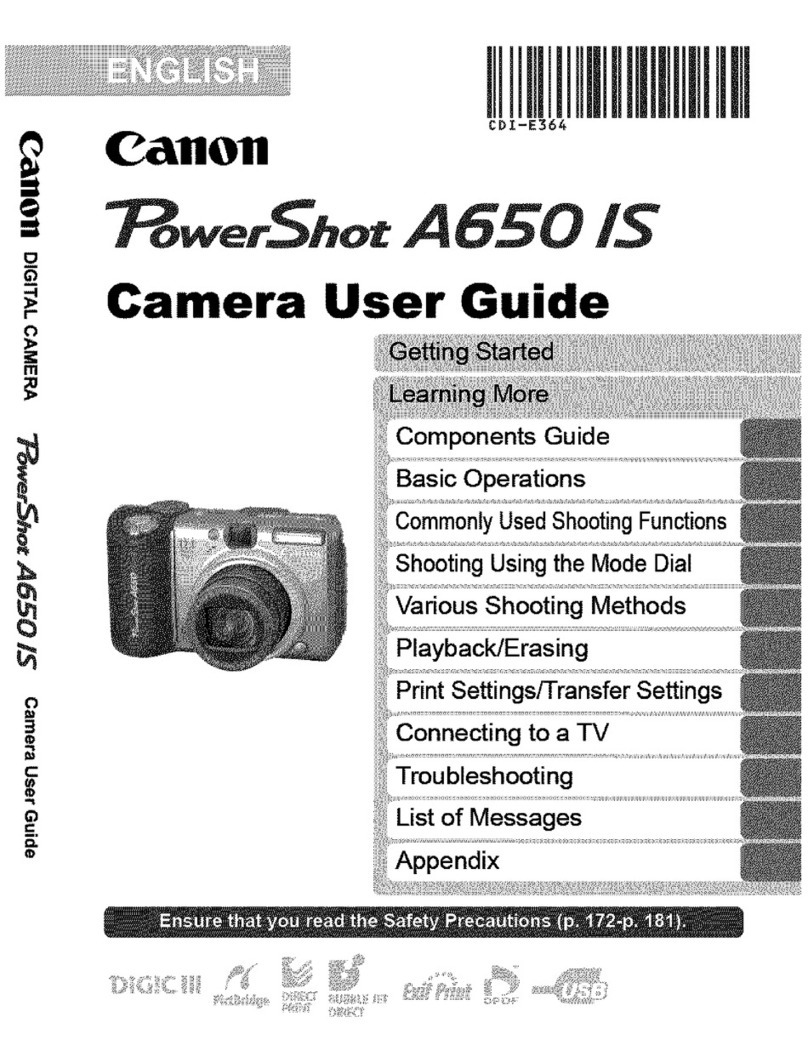
Canon
Canon Powershot A650 IS User manual

Canon
Canon IXUS 115 HS User manual

Canon
Canon EOS M5 User manual

Canon
Canon PowerShot A70 User manual
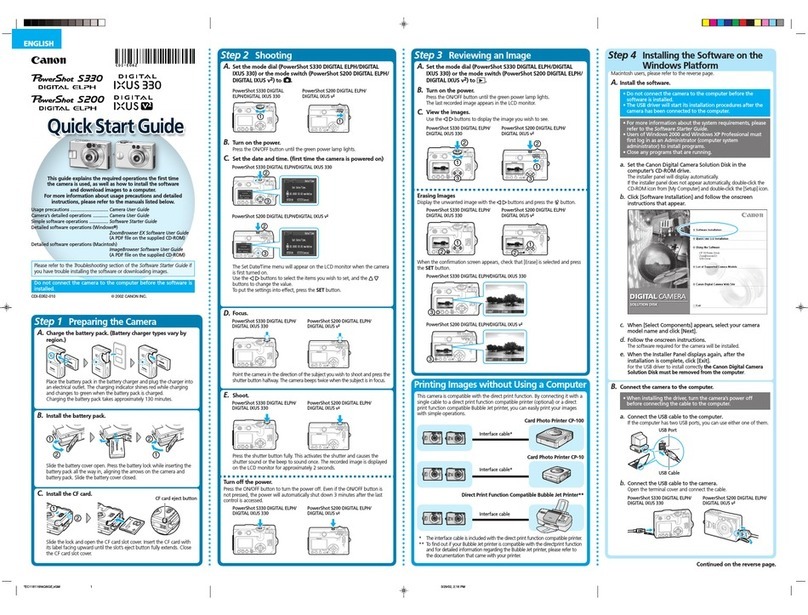
Canon
Canon 330 User manual
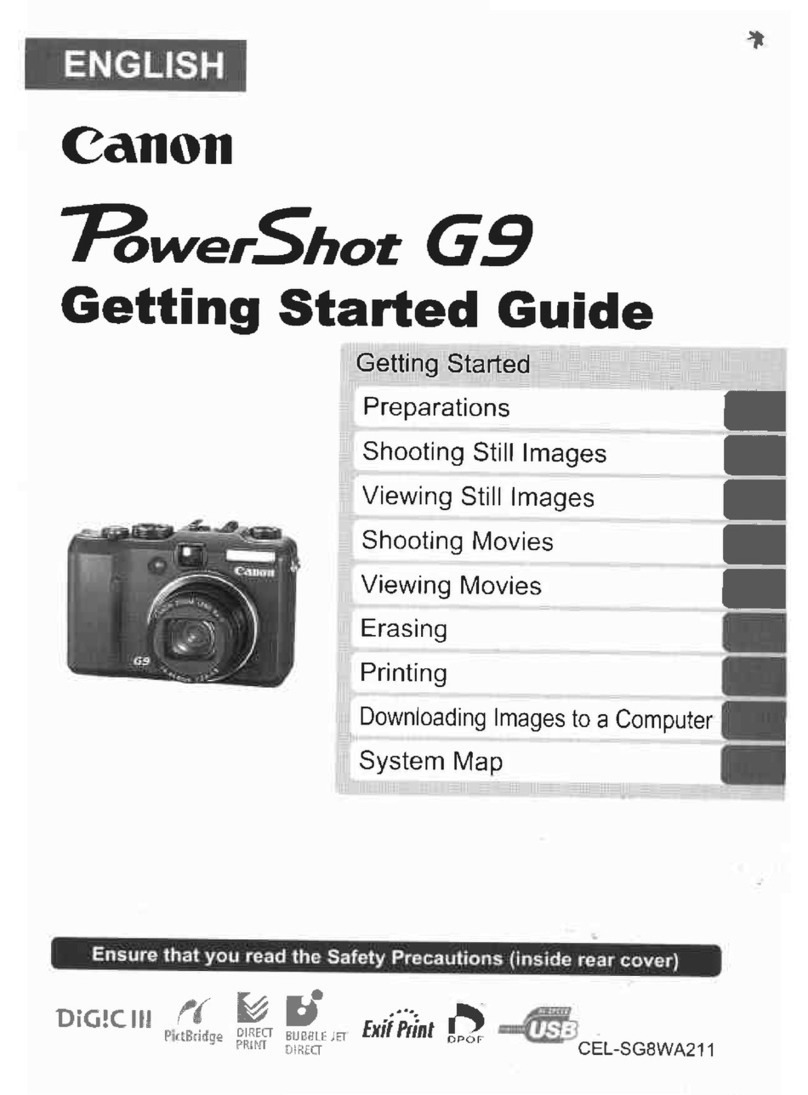
Canon
Canon PowerShot G9 User manual
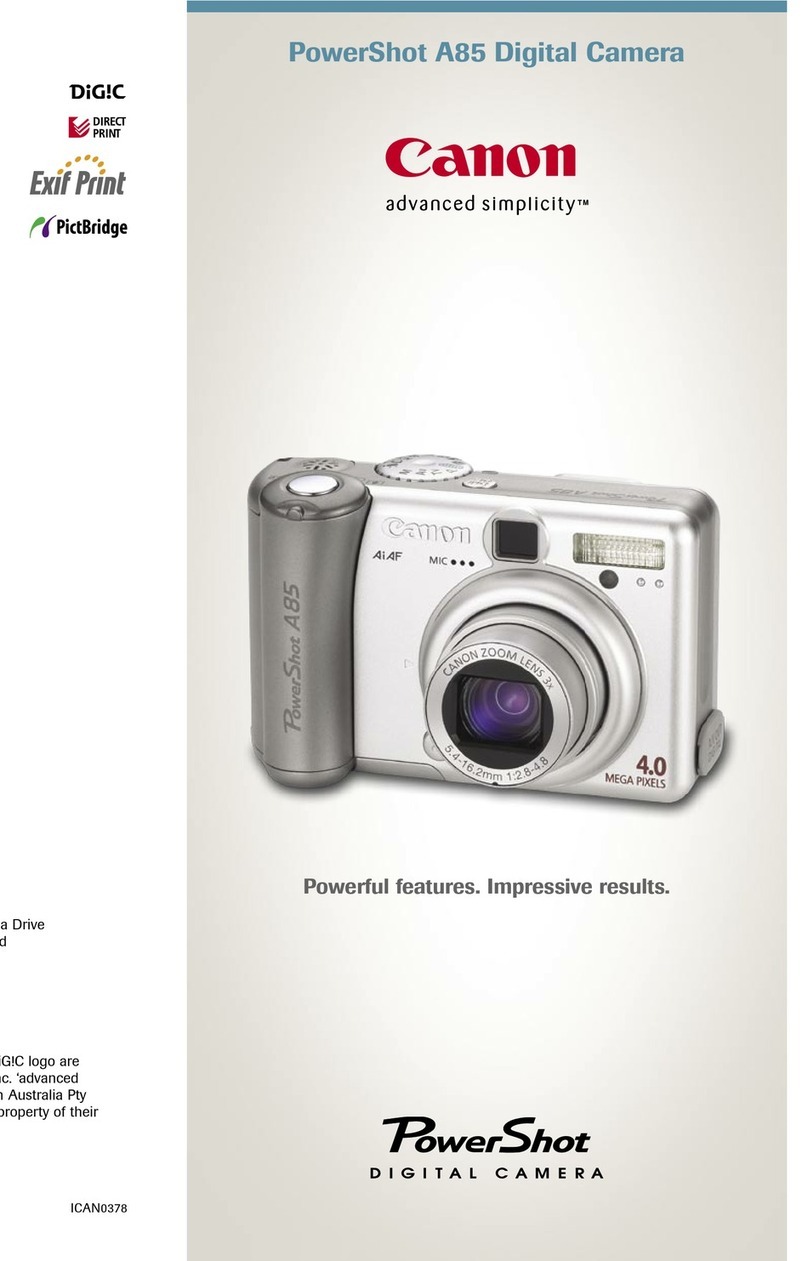
Canon
Canon POWERSHOT A85 User manual
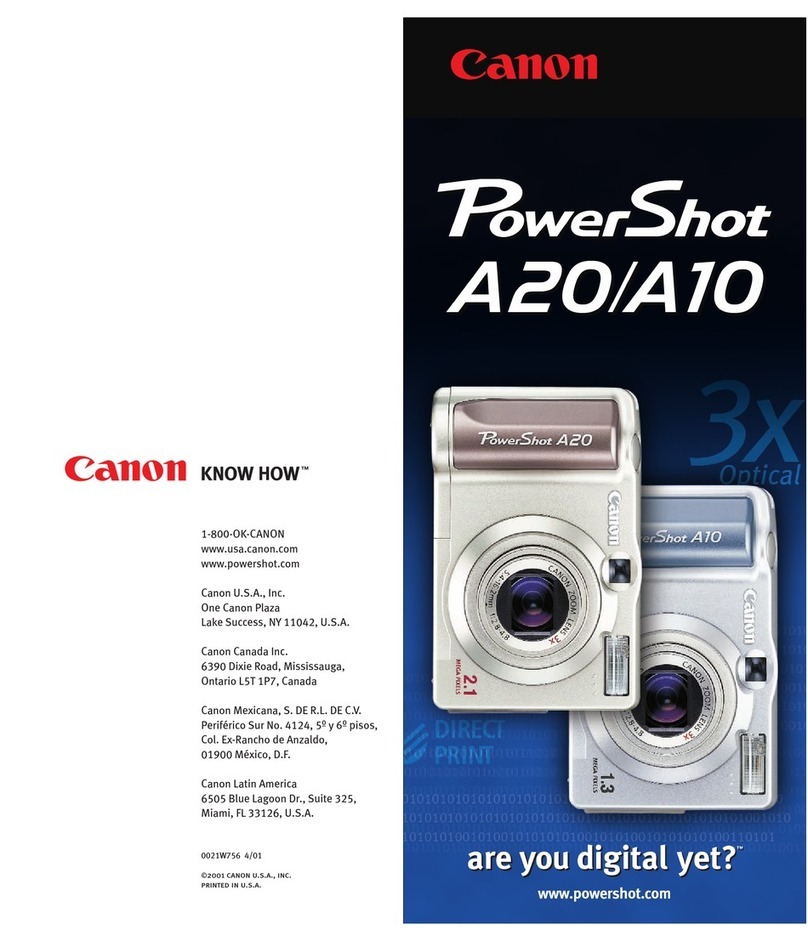
Canon
Canon PowerShot A10 User manual
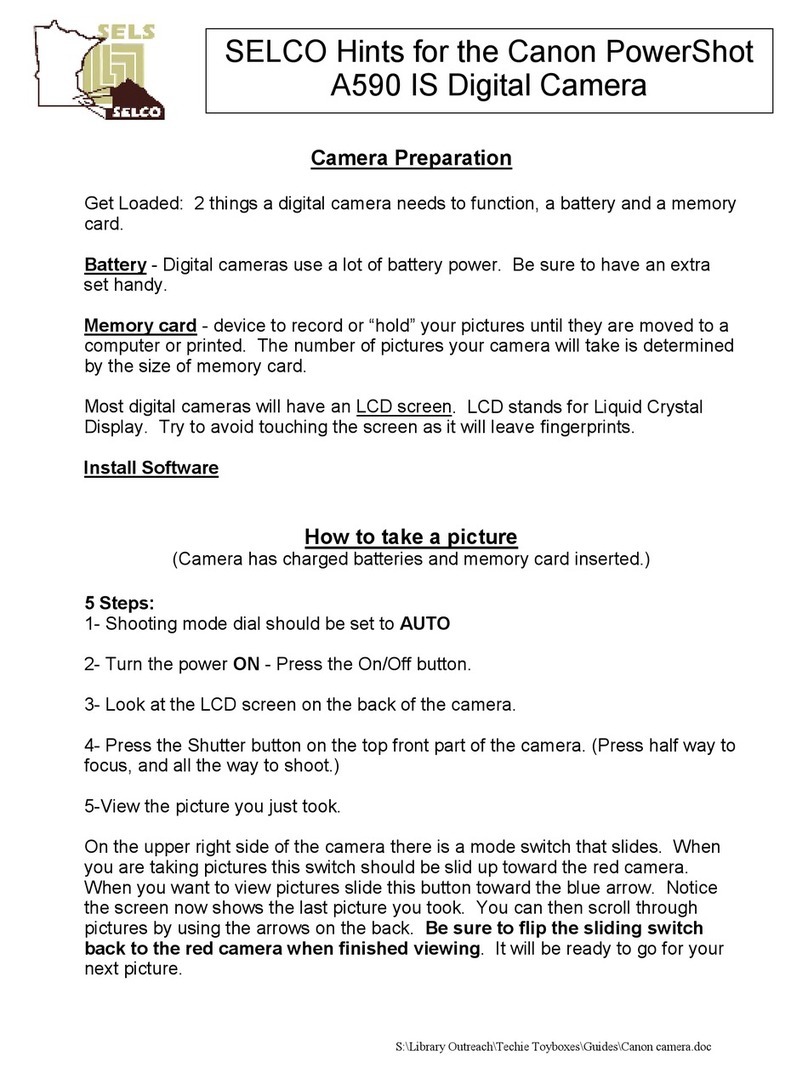
Canon
Canon PowerShot A590 IS Assembly instructions

Canon
Canon PowerShot A520 User manual
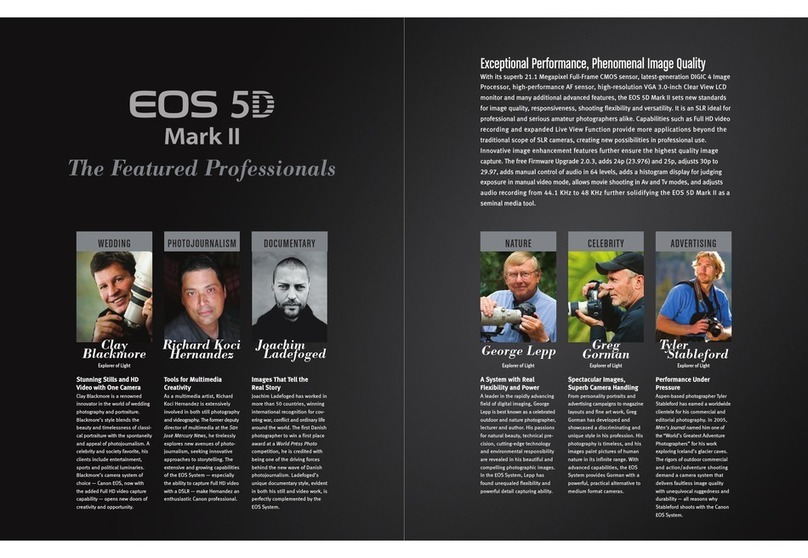
Canon
Canon EOS 7D Mark II (G) User manual
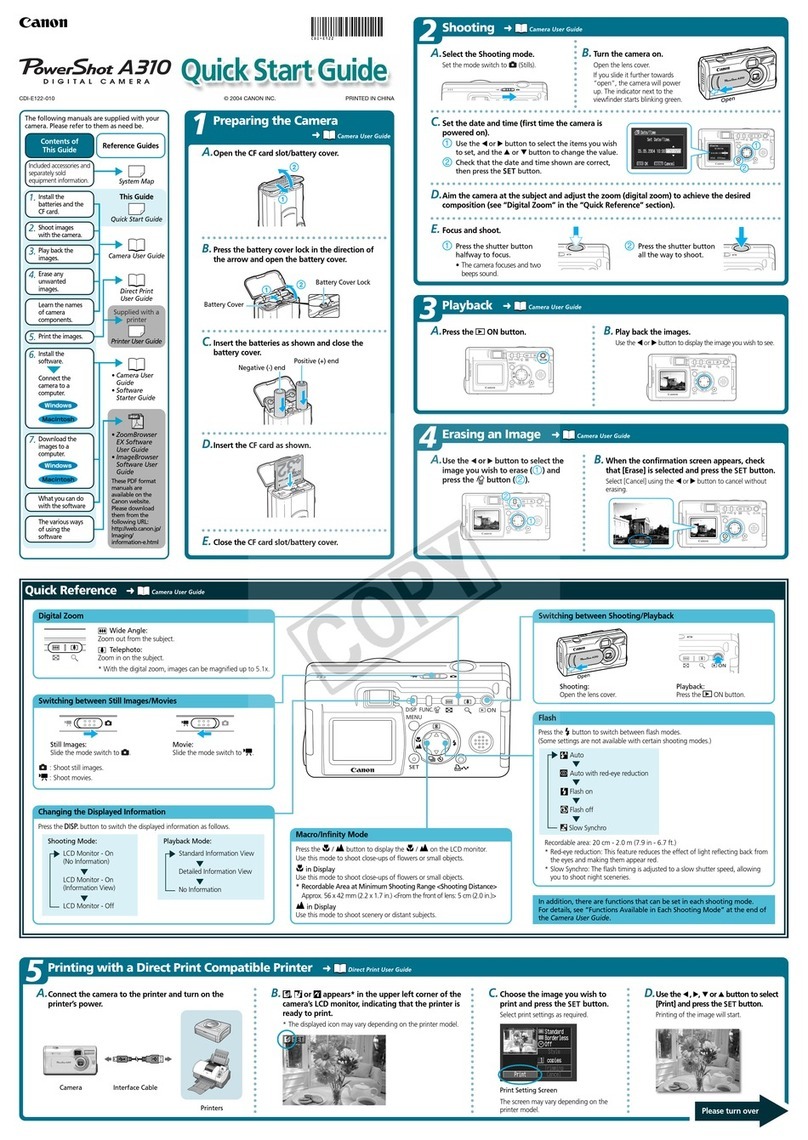
Canon
Canon PowerShot A310 User manual
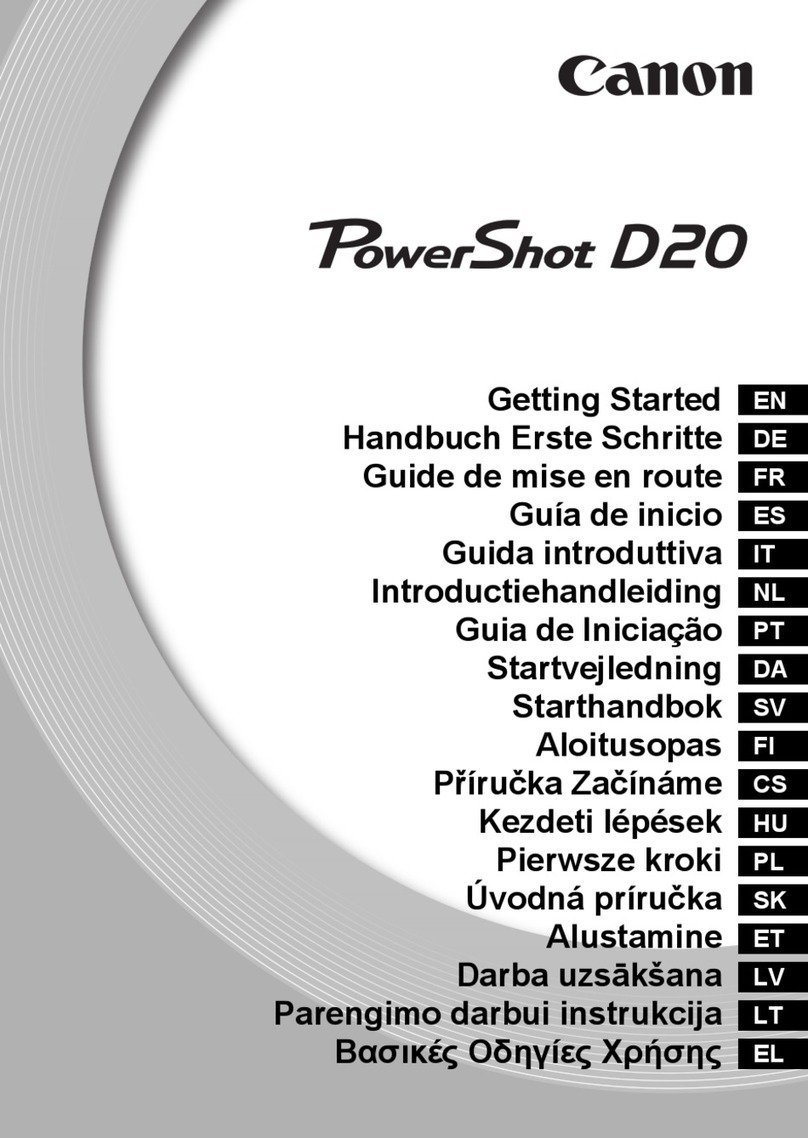
Canon
Canon PowerShot D20 User manual

Canon
Canon PIXMA MG3000 SERIES User manual

Canon
Canon PowerShot SX60 HS User manual

Canon
Canon EOS 750D User manual
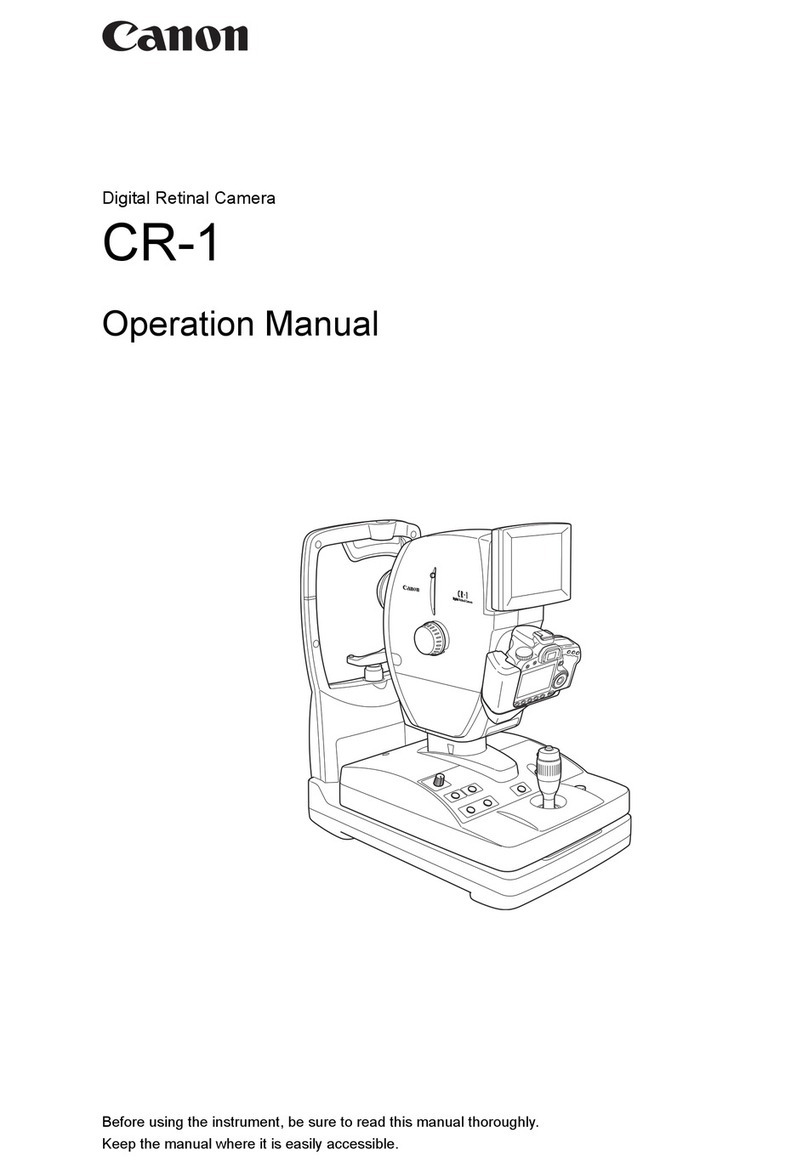
Canon
Canon CR-1 Mark II User manual
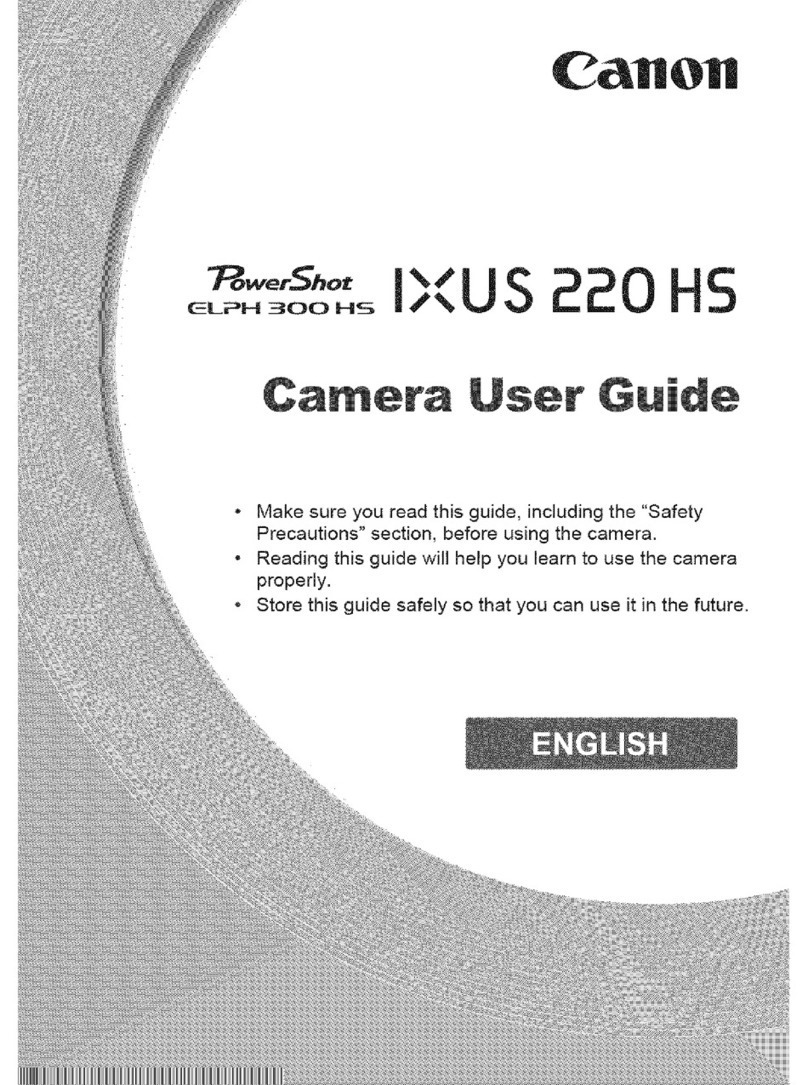
Canon
Canon POWERSHOT 220 HS User manual

Canon
Canon EOS Series Instruction Manual
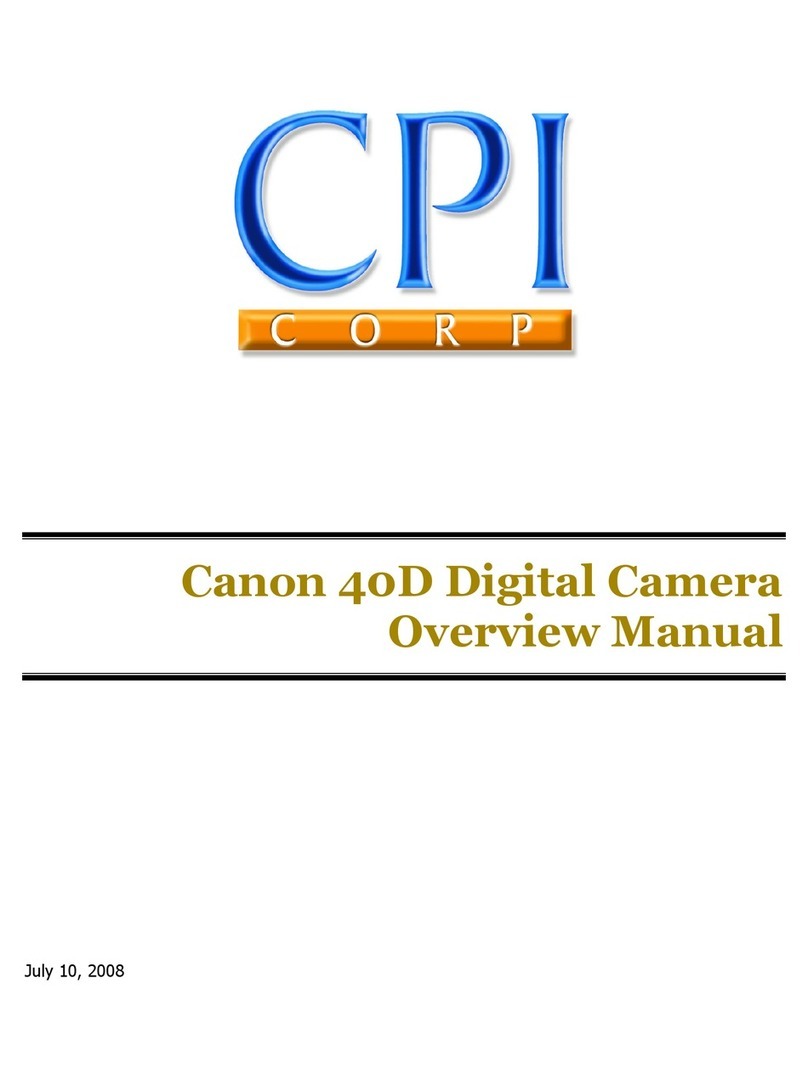
Canon
Canon 40D Installation guide