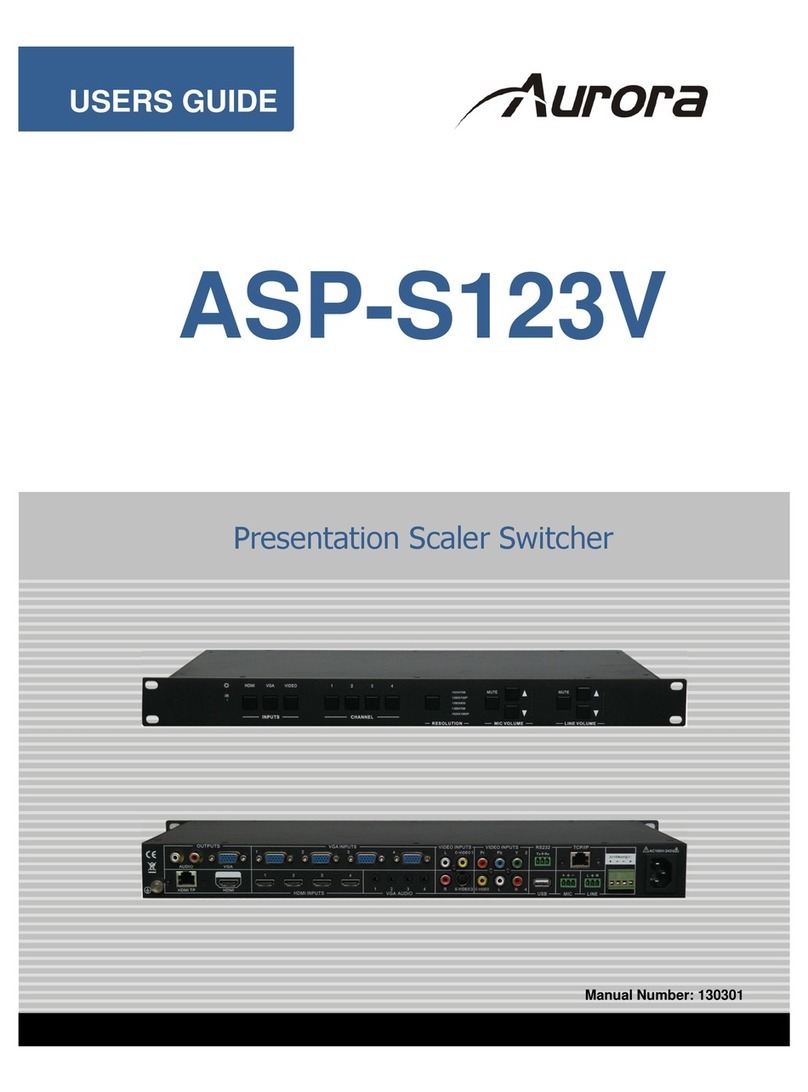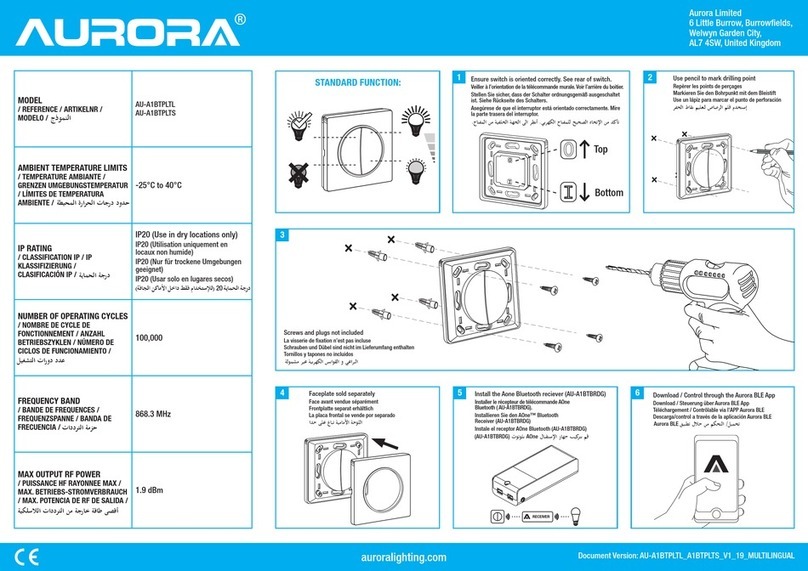IMPORTANT: This following is presented as informational examples. Switch hardware, software, firmware of these devices may
change. Always consult your switch manufacture to verify compatibility before purchase, and contact the manufacturer for setup and
troubleshooting assistance. ALWAYS pre-stage / test your system for proper configuration and operation prior to site installation.
NETWORK SWITCHES
The VLX will work with most non-blocking, IGMP with IGMP Snooping, 8192 or better
Jumbo/MTU Packet 1G network switch. Layer 3 will allow more control, however, Layer
2 will work as well. It is highly recommended to communicate with the representative of
the desired network switch brand to confirm configuration and capabilities. Below are
some models that have been tested with the VLX Series.
1.1 Switch Speed
The VLX Series requires the switch to be a 1GbE.
VLX Series technology is used to transmit visually lossless 8:1 compress video up to 4K
along with other AV signals such as audio, USB and control signals. For video alone, it
means raw bandwidth of about 850Mbps for 4K and that is just for audio and video. It is
therefore easy to understand why the VLX requires 1GbE network switches.
1.2 Packets Routing
To enable the transmission of a source to multiple destinations, VLX devices make use
of Multicast. The default behavior of layer 2 Ethernet switch is to broadcast those
packets which mean that every packet will be transmitted to all possible destinations.
This is why any network switch used with VLX Series has to support IGMP Snooping.
VLX end points use IGMP protocol to assign the end points into multicast groups and
the router uses IGMP snooping to efficiently route multicast packets only to receivers
that want to receive them.
Many switches have the IGMP Snooping feature disabled by default and manual
configuration is required. Often, a simple check mark near “Enable IGMP Snooping” is
the only thing needed to enable IGMP Snooping.
However, the implementation of IGMP Snooping is vendor specific and additional
configuration is often needed.
An Ethernet switch can be informed that a device wants to leave a multicast channel by
sending it a IGMP LEAVE GROUP packet. Once received, the time it takes for the
switch to apply the new configuration may vary from one switch to the other. Most
switches implement and include FASTLEAVE configuration option. When enabled, it
takes much less time for a particular port to leave a multicast group to assign the port to
a different multicast group. The end results are a noticeably shorter video switching
time. Aurora recommends to always enable the FASTLEAVE option when available.
1.3 Ethernet Switch Configuration
The following list includes all network switch configuration options that Aurora
Engineers have come across so far. Look for these or similar options when configuring
your switch.
1. Enable IGMP Snooping
a. Must be enabled
2. Enable IGMP Snooping on VLAN 1
a. Must be enabled when all ports default to VLAN1