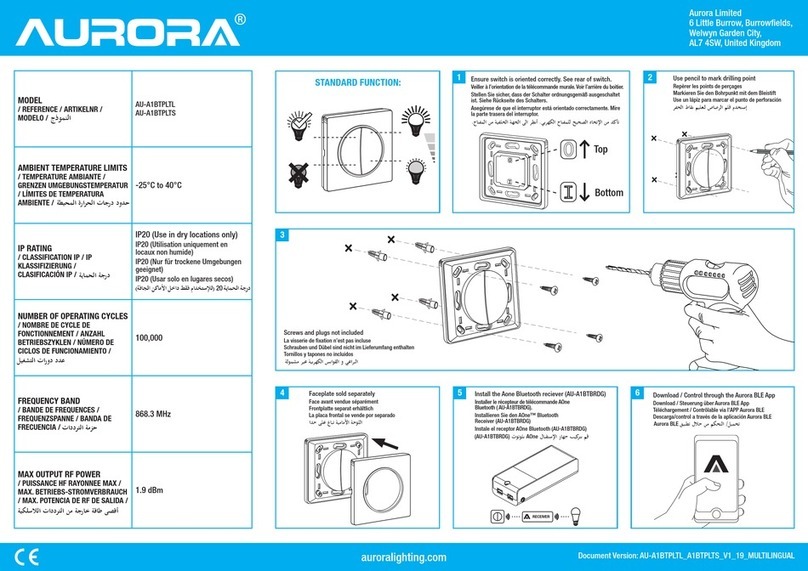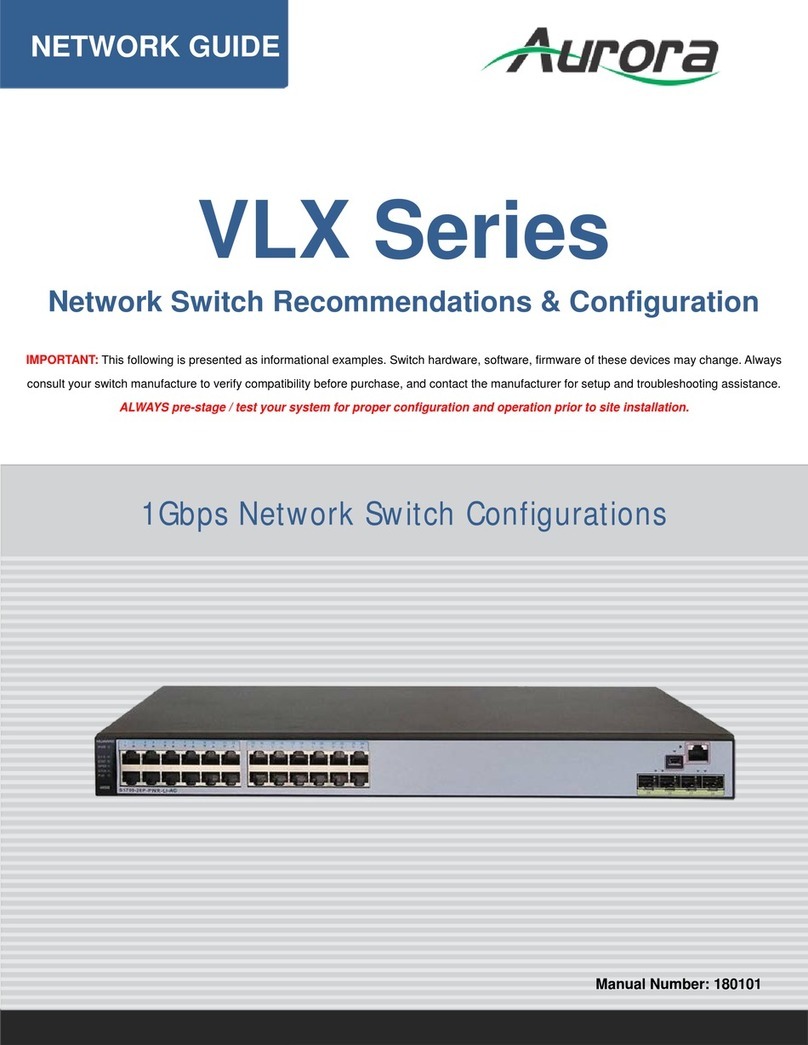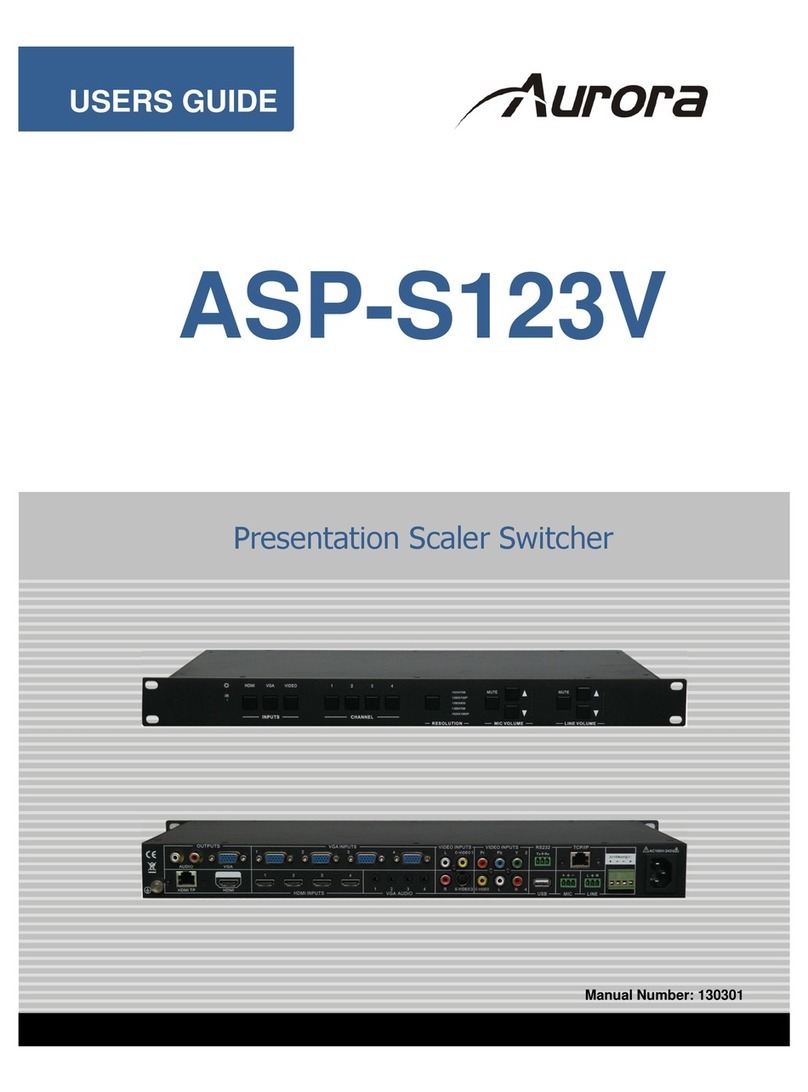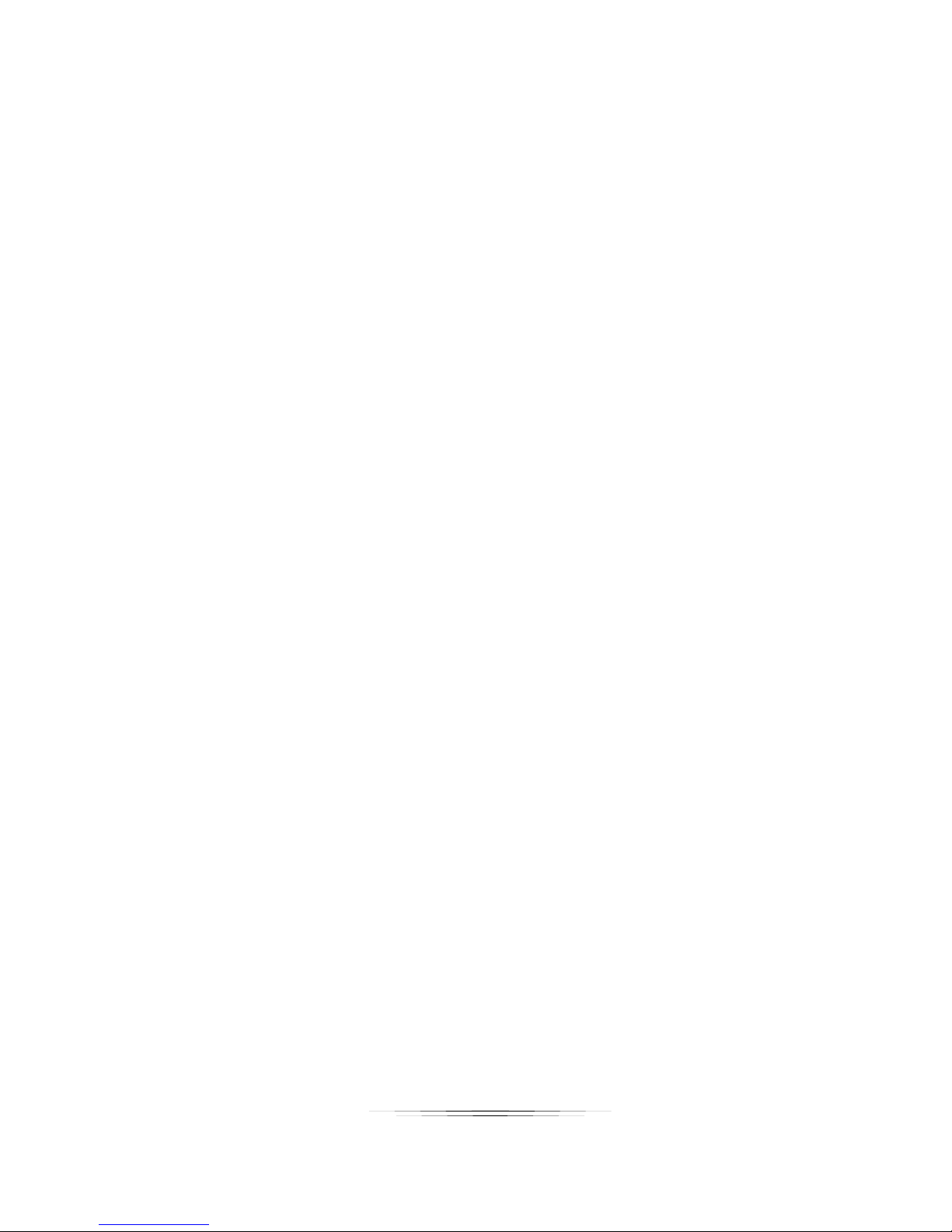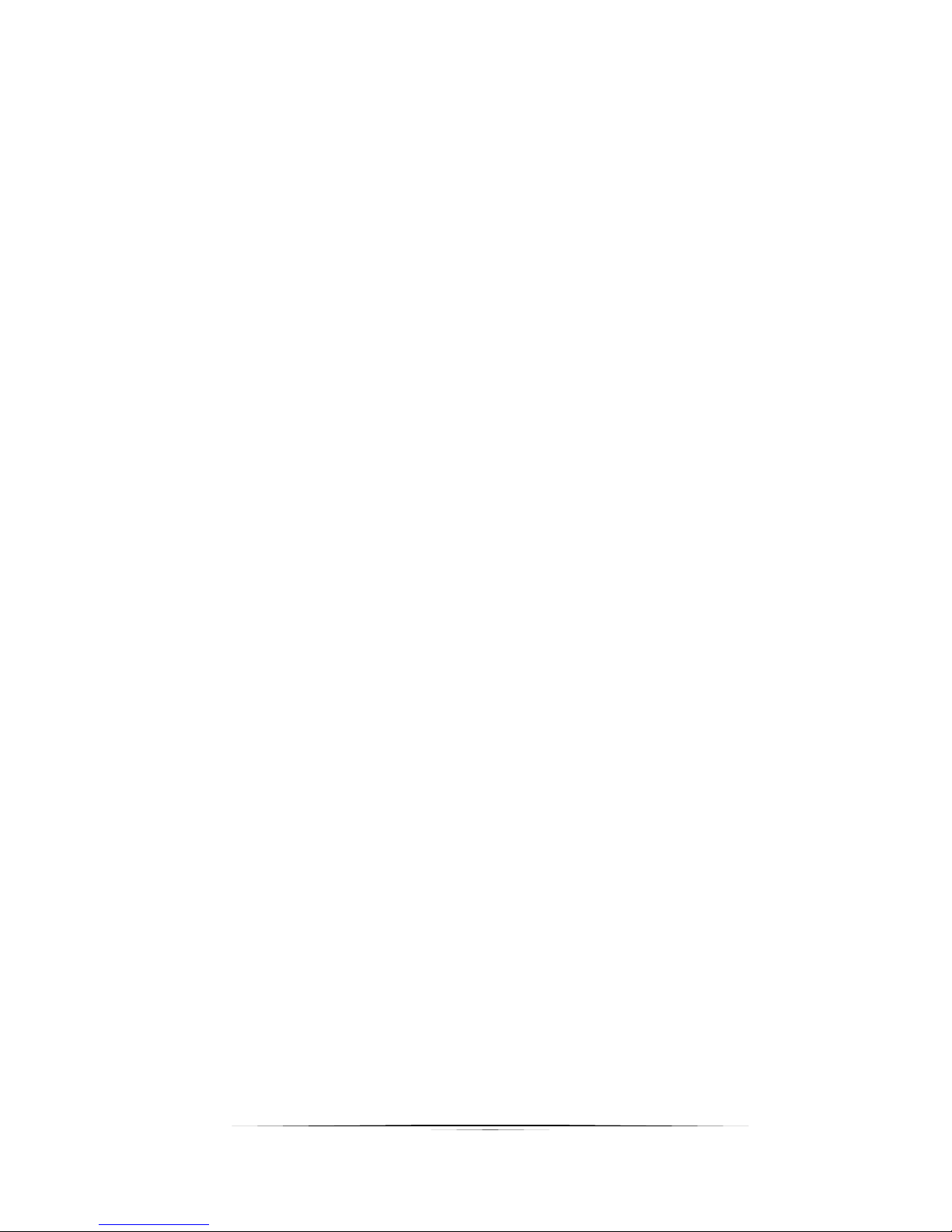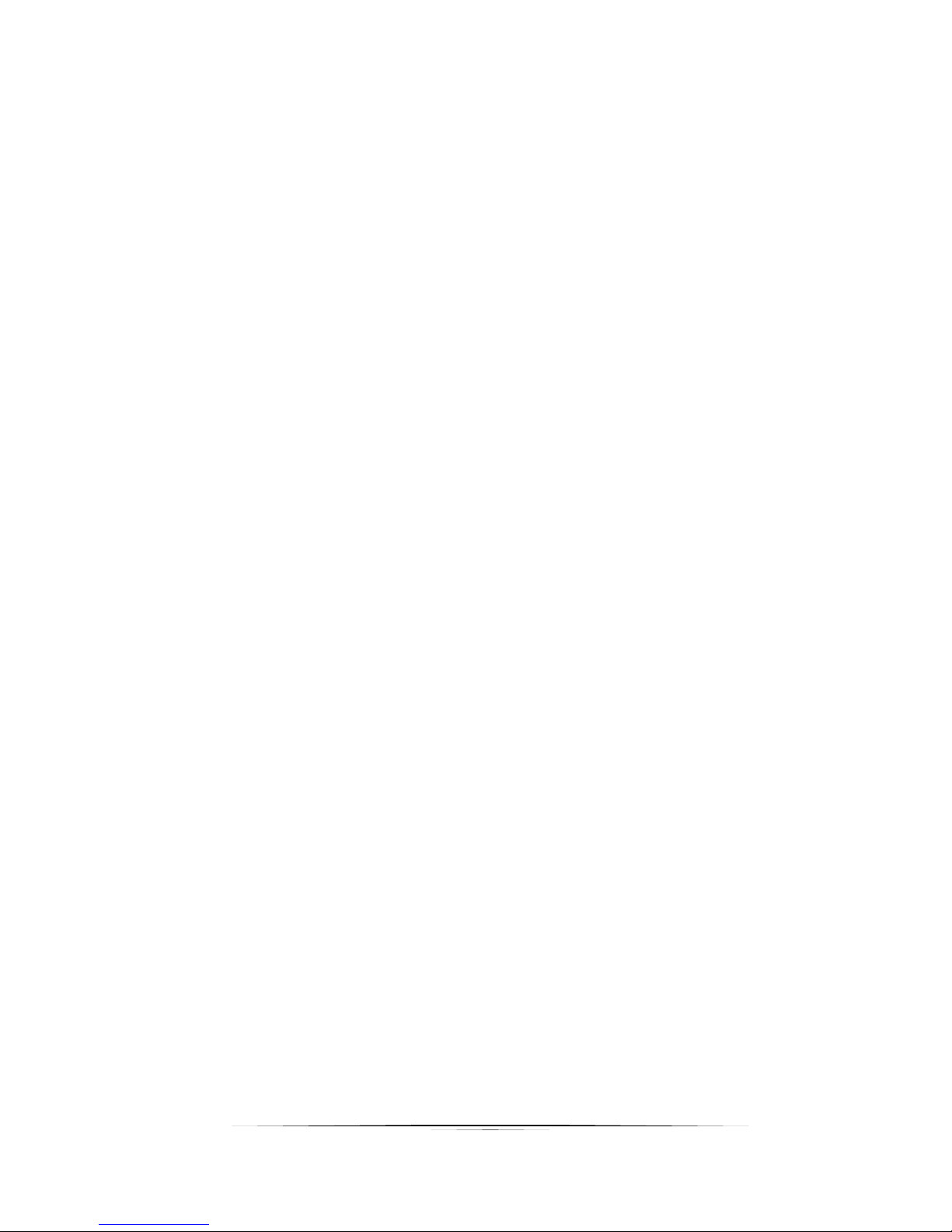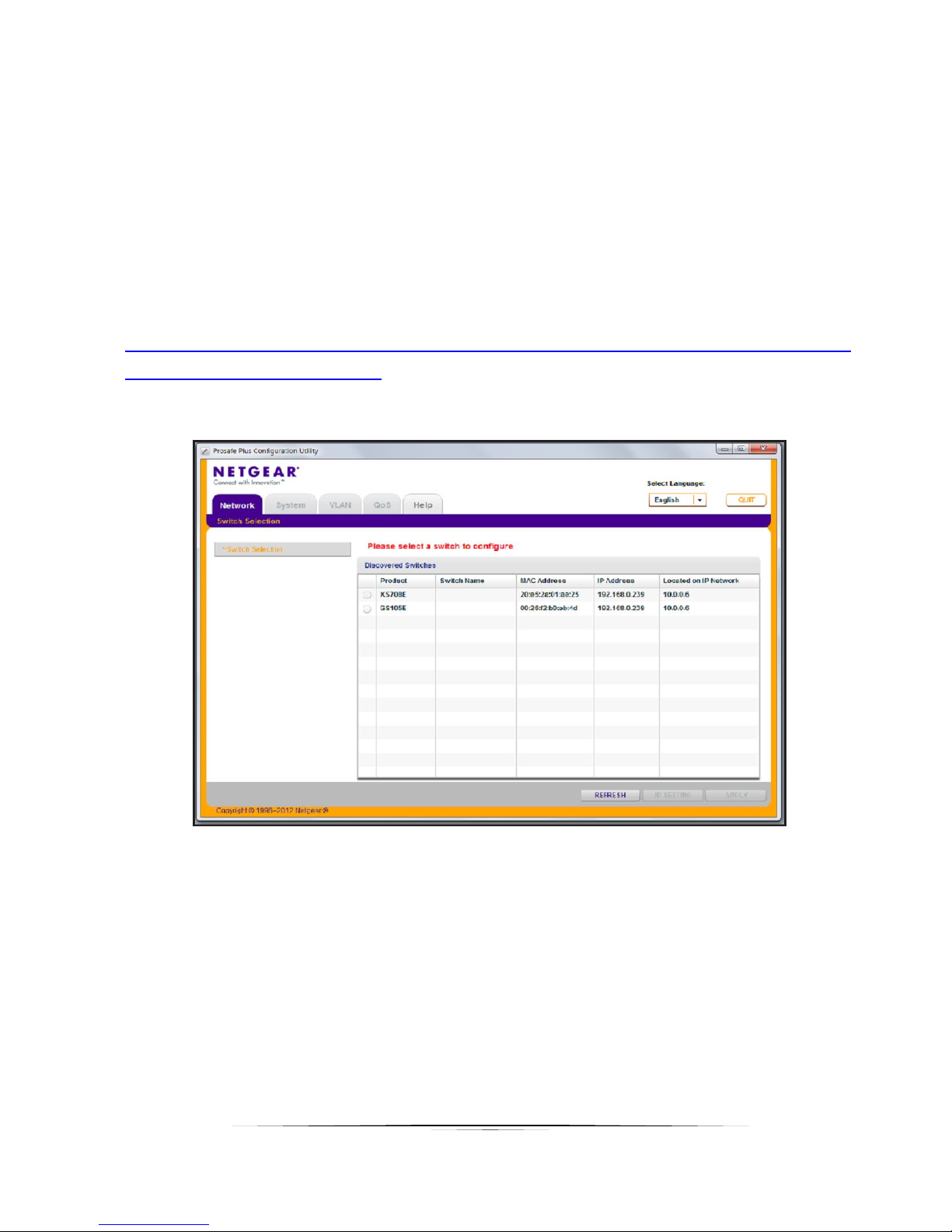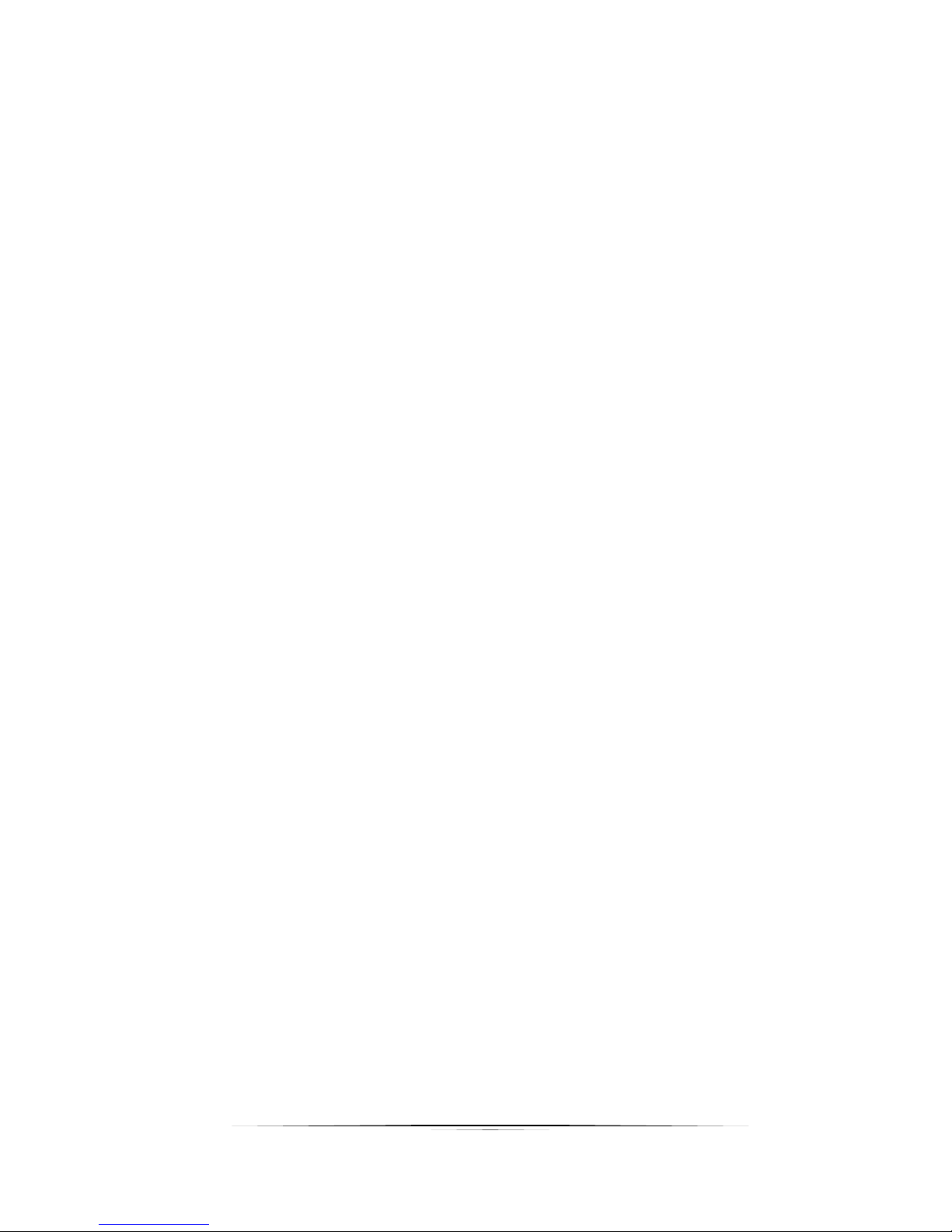RECOMMENDED NETWORK SWITCHES
The IPX will work with most non-blocking, IGMP 10G network switch. Layer 3 will allow
more control, however, Layer 2 will work as well. It is highly recommended to
communicate with the representative of the desired network switch brand to confirm
configuration and capabilities. Below are some models that have been tested with the
IPX Series.
1.1 Switch Speed
The IPX Series requires the switch to be a 10 GbE.
IPX Series technology is used to transmit uncompressed video up to 4K along with
other AV signals such as audio, USB and control signals. For video alone, it means raw
bandwidth of about 4 Gb/sec for HD and 8 Gb/sec for 4K mean a bandwidth of around 6
GB/s, and that just for video. It is therefore easy to understand why the IPX requires 10
GbE network switches.
1.2 Packets Routing
To enable the transmission of a source to multiple destinations, IPX devices make use
of Multicast. The default behavior of layer 2 Ethernet switch is to broadcast those
packets which mean that every packet will be transmitted to all possible destinations.
This is why any network switch used with IPX Series has to support IGMP Snooping.
IPX end points use IGMP protocol to assign the end points into multicast groups and
the router uses IGMP snooping to efficiently route multicast packets only to receivers
that want to receive them.
Many switches have the IGMP Snooping feature disabled by default and manual
configuration is required. Often, a simple check mark near “Enable IGMP Snooping” is
the only thing needed to enable IGMP Snooping.
However, the implementation of IGMP Snooping is vendor specific and additional
configuration is often needed.
An Ethernet switch can be informed that a device wants to leave a multicast channel by
sending it a IGMP LEAVE GROUP packet. Once received, the time it takes for the
switch to apply the new configuration may vary from one switch to the other. Most
switches implement and include FASTLEAVE configuration option. When enabled, it
takes much less time for a particular port to leave a multicast group to assign the port to